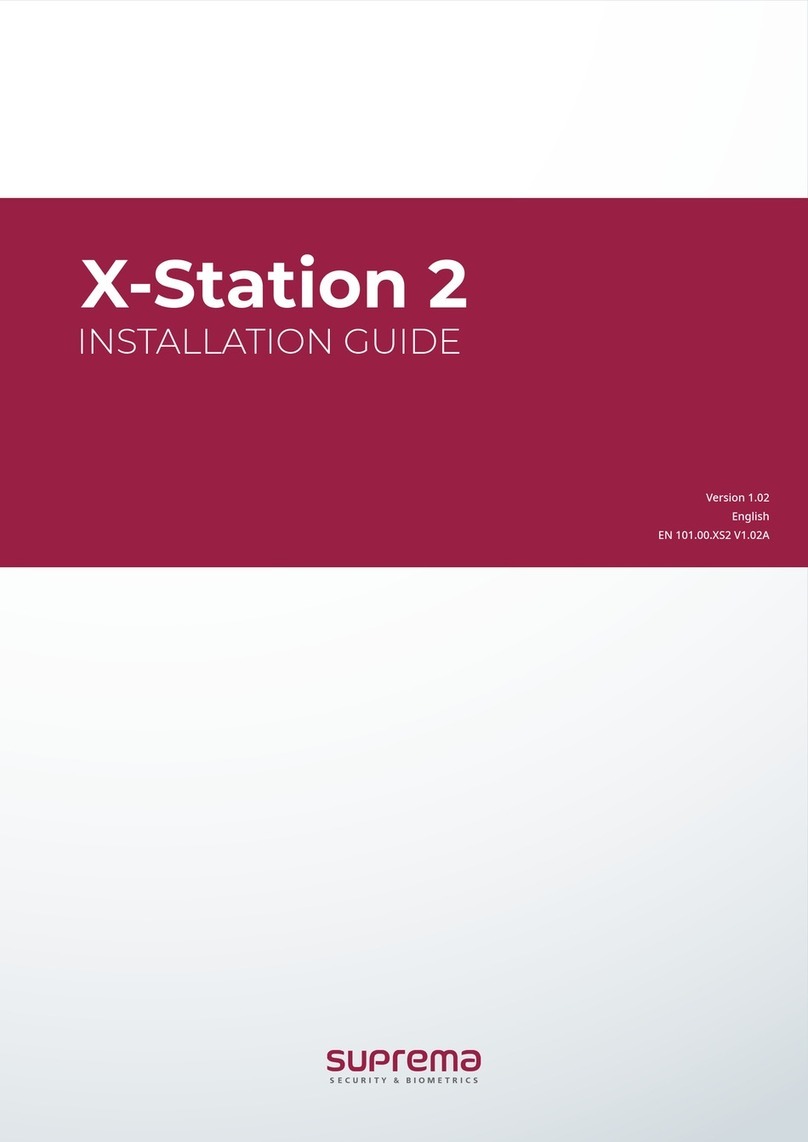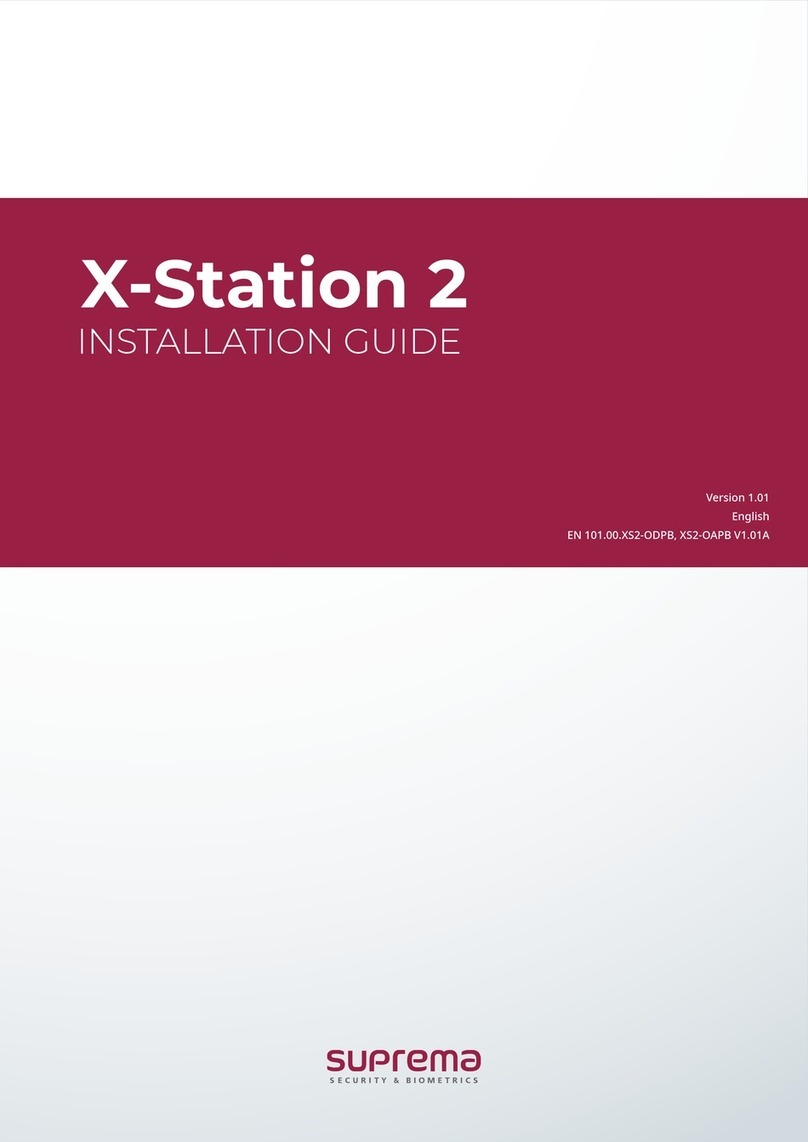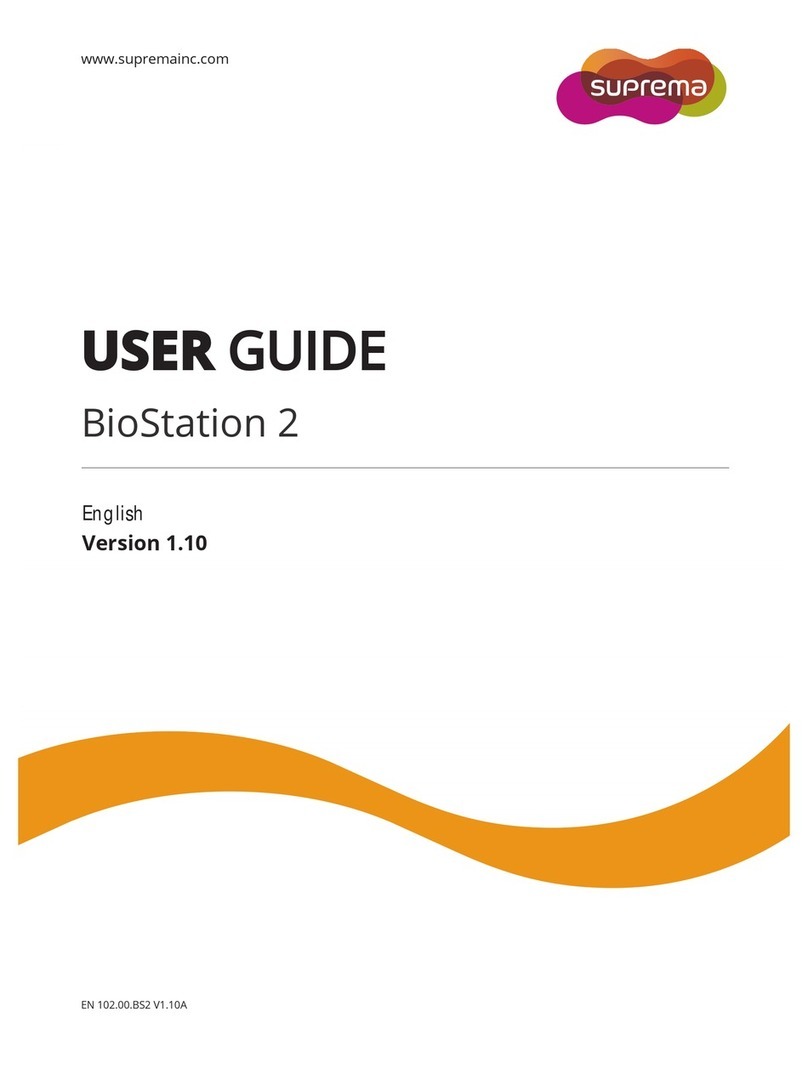3
Contents
Safety Instructions....................................................................................................5
1. Before Use .............................................................................................................6
1.1 Components .....................................................................................................................6
1.2 Body..................................................................................................................................7
1.3 Methods for fingerprint input.............................................................................................8
1.4 System setup procedure.................................................................................................10
1.4.1 Registering the initial administrator..........................................................................11
1.4.2 Network configuration...............................................................................................12
1.4.3 Stand-alone configuration........................................................................................15
1.4.4 Configuring Secure I/O.............................................................................................17
1.4.5 Configuring environment settings.............................................................................18
1.5 Authorization methods....................................................................................................19
1.5.1 Finger Only...............................................................................................................19
1.5.2 Finger or PIN............................................................................................................20
1.5.3 Finger and PIN.........................................................................................................23
1.5.4 PIN Only...................................................................................................................24
1.5.5 Card Only.................................................................................................................25
2. User Management................................................................................................26
2.1 Enrolling a user...............................................................................................................26
2.1.1 Registration on the terminal .....................................................................................26
2.1.2 Registration on the card...........................................................................................29
2.2 Editing a user data..........................................................................................................31
2.3 Deleting a user data........................................................................................................35
3. Configuration for Screen and Sound.................................................................36
3.1 Date, Time ......................................................................................................................36
3.2 Backlight.........................................................................................................................37
3.3 Sound .............................................................................................................................39
4. Device Configuration ..........................................................................................40
4.1 Authorization...................................................................................................................40
4.2 In/Out..............................................................................................................................45
4.3 System............................................................................................................................52
5. Attendance Management....................................................................................56
5.1 Operating environment...................................................................................................56
5.2 Setup for attendance management ................................................................................57
5.3 Operation modes............................................................................................................58
5.3.1 Key Input..................................................................................................................58
5.3.2 Manual......................................................................................................................58
5.3.2 Auto..........................................................................................................................59
5.3.3 Fixed.........................................................................................................................60