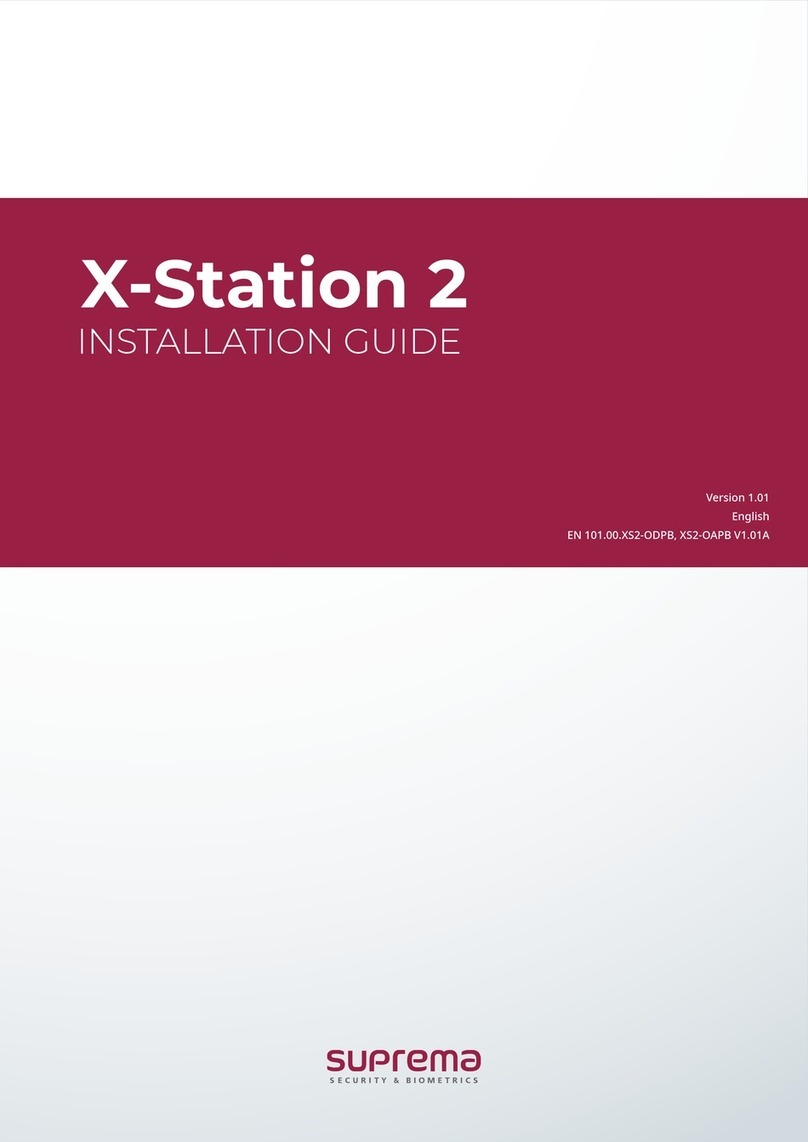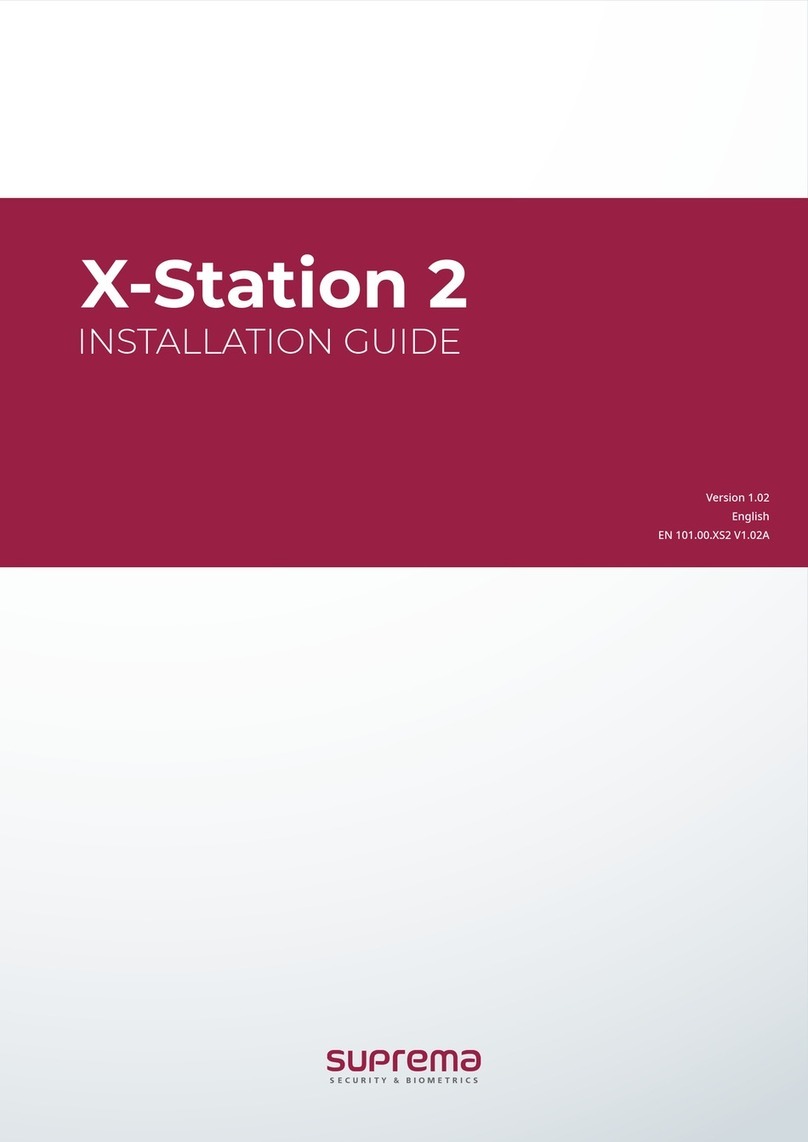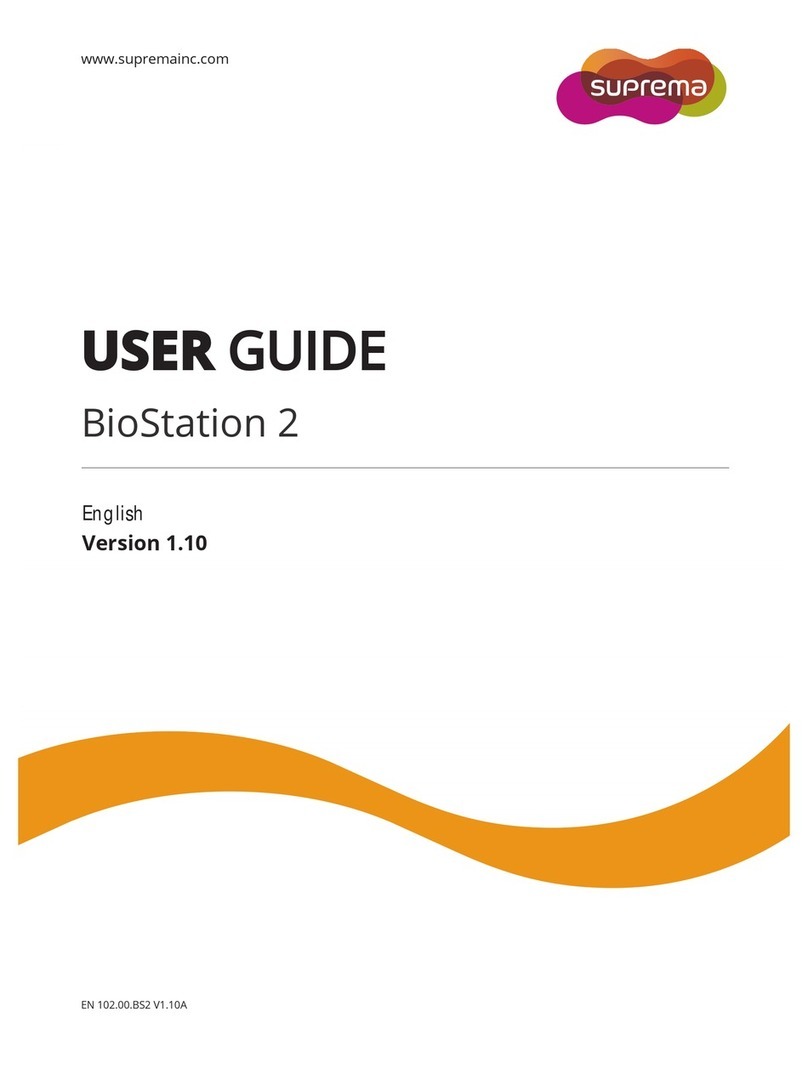4
■RS485 CABLE (4-pin Connector) .......................................24
Connection ................................................................................. 25
■Power Connection (2-pin Connector)..................................25
■USB Cable Connection .......................................................26
■Ethernet Connection (Ethernet Cable)................................27
■Ethernet Connection (Direct connection to PC) ..................28
■PoE hub connection ............................................................29
■Wireless Connection ...........................................................30
■USB Memory Connection....................................................31
■RS485 PC Connection (4-pin Connector)...........................32
■RS485 Connection to Secure I/O
or Other Terminals (4-pin Connector) ...................................33
■RS232 Connection ..............................................................34
■Videophone Connection......................................................35
■Relay Connection - Fail Safe Lock (3-pin Connector) ........36
■Relay Connection - Fail Secure Lock (3-pin Connector) ....36
■Relay Connection – Automatic Door (3-pin Connector)......37
■TTL Switch Input Connection (8-pin Connector).................38
■Wiegand Input (5-pin Connector)........................................39
■Wiegand Output (5-pin Connector) .....................................39
System Configuration.................................................................40
■Standalone ..........................................................................40
■Secured ............................................................................... 40
■Network Configuration.........................................................41
3 User Menu...................................................................................42
Access Authentication................................................................ 43
Fingerprint Authentication ...................................................... 43
■Fingerprint Only .................................................................. 43
■Fingerprint + Pin Authentication.......................................... 43
■T&A Key+Fingerprint Authentication ................................... 44
■T&A Key + Fingerprint + Pin Authentication........................ 44
Card Authentication................................................................ 44
■Card Only Authentication .................................................... 44
■Card + Password Authentication......................................... 45
■Card + Fingerprint Authentication ....................................... 45
■Card + Fingerprint/Password Authentication ...................... 46
■Card + Fingerprint + Password Authentication ................... 46
ID Authentication.................................................................... 47
■ID + Password Authentication............................................. 47
■ID + Fingerprint Authentication ........................................... 47
■ID + Fingerprint/Password Authentication........................... 48
■ID + Fingerprint + Password Authentication ....................... 48
T&A Mode .................................................................................. 49
■T&A Mode Setup ................................................................. 49
■T&A Authenticate Methods.................................................. 50
■T&A Event ........................................................................... 50
■Personal Entrance/T&A Record Check............................... 51
Authentication Failures .............................................................. 52
4 Admin Menu................................................................................53
Registering an Admin................................................................. 54