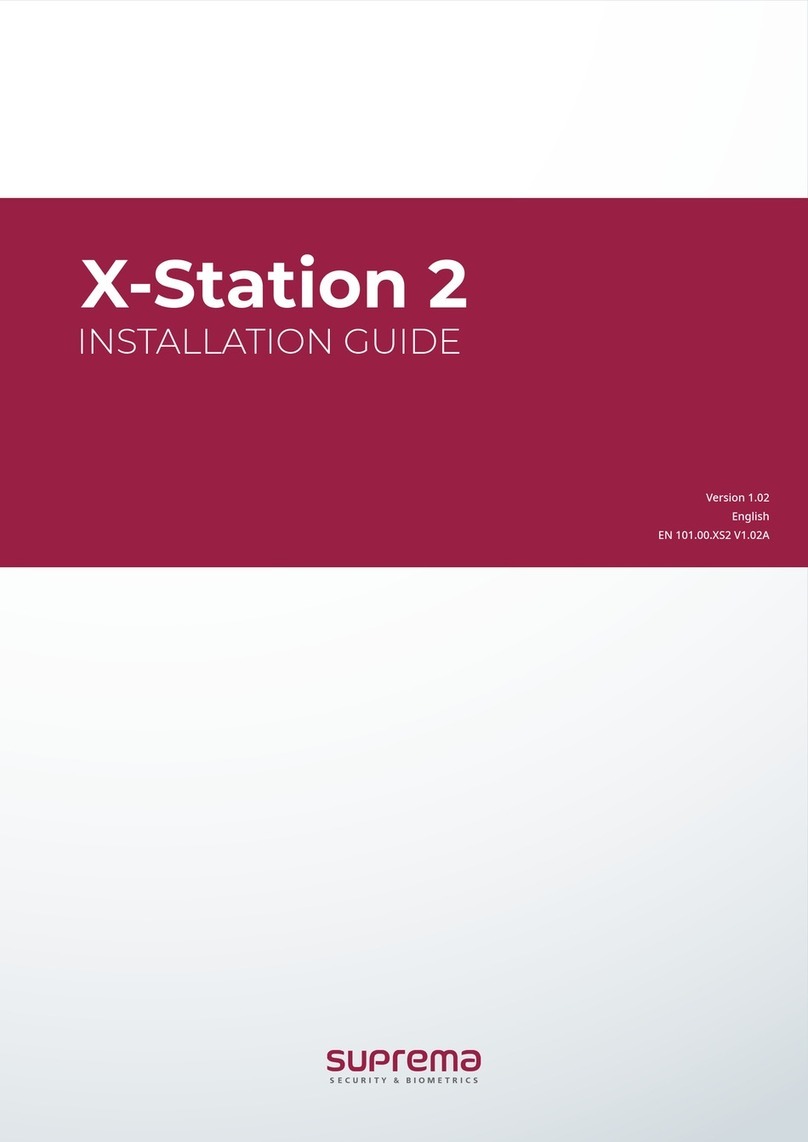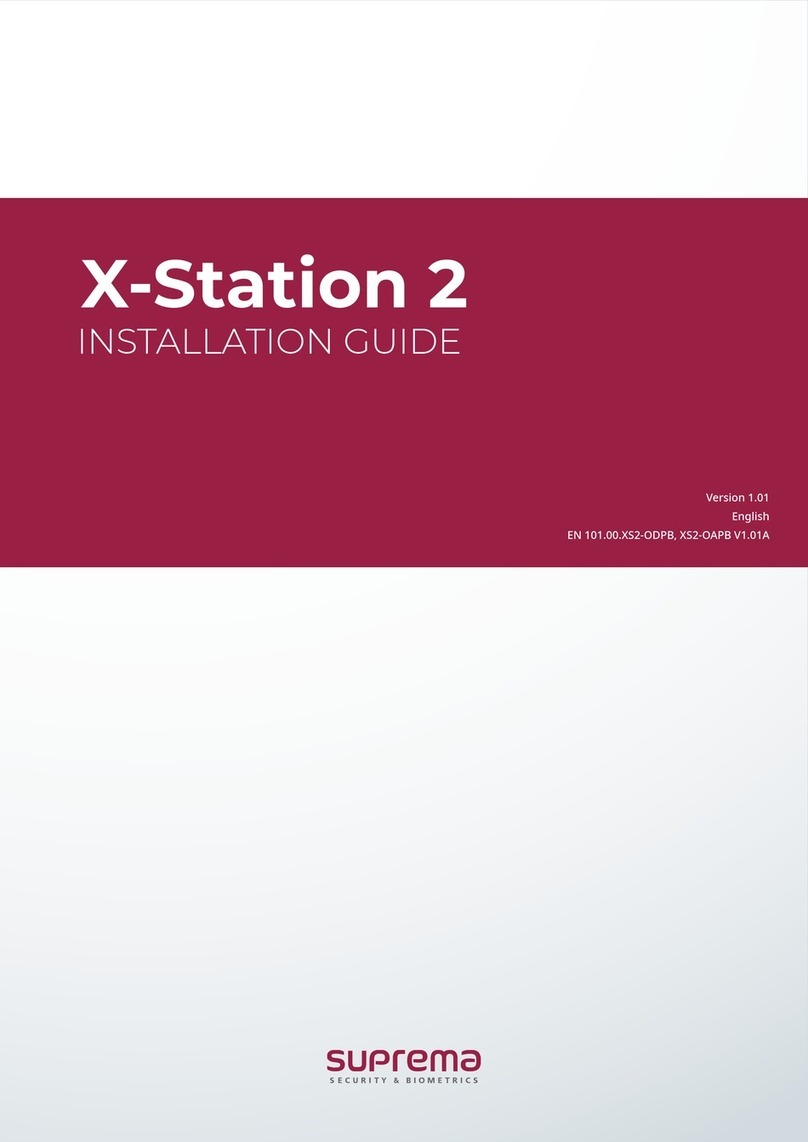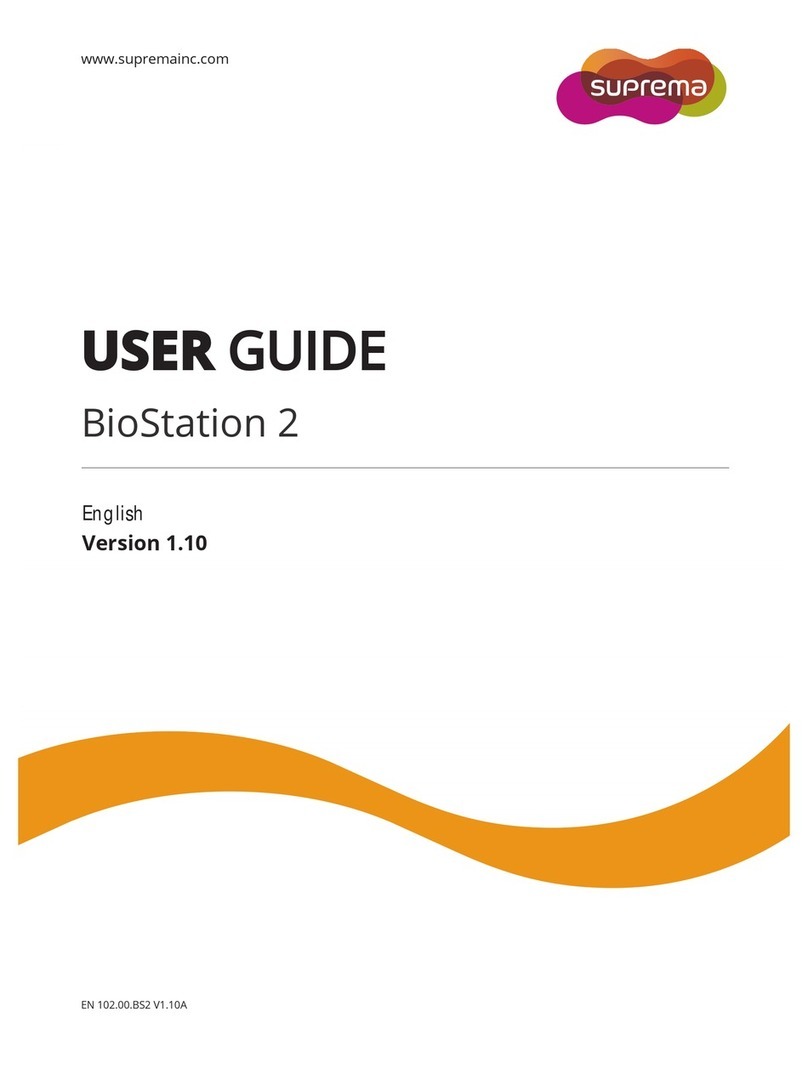Safety Instructions
Observe the following instructions to use the product safely and prevent any risk of injury or property damage.
Warning
Noncompliance with instructions can lead to serious injury or death.
Installation
Do not install the device under direct sunlight or UV light.
•Product damage, malfunction, discoloration, or deformation may occur.
Do not install the product in a location with direct sunlight, moisture, dust, or soot.
•Fire or electric shock may occur.
Do not install the product in a location with heat from an electric heater.
•Fire or electric shock may occur due to overheating.
Install the product in a dry location.
•Otherwise, product damage or electric shock may occur due to moisture.
Install the product in a location with no electromagnetic interference.
•Otherwise, product damage or electric shock may occur.
The user should not install or repair the product independently.
•Fire, electric shock, or personal injury may occur.
•If the product has been damaged due to independent installation or repair of the product by the user, free A/S service
will not be provided.
Operation
Do not allow liquids such as water, beverages, or chemicals get into the product.
•Fire, electric shock, or product damage may occur.
Caution
Noncompliance of instructions could lead to minor injury or product damage.
Installation
Do not install the power supply cable in a location where people pass by.
•Product damage or physical injury may occur.
Do not install the product near a highly magnetic object such as a magnet, TV, monitor (especially CRT), or speaker.
•Product failure may occur.
Use only a D.C 24 V and 2.5 A or higher power supply adaptor.
•If the proper power supply is not used, the product may not operate properly.
Use a separate power supply for the Secure I/O 2, electric lock, and FaceStation F2, respectively.
•If connecting and using the power supply to these devices together, the devices may malfunction.
Keep the minimum separation distances between the devices when install multiple devices.
•Otherwise, RF performance is affected to the other device, the devices may not operate normally.