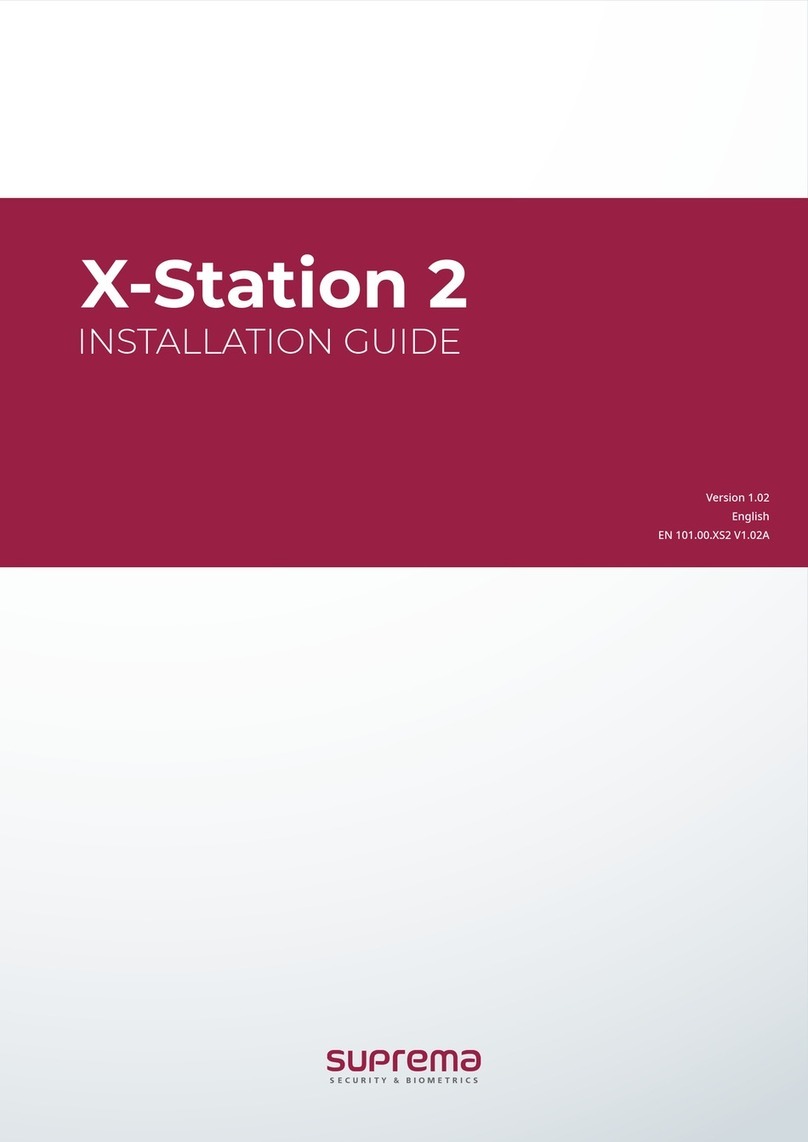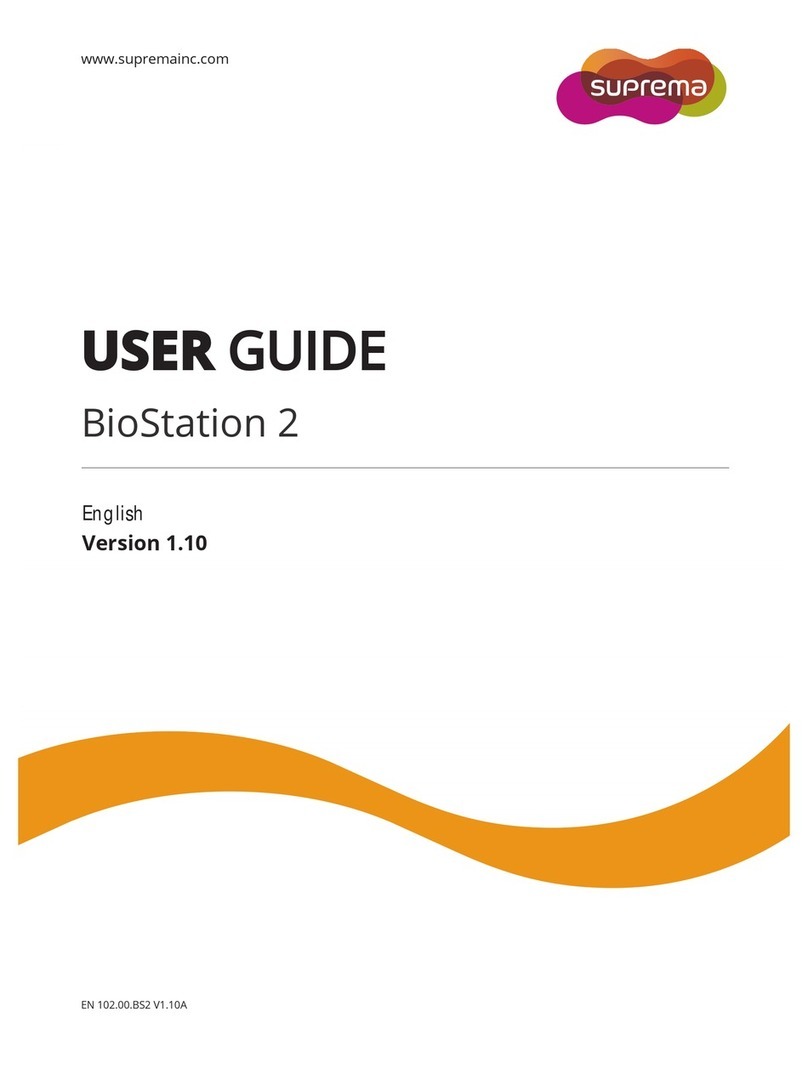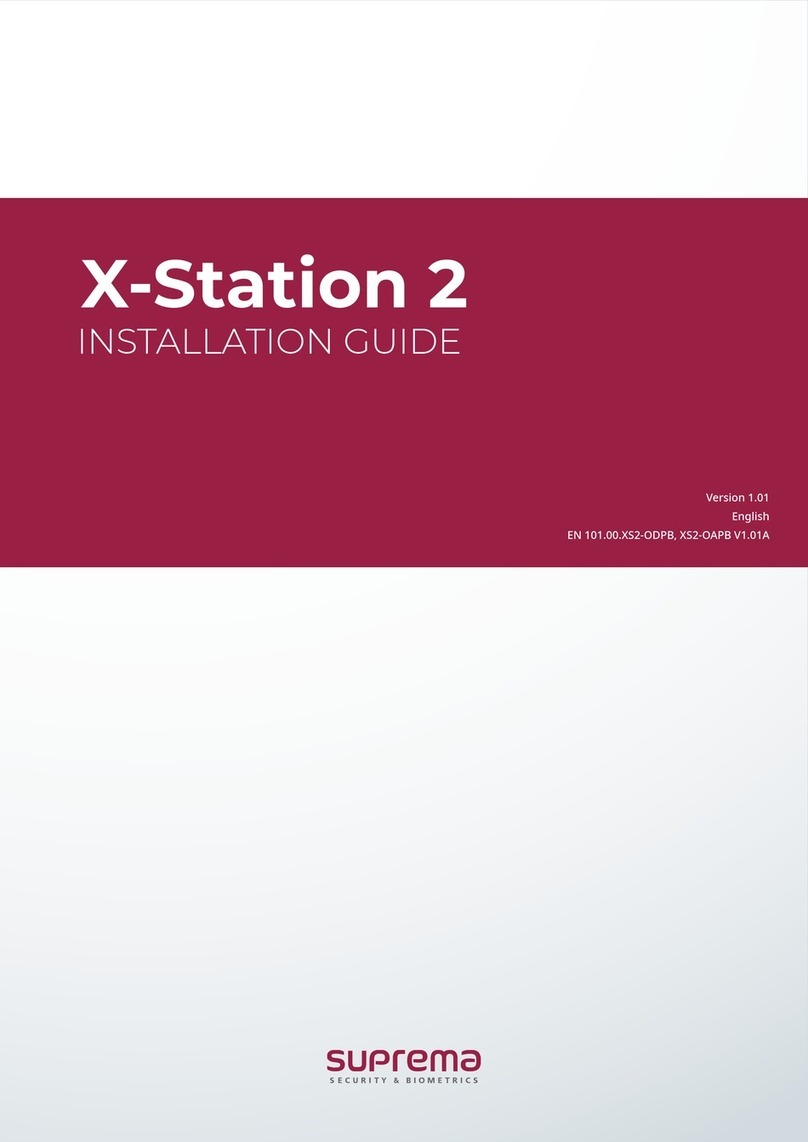Contents
Safety instructions ................................................................................. 3
Introduction ............................................................................................ 5
Components ...................................................................................................................................................5
Name and function of each part ...............................................................................................................6
Cables and connectors ......................................................................................................................................................7
How to enroll a fingerprint ........................................................................................................................9
Selecting a finger for fingerprint input........................................................................................................................9
Fingerprint enroll method ................................................................................................................................................9
Installation ........................................................................................... 10
Fixing the bracket and the product........................................................................................................10
Power supply connection...........................................................................................................................12
Network connection....................................................................................................................................12
TCP/IP ..................................................................................................................................................................................12
TTL connection ............................................................................................................................................13
TTL input connection.......................................................................................................................................................13
Relay connection.........................................................................................................................................14
Fail Safe Lock ....................................................................................................................................................................14
Fail Secure Lock ................................................................................................................................................................14
Automatic door connection............................................................................................................................................15
Connecting as a standalone......................................................................................................................16
Connecting to Secure I/O 2 ......................................................................................................................17
Wiegand connection ...................................................................................................................................18
Product specifications ......................................................................... 19
Dimensions...................................................................................................................................................20
FCC compliance information ............................................................... 21
Appendices ........................................................................................... 22
Disclaimers ...................................................................................................................................................22
Copyright notice..........................................................................................................................................22
Open Source License ....................................................................................................................................22
GNU General Public License ..............................................................................................................................................22
GNU Lesser General Public License ..................................................................................................................................28
OpenSSL License ................................................................................................................................................................30
Original SSLeay License.....................................................................................................................................................30