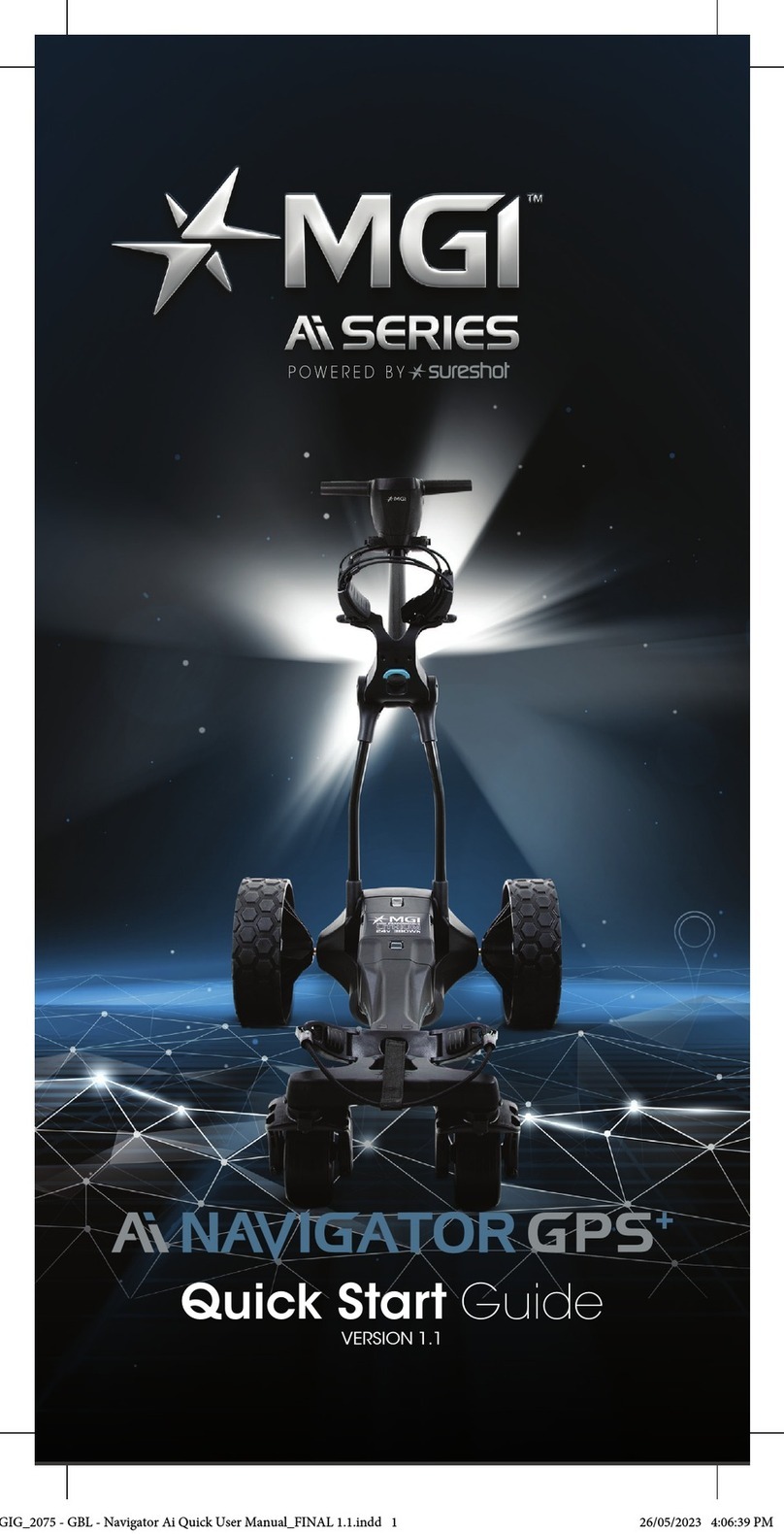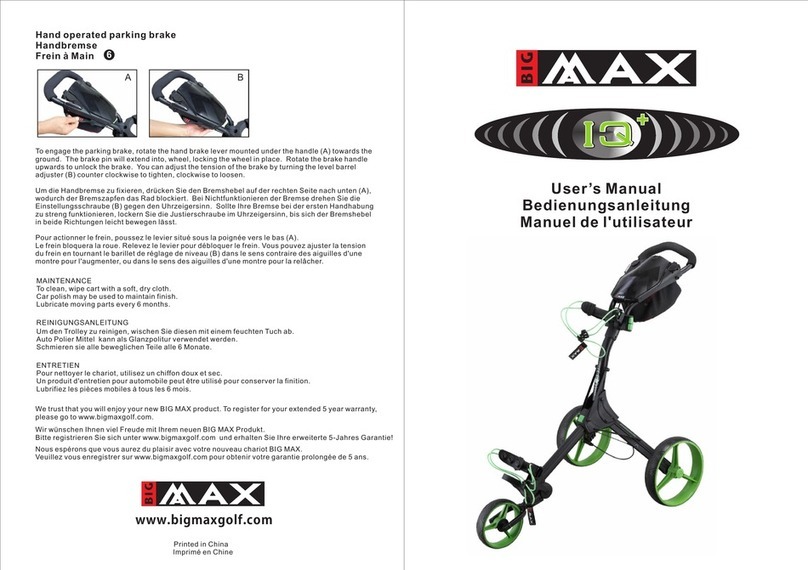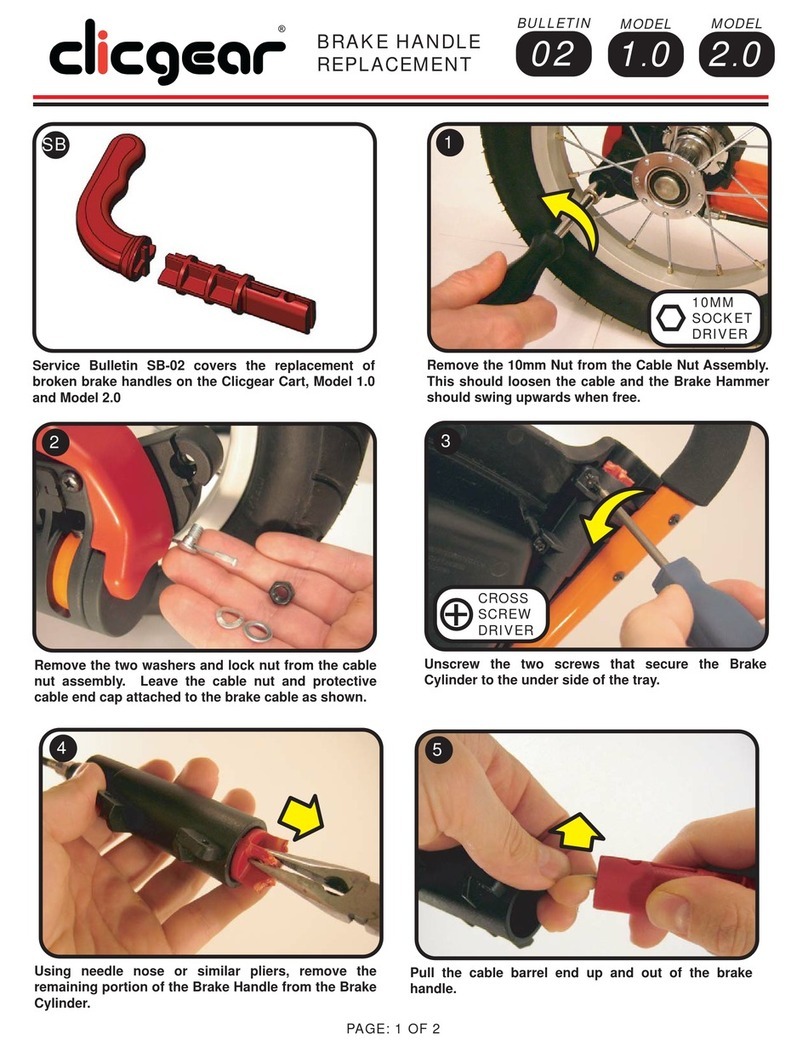SureShot MGI Ai Series User manual

Digital Manual
VERSION 1.0
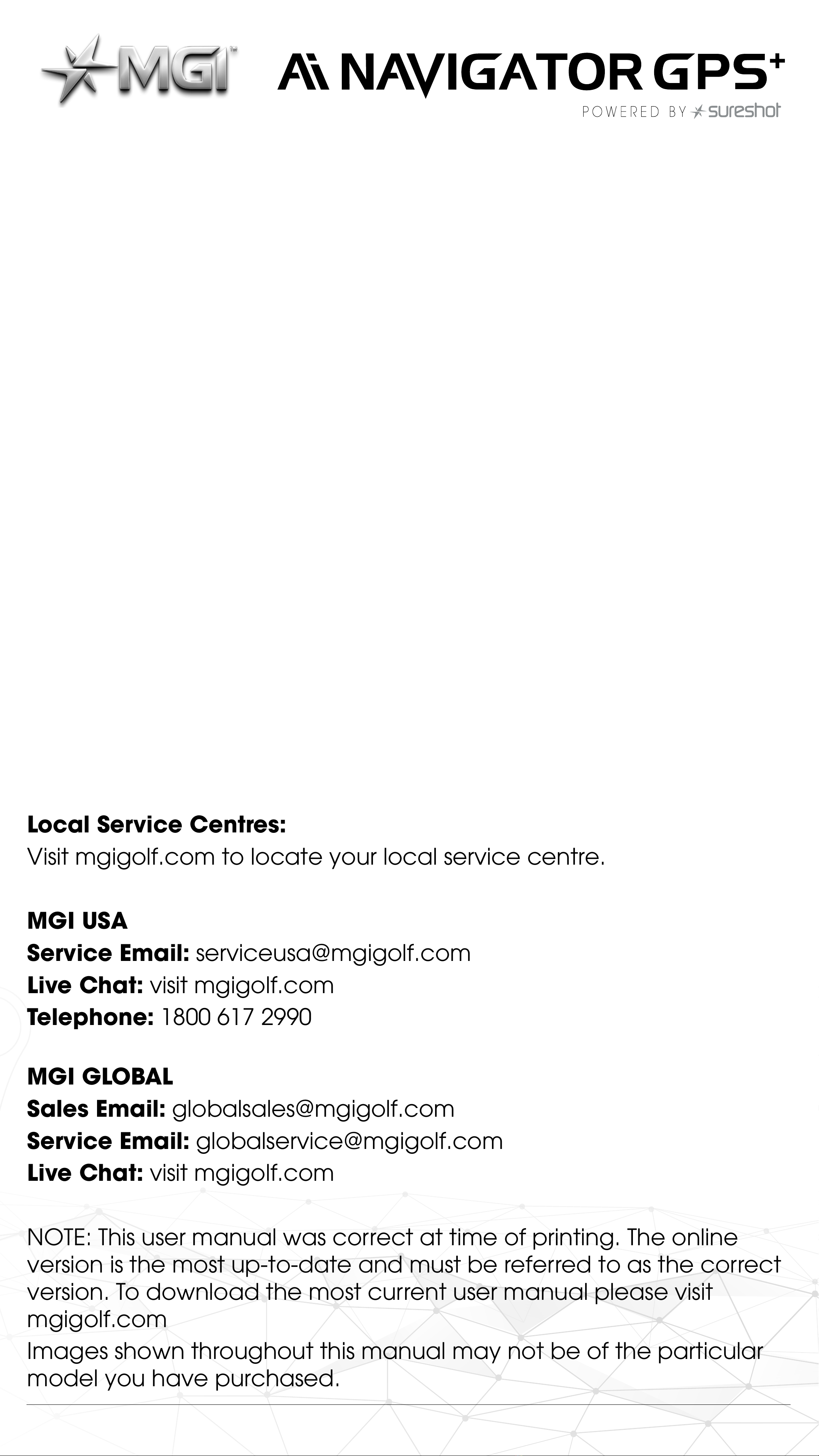
THANK YOU FOR
PURCHASING MGI Ai
NAVIGATOR GPS+.
To get the most out of your Ai Navigator GPS+please follow these
quick steps before use.
Register your Ai Navigator GPS+via the Top Handle
[Refer to registration doc.]
Assembling the Ai Navigator GPS+[section 3.0]
Charging the battery [section 4.0]
For Customer Support, please contact MGI directly for immediate
and professional advice go to mgigolf.com
MGI AUSTRALIA
Live Chat: visit mgigolf.com
Toll Free within Australia: 1300 644 523 (excludes mobiles) Western
Australia/ Internal phone +61 3 8872 6700
Local Service Centres:
Visit mgigolf.com to locate your local service centre.
MGI USA
Live Chat: visit mgigolf.com
Telephone: 1800 617 2990
MGI GLOBAL
Live Chat: visit mgigolf.com
NOTE: This user manual was correct at time of printing. The online
version is the most up-to-date and must be referred to as the correct
version. To download the most current user manual please visit
mgigolf.com
Images shown throughout this manual may not be of the particular
model you have purchased.
MGI Ai NAVIGATOR GPS+User Manual 1.0 2
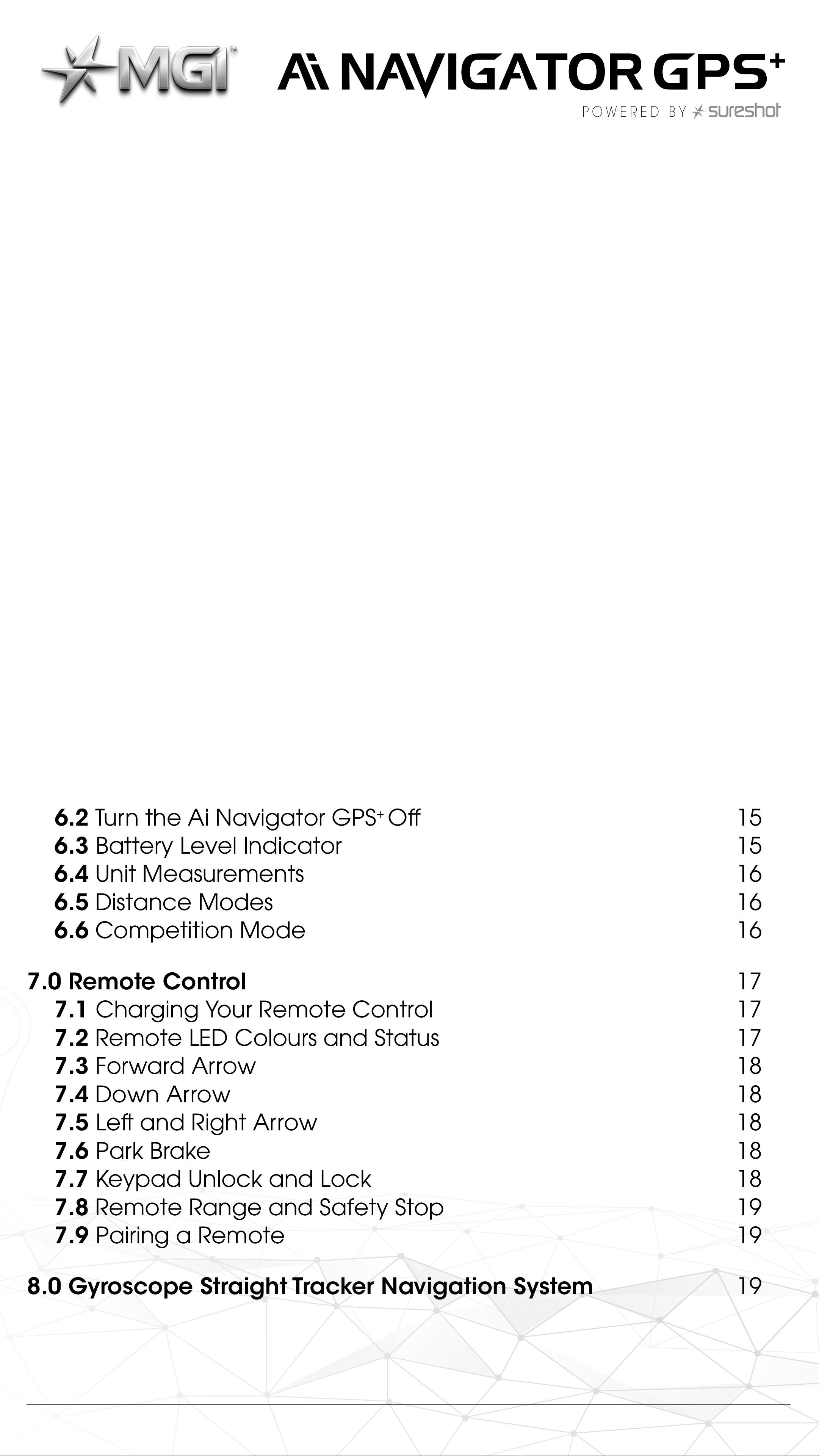
Contents
1.0 Registration 05
2.0 What Is Included 05
3.0 Assembling Your Ai Navigator GPS+06
3.1 Attaching the Rear Wheels 06
3.2 Attaching the Front Wheels 07
3.3 Rear Wheel Positions 07
3.4 Fih Foldable Rear 08
3.5 Unfolding 09
3.6
Folding 10
3.7 Inverting Rear Wheels 11
4.0 Battery Charging; Connection 12
4.1 Battery Charge 12
4.2 Connecting the Battery onto the Ai Navigator GPS+12
4.3 Charging the Battery Aer Use 13
5.0 Fitting a Golf Bag 13
6.0 Operating the Digital Top Box 14
6.1 Start / Stop the Navigator GPS+14
6.2 Turn the Ai Navigator GPS+ O 15
6.3 Battery Level Indicator 15
6.4 Unit Measurements 16
6.5 Distance Modes 16
6.6 Competition Mode 16
7.0 Remote Control 17
7.1 Charging Your Remote Control 17
7.2 Remote LED Colours and Status 17
7.3 Forward Arrow 18
7.4 Down Arrow 18
7.5 Le and Right Arrow 18
7.6 Park Brake 18
7.7 Keypad Unlock and Lock 18
7.8 Remote Range and Safety Stop 19
7.9 Pairing a Remote 19
8.0 Gyroscope Straight Tracker Navigation System 19
MGI Ai NAVIGATOR GPS+User Manual 1.0 3
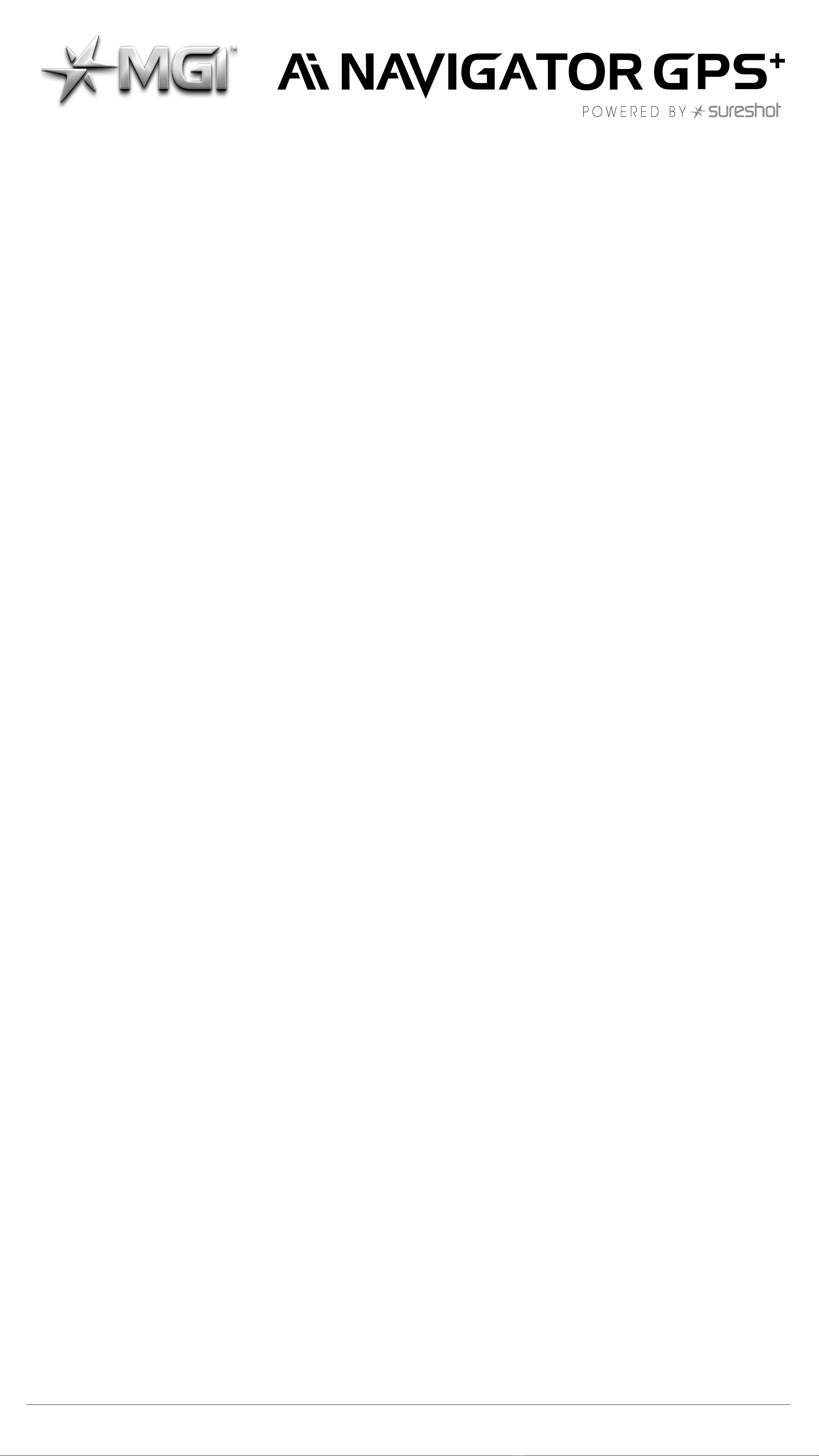
9.0 Warranty 19
9.1 Warranty Policy 19
9.2 Warranty Exclusions 20
9.3 Parts Installed During Warranty 21
10.0 Preventative Maintenance Program 21
10.1 Cleaning Your Ai Navigator GPS+22
10.2 Rear Wheel Axles Maintenance 22
10.3 Upper and Lower Bag Strap 22
10.4 Correcting the Alignment 23
10.5 MGI Service Schedule 23
10.6 Service Record 24
11.0 Service and Repair Centres 25
12.0 Purchasing Parts and Accessories 25
13.0 Frequently Asked Questions 25
14.0 MGI Contact Information 26
MGI Ai NAVIGATOR GPS+User Manual 1.0 4
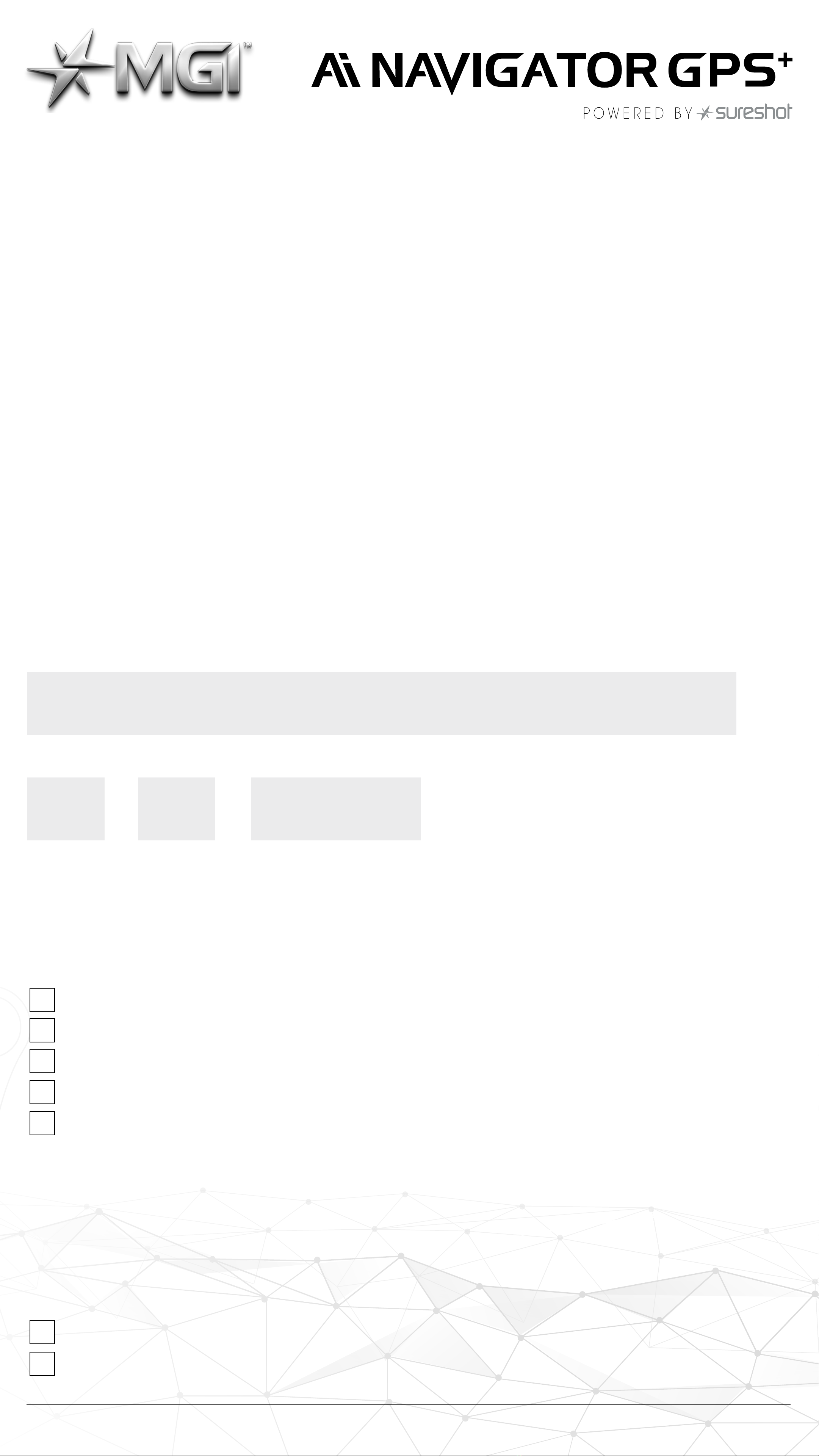
1. 0 REGISTRATION
It is important you register your MGI Ai Navigator GPS+immediately
via the Top Handle. Registration allows you to:
• Record your Ai Navigator GPS+ for warranty purposes
• Speeds up any servicing required on your Ai Navigator GPS+
• Assists us to contact you with any updates to your Ai Navigator
GPS+
Alternatively you can also register your Ai Navigator GPS+via the MGI
app or visit mgigolf.com
You will need to record your Ai Navigator GPS+ serial number.
This is found on the Ai Navigator GPS+battery base or in the top box
compartment.
Please keep this user manual on file for your own reference and a
copy of your serial number;
My MGI Ai Navigator GPS+Serial Number is
[example AAINV1225232995]
Purchase date:
/ /
You may be required to show proof of purchase so we recommend
you keep your receipt with this manual.
2.0 WHAT’S INCLUDED
MGI Ai Navigator GPS+
2 x Front Wheels
2 x All-terrain Rear Wheels
High Performance Lithium Battery
MGI Pouch
– O Rings
– Axle Lubrication Cloth
– Battery Charger Manual
– USB Lead
– Remote Holder & Clip
– Remote Control
MGI Navigator Ai GPS+User Manual (online)
Battery Charger and Manual
MGI Ai NAVIGATOR GPS+User Manual 1.0 5
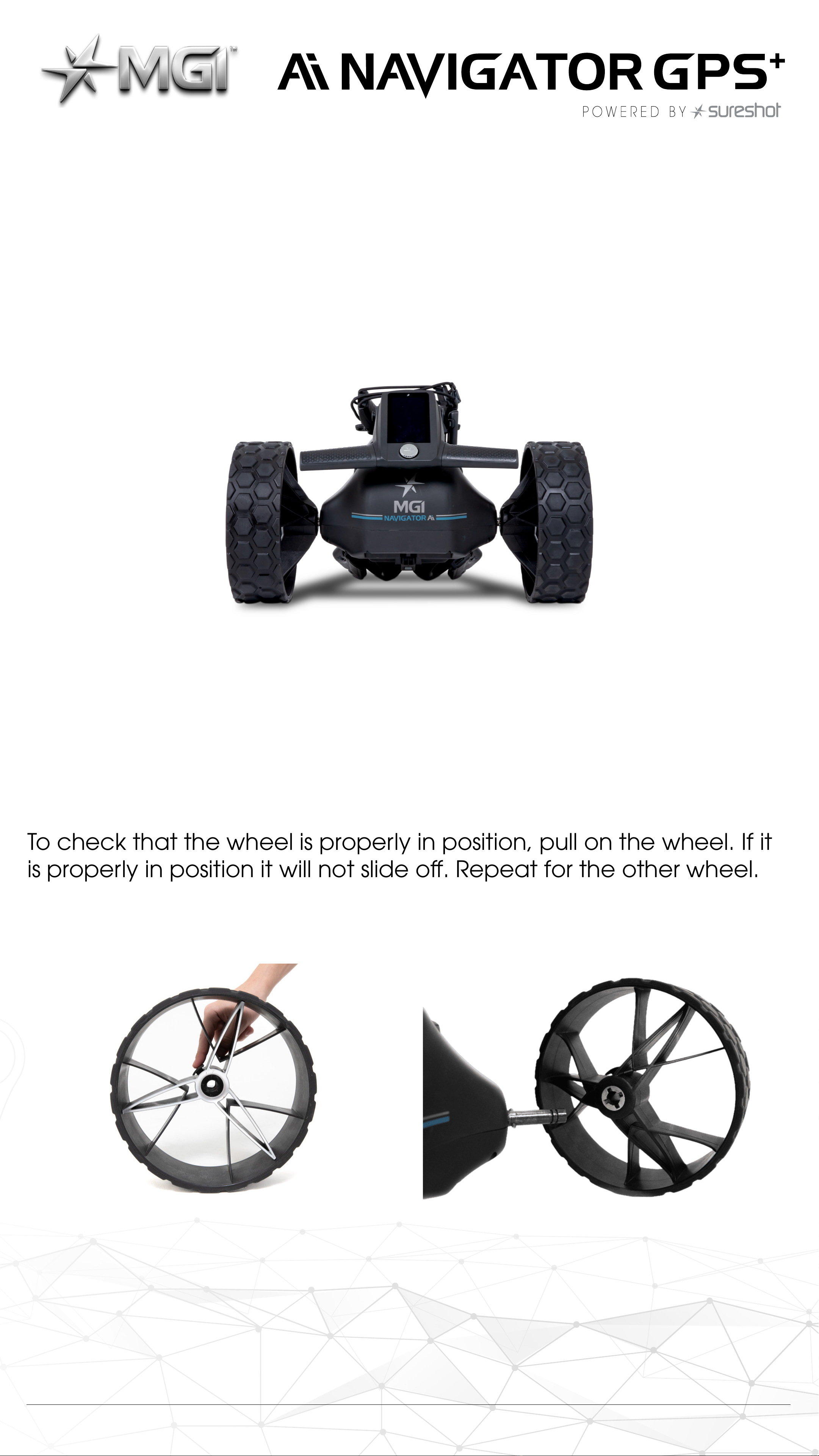
3.0 ASSEMBLING YOUR Ai NAVIGATOR GPS+
3.1 ATTACHING THE REAR WHEELS
First, lubricate both axles using the axle lubricant cloth provided
in the MGI Pouch. Lubrication of the axles should be performed
regularly to keep your cart in optimal condition.
Press the black release button on the wheel hub. Place the wheel
onto the axle. You will need to match up the inner female groove on
the axle and the male of the wheel. See Section 3.3 for Rear Wheels
Position.
When placed in position simply release the button. You will hear a
“click” when the wheel is properly secured.
To check that the wheel is properly in position, pull on the wheel. If it
is properly in position it will not slide o. Repeat for the other wheel.
MGI Ai NAVIGATOR GPS+User Manual 1.0 6
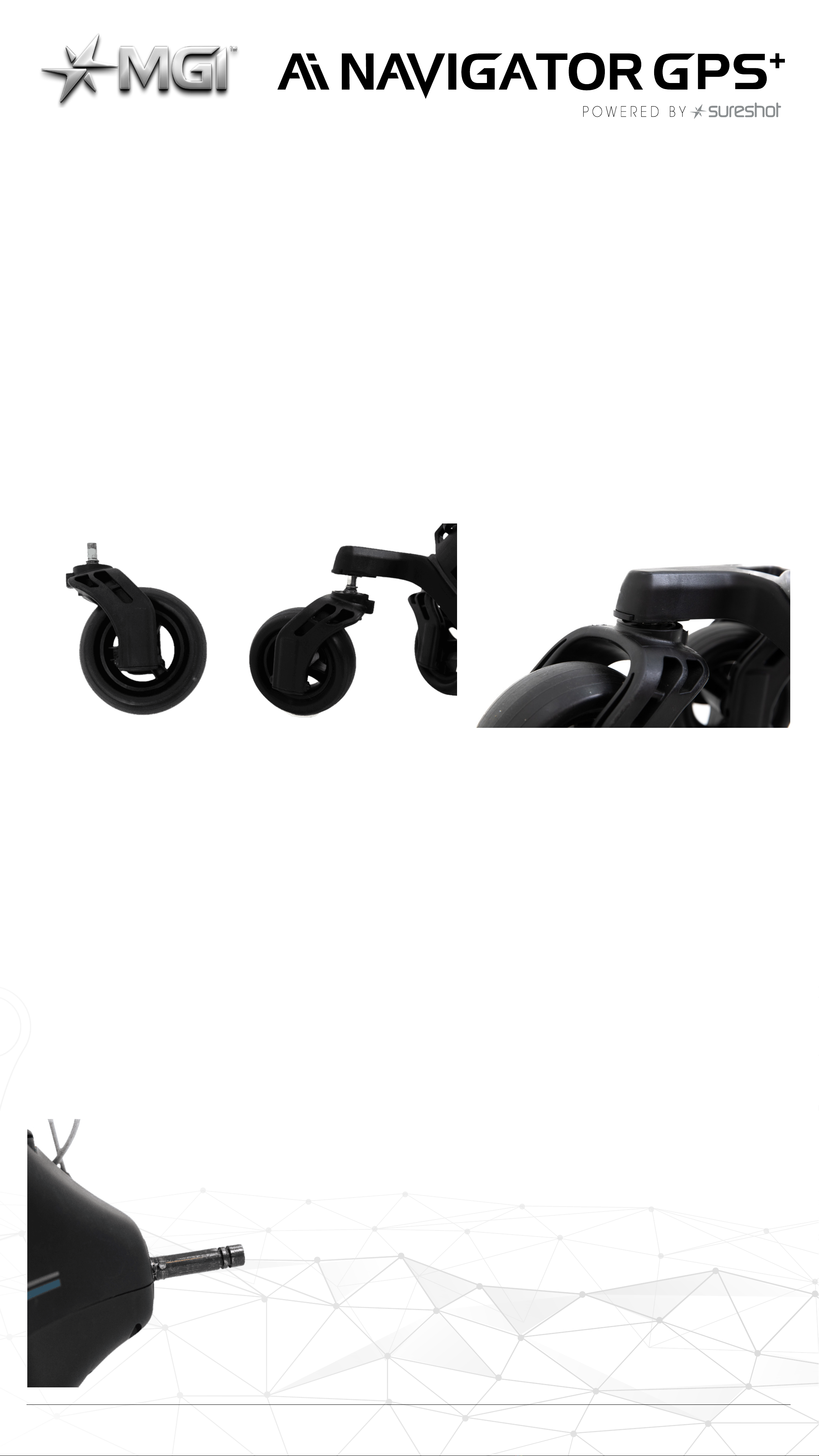
3.2 ATTACHING THE FRONT WHEELS
The two front wheels need to be attached to your MGI Ai Navigator
GPS+. There is no dierence between each front wheel so either
can be placed on the le or right side. Lubricate the axles with the
Lubricant Cloth in the MGI Pouch. Simply line up the silver pin on
the front wheel with the Ai Navigator GPS+and push into the frame
until you hear a positive click. A black button on the side of the Ai
Navigator GPS+frame just above the wheel connection will pop out
to confirm the wheel is in the correct position. You can test the wheel
is in position by pulling firmly on the wheel. It should not move out of
position.
3.3 REAR WHEELS POSITIONS
The MGI Ai Navigator GPS+is designed to allow the rear wheels to
be in two positions. The position is determined by where the wheel is
locked on the axle in either of the two grooves [see picture].
The drive position is used during the normal operation of the Ai
Navigator GPS+. The free wheel position is used to freely push the Ai
Navigator GPS+ should you choose not to use your battery, allowing
for a manual push instead of battery powered.
MGI Ai NAVIGATOR GPS+User Manual 1.0 7
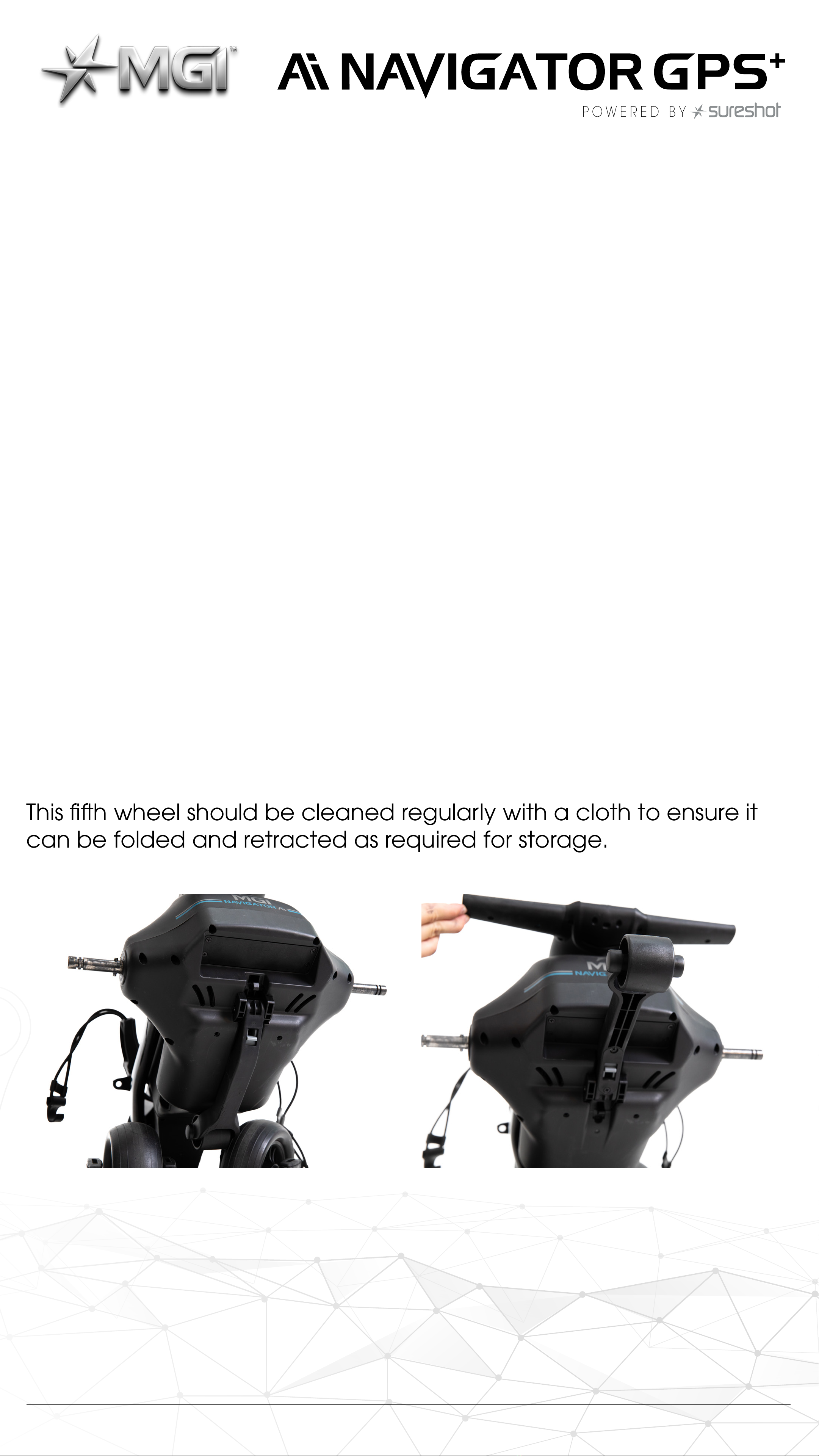
i. Drive position – Lock the wheel onto the groove closest to the
battery base. To do this, press the black release button on the wheel
hub, push the wheel onto the axle as far as possible and pull back
until the wheel clicks into place. To test for drive position, try rolling the
wheel backward.
If you feel resistance then the wheel is now in drive position and
ready to use. Repeat for the other wheel.
ii. Free wheel – Lock the wheel onto the groove closest to the end
of the axle. To do this, press the black release button on the wheel
hub, push the wheel onto the axle and release the button onto the
groove.
To test for free wheel position try rolling the wheel backward. The
wheel should spin freely with no resistance. Repeat for the other
wheel. The two front wheels need to be attached to your MGI Ai
Navigator GPS+.
3.4 FIFTH FOLDABLE REAR WHEEL
The MGI Ai Navigator GPS+comes standard with a fih foldable rear
wheel. The wheel MUST always be unfolded into position when the Ai
Navigator GPS+is in use. This will reduce damage to the Ai Navigator
GPS+and provide the ultimate stability across all terrains.
This fih wheel should be cleaned regularly with a cloth to ensure it
can be folded and retracted as required for storage.
MGI Ai NAVIGATOR GPS+User Manual 1.0 8

3.5 UNFOLDING
Please see below the steps to unfold an Ai Navigator GPS+.
STEP 1: Depress the blue toggle to unlock the Top Bag Support.
STEP 2: Unfold the Top Bag Support until it is vertical, as per the
image.
MGI Ai NAVIGATOR GPS+User Manual 1.0 9
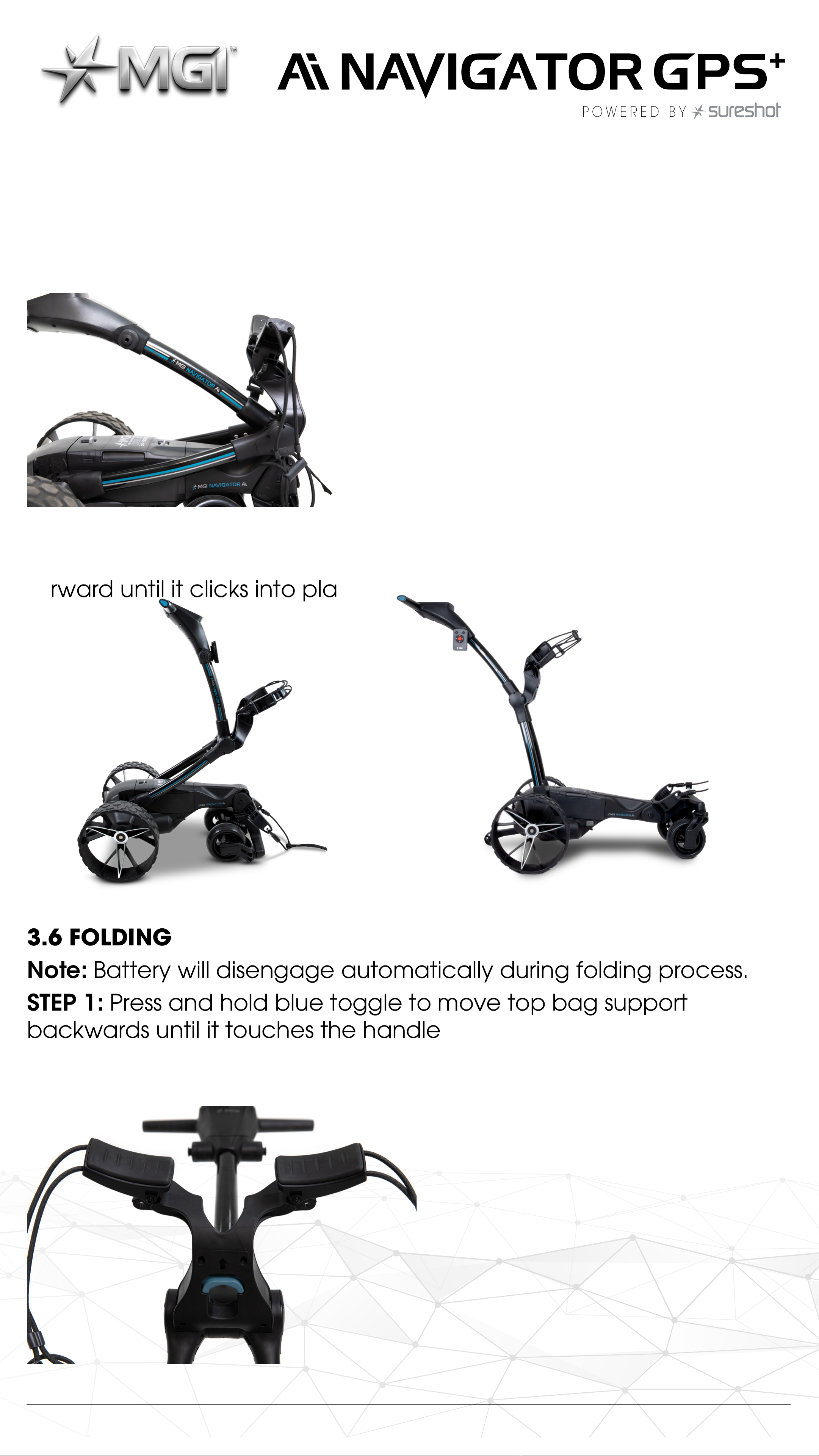
STEP 3: The handle is now free to pull upwards. The handle will
naturally unfold as you continue to pull until the handle is completely
open. The front wheels will unfold simultaneously as the handle is
lied into position.
STEP 4: Position handle to desired height then push the bag support
forward until it clicks into place.
3.6 FOLDING
Note: Battery will disengage automatically during folding process.
STEP 1: Press and hold blue toggle to move top bag support
backwards until it touches the handle
MGI Ai NAVIGATOR GPS+User Manual 1.0 10

STEP 2: Push handle forward until top bag support touches chassis.
The front wheels will fold under the cart as the handle is folded down.
STEP 3: Lower handlebar until touching chassis.
STEP 4: Press and hold blue toggle and rotate top bag support
backward until it clicks into position.
3.7 INVERTING REAR WHEELS
The rear wheels can be inverted on the axle to reduce the size of the
Ai Navigator GPS+when folded. To invert the rear wheels, press the
black release button on the wheels hub and remove from the axle.
Invert the rear wheels so that the wheels hub protrudes away from
the axles.
Press the black release button on the wheel hub and release once
the wheel is fitted onto the axle.
11
MGI Ai NAVIGATOR GPS+User Manual 1.0 11
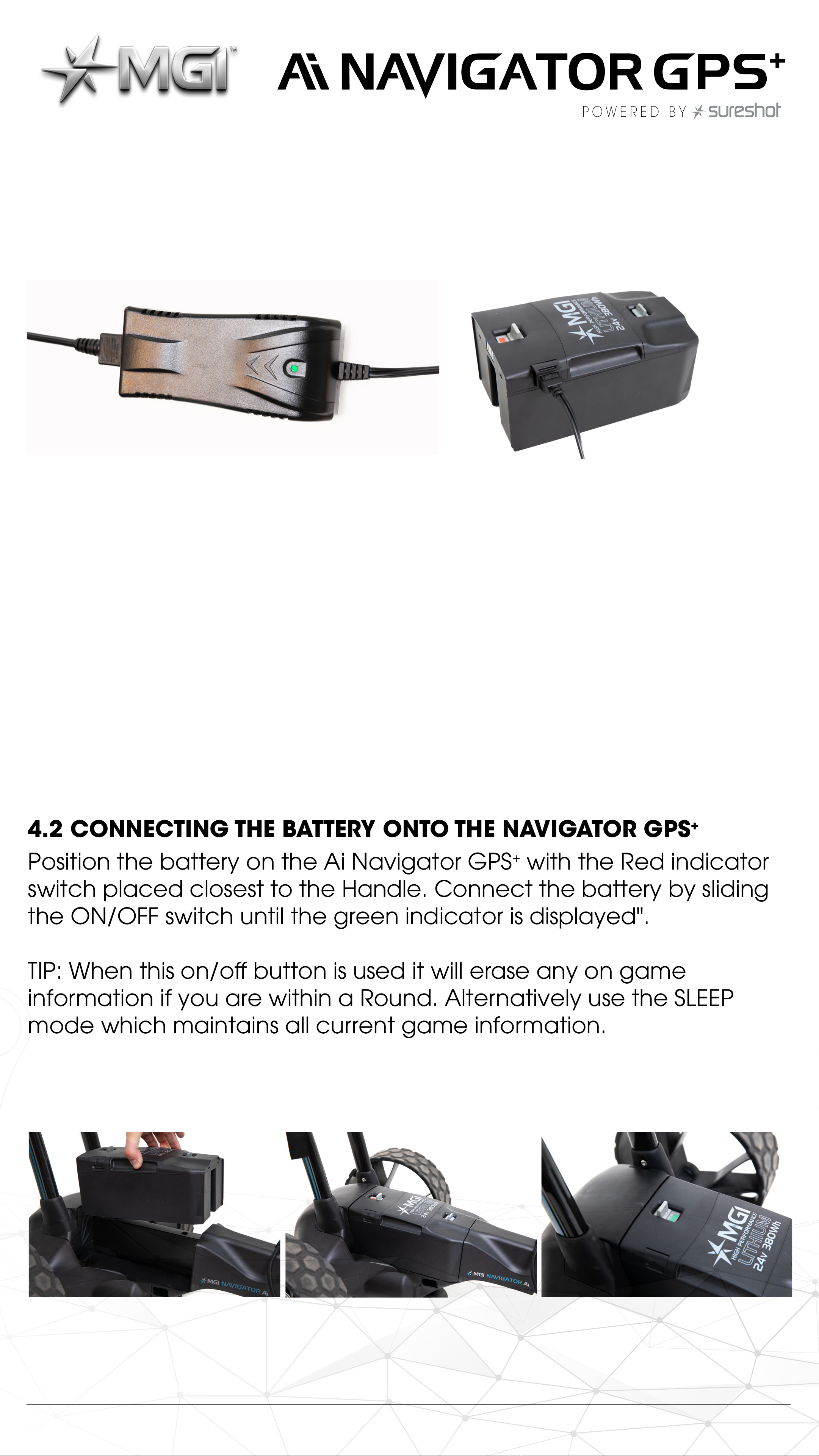
4.0 BATTERY CHARGING & CONNECTION
The MGI Ai Navigator GPS+can only be used with the:
• MGI 24v 380Wh Lithium battery.
4.1 BATTERY CHARGER
• Before using your MGI Ai Navigator GPS+for the first time you must
fully charge the battery overnight.
• Plug the charger AC Lead into a power point. The green LED
indicates the battery is fully charged whereas the red LED indicates
it is not fully charged
• Li the charging cover flap on the side of the battery then insert
the charger lead ensuring the small semi-circle is facing upwards.
• The battery can be le on charge until next use. Please refer to the
battery charger user manual for further information.
4.2 CONNECTING THE BATTERY ONTO THE NAVIGATOR GPS+
Position the battery on the Ai Navigator GPS+with the Red indicator
switch placed closest to the Handle. Connect the battery by sliding
the ON/OFF switch until the green indicator is displayed".
TIP: When this on/o button is used it will erase any on game
information if you are within a Round. Alternatively use the SLEEP
mode which maintains all current game information.
MGI Ai NAVIGATOR GPS+User Manual 1.0 12
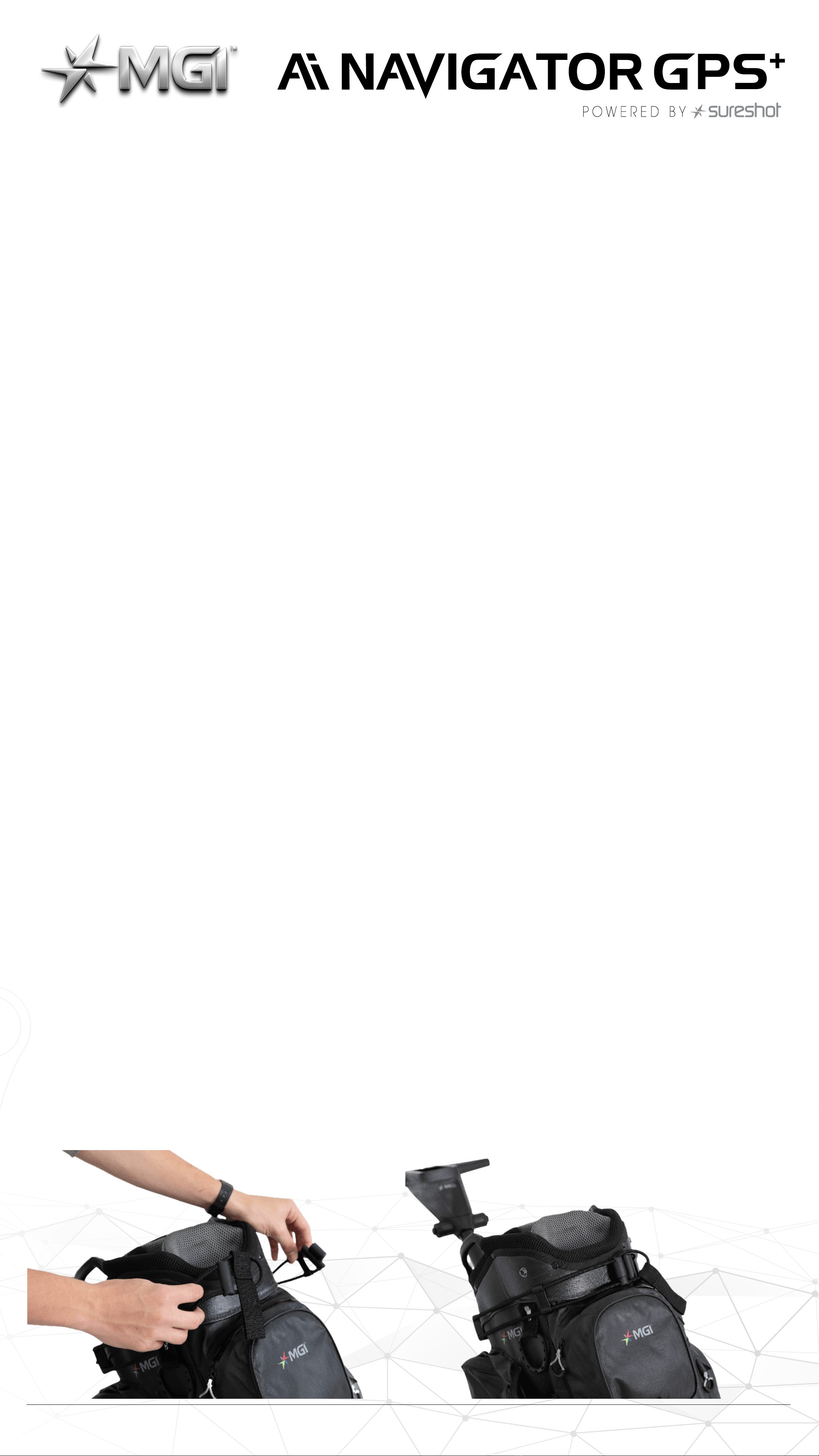
Your Ai Navigator GPS+has been equipped with a fail-safe battery
connection, so the Ai Navigator GPS+will not move when you
connect the battery. Your Ai Navigator GPS+will only start aer the
screen turns on. (Which may take up to 30 seconds). The Ai Navigator
GPS+can then be activated by the speed control button or remote
control.
4.3 CHARGING THE BATTERY AFTER USE
• The battery should be charged aer each use even if it shows it has
capacity.
• Disconnect the battery by sliding the battery connection switch
until the red indicator is displayed. Please note this disconnection will
also occur automatically when you fold the Ai Navigator GPS+.
• The battery can be le on or removed from the Ai Navigator GPS+
for charging.
• The battery can be removed by moving and holding the front
toggle switch to the rear of the Ai Navigator GPS+then liing the
battery using the handle grooves.
• Please refer to section 4.1 for battery charging information.
5.0 FITTING A GOLF BAG
Ensure that the top bag support straps are disconnected.
1 . Position the golf bag on the Ai Navigator GPS+.
2 . Secure the lower bag strap by pulling it over the base of the golf
bag.
• Secure the top bag support strap.
• Select a good position for the elasticised straps to be put around
the golf bag. Adjusting the length of the top bag support strap. The
rounded plastic bar on the longer strap can be adjusted to ensure
the bag is securely in place.
• Stretch the longer end of the strap and loop the rounded plastic
bar underneath the hook on the shorter end.
• The top bag support straps should now be connected.
MGI Ai NAVIGATOR GPS+User Manual 1.0 13

Please ensure the top bag support straps are hooked in place
securely before releasing. Failure to do so could result in injury to the
user and/or damage to the Ai Navigator GPS+.
6.0 OPERATING THE DIGITAL TOP BOX
Please see separate Top Box user manual for further detail on all
functions.
6.1 START / STOP THE Ai NAVIGATOR GPS+
Ai Navigator GPS+Speed Control
Please note the following points regarding the Ai Navigator GPS+
Speed Control.
1. To select the desired speed, rotate the speed control button.
Turning the speed control button clockwise will increase the speed,
whilst anti-clockwise will decrease speed. The speed setting range is
1 to 20.
2. The speed setting chosen is displayed in the centre of the screen.
Please note you will feel notches as you rotate the speed control.
The notches do not indicate a change in speed. The speed will only
increase or decrease as the number changes in the display.
3 . To start the Ai Navigator GPS+, tap the top of the speed control
button. The speed setting will always start at 4.
MGI Ai NAVIGATOR GPS+User Manual 1.0 14
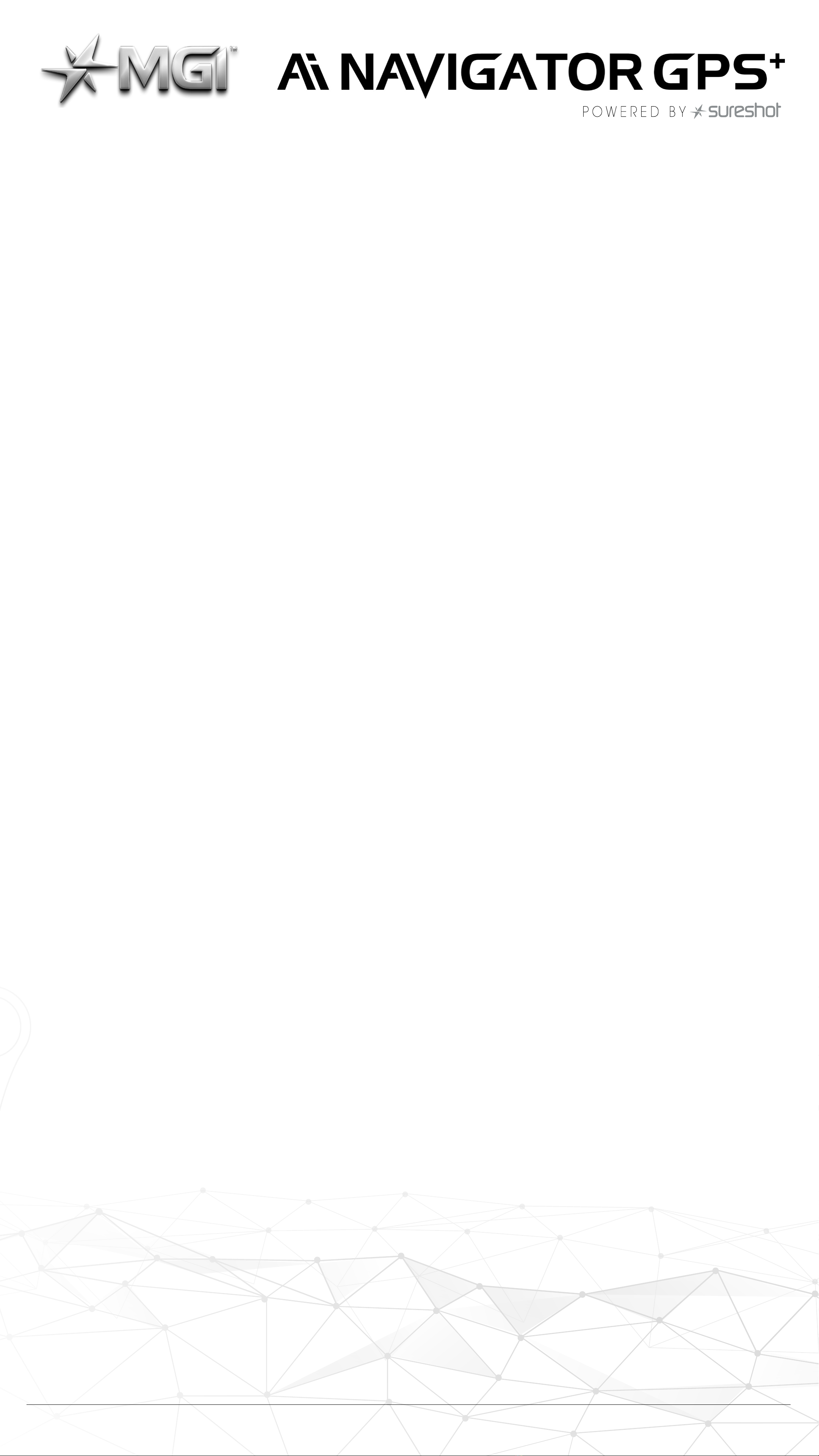
4. Another tap will stop the Ai Navigator GPS+and the speed setting
will revert to 4.
5. The desired speed can be altered up or down while the Ai
Navigator GPS+is moving.
6. To activate the park brake stop the Ai Navigator GPS+by pressing
the speed control button. Turn the speed control button anti
clockwise until you hear a click and the speed will be marked as a
‘P’ to indicate brake has activated.
7. To cancel the park brake start the Ai Navigator GPS+by pressing
the speed control button.
6.2 TURN THE Ai NAVIGATOR GPS+ON/OFF
1. Disconnect the battery by sliding the battery connection switch
until the red indicator is displayed. Please note this disconnection will
also occur automatically when you fold the Ai Navigator GPS+.
Please note: When the ON/OFF Switch is used during operation, it
will erase any in-game information if you are currently mid-round.
Alternatively use the SLEEP mode which maintains all current game
information (see point 2).
2. To turn the Ai Navigator GPS+Top Box Display o: Hold down the
Start/Stop Speed Control Button for five seconds and the display will
bring up the sleep mode option. Select ‘Enable Sleep Mode’.
3. To reactivate the Top Box Display, whilst the battery is connected,
touch the screen to wake the Ai Navigator GPS+up.
Please note that the battery will still be connected to the Ai
Navigator GPS+and will continue to drain whilst connected.
4. To fully shut down the Ai Navigator GPS+and prevent the battery
from discharging, disconnect the battery as per point 6.3.
The battery can be le on or removed from the Ai Navigator GPS+.
6.3 BATTERY LEVEL INDICATOR
Battery indication is located on the bottom right-hand corner of the
display. It is displayed as a percentage. If you tap the battery icon it
will display further details including the remote battery level.
You should always check the battery status before you play golf to
ensure there is sucient charge.
MGI Ai Navigator GPS+User Manual 1.0 15

6.4 UNIT MEASUREMENTS
You can change from metres / kilometres / yards / miles simply
by pressing the Golf Menu on the home screen and selecting the
appropriate units. For more information, please refer to the Top Box
Manual.
6.5 DISTANCE MODES
There are three distance measurement modes. To move between
the modes, press the Distance Mode Button [DM] on the le.
Trip odometer: resettable distance measurement can be used to
measure how far you hit your shot or to measure how far you have
walked for the day.
To reset, simply press the reload button [le side] for 3 seconds until
the reading displays “0”.
Next Maintenance: This feature will assist with service reminders which
are recommended at each 500km (300 miles) or 6 month period.
Lifetime Odometer: cannot be reset as it is the odometer for the life
of the Ai Navigator GPS+.
6.6 COMPETITION MODE
In the unlikely event that the club you are playing at does not allow
the use of distance devices you will need to disable the distances
feature on the MGI Ai Navigator GPS+.
To disable the distance recording feature, go to settings and select
the “COMP MODE” option switch, which will appear on the screen
and will turn blue when activated. In addition, the competition mode
banner is displayed on the home screen and you cannot select play
golf.
To cancel back out of COMP MODE click the same switch until it
turns into a white background. (For more information, please refer to
the Top Box manual.)
MGI Ai NAVIGATOR GPS+User Manual 1.0 16
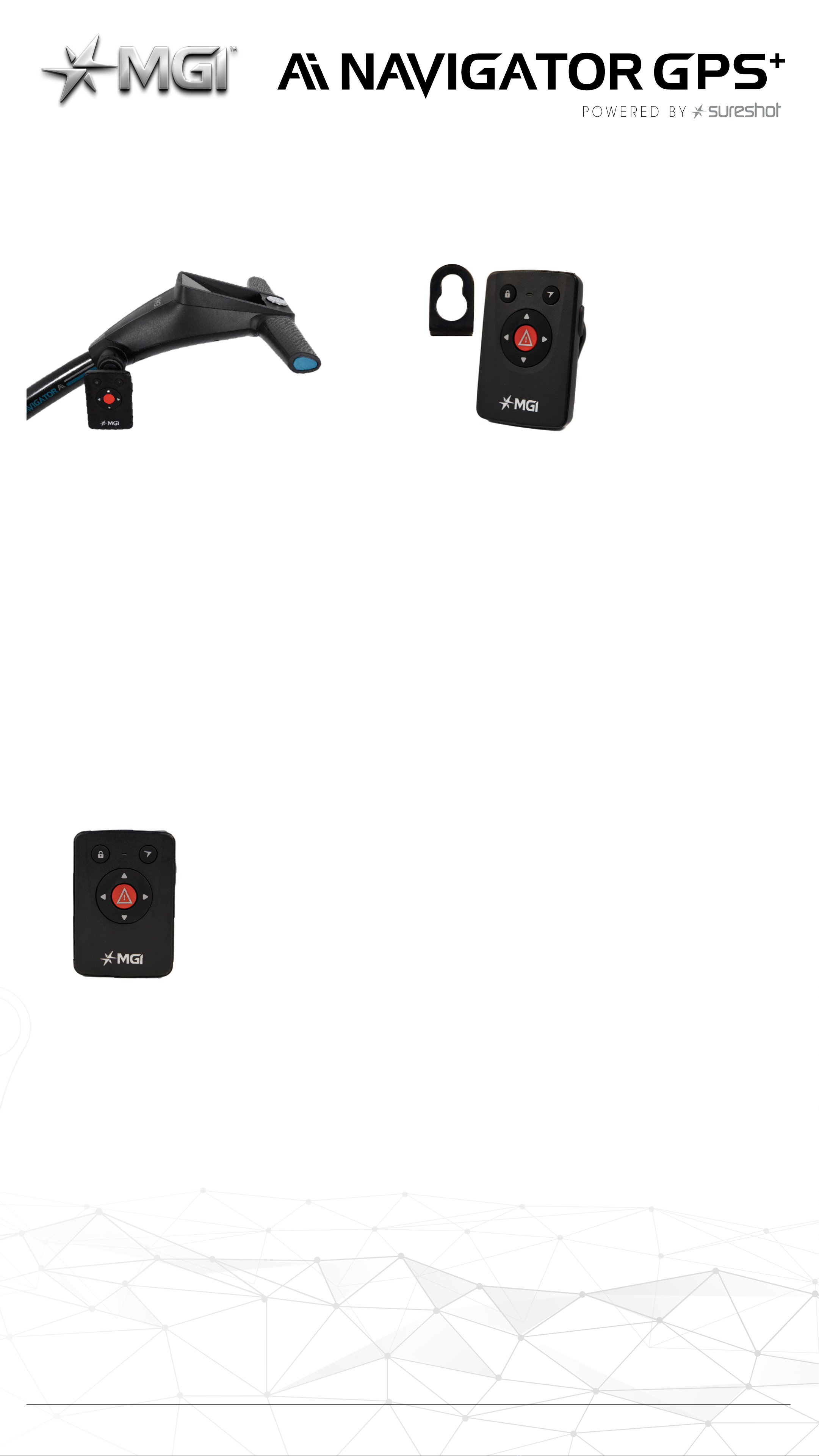
7.0 REMOTE CONTROL
PLEASE NOTE: Your remote control is located in your MGI Pouch,
along with the remote holder clip.
This device complies with Part 15 of the FCC Rules. Operation is subject to the following two conditions:
1. This device may not cause harmful interference, and
2. This device must accept any interference received, including interference that may cause undesired operation.
7.1 CHARGING YOUR REMOTE CONTROL
Before you start using your Ai Navigator GPS+you must fully charge
the remote control battery for approximately 6 hours using the USB
cord provided. The LED will flash while charging. When a full charge is
complete, the LED will stay on.
To charge the remote, plug the USB cord into the USB port at the
base of the remote. The cable can be plugged into the USB port
underneath the Ai Navigator GPS+handle, a PC or Laptop for
charging.
Alternatively, plug the cable into an AC adaptor [not provided].
To turn on your remote hold the button located on the top of the
remote until the blue light appears. If no light appears then it needs
to be charged.
To check the remote battery percentage, press the main battery
icon on the bottom right of your Ai GPS+screen.
We recommend recharging your remote battery when recharging
your main battery aer each use.
7.2 REMOTE LED COLOURS AND STATUS
• Solid Blue: Connected (Paired Mode) & Battery Above 25%
• Blinking Blue: Searching For Bluetooth Connection (Pairing Mode)
• Solid Red: Battery is below 25%
• Blinking Red (Plugged In): Device is Charging and below 75%
MGI Ai Navigator GPS+User Manual 1.0 17
MODEL: NAVIGATOR Ai Remote
FCC ID : 2BA2LG7GPS
IC : 30328-G7GPS
CAN ICES-3 (B)/NMB-3(B)
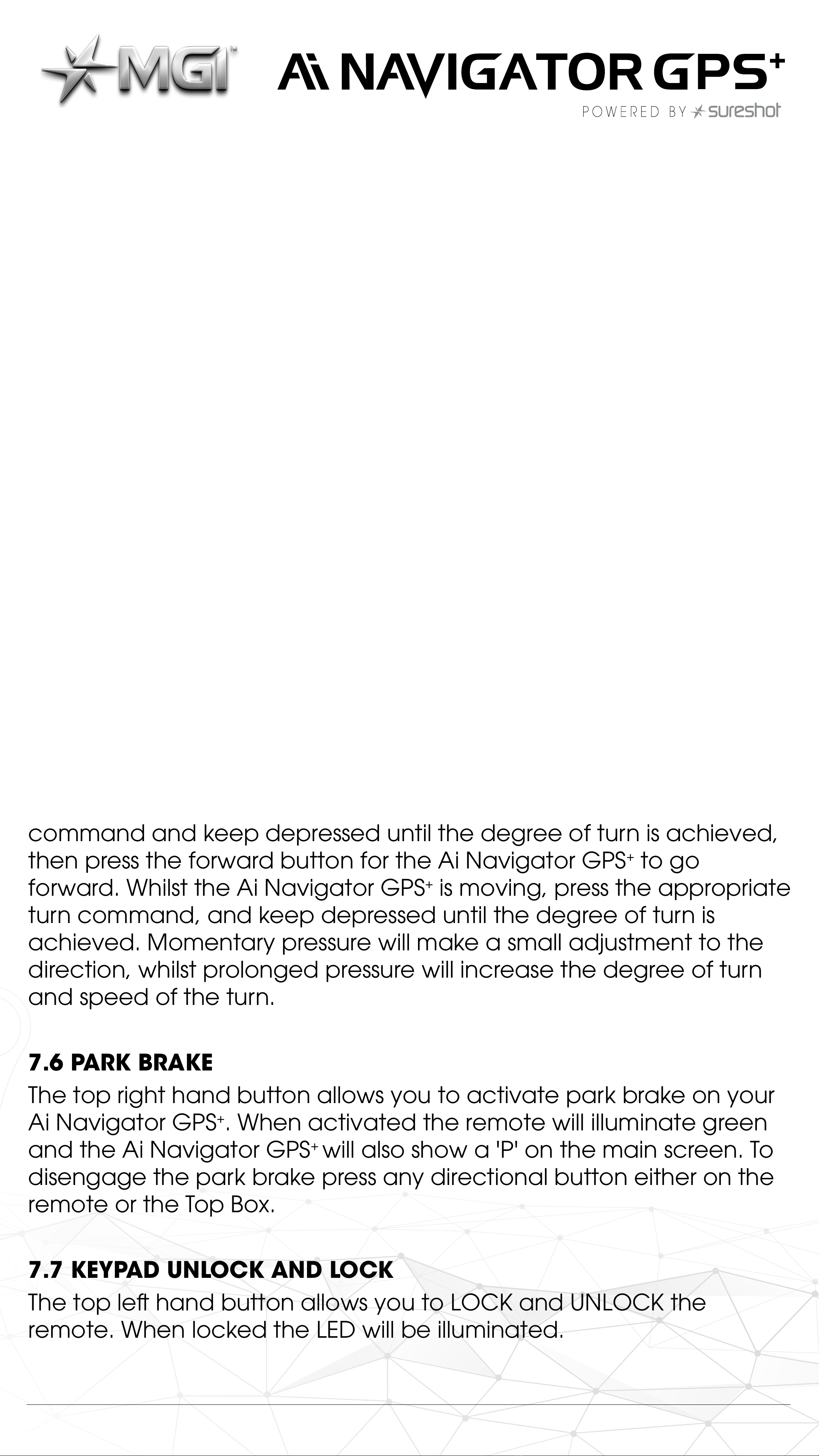
• Blinking Green (Plugged In): Device is Charging and above 75%
• Solid Green (Plugged In): Device is fully charged.
• Alternating Red & Blue: Battery is below 25% and Searching For
Bluetooth connection.
• Orange Light: Locked
7.3 FORWARD ARROW
Press the forward button to start and accelerate the Ai Navigator
GPS+. The longer you press the button, the faster the Ai Navigator
GPS+travels. The Ai Navigator GPS+will always stop/start at speed
setting 4 when using the remote.
7.4 DOWN ARROW
The down arrow decreases the speed and initiates reverse. If you
are moving forward, the down arrow can be used to decrease
speed, the longer the pressure, the slower the speed. If you hold
down the button the Ai Navigator GPS+will reverse. If you release the
down arrow, whilst the Ai Navigator GPS+is in Reverse Mode, the Ai
Navigator GPS+will stop [safety feature].
7.5 LEFT AND RIGHT ARROW
When the Ai Navigator GPS+is stopped, press the appropriate turn
command and keep depressed until the degree of turn is achieved,
then press the forward button for the Ai Navigator GPS+to go
forward. Whilst the Ai Navigator GPS+is moving, press the appropriate
turn command, and keep depressed until the degree of turn is
achieved. Momentary pressure will make a small adjustment to the
direction, whilst prolonged pressure will increase the degree of turn
and speed of the turn.
7.6 PARK BRAKE
The top right hand button allows you to activate park brake on your
Ai Navigator GPS+. When activated the remote will illuminate green
and the Ai Navigator GPS+ will also show a 'P' on the main screen. To
disengage the park brake press any directional button either on the
remote or the Top Box.
7.7 KEYPAD UNLOCK AND LOCK
The top le hand button allows you to LOCK and UNLOCK the
remote. When locked the LED will be illuminated.
MGI Ai Navigator GPS+User Manual 1.0 18
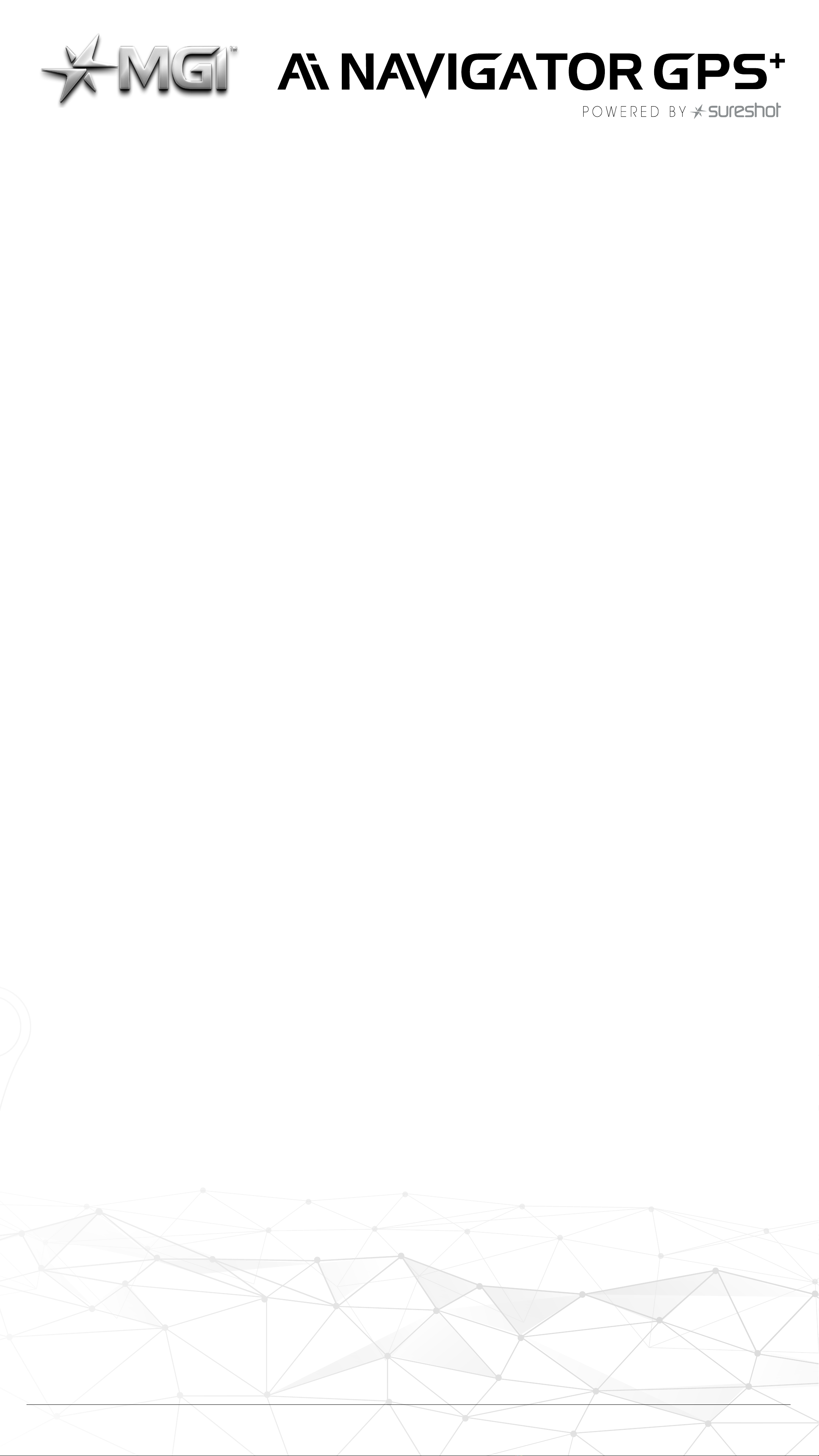
This will help eliminate accidental button inputs when storing the
remote in your pocket. The STOP button will continue to work, when
the LOCK feature is activated.
7.8 REMOTE RANGE AND SAFETY STOP
The Ai Navigator GPS+can be remotely controlled by up to 100m. If
the remote control loses contact with the Ai Navigator GPS+, then the
automatic safety stop will initiate aer five seconds.
This is for the protection of your Ai Navigator GPS+, yourself and
others. If the Ai Navigator GPS+was last activated using the manual
controls, the auto safety stop feature will not activate.
7.9 PAIRING A REMOTE
If your remote loses pairing with the Top Box or you replace your
remote it will need to be paired as follows:
• Turn on Ai Navigator GPS+
• Turn on the Ai Navigator GPS+remote
• The remote LED will flash blue and red
• The LED will go solid blue once paired
8.0 GYROSCOPE STRAIGHT TRACKER NAVIGATION SYSTEM
The MGI Ai Navigator GPS+is built with a Patented Gyroscope
Straight Tracker Navigation System. This automatic feature ensures
the MGI Ai Navigator GPS+maintains its direction regardless of the
terrain.
The MGI Ai Navigator GPS+will automatically brake or accelerate
either wheel to maintain its direction.
When the Ai Navigator GPS+is controlled by the remote, the
navigation system is always ON.
When the Ai Navigator GPS+is controlled manually, the navigation
system is always OFF.
Tip: On a steep incline or if the Ai Navigator GPS+hits a divot or other
object, the gradient may force the Ai Navigator GPS+o-line. You do
not need to adjust the Ai Navigator GPS+. The Ai Navigator GPS+will
work its way back on course.
9.0 WARRANTY
9.1 WARRANTY POLICY
The MGI Ai Navigator GPS+is covered by a limited 3 year
manufacturer’s warranty from the date of purchase.
MGI Ai Navigator GPS+User Manual 1.0 19
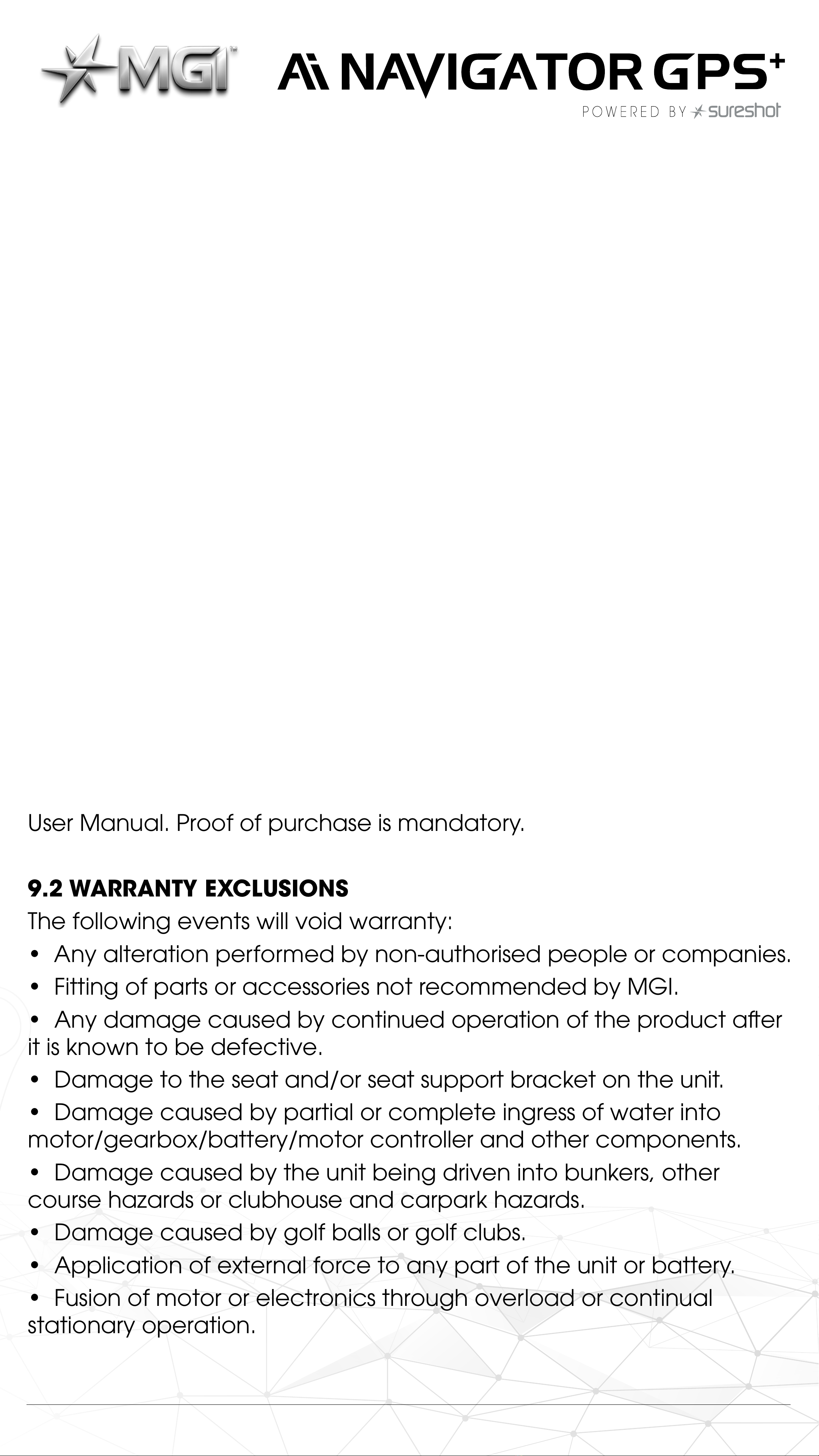
Duration of this warranty is:
– 3 years on parts*
– 3 years on Lithium batteries and chargers
*MGI or an authorised service centre will repair or replace any parts
found to be defective in materials or workmanship under normal use
provided that:
1. The MGI Ai Navigator GPS+has been properly used, maintained
and regularly serviced [see section 10.5]
2. The replacement or repair is performed by an authorised MGI
service centre or the owner with MGI approval.
3. The Ai Navigator GPS+has been registered online.
Our goods come with guarantees that cannot be excluded under
Consumer Law. You are entitled to a replacement or refund for
a major failure and for compensation for any other reasonably
foreseeable loss or damage. You are also entitled to have the goods
repaired or replaced if goods fail to be of acceptable quality and
the failure does not amount to a major failure.
This warranty is in addition to other rights and remedies available to
the consumer under law. The consumer is responsible for expenses
associated with a warranty claim.
To make a warranty claim, cease using the goods immediately and
contact MGI directly using the contact details on the back of this
User Manual. Proof of purchase is mandatory.
9.2 WARRANTY EXCLUSIONS
The following events will void warranty:
• Any alteration performed by non-authorised people or companies.
• Fitting of parts or accessories not recommended by MGI.
• Any damage caused by continued operation of the product aer
it is known to be defective.
• Damage to the seat and/or seat support bracket on the unit.
• Damage caused by partial or complete ingress of water into
motor/gearbox/battery/motor controller and other components.
• Damage caused by the unit being driven into bunkers, other
course hazards or clubhouse and carpark hazards.
• Damage caused by golf balls or golf clubs.
• Application of external force to any part of the unit or battery.
• Fusion of motor or electronics through overload or continual
stationary operation.
MGI Ai Navigator GPS+User Manual 1.0 20
Other manuals for MGI Ai Series
2
This manual suits for next models
1
Table of contents
Other SureShot Golf Trolley manuals