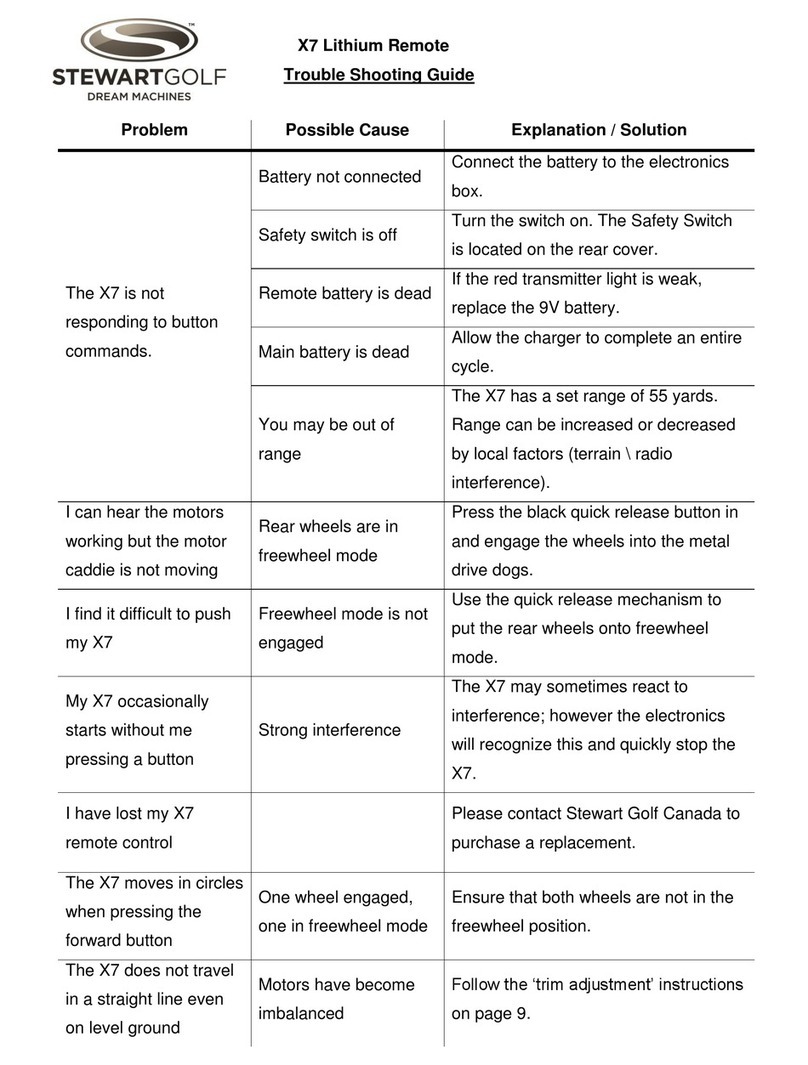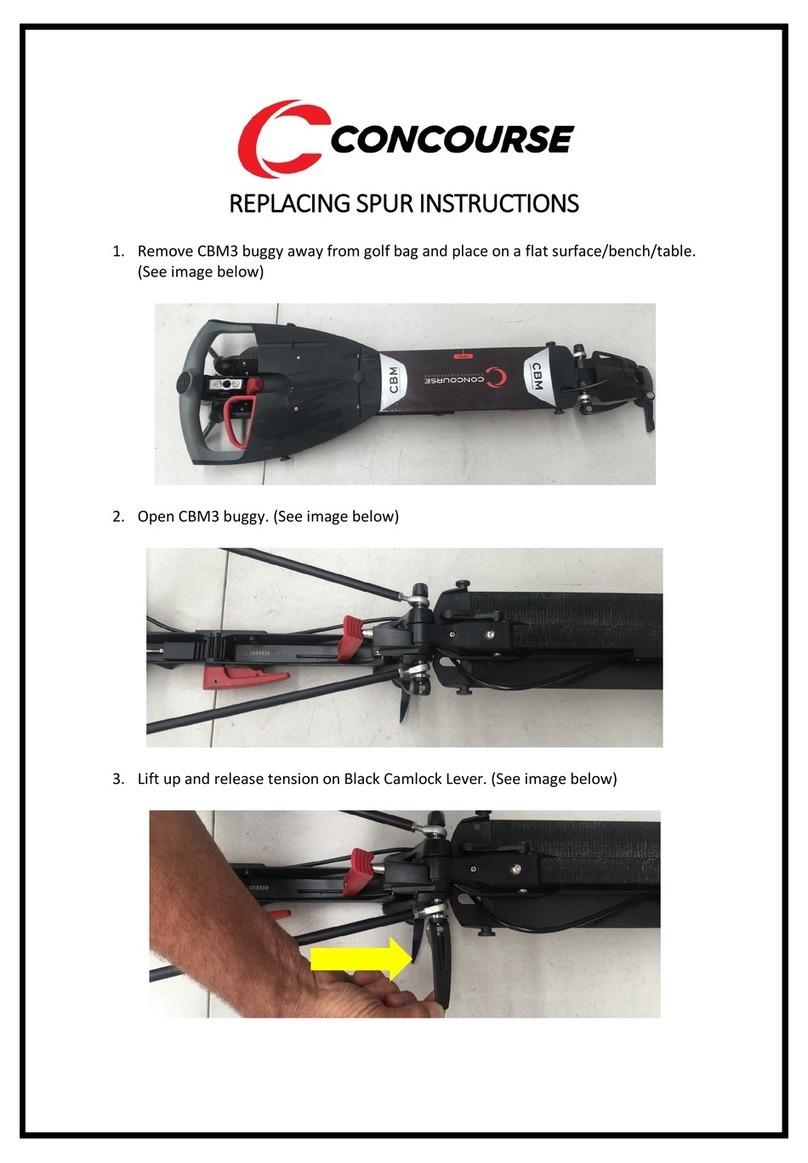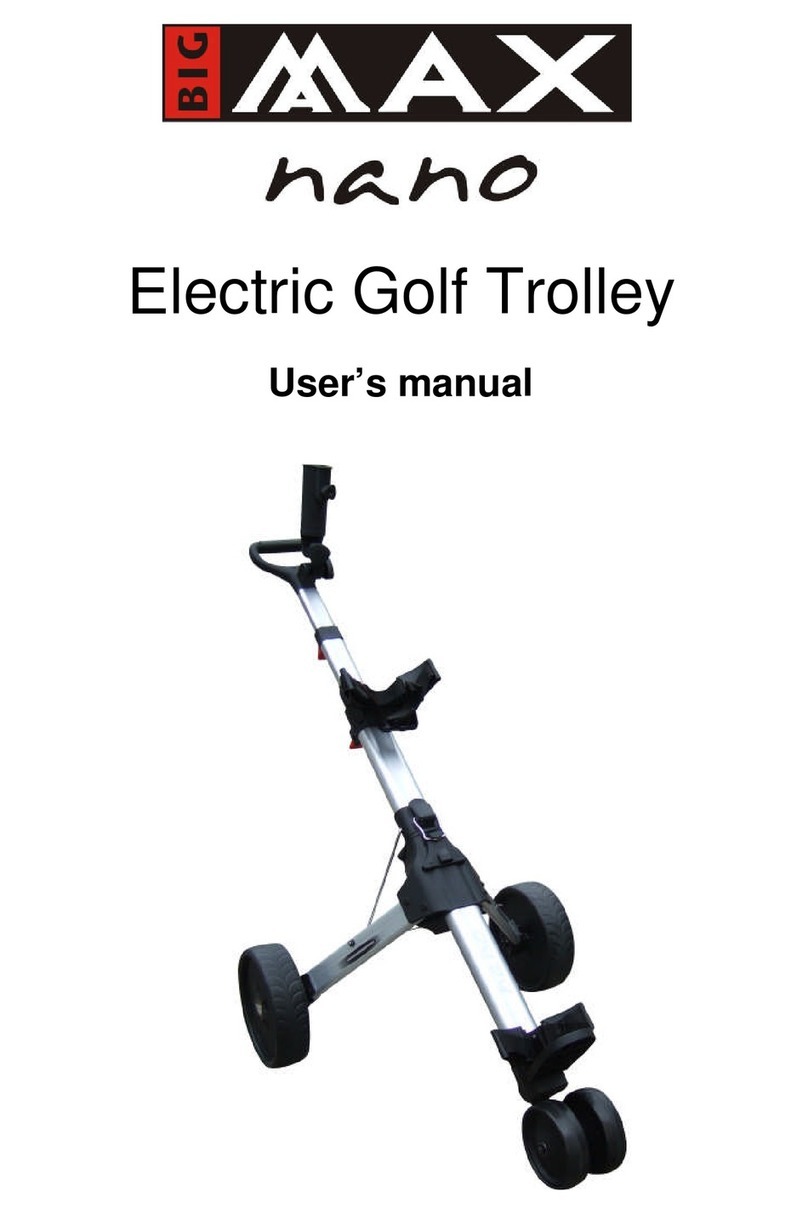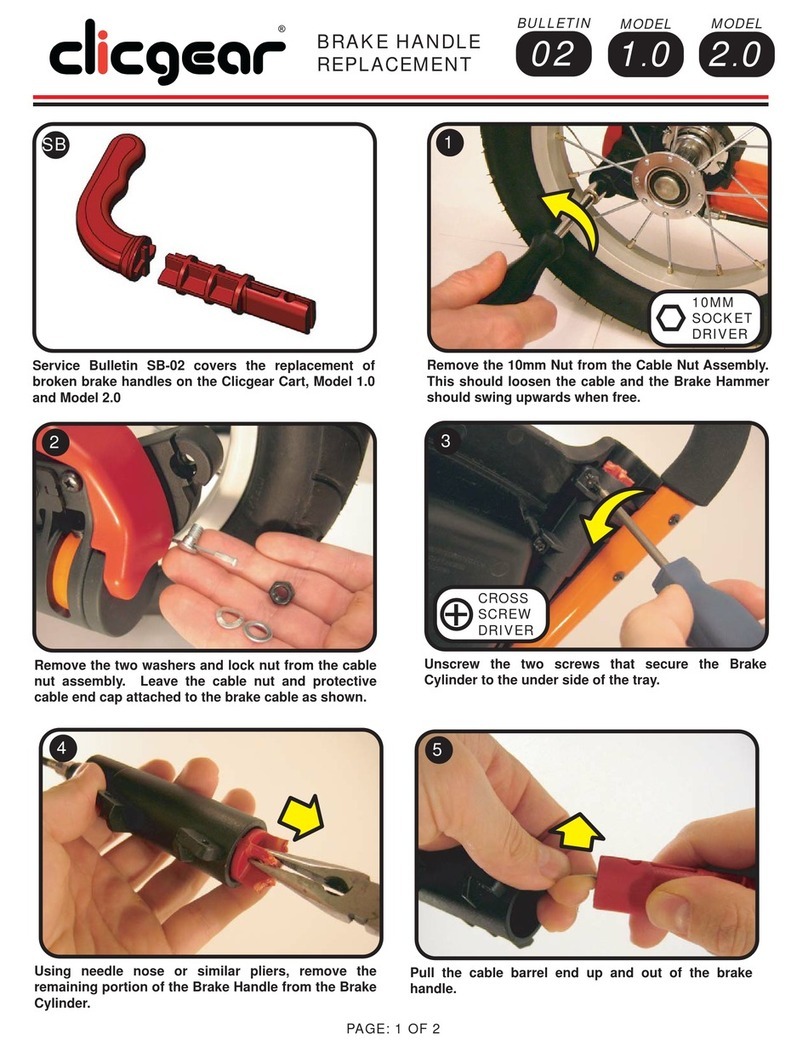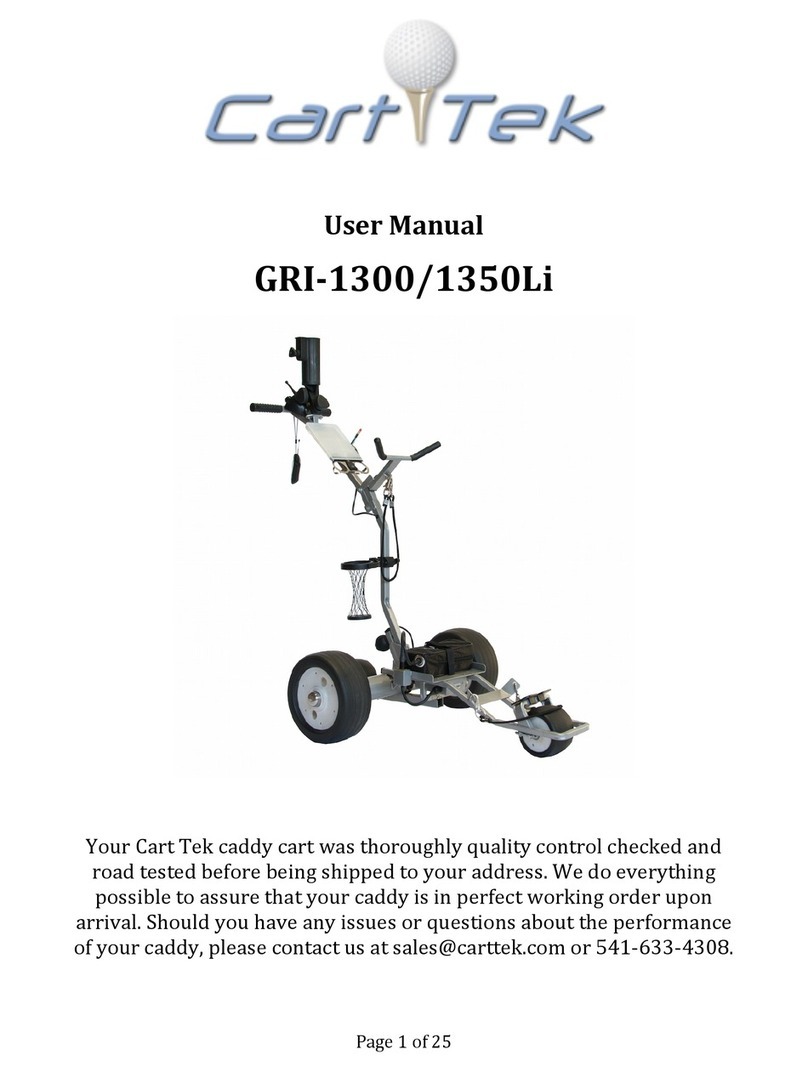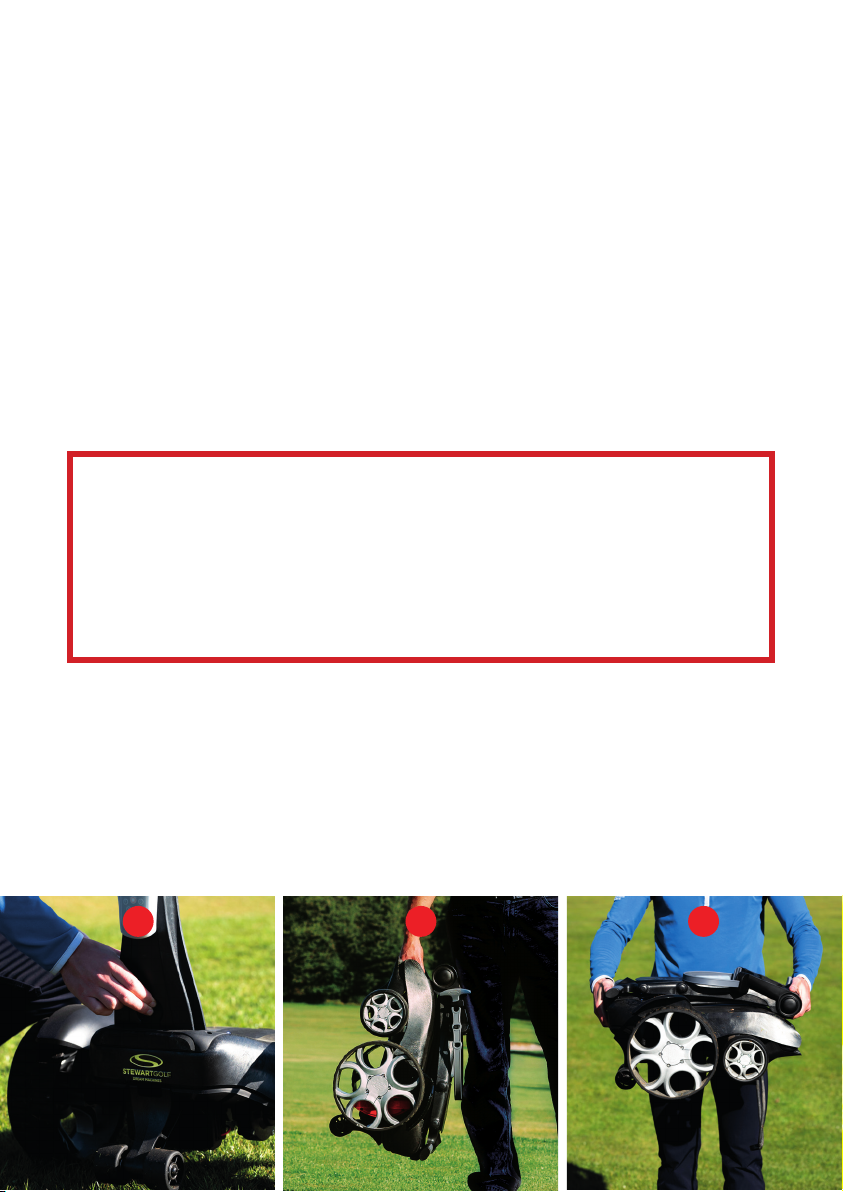9
BATTERY LIFE & BATTERY LIFESPAN
“Battery life” is the amount of time your
machine will run for before the battery needs
to be recharged. “Battery lifespan” is the
amount of time a battery lasts until it needs
to be replaced. The mix of things you do
with your Q Remote aects battery life and
lifespan but no matter how you use it, there
are ways to help.
A battery’s lifespan is related to its “chemical
age,” which is more than just the passage
of time. It includes dierent factors, such as
the number of charge cycles and how it was
cared for.
To help maximise battery performance
and help extend battery lifespan, avoid
charging or leaving the battery in very hot
environments (including direct sun exposure)
for extended periods of time. Please read and
follow the advice in this manual.
LONG TERM STORAGE
If you are not going to use the Q Remote for
more than one month, the battery should
be fully charged after its last game then
disconnected from the charger and stored in
a dry environment between 15°C and 25°C
(59°F and 77°F).
Once a month you should put the battery
through a full charge cycle. Before using
it again, the battery should be given a full
charge cycle.
Batteries are a complex technology and a
number of variables contribute to battery
performance and thus the performance of
your Q Remote.
All rechargeable batteries are consumables
and have a limited lifespan: eventually their
capacity and performance decline so that
they need to be replaced. As batteries
age, it can contribute to changes in their
performance.
CARING FOR YOUR BATTERY
• DO follow these instructions
exactly.
• DO only use the charger
supplied to charge the battery.
• DO charge the battery
immediately after each use,
certainly within 48 hours.
• DO check the battery charge
level with the app prior to use
to ensure you have sucient
power to complete your round.
• DO charge in a well ventilated
area.
• DO store & charge the battery
in a dry environment between
15°C and 25°C (59°F and 77°F).
• DO fully disconnect and unplug
the charger from the mains and
battery between charges.
• DO NOT drop, throw, puncture
or crush the battery.
• DO NOT immerse in water or
any liquid.
• DO NOT clean with any
abrasives or solvents; a damp
cloth is fine.
• DO NOT leave the battery in a
discharged state.
• DO NOT open or disassemble
the battery or charger. This is
dangerous and will void the
warranty.
• DO NOT cover during use or
charging.
• DO NOT expose the battery to
extreme temperatures (never
store in a car in winter or
summer.)
• DO NOT solder or connect
anything to the terminals other
than as guided in this manual.
9