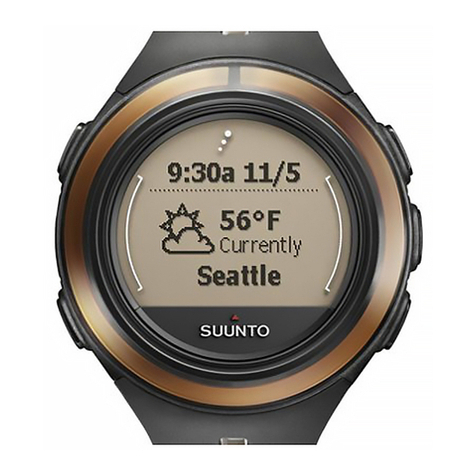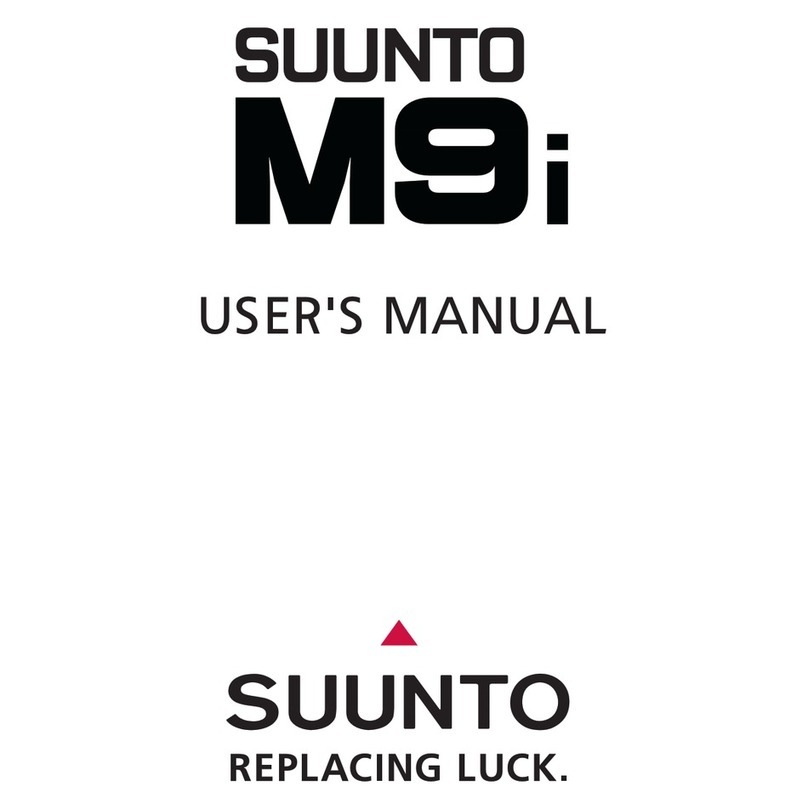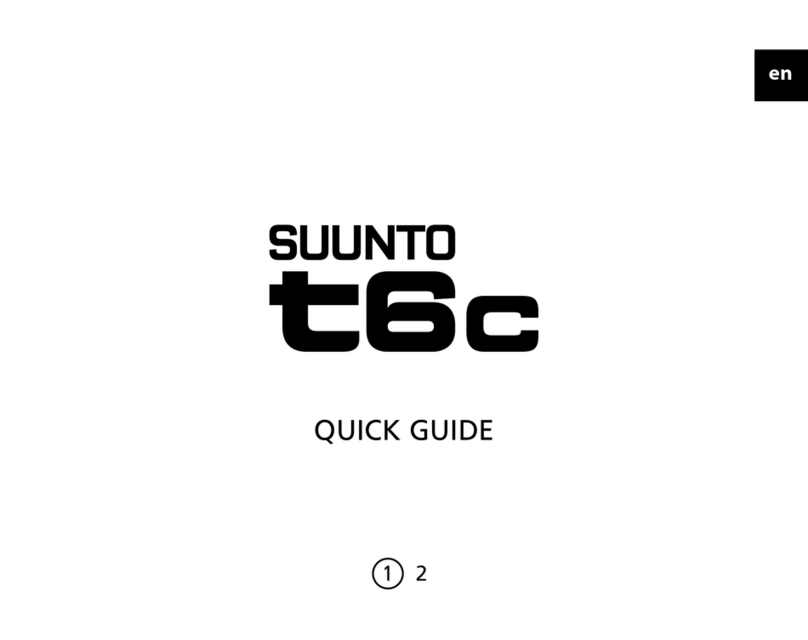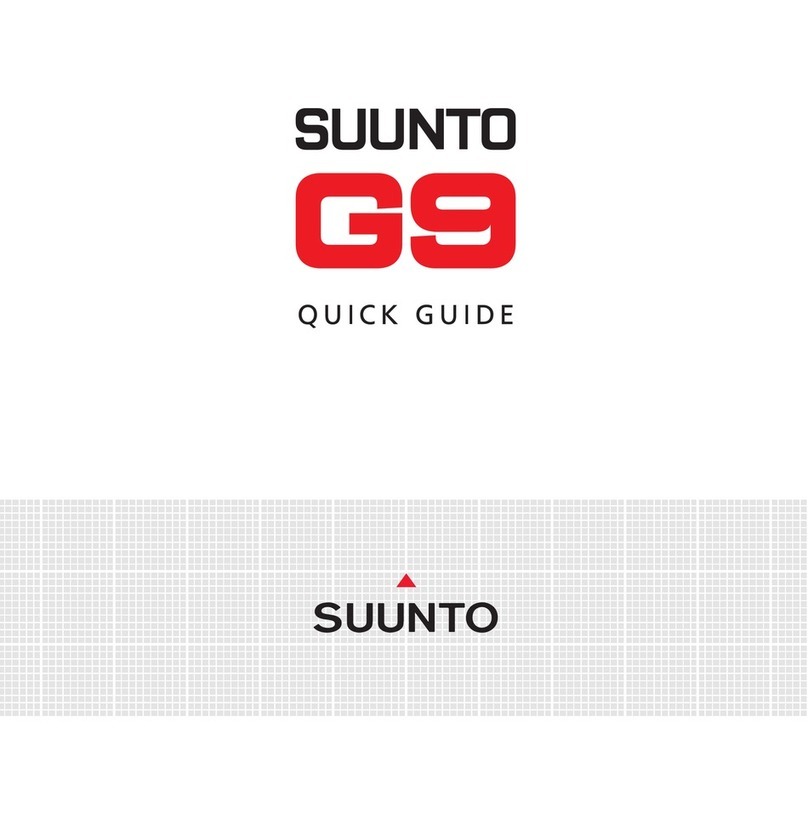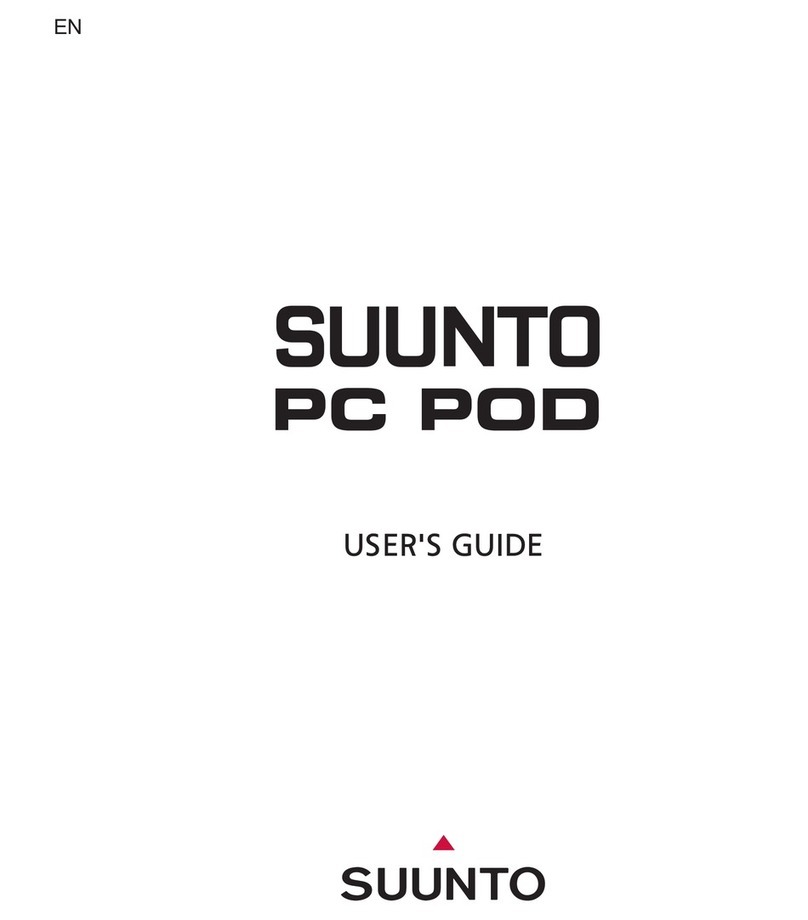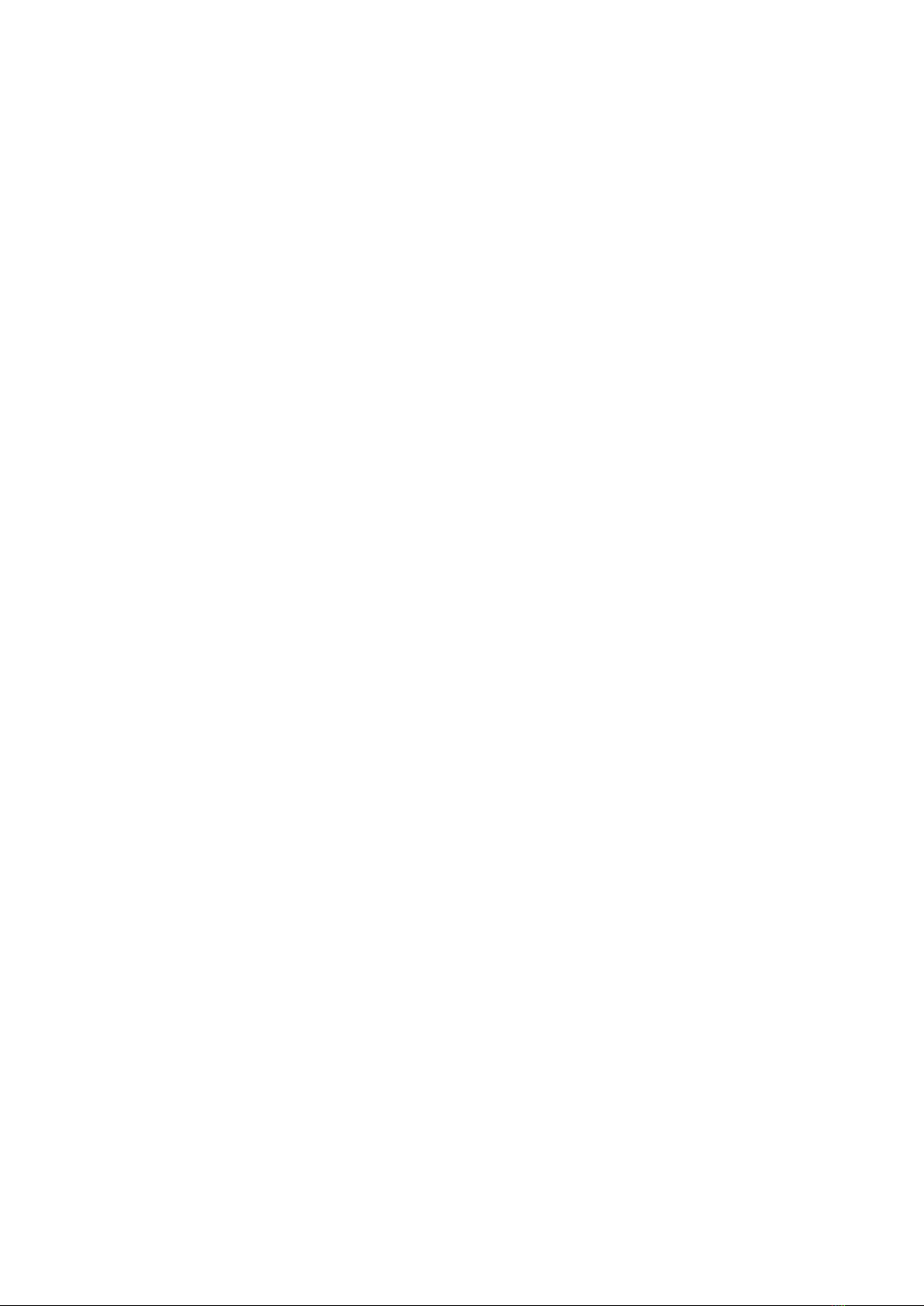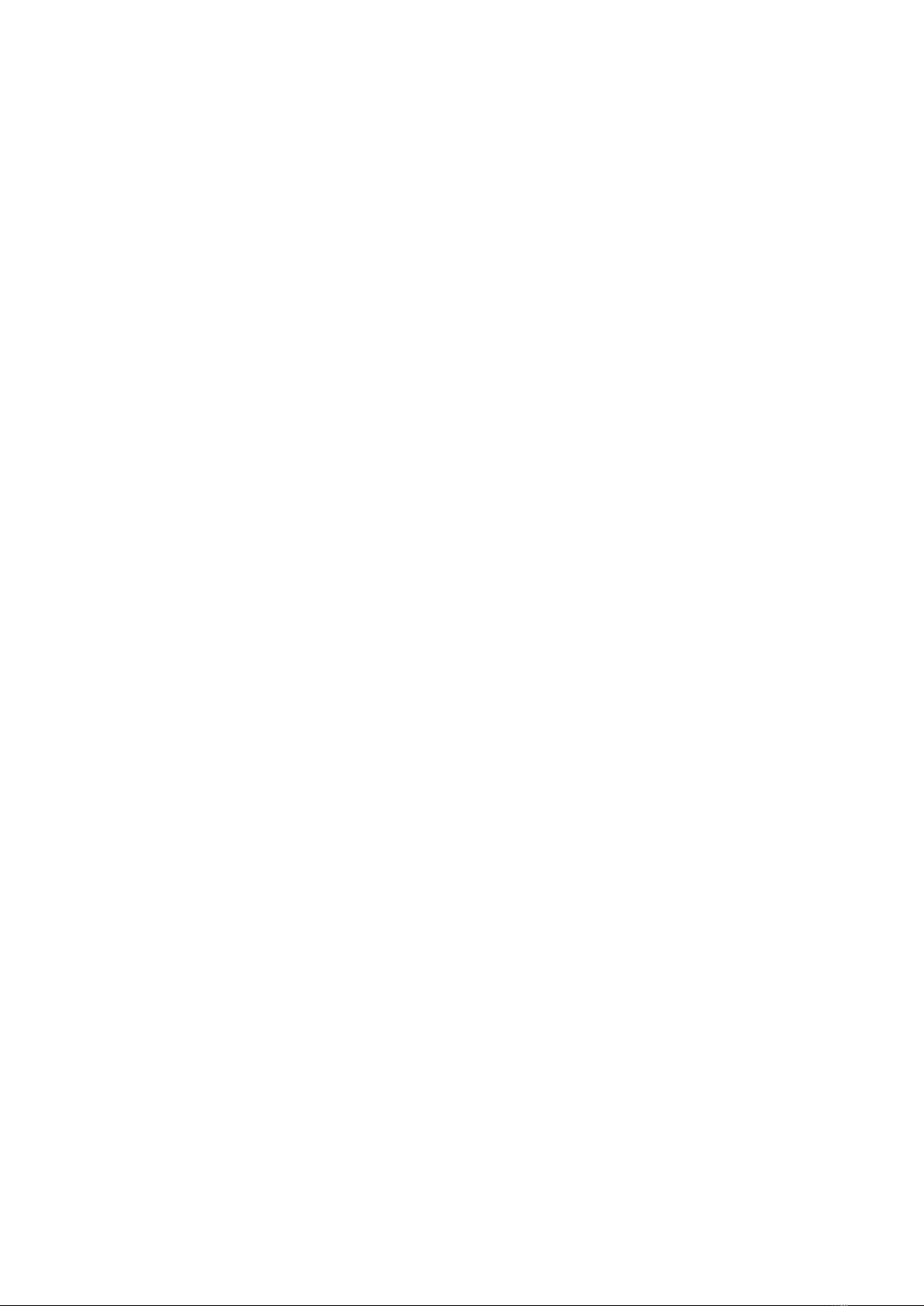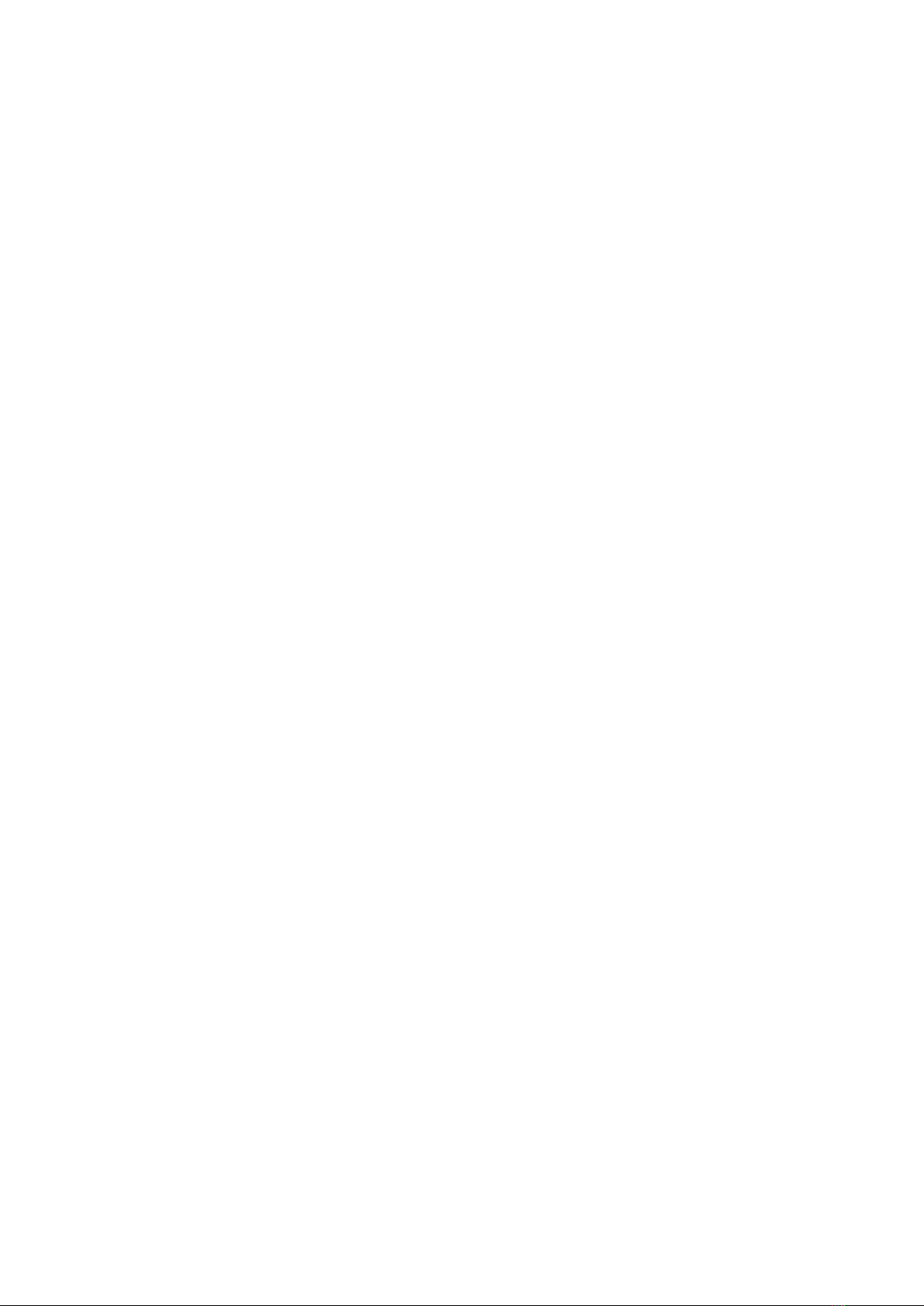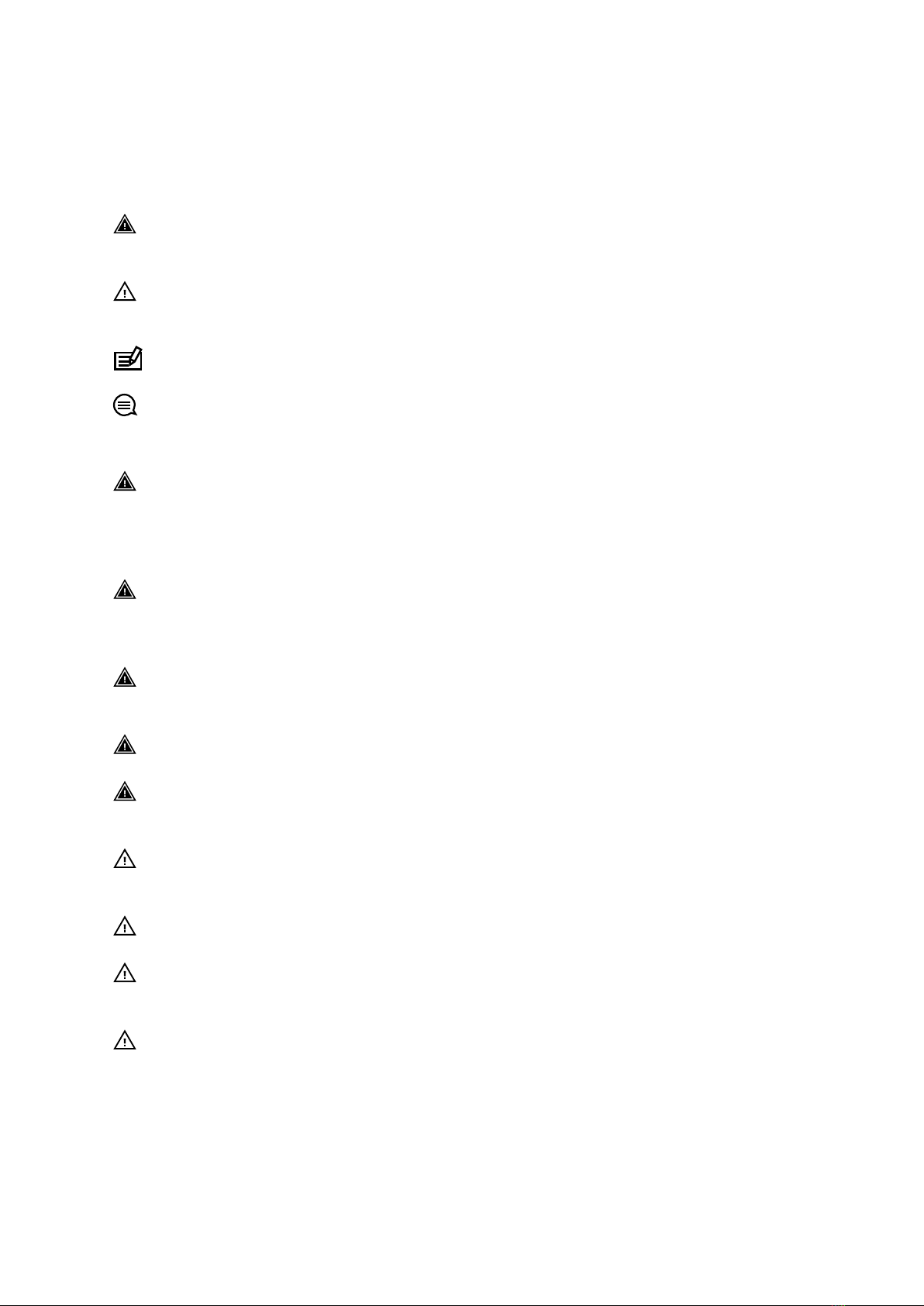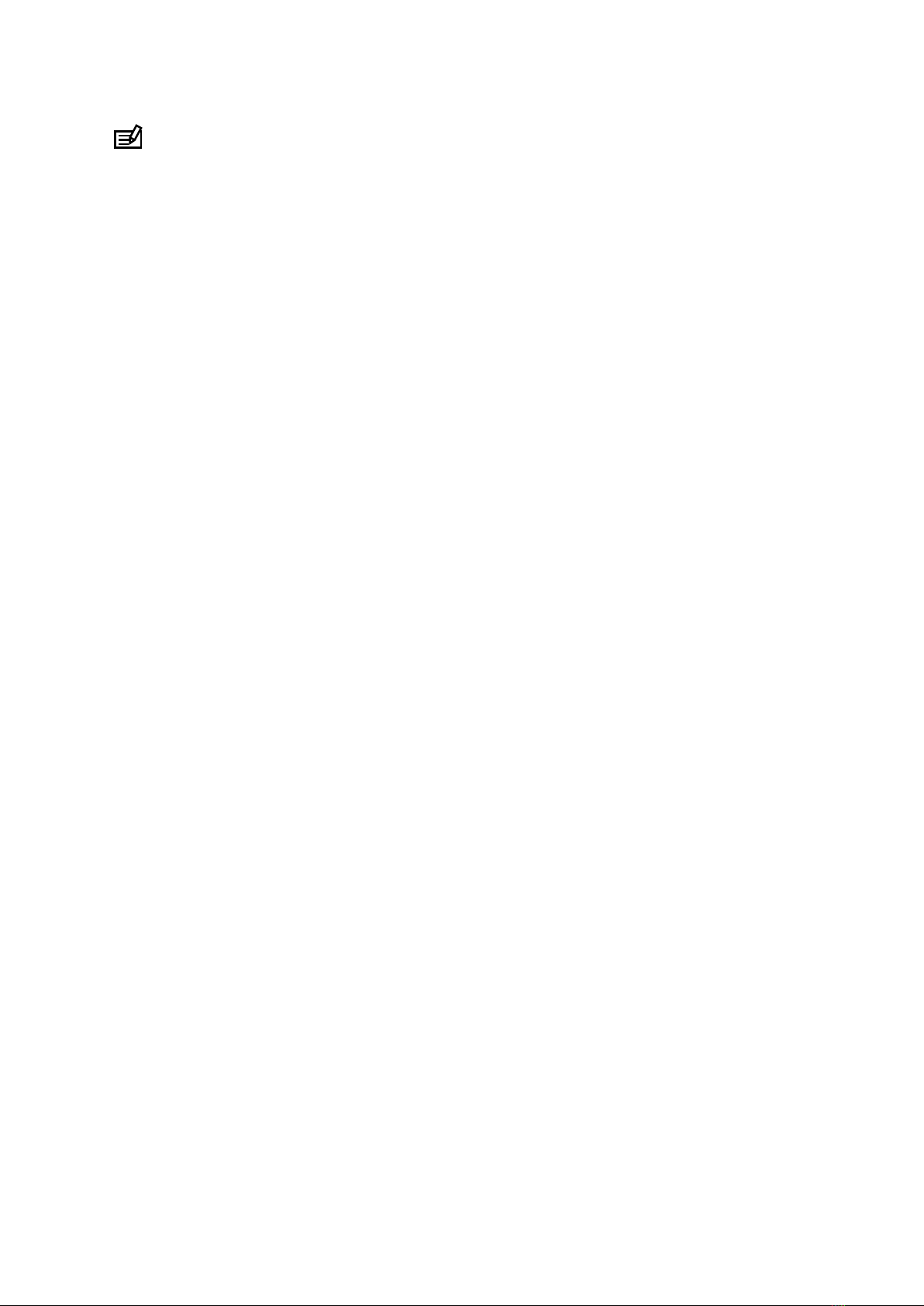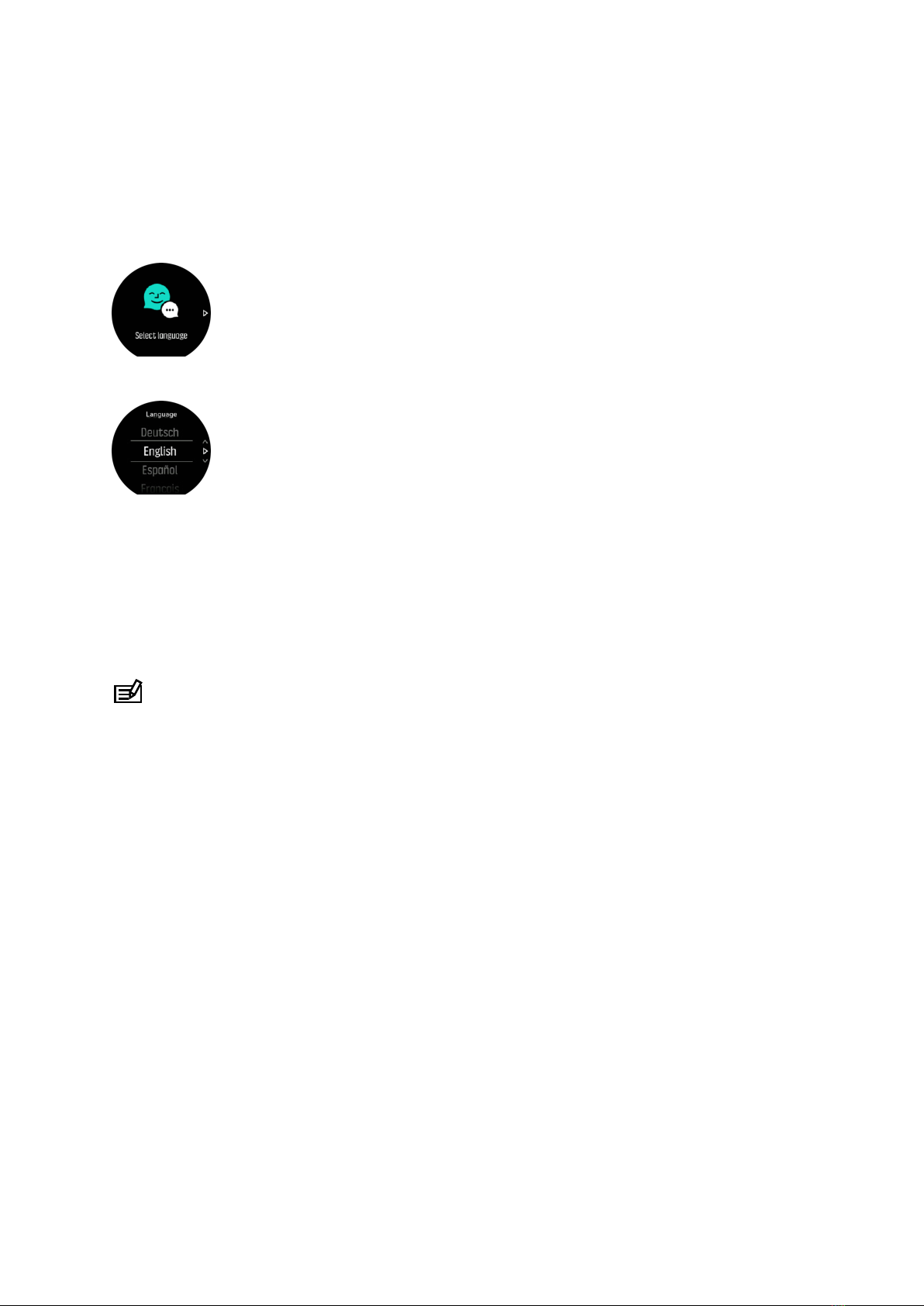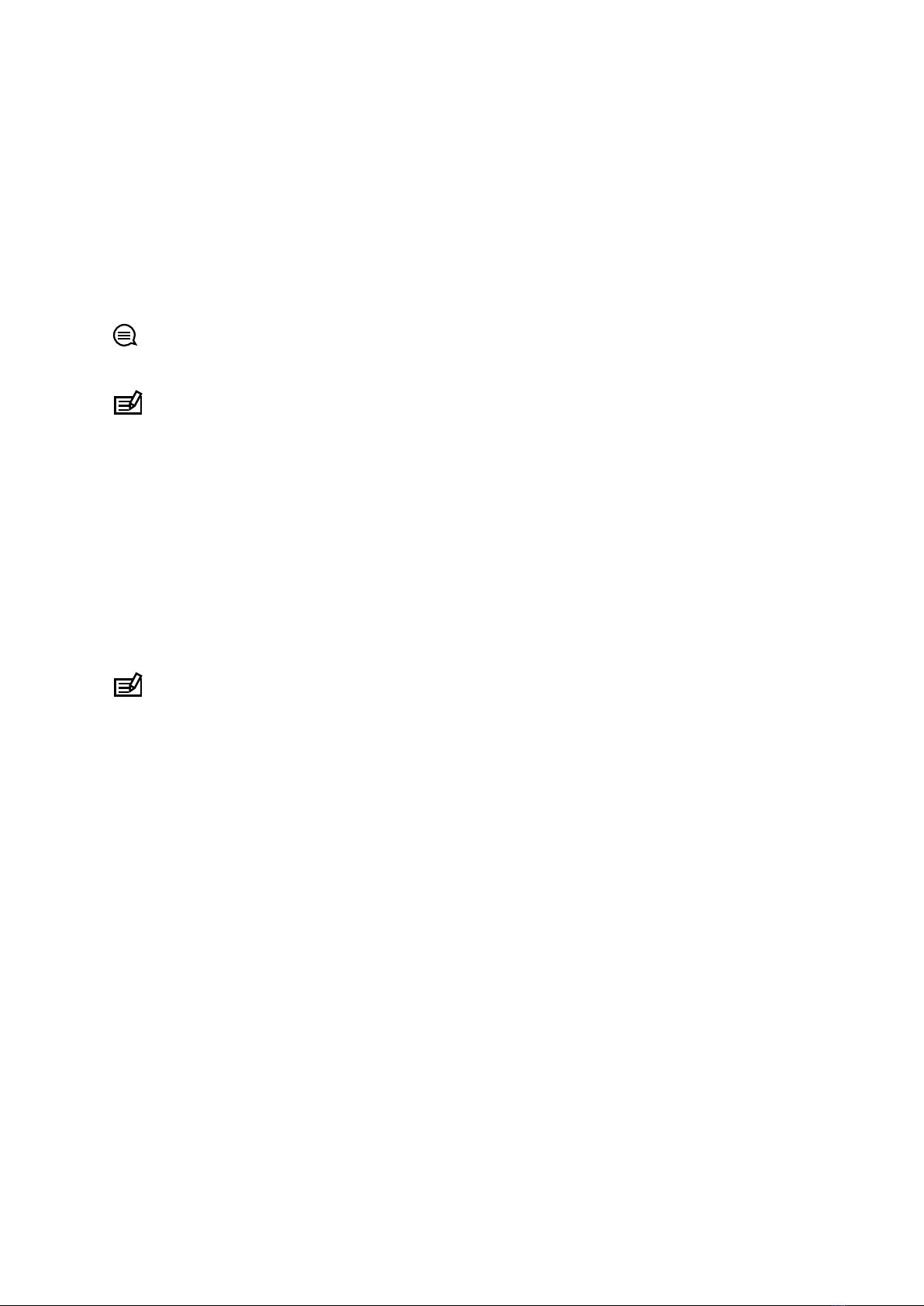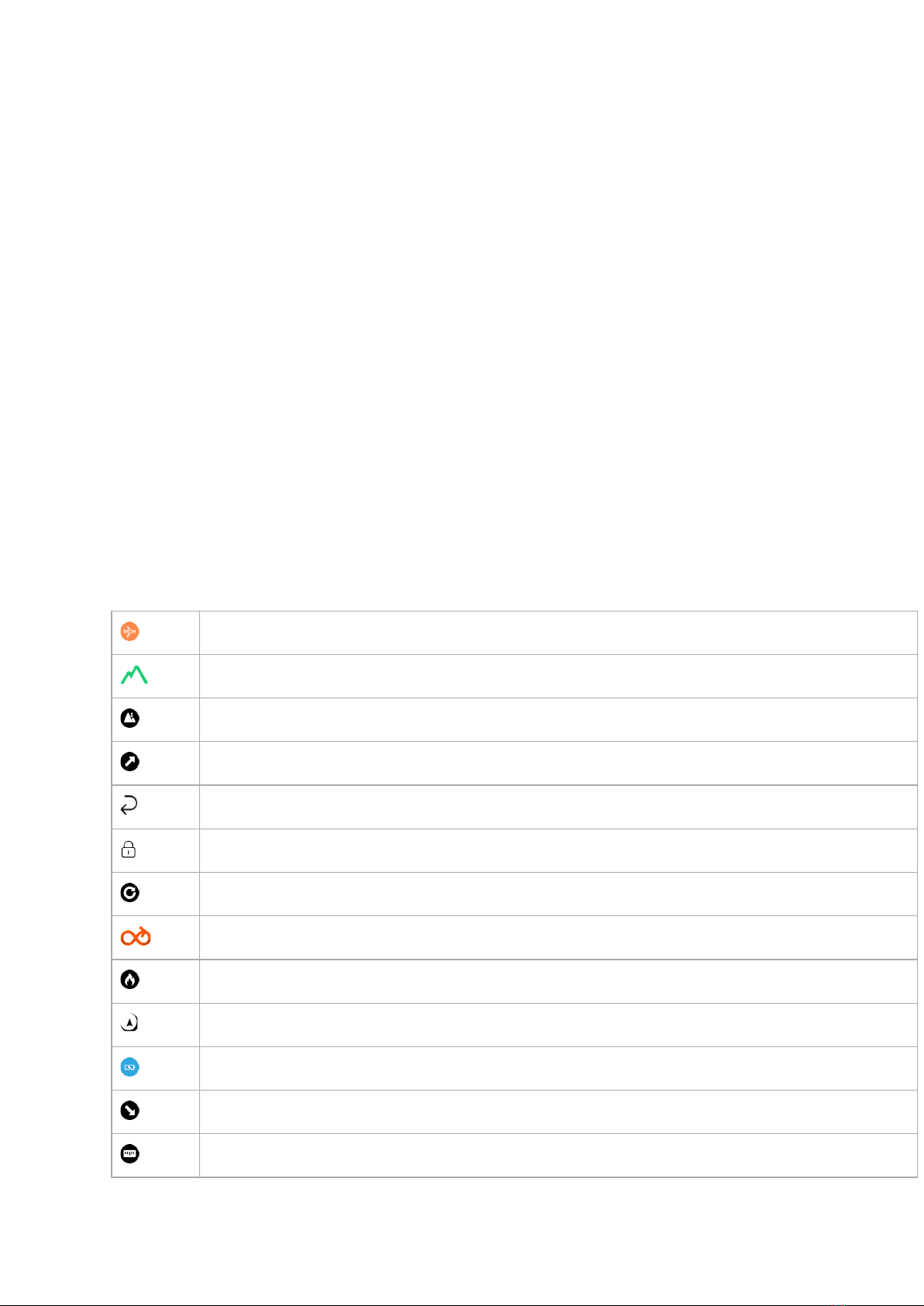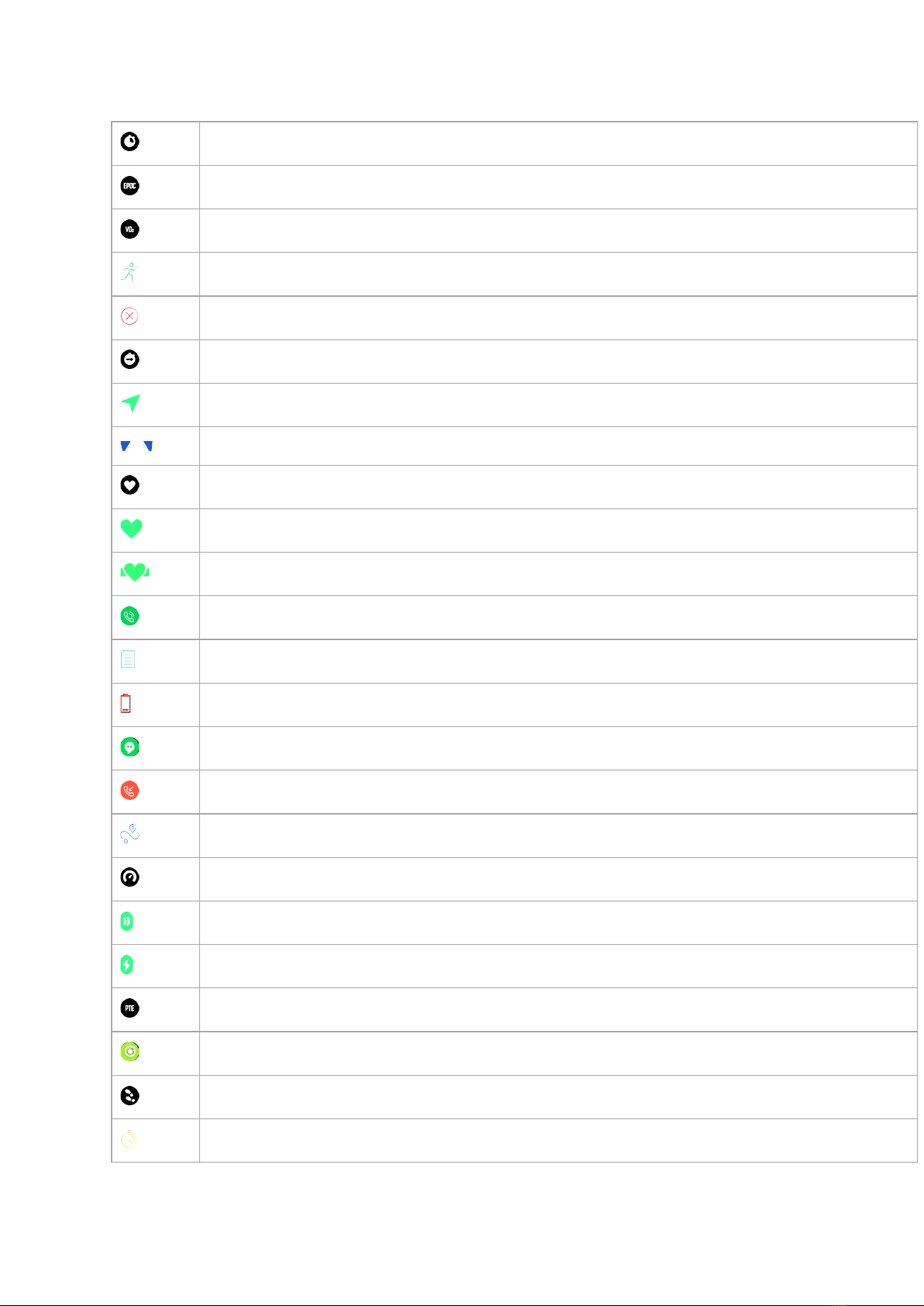3.25.1. Calibrating bike POD.......................................................................................................32
3.25.2. Calibrating foot POD...................................................................................................... 32
3.25.3. Calibrating power POD..................................................................................................33
3.26. Points of interest..........................................................................................................................33
3.26.1. Adding and deleting POIs..............................................................................................33
3.26.2. Navigating to a POI.........................................................................................................34
3.26.3. POI types...........................................................................................................................35
3.27. Position formats............................................................................................................................36
3.28. Recording an exercise................................................................................................................37
3.28.1. Using targets when exercising..................................................................................... 38
3.28.2. Navigating during exercise...........................................................................................39
3.28.3. Sport mode power saving options............................................................................. 40
3.29. Recovery time.............................................................................................................................. 40
3.30. Routes............................................................................................................................................ 40
3.30.1. Altitude navigation........................................................................................................... 42
3.31. Turn-by-turn navigation powered by Komoot....................................................................... 42
3.32. Sleep tracking...............................................................................................................................43
3.33. Sport modes..................................................................................................................................44
3.33.1. Swimming........................................................................................................................... 44
3.34. Storm alarm................................................................................................................................... 44
3.35. Sunrise and sunset alarms........................................................................................................45
3.36. Time and date.............................................................................................................................. 46
3.36.1. Alarm clock........................................................................................................................ 46
3.37. Timers..............................................................................................................................................47
3.38. Tones and vibration.....................................................................................................................47
3.39. Training insight............................................................................................................................. 48
3.40. Watch faces...................................................................................................................................48
4. Care and support.......................................................................................................................................50
4.1. Handling guidelines....................................................................................................................... 50
4.2. Battery.............................................................................................................................................. 50
4.3. Disposal............................................................................................................................................50
5. Reference......................................................................................................................................................51
5.1. Technical specifications................................................................................................................. 51
5.2. Compliance..................................................................................................................................... 52
5.2.1. CE........................................................................................................................................... 52
5.2.2. FCC compliance................................................................................................................ 52
5.2.3. ISED REGULATORY COMPLIANCE.............................................................................. 53
5.2.4. NOM-121-SCT1-2009.........................................................................................................53
5.3. Trademark........................................................................................................................................53
5.4. Patent notice...................................................................................................................................53
5.5. International Limited Warranty................................................................................................... 53
Suunto Spartan Ultra
3