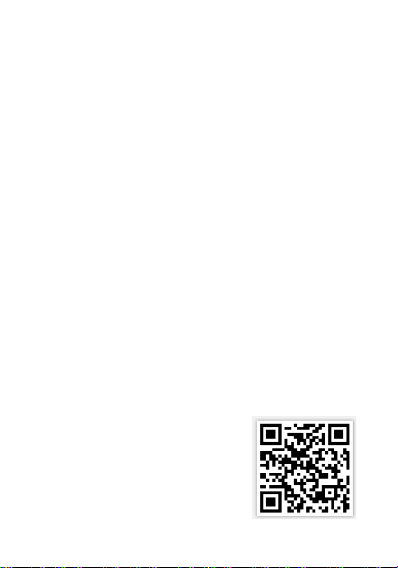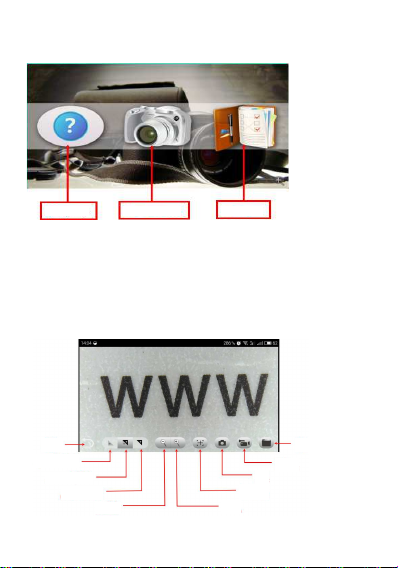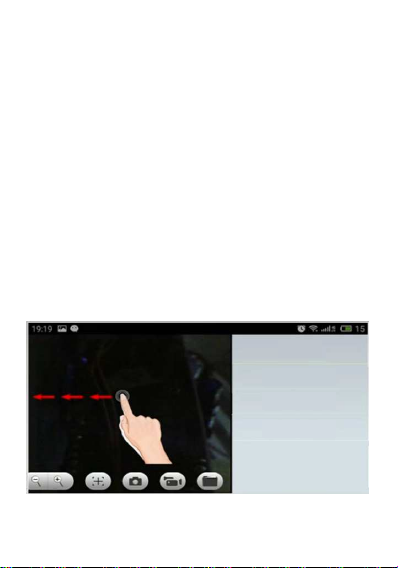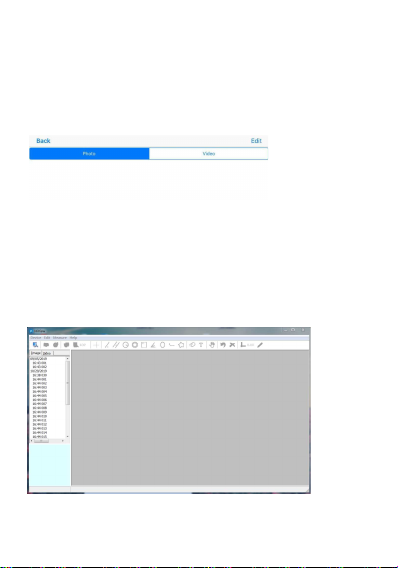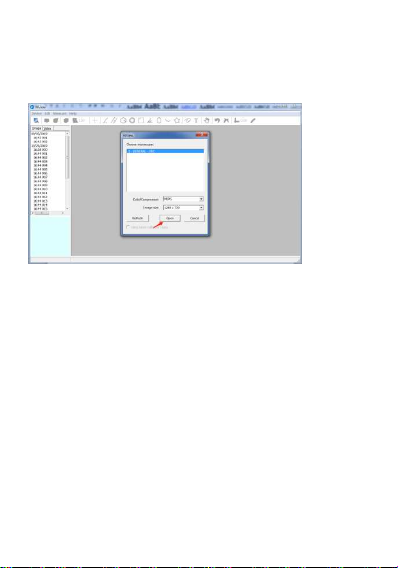state, the blue light is normally on; when the battery is low
power, the blue light starts flickering till the device
automatically goes off. It is also used as hard reset key, and
when the device has abnormality during operation, please press
the key to forcedly turn off the device (note: for starting the
device after shutdown, please long press the Start-up-
/Shut-down key again.)
Shoot / recording: under the working state of the device, click
this key to take a picture and automatically save it. Long press
this key for 2s to enter the recording mode, and loosen it to
keep the recording state; then, long press for 2s and loosen it to
exit from the recording mode and save the video recorded
during this period. Afterwards, you may check the video in your
iOS/Android device.
Focal length setting idle wheel: under the working state of the
device, rotate this idle wheel to adjust the focal length and focus
on the object to be shot.
LED light source: please use the luminance adjustment key to
adjust the luminance of the LED lights in four levels cyclically
from dark level to bright level till this function is turned off; the
default luminance during starting-up is the darkest level.
2.Use of Wifi Digital Microscope in Your IOS/An-
droid Device
2.1Download APP
iOS: search iWeiCamera in the App store, download and install
it; or, scan the following QR code to select iOS version for
installation.
Android: scan the following QR code
to select Android (Google play) version
(international user) or Android (China)
version (Chinese user), download and
install it; or input the following URL in
the browser, download and install it.
ios/Android Downloading QR Code
Or input the following URL in the browser to download the App.
3