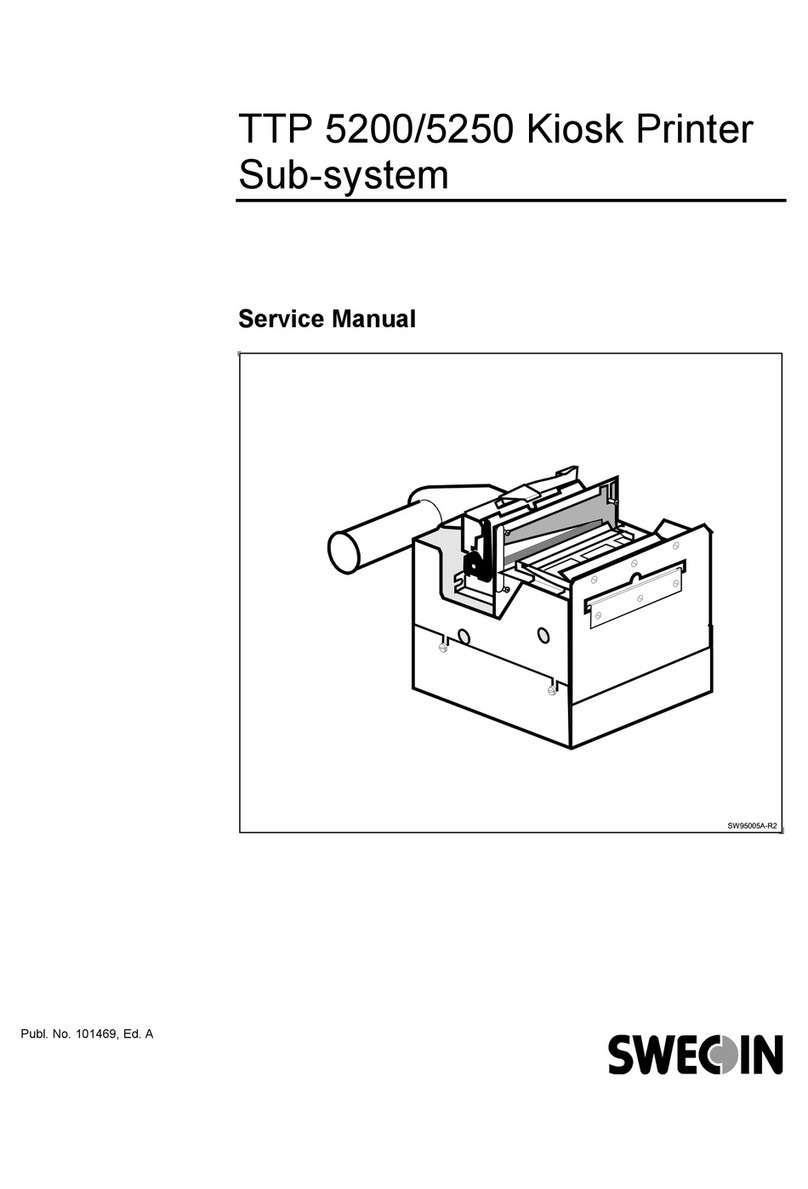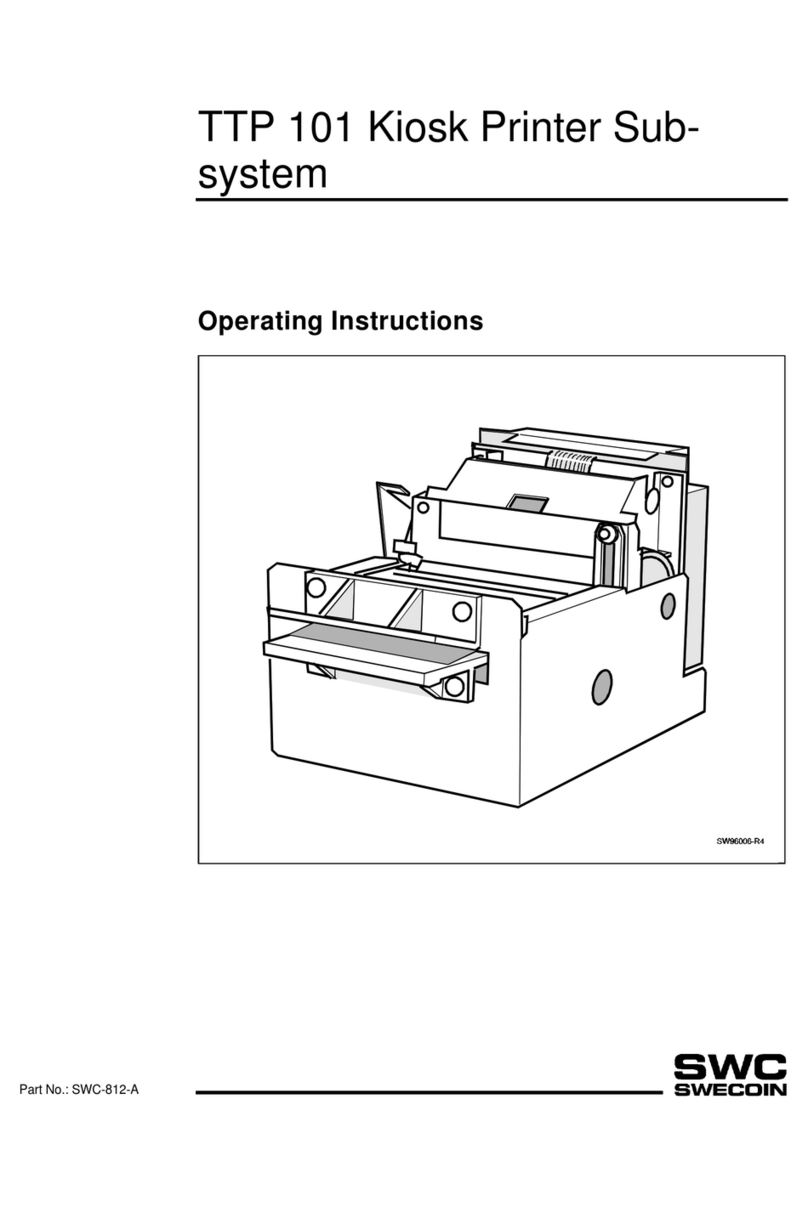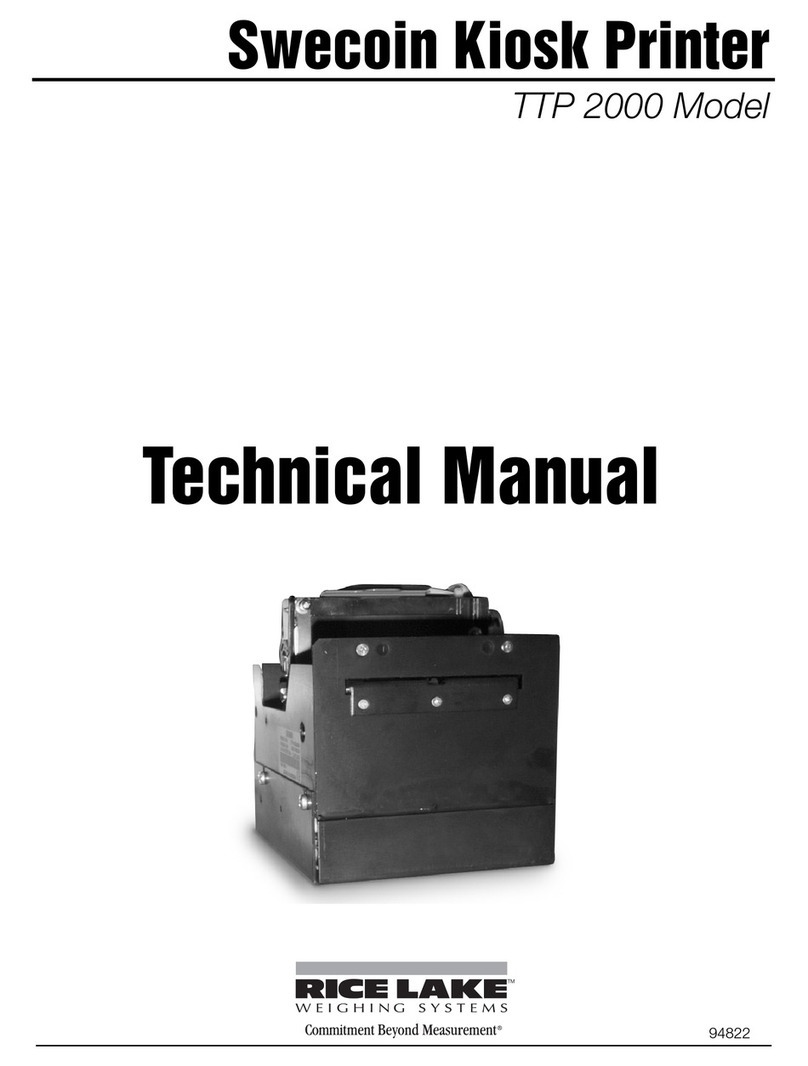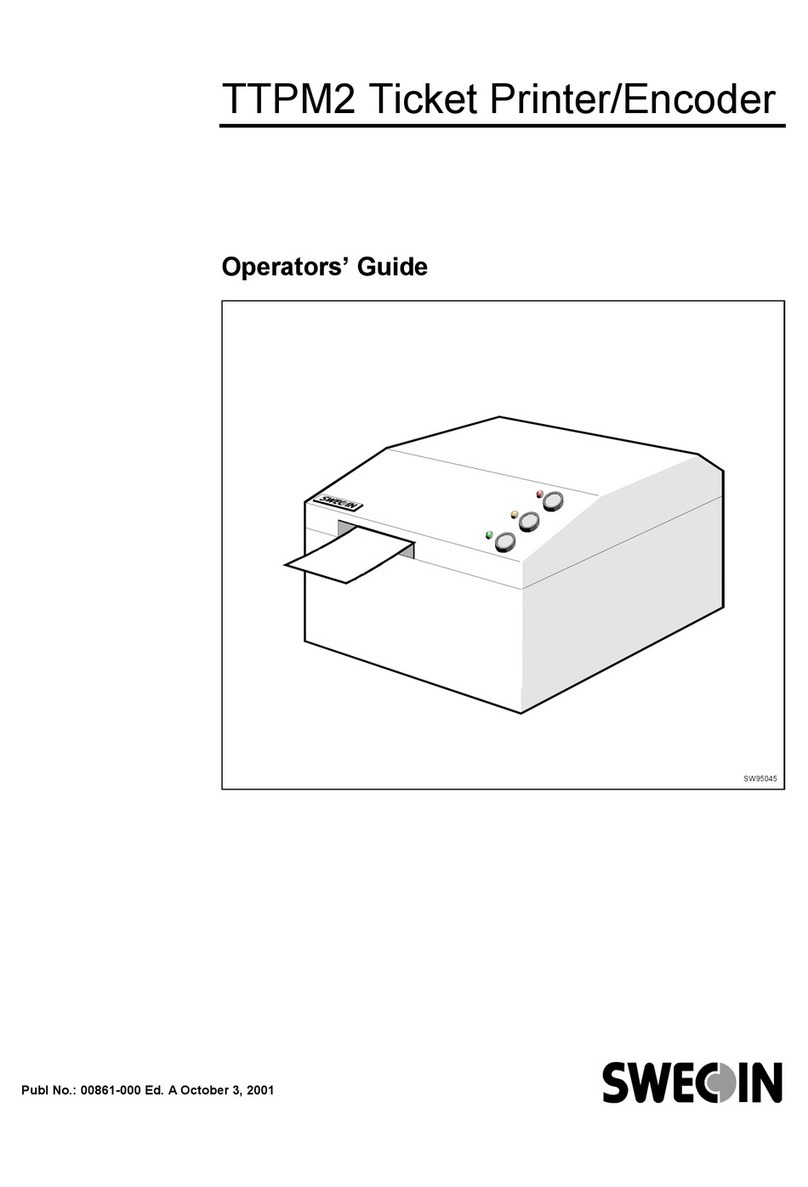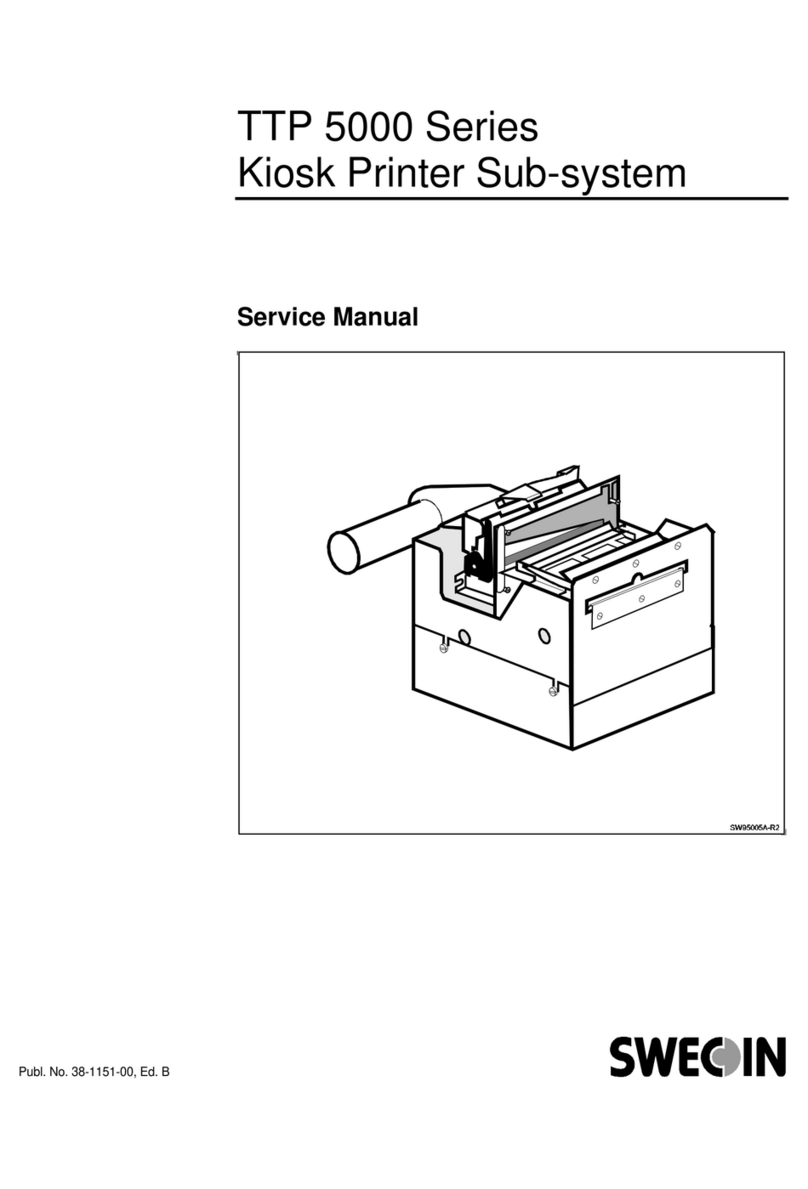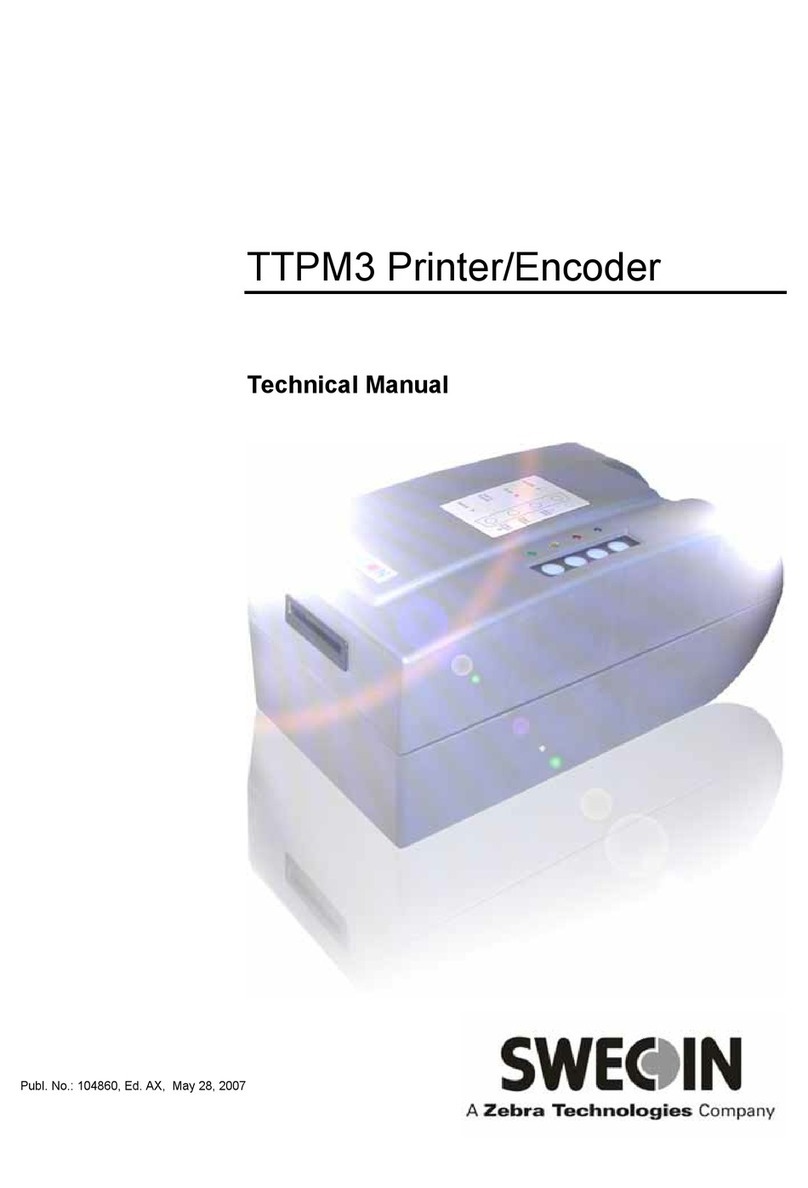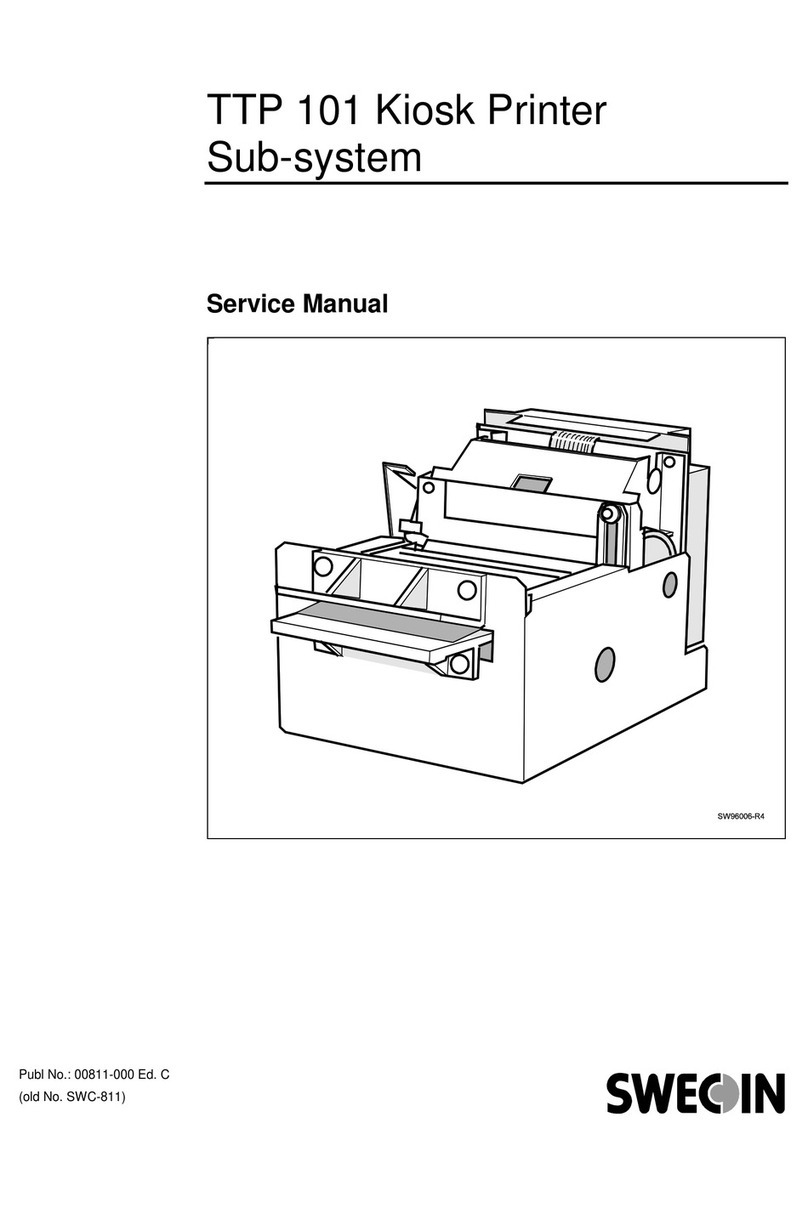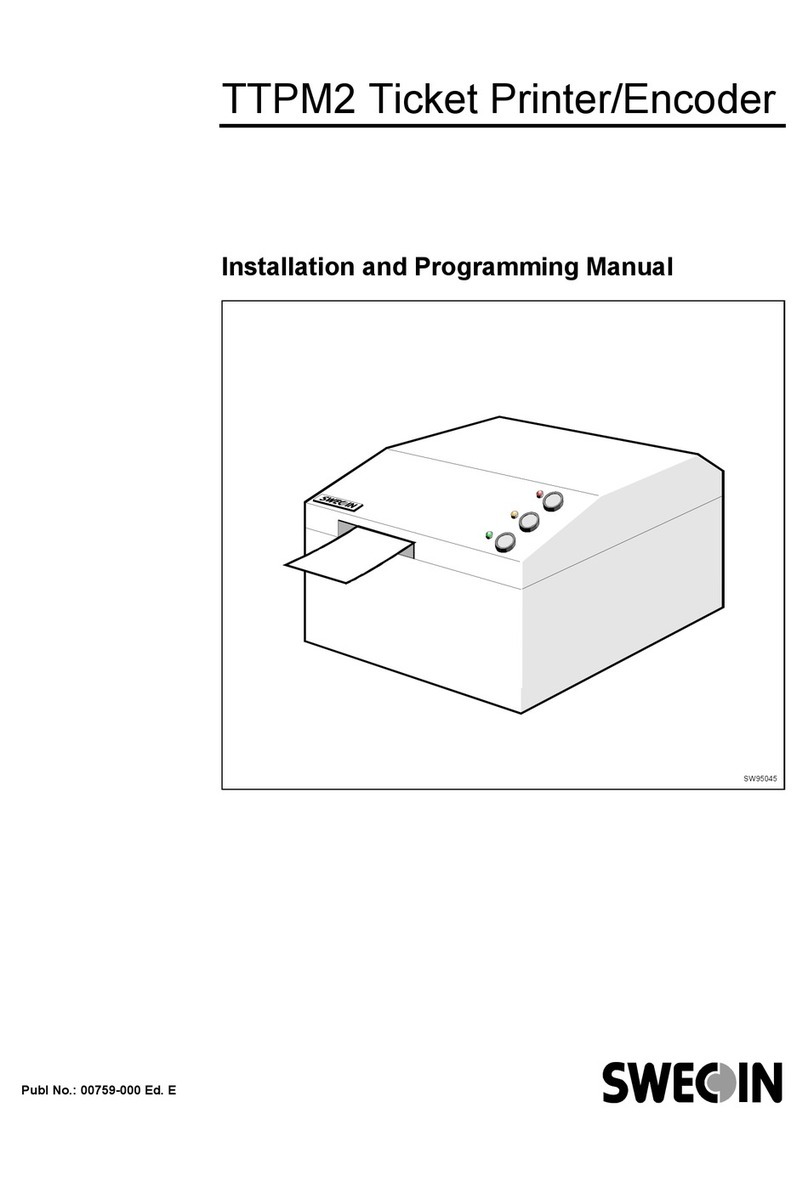0110 TTP 5250 Kiosk Printer Evaluation Kit – Getting Started 3
2 UNPACKING
The evaluation kit contains the following items:
Description Part No.
TTP 5250 Kiosk Printer 60 mm 01280-060
60mm paper roll, 3 pcs 04766-000
Or
TTP 5250 Kiosk Printer 80 mm 01280-080
80mm paper roll, 3 pcs 04767-000
Or
TTP 5250 Kiosk Printer 112 mm 01280-112
112 mm paper roll, 3 pcs 04768-000
And
Power supply unit 115/230V in, 24V out. 01035-004
Power cable, part No. 00370-000
Parallel interface adapter cable, L=230 mm 00601-000
Serial interface adapter cable, L=200 mm 00602-200
Serial RS232 cable 1.5m 10825-000
TTP 5250 Evaluation Kit — Getting Started, this manual 01451-000
TTP 5250 Technical Specification 01441-000
TTP 5250 Installation Manual 01436-000
TTP 5250 Operating Instructions 01434-000
TTP 5000 Series Service Manual 00803-000
TTP Editor, on 3.5" diskette 00910-620
Printer Driver for Windows 95/98/ME 00921-110
Printer Driver for Windows NT4/2000 00927-100
Paper feed button assembly with cable 01073-000
Already installed on most evaluation printers.