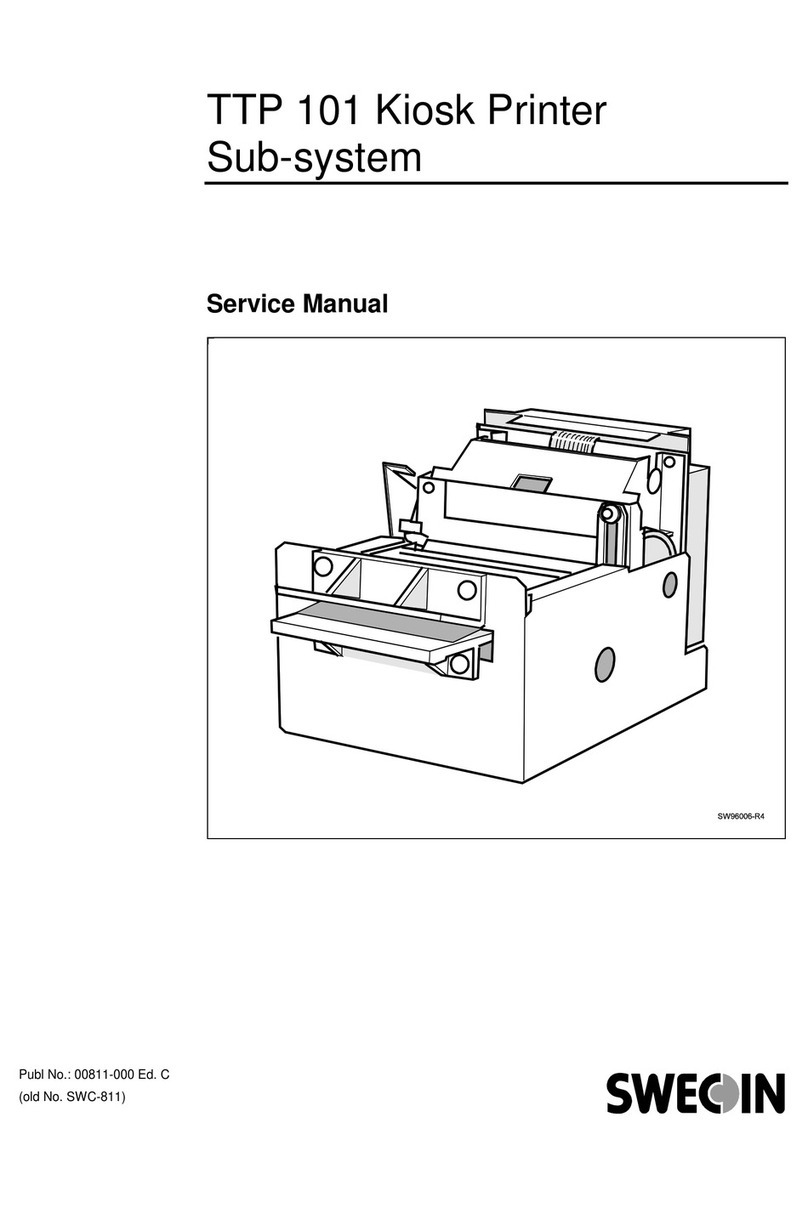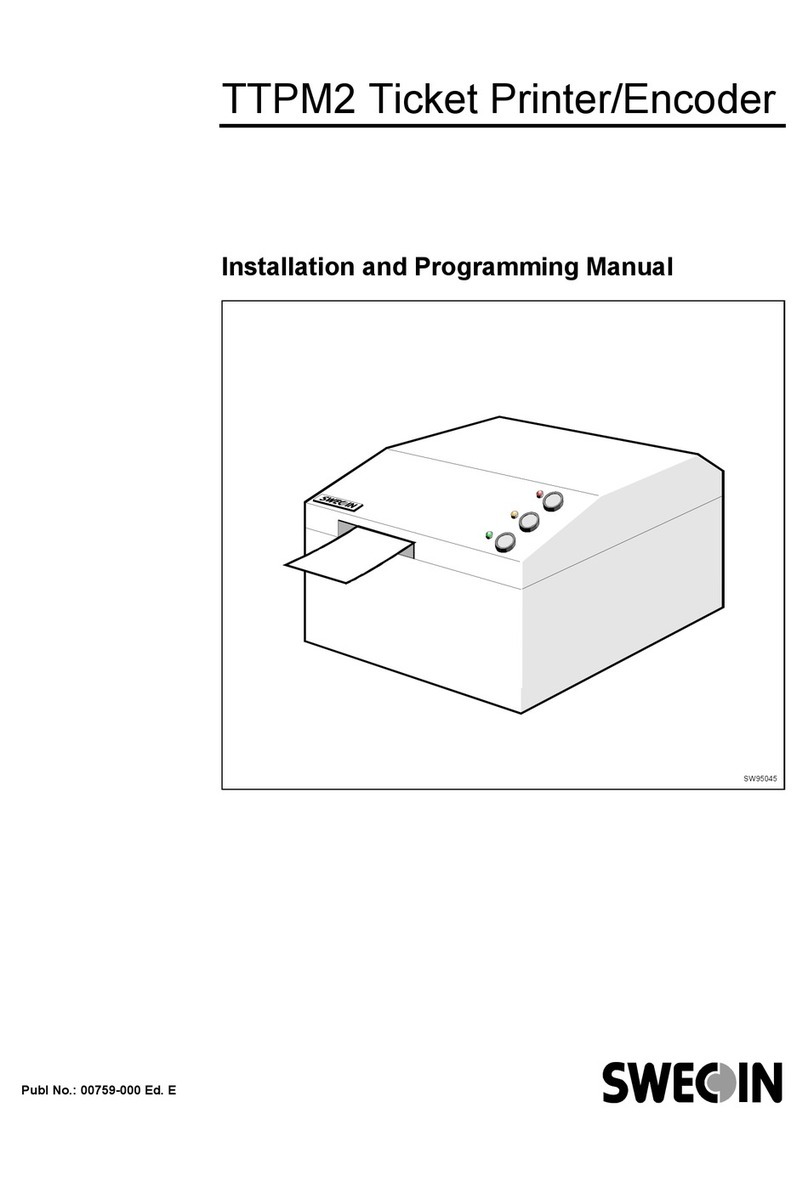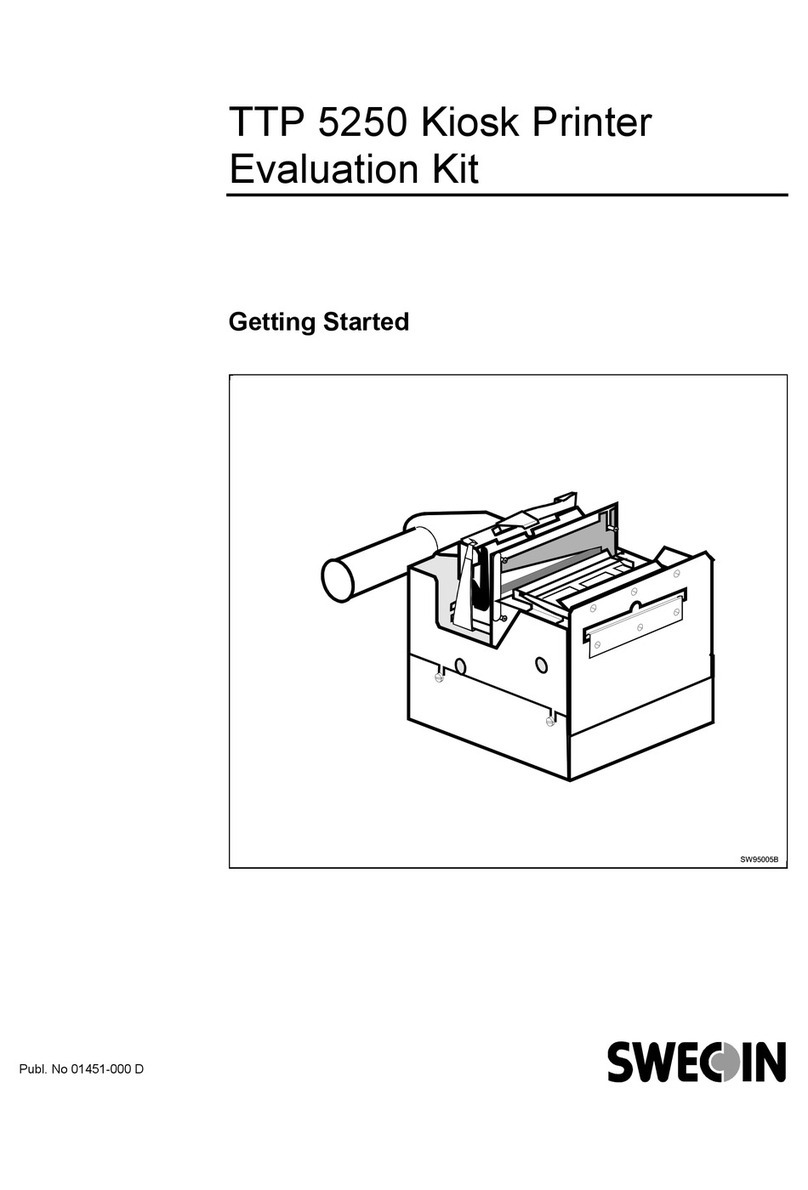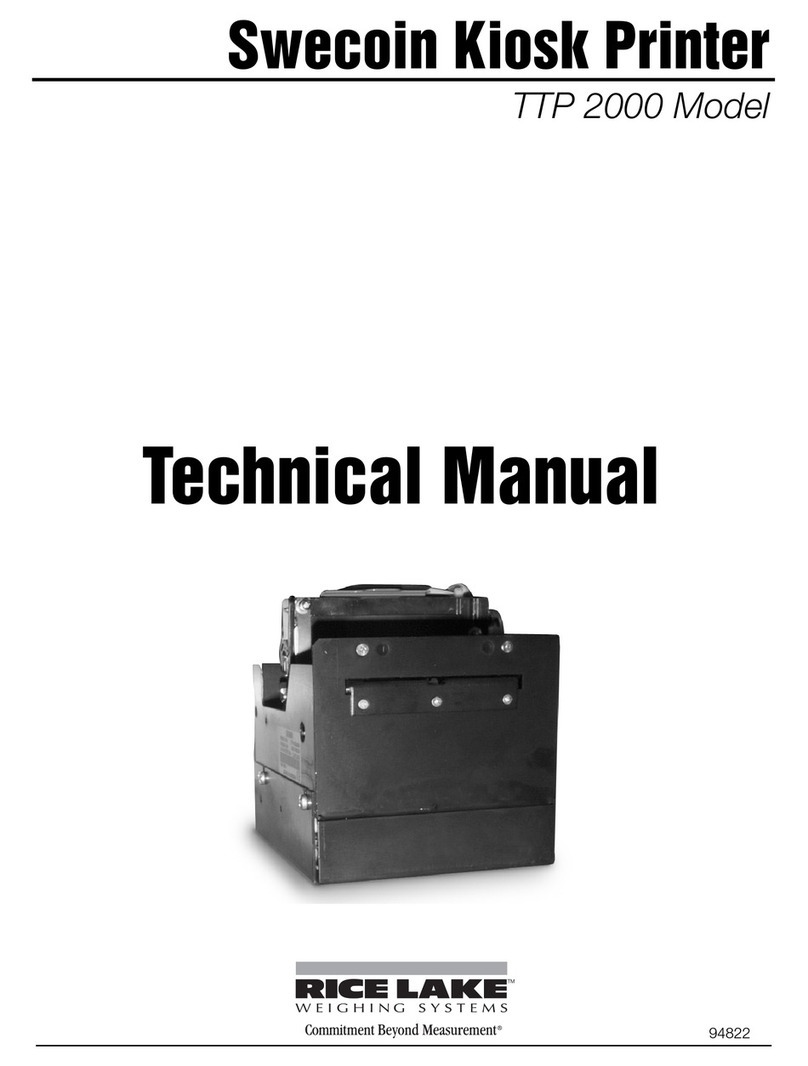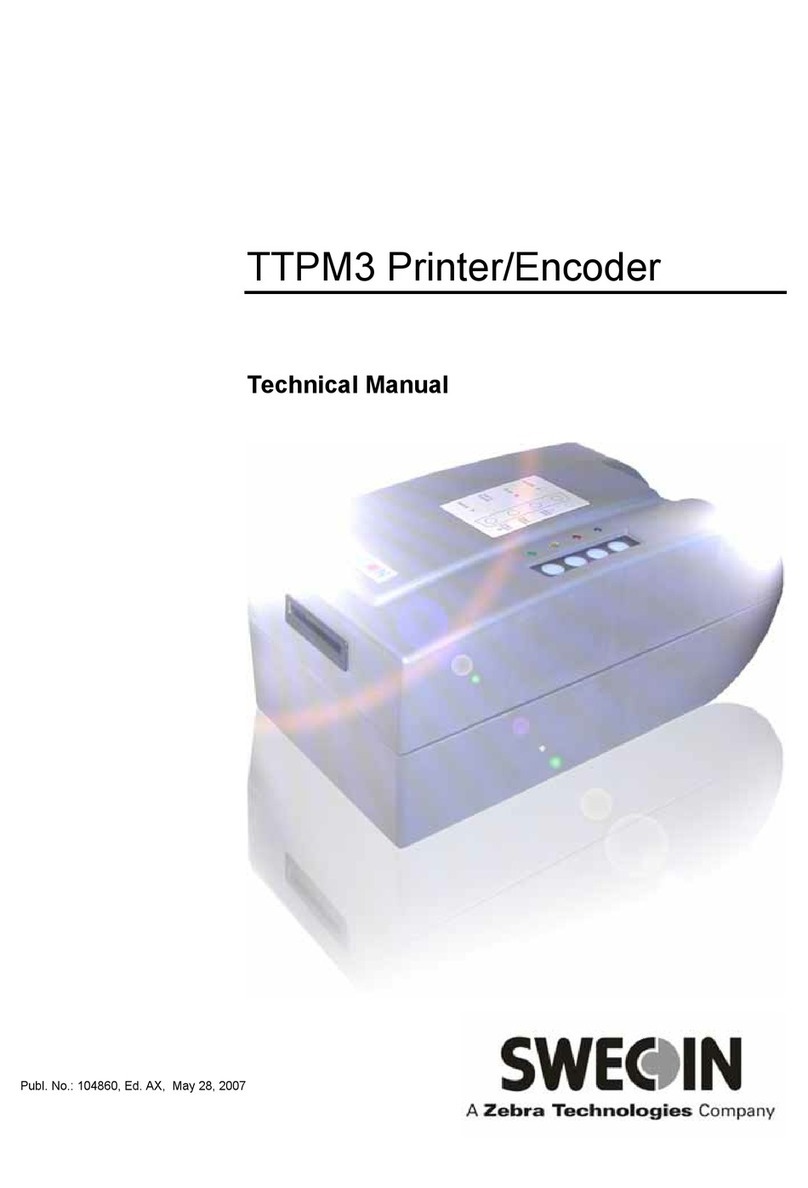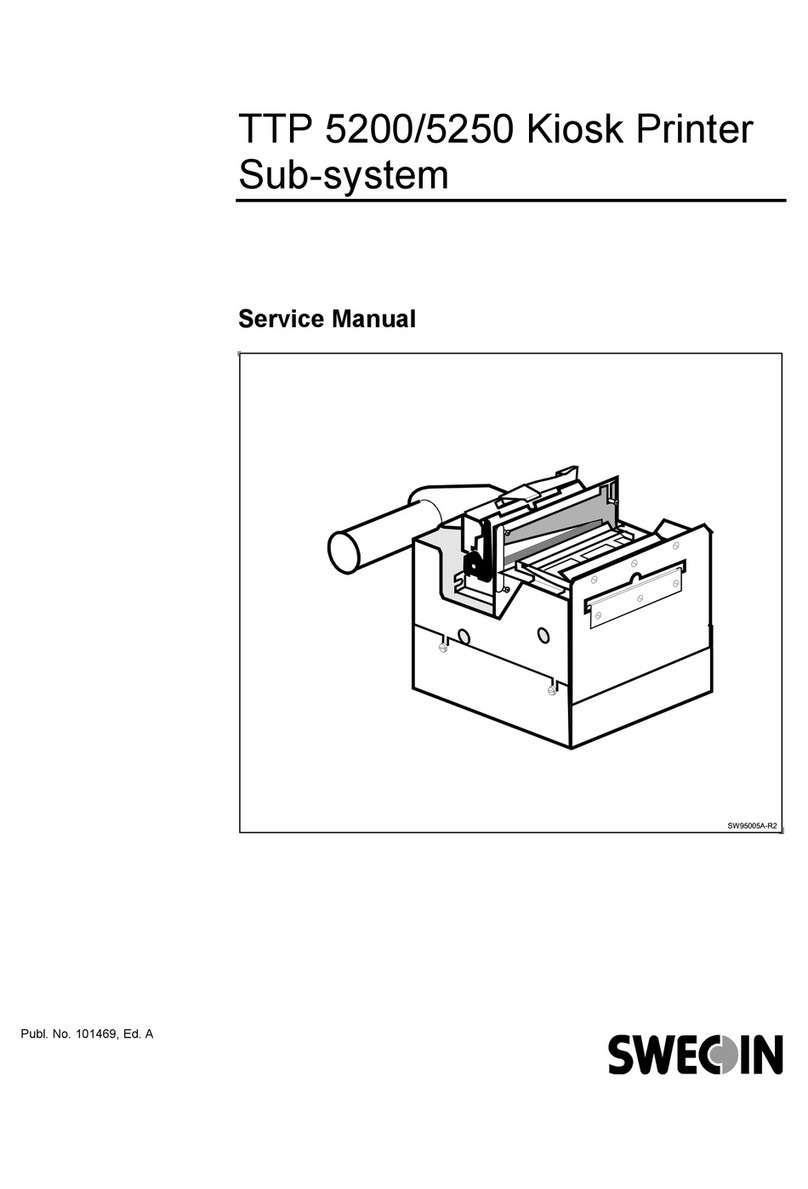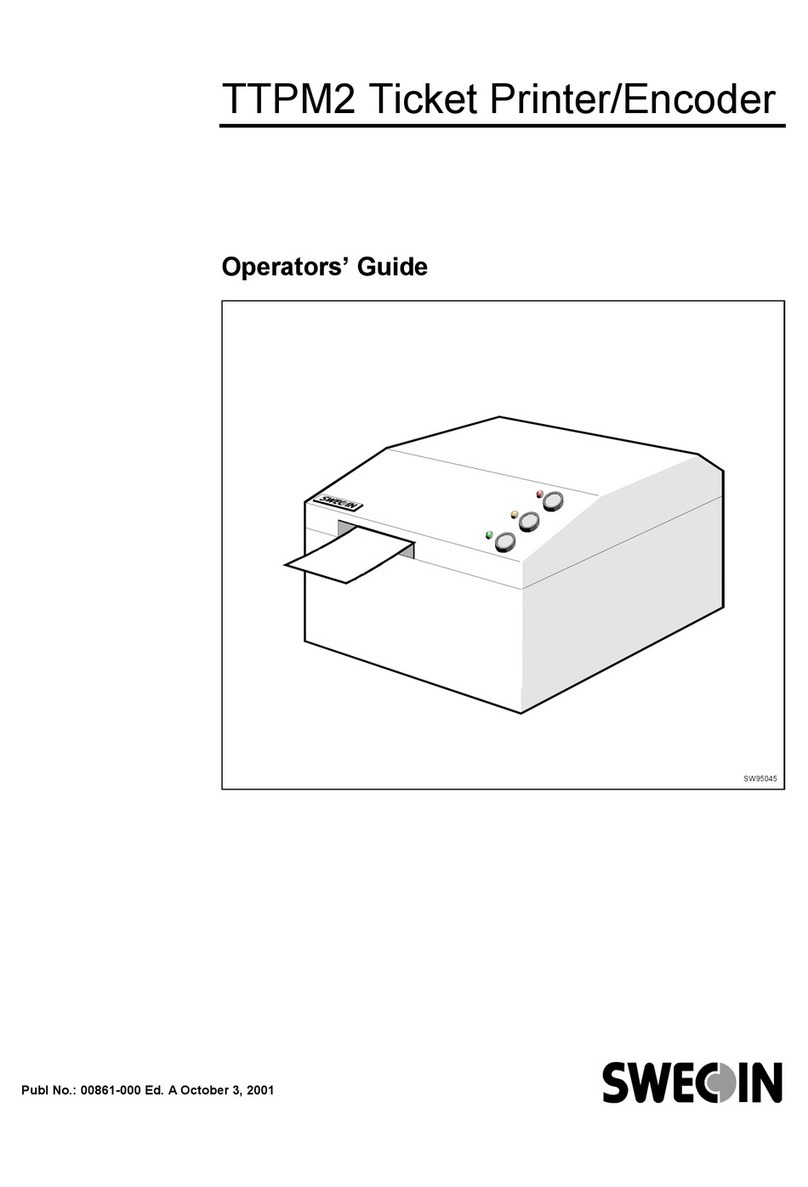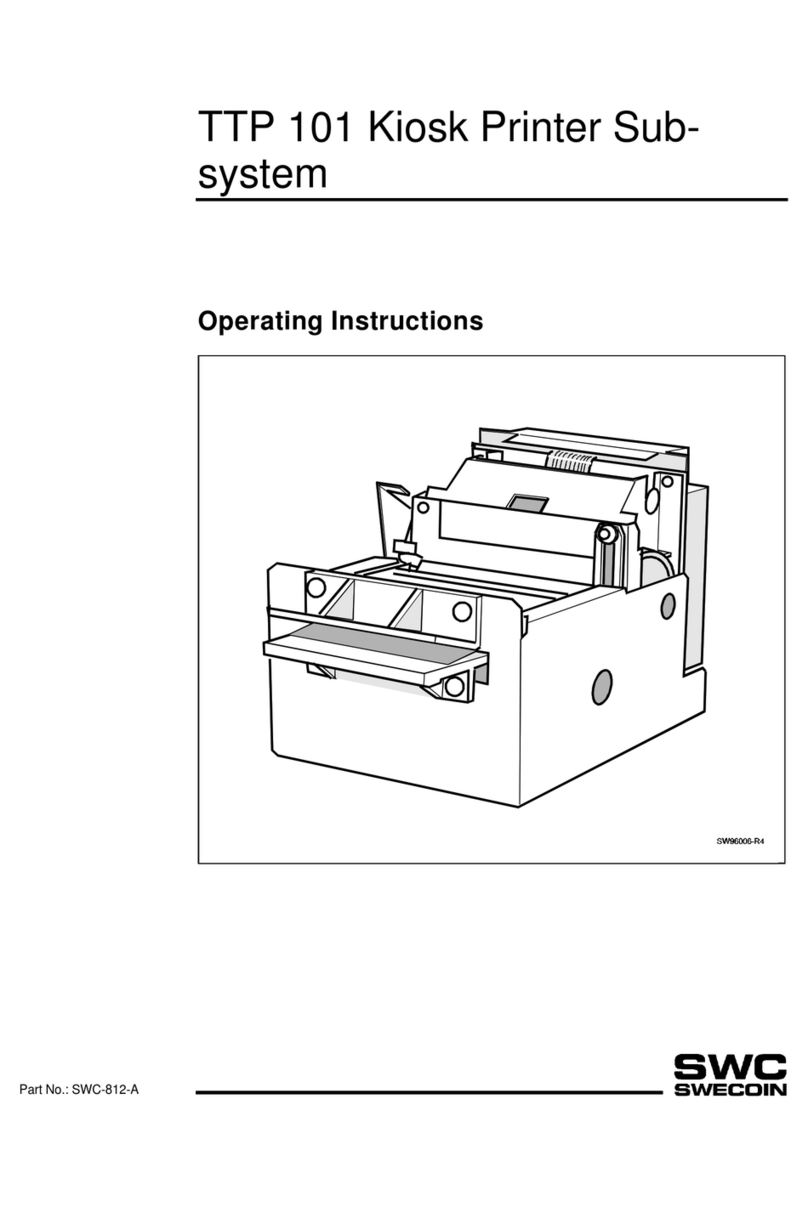Edition B, May 97 TTP 5000 Series Kiosk Printer Sub-system — Service Manual 1
Contents
1 INTRODUCTION......................................................................................................... 3
1.1 About this manual...................................................................................... 3
1.2 Updating.................................................................................................... 3
1.3 Safety precautions..................................................................................... 3
1.4 The TTP 5000 products ............................................................................. 3
2 FUNCTIONAL DESCRIPTION.................................................................................... 7
2.1 Paper handling........................................................................................... 8
2.2 Paper near-end detection........................................................................... 9
2.3 Paper jam detection................................................................................... 9
2.4 Cutting..................................................................................................... 10
2.5 Printhead-up detection............................................................................. 10
2.6 Electronics............................................................................................... 11
2.6.1 Micro processor system............................................................... 11
2.6.2 Static RAM.................................................................................. 11
2.6.3 PROM......................................................................................... 11
2.6.4 Printing ....................................................................................... 11
2.6.5 Cutting........................................................................................ 11
2.6.6 Communications interface........................................................... 11
2.6.7 Power supply .............................................................................. 13
3 MAINTENANCE........................................................................................................ 14
3.1 Fault finding............................................................................................. 14
3.2 Parts removal and replacement............................................................... 16
3.2.1 Control board connectors............................................................ 16
3.2.2 Separating the upper and lower chassis modules........................ 16
3.2.3 TTP 5000 control board SWC 492-000........................................ 17
3.2.4 TTP 5000 parallel interface board SWC 561-000........................ 17
3.2.5 TTP 5100 control board SWC 728-001........................................ 18
3.2.6 TTP 5200 control board SWC 728-002........................................ 18
3.2.7 TTP 5250 control board SWC 728-003........................................ 18
3.2.8 Print module ............................................................................... 19
3.2.9 Cutter module............................................................................. 19
3.2.10 Print and cutter modules ........................................................... 19
3.2.11 Presenter module...................................................................... 21
3.2.12 Printhead .................................................................................. 23
4 SPARE PARTS......................................................................................................... 24
4.1 Printer complete ...................................................................................... 25
4.2 Cutter module.......................................................................................... 28
4.3 Presenter module .................................................................................... 30