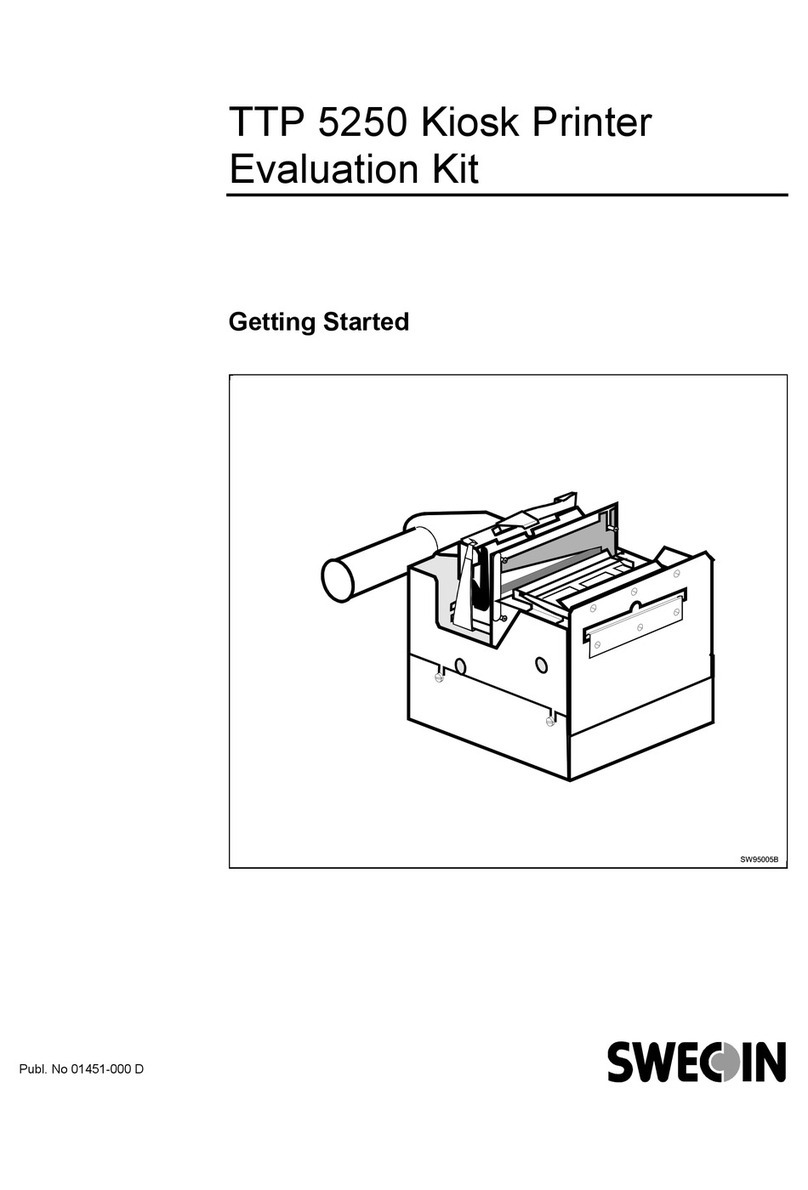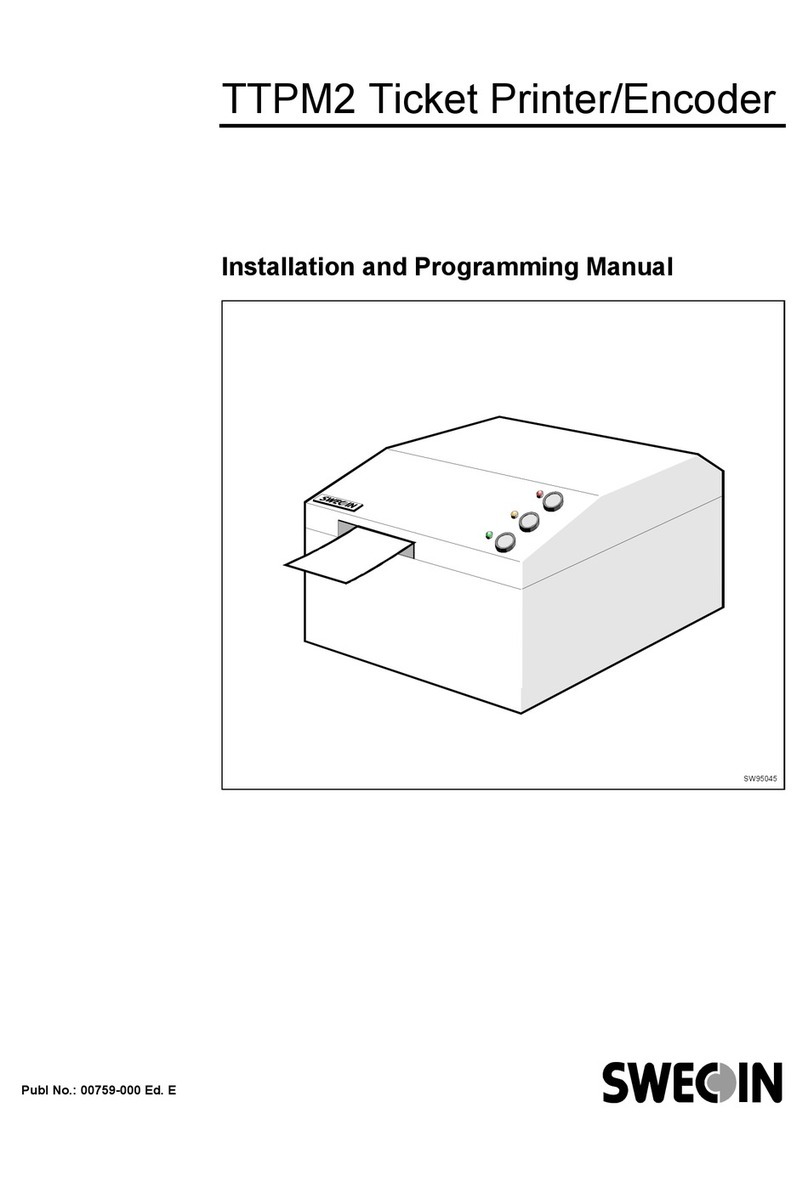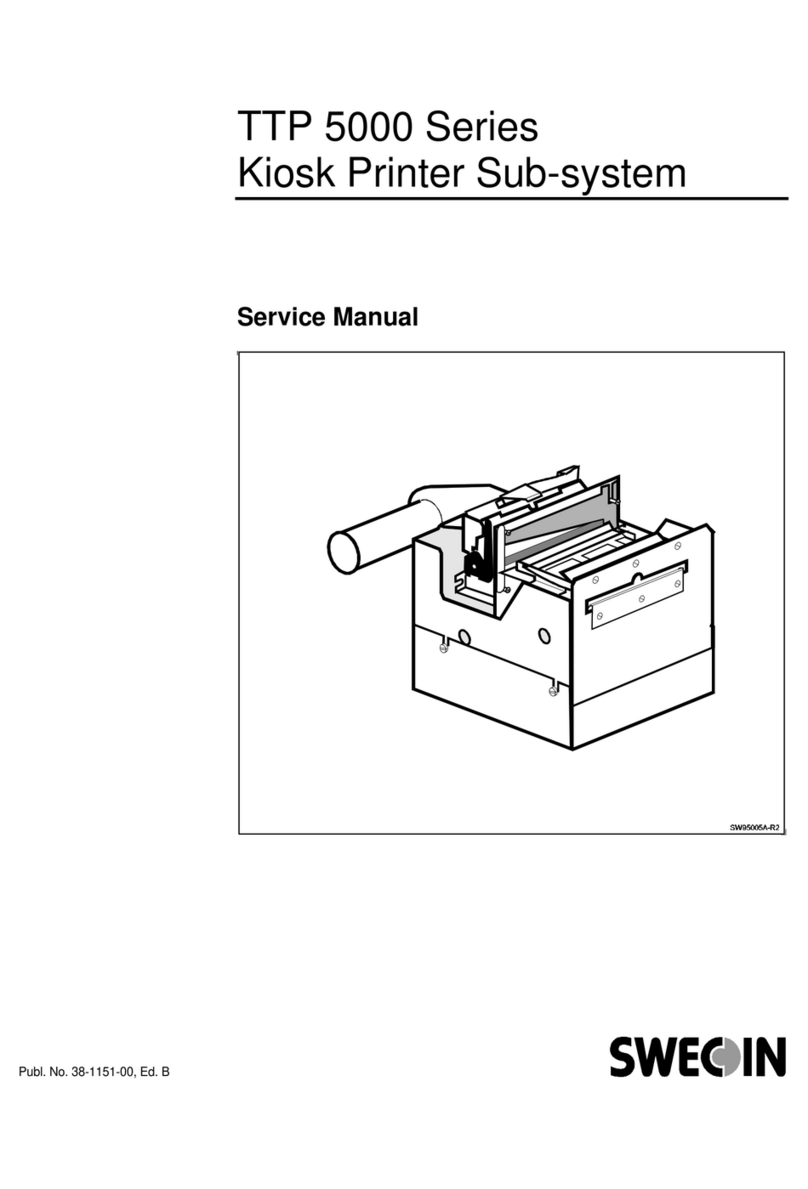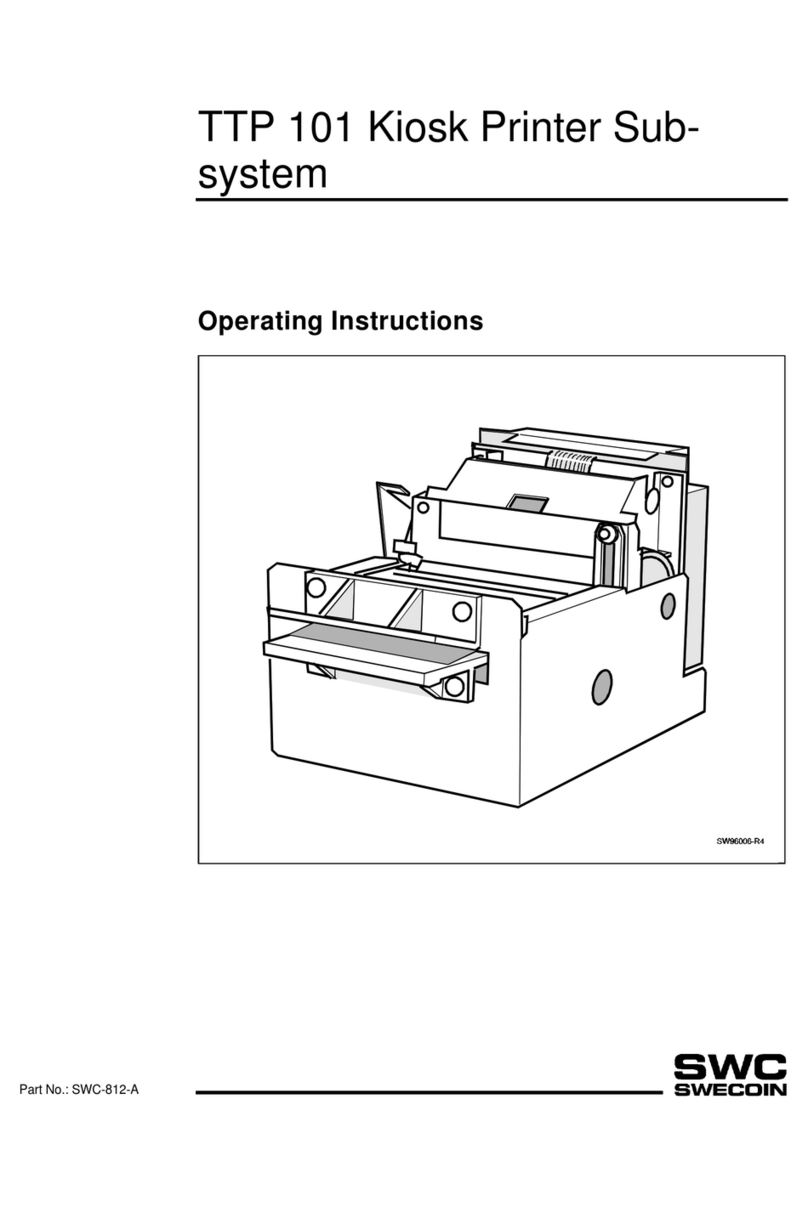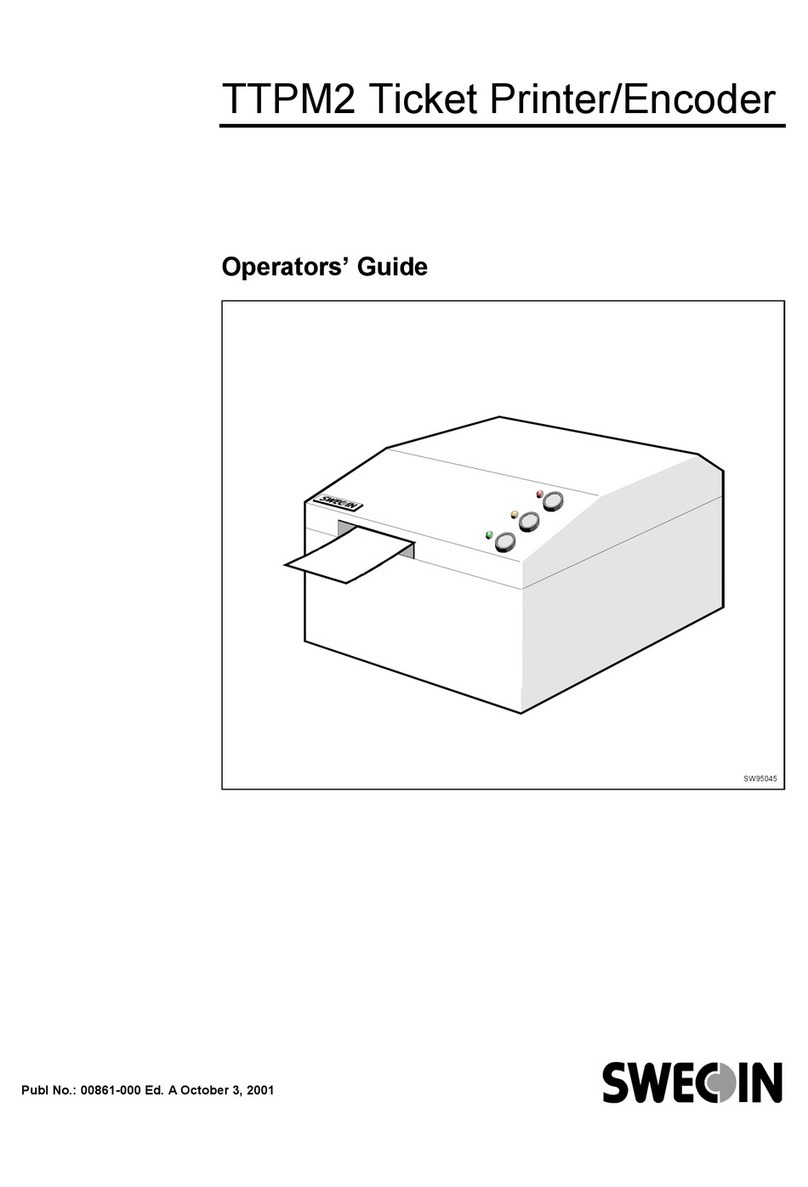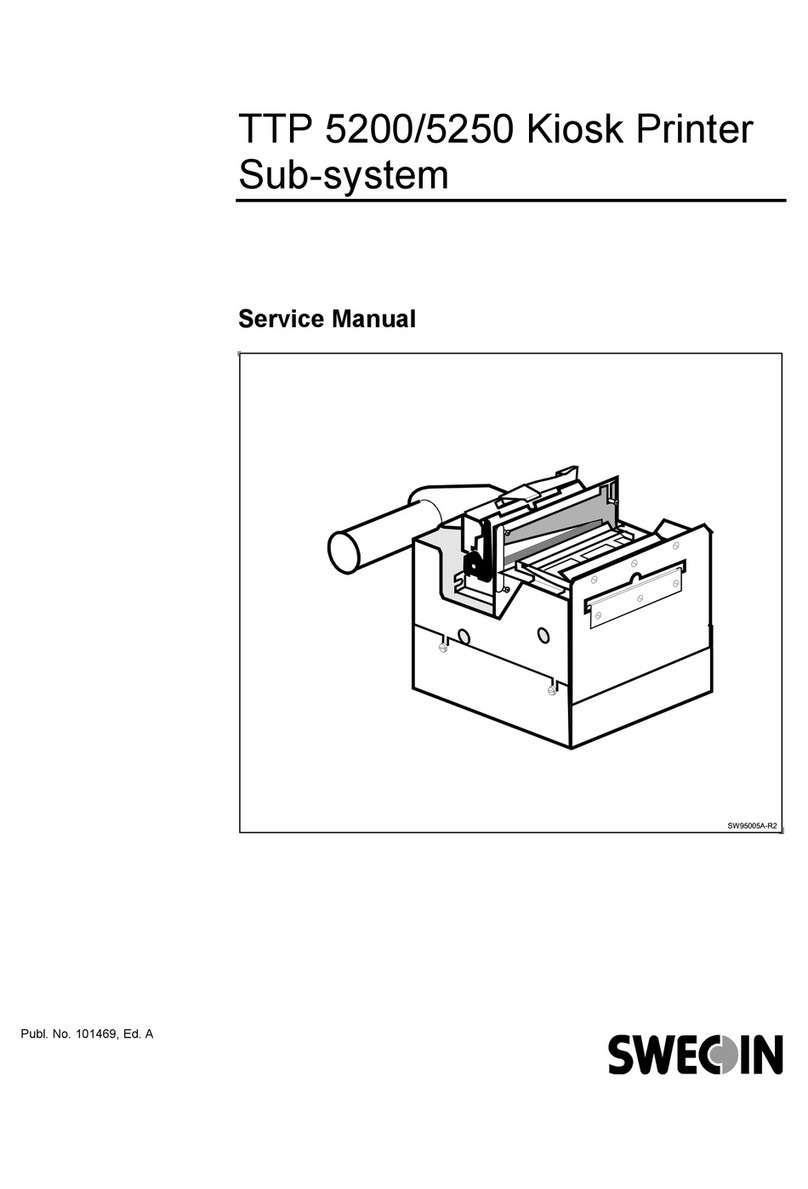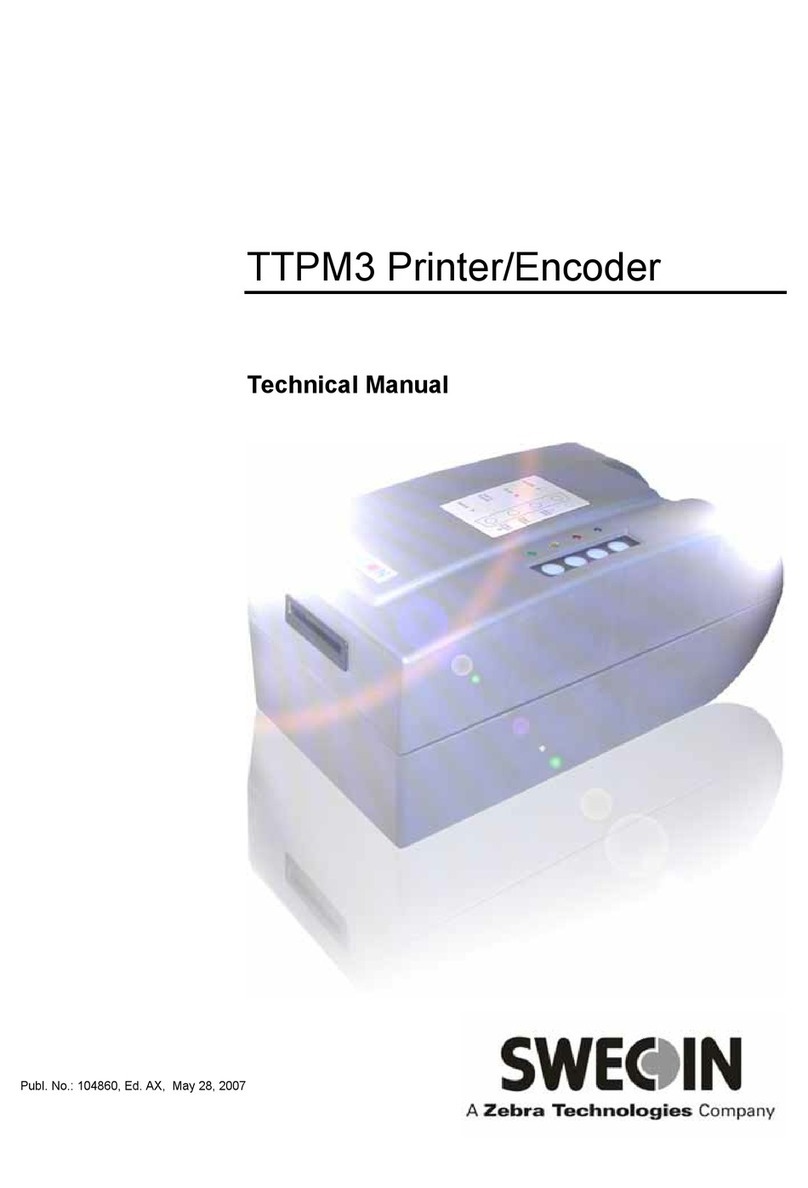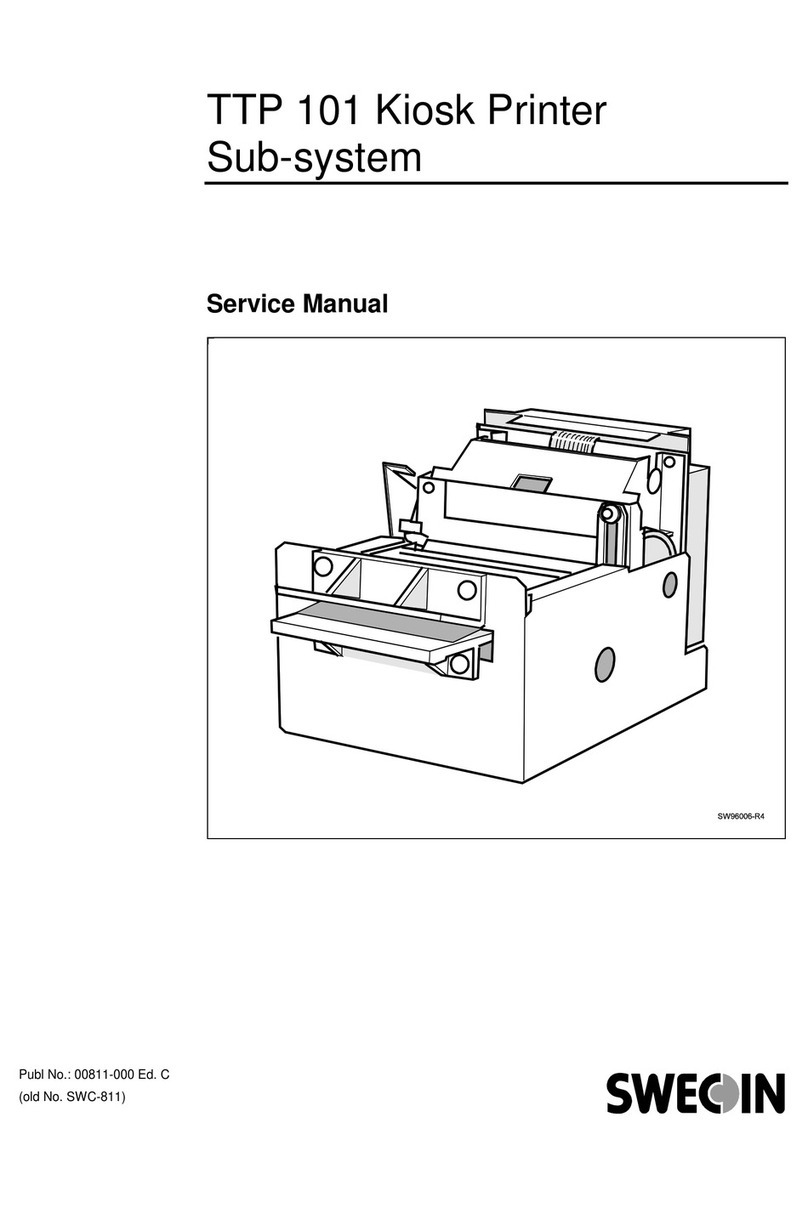Introduction
0602 TTP 2000 Kiosk Printer–Technical Manual 3
CONTENTS
1
Introduction...................................................................................................................5
1.1
About this manual............................................................................................5
1.2
Updating ..........................................................................................................5
2
Product presentation....................................................................................................6
2.2
Controls ...........................................................................................................8
3
Installation...................................................................................................................10
3.1
Installing a paper guide .................................................................................10
3.2
Installation considerations.............................................................................11
3.3
Installing a paper-low sensor (option) ...........................................................15
3.4
Connecting to the computer ..........................................................................16
3.5
Connecting the power ...................................................................................18
3.6
Making a test printout ....................................................................................19
3.7
Installing a printer driver................................................................................20
4
Operation.....................................................................................................................22
4.1
Installing a paper roll .....................................................................................22
4.2
Clearing paper jams ......................................................................................24
5
Programming ..............................................................................................................25
5.1
How the commands are described................................................................26
5.2
Summary of control codes & escape sequences..........................................27
5.3
Software command syntax............................................................................29
5.4
Font loading...................................................................................................54
5.5
Logotypes......................................................................................................56
5.6
Status reporting .............................................................................................58
6
Default parameter settings ........................................................................................59
6.1
How the parameters are described ...............................................................59
6.2
Summary of parameter settings ....................................................................60
6.3
Serial interface set-up ...................................................................................61
6.4
Parallel port setup .........................................................................................62
6.5
Print setup .....................................................................................................62
7
Page setup...................................................................................................................69
7.1
Printable area ................................................................................................69
7.2
Aligning preprint and thermal print ................................................................70
7.3
Parameters used ...........................................................................................71
7.4
Black-mark sensing from within "Windows" ..................................................74