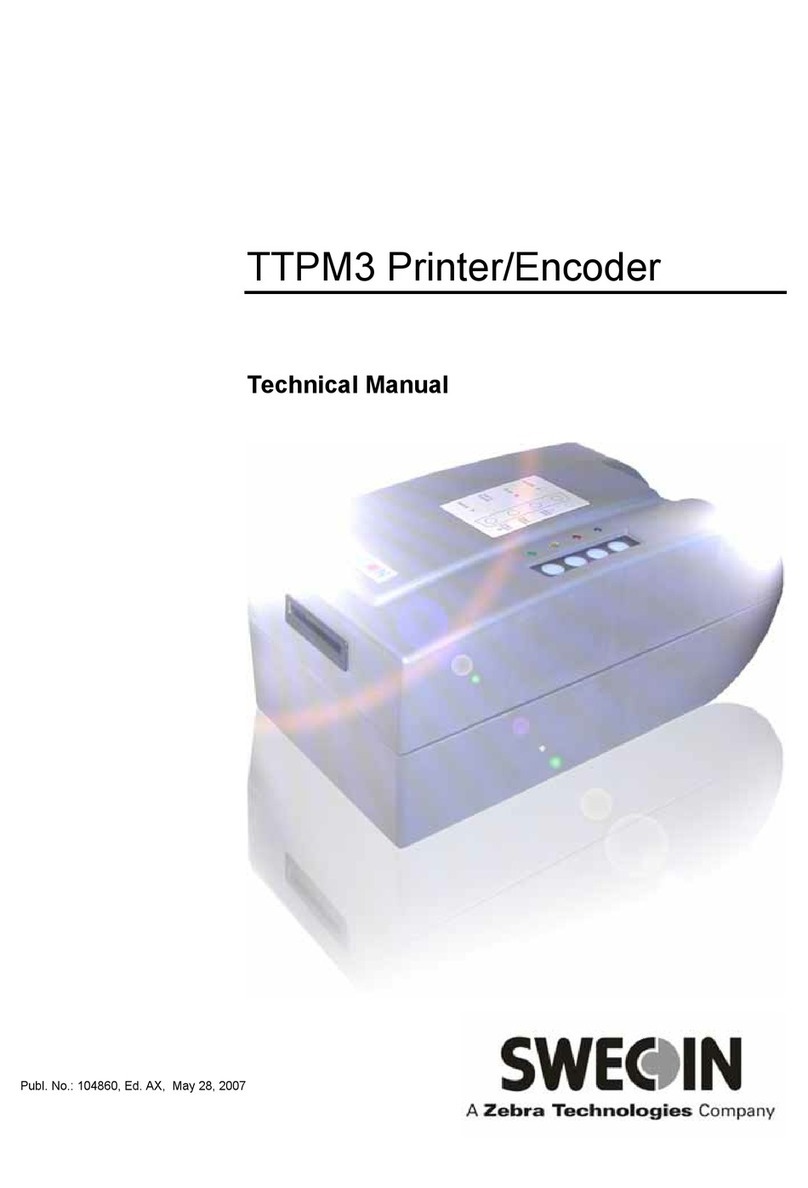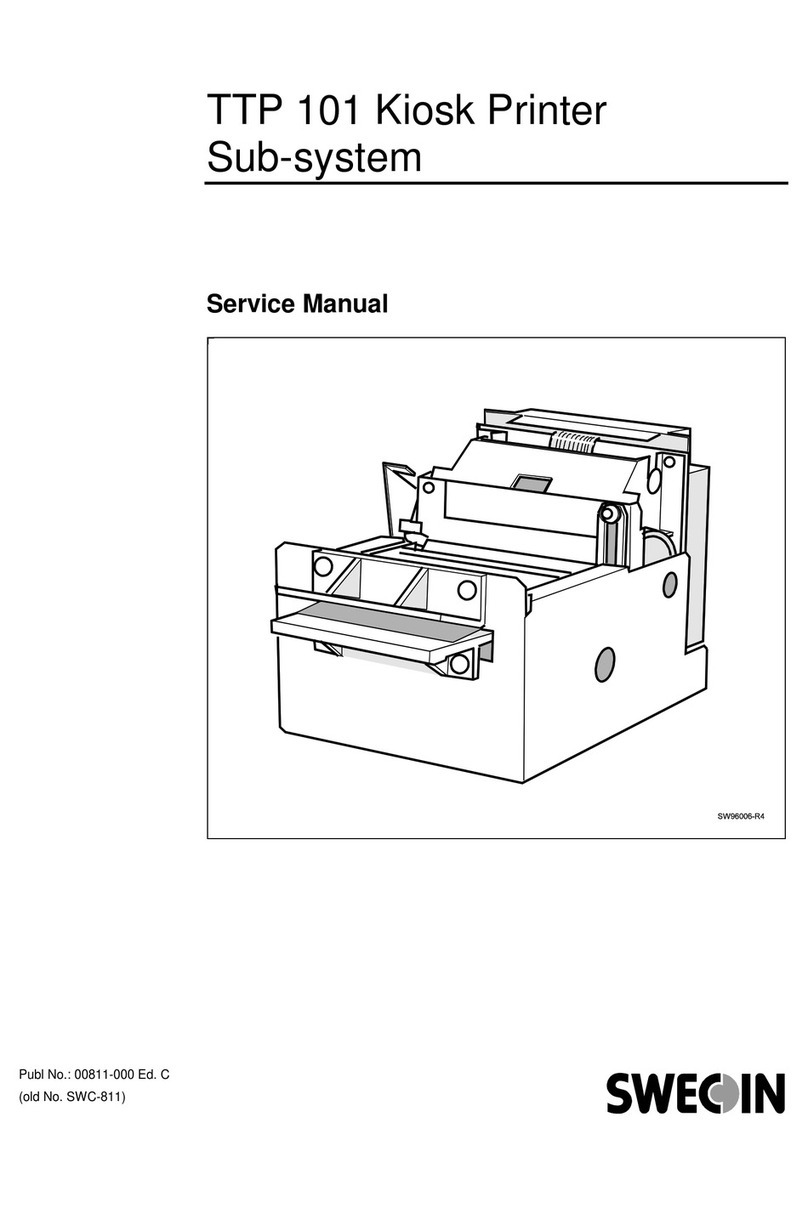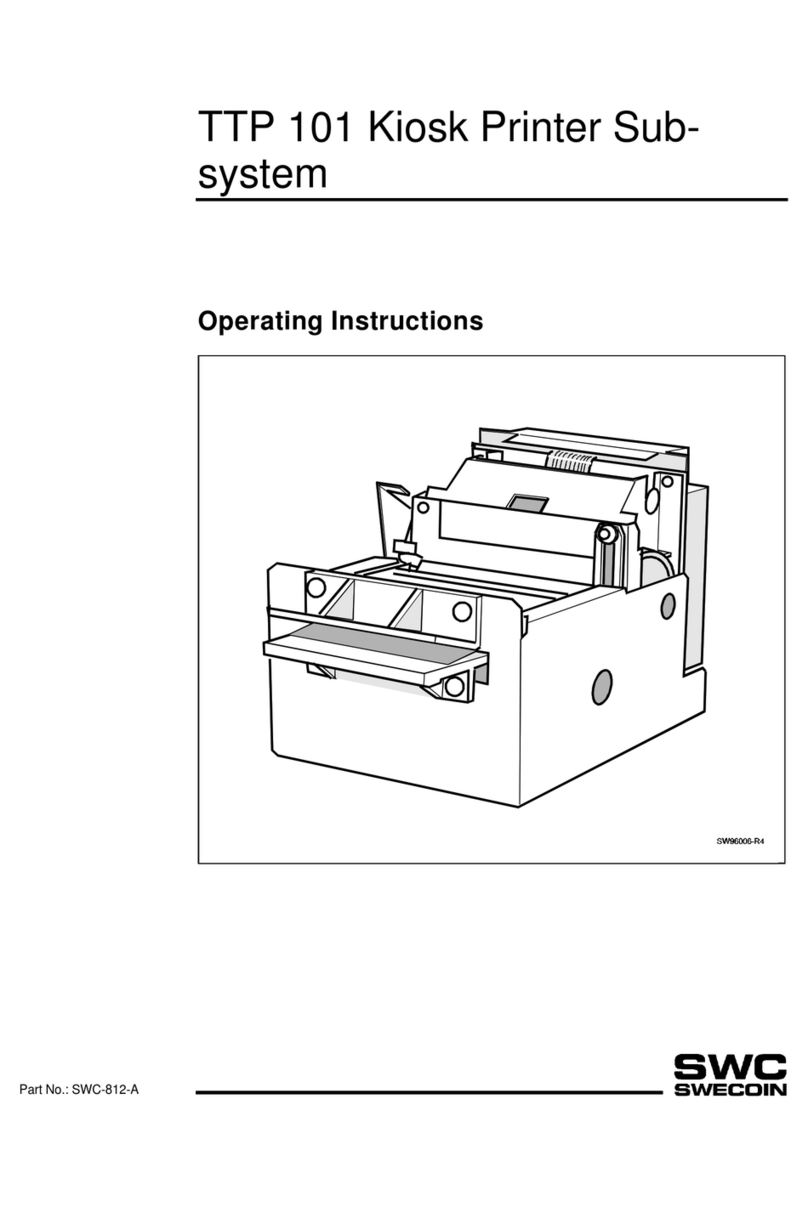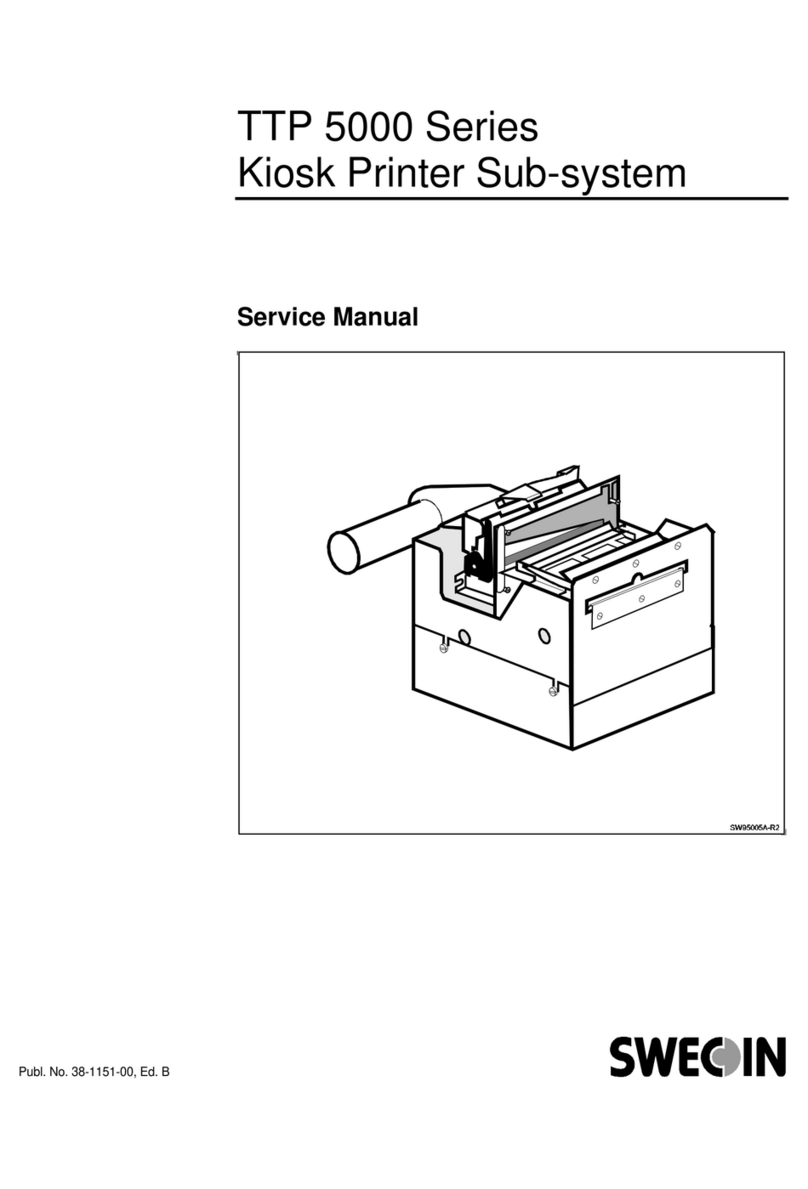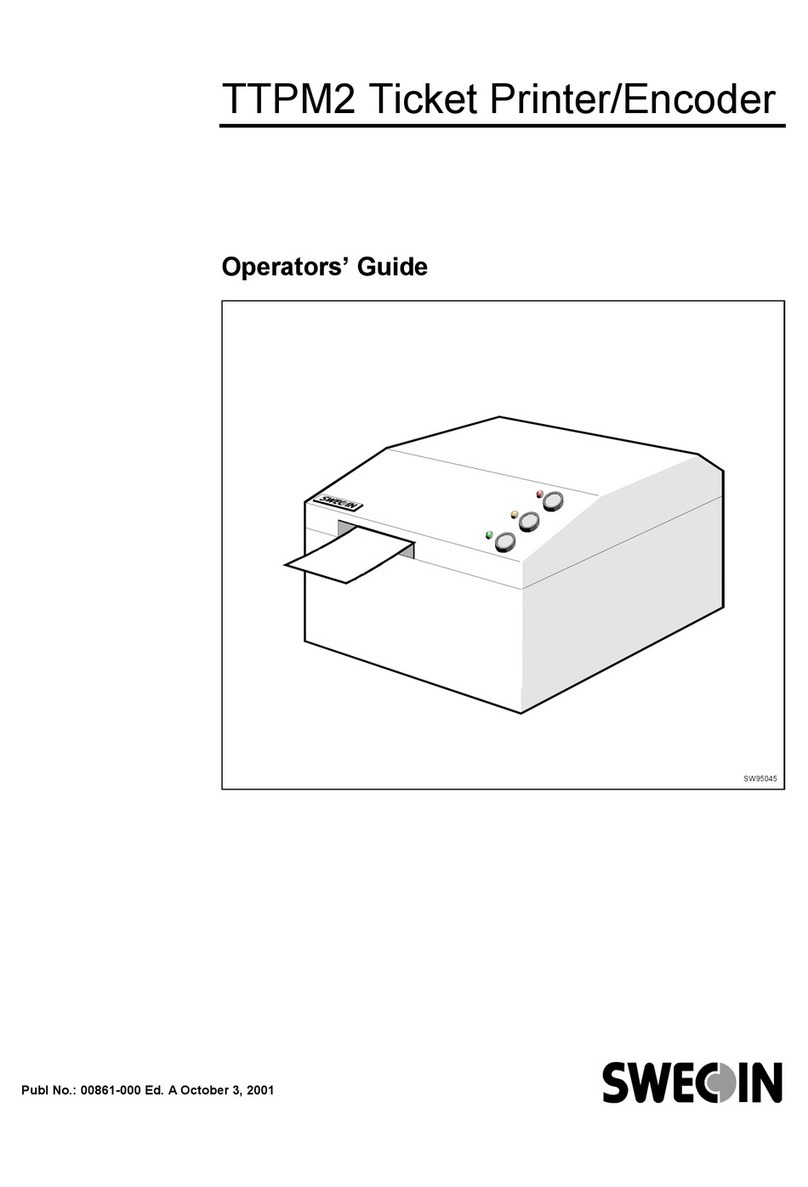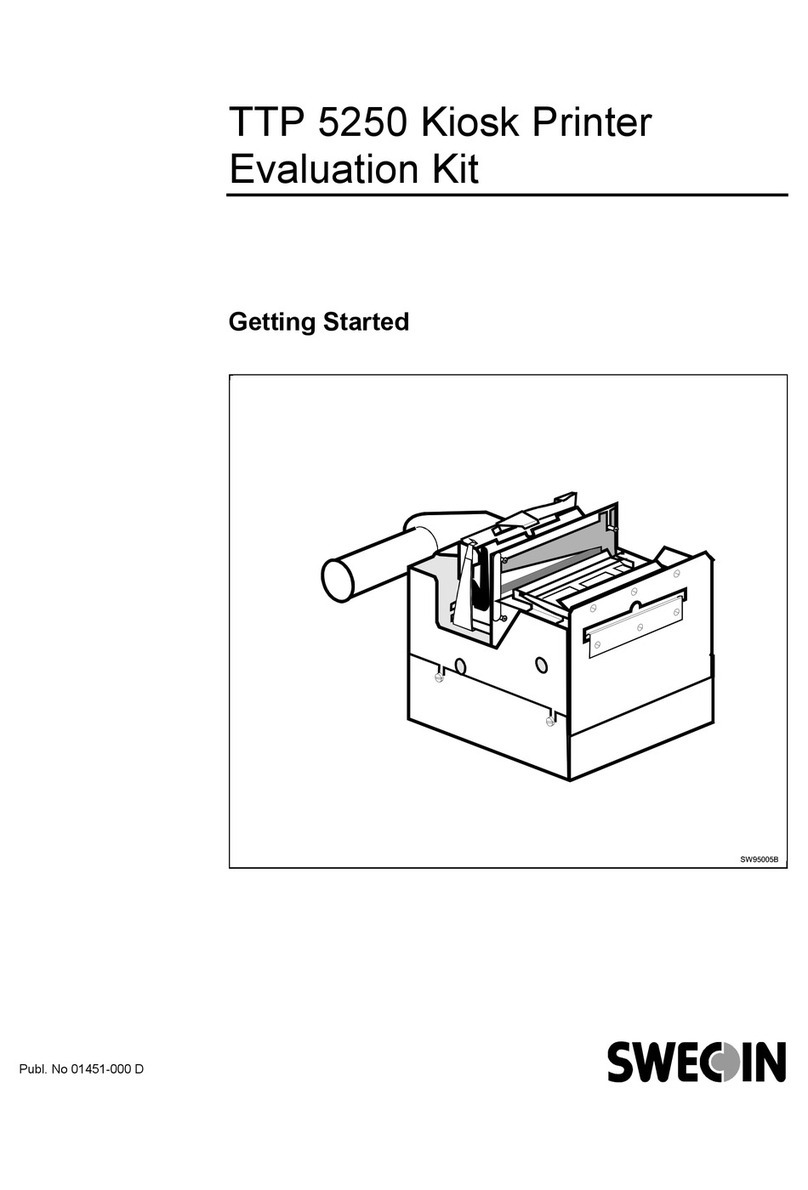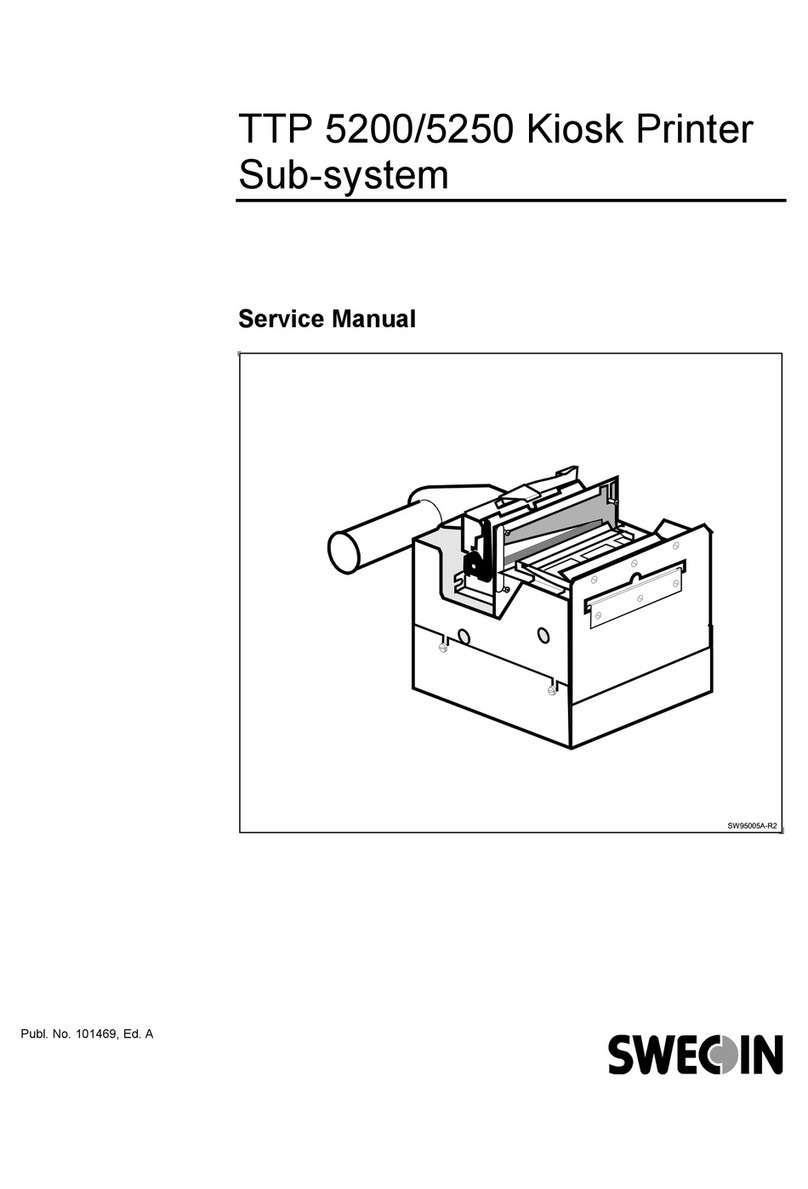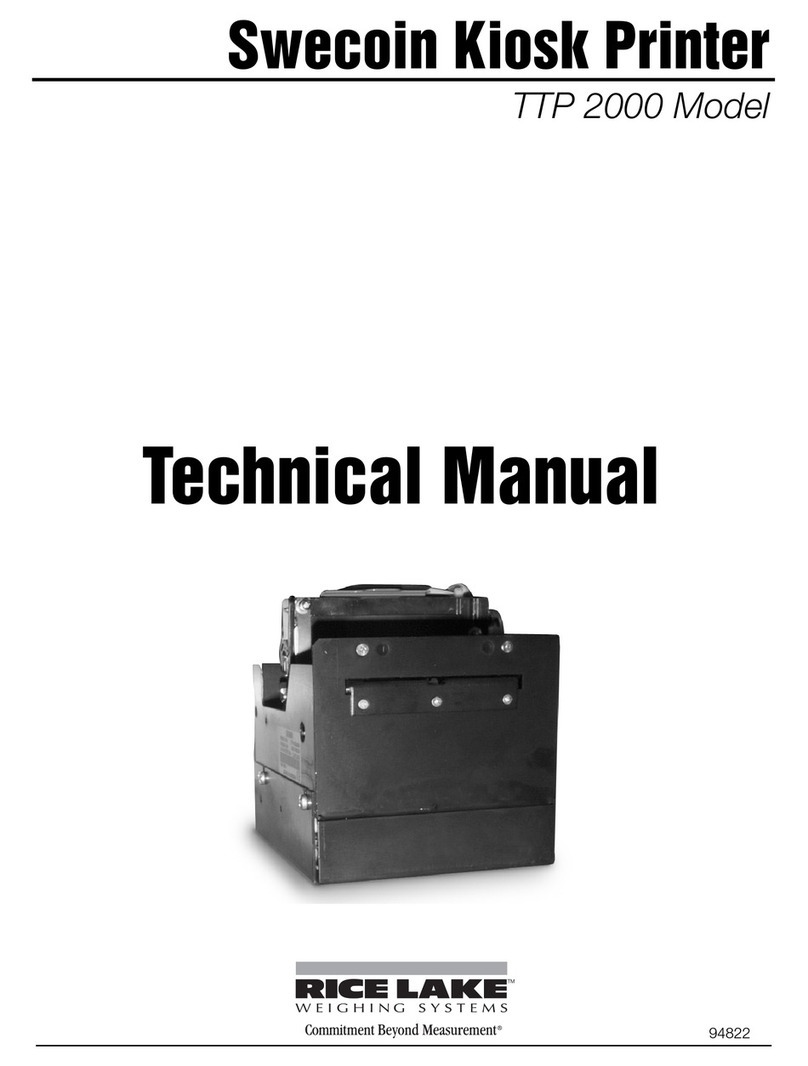September, 99 TTPM2 Installation and Programming Manual 3
CONTENTS
1Introduction .................................................................................................................. 5
1.1 Document printing........................................................................................... 5
1.2 Magnetic encoding.......................................................................................... 5
1.3 Document handling......................................................................................... 5
2 Installation .................................................................................................................... 6
2.1 Installing a stand-alone printer ....................................................................... 7
2.2 Installing an OEM printer mechanism............................................................. 8
2.3 Installing accessories.................................................................................... 10
3 Operation .................................................................................................................... 13
3.1 Operator controls .......................................................................................... 13
3.2 General reset ................................................................................................ 13
3.3 Paper loading................................................................................................ 14
3.4 Paper jam removal........................................................................................ 16
3.5 Self test mode/ticket repeat mode ................................................................ 17
4 Command set ............................................................................................................. 18
4.1 Syntax ........................................................................................................... 18
4.2 Printing and encoding capability overview.................................................... 19
4.3 Summary of commands................................................................................ 22
5 Command Reference ................................................................................................. 24
5.1 System related commands ........................................................................... 24
5.2 Document-entry related commands ............................................................. 25
5.3 Print related commands................................................................................ 27
5.4 Magnetic encoding- and decoding-related commands................................. 34
6 TTPM2 start-up ........................................................................................................... 36
7 Document examples .................................................................................................. 37
8 Single-ticket handling................................................................................................ 44
8.1 Overview ....................................................................................................... 44
8.2 Inserting a single ticket ................................................................................. 45
8.3 Read and decode ......................................................................................... 45
8.4 Encode and print........................................................................................... 45
8.5 Ejecting the ticket.......................................................................................... 46
9 Error handling ............................................................................................................ 47
10 Error codes ................................................................................................................. 48