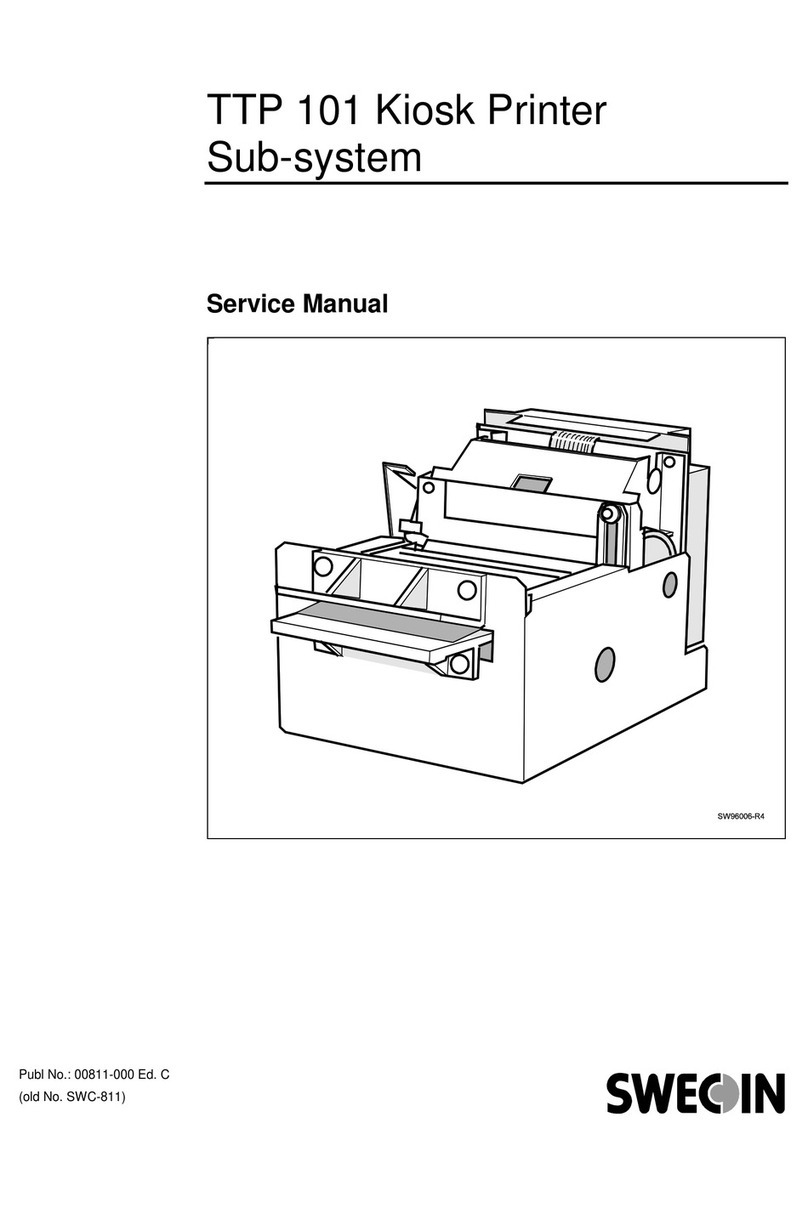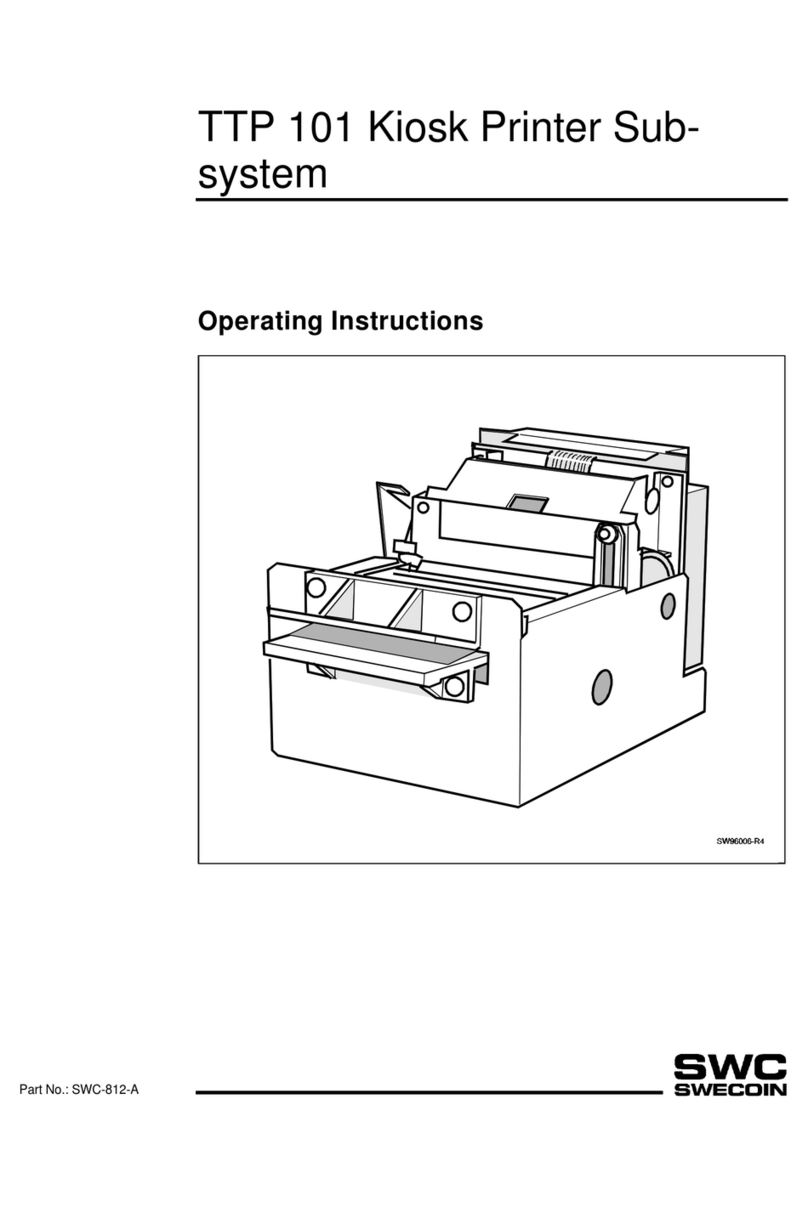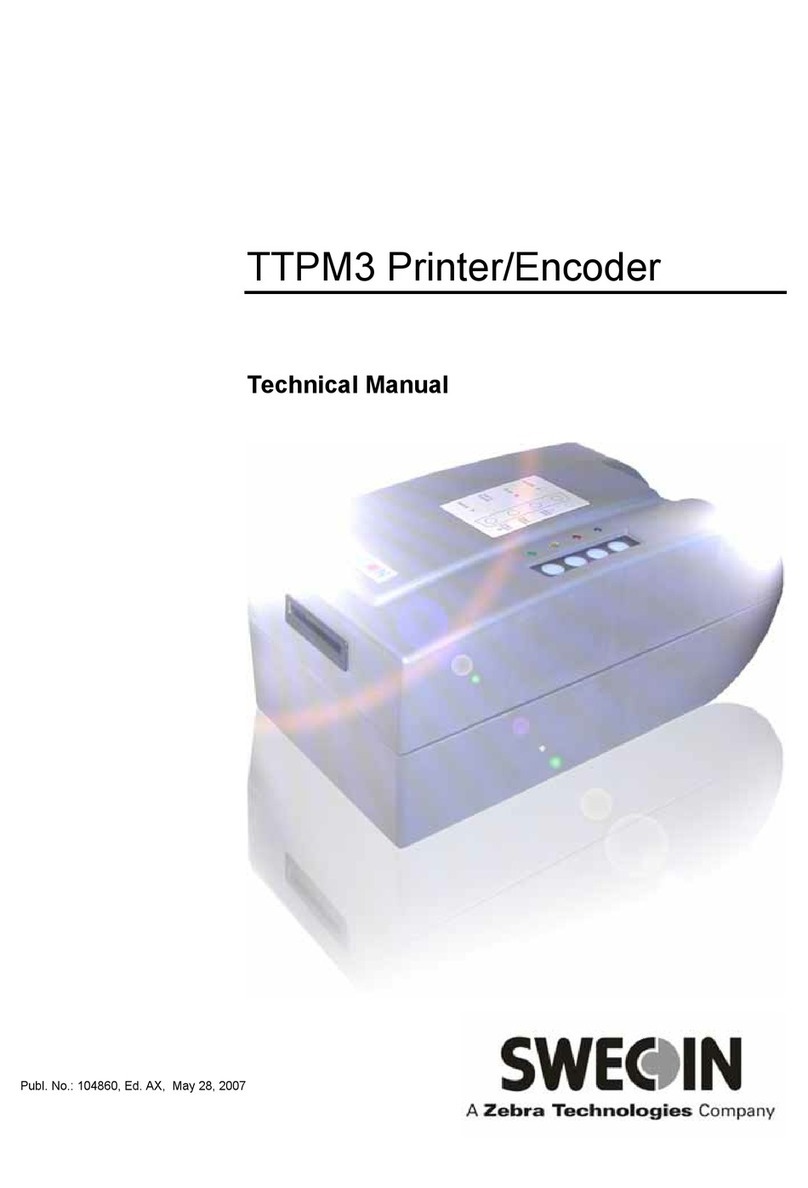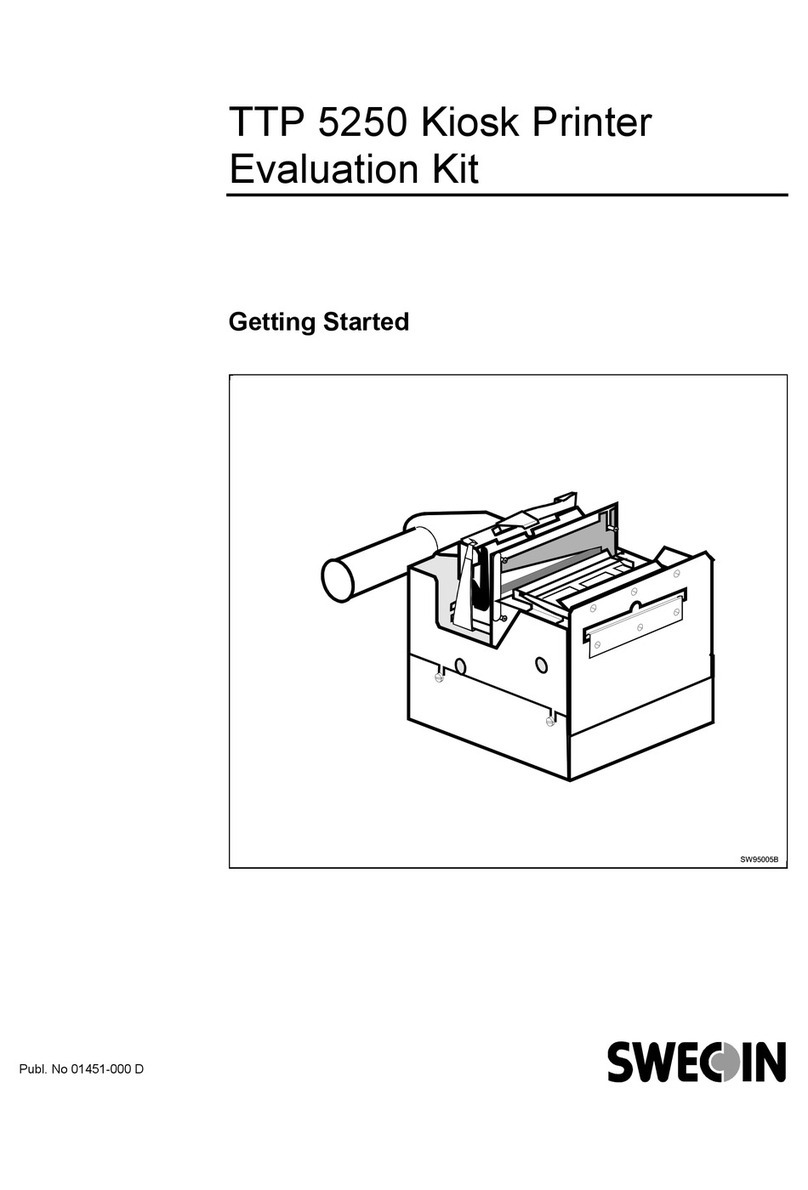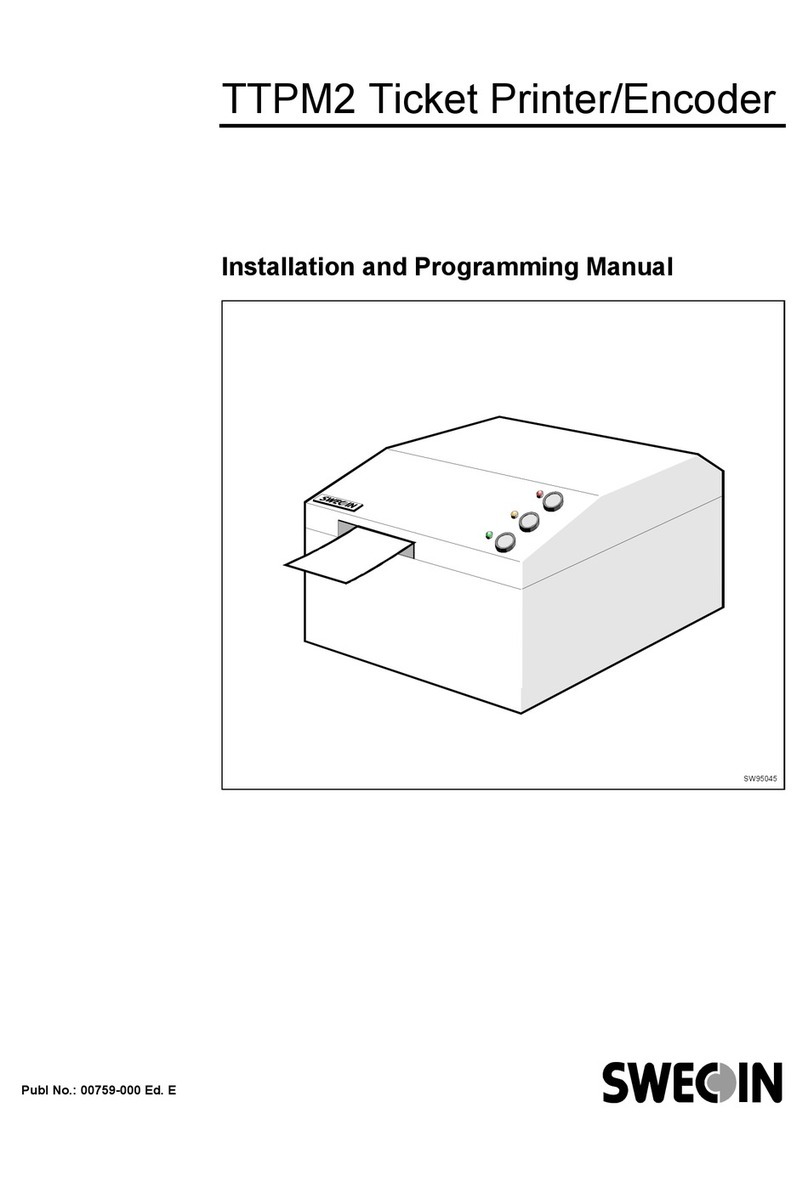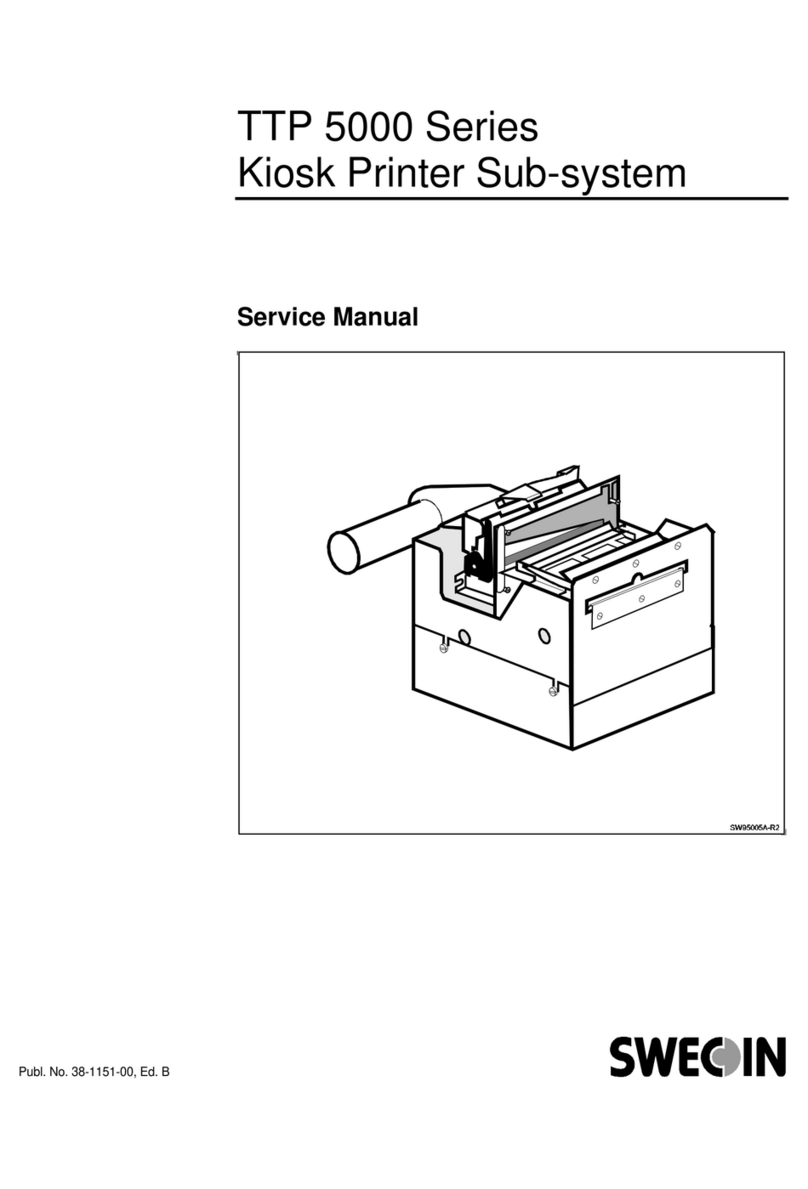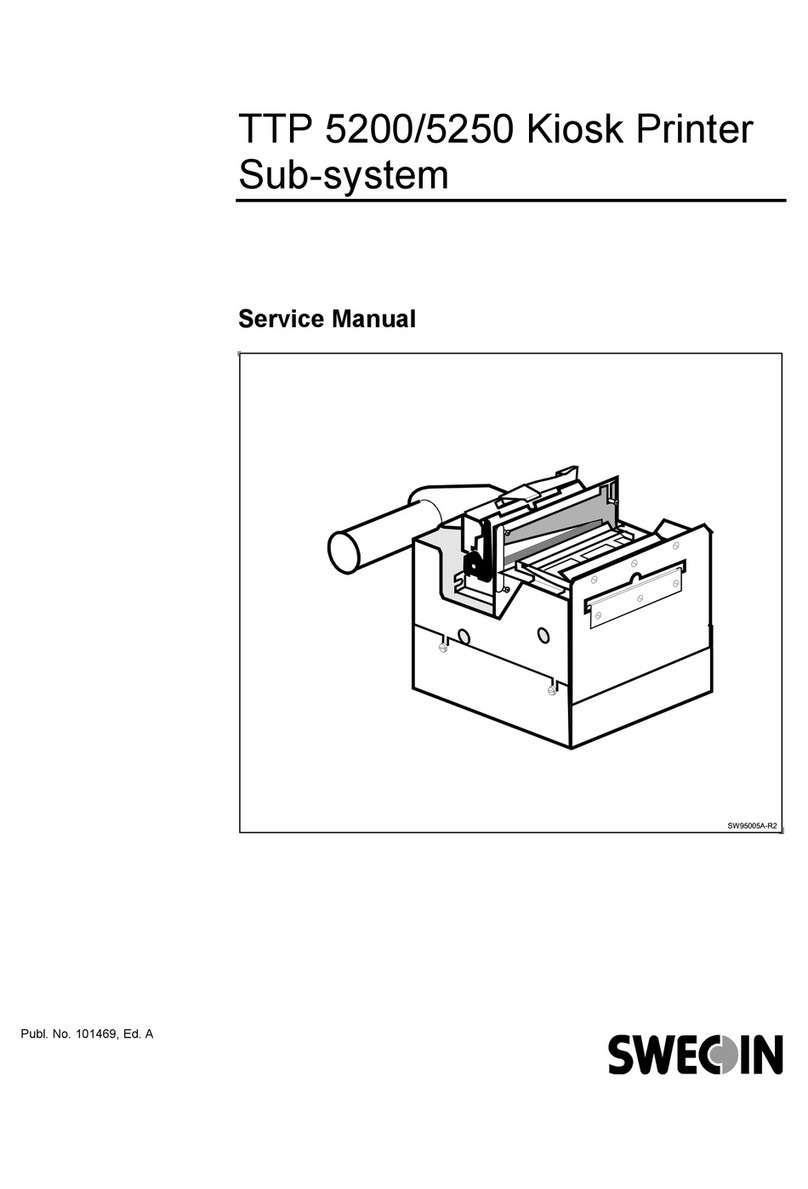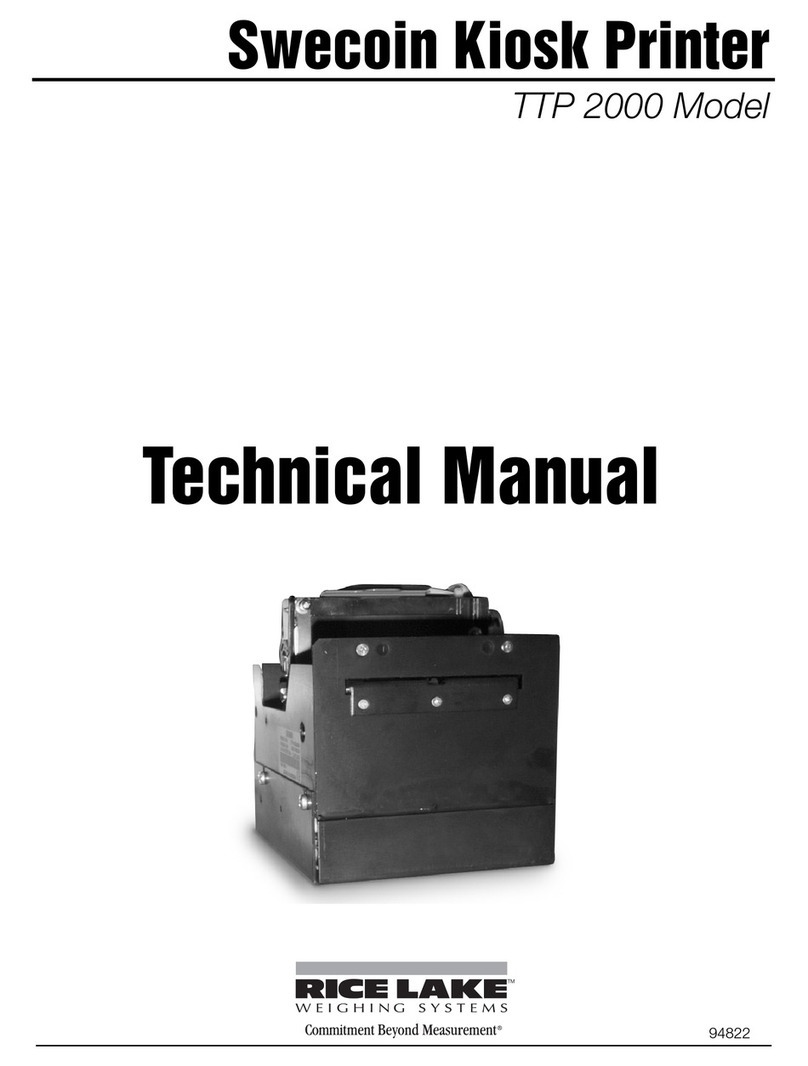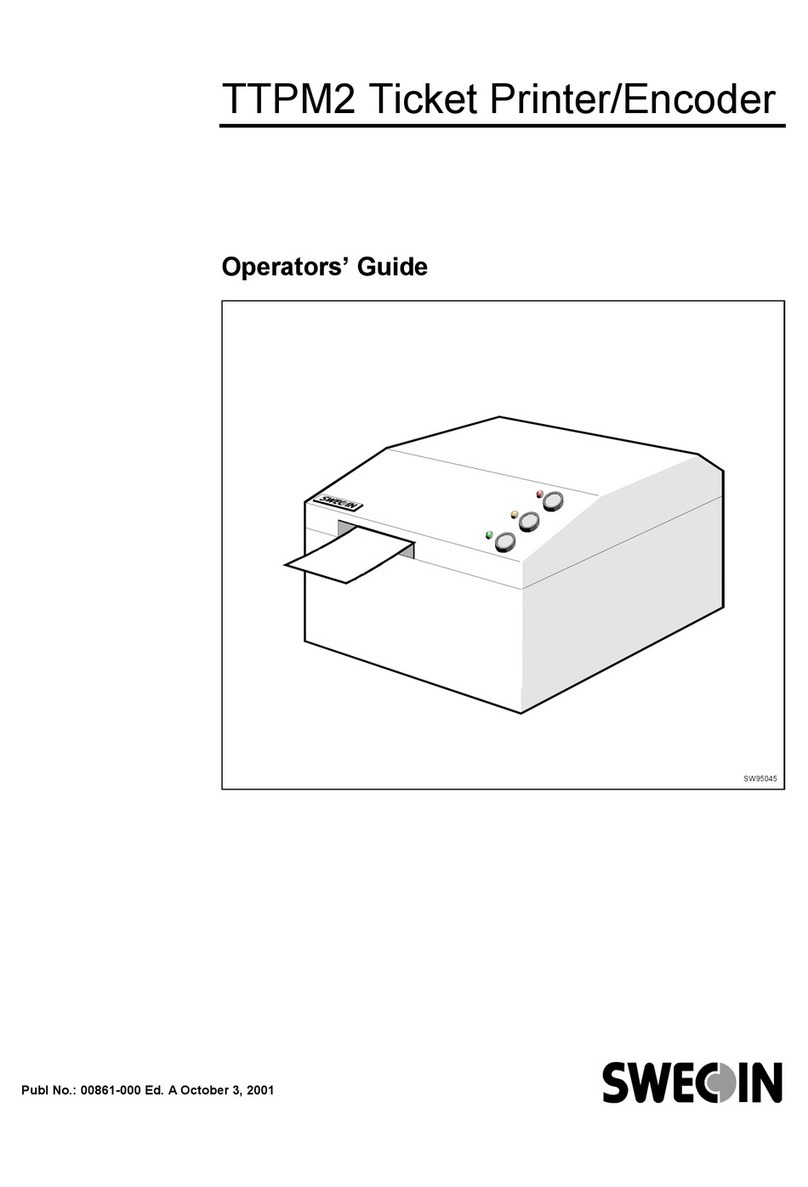9610 SWECOIN TTP 101 Kiosk Printer Evaluation Kit – Getting Started 1
CONTENTS
1 INTRODUCTION......................................................................................................... 2
2 UNPACKING............................................................................................................... 3
3 PRODUCT PRESENTATION...................................................................................... 4
4 PRINTER PREPARATION.......................................................................................... 5
4.1 Connect printer to control board ................................................................. 5
4.2 Connect a paper feed switch (optional) ...................................................... 5
4.3 Connect power cables................................................................................ 6
4.4 Running the TTP 101 without a metal cover .............................................. 7
4.4.1 Light shielding............................................................................... 7
4.4.2 ESD precautions ........................................................................... 7
4.5 Install paper roll ......................................................................................... 8
4.6 Test the printer .........................................................................................10
4.7 Connecting the TTP 101 to a host computer .............................................10
5 OPERATING THE PRINTER ON-LINE......................................................................11
5.1 Normal mode............................................................................................11
5.2 Hex dump mode .......................................................................................11
5.3 Using the TTP Editor ................................................................................11
6 FAULT FINDING........................................................................................................12
7 PAPER JAM REMOVAL............................................................................................12