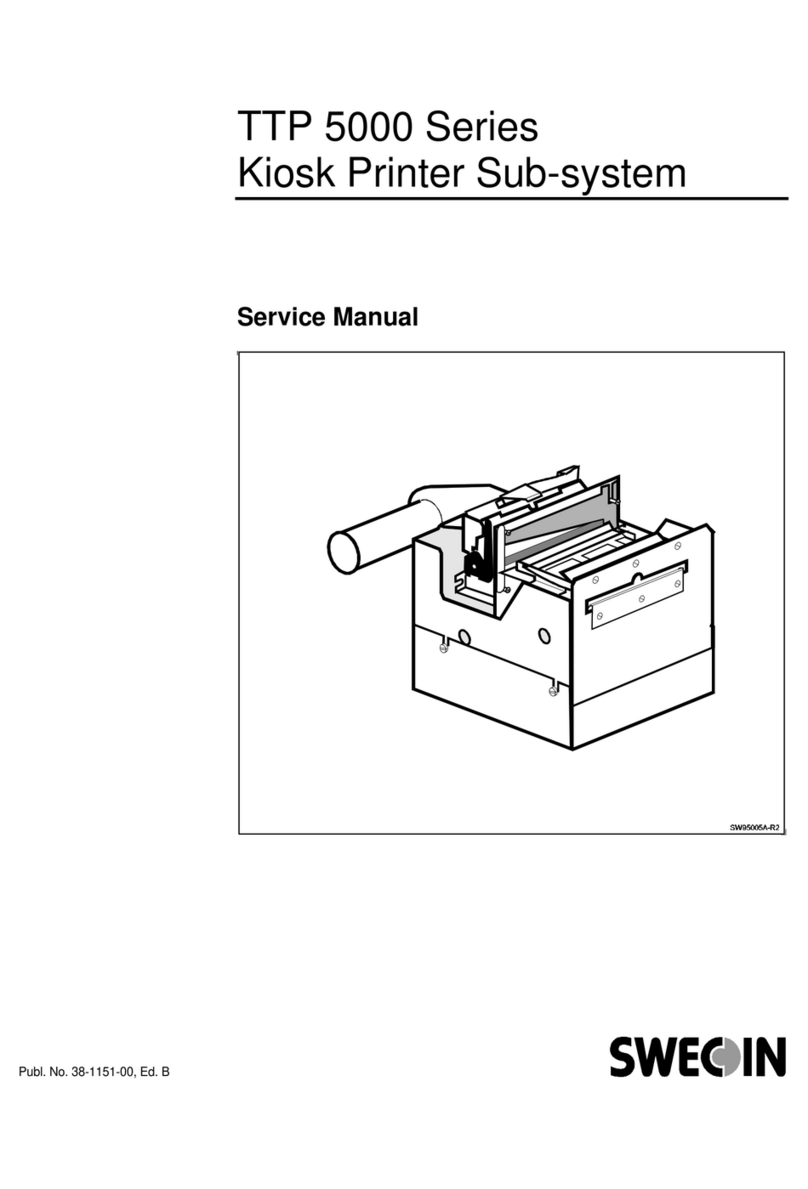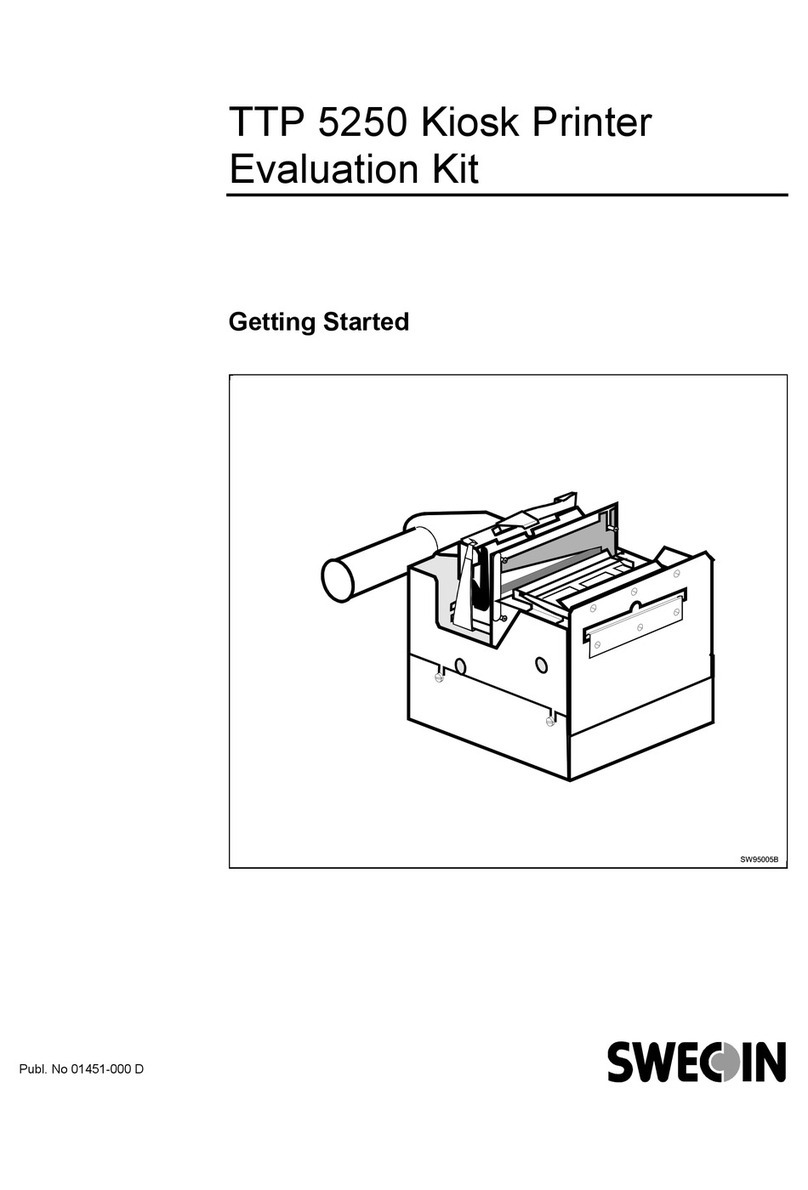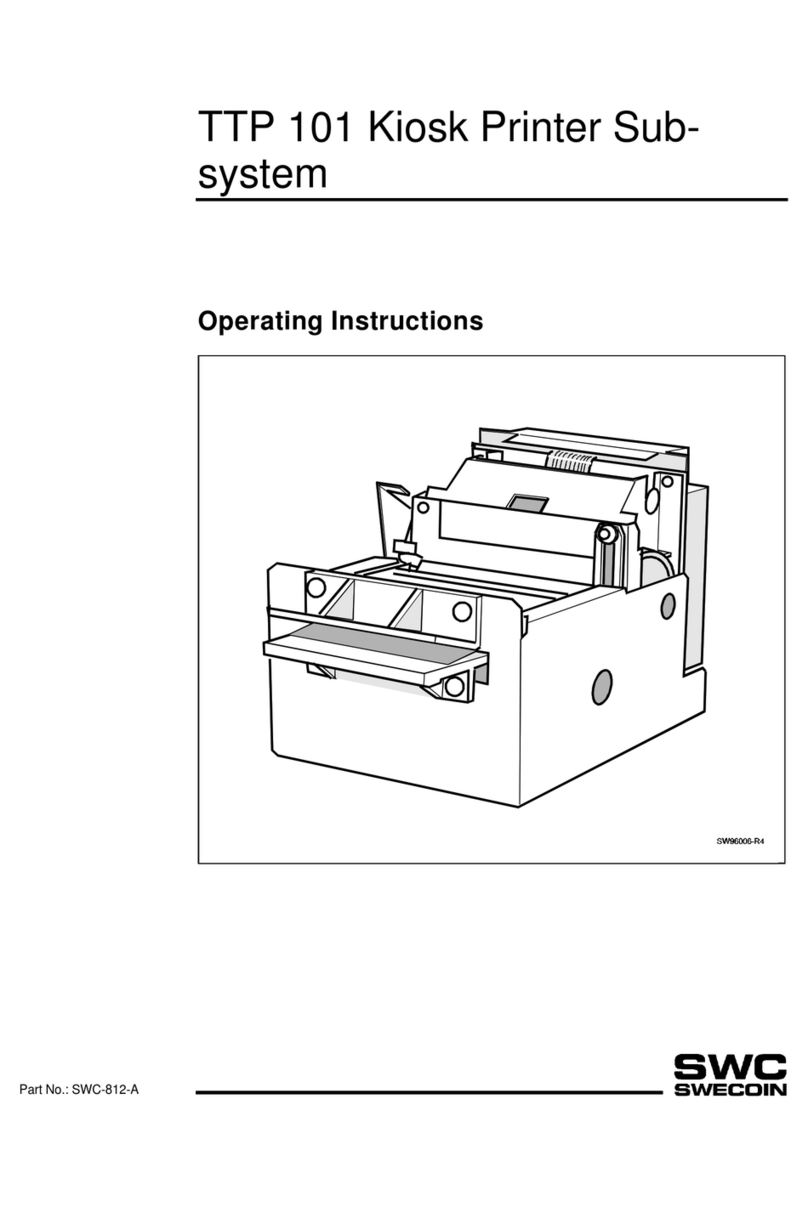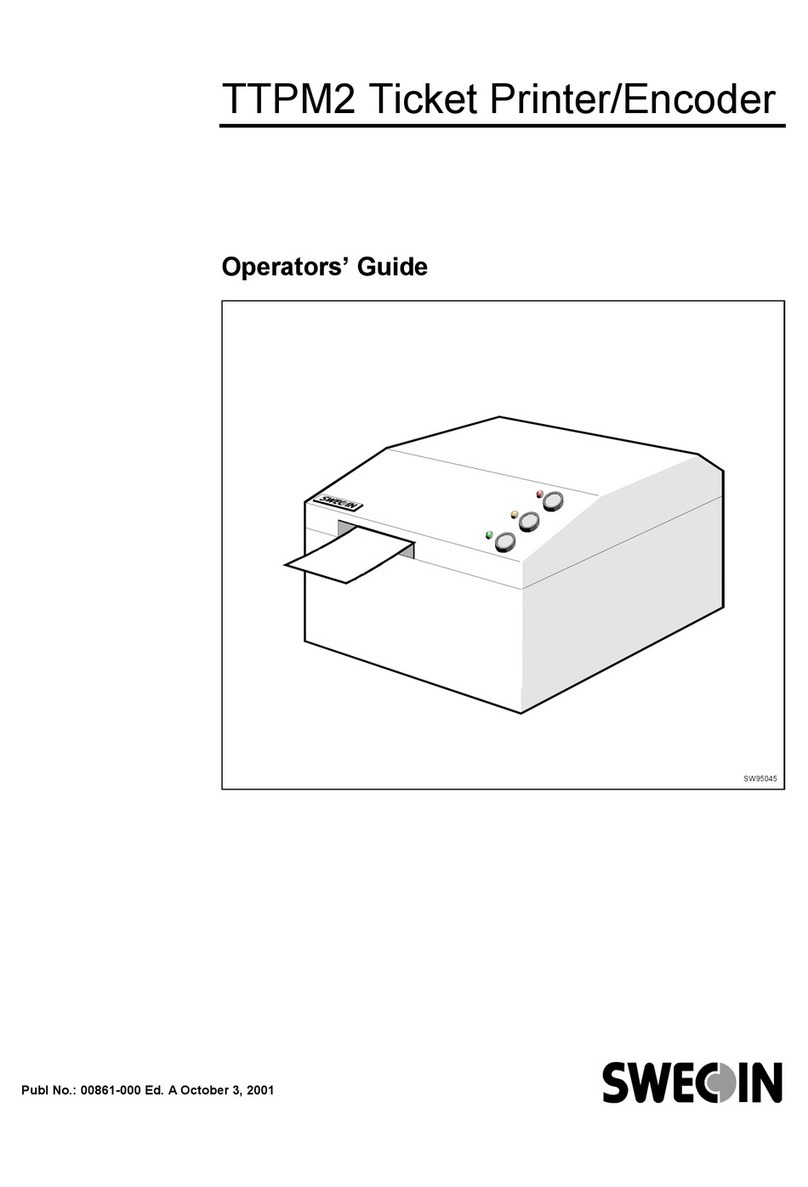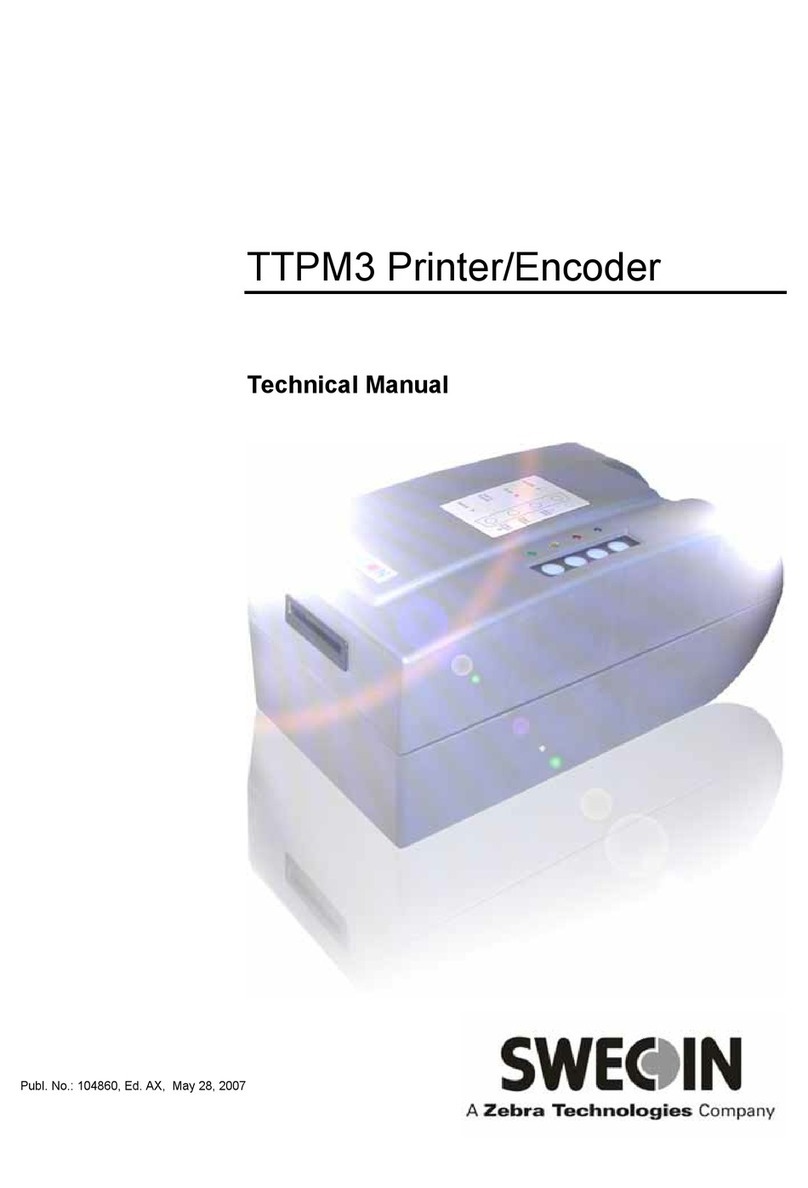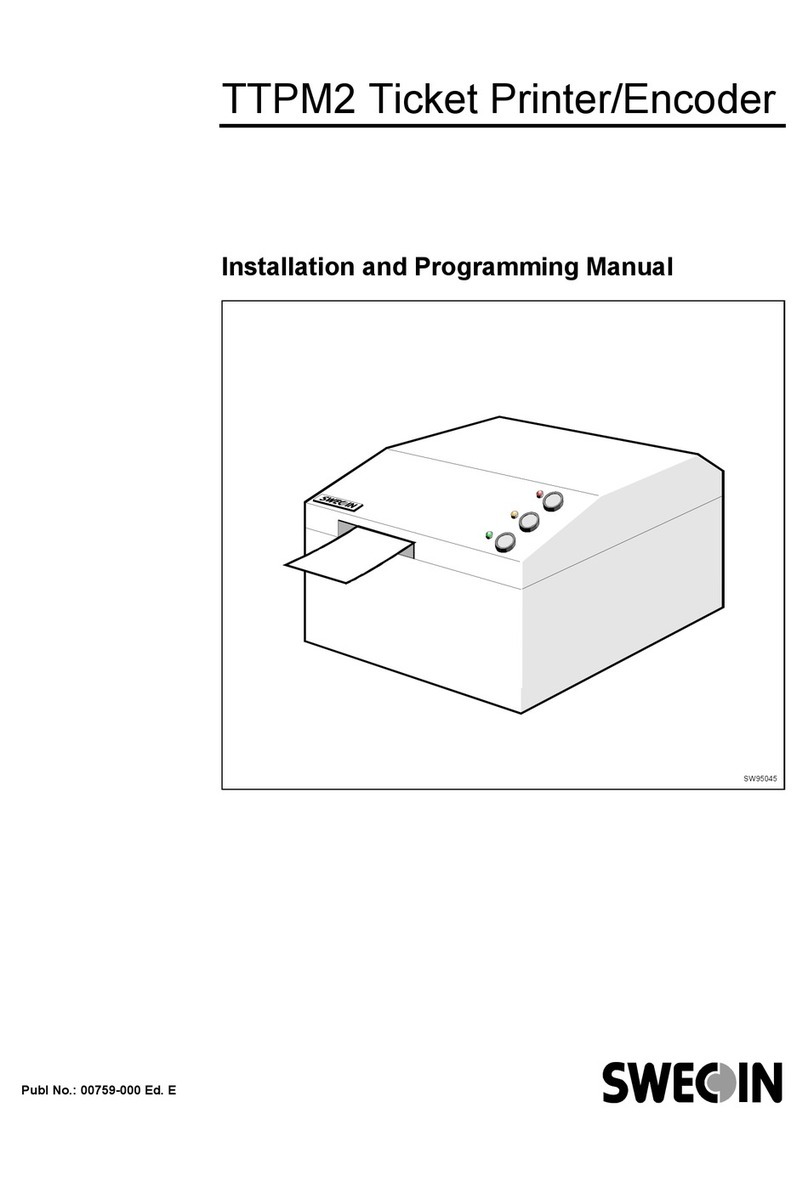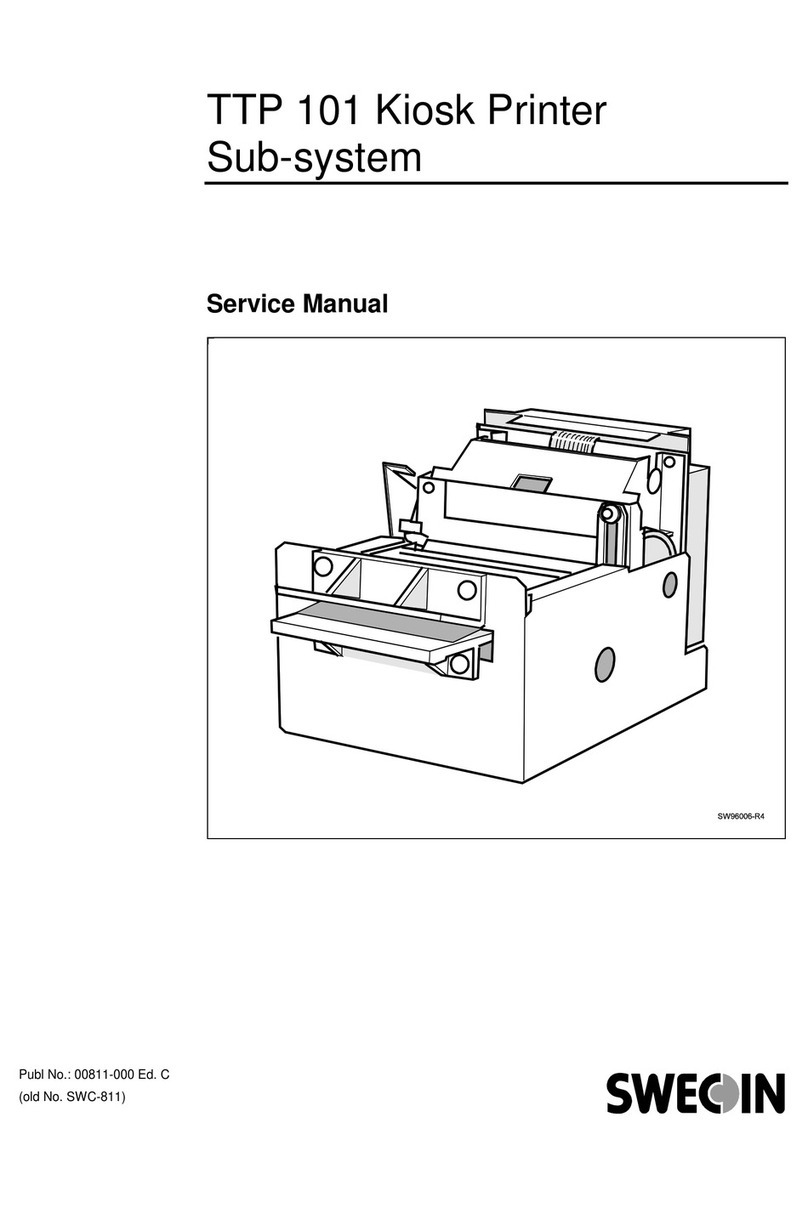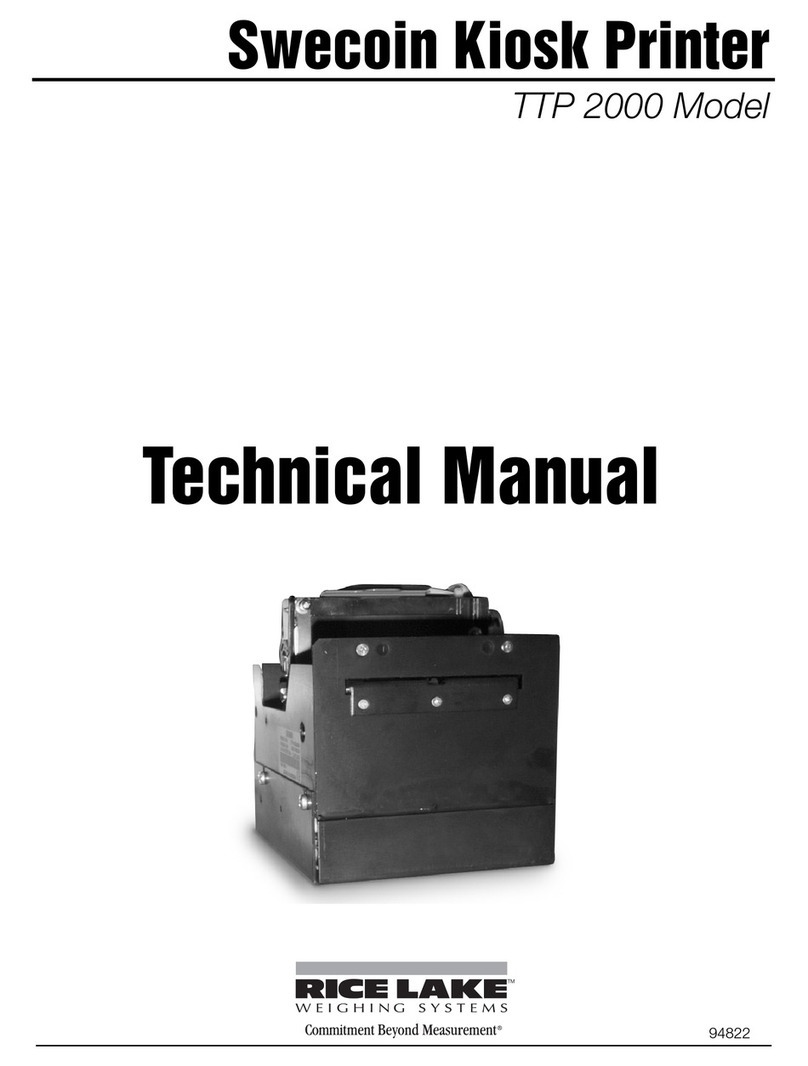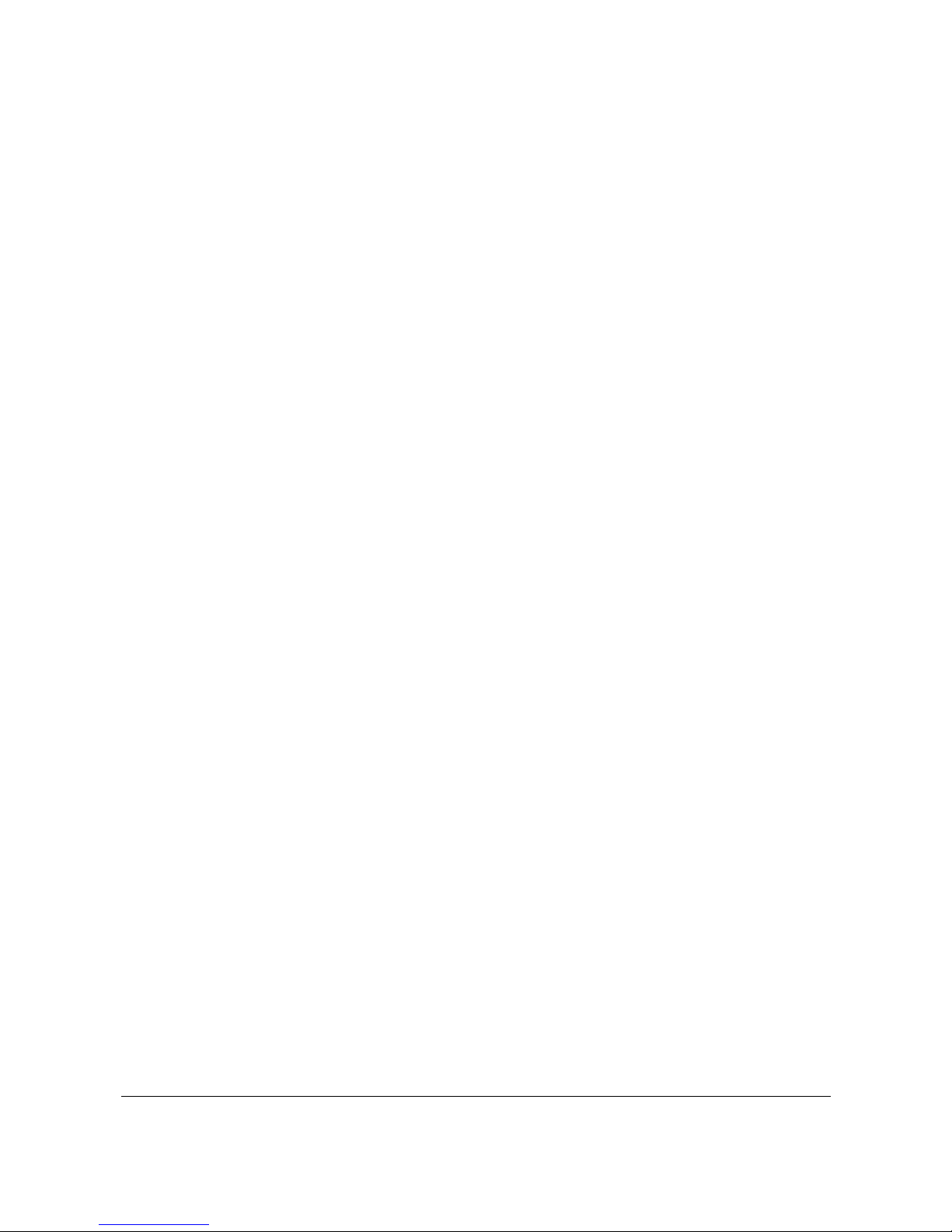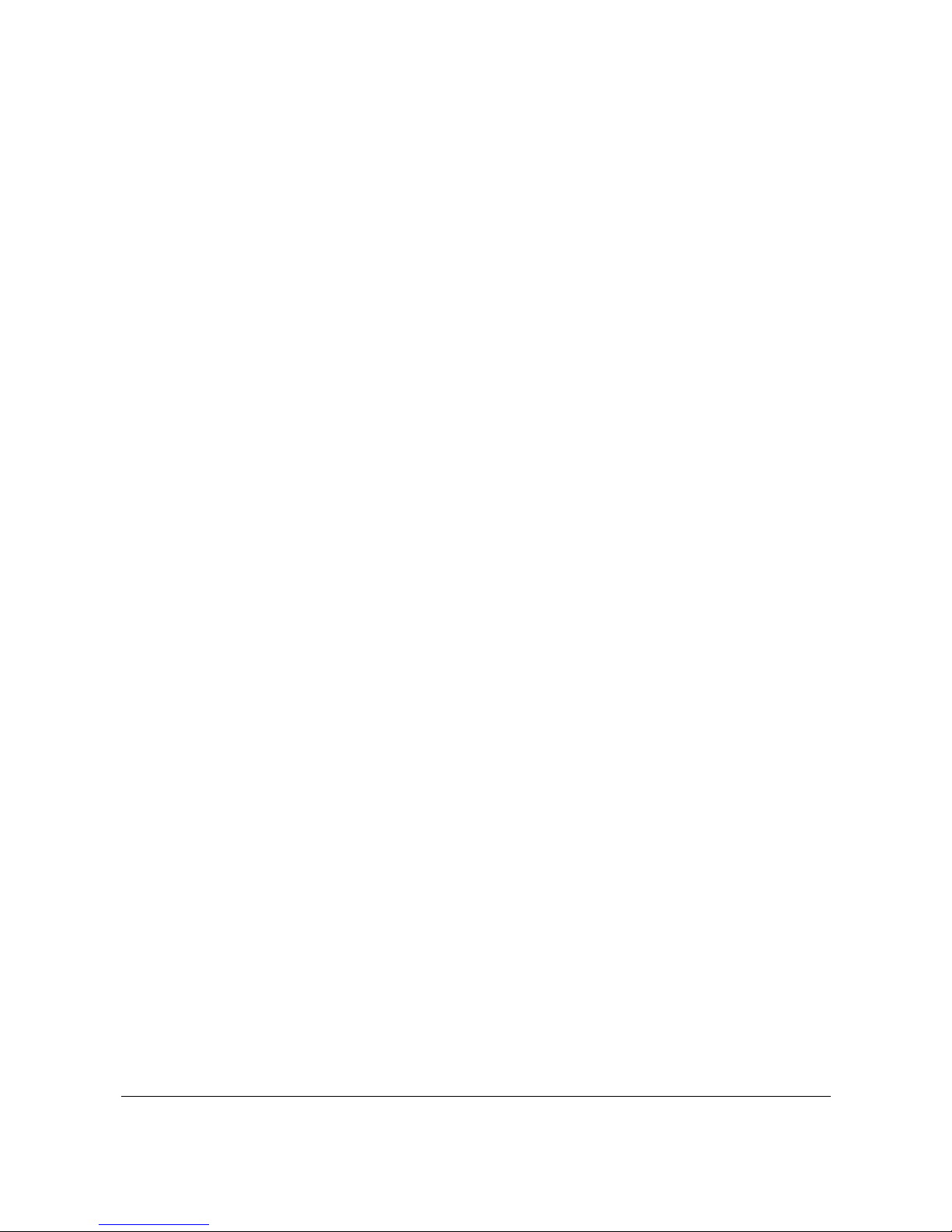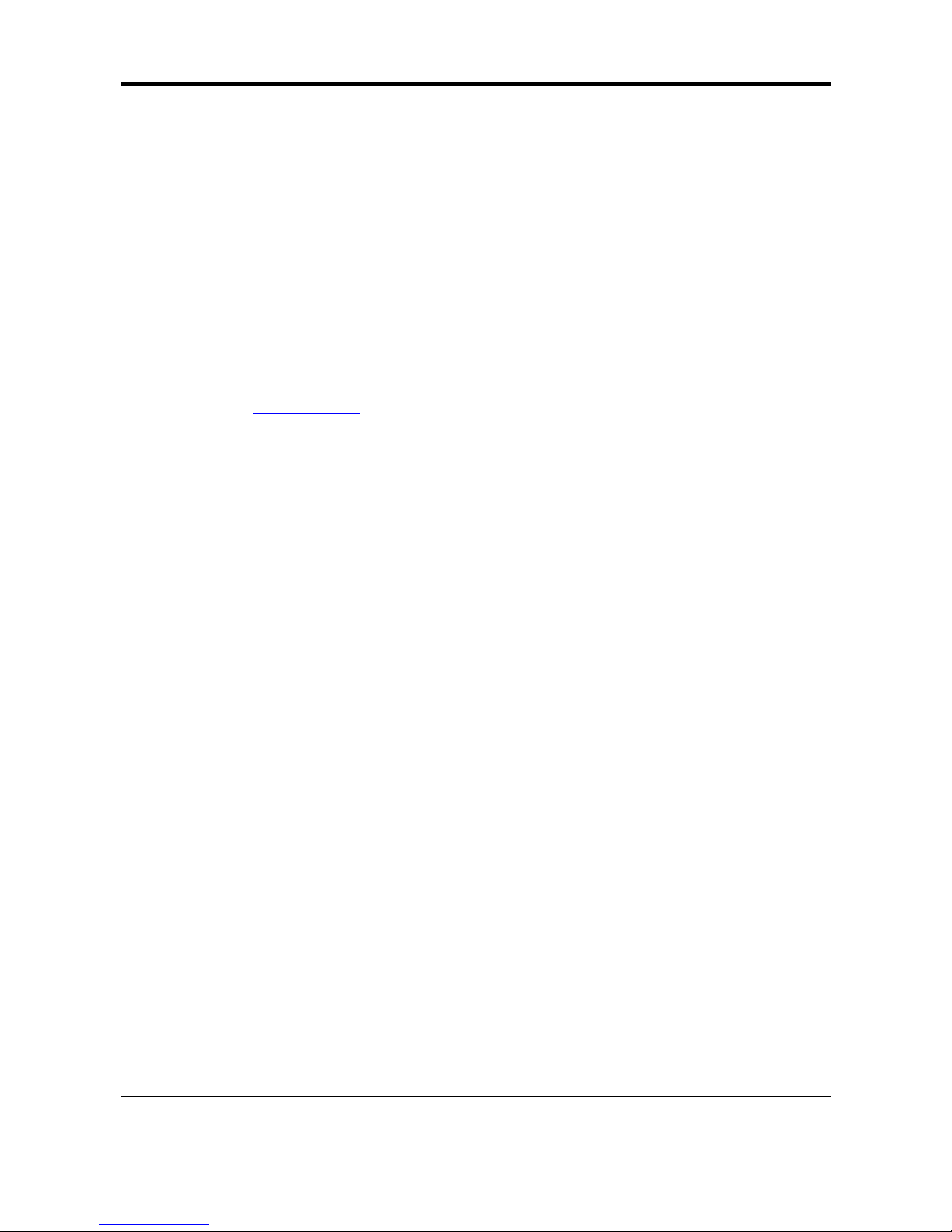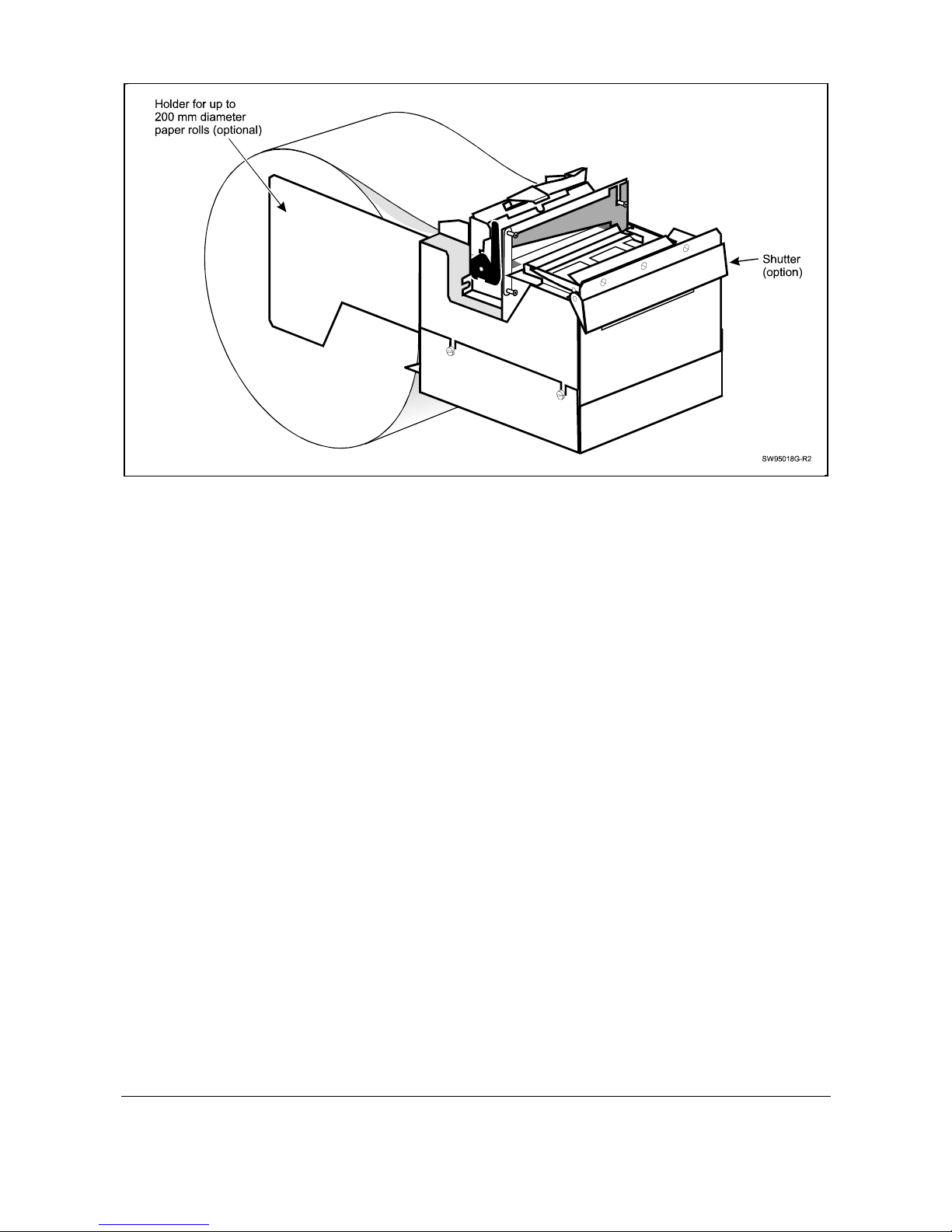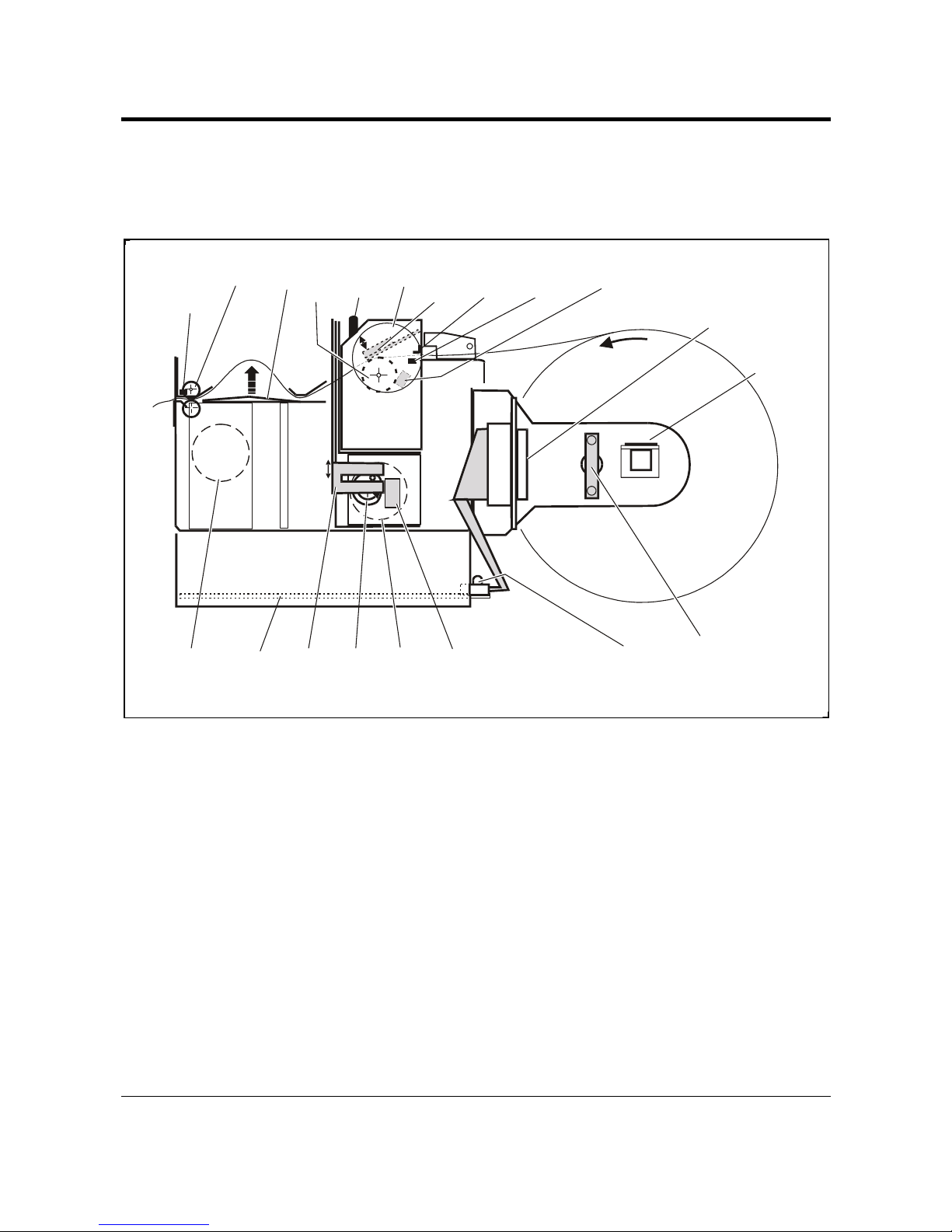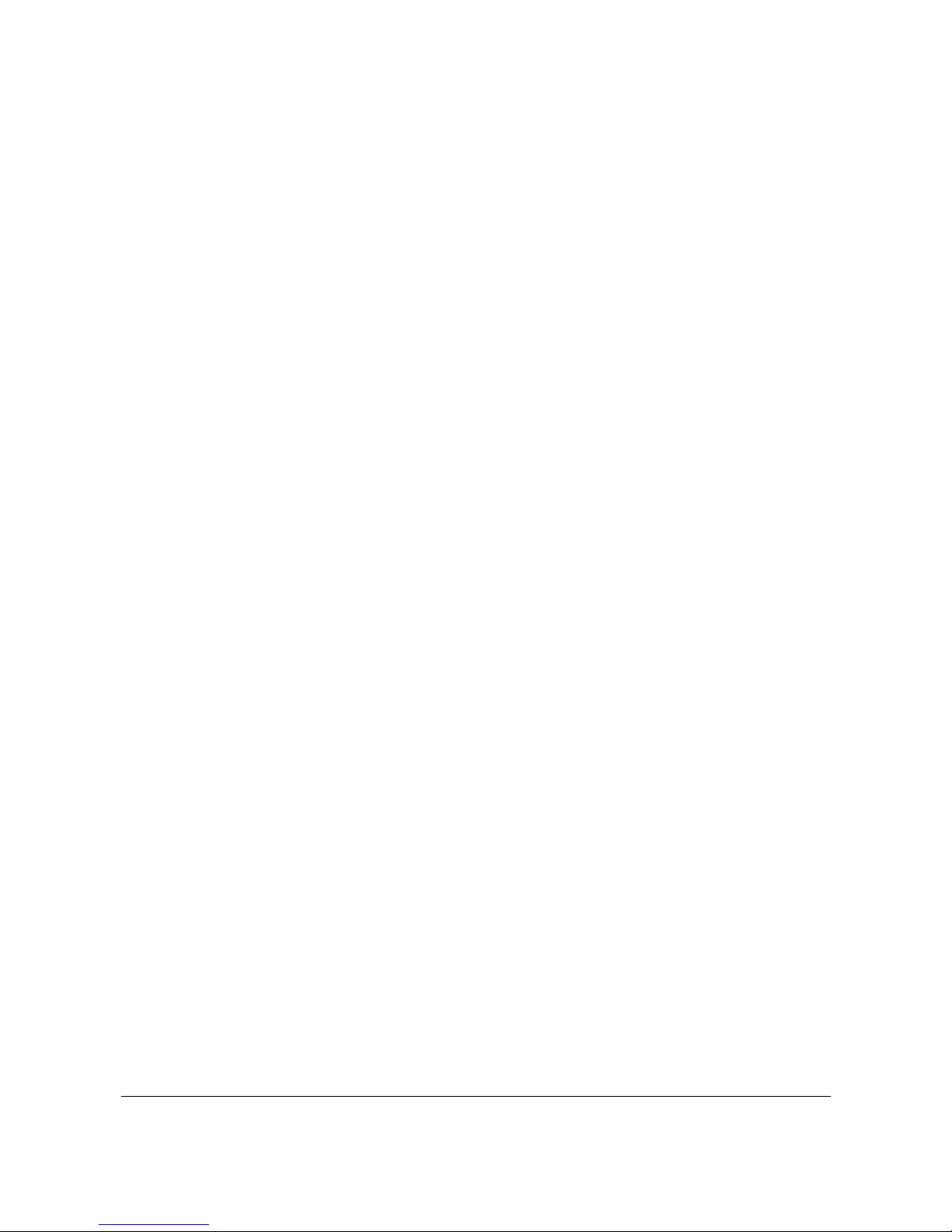December 2001 TTP 52x0 Series Kiosk Printer — Service Manual 1
Contents
1Introduction................................................................................................................ 3
1.1 About this manual...................................................................................... 3
1.2 Updating .................................................................................................... 3
1.3 Safety precautions ..................................................................................... 3
1.4 The TTP 52x0 products ............................................................................. 3
2Functional description .............................................................................................. 6
2.1 Paper handling........................................................................................... 7
2.2 Paper near-end detection .......................................................................... 8
2.3 Paper jam detection................................................................................... 8
2.4 Cutting ....................................................................................................... 9
2.5 Printhead-up detection............................................................................... 9
2.6 Electronics ............................................................................................... 10
2.6.1 Microprocessor system ............................................................... 10
2.6.2 Static RAM .................................................................................. 10
2.6.3 Flash PROM................................................................................ 10
2.6.4 Printing ........................................................................................ 10
2.6.5 Cutting ......................................................................................... 10
2.6.6 Communications interface........................................................... 10
2.6.7 Power supply............................................................................... 11
3Maintenance............................................................................................................. 12
3.1 Fault finding ............................................................................................. 12
3.2 Hex dump ................................................................................................ 13
3.3 Parts removal and replacement............................................................... 14
3.3.1 Control board connectors............................................................ 14
3.3.2 Separating the upper and lower chassis modules ...................... 14
3.3.3 TTP 5200 control board .............................................................. 14
3.3.4 TTP 5250 control board .............................................................. 15
3.3.5 Print module ................................................................................ 16
3.3.6 Cutter module.............................................................................. 17
3.3.7 Presenter module........................................................................ 19
3.3.8 Printhead ..................................................................................... 20
4Spare parts ............................................................................................................... 21
4.1 Printer complete ...................................................................................... 22
4.1.1 Final assembly ............................................................................ 22
4.1.2 Print module ................................................................................ 23
4.1.3 Presenter module........................................................................ 24
4.1.4 Cutter assembly .......................................................................... 26
4.1.5 Roll holder assembly, Standard .................................................. 28
4.1.6 PCB cover assy. Standard .......................................................... 29
4.1.7 PCB cover assy. Closed (option) ................................................ 30