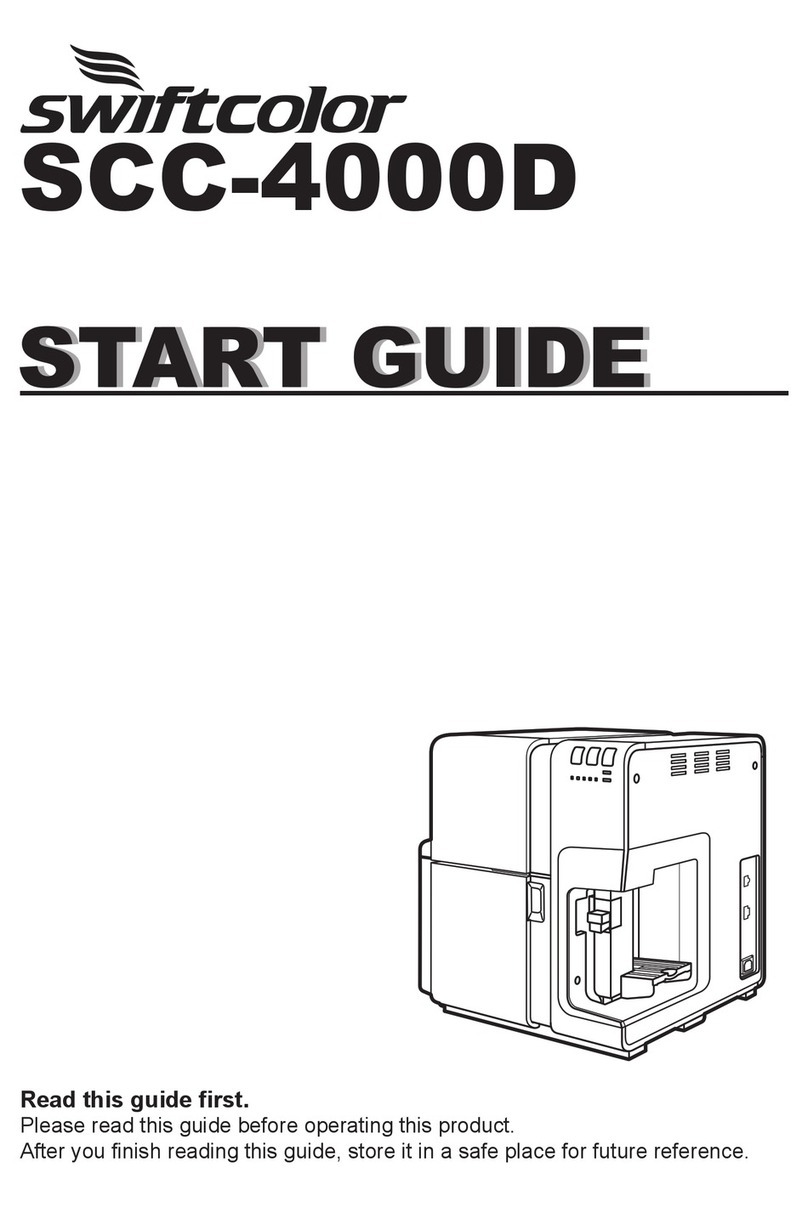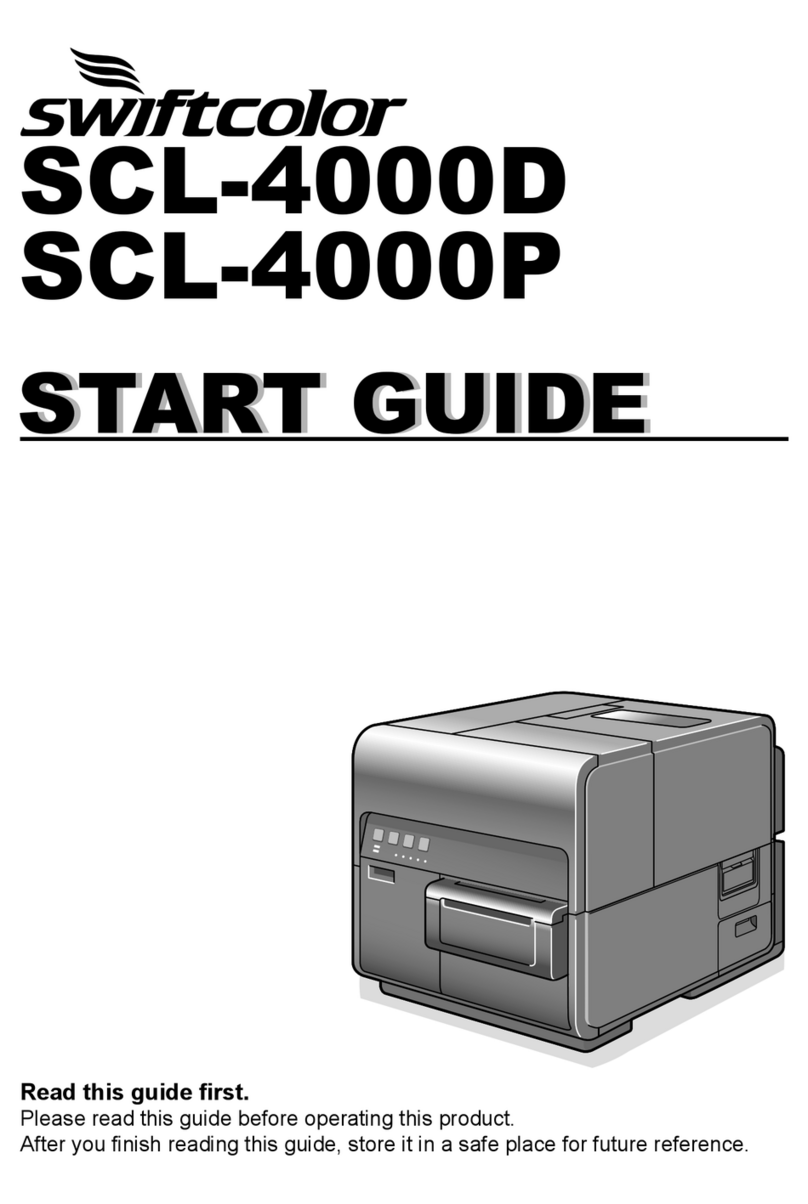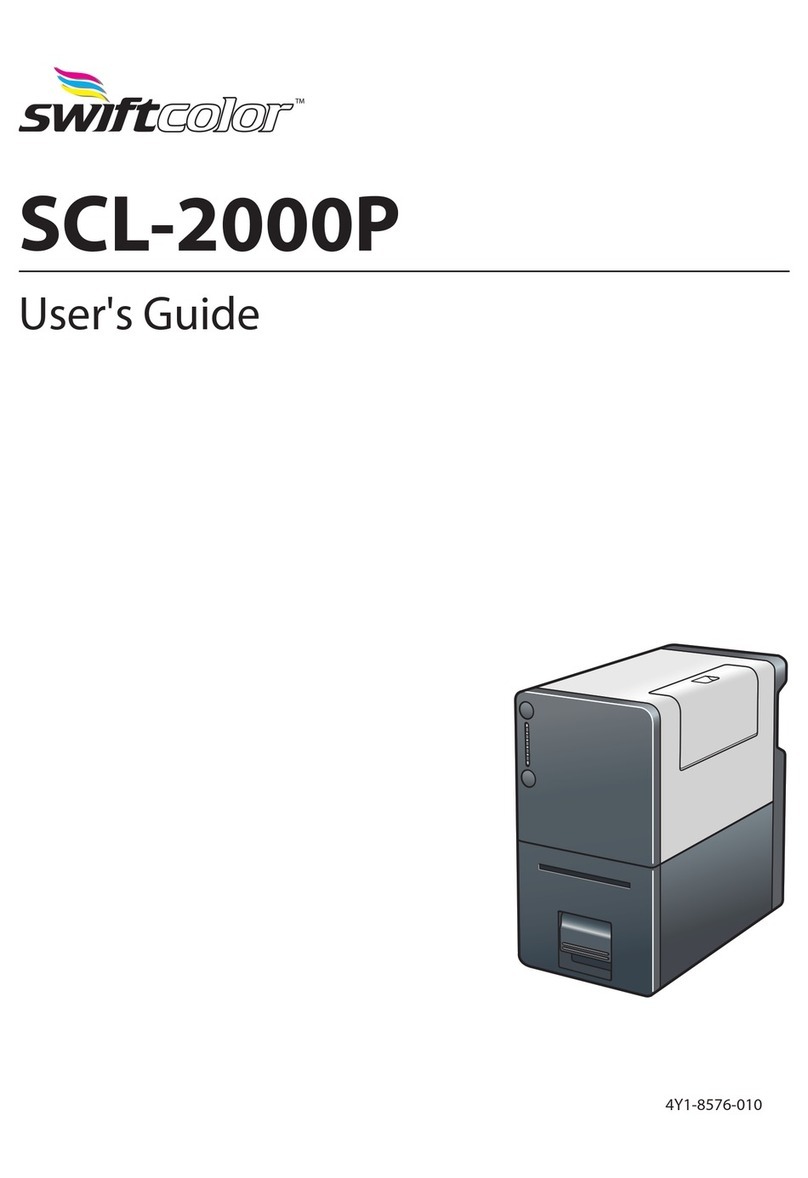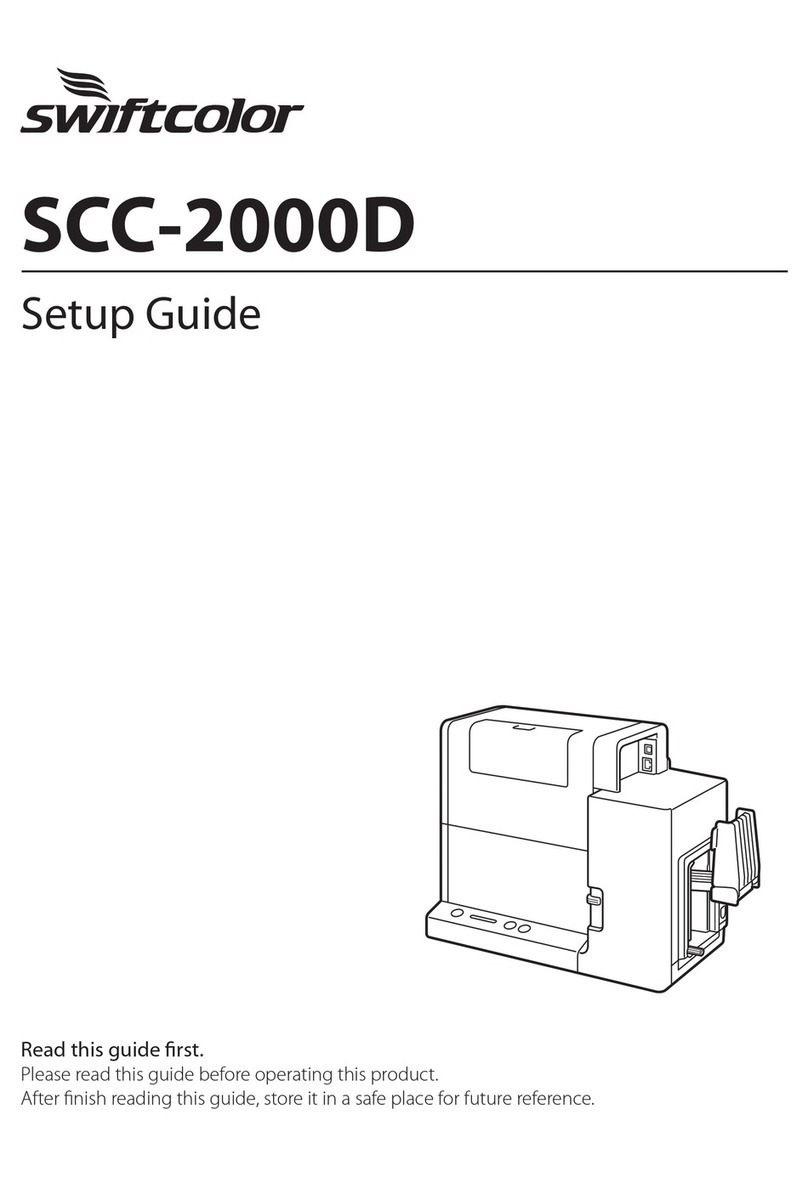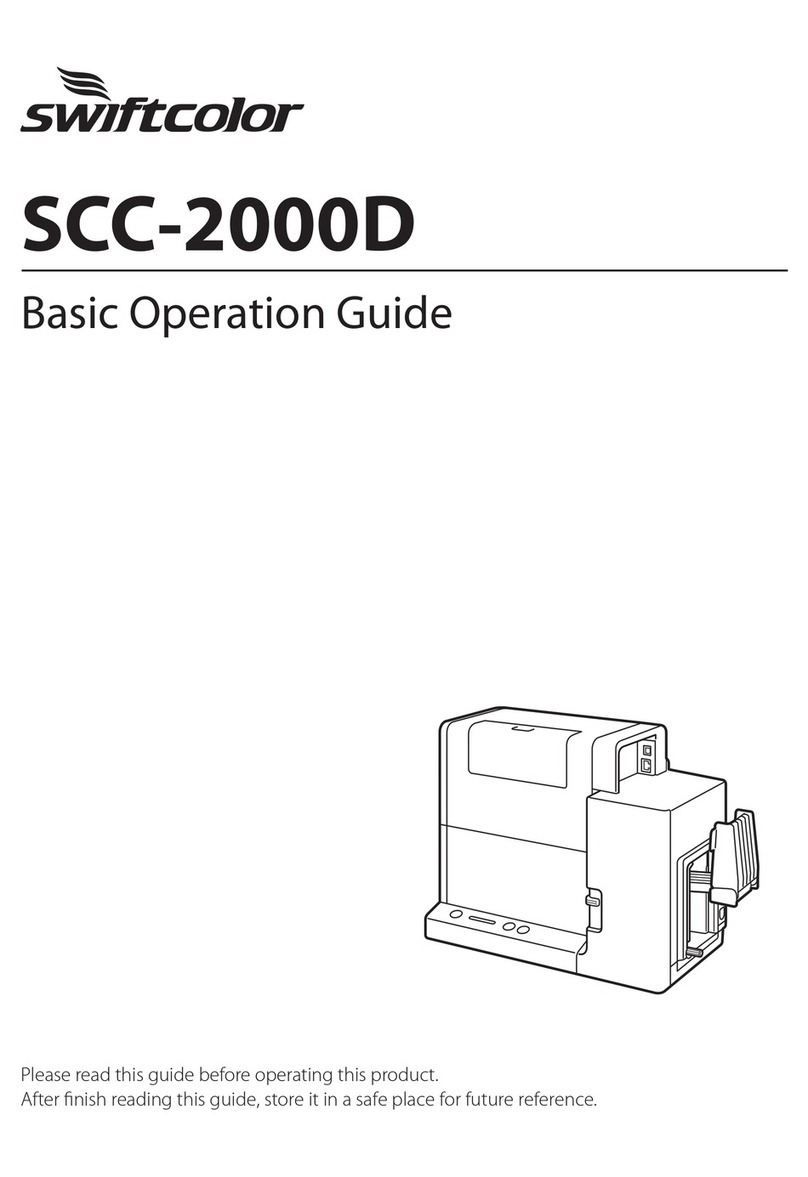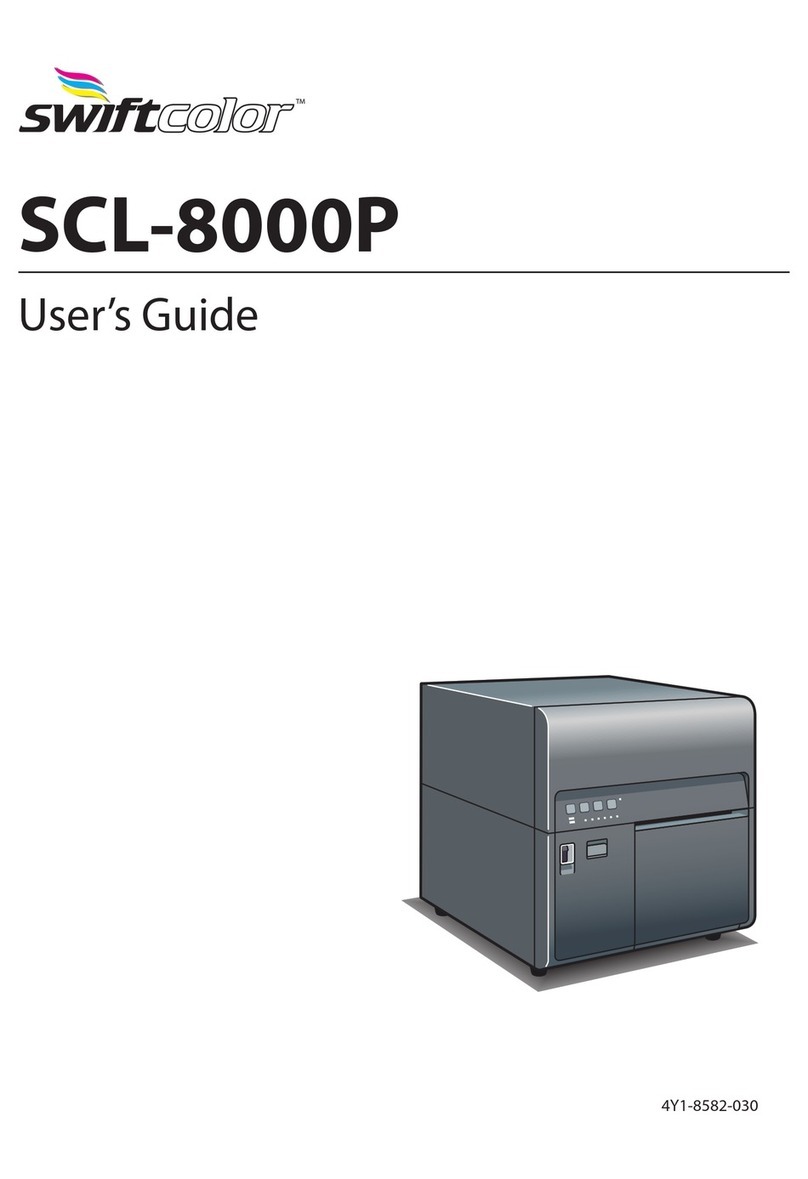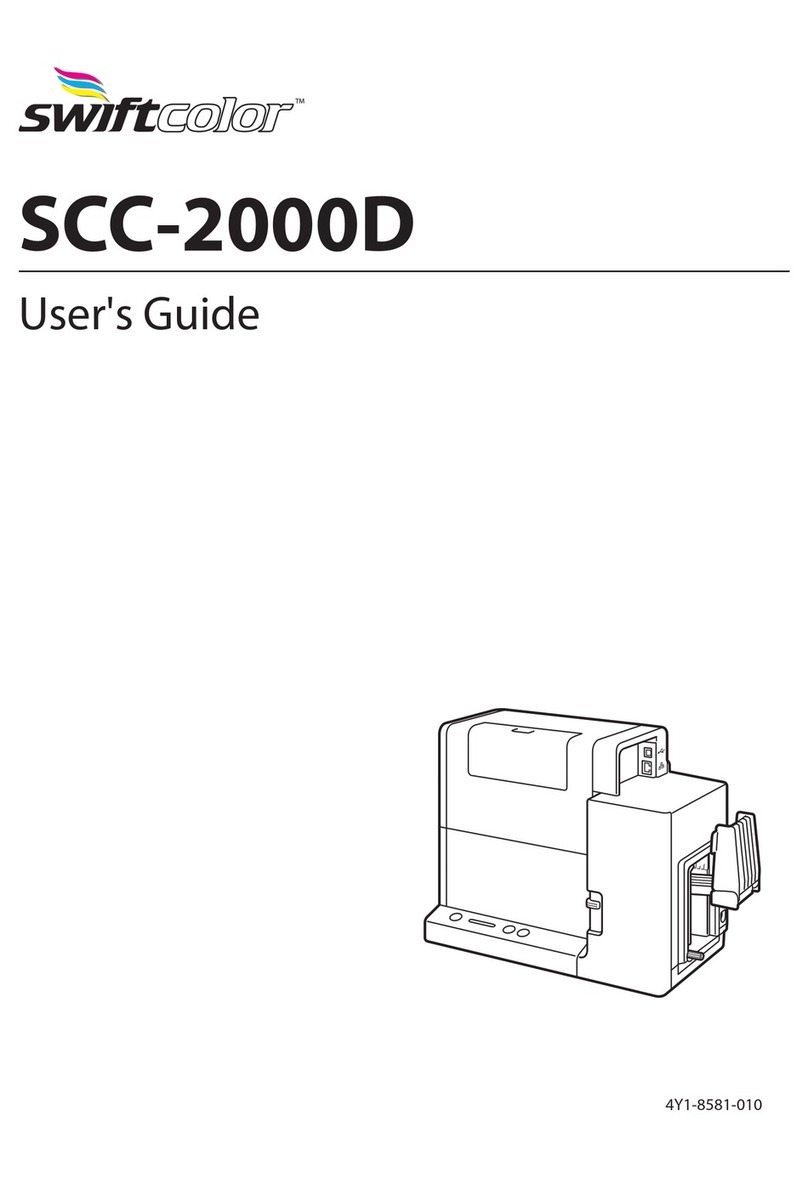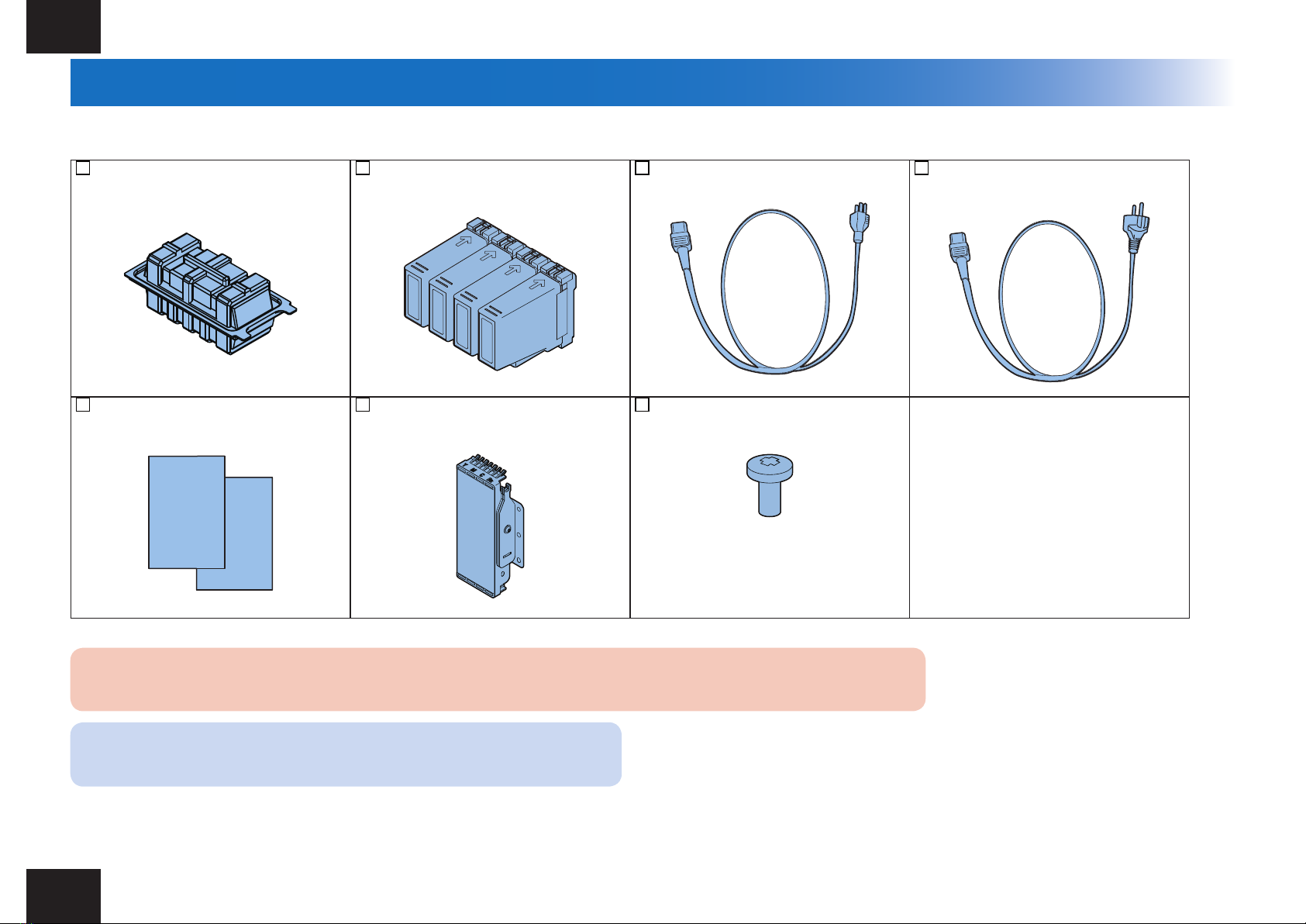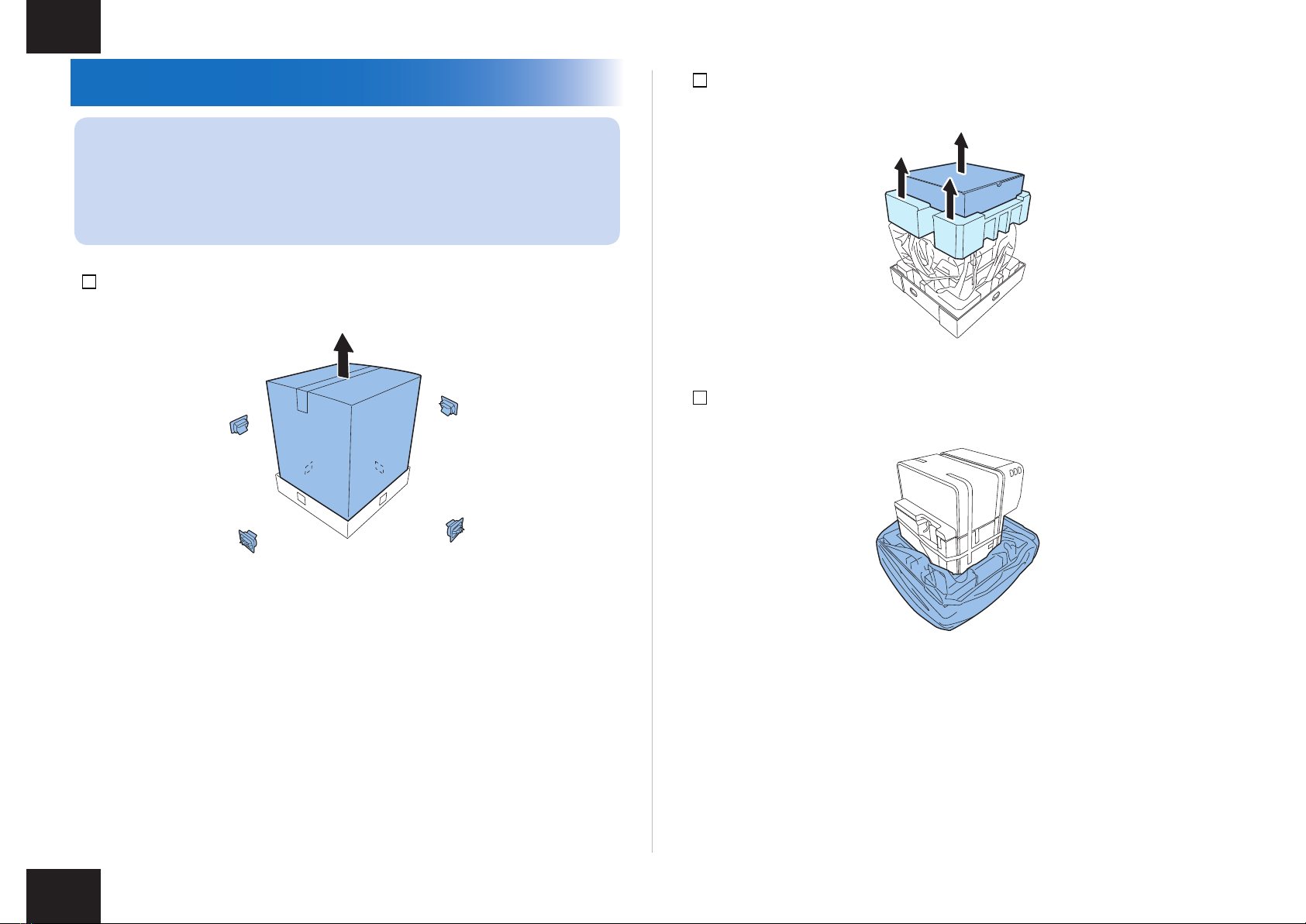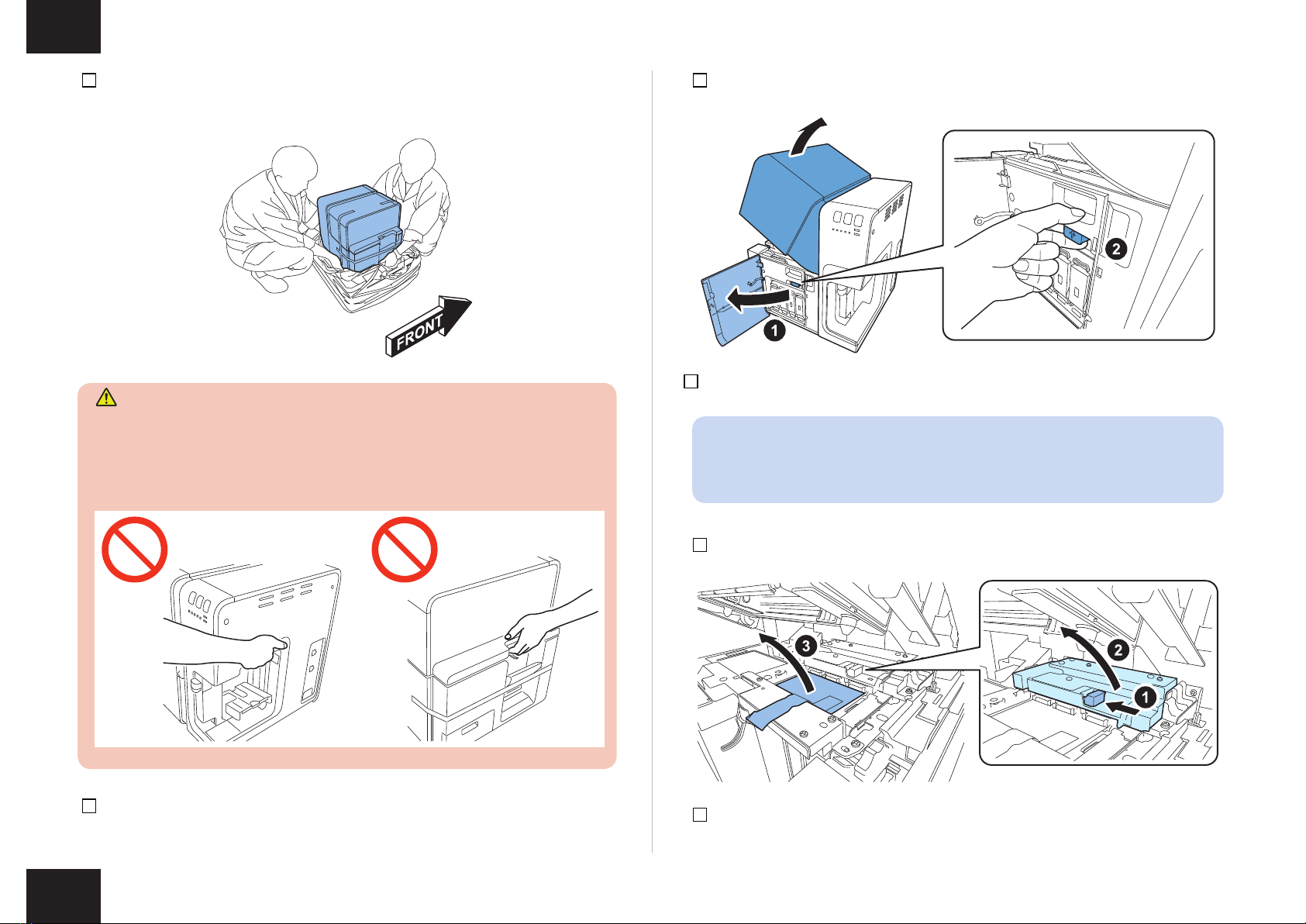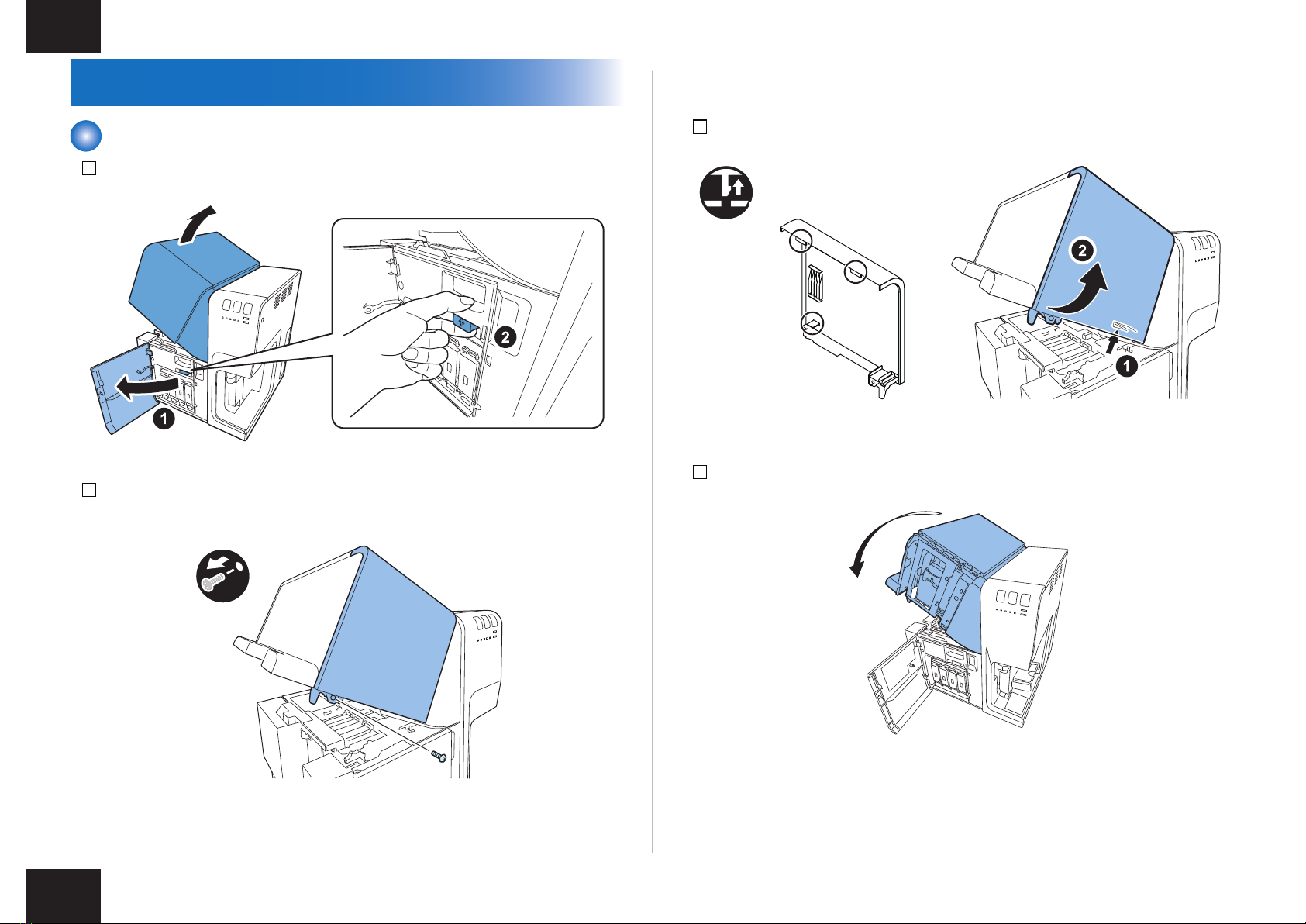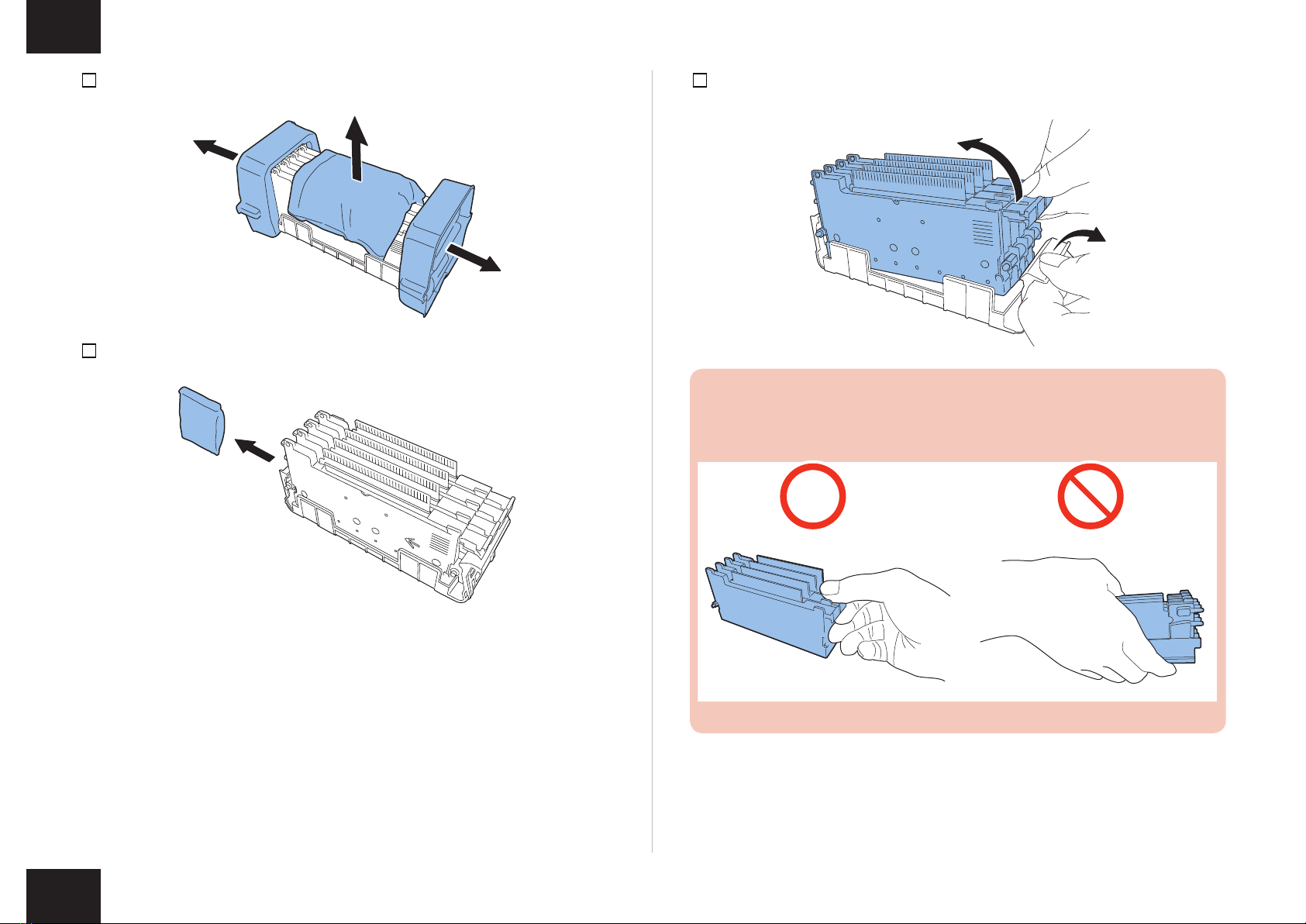2
2
How to Read This Guide
When Using the Included Parts
When the parts supplied with this product are required to be used in the installation
procedure, the following symbol indicating that the parts are supplied with the product is
shown in the illustration.
Packaged Item
About the Symbols Used in Illustrations
In this guide, operations performed frequently are represented by the following symbols:
Connector
Disconnect
Screw
Tighten Remove Connect Secure Free
Harness
Push
Insert Plug in Turn on
Sound CheckCheck Visual Check
Claw
Remove
Checking instruction
Check Before Installation
Installation requirements are listed below.
Checking the Power Supply
Power Cord of Printer must be connectable to the outlet (100V - 240V AC +10%/-15%)
exclusively.
Checking the Installation Environment
1. The installation environment must be as described below. Avoid installing Printer near the
faucet, water heater, humidier, or refrigerator.
• Operating temperature range: 5 to 35 degrees Celsius
• Operating humidity range: 10%RH to 90%RH
2. Avoid placing Printer in place exposed to high temperature and humidity, extremely low
temperature, severe temperature changes, and direct sunlight. Especially, avoid placing
Printer near re, out of doors, in distribution warehouse, or in refrigerator.
3. Avoid installing Printer in an area subject to dust.
4. The room must be well-ventilated properly.
5. None of Printer feet should oat. The machine must be held level constantly.
6. When placing Printer on desk, table or the like, it must be sturdy and stable enough to
support weight of Printer.