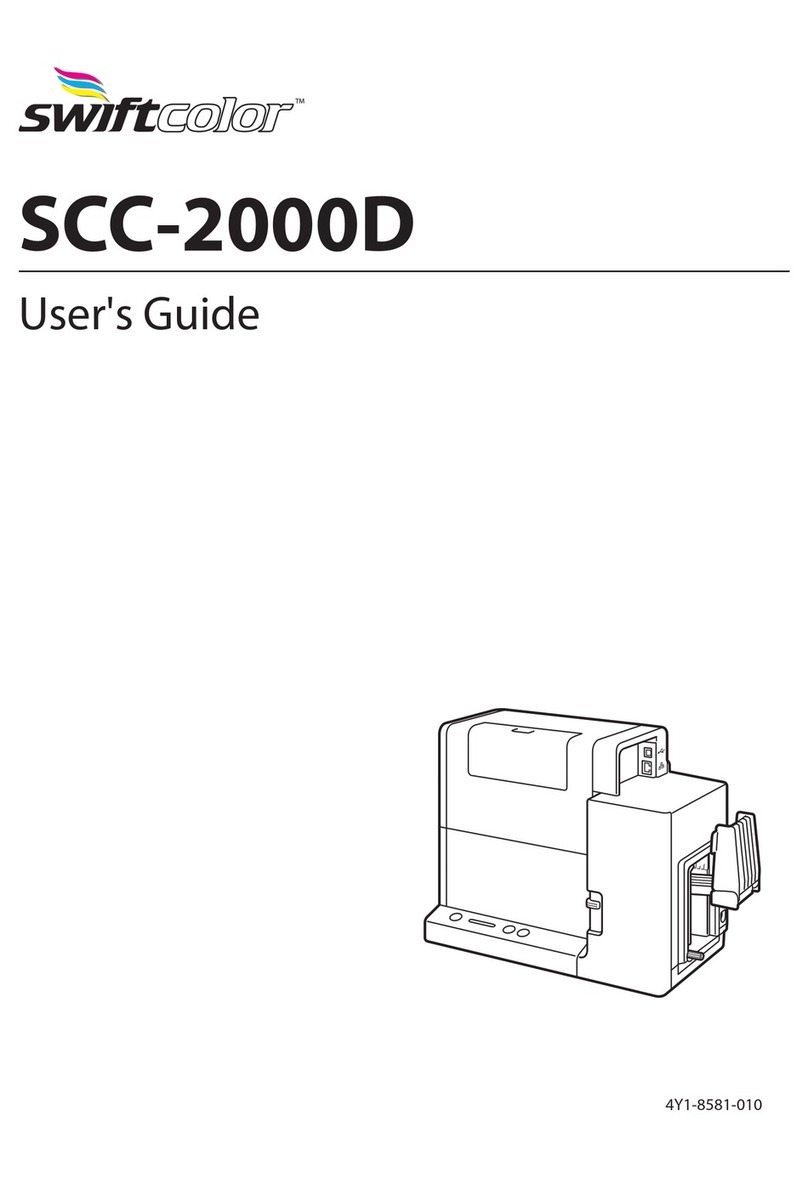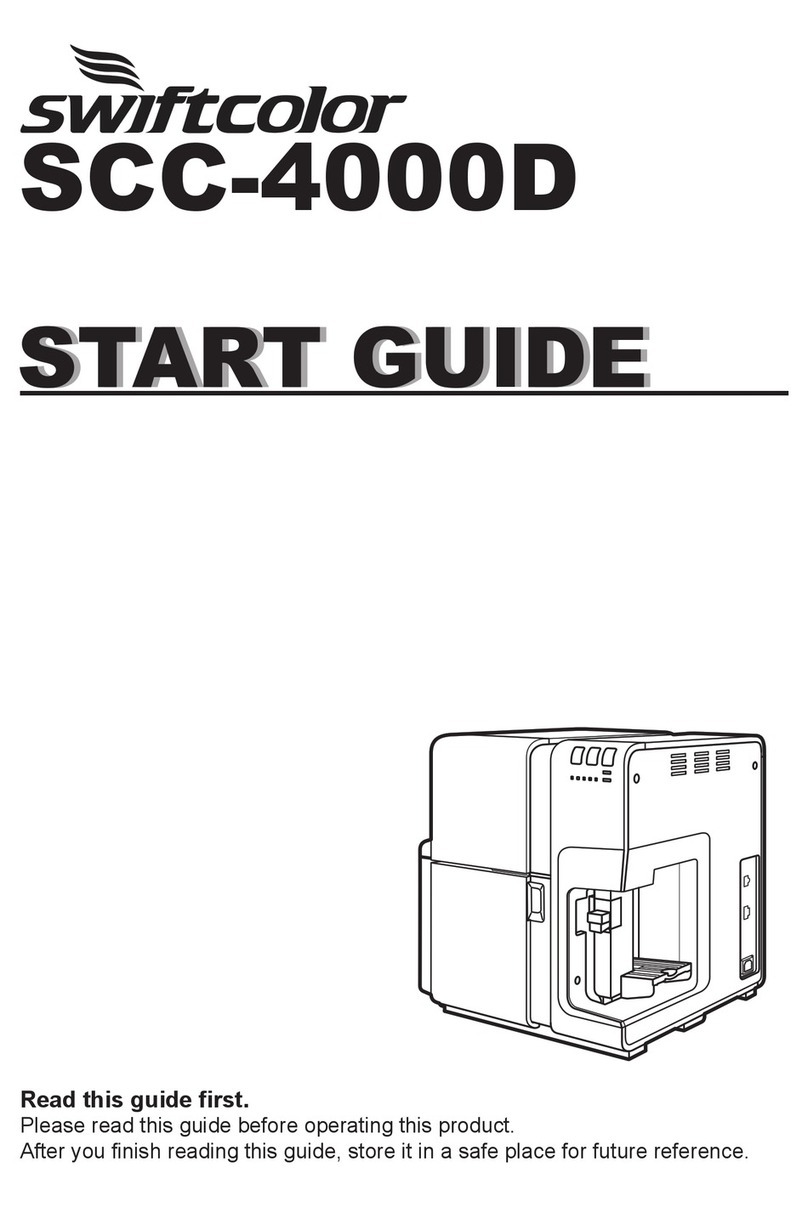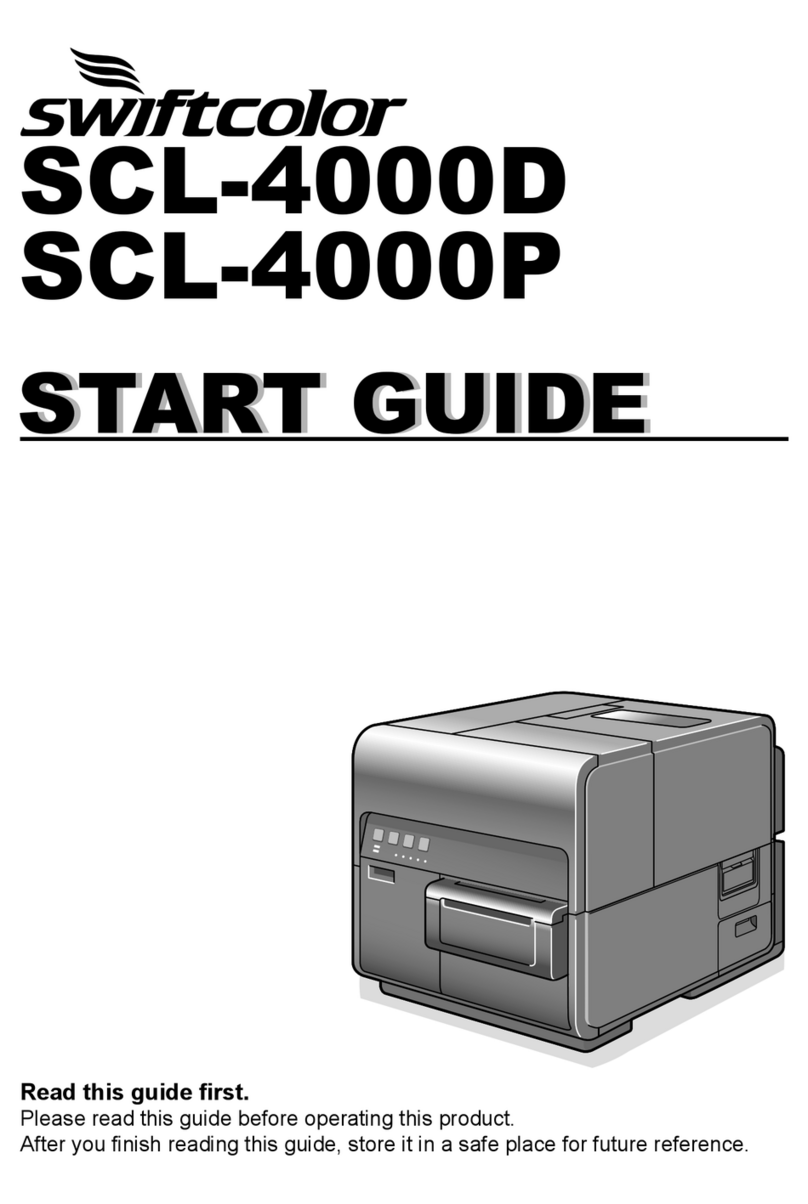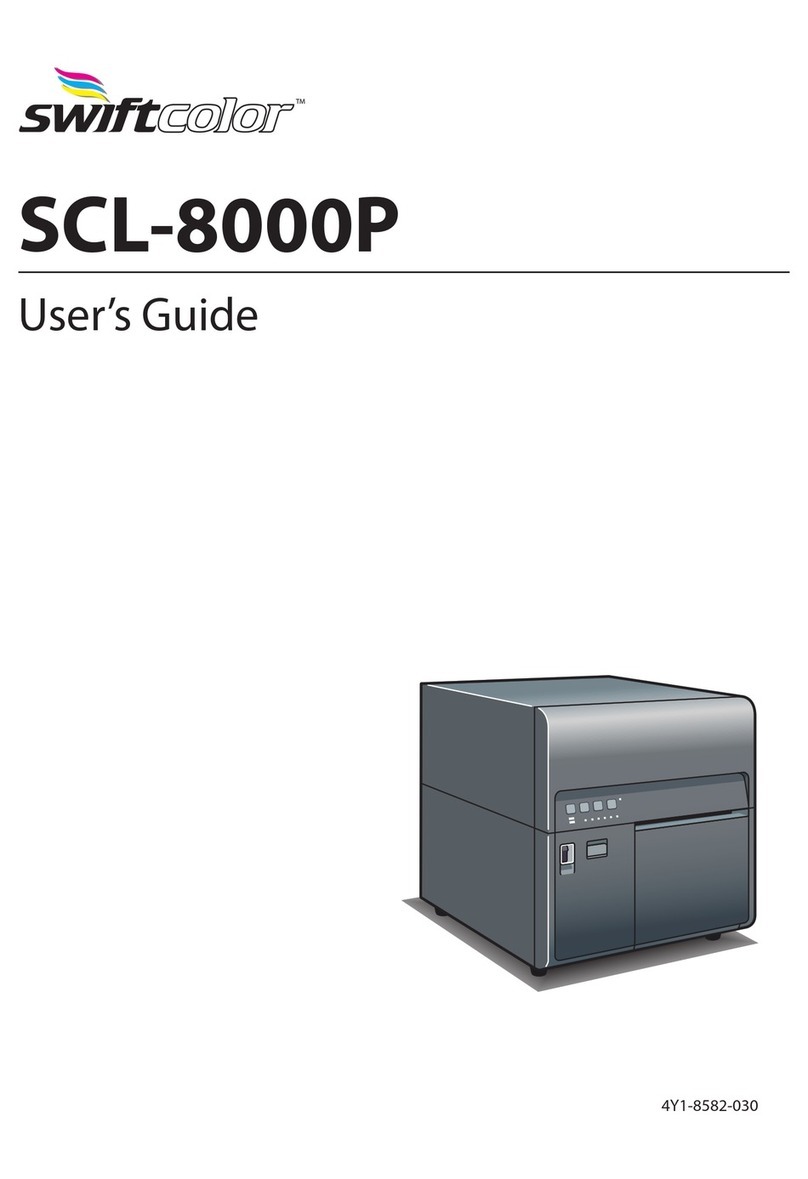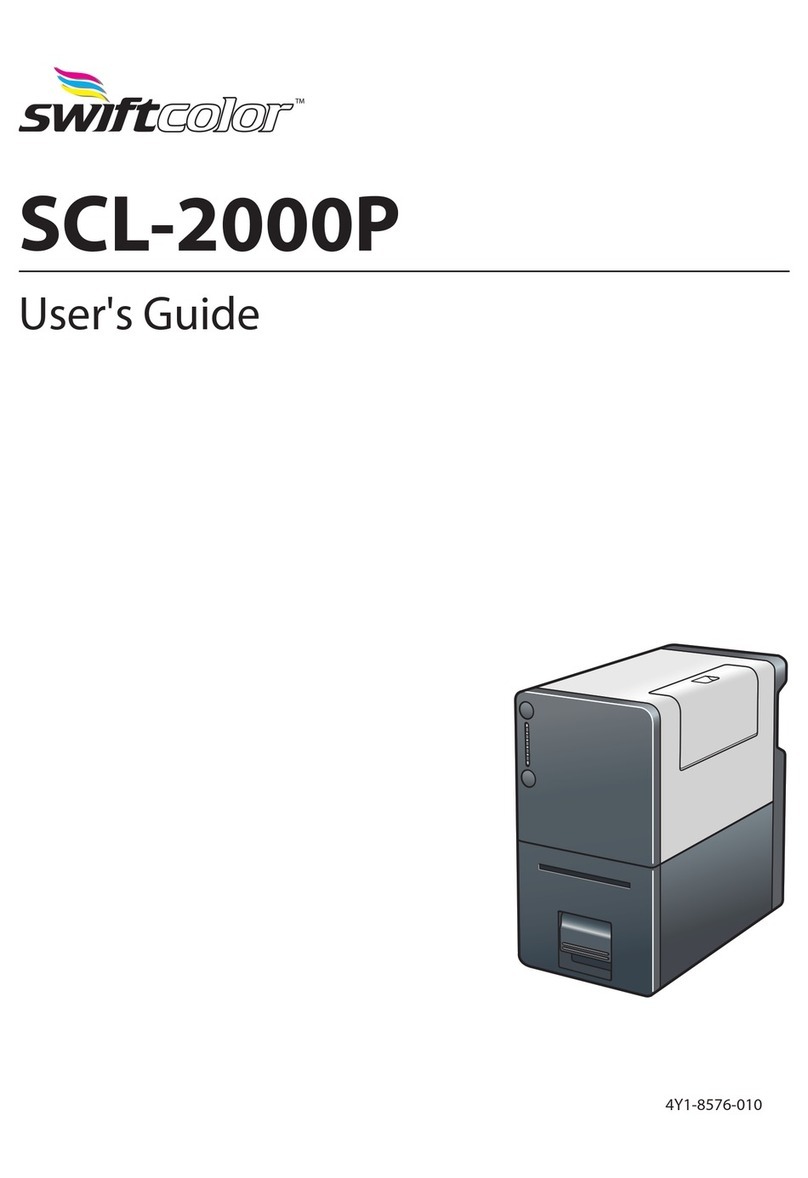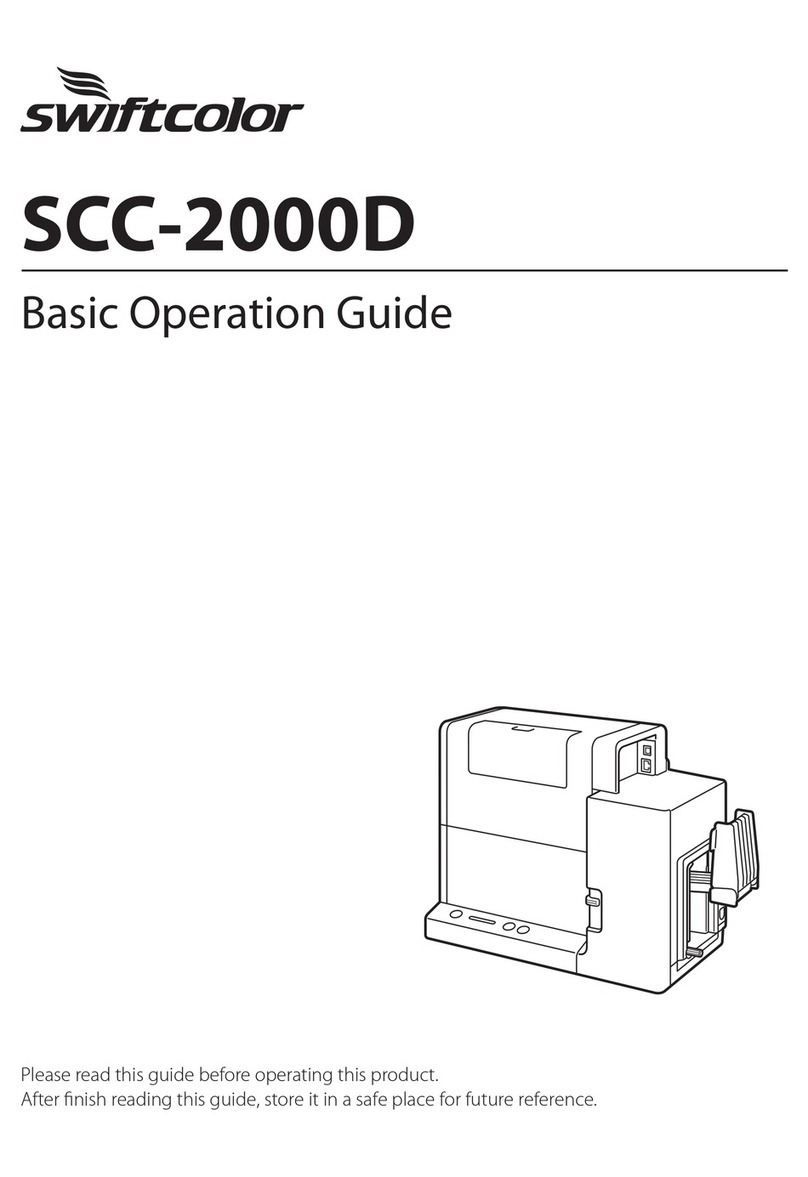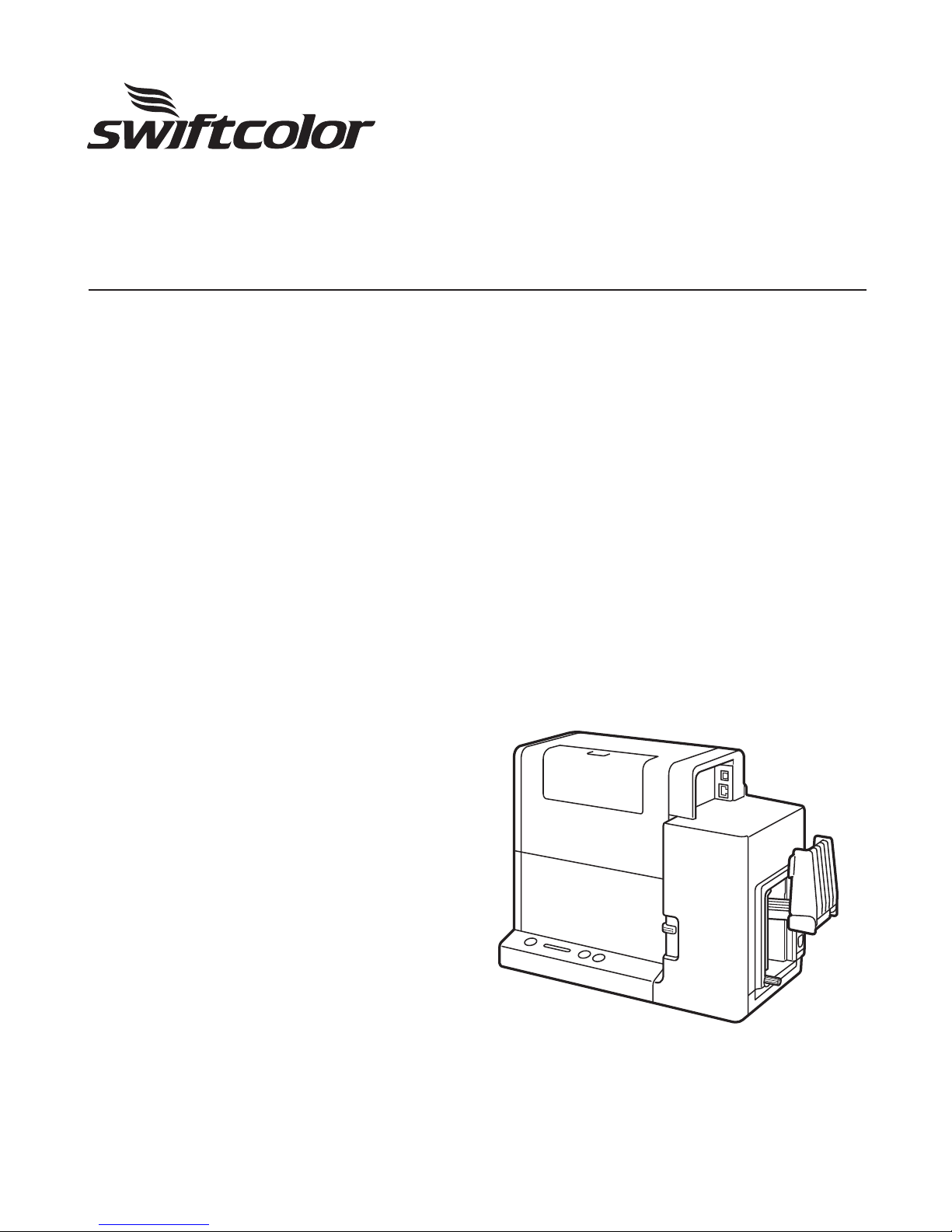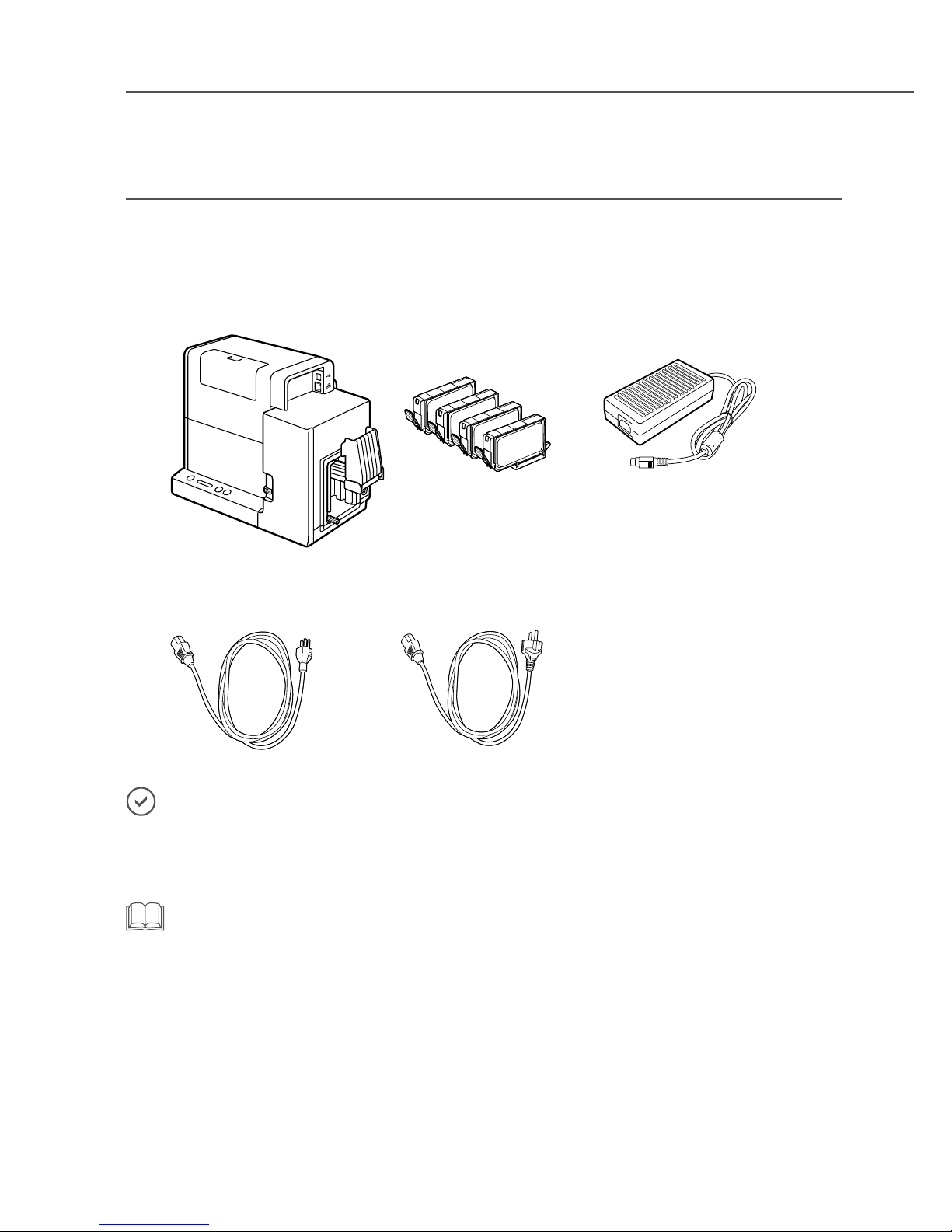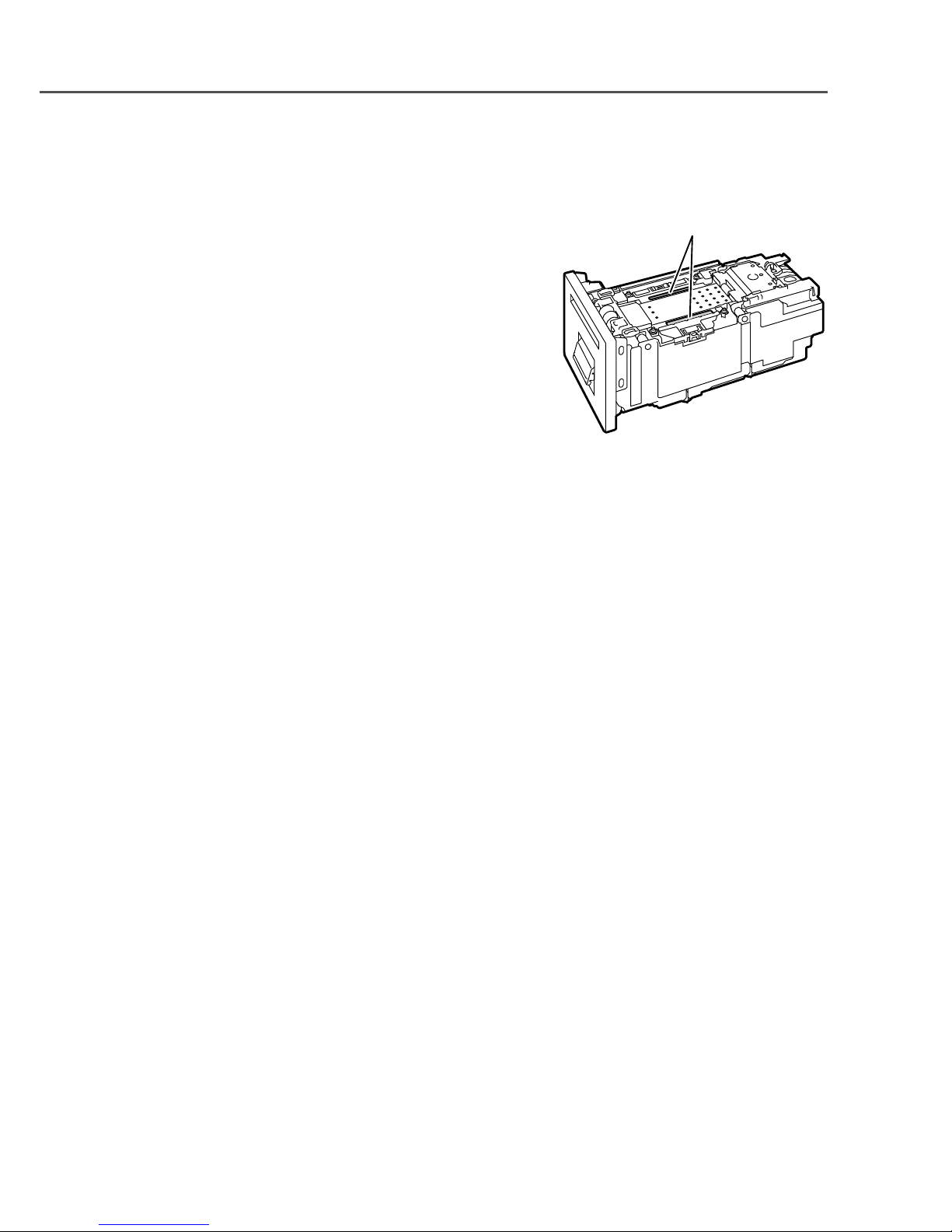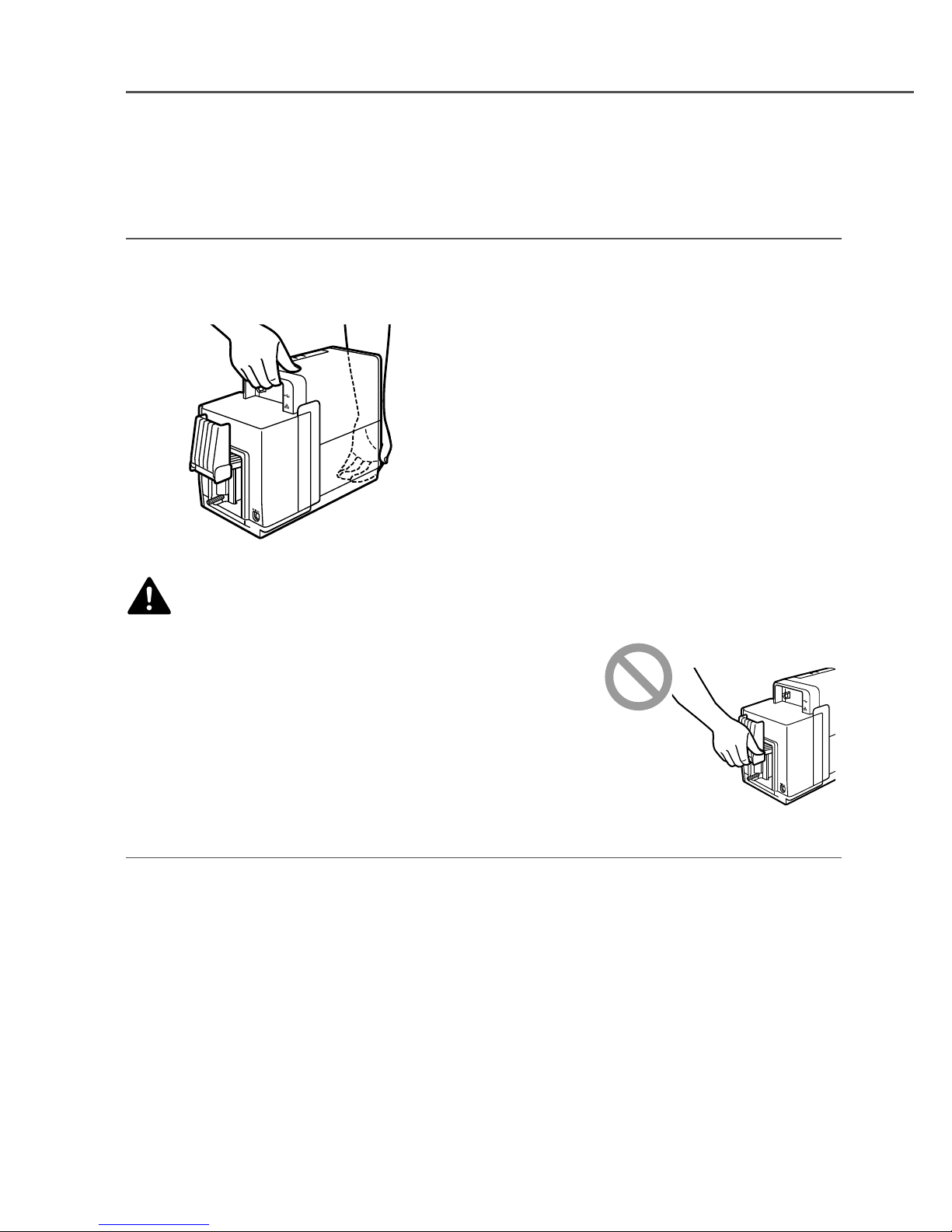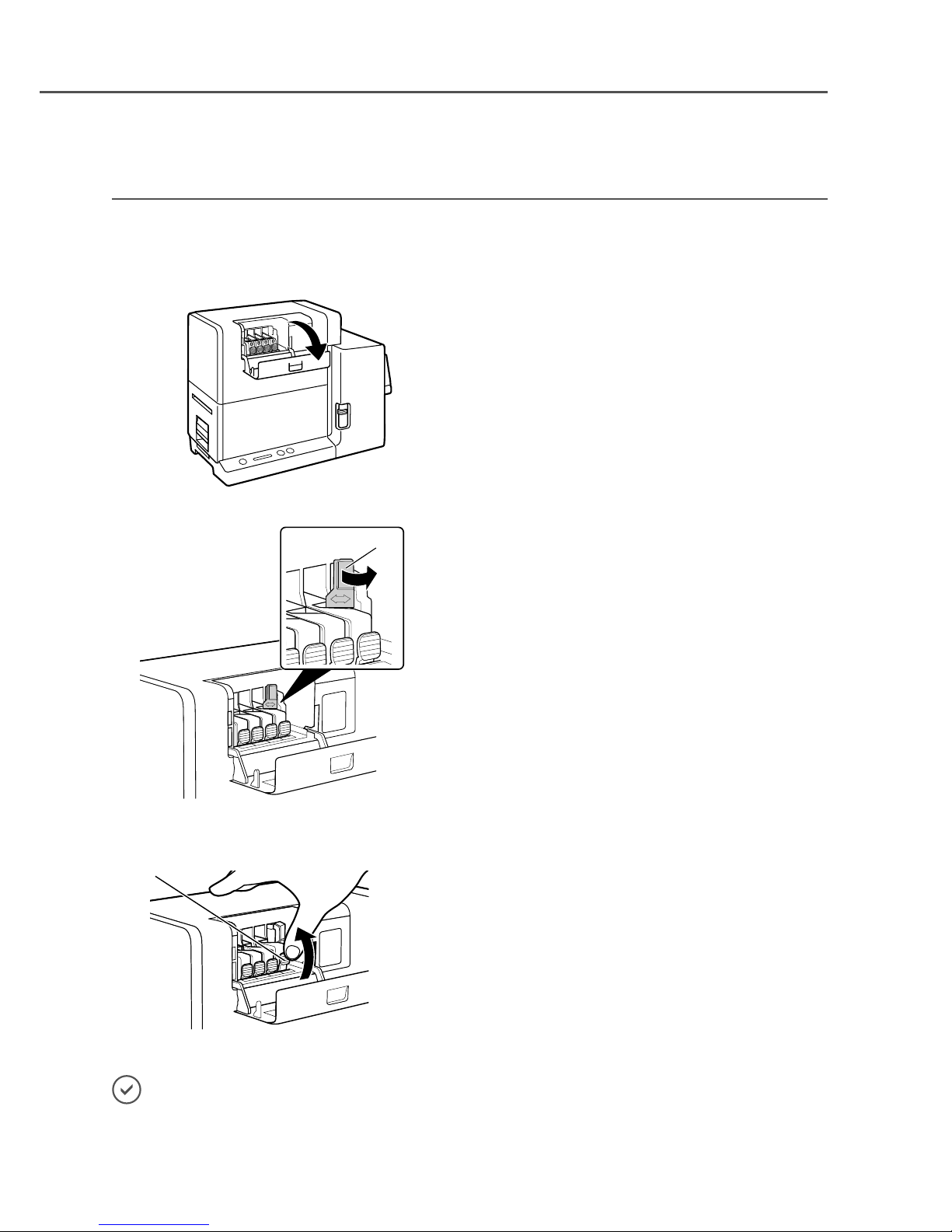■
■Conventions
WARNING
Indicates■a■warning■concerning■operations■that■may■lead■to■death■or■injury■to■persons■if■not■performed■correctly.■
To■use■the■machine■safely,■always■pay■attention■to■these■warnings.
CAUTION
Indicates■a■caution■concerning■operations■that■may■lead■to■injury■to■persons■if■not■performed■correctly.■To■use■the■
machine■safely,■always■pay■attention■to■these■cautions.
IMPORTANT
Indicates■operational■requirements■and■restrictions.■Be■sure■to■read■these■items■carefully■to■operate■the■machine■
correctly,■and■avoid■damage■to■the■machine■or■property.
NOTE
Indicates■a■clarication■of■an■operation,■or■contains■additional■explanations■for■a■procedure.■Reading■these■notes■
is■highly■recommended.
Indicates■an■operation■that■must■not■be■performed.■Read■these■items■carefully,■and■make■sure■not■to■perform■the■
described■operations.
■
■Sample■Screens
The■sample■screens■of■the■printer■driver■settings■in■this■guide■were■created■with■Swiftcolor■SCC-2000D■in■Windows■7.
■
■Trademarks
•■ Microsoft■and■Windows■are■trademarks■of■Microsoft■Corporation■in■the■United■States■and/or■other■countries.
•■ Other■brand■and■product■names■may■be■trademarks■or■registered■trademarks■of■their■respective■companies.
■
■Abbreviations
Throughout■this■document■the■following■abbreviations■are■used■in■text.
•■ Microsoft■Windows■8■is■abbreviated■as■“Windows■8”
•■ Microsoft■Windows■7■is■abbreviated■as■“Windows■7”
•■ Microsoft■Windows■is■abbreviated■as■“Windows”