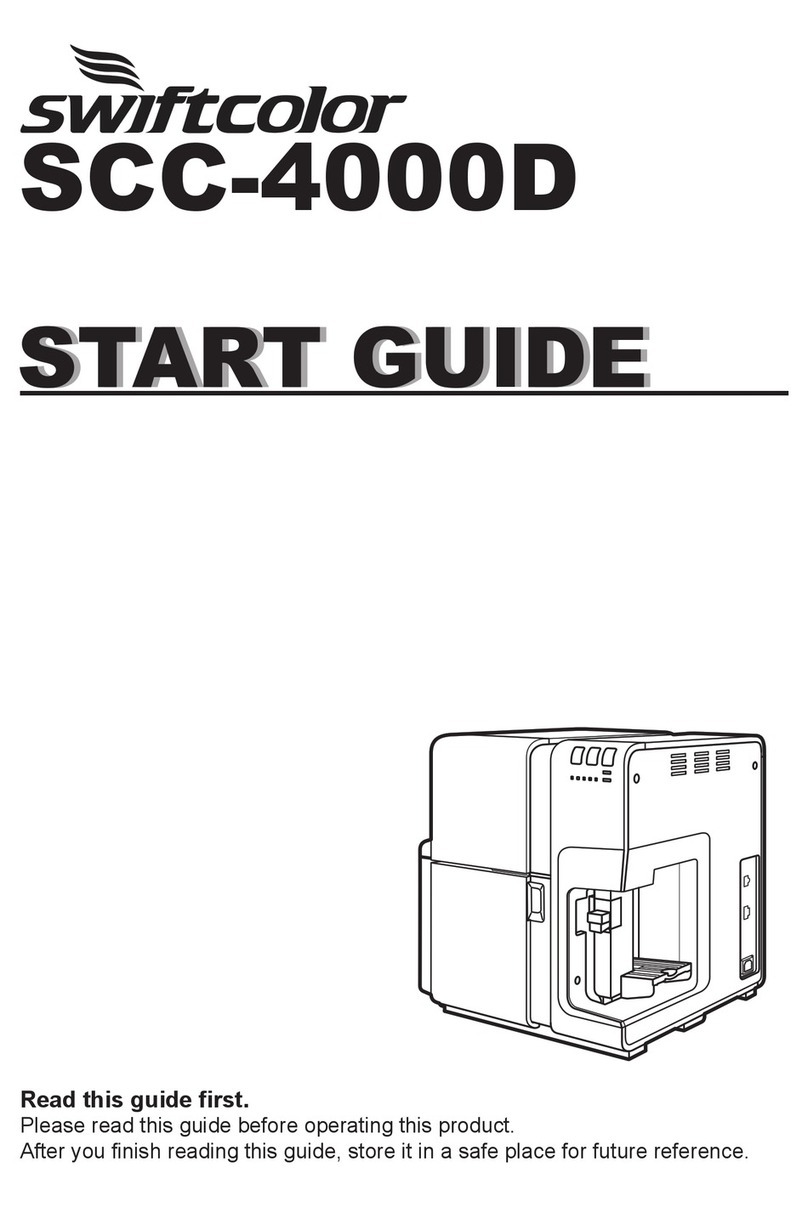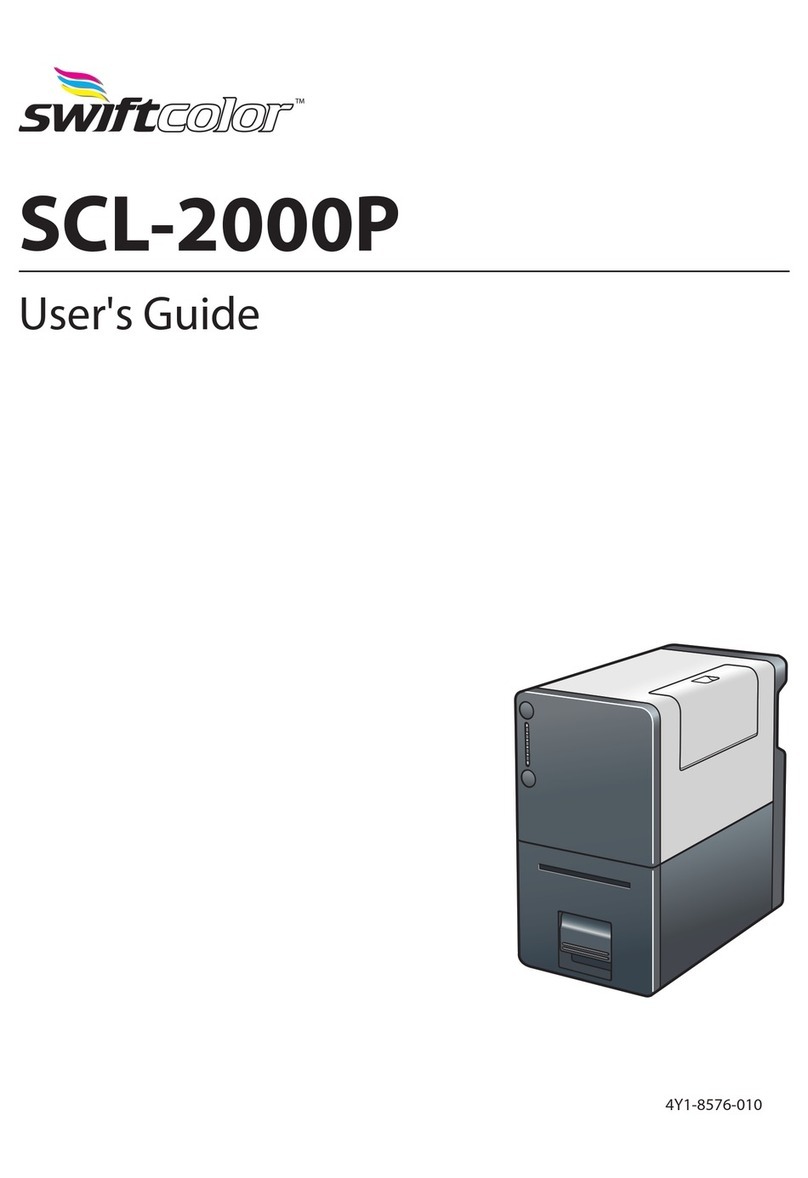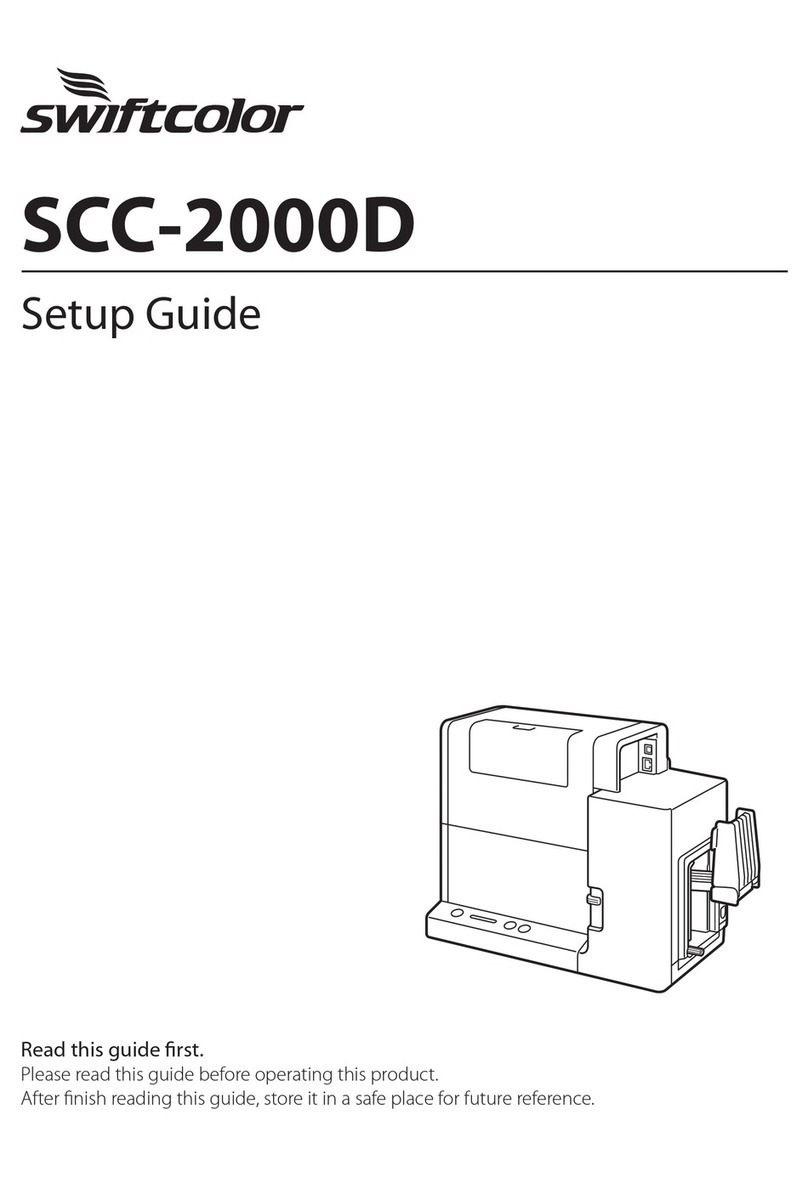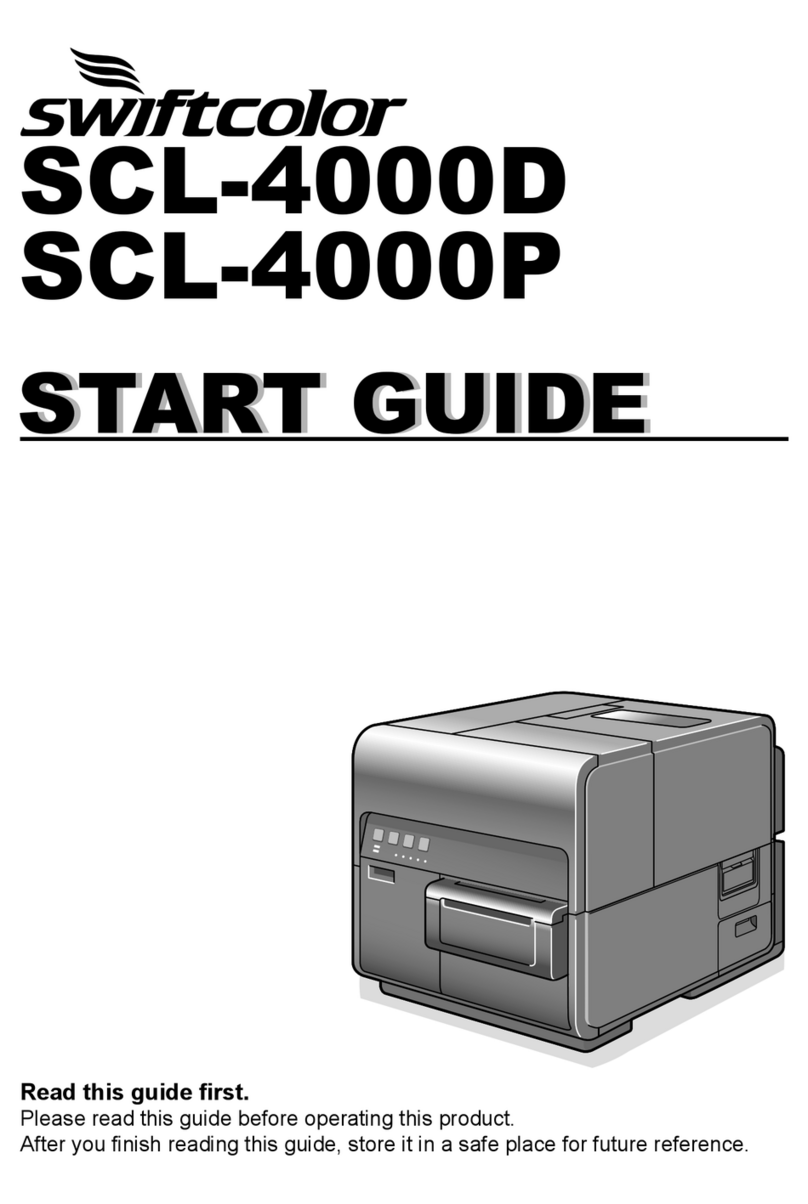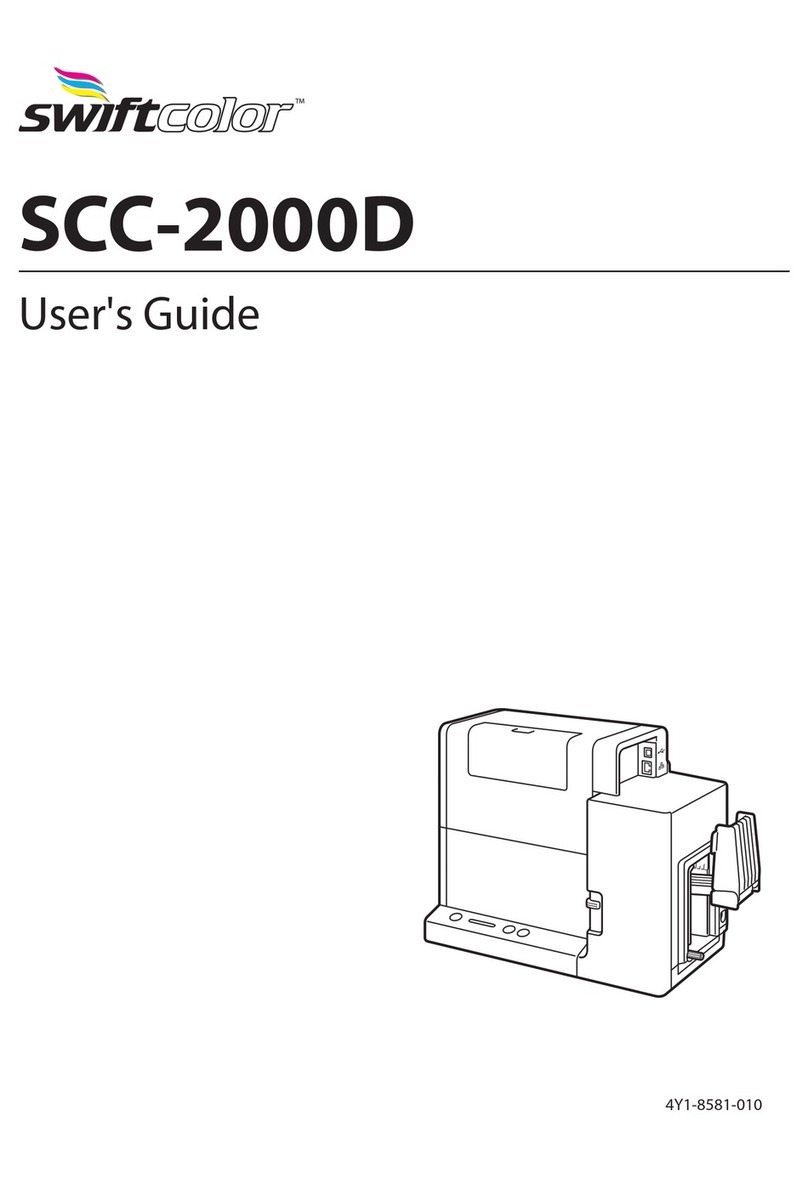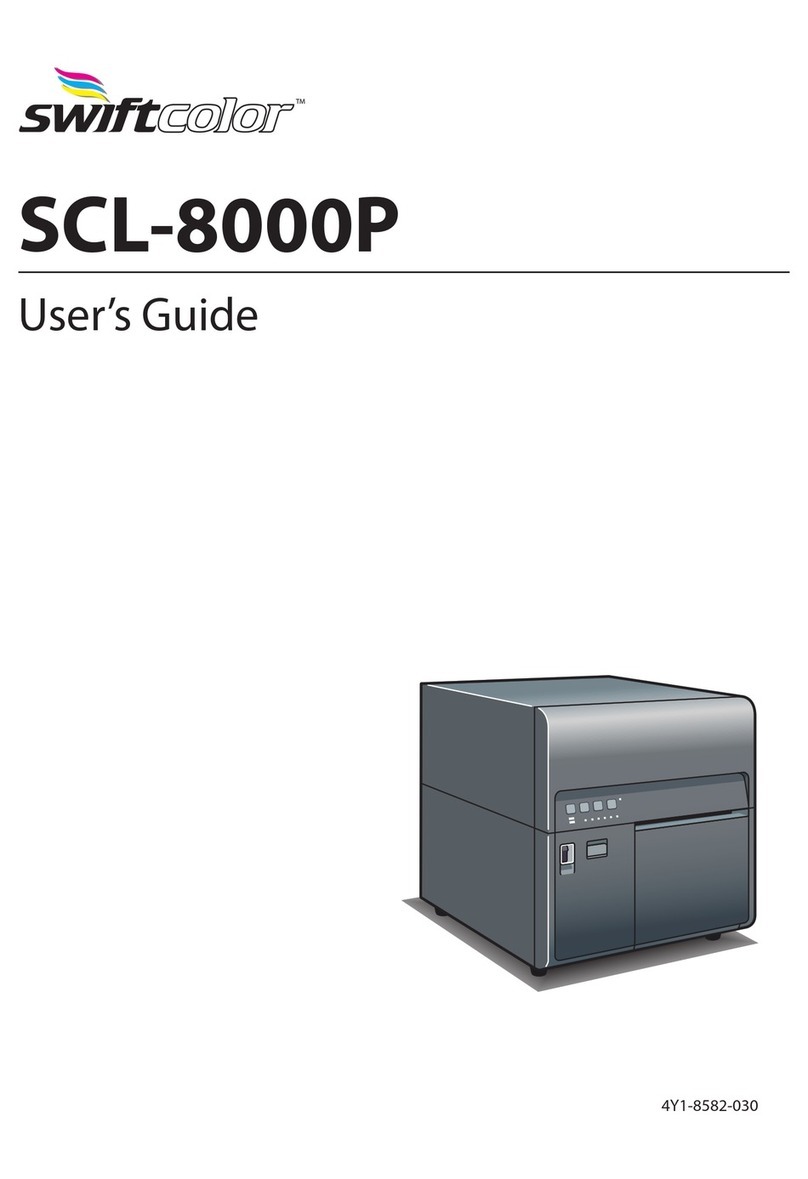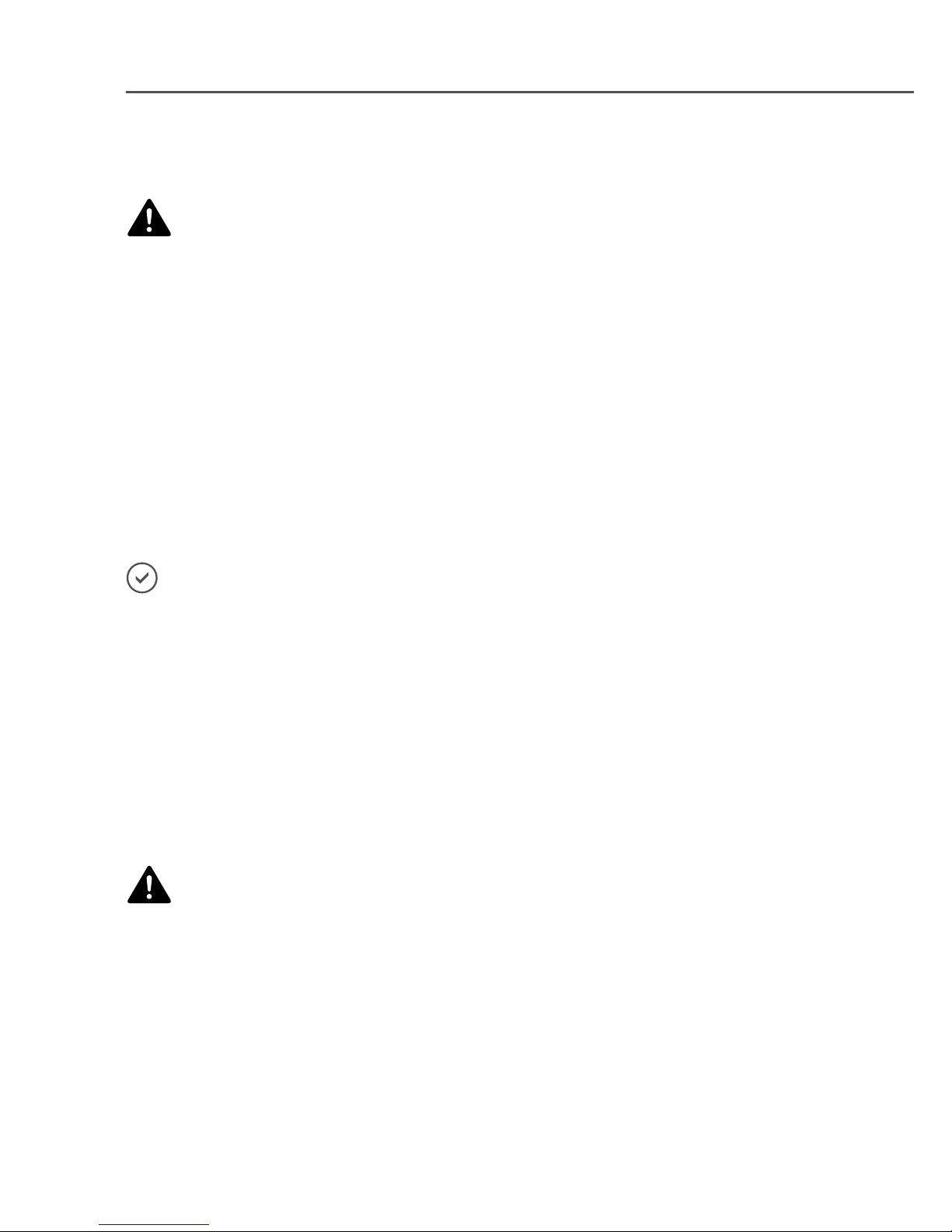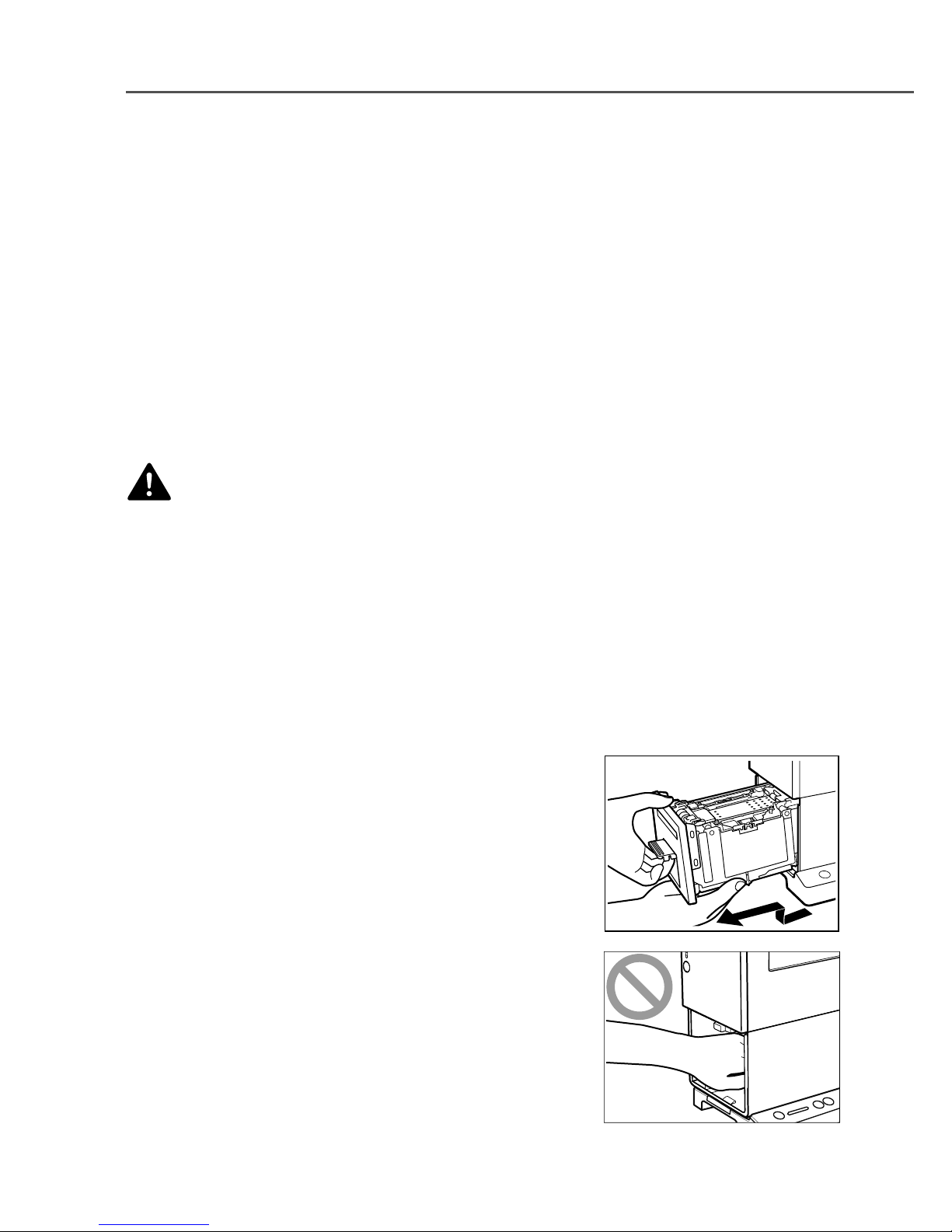6
Important Safety Instructions
• To avoid causing a re or serious electrical shock, make sure that the power plug is securely and
completely inserted into the power outlet.
• Do not damage, break, or modify the power cord and AC adapter. Do not place a heavy object on, heat,
or pull the AC cord and the AC adapter. This could cause power leakage from the damaged portion,
resulting in a re or electric shock.
• Do not stress the base of power cord such as wrapping it around the AC adapter. This could cause power
leakage from the damaged portion, resulting in a re or electric shock.
• To avoid personal injury from an electrical shock, do not handle the power cord or plug when your hands
are wet.
• To avoid a re or serious electrical shock, do not knot the power cord or wrap it around itself.
• Disconnect the printer power cord during severe electrical storms. Lightning could cause a re or severe
electrical shock or damage to the printer.
CAUTION
• To avoid damaging the power plug, which could cause a short circuit and cause a re or electrical
shock, do not pull on the power cord to unplug the cord from the power supply. Always grip the plug to
remove it from the power supply.
• When disconnecting the AC adapter from the printer, be sure to remove the power plug from the power
outlet rst. If the connection terminal of the AC adapter is brought into contact with any metallic part
when the power plug is still connected to the power outlet, a re or electric shock could result.
• Always keep the area around the power plug free of obstacles so you can unplug it easily. This allows you
to unplug the power cord quickly in an emergency.
• Do not use any power outlet other than the one rated for the printer. This printer is designed to be used
in the region where you purchased. Also, make sure that the power outlet can supply sucient power for
the printer. This could cause a re or serious electrical shock, or damage the printer.
■Handling
WARNING
• There are high voltage points inside the printer. To avoid a re or electrical shock, do not attempt to
disassemble or repair the printer.
• Do not insert any metal objects into the printer. Also, do not let a metallic piece (clip, staple, etc.), or