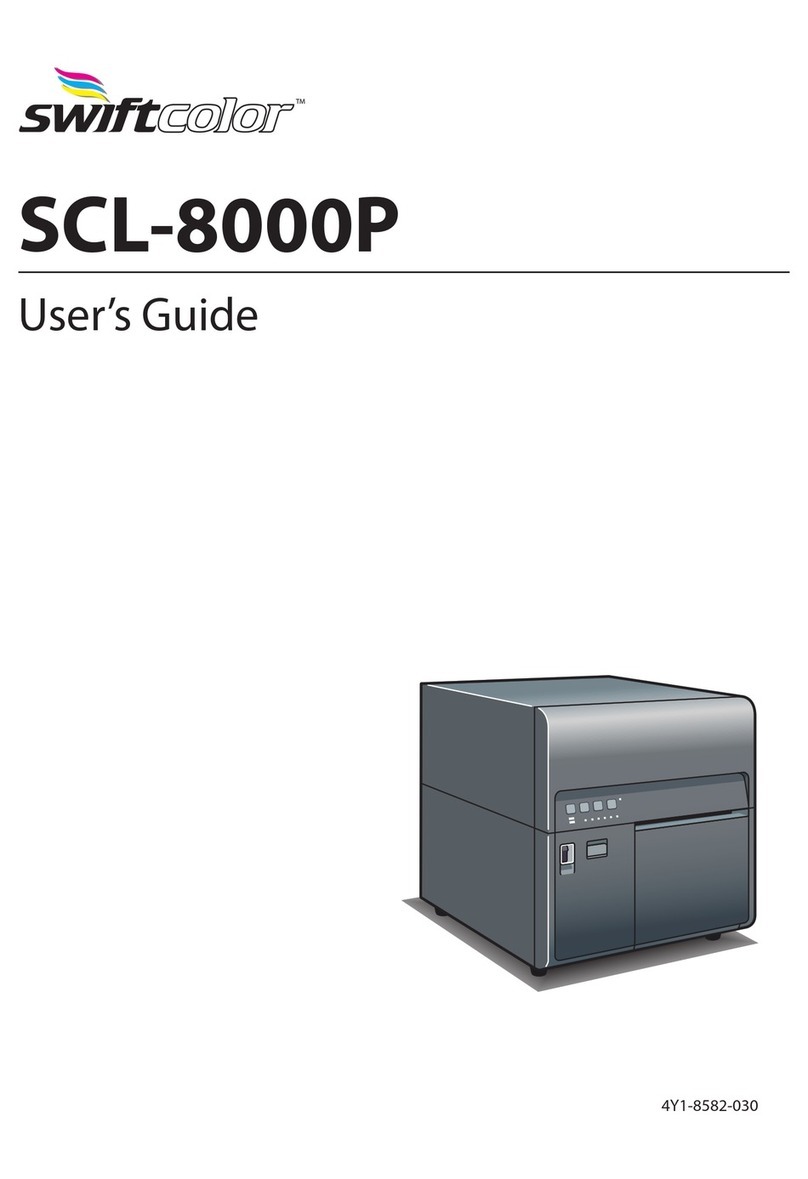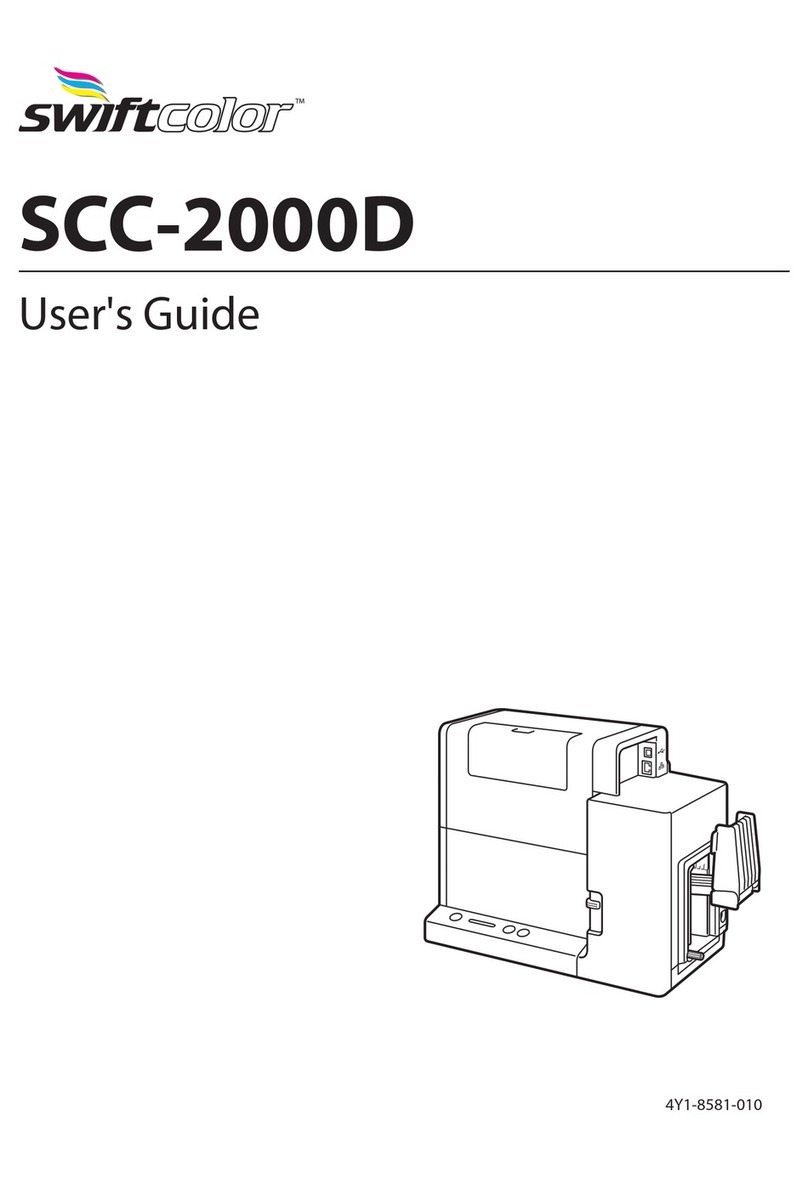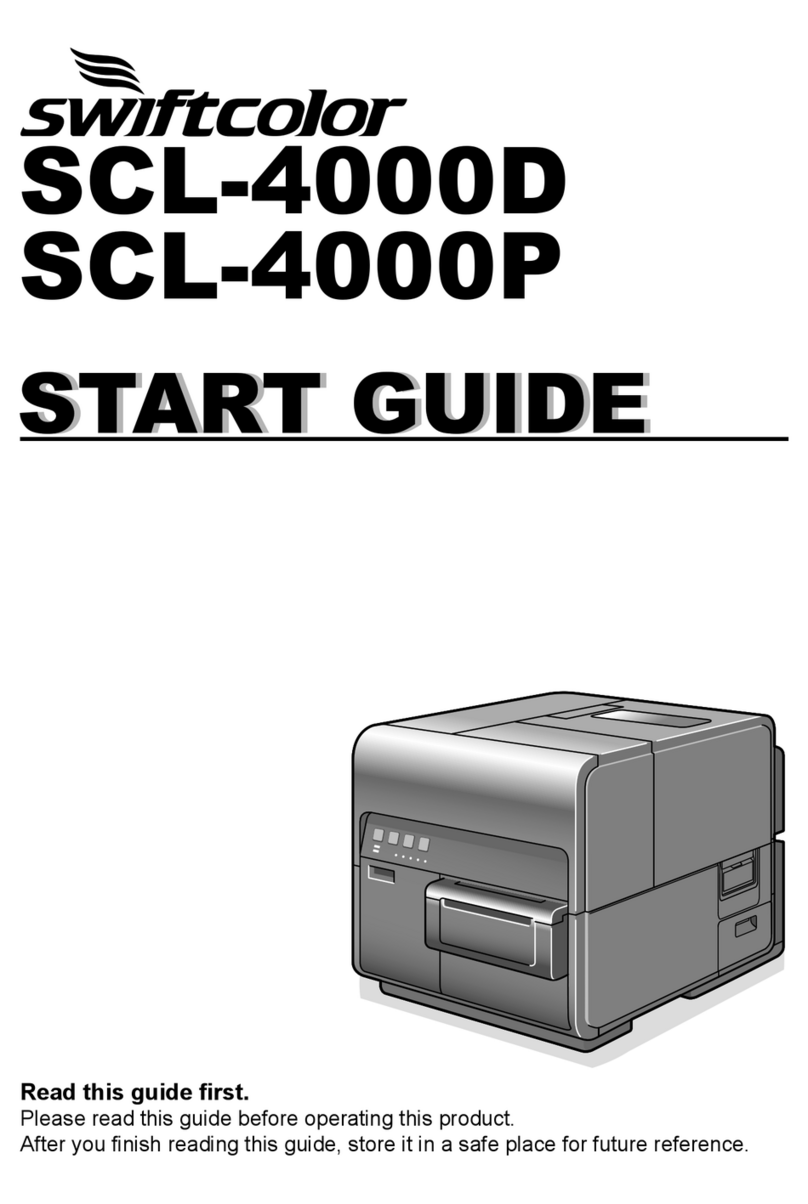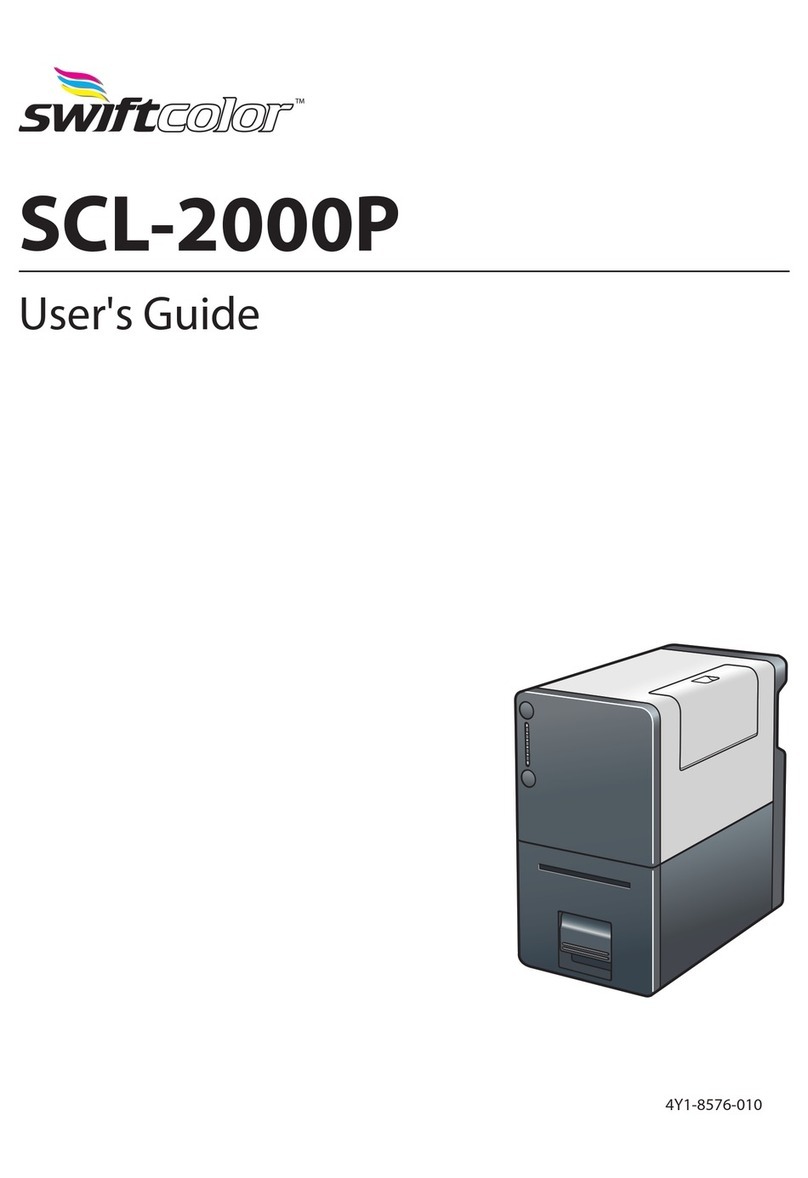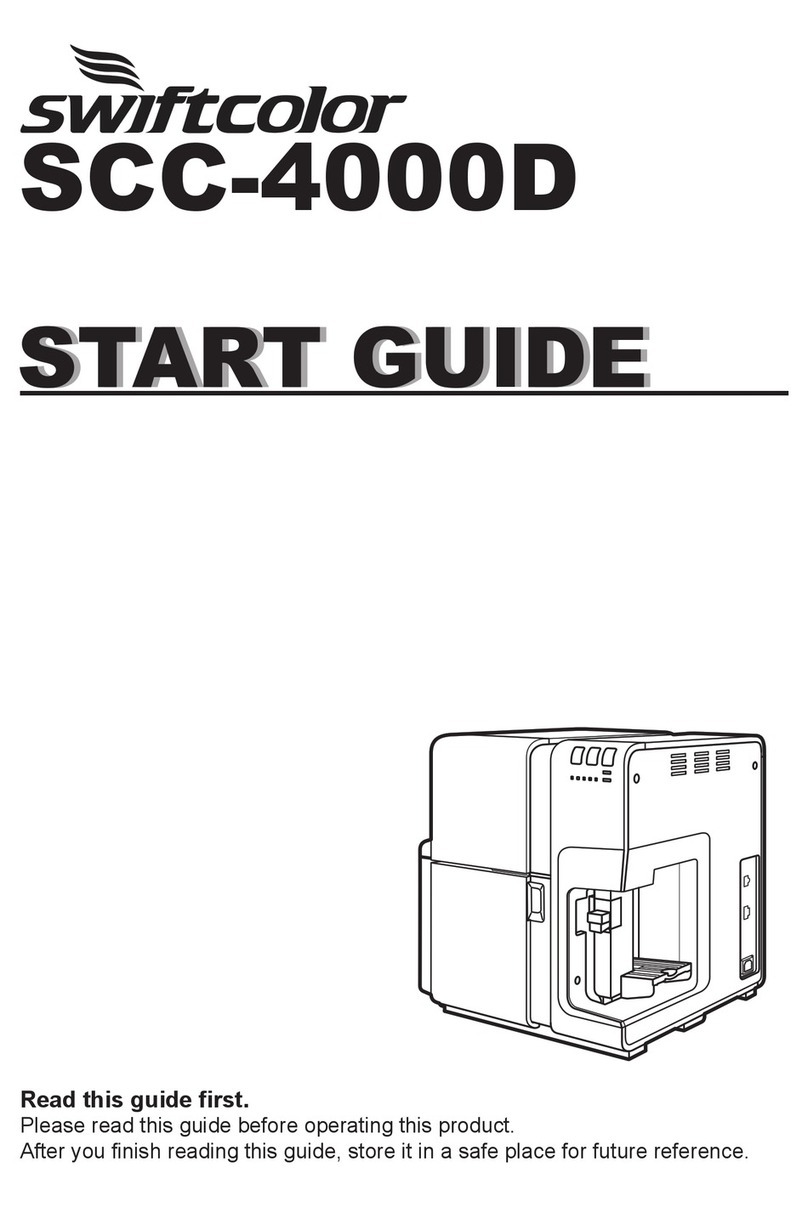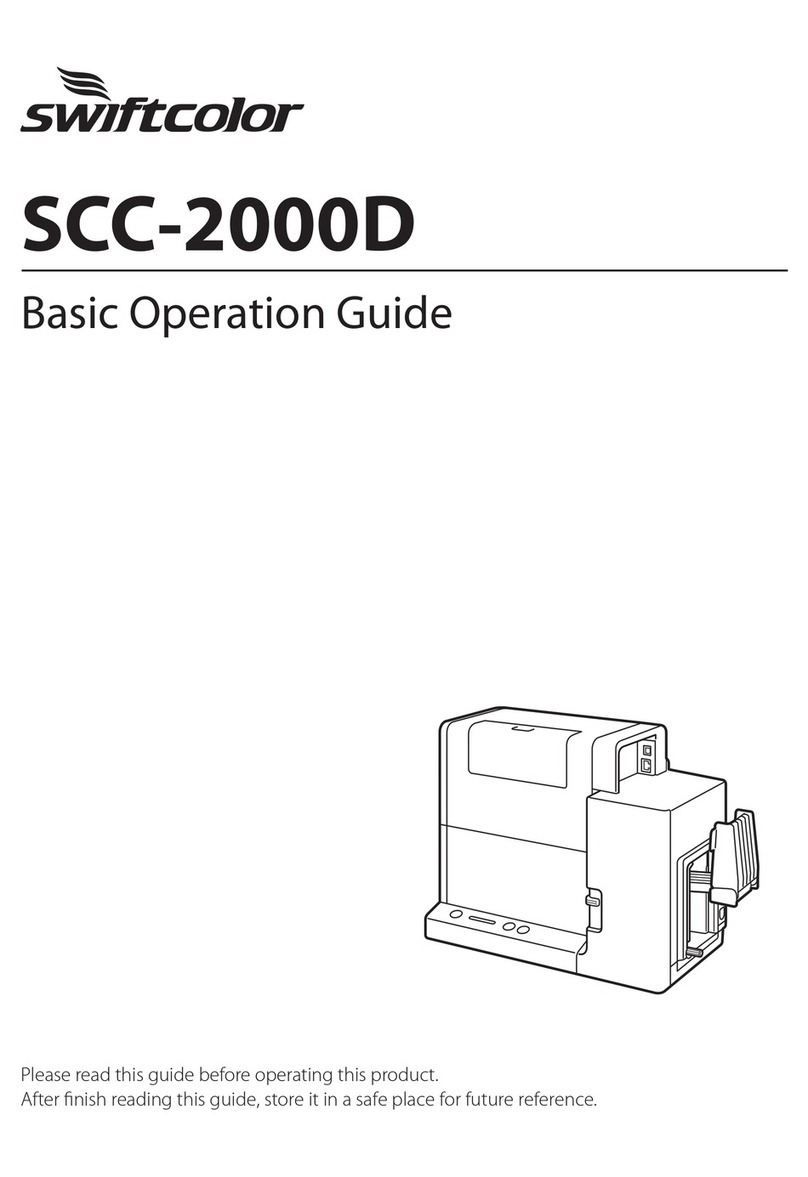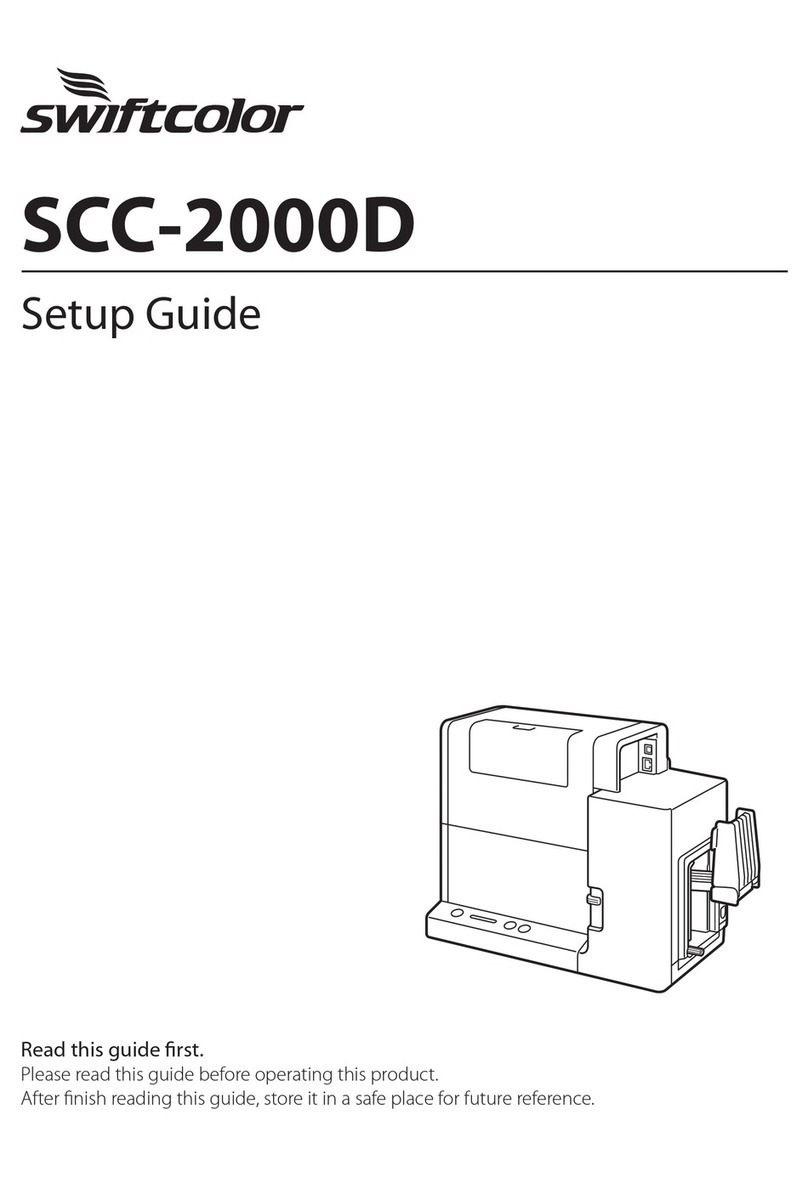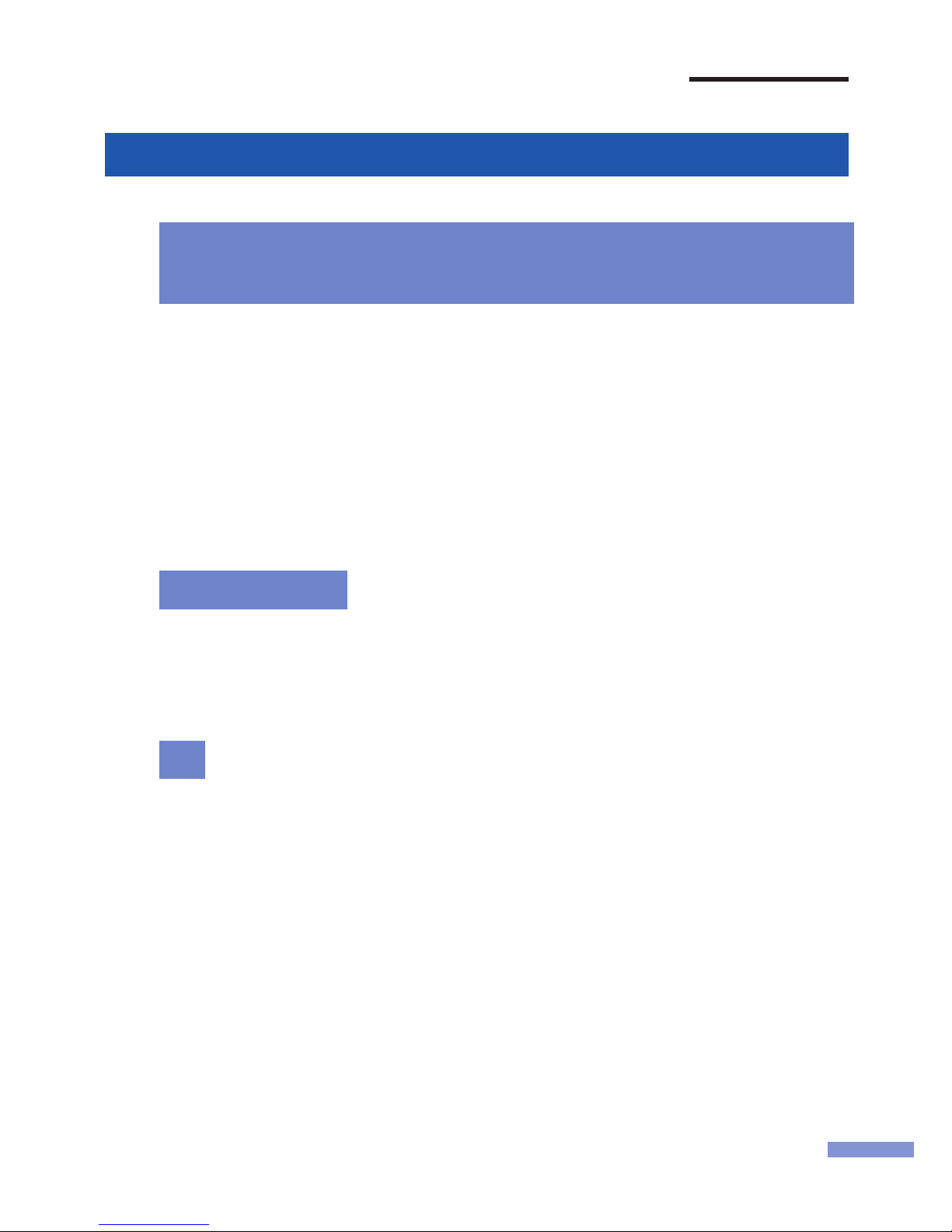Table of Contents
ii
1-3-2. Switching the Printer Off......................................................................16
1-4 Paper Loading Procedure ..................................................... 17
1-4-1. Loading Paper on the Roll Holder .......................................................17
1-4-2. Setting Paper in the Printer .................................................................19
1-5 Using Fanfold Paper .............................................................. 25
1-6 Changing Paper ..................................................................... 27
1-7 Treating the Trailing Edge of Paper ..................................... 30
1-8 Using the Manual Cutter ....................................................... 33
2. How to Print................................................ 36
2-1 How to Make of Print Data .................................................... 36
2-2 Canceling Print Jobs ............................................................. 38
2-2-1. Canceling Print Jobs from the Status Monitor .....................................38
2-3 Pausing Printing .................................................................... 39
2-3-1. Pause from the Operation Panel .........................................................39
2-3-2. Cleaning During Temporary Stop ........................................................40
3. How to Use the Printer Driver .................... 42
3-1 Opening the Printing Preferences Dialog Box .................... 42
3-1-1. Opening the Printer Driver from the Application Software ...................42
3-1-2. Opening the Printer Driver from the Start Menu ..................................44
3-2 Using the Page Setup Dialog Box ........................................ 46
3-2-1. Registration of Favorites .....................................................................48
3-2-2. Deletion of Favorites ...........................................................................52
3-2-3. Using Print Setting Registered in Favorite ..........................................54
3-2-4. Paper Size ...........................................................................................56
3-2-5. Custom Paper Size Settings ...............................................................60
3-2-6. Paper Type ..........................................................................................65
3-2-7. Orientation ...........................................................................................66
3-2-8. Check Settings ....................................................................................68
3-2-9. Version Information .............................................................................69