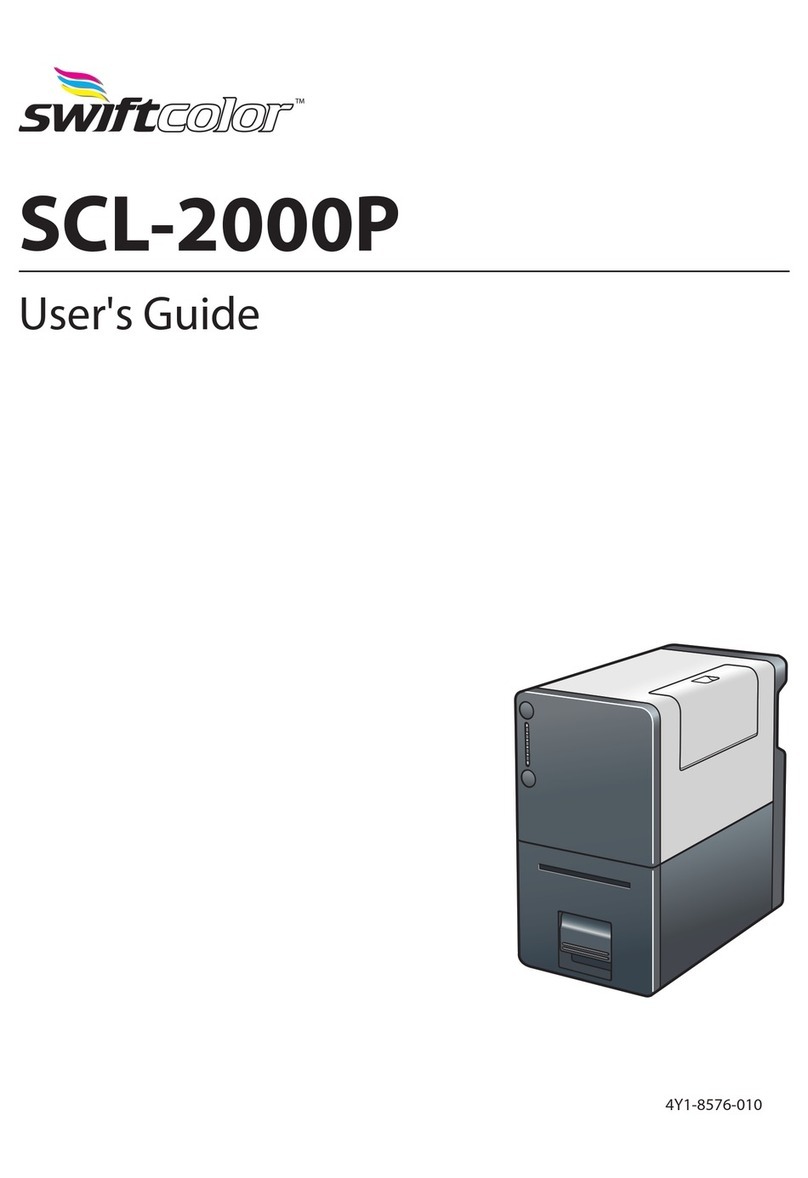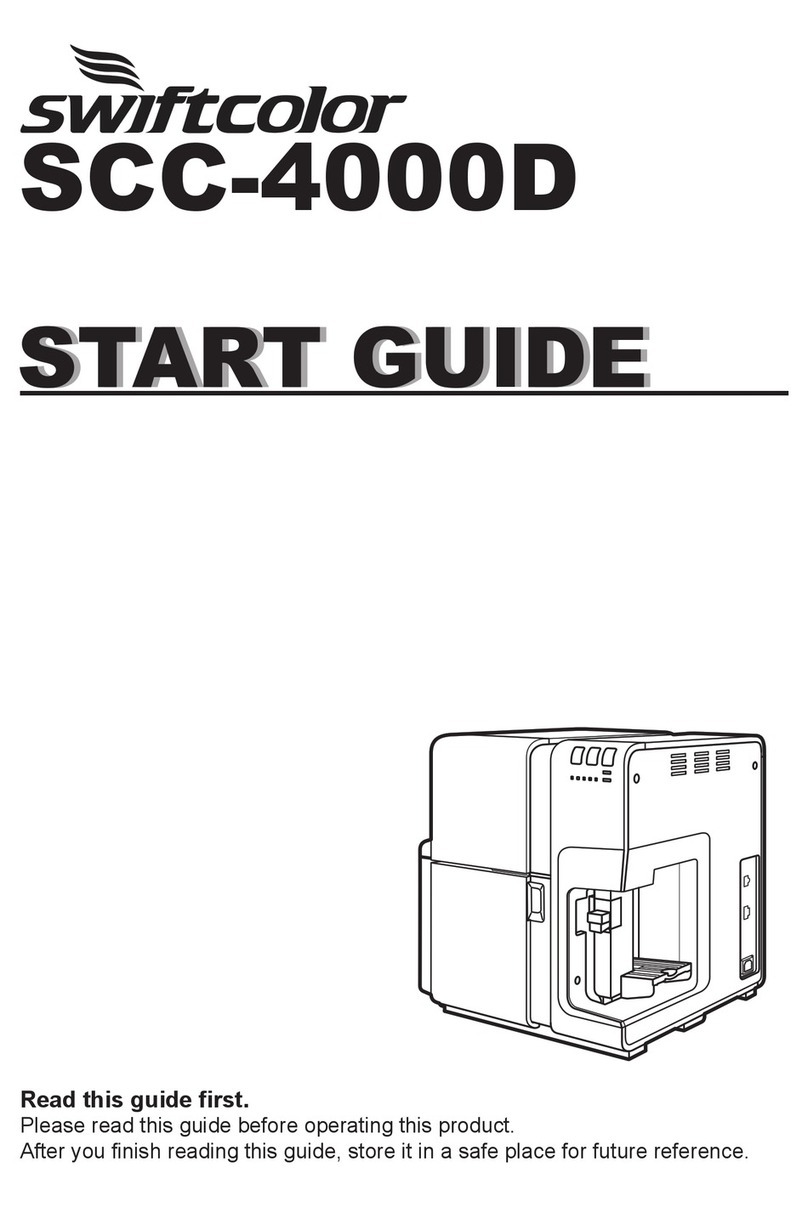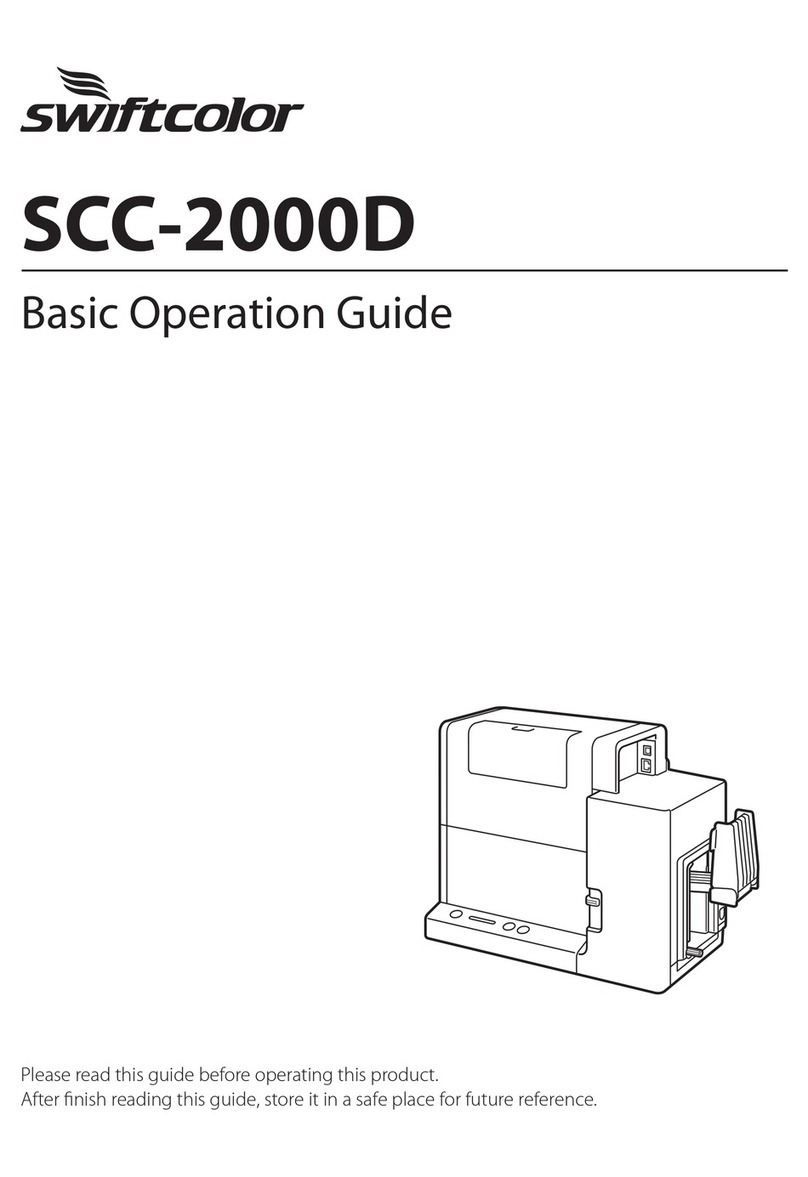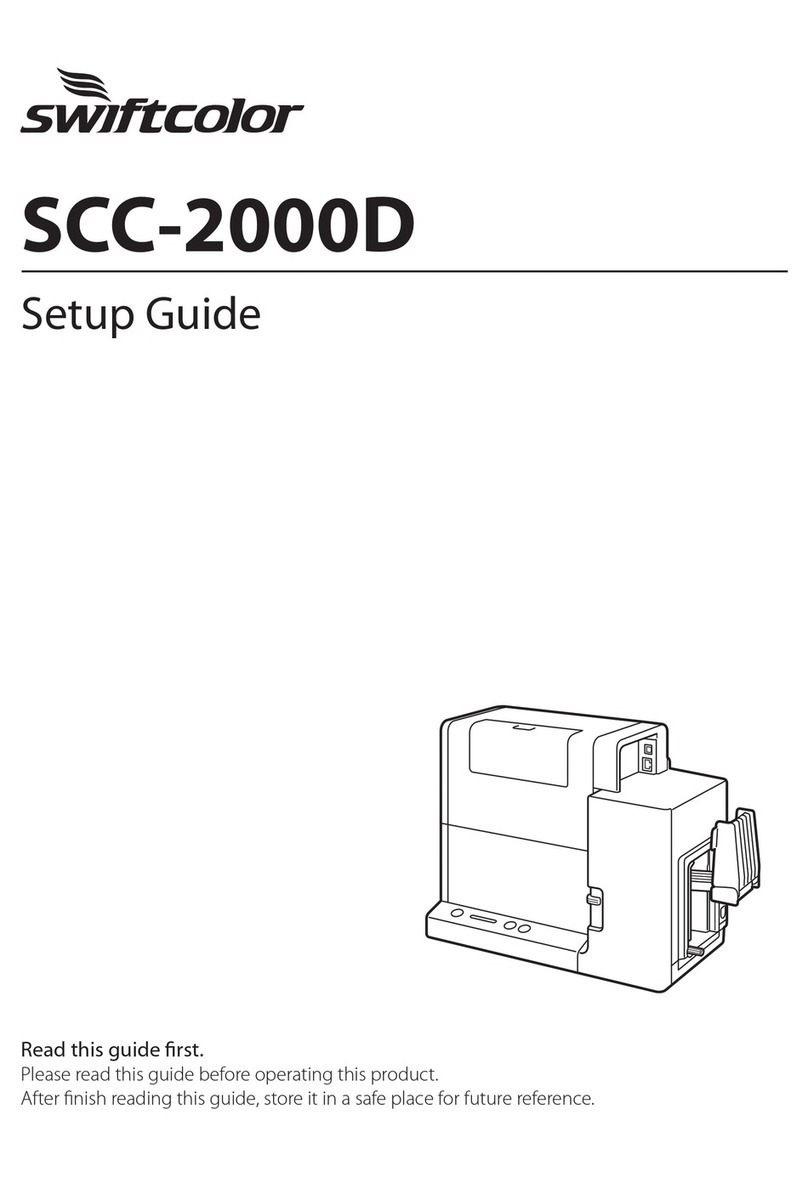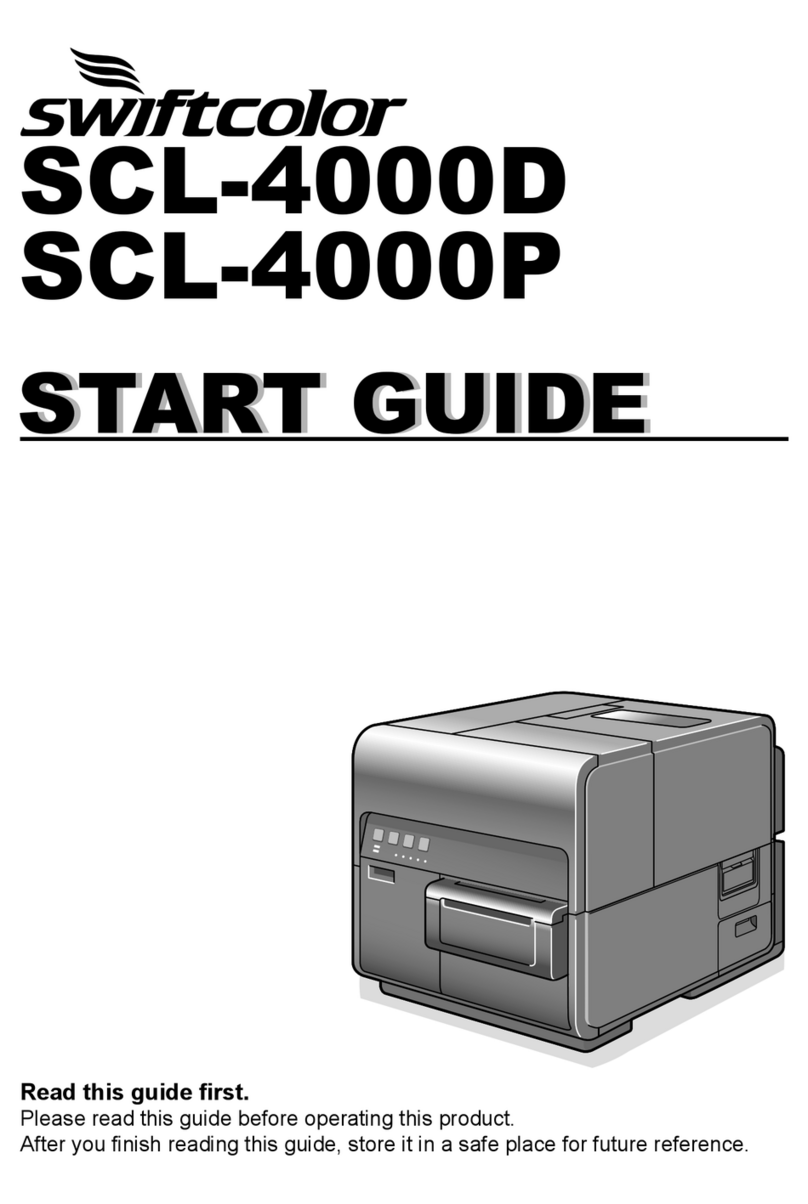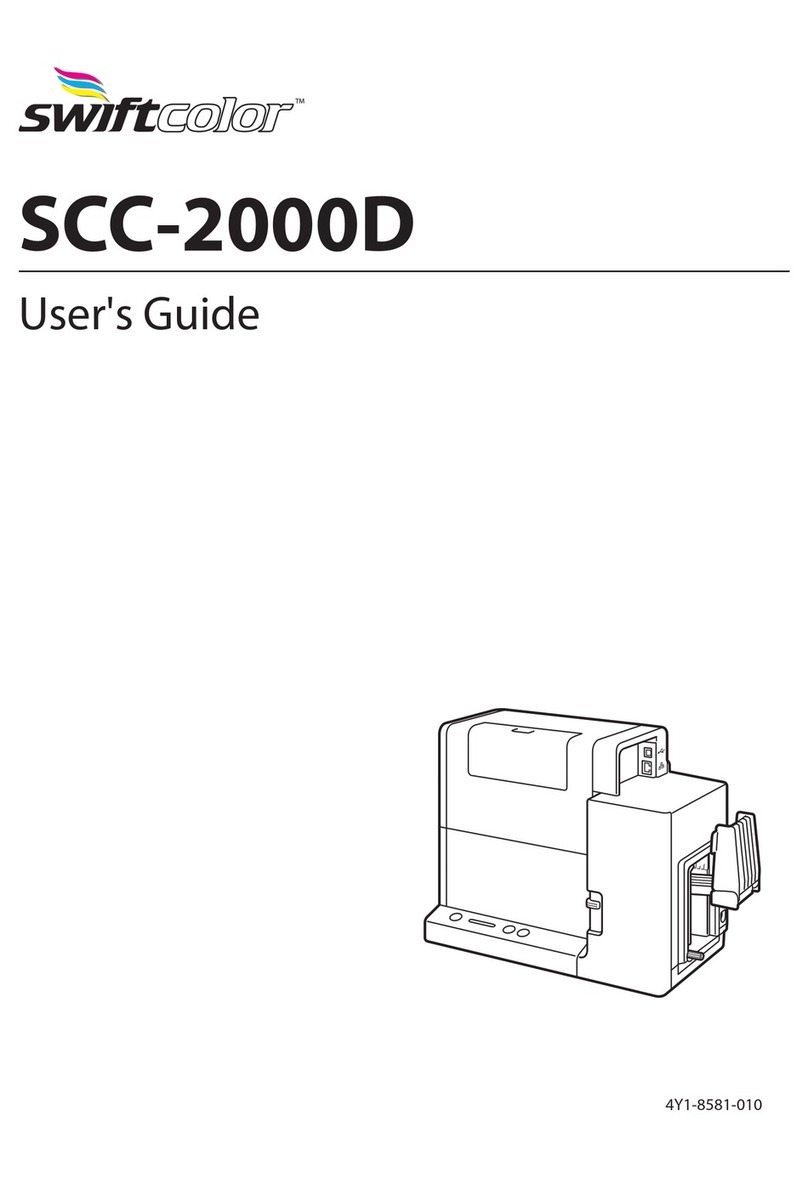Table of Contents
II
2-3 Pausing Printing ............................................................................................................................................................ 24
Pause from the Operation Panel................................................................................................................. 24
Cleaning During Temporary Stop............................................................................................................... 25
3 How to Use the Printer Driver.............................................................. 27
3-1 Opening the Printer Driver Dialog Box...........................................................................................................27
Opening the Printer Driver from the Application Software....................................................... 27
Opening the Printer Driver from the Start Menu.............................................................................. 28
3-2 Using the Page Setup Sheet.................................................................................................................................. 29
Registration of Favorites................................................................................................................................... 30
Deletion of Favorites........................................................................................................................................... 35
Using Print Setting Registered in Favorite............................................................................................. 37
Paper Size................................................................................................................................................................... 39
Custom Paper Size Settings............................................................................................................................ 40
Paper Type................................................................................................................................................................. 45
Orientation................................................................................................................................................................ 46
Check Settings........................................................................................................................................................ 48
Version Information............................................................................................................................................. 49
3-3 Using the Color Sheet ...............................................................................................................................................50
Color Adjustment ................................................................................................................................................. 51
Set Print Quality..................................................................................................................................................... 52
Single Color Settings .......................................................................................................................................... 53
3-4 Using the Detailed Settings Dialog Box......................................................................................................... 54
Color Balance........................................................................................................................................................... 54
Brightness.................................................................................................................................................................. 55
Density ........................................................................................................................................................................ 56
Contrast ...................................................................................................................................................................... 57
Halftone Process.................................................................................................................................................... 58
Level Correction..................................................................................................................................................... 58
Sharpness .................................................................................................................................................................. 59
3-5 Using the Overlay Settings Sheet ...................................................................................................................... 60
Create Form.............................................................................................................................................................. 61
Overlay Printing ..................................................................................................................................................... 65
3-6 Using the Advanced Settings Sheet................................................................................................................. 68
Print Order................................................................................................................................................................. 69
Print Speed ............................................................................................................................................................... 69
3-7 Using the Utility Sheet .............................................................................................................................................. 71
Sleep............................................................................................................................................................................. 73