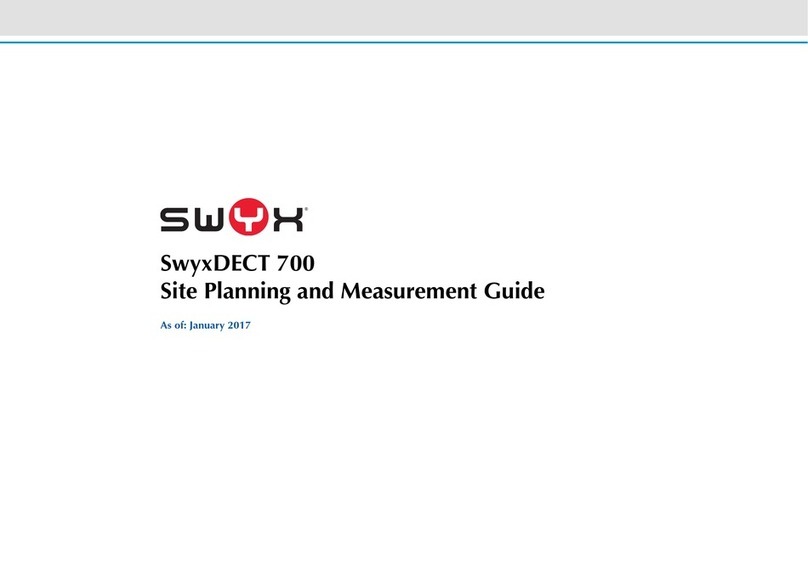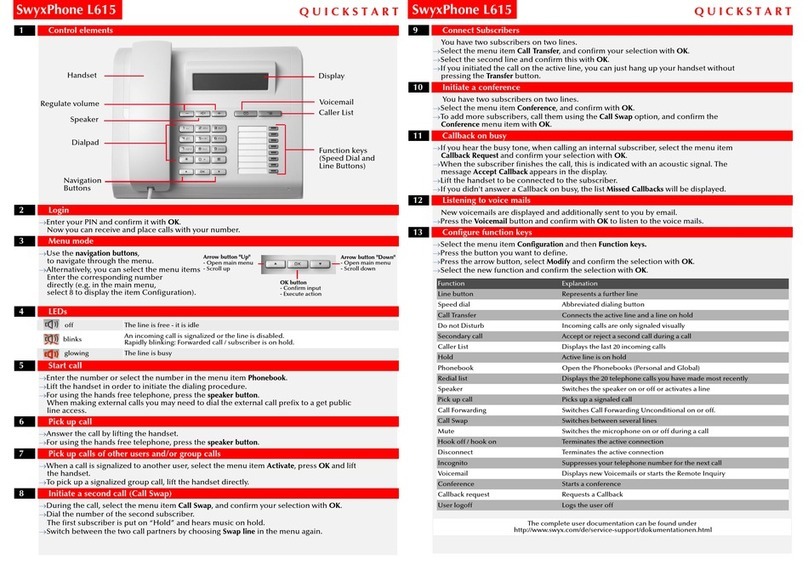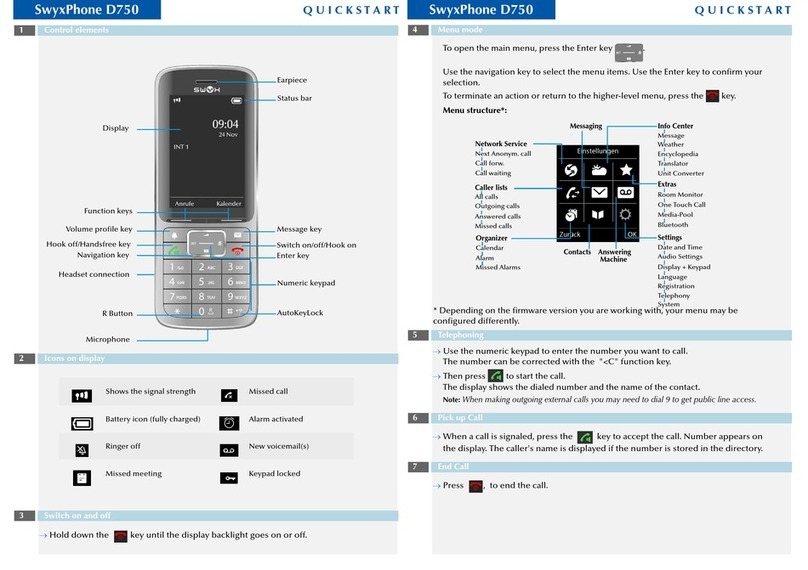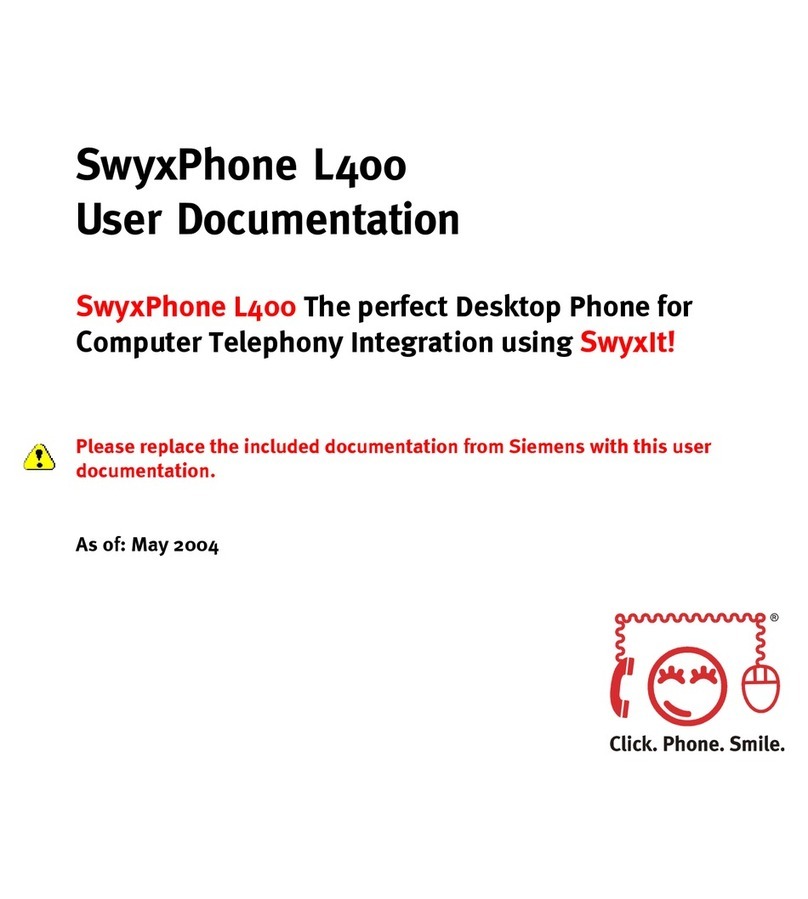SwyxPhone S315 Q U I C K S T A R T SwyxPhone S315 Q U I C K S T A R T SwyxPhone S315 Q U I C K S T A R T
Redial
The numbers you have previously dialed are stored in the Redial List.
tPress the Redial
button.
The list will be displayed.
tUse the navigation buttons to select one of the last dialed numbers, which you
want to call again.
tIf you press the Handsfree button or lift the handset, the call will be initiated
to the indicated entry.
Note: Press the Redial button after lifting the handset and the last telephone
number will be dialed again.
Caller Lists
tPress the Menu button and choose Lists.
tWithin the caller lists you can choose between Missed calls, Received calls
and Dialed numbers. A missed call is signaled by the glowing red LED1.
To obtain details of a call (e.g. time and date), press the OK button
after selecting
the relevant entry, and choose
Details
.
Note: Press one of the two navigation buttons for quick access to the last
missed calls. This takes you directly to the caller list, without going via the
menu.
16 Settings
Ring tones
You can choose from a range of ring tones.
tPress the Menu button and choose Phone settings | Ringing | Ringing melody.
tSelect the melody you want with the help of the navigation buttons, and
confirm your selection by pressing the OK button
.
Set volume
tPress the Menu button and choose Phone settings | Volume.
tChoose whether you want to set the volume of the handset, headset or speaker,
and confirm the selection by pressing the OK button.
tVolume levels 1-8 are supported. Choose the volume you want, and press the
OK
button
.
Set date and time
tPress the Menu button and choose Phone settings | Time settings.
tUse the keypad to enter the date and the correct time.
tConfirm the input by pressing the OK button
.
All of the product and brand names mentioned
here are registered trademarks of the respective
manufacturer.
12/2007 – Subject to technical changes.
Example: You want to input the letter "E" in input mode. Press the key
"3DEF" twice to do so. The "1" key holds special characters, the "0" key the
zero and space.
tTo delete a character, press briefly on the
. To remove an entire character
string, hold down the for longer.
13 I would like to edit my Personal Phonebook.
tPress the Menu button.
tSelect Phonebook, and confirm your selection by pressing the OK button.
In the Phonebook you can view entries, create new ones, search for entries
and delete all entries. The Memory status option indicates how many entries
are occupied or free.
Add entry
tChoose Add new entry, and enter the relevant name (see section 12 "
I want
to input text.
") and associated number.
tConfirm the inputs by pressing the OK button. The entry is added.
Edit entry
tSelect Search and enter the name you want to find.
tPress the OK button on the relevant name.
tChoose Modify, and alter the name and/or number.
tConfirm the inputs by pressing the OK button. The changes are saved.
14 I want to listen to my Voicemails.
If a voicemail has been left for you, the Voicemail function key will glow red.
tPress the Voicemail function key. The new Voicemails will be played.
You may want to process Voicemails which you have already listened
to.
tPress the Voicemail function key and follow the instructions of the Remote
Inquiry menu.
15 Tips & Tricks
Do Not Disturb (Call Forwarding Unconditional)
You can disable incoming calls with this function. This is useful, for example,
if you are in a meeting and don't want to be disturbed.
tPress the function key Do Not Disturb (DND). The button will glow red. If you
now receive a call it will be forwarded directly to your voicemail, where the
caller can leave a message. The call will appear under Missed calls within the
caller list.
11 I would like to forward calls.
You can use the following redirection methods:
Call Forwarding Unconditional
With Call Forwarding Unconditional, all of your incoming calls are redirected
immediately, i.e. without delay.
Call Forwarding Busy
Call Forwarding Busy lets you define whether calls should be forwarded if
your number is busy (i.e. you are on the phone).
Call Forwarding No Reply
Call Forwarding No Reply lets you define whether phone calls should be
forwarded after you have allowed the phone to ring for a certain period of
time.
Select Call forwarding type
tPress the Menu button.
tIn the menu, select Phone settings | Call forwarding
tSelect the kind of forwarding you want, and confirm your selection by
pressing the OK button
.
tSelect Activate and press the OK button
.
tEnter the destination number to which the call should be forwarded, and
press the OK button
.
An arrow showing the forwarding appears in the display.
Deactivate Call forwarding
tIn the menu, select Phone settings | Call Forwarding | [Type of Call
forwarding] | Deactivate, and confirm your selection by pressing the OK
button
.
tPress the OK button
when
the question Deactivate? appears in the display.
All forwarding is deactivated.
12 I want to input text.
You need this function when you want to add, find or edit a name in the
phonebook, for example.
tThe keys in the keypad are assigned one or more characters. To get to a
further character on a key, you have to press the key repeatedly.
Input mode (AB, ab, 12)
SwyxPhone S315 has three different input modes. AB and ab show whether
upper or lower case is selected. 12 indicates numeric mode. To switch
between the different input modes, press the #key in input. The mode
currently selected will be shown to the upper left in the display.
quickstart_S315.fm Seite 2 Mittwoch, 28. November 2007 2:43 14