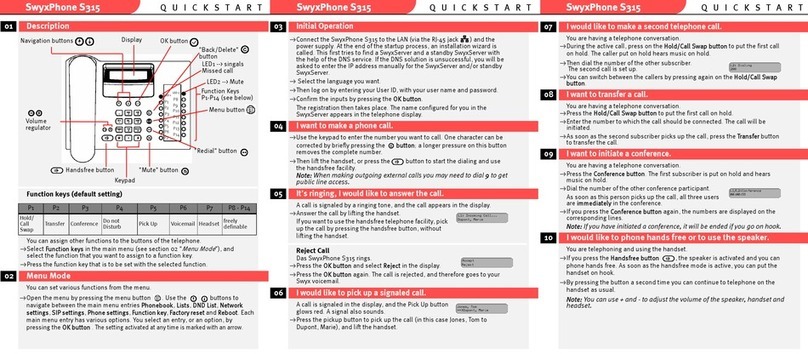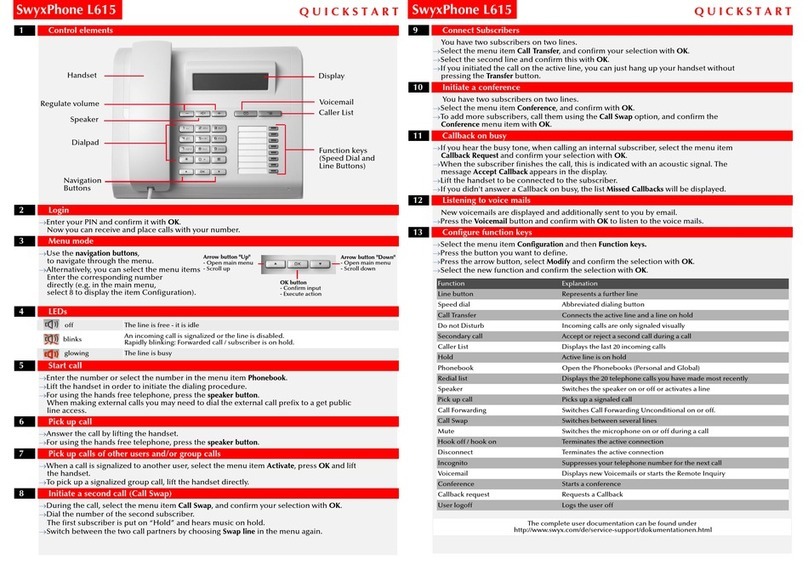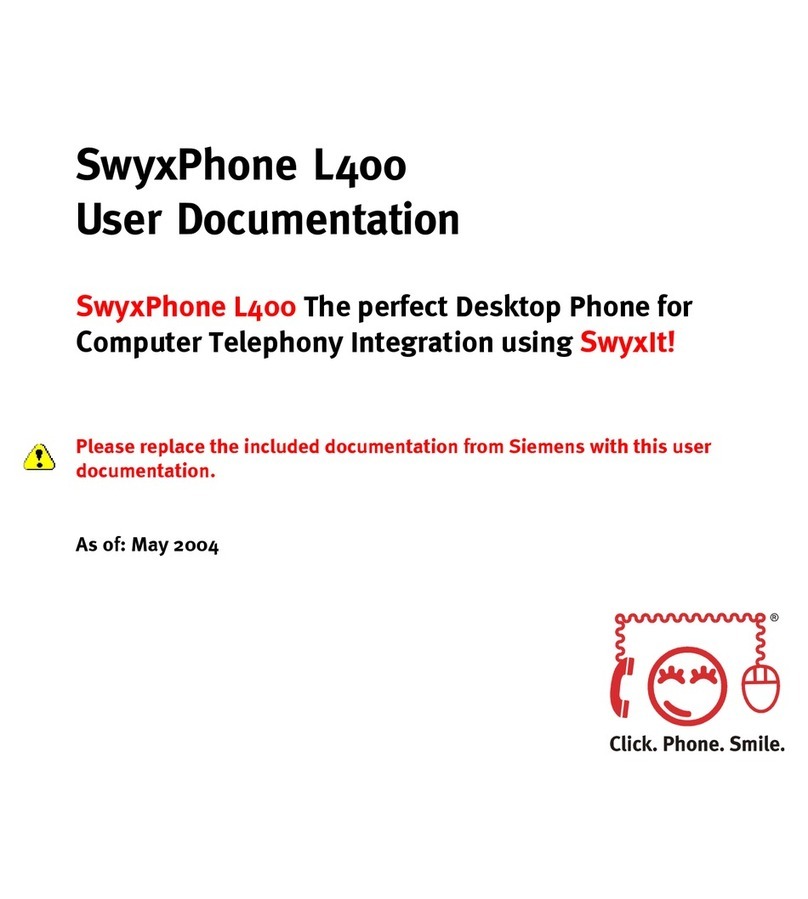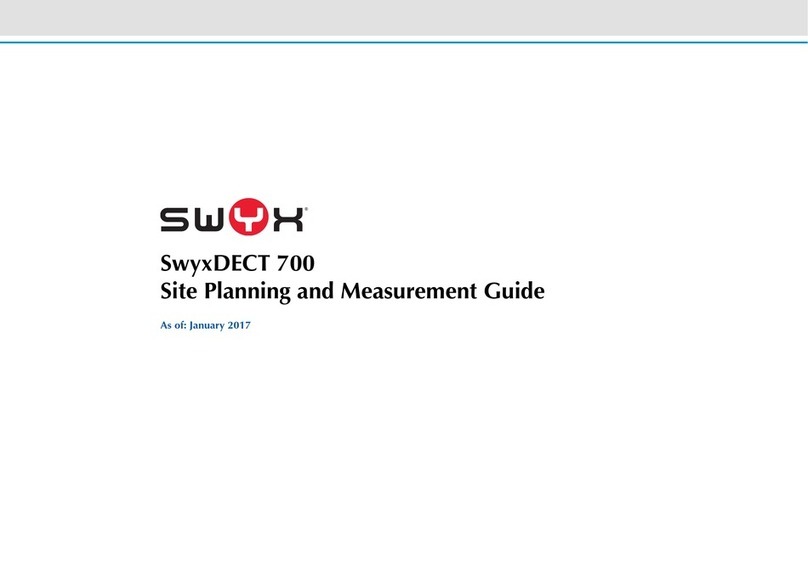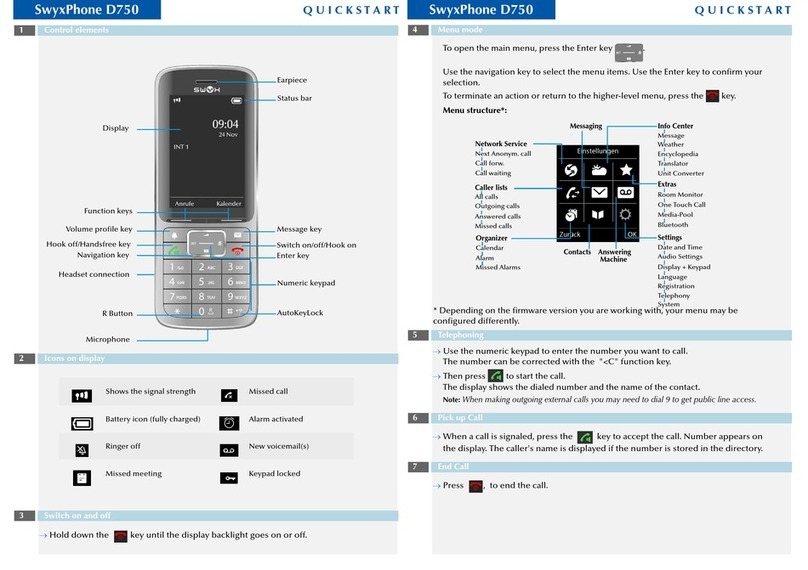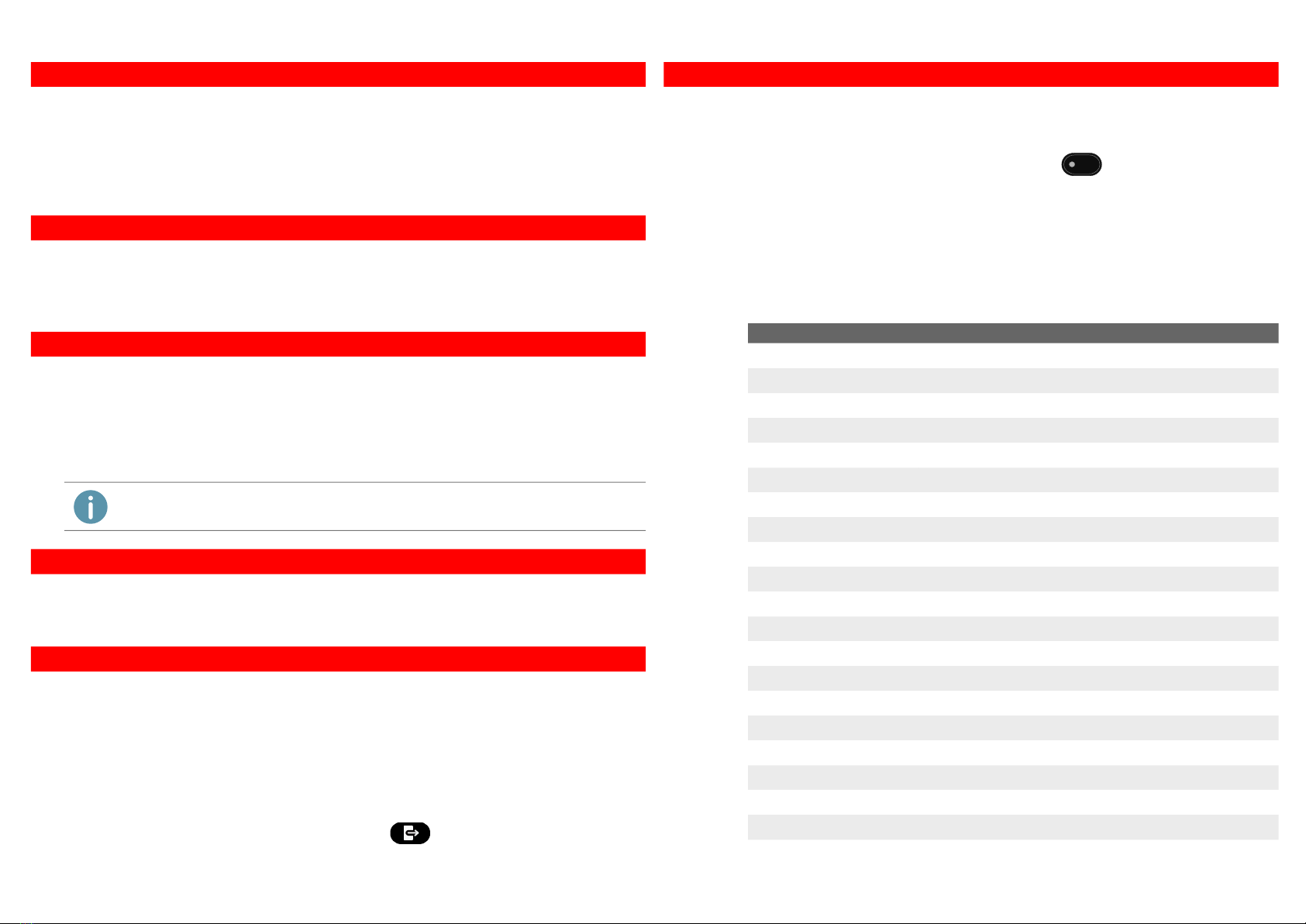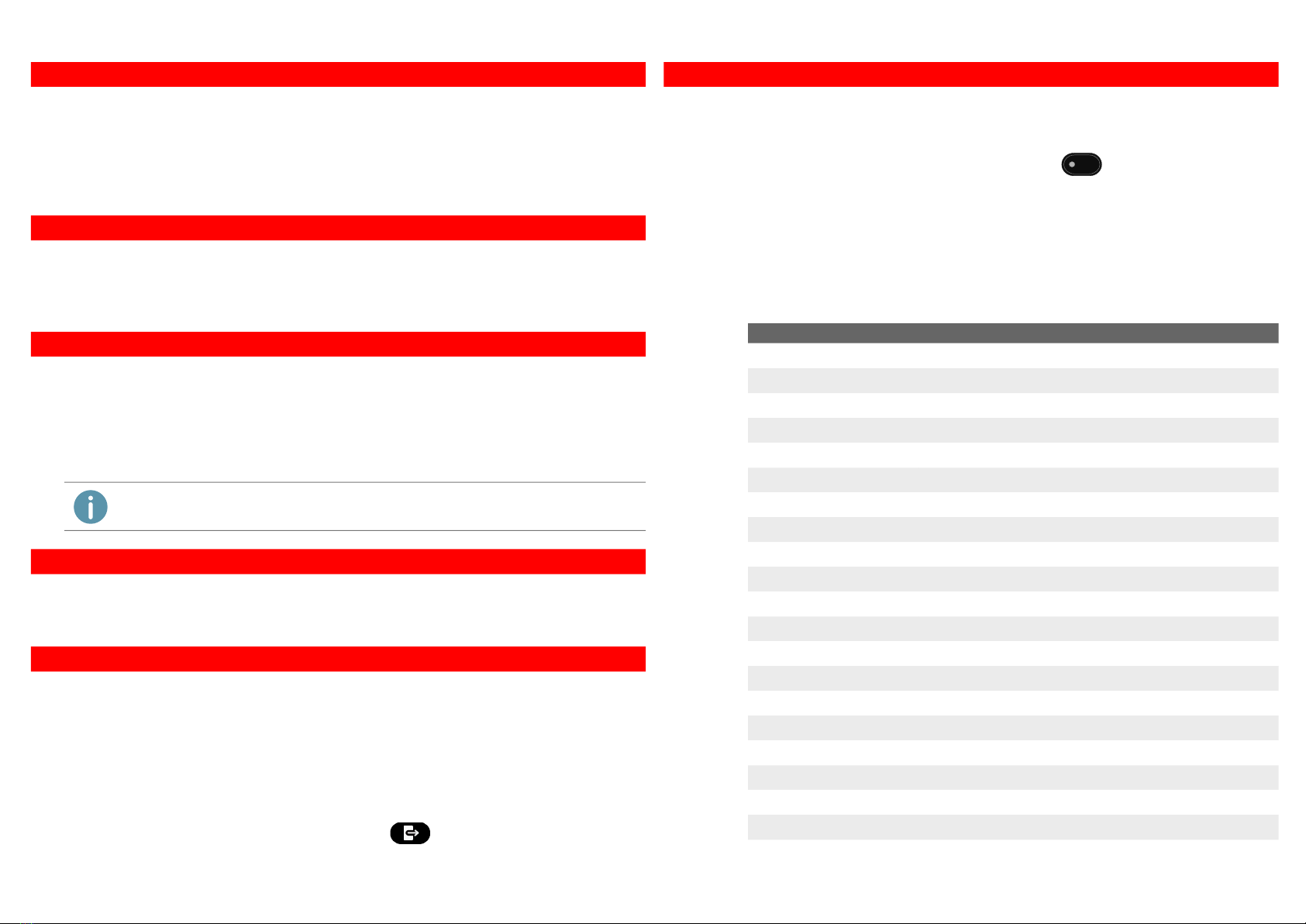
SwyxPhone L66 QUICKSTART
You have an active call and want to transfer the call to another subscriber.
1. Use the arrow buttons to select the menu item Call transfer.
The first caller is put on hold and hears music on hold.
2. Dial the number of the second subscriber or select a number from the phonebook and
confirm with OK.
The subscribers are now connected and you can go on hook.
You have calls on two lines and want to initiate a conference.
Select the menu item Conference with the arrow buttons and confirm your selection
with OK.
You are now in a conference with both subscribers.
You hear the busy tone when calling an internal subscriber.
1. Select the menu item Callback Request with the arrow buttons and confirm your selec-
tion with OK.
When the subscriber finishes the call, this is indicated with an acoustic signal. The
message pick up Callback appears in the display.
2. Lift the handset to be connected to the subscriber.
New voicemails are displayed and additionally sent to you by email.
1. Use the arrow buttons to select the Voicemail available option.
2. Confirm your selection with OK to listen to the voicemails.
1. Select the menu item Call forwarding in the main menu.
2. Select the call forwarding type you want to modify (Unconditional, Busy, No Reply) and
press OK.
3. Define whether a calls should be forwarded to Voicemail or to a phone number.
4. Confirm your entry with OK.
You have set the destination number for call forwardings.
Deactivating Call Forwarding quickly
Press the Unconditional Call forwarding button and confirm with OK.
10 Connecting Subscribers
11 Starting a Conference
12 Callback on busy
If you didn‘t answer a Callback on busy, the list Missed Callbacks will be displayed.
13 Listening to voice message
14 Configure and Enable Call forwarding
Function keys can be used in Favorites or on a key module, if one is connected.
Favorites can be configured using SwyxIt!. For further information please refer to the
SwyxPhone documentation.
You can assign other functions to the Function keys of the key module using
SwyxPhone:
1. Select the menu item Configuration | Function keys in the main menu.
2. Press the function key you want to configure.
The current function is shown on the display.
3. Select the menu item Modify with the arrow buttons and the function of your choice.
4. Confirm your selection with OK.
You can use the following functions:
15 Set function keys
Function Explanation
Line key Represents a further line
Speed dial Abbreviated dialing button
Call transfer Connects the active line and a line on hold
Do not disturb Incoming calls are only signalized visually
Secondary call Accept or reject a second call during a call
Caller list Displays the last 20 incoming calls
Hold Active line is on hold
Phonebook Opens the Phonebooks (Personal and Global)
Redial Displays the 20 telephone calls you have made most recently
Speaker Switches the speaker on or off or activates a line
Pick up call Picks up a signaled call
Call forwarding Switches Call Forwarding Unconditional on or off
Call swap Switches between several lines
Mute Switches the microphone on or off during a call
Headset key Activates/Deactivates a headset
Disconnect Terminates the active connections
Incognito Suppresses your telephone number for the next call
Voicemail Starts the voicemail inquiry call
Conference Starts a conference
Callback request Requests a Callback