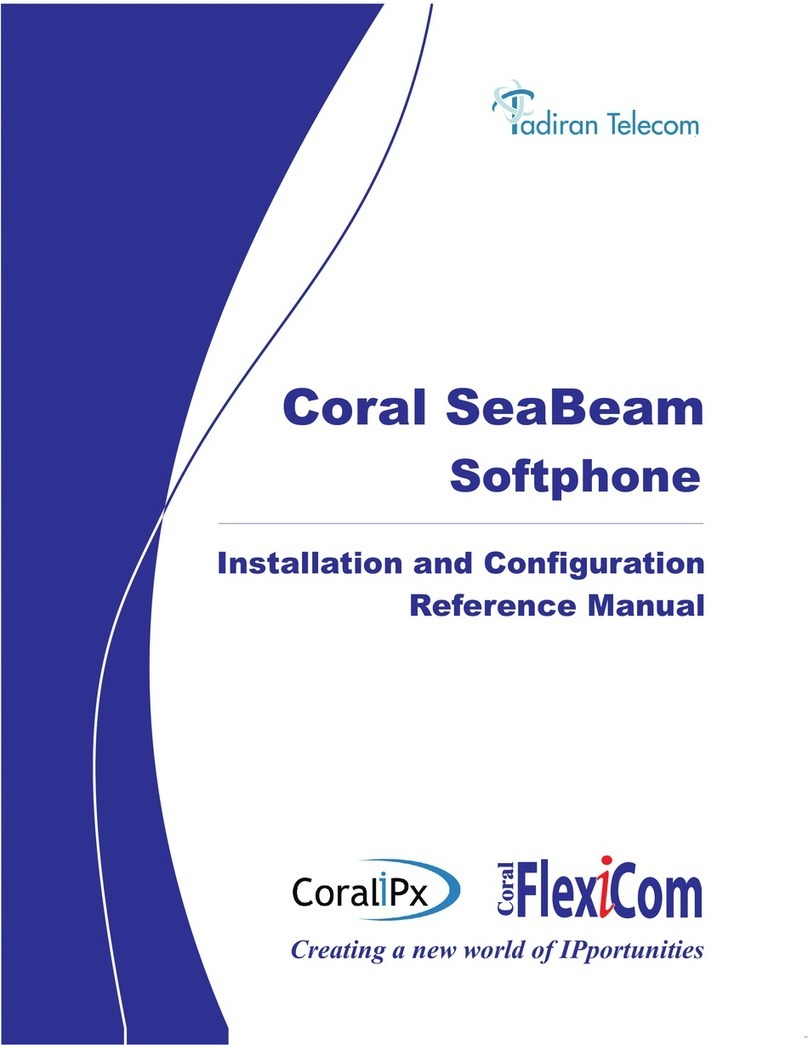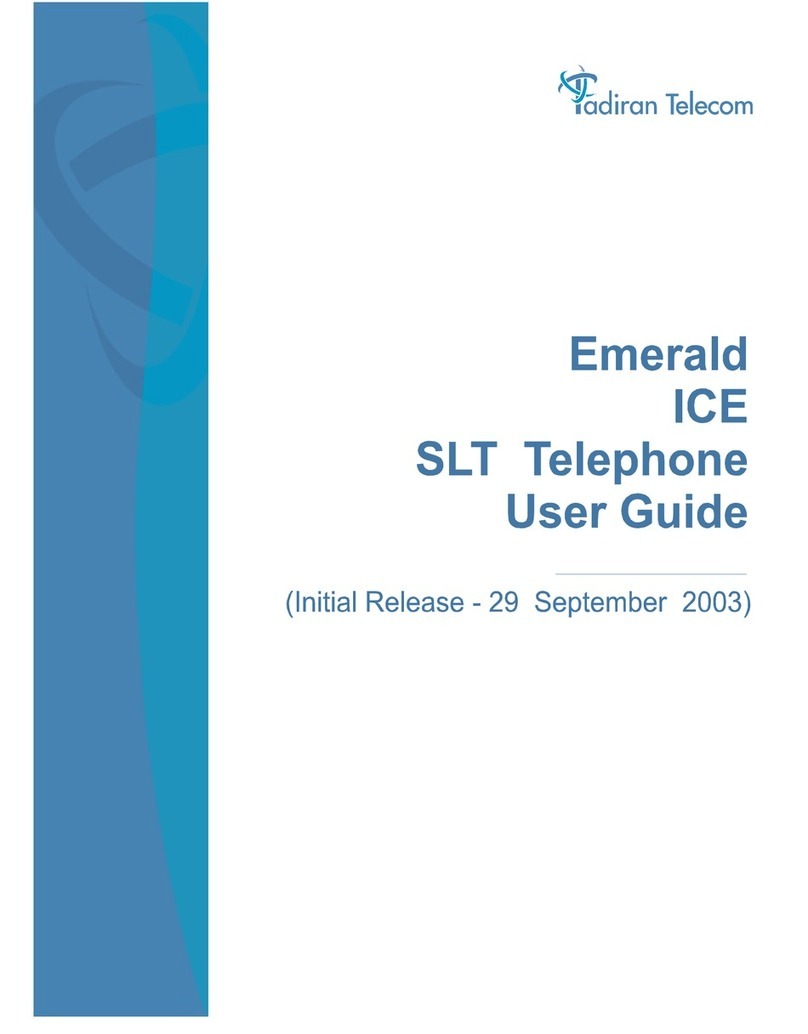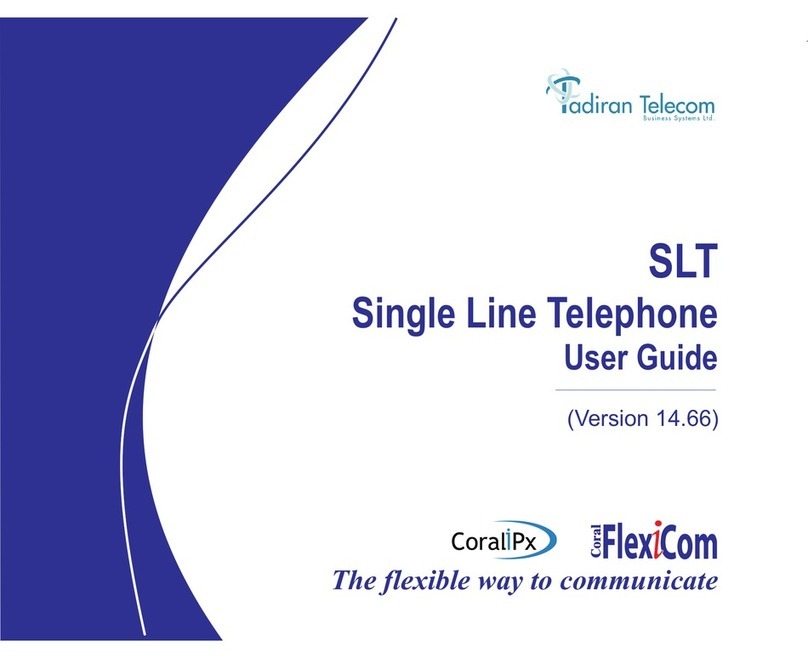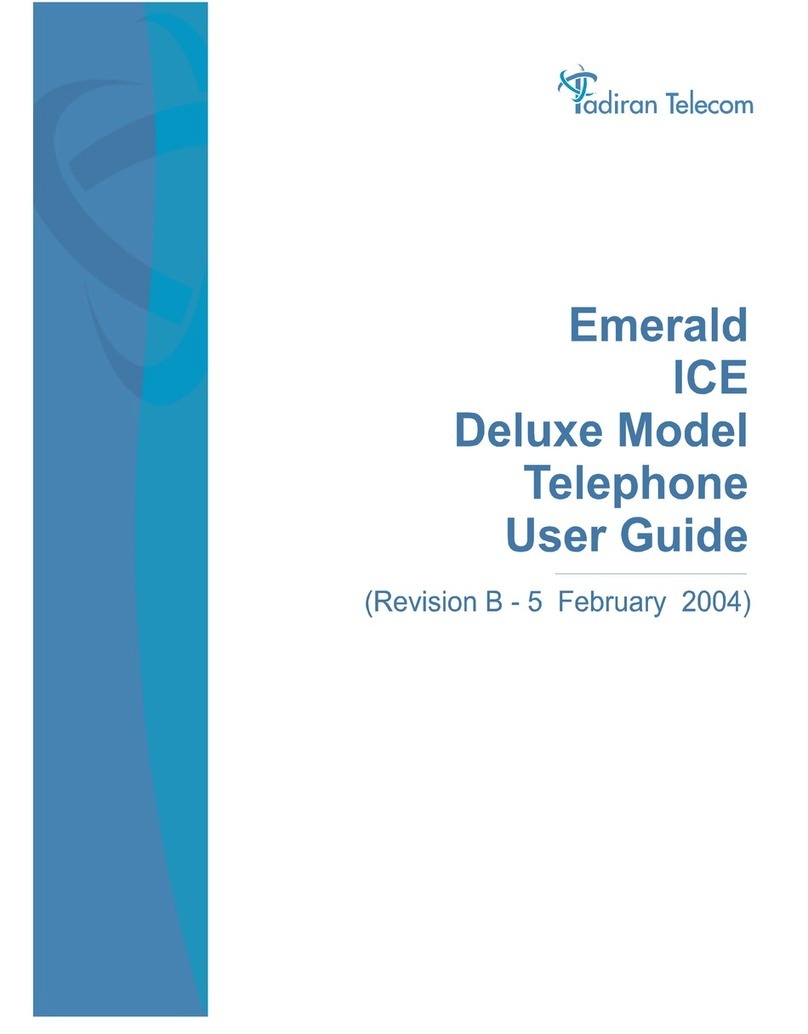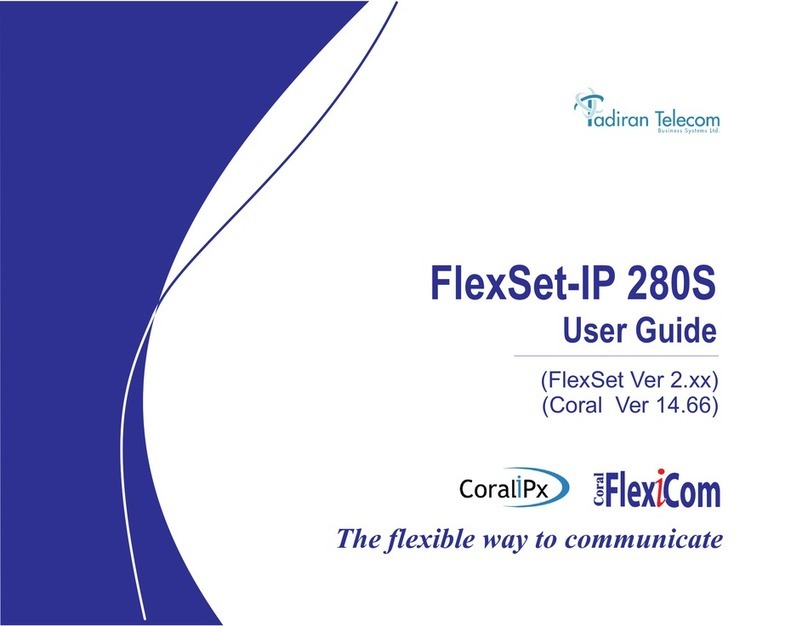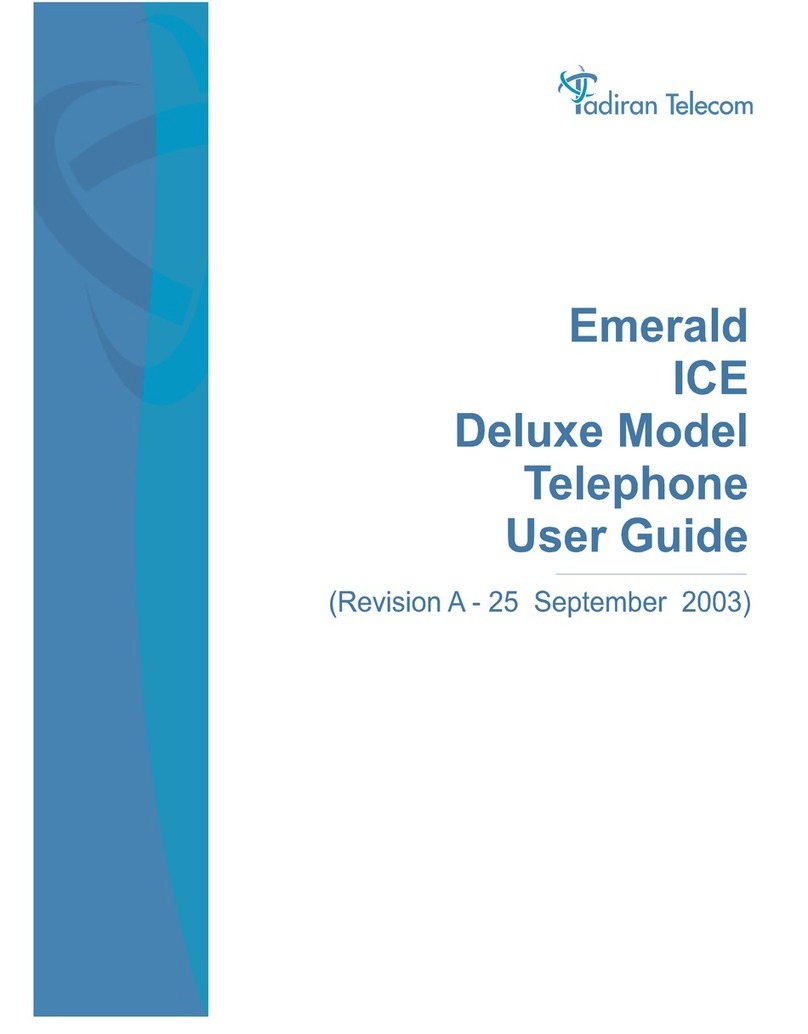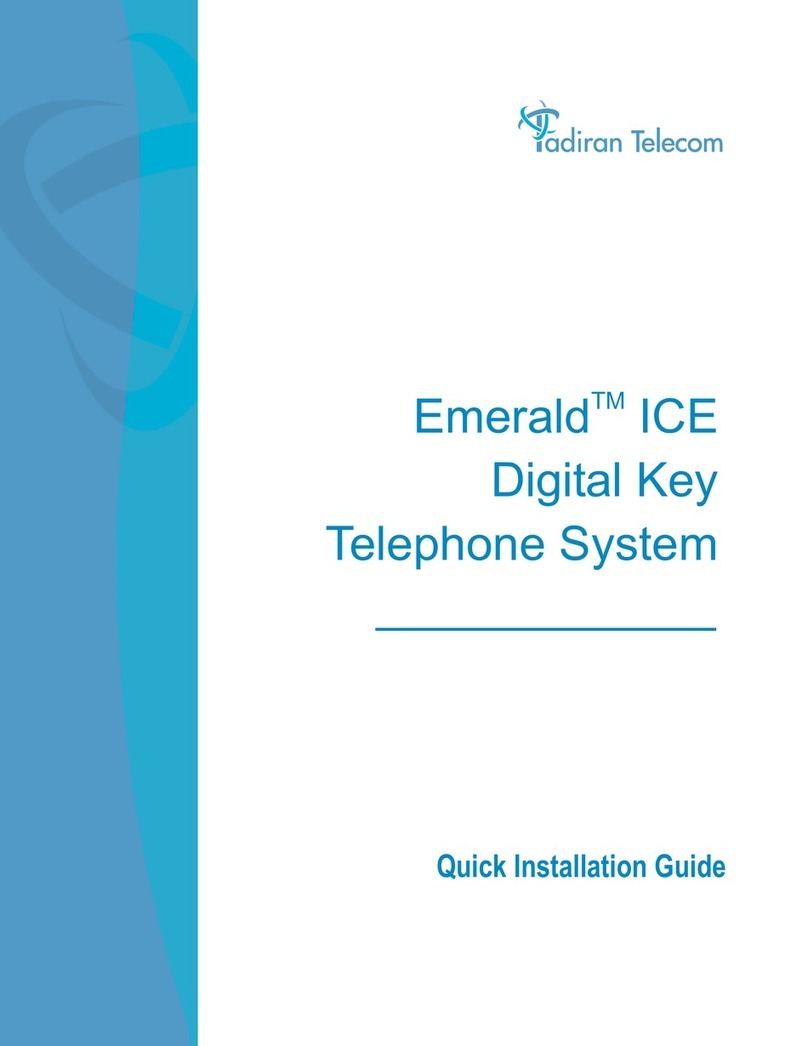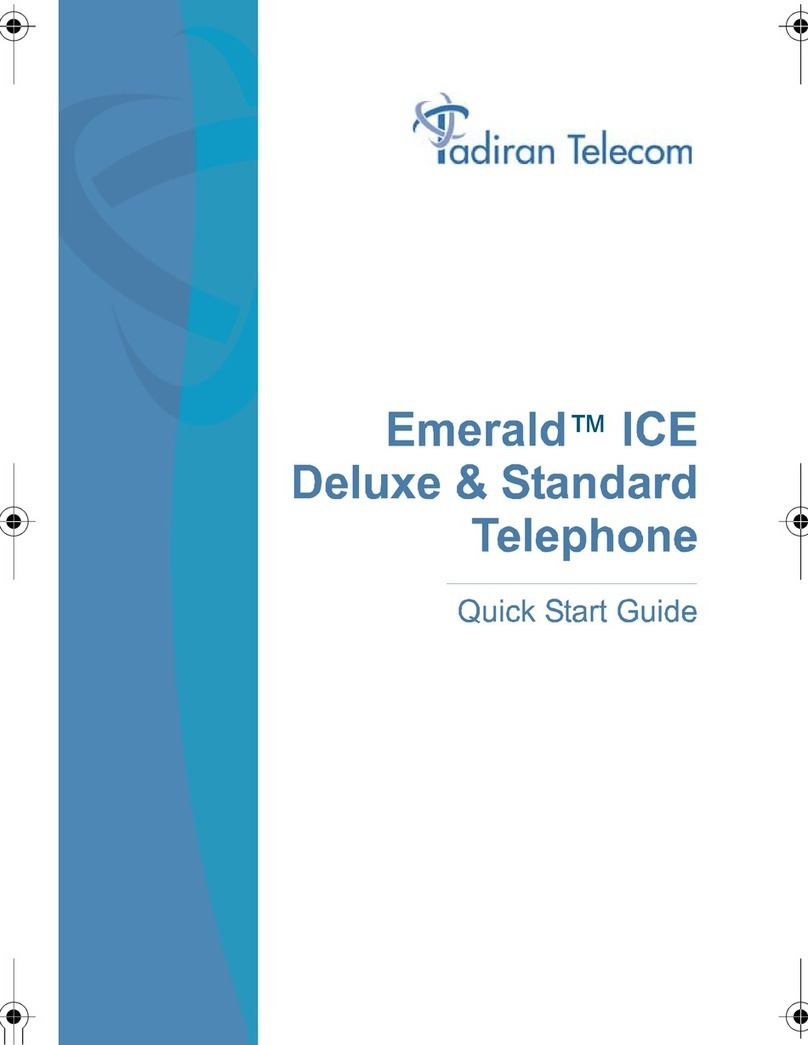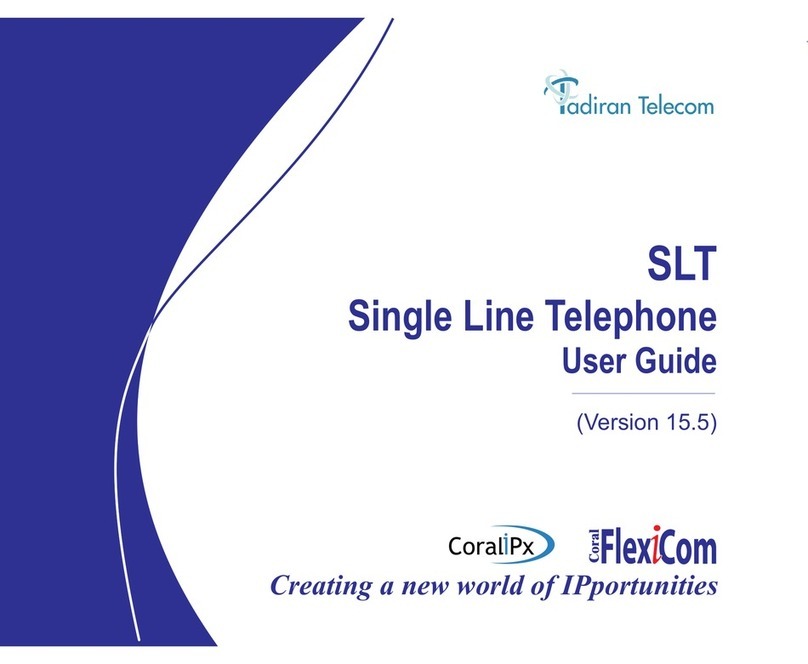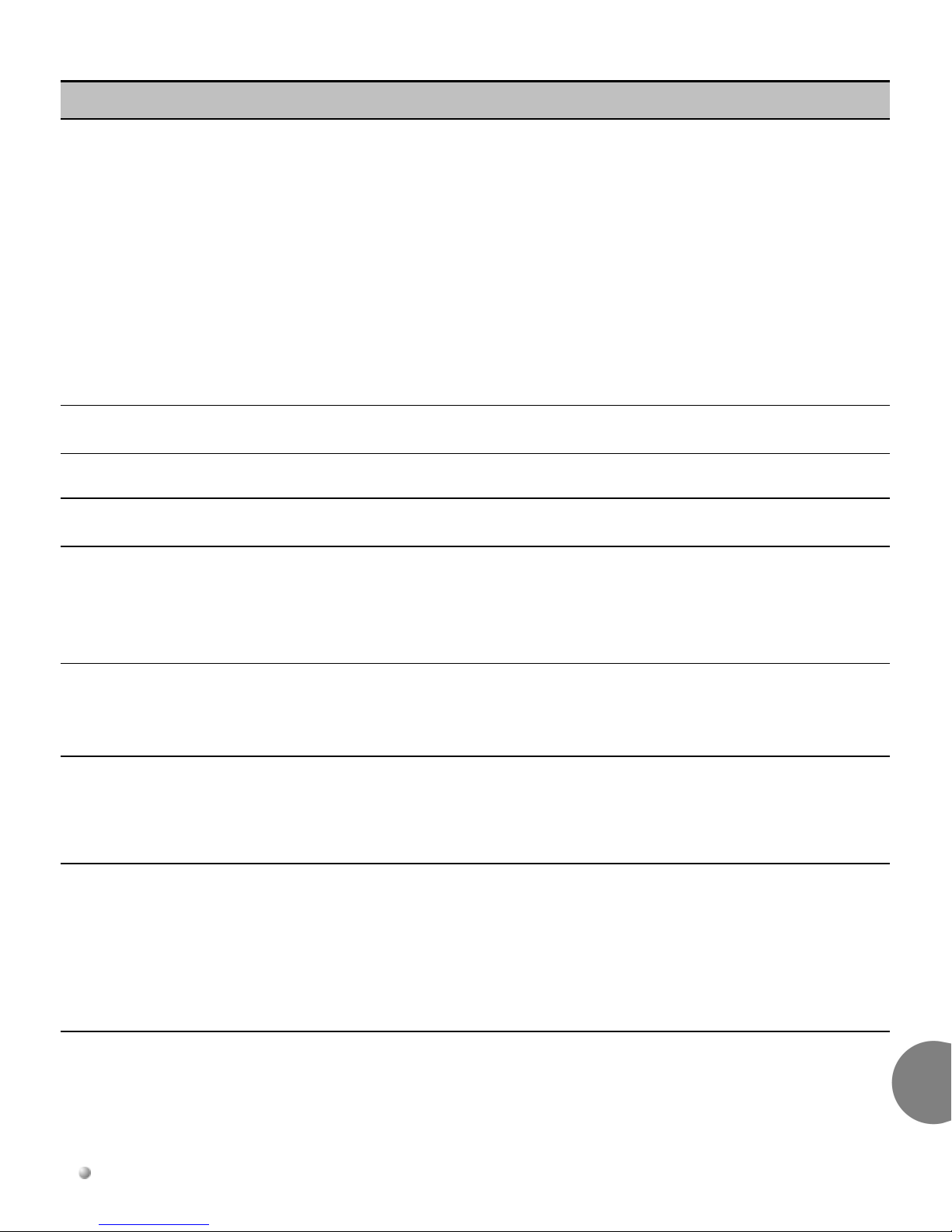4Document Edition 1.2 T200M Series Quick User Guide for Sea Softswitch
T200M Series
Camp On Camp on a destination that is
busy or does not answer.
Camp On notifies you by
ringing when the destination
becomes available, and
automatically re-calls its
number as soon as you pick
up the phone.
Camp On Busy starts ringing
to inform you the called busy
number has become idle.
Camp On Idle informs you the
non-answering party is
available after being first busy
and then idle again.
Camping on while calling a destination:
Press [CmpI]
Camping on while your phone is idle:
1Press [CmOn] and press one of the following:
[CmpI] to camp on to an idle party
[CmBy] to camp on to a busy party
2Dial the destination number.
Answering a camped on call:
1Once the party becomes available, you are notified with a
distinctive ring. The CAMPED ON message is displayed.
2Pick up the phone or press [Aswr] to call the party back or
press [Dsct] if you do not want to answer.
Canceling a number from the camp on list:
1Press [CmOn].
2Press [CmpI] or [CmBy] to view the general list of all camp-on
destinations.
3Use the Up/Down keys to scroll through the list of camp-on
destinations and select a destination.
4Press [Cncl] to cancel Camp-On.
Conference
(3-Way, N-Way)
During a call, add one or more
other parties to the call
1During the call, press [Trns] or XFER. The original party is
placed on hold.
2Dial the third party dial number.
3Wait for the third party to answer.
4Press [Conf] or the CONF button to establish a 3-way call.
5Repeat Steps 1 to 4 to add additional parties to the
conference.
Conference
(Meet Me)
Join the conference at the
agreed upon time
1Dial the conference number to join the conference.
2Enter the conference password. A message is displayed
indicating the parties in the conference call.
Conference
Release Last
Member
During a conference call,
disconnect last party to join
Press [fRls].
Applicable for 3-Way, N-Way, and Meet Me Conference calls
Deflect Call Divert an incoming call while
engaged in another call, or
while an idle phone is ringing
Press a Deflect to XXXX button. The incoming call is diverted
to the programmed destination. The current call continues
uninterrupted or the phone remains idle.
Do Not Disturb
(DND)
Block all incoming calls to all
your phones
Press [Dnd] and press one of the following:
[Actv] to activate DND
[DeAc] to receive all incoming calls again
When the feature is activated, a bullet appears next to [Dnd] and
a *DND* message appears on the top line.
Emergency Call Make emergency calls Dial your country’s emergency number or press an Emergency
Call button.
Feature Description Procedure