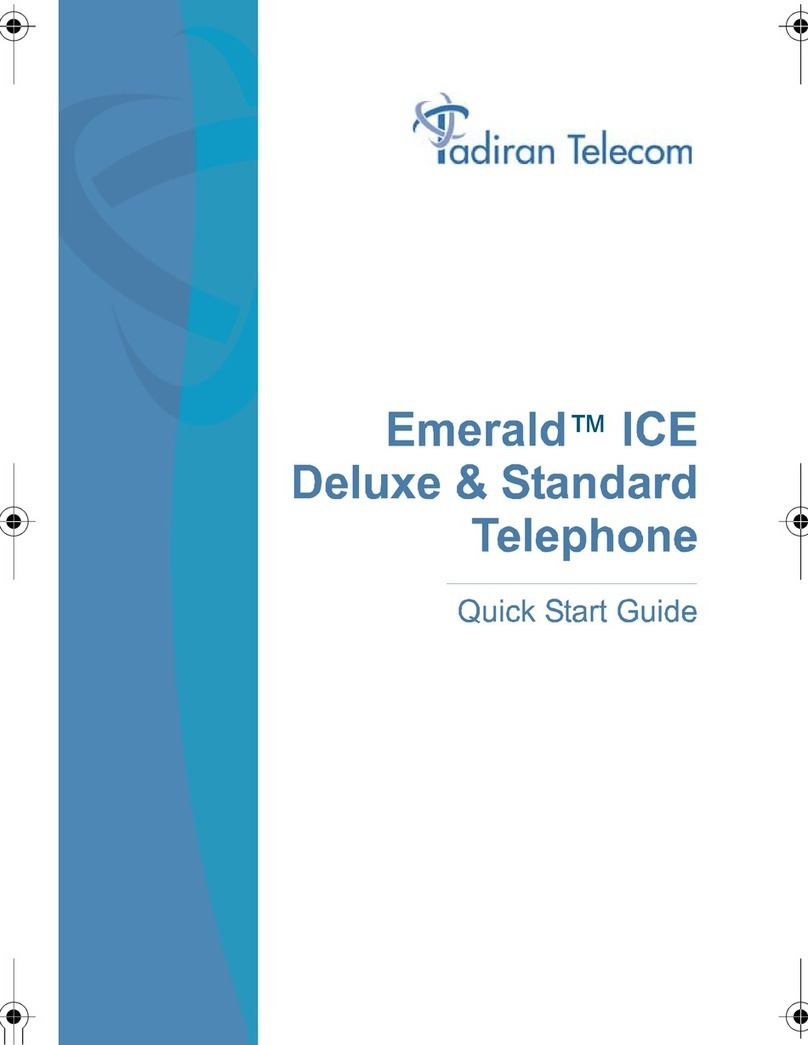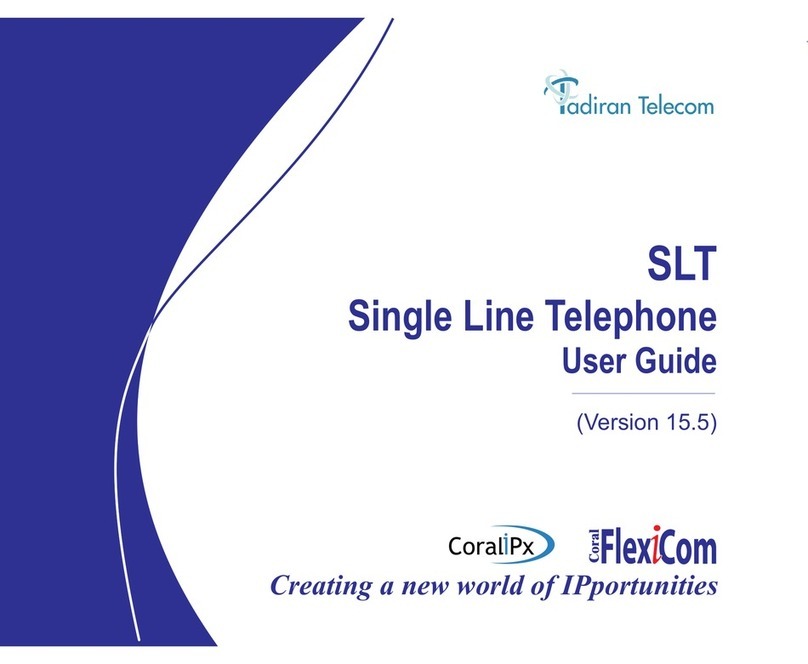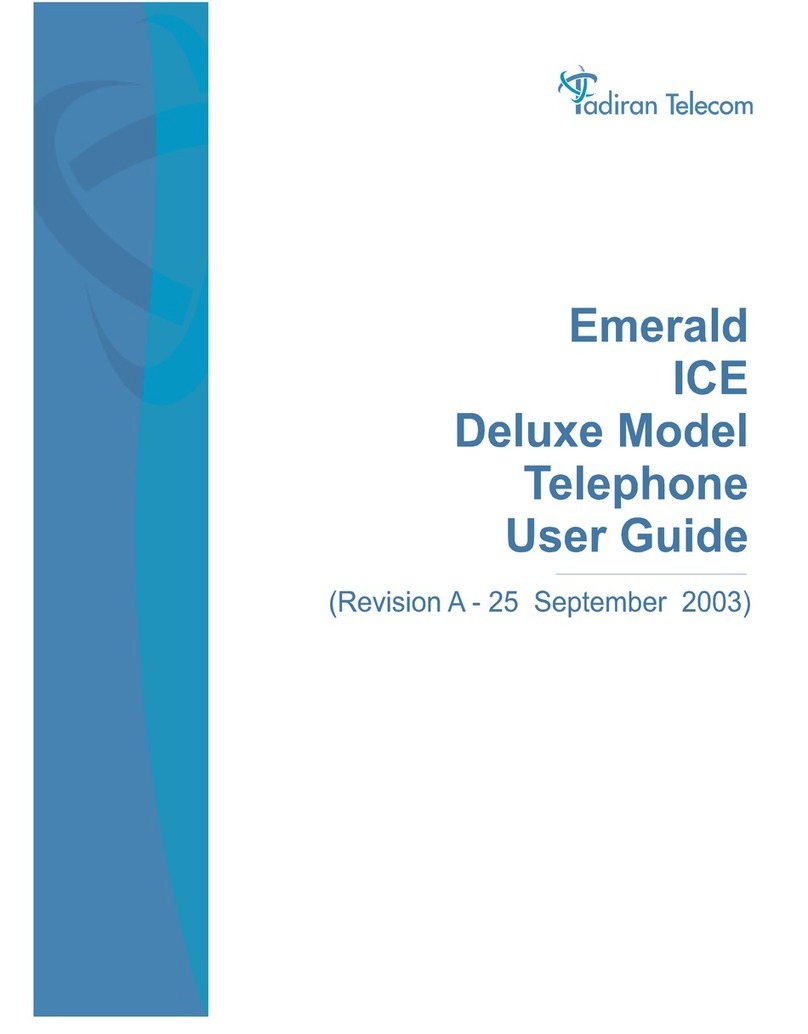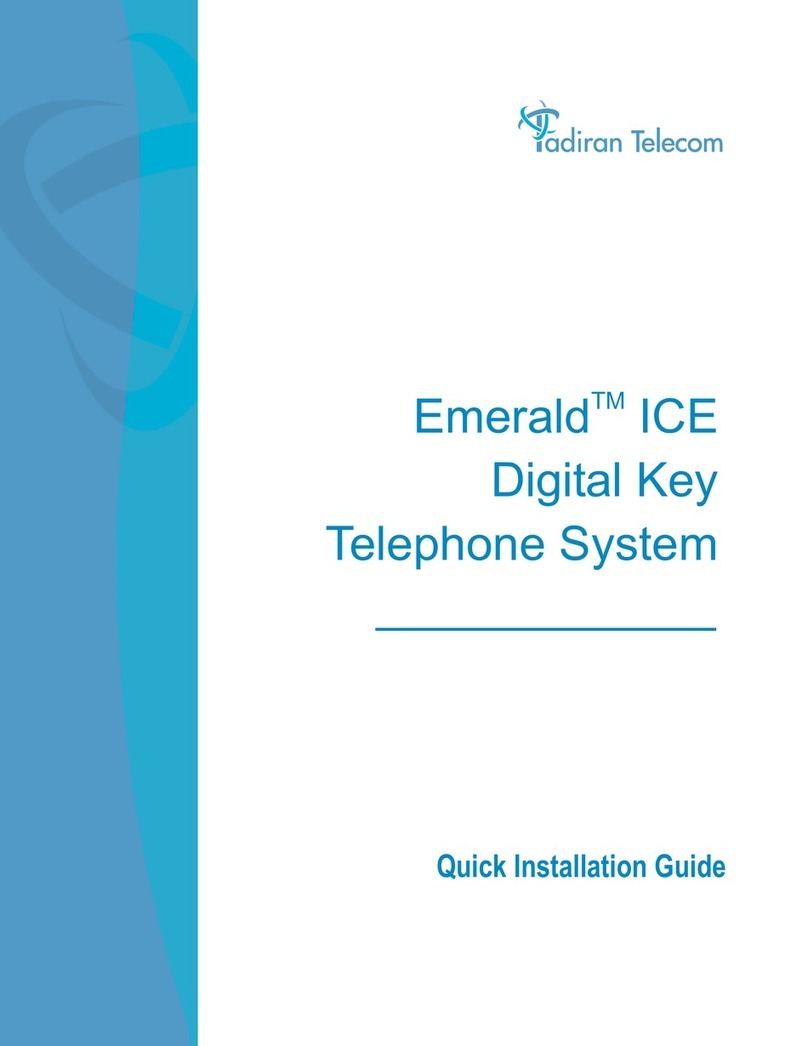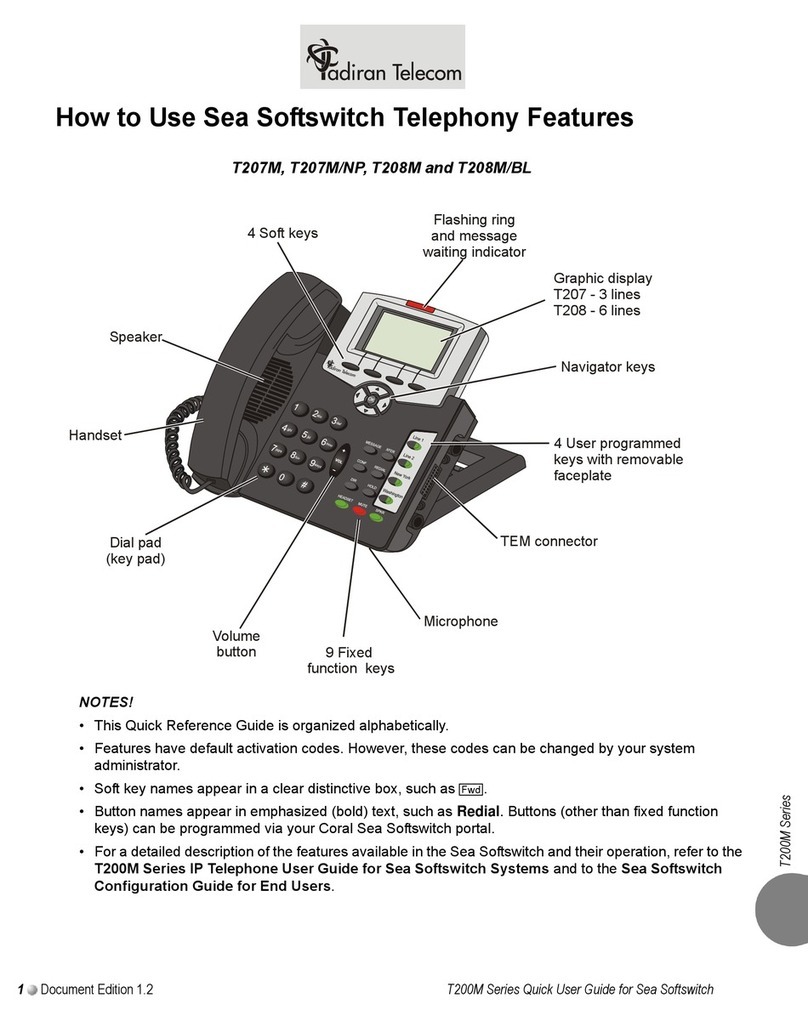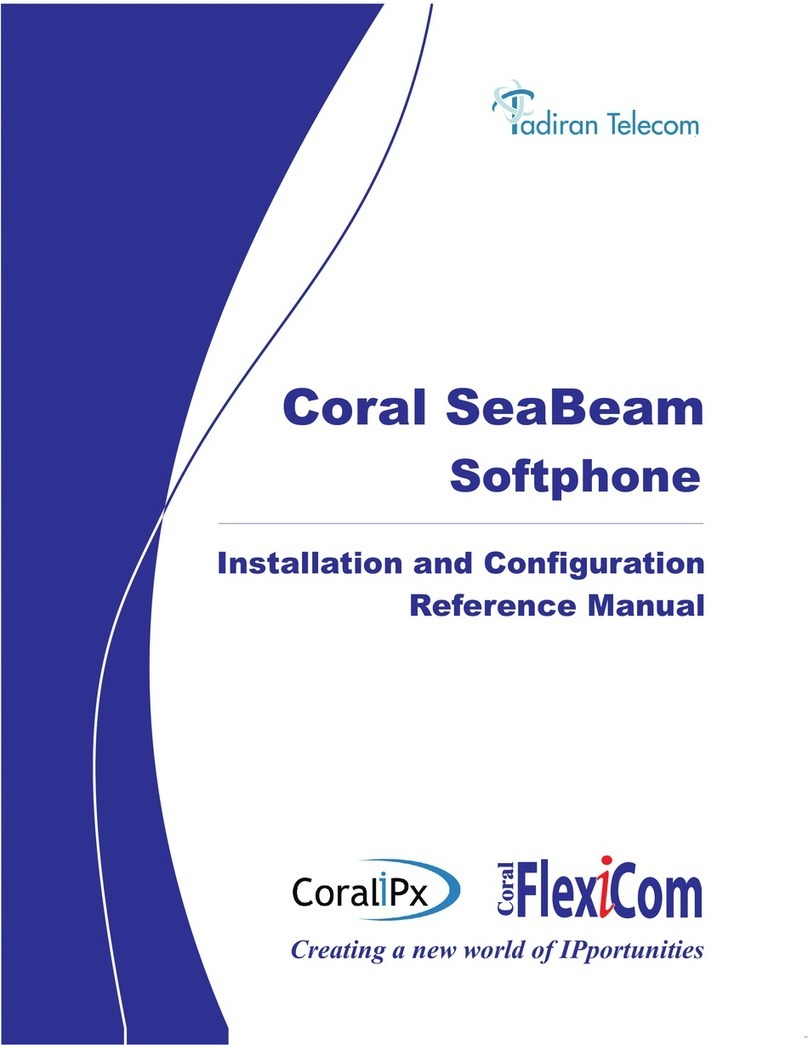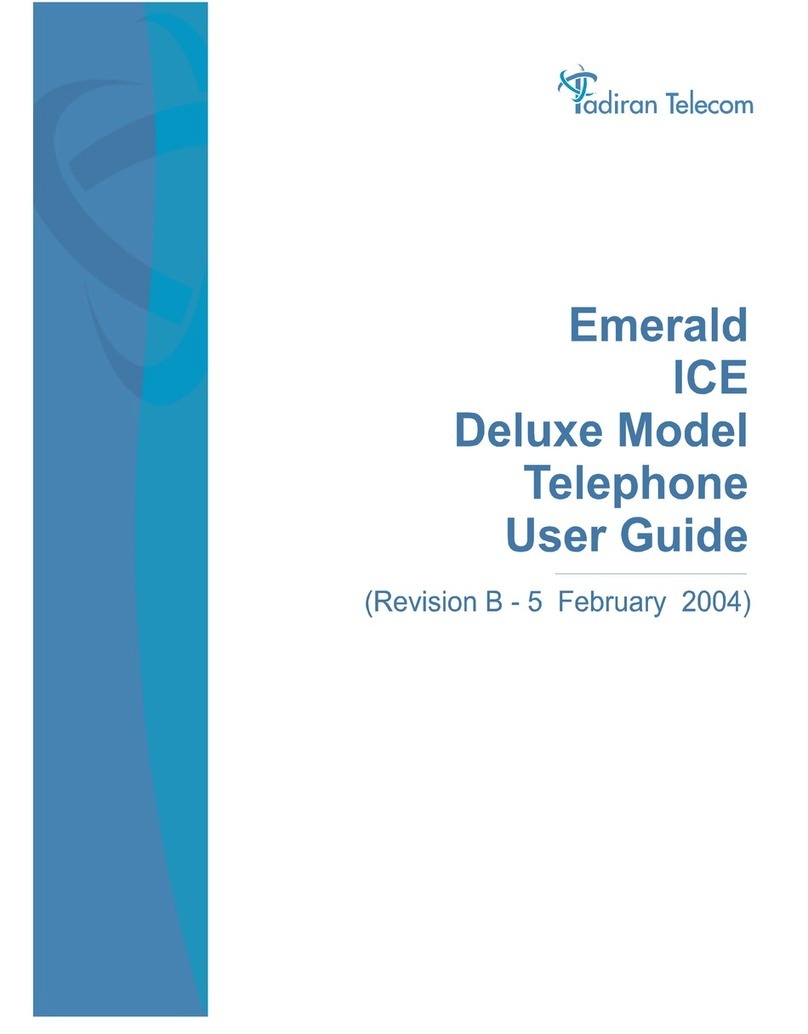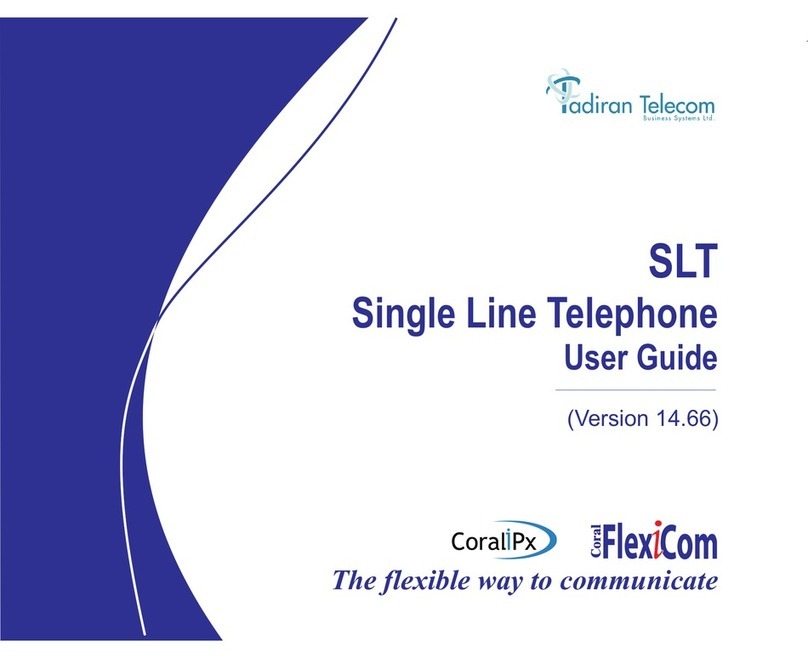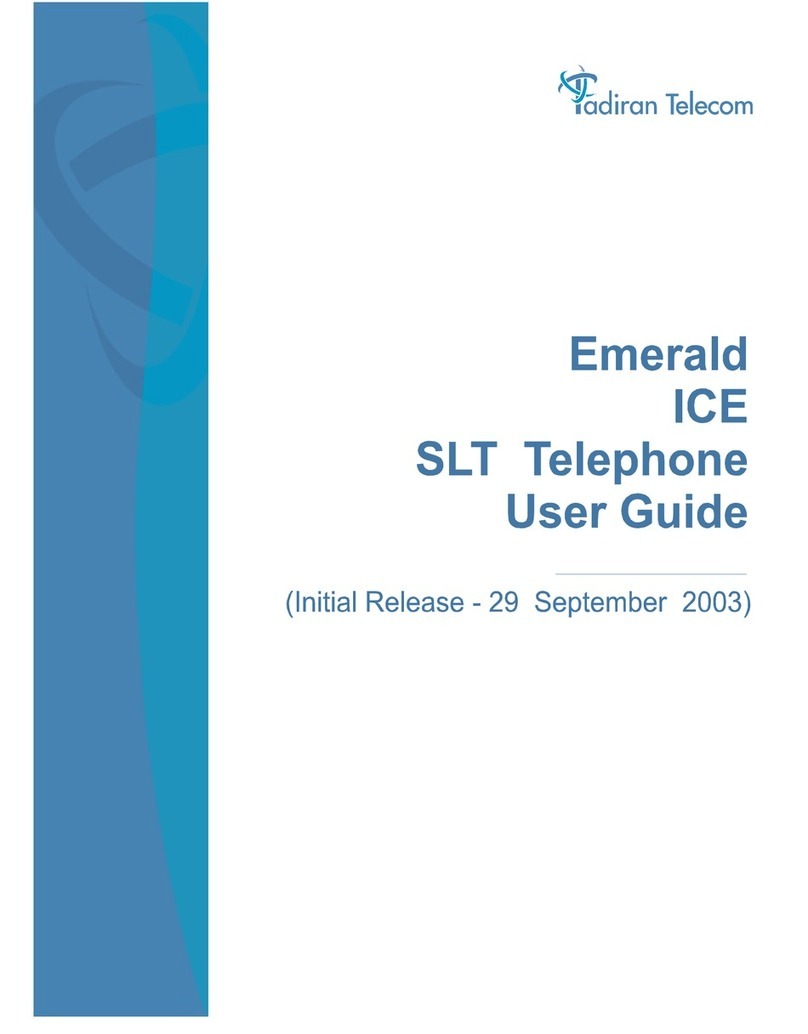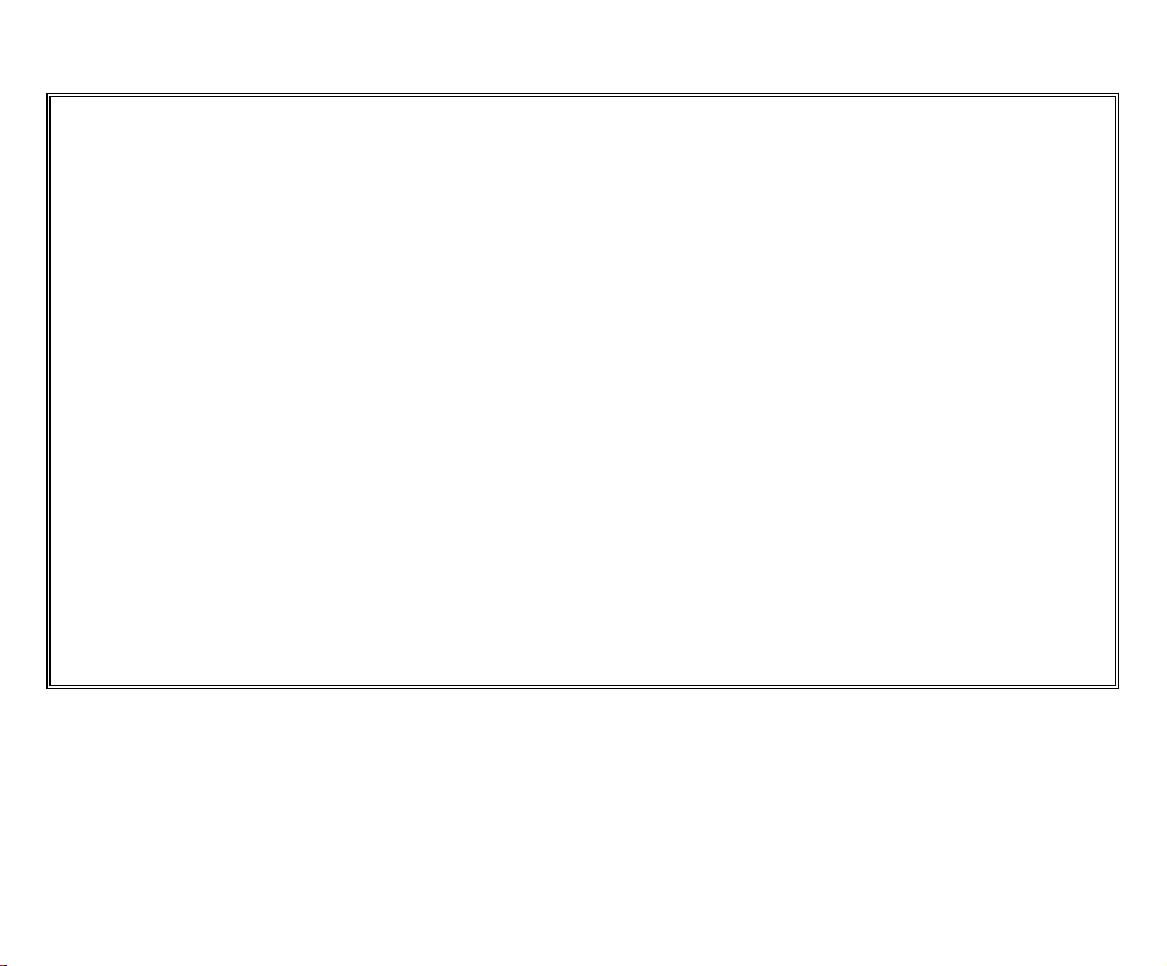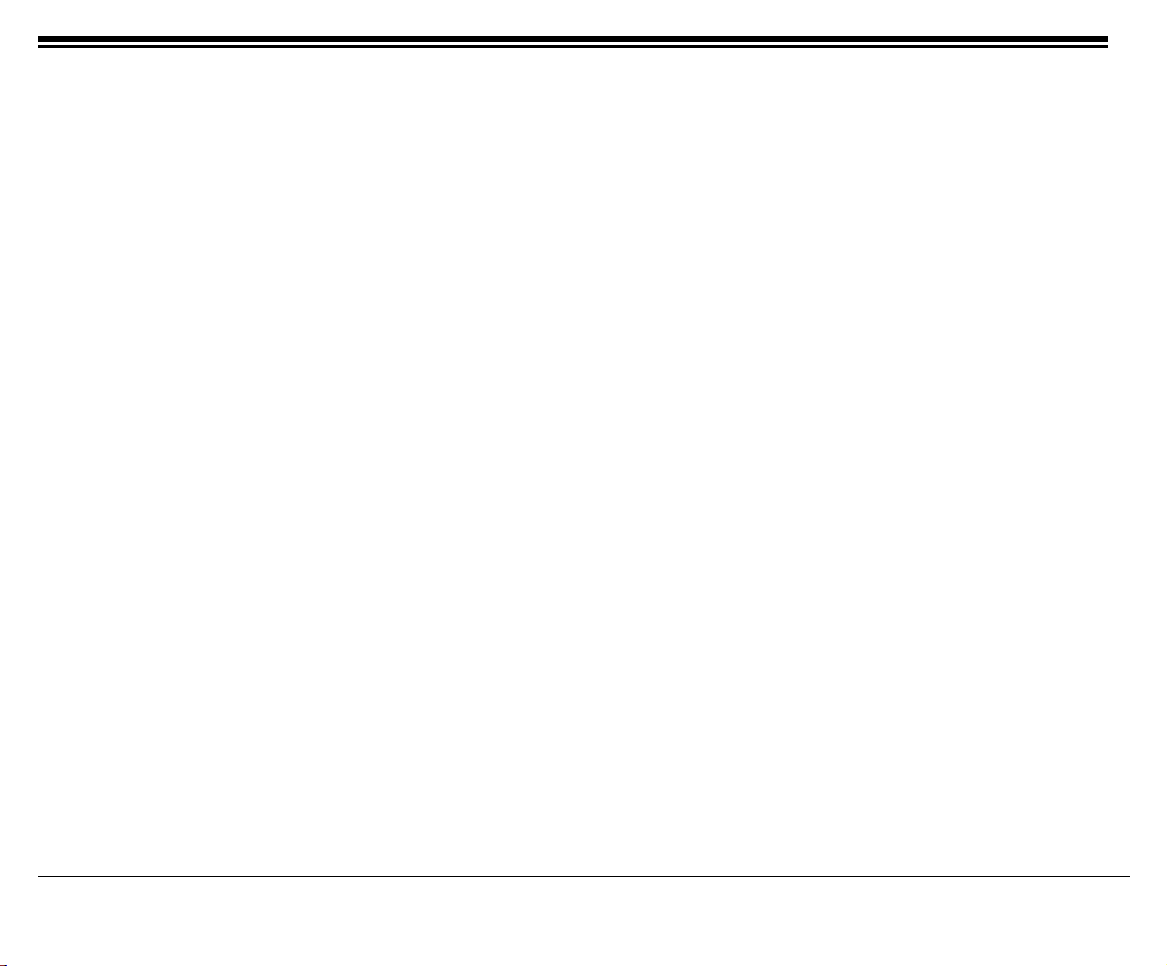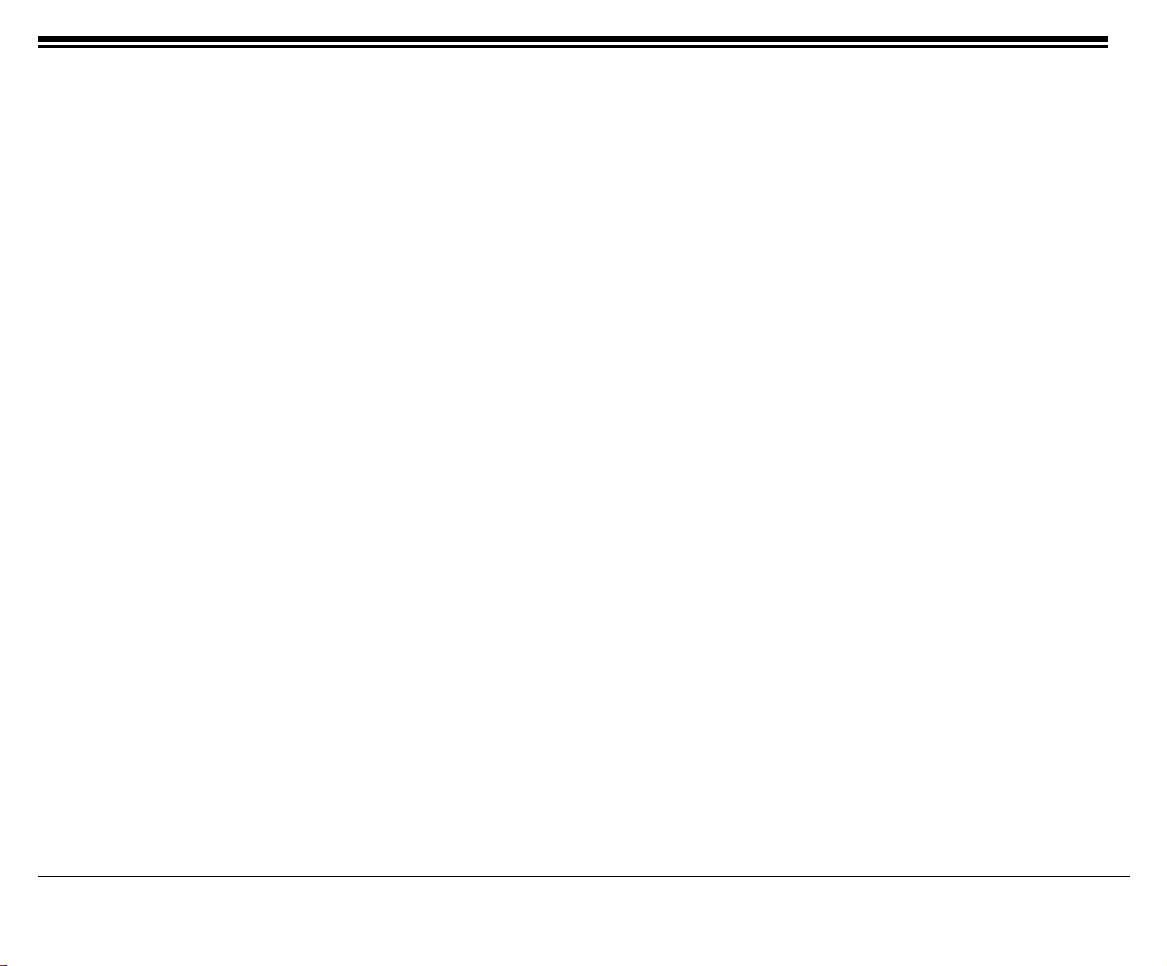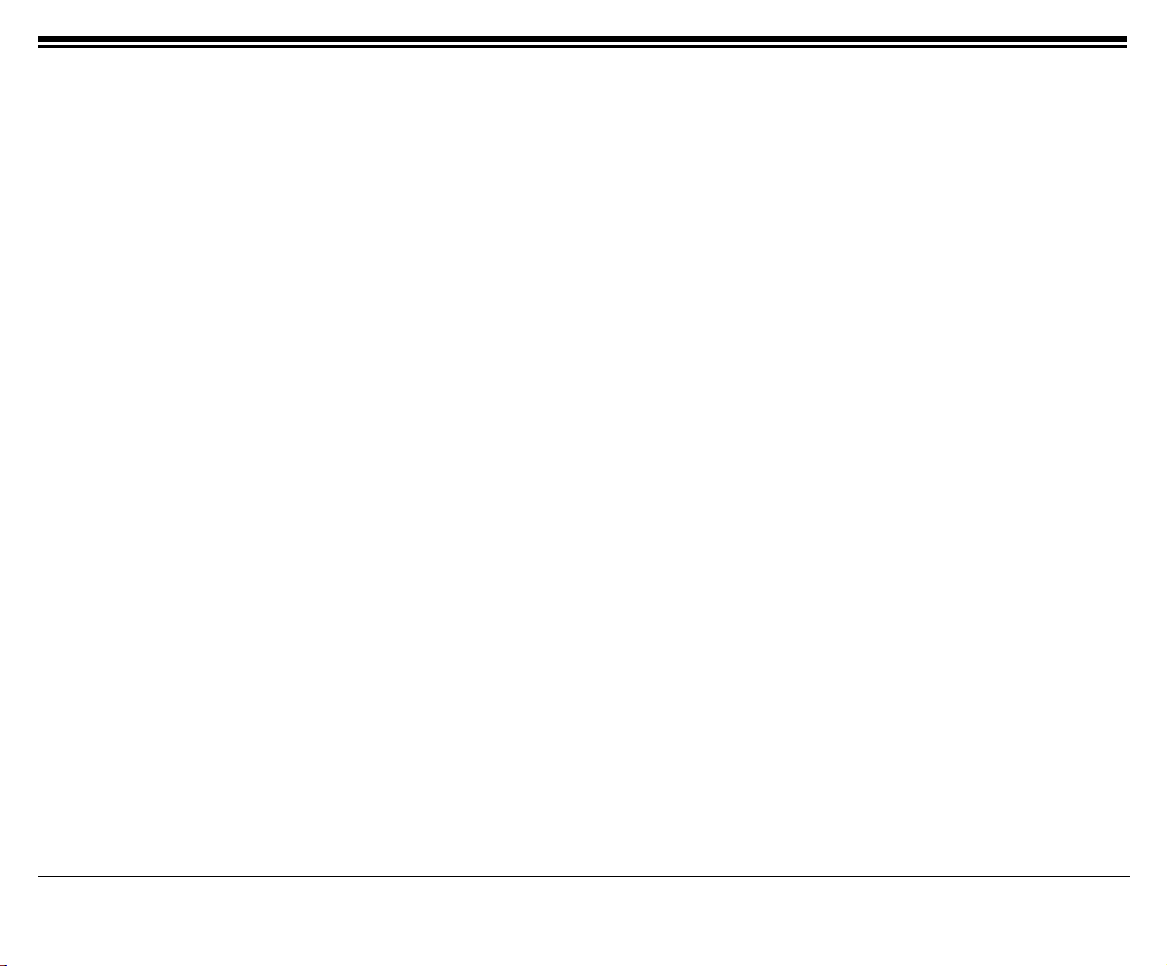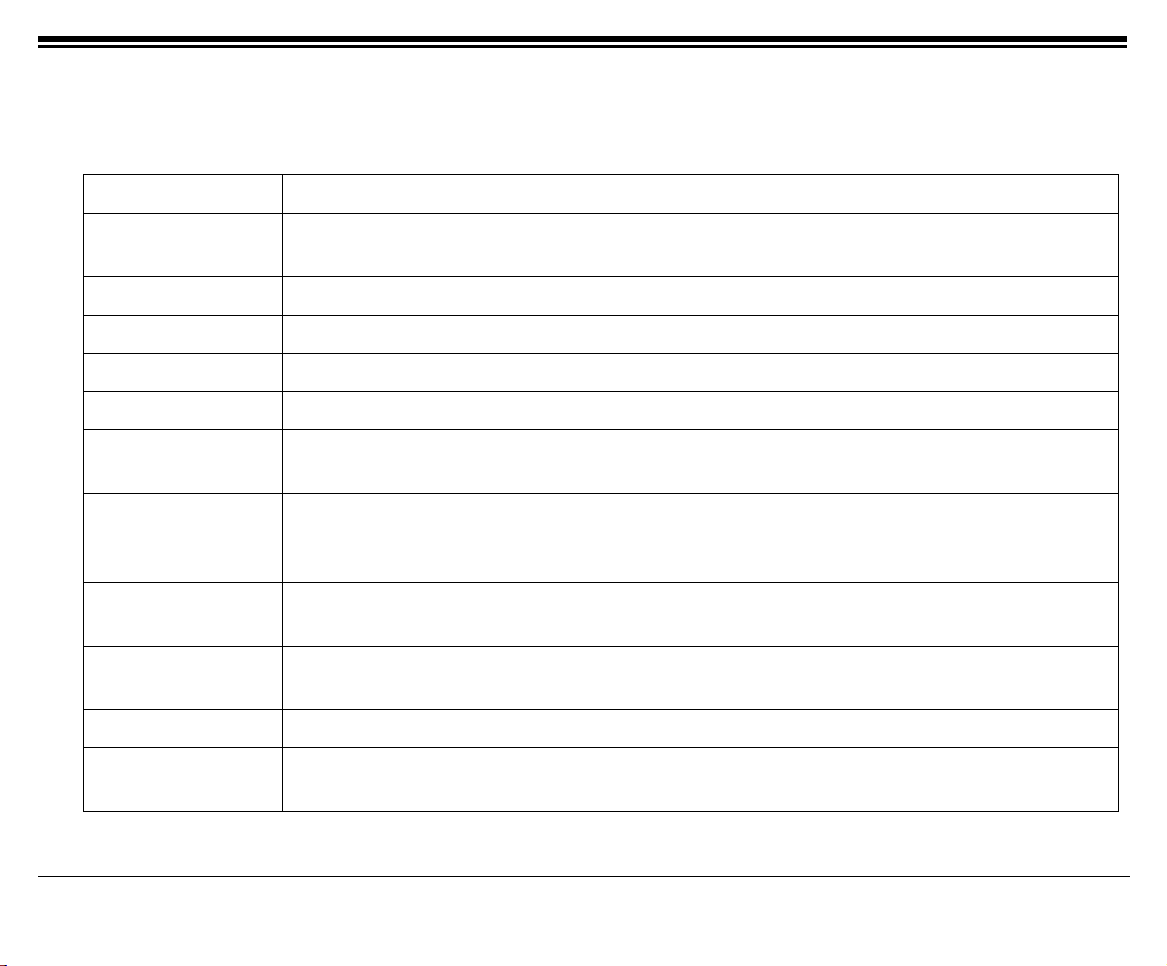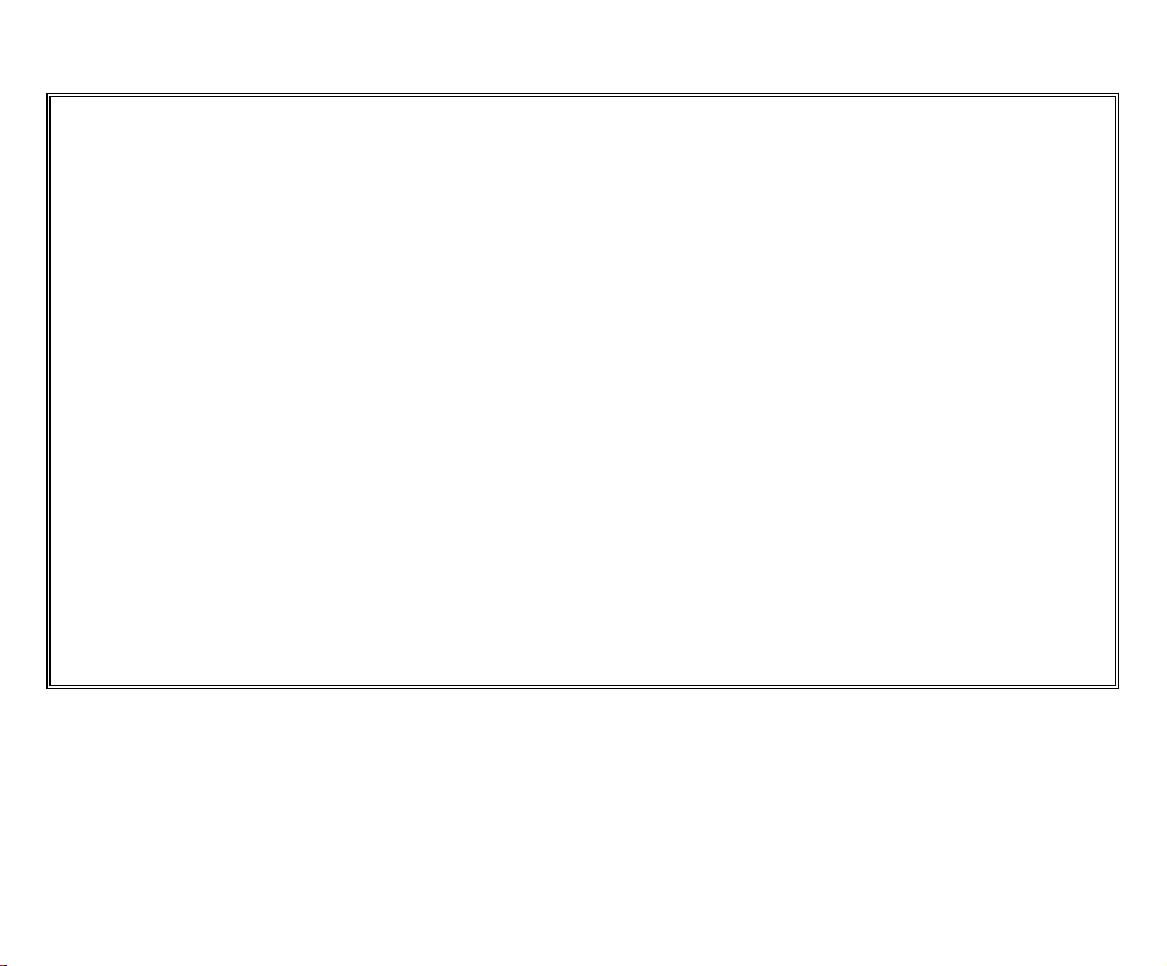
The information contained in this document is proprietary and is subject to all relevant copyright, patent and other
laws protecting intellectual property, as well as any specific agreement protecting TADIRAN TELECOM
BUSINESS SYSTEMS LTD.’s (here in referred to as the “Manufacturer”) rights in the aforesaid information.
Neither this document nor the information contained herein may be published, reproduced or disclosed to third
parties, in whole or in part, without the express, prior, written permission of the Manufacturer. In addition, any use
of this document or the information contained herein for any purposes other than those for which it was disclosed is
strictly forbidden.
The Manufacturer reserves the right, without prior notice or liability, to make changes in equipment design or
specifications.
Information supplied by the Manufacturer is believed to be accurate and reliable. However, no responsibility is
assumed by the Manufacturer for the use thereof nor for the rights of third parties which may be effected in any way
by the use thereof.
Any representation(s) in this document concerning performance of the Manufacturer’s product(s) are for
informational purposes only and are not warranties of future performance, either express or implied. The
Manufacturer’s standard limited warranty, stated in its sales contract or order confirmation form, is the only
warranty offered by the Manufacturer in relation thereto.
This document may contain flaws, omissions or typesetting errors; no warranty is granted nor liability assumed in
relation thereto unless specifically undertaken in the Manufacturer’s sales contract or order confirmation.
Information contained herein is periodically updated and changes will be incorporated into subsequent editions. If
you have encountered an error, please notify the Manufacturer. All specifications are subject to change without
prior notice.
© Copyright by TADIRAN TELECOM BUSINESS SYSTEMS LTD., 2002-2004.
All rights reserved worldwide.
The Coral is Protected by U.S. Patents: 6,594,255; 6,598,098; 6,608,895; 6,615,404
All trademarks contained herein are the property of their respective holders.