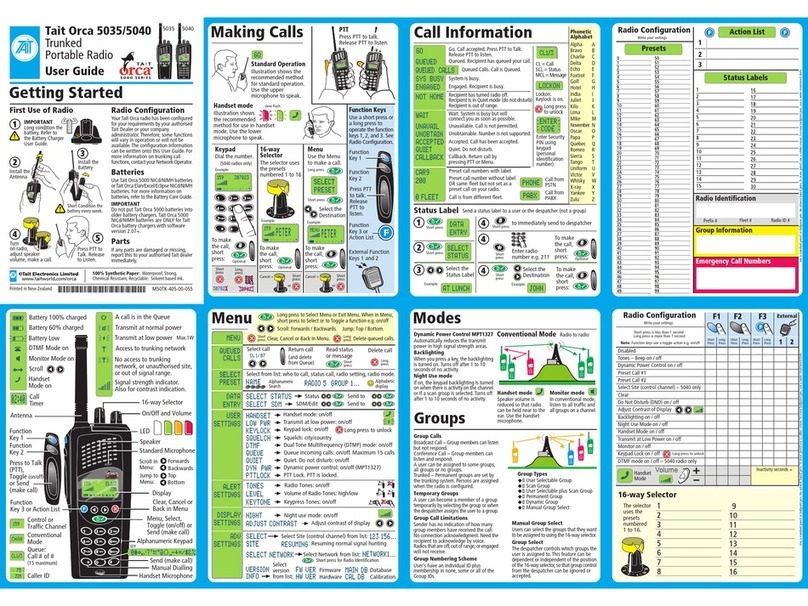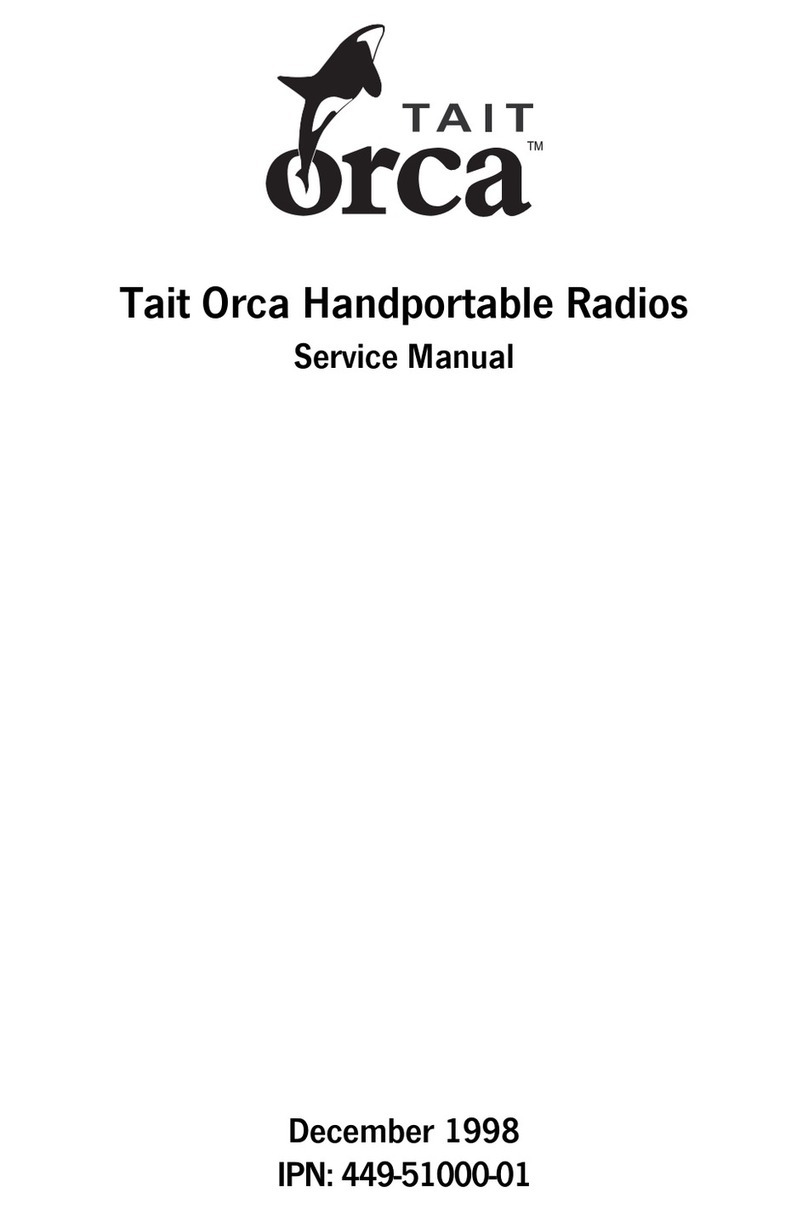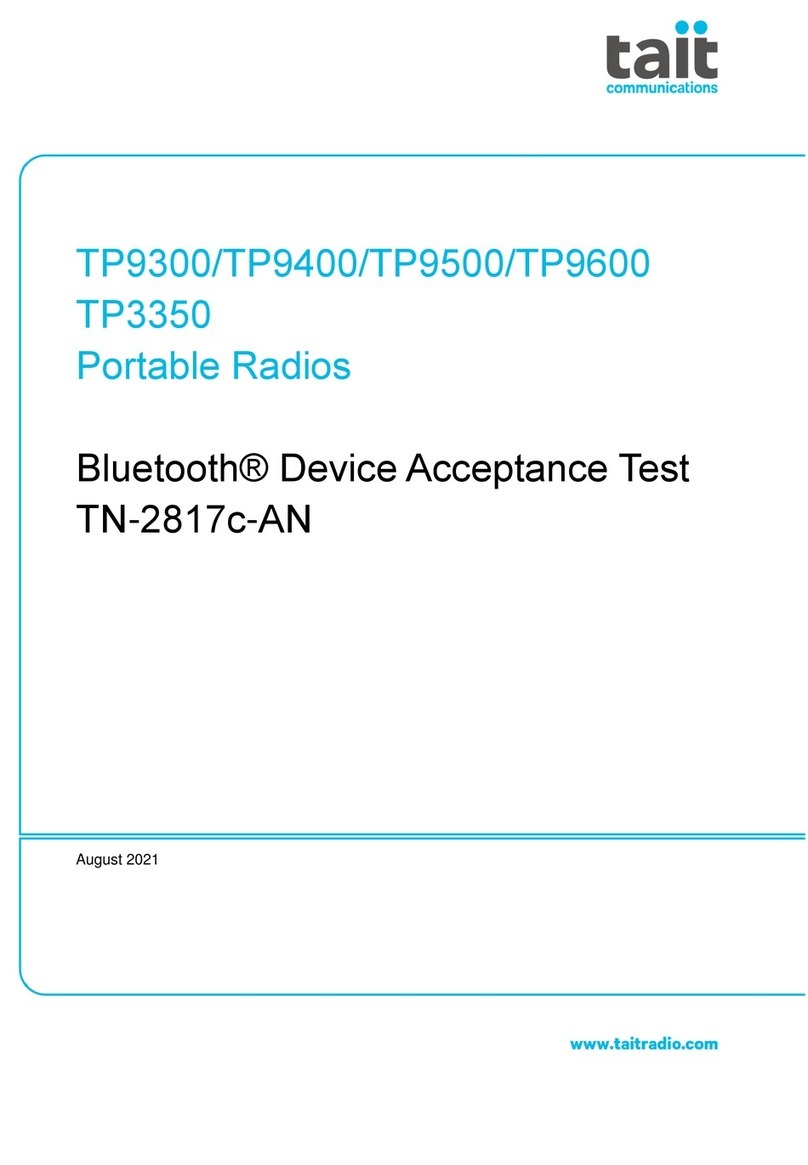4TM9100 and TP9100 User’s Guides
© Tait Electronics Limited December 2005
4 Additions to “Listening to channel traffic” chapter
Using your radio in different
repeater areas
Your radio may have a group of channels
programmed as a voting group. The
channels in the voting group all carry the
same traffic, but from different repeaters. As
your radio moves in and out of different
repeater coverage areas, the best
communication channel is automatically
selected for you to use.
This channel is known as the ‘home’
channel, and is the channel you make and
receive calls on until another channel is
voted the home channel. While voting is
active, the LED glows amber and the
scanning symbol appears in the display.
Selecting a voting group
A group is collection of channels that are
grouped together for either voting or
scanning. Select a voting group either by using
a function key or by using the main menu.
On TP9100 portables, you may be able to
use the 16-way channel selector (refer to
your user’s guide for details).
Using a function key
Press the function key to select and activate
a preset voting group.
The programmed group name may now
appear in the display.
The LED glows amber (TM9100 mobiles
only) and the scanning symbol appears in
the display.
Using the Main menu
You may be able to select a voting group
using the Main menu:
1. Press Menu and select Channels.
2. Scroll to the group you want and
press Select.
The LED glows amber and the scanning
symbol appears in the display.
Suspending a channel from a
voting group
You may be able to use the function key
programmed for ‘nuisance delete’ to
temporarily remove one of the channels
from the voting group, if the radio is
continually stopping on an undesired
channel (for instance, if there is interference)
while voting.
To remove a channel from a voting group:
1. Wait until the radio has stopped on the
channel that you want to remove from
the voting group.
2. Press the function key programmed for
nuisance delete.
If the channel has been successfully been
removed, the message Channel deleted
from group appears in the display.
The channel remains removed from the
voting group until you either select
another voting group or the radio is
turned off and then on again.
Note: The function key programmed to
activate a voting group may be programmed
so that a short key press activates voting and
a long key press activates nuisance delete.
5 More Information
Refer to your radio provider for more information about this product.