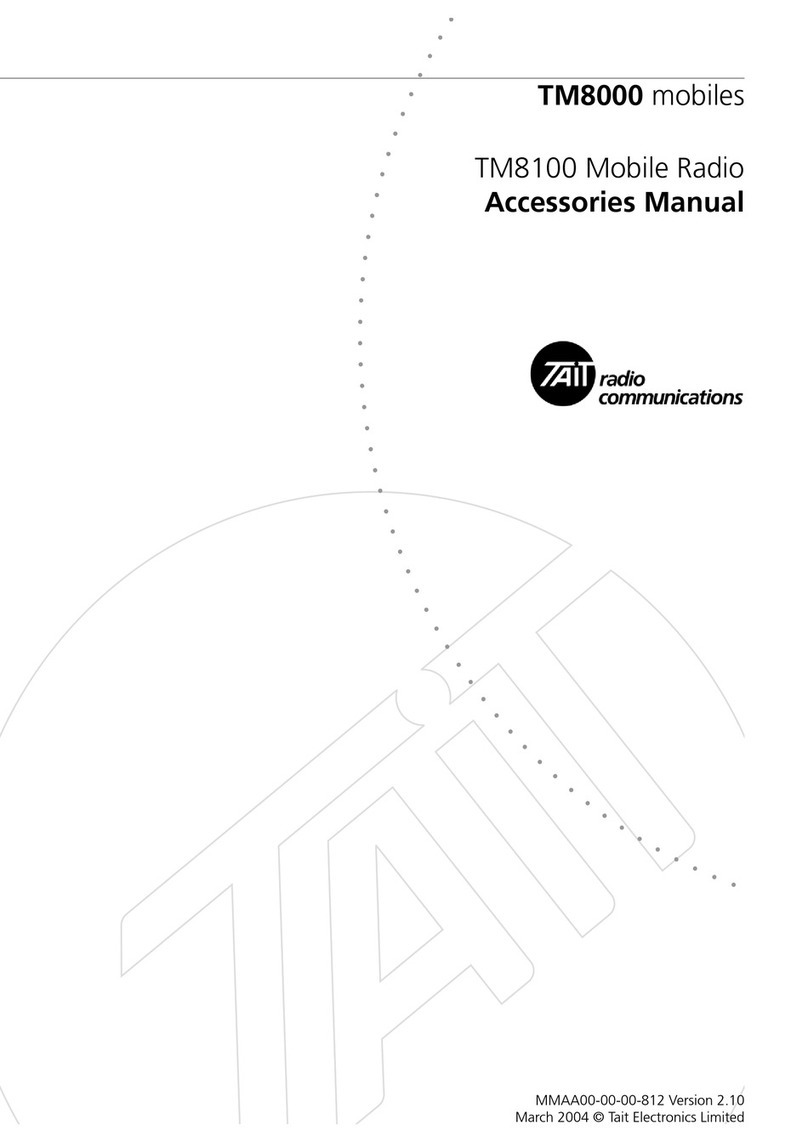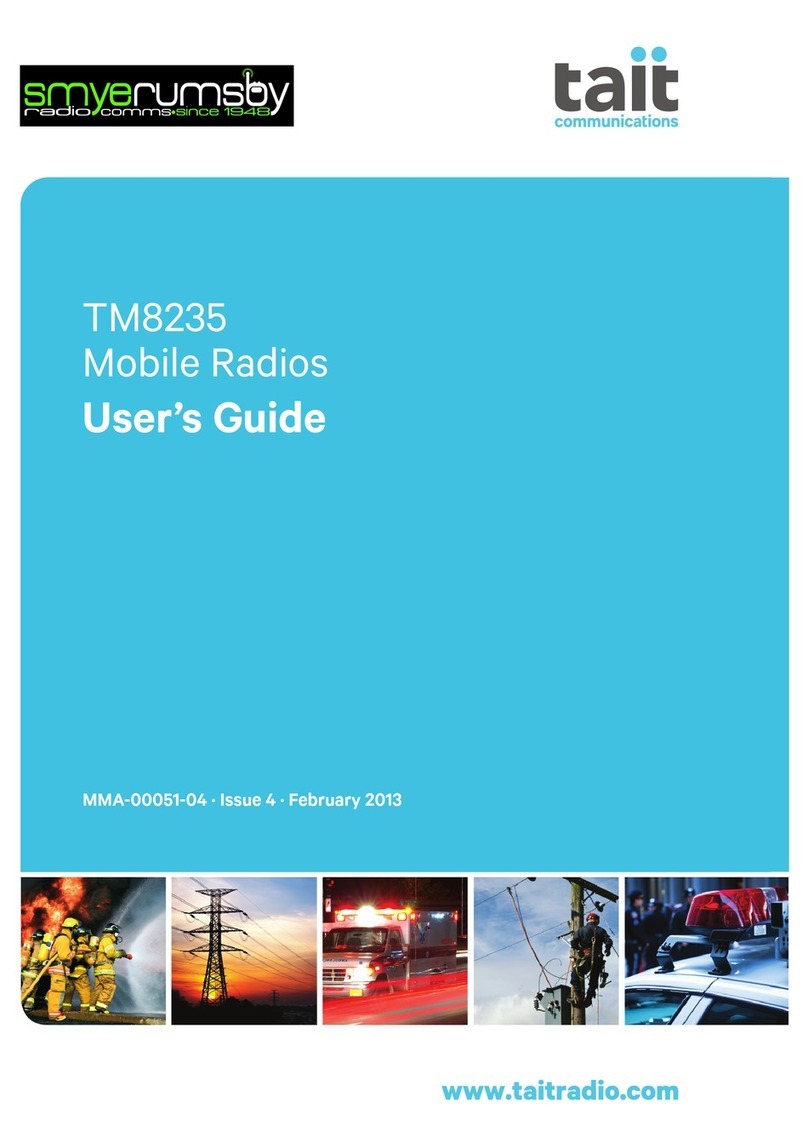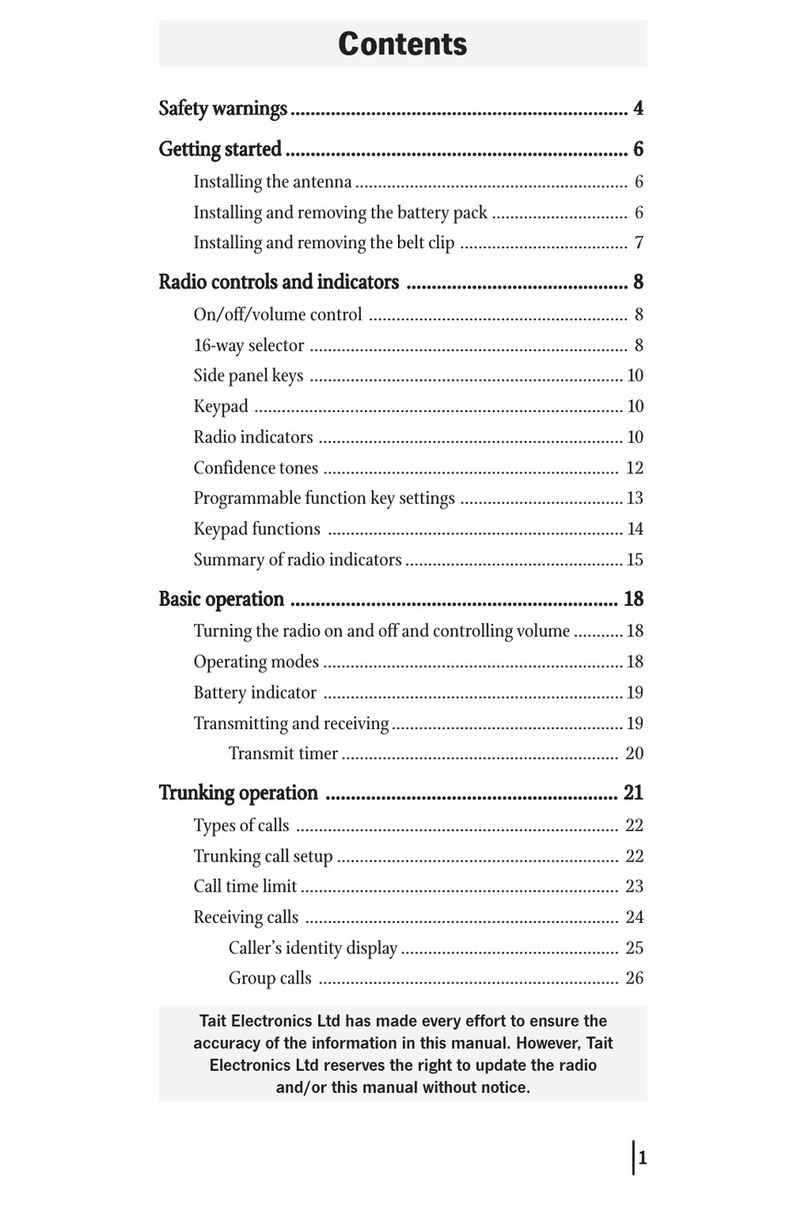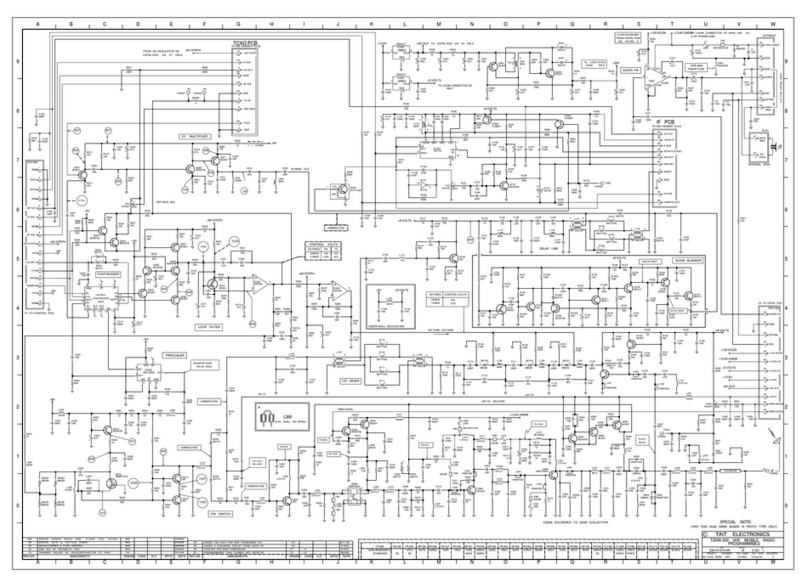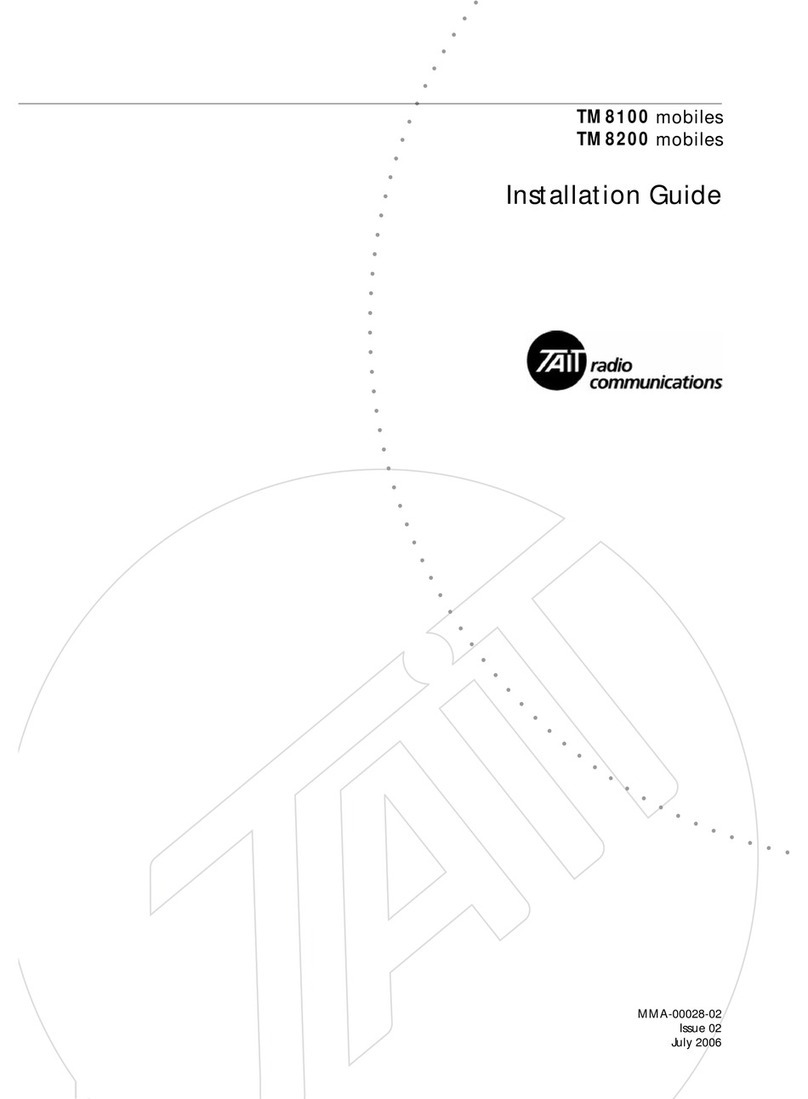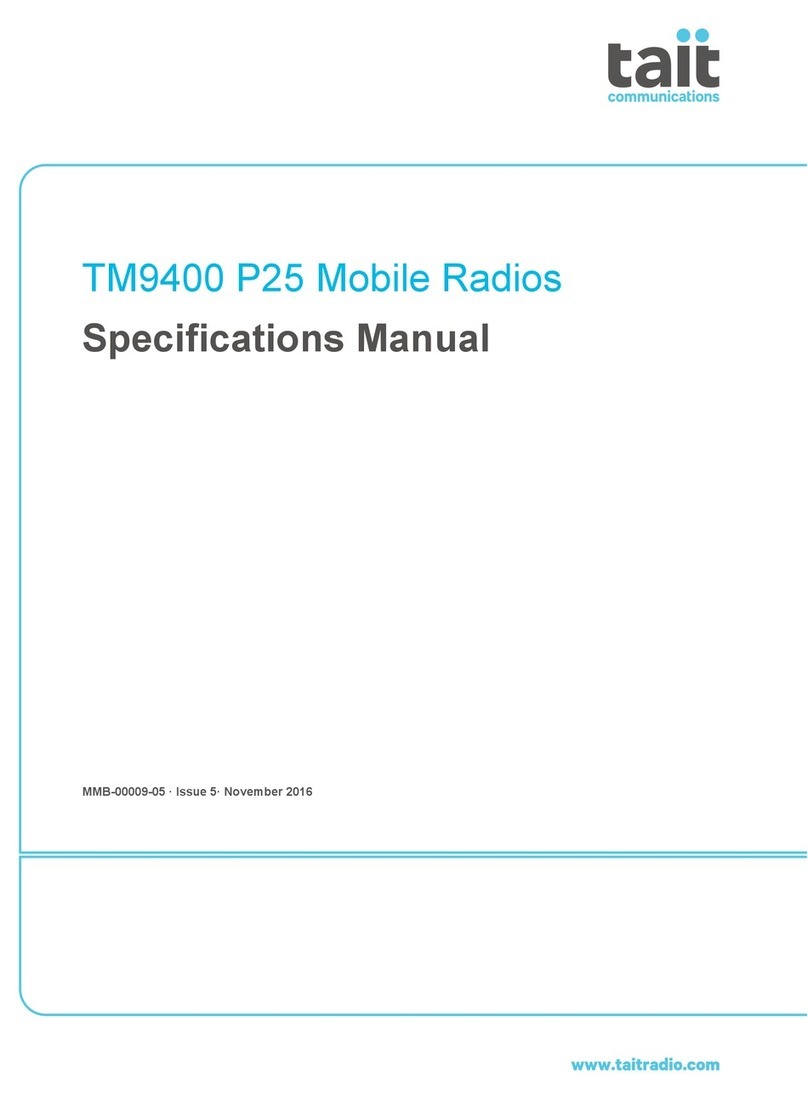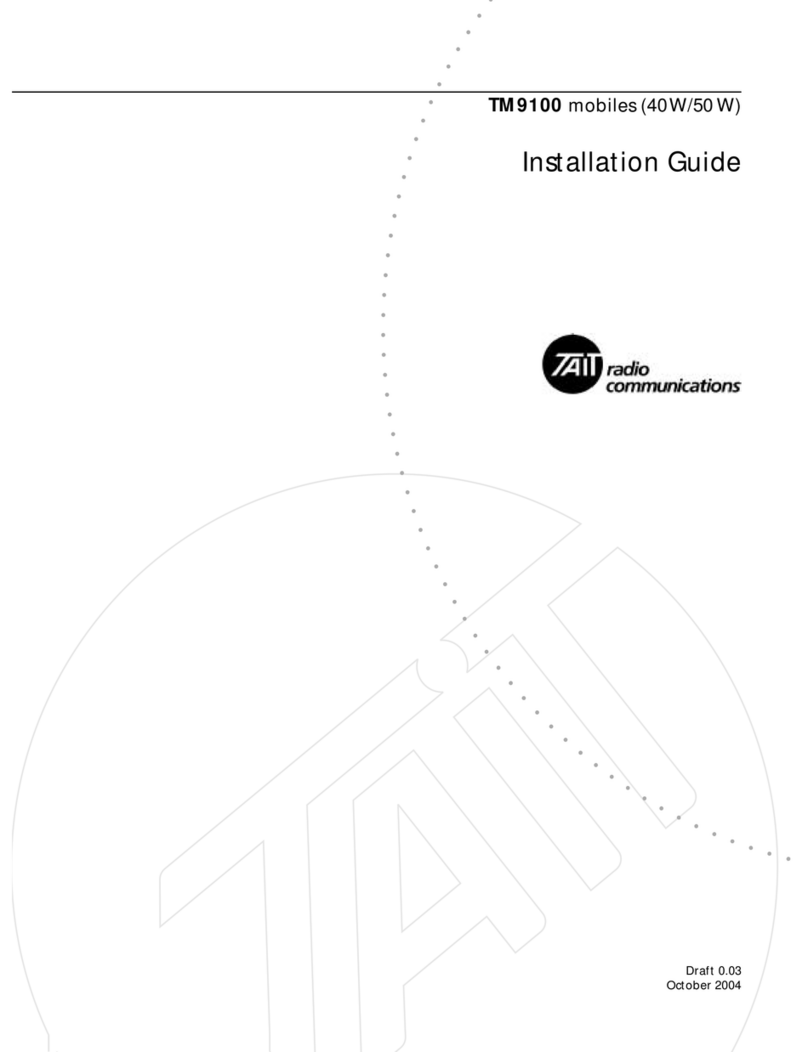Battery
To prevent fire, personal injury and damage to the radio, please abide by the followings.
◆It is suggested to have the radio to transmit continuously for 1 minute and receive
continuously for 4 minutes at most at a time. Transmissions for a long time or continuous
operation under high power will result in overheat at the back of the radio.
◆Never disassemble this radio.
◆Keep the radio away from direct sunshine for a long time. Do not place it near a heater.
◆Do not place the radio in a place with a lot of dust, damp or splash of water, or on an
unstable surface.
◆Power off the radio immediately in case it gives out smell or smoke, and then contact the
local dealer.
CONTENTS
1. UNPACKING................................................................................................................................ 3
2. OVERVIEW...................................................................................................................................5
2.1 APPEARANCE.................................................................................................................................5
2.2 PROGRAMMING KEYS..................................................................................................................... 6
2.3 ICONS...........................................................................................................................................9
2.4 LED INDICATOR........................................................................................................................... 11
3. INSTALLATION...........................................................................................................................11
4. BASIC FUNCTIONS.....................................................................................................................13
4.1 POWER ON/OFF..........................................................................................................................13
4.2 SELECTING A ZONE....................................................................................................................... 14
4.3 SELECTING A CHANNEL..................................................................................................................14
4.4 REGULATING VOLUME.................................................................................................................. 15
4.5 VOLUME/CHANNEL KNOB............................................................................................................. 15
4.6 INITIATING A CALL........................................................................................................................15
4.7 RECEIVING/REPLYING TO A CALL.....................................................................................................16
5. ADVANCED FUNCTIONS........................................................................................................... 17
5.1 SHORT MESSAGE......................................................................................................................... 17
TM2210 Digital Mobile RadioInstruction Manual TM2210 Digital Mobile RadioInstruction Manual