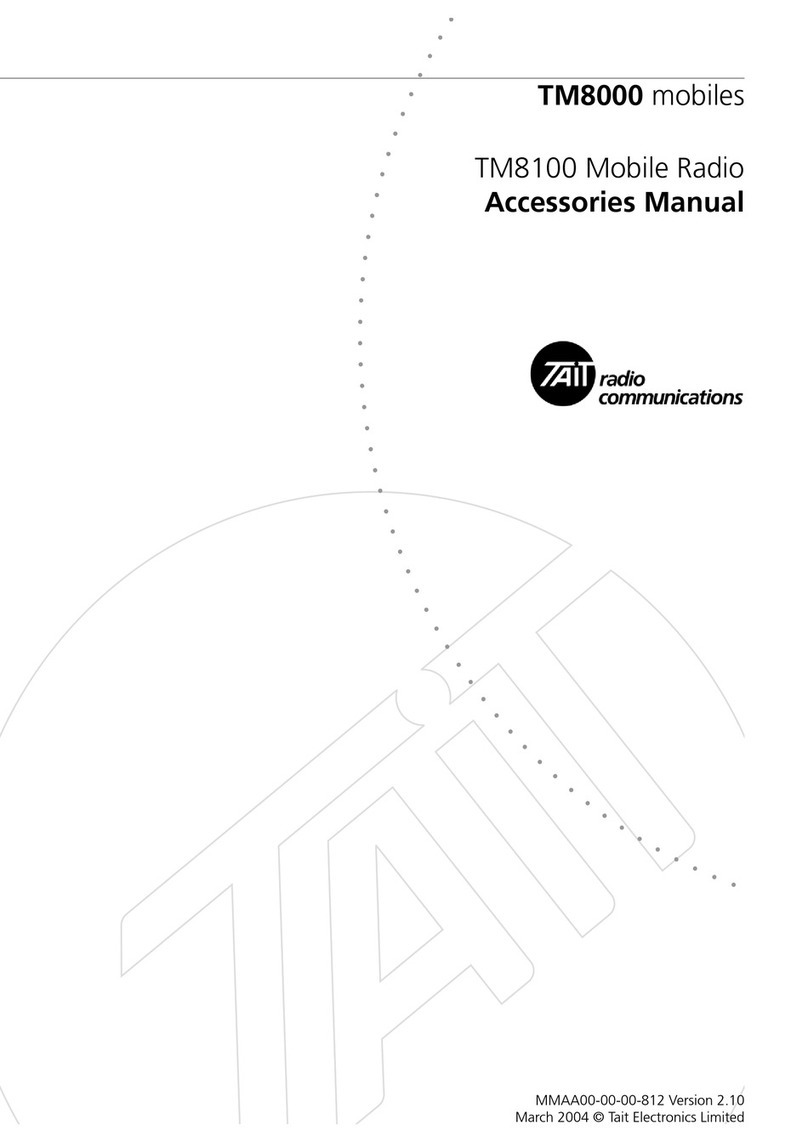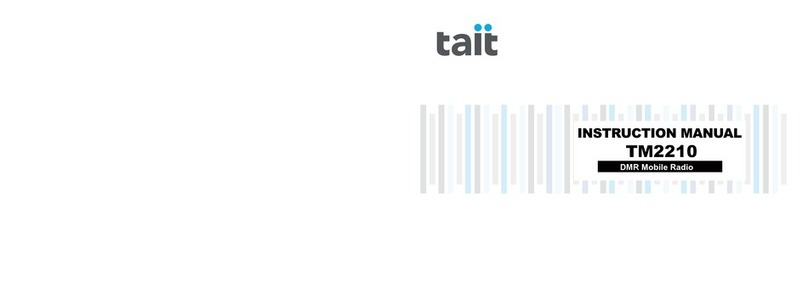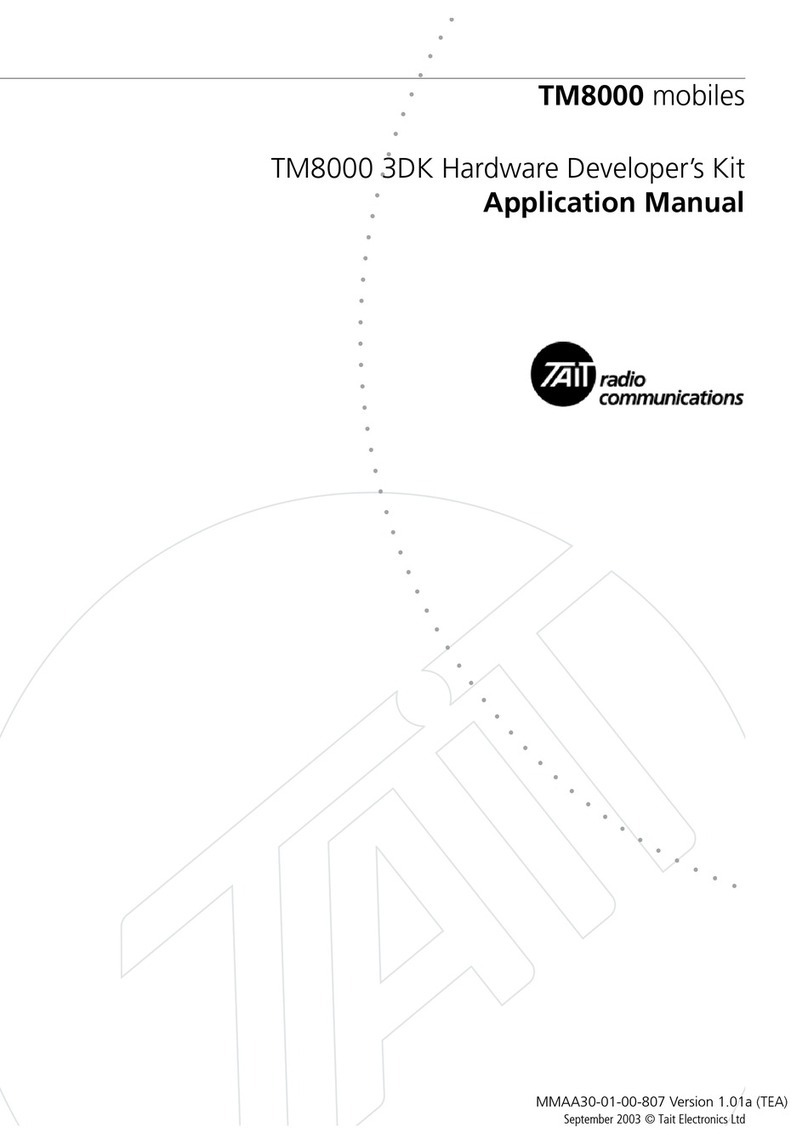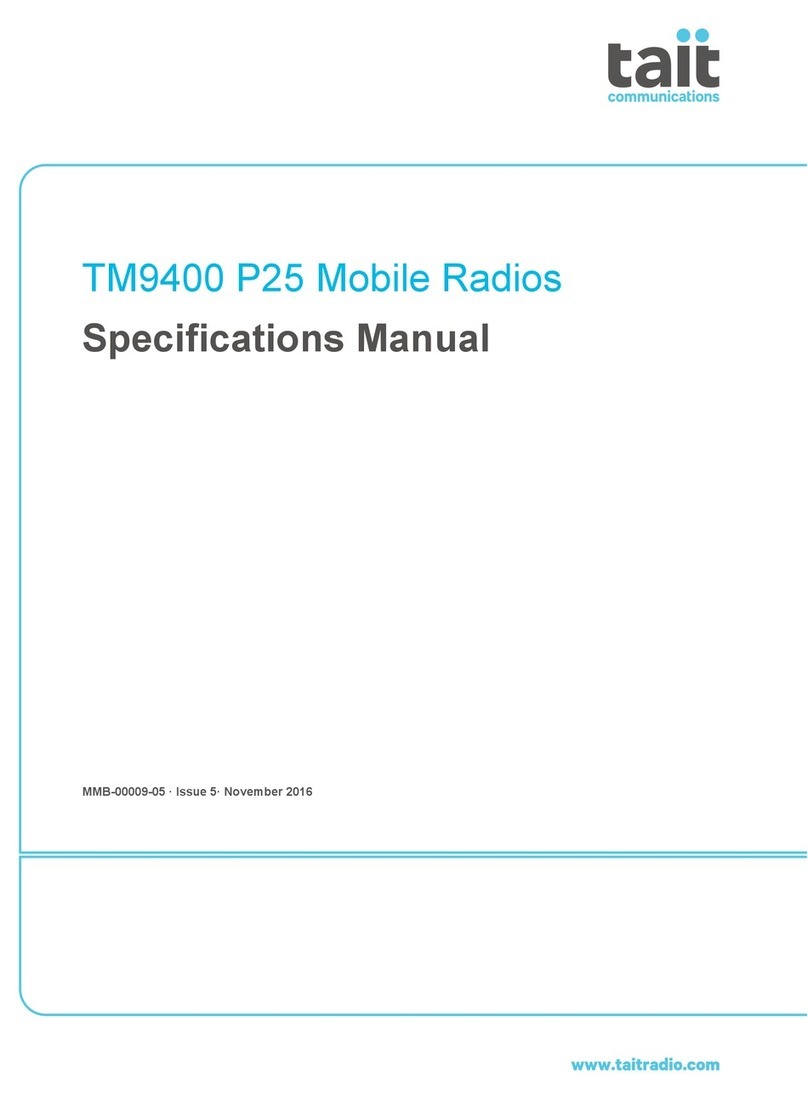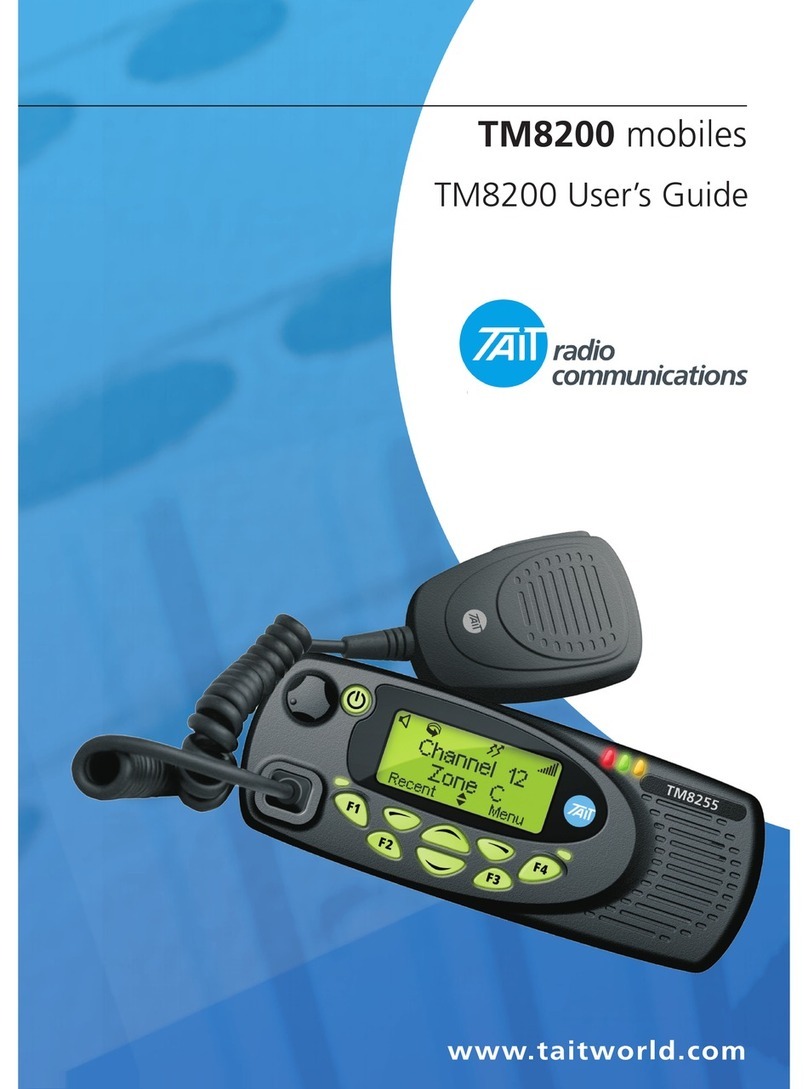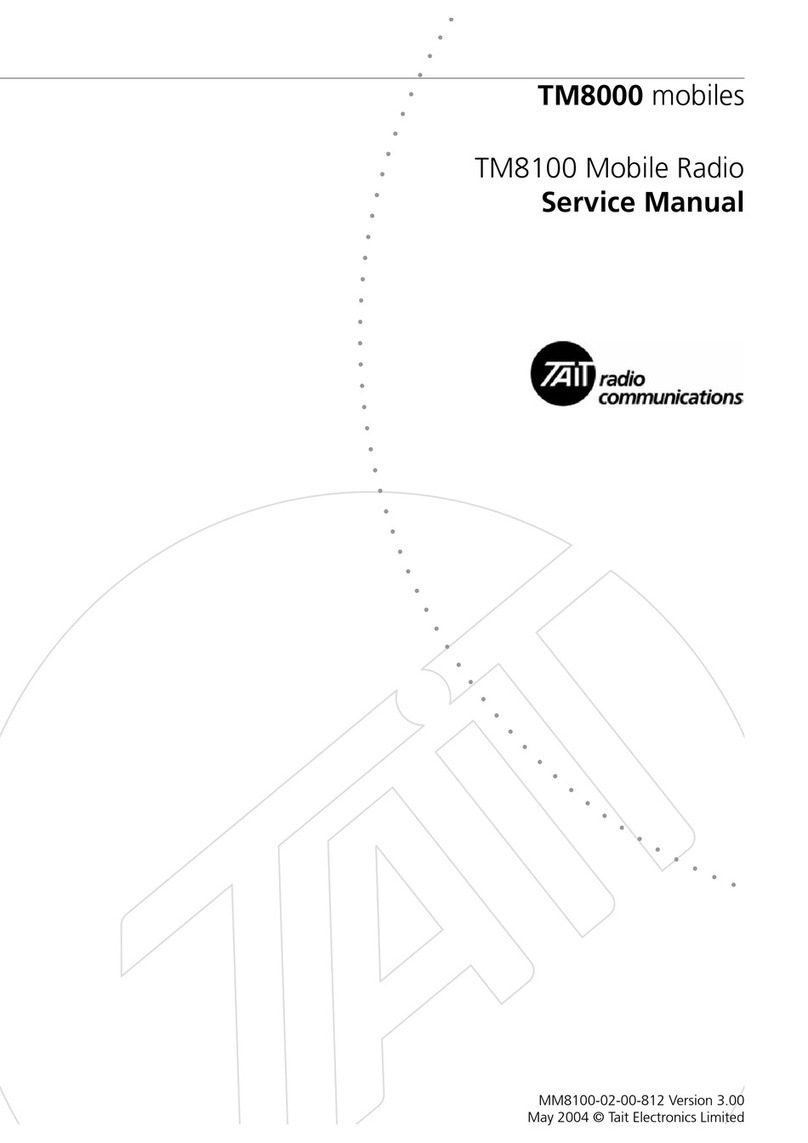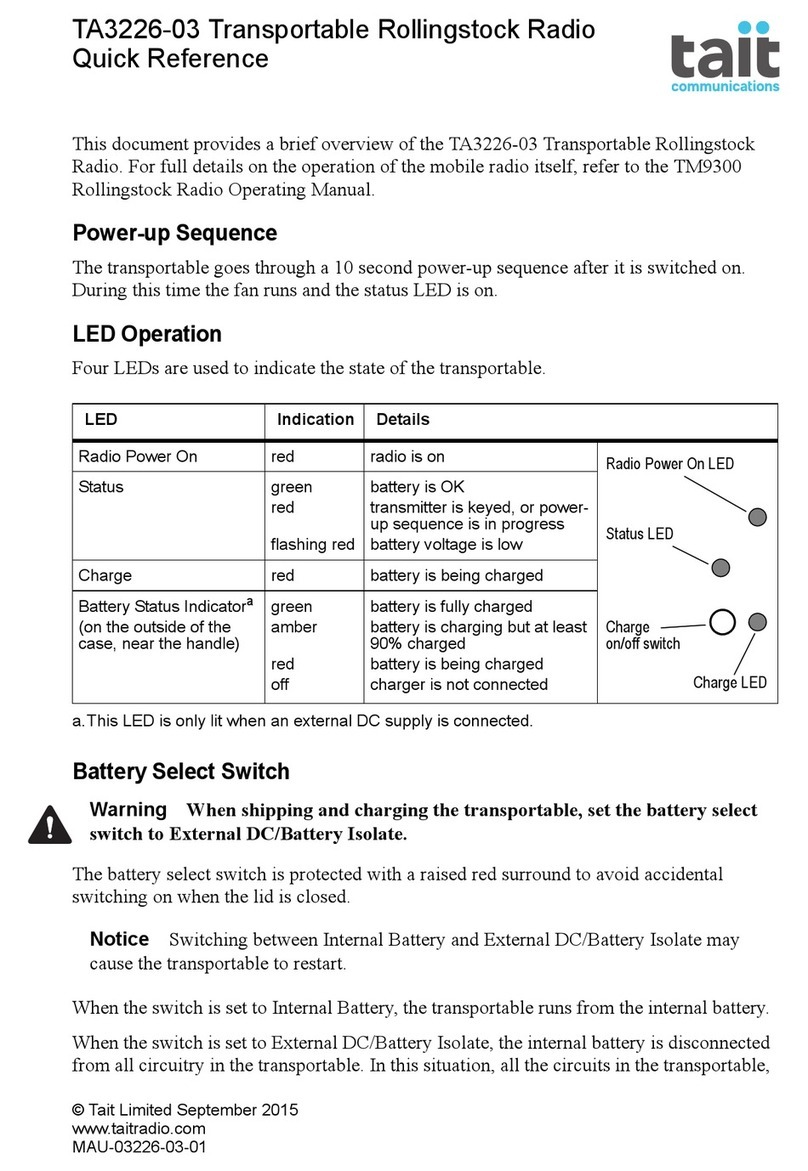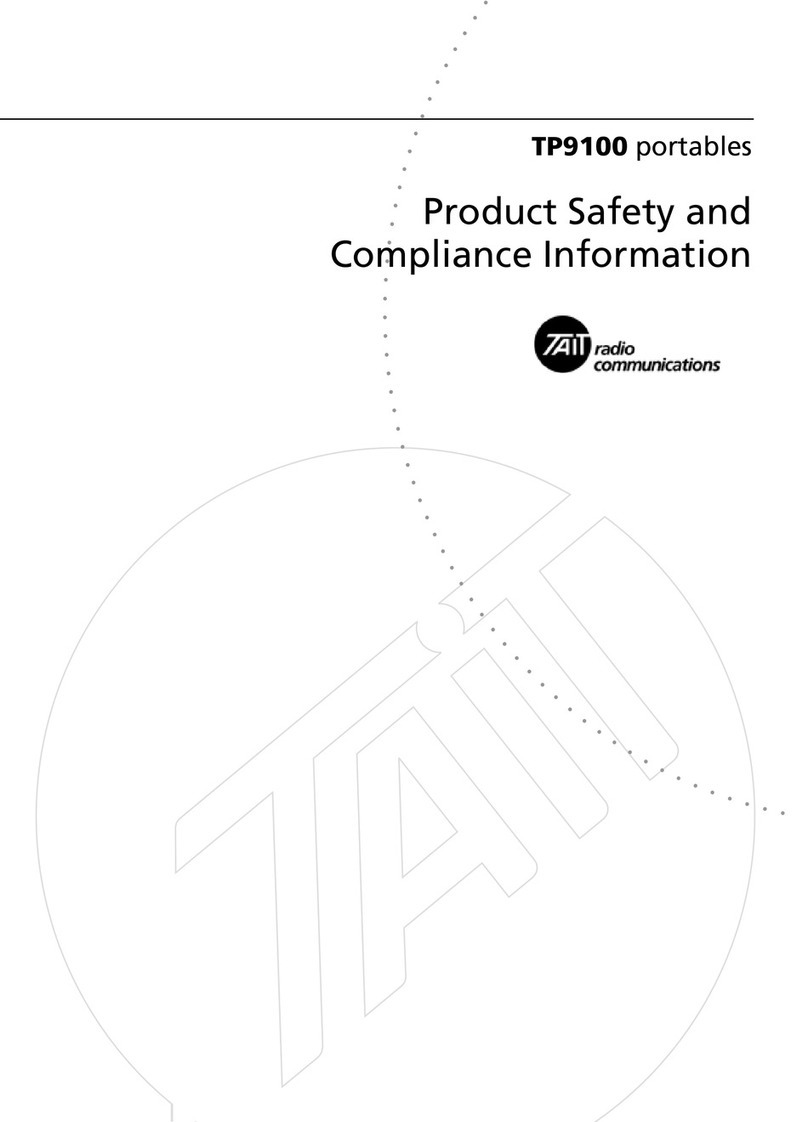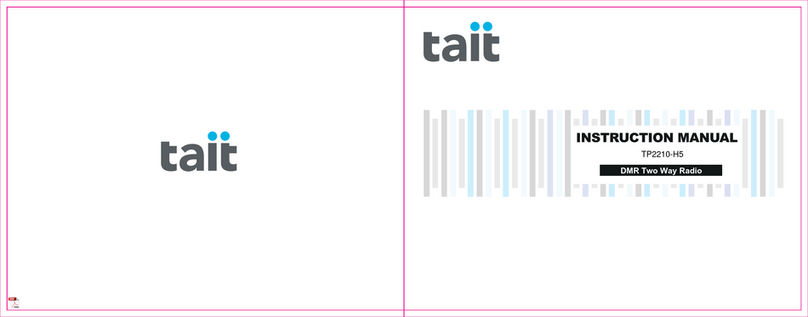7
Code, or in any other way convert the Object Code into a
human-readable form. Protected by U.S. Patents 5,870,405,
5,826,222, 5,754,974, 5,701,390, 5,715,365, 5,649,050,
5,630,011, 5,581,656, 5,517,511, 5,491,772, 5,247,579,
5,226,084 and 5,195,166.
This product is subject to the Tait Software License
Agreement. If the Software licensed under this Agreement
contains or is derived from Open Source Software, the terms
and conditions governing the use of such Open Source
Software are in the Open Source Software Licenses of the
copyright owner and not in the Agreement. If there is a
conflict between the terms and conditions of
the Agreement and the terms and conditions of the any
applicable Open Source Software Licenses, the terms and
conditions of the Open Source Software Licenses will take
precedence. For information about Open Source
Components contained in Tait products and the related
Open Source licenses, see
http://support.taitradio.com/go/opensource.
Environmental responsibilities
Tait Limited is an environmentally responsible company
which supports waste minimization, material recovery and
restrictions in the use of hazardous materials.
The European Union’s Waste Electrical and Electronic
Equipment (WEEE) Directive requires that this product be
disposed of separately from the general waste stream when
its service life is over. For more information about how to
dispose of your unwanted Tait product, visit the Tait WEEE
website at www.taitradio.com/weee. Please be
environmentally responsible and dispose through the original
supplier, or contact Tait Limited.
Tait Limited also complies with the Restriction of the Use of
Certain Hazardous Substances in Electrical and Electronic
Equipment (RoHS) Directive in the European Union.
In China, we comply with the Measures for Administration of
the Pollution Control of Electronic Information Products. We
will comply with environmental requirements in other markets
as they are introduced.