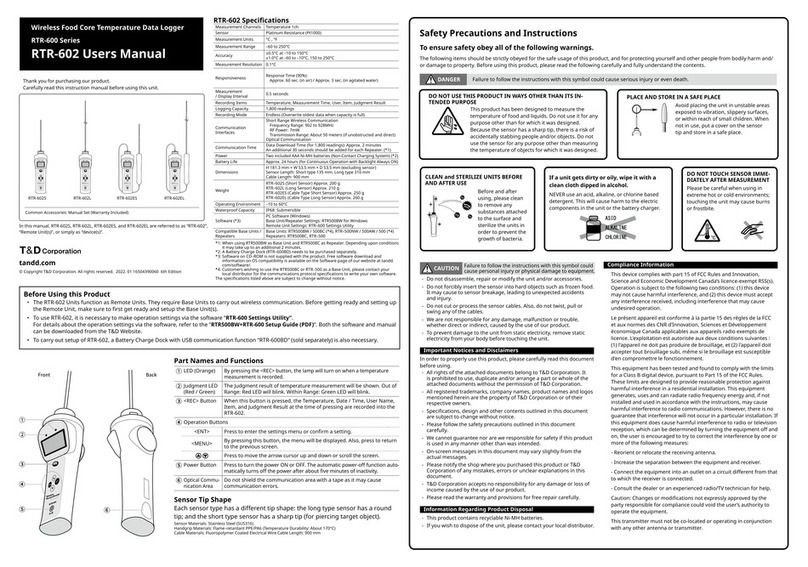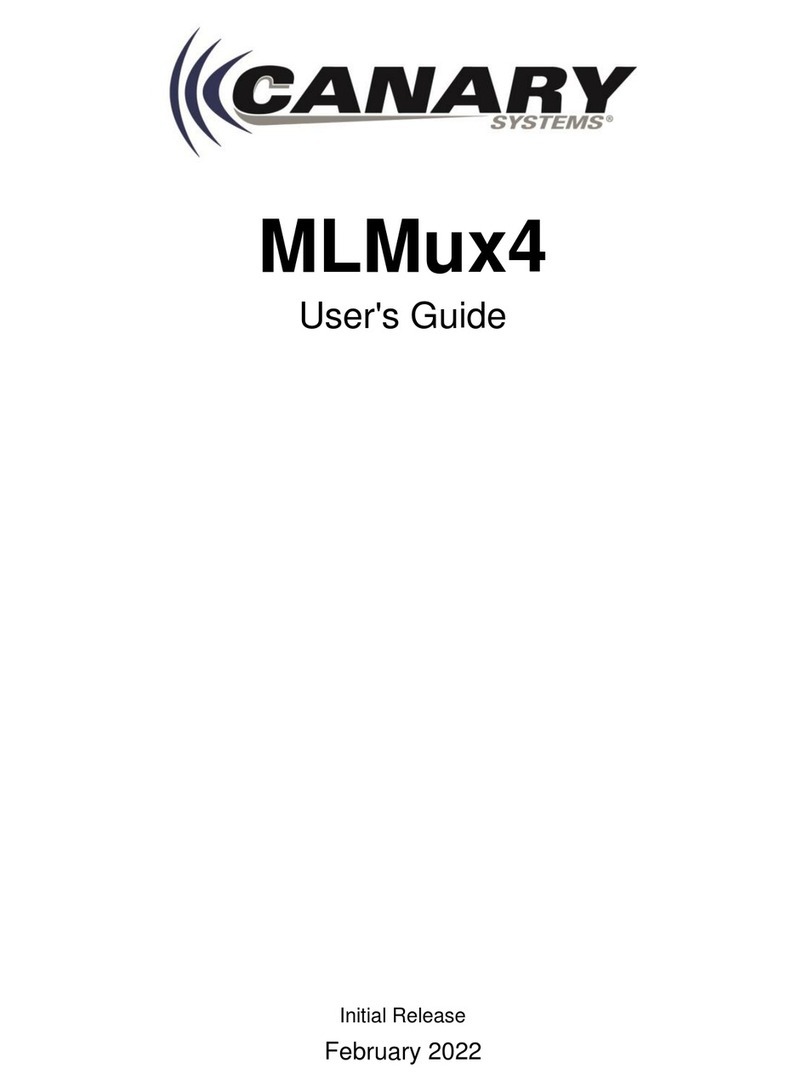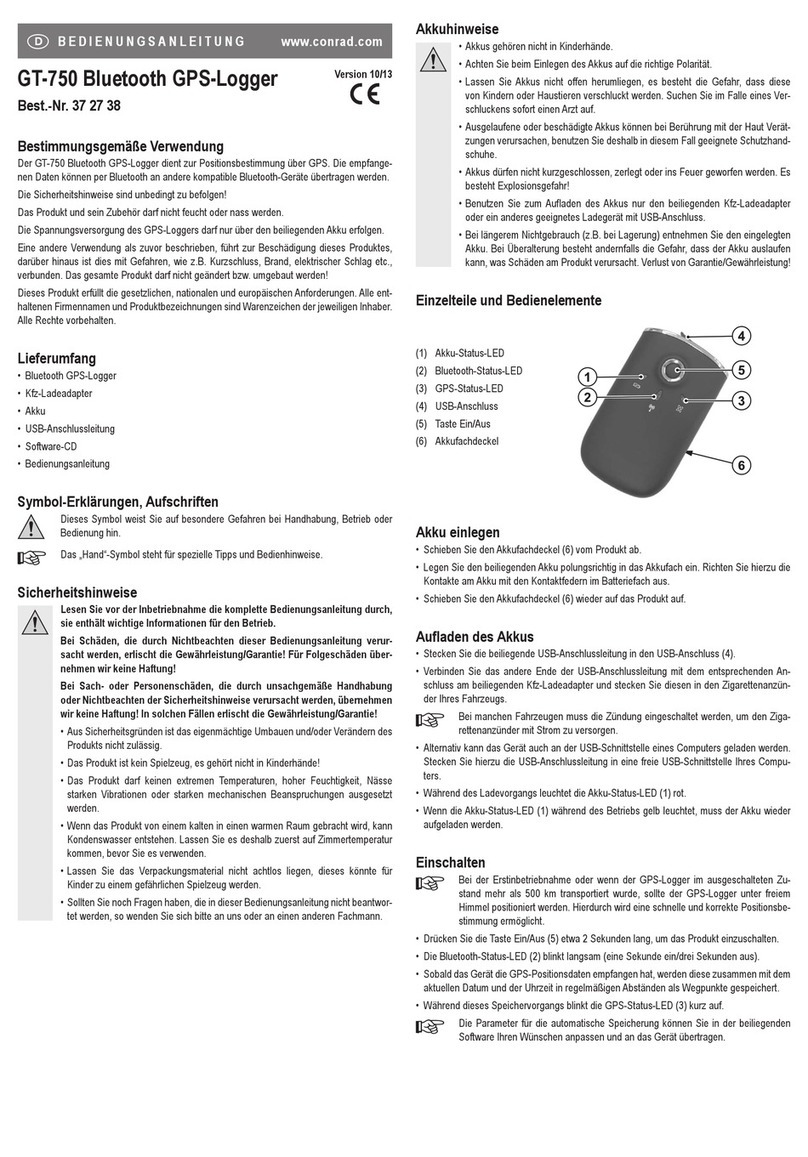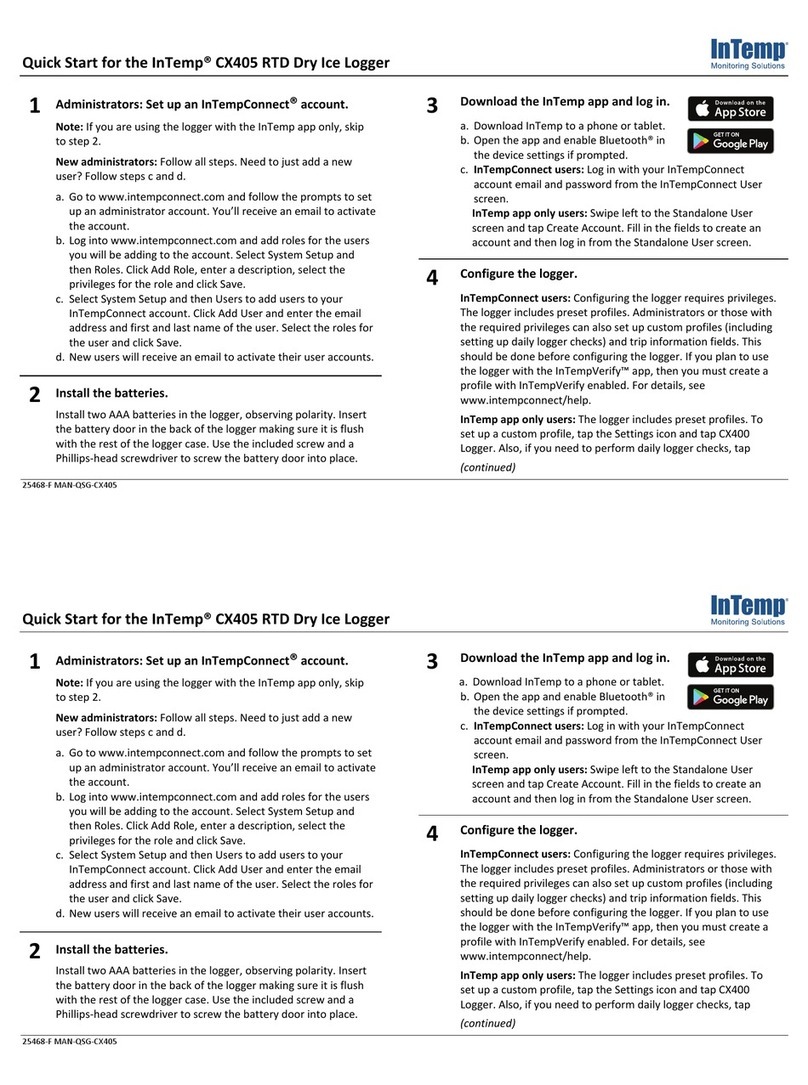T&D RTR-57U User manual

User's Manual
Thank you for purchasing our product.
Carefully read this instruction manual
before using this unit.
© Copyright 2001-2005 T&D Corporation. All rights reserved.
2005. 09 16004455040

ii ii
■Notices about this User's Manual
In order to properly use this product, please carefully read this manual
before using. T&D Corporation accepts no responsibility for any
malfunction of and / or trouble with this product or with your computer
that is caused by the improper handling of this product and will deem
such trouble or malfunction as falling outside the conditions for free repair
outlined in the attached warranty.
●All rights of this User' s Manual belong to T&D Corporation. It is
prohibited to use, duplicate and / or arrange a part or whole of this User'
s Manual without the permission of T&D Corporation.
●Microsoft® and Windows® are registered trademarks of Microsoft
Corporation USA and are binding in the USA and all other countries.
Company names and product names are trademarks or registered
trademarks of each company.
●Specifications, design and other contents outlined in this manual are
subject to change without notice.
●On screen messages in this manual may vary slightly from the actual
messages.
●Please notify the shop where you purchased this product or T&D
Corporation of any mistakes, errors or unclear explanations in this
manual. T&D Corporation accepts no responsibility for any damage or
loss of income caused by the use of our product.
●This product has been designed for private or industrial use only. It is not
for use in situations where strict safety precautions are necessary such
as in connection with medical equipment, whether directly or indirectly.
●We are not responsible for any malfunction or trouble caused by the use
of our product or by any problem caused by the use of measurement
results of our unit. Please be fully aware of this before using our product.
●Some of our products, which come under the category of strategic goods
in foreign trade law, need the permission of the Japanese government to
be exported outside of Japan.
The Warranty that comes with this Manual can not under any
cicumstance be reissued, so please keep it in a safe place.
The Manual itself can be downloaded from our Home Page:
http://www.tandd.com
Safety Precautions and Instructions
◆To ensure safety be sure to obey all of the
following warnings.
The following items should be strictly obeyed for the safe usage of this unit,
and for protecting yourself and other people from bodily harm and/or damage
to property. To ensure the proper use of our product, please read the following
carefully and fully understand the contents.
◆Explanation of Symbols
【Explanation of Warning Symbols】
DANGER
These entries are actions that absolutely under no
circumstance should be taken. The taking of such an action
may cause serious personal physical damage or death.
CAUTION These entries are actions that if taken may lead to physical
injury or damage to persons or things.
【Explanation of Picture Symbols】
Denotes an important warning or caution. Near the symbol will
appear another symbol giving details.
(EX: stands for CAUTION AGAINST ELECTRIC SHOCK)
Denotes a forbidden action. Inside or near the symbol will appear
another symbol giving details.
(EX: stands for DO NOT TAKE APART)
Denotes an action that you must take. Near the symbol will appear
another symbol giving details.
(EX: stands for PULL POWER PLUG OUT FROM OUTLET)

iiiiii
iv
DANGERS
Be sure to follow the warnings and notices about use from
your PC maker when installing and using this unit.
Do not take apart, repair or modify the main unit. Doing so
may cause fire or electrocution.
If water or a foreign body enters in this unit, turn the power
off and remove the batteries. Continued use may cause fire
or electrocution.
Do not use this unit in wet or humid places, such as a
bathroom.
Store RTR-57U main units, batteries and communication
cables out of the reach of children. It is dangerous to touch
or swallow batteries.
Connecting a communication cable that is connected to a
PC or a data logger to the telephone cable may cause fire or
damage.
If any smoke or strange smells are emitted from the unit,
immediately turn the power OFF and remove the batteries.
Continued use may cause fire or electrocution.
Do not drop the unit, or expose the unit to a strong impact. If
that happens to the unit, immediately turn the power OFF
and remove the batteries. Continued use may cause fire or
electrocution.
CAUTIONS
This unit is not water-resistant. If the unit gets dirty, wipe it
with a clean cloth and a mild detergent.
Do not put your fingers or foreign matter into the
communication port.
Battery life depends on the kind of the batteries,
measurement environment, communication frequency,
ambient temperature, and battery quality.
Do not use batteries other than specified. Doing so may
cause fire or damage.
Do not use an AC adaptor other than specified. Doing so may
lead to fire or damage.
Battery terminals may provide insufficient contact due to age
or vibration. This may lead to data loss.
If the unit will not be used for period of time, for safety
reasons please remove the battery. If left in the unit, it may
leak and lead to malfunctioning.
Condensation may occur if the unit is moved from one
environment to another where the difference in temperature
is great. Use the unit in an environment where the ambient
temperature is from 0 to 50℃ (32 to 144 ゜F) and the
humidity is 90%RH (no condensation) or less.

vv
vi
CAUTIONS
Do not expose the unit to harmful gases or chemicals. It may
cause corrosion and/or other danger to the unit and to people
handling the unit.
To prevent damage to the unit from static electricity, remove
static electricity from your body by touching metal around you
(door knob, window frame) before touching the unit.
Static electricity may cause not only damage to the unit, but
may cause breaks in or a loss of data.
Do not use the unit in places such as listed below. It may
cause electrocution, fire or have adverse effects on the unit
or your PC.
●In places exposed to direct sun light.
The inside temperature of the unit will rise and may cause fire, damage or
deformation.
●In areas exposed to strong magnetic fields.
It may cause damage.
●In places exposed to water leakage.
It may cause damage or electrocution.
●In areas exposed to static electricity.
It may cause damage.
●In areas exposed to vibration.
It may cause an injury, damage, and/or insufficient contact.
●In places which are not flat.
It may lead to the unit being dropped or falling and cause injury or damage.
●In places exposed to fire or heat.
It may cause damage or a change in shape.
●In places exposed to excessive smoke, dirt and dust.
It may cause damage.
Wireless Regulations
Radio, EMC and Safety Regulations
This device complies with part 15 of the Federal Communications
Commission (FCC) rules and with RSS-210 of the Industry Canada
(IC). Operation is subject to the following conditions:
(1)This device may not cause harmful interference, and
(2)This device must accept any interference received,
including interference that may cause undesired operation.
Note:
This equipment has been tested and found to comply with the limits for a Class A digital
device, pursuant to part 15 of the FCC Rules. These limits are designed to provide
reasonable protection against harmful interference when the equipment is operated in a
commercial environment. This equipment generates, uses, and can radiate radio
frequency energy and, if not installed and used in accordance with the instruction
manual, may cause harmful interference to radio communications. Operation of this
equipment in a residential area is likely to cause harmful interference in which case the
user will be required to correct the interference at his own expense.

viivii
viii
Table of Contents
Introduction
Notices about this User's Manual ..................................................... i
About Data Collector RTR-57U
.........................................................1
Contents of Package
..............................................................................4
Part Names and Functions
..................................................................5
Getting Ready
Installing the Batteries
..........................................................................9
Switching the Power ON
.......................................................................9
Setting the Date and Time
..................................................................10
Communicating with the Computer
................................................11
Installing the USB Device Driver
・For Windows XP ........................................................................................14
・For Windows 2000 .....................................................................................15
・For Windows Me ........................................................................................18
・For Windows 98 .........................................................................................19
Basic Functions
Communicating with the Data Logger ...........................................22
Wireless Communication
・Register the Data Logger Unit to be used as a Remote Unit ....................25
・Recording Conditions Settings ..................................................................26
・Downloading Recorded Data ....................................................................30
Non-Wireless Communication
・How to Connect for Optical or Optional Communication Cable .................33
・Recording Conditions Settings ..................................................................34
・Downloading Recorded Data ....................................................................37
Graph Display
...........................................................................................39
Event List Display ....................................................................................41
Other Functions
Checking Upper and Lower Limits ..................................................43
Remote Unit Conditions Display ......................................................45
Searching for Remote Units ...............................................................47
Monitoring ...................................................................................................49
Viewing / Deleting Saved Data
・Viewing a Data List ....................................................................................52
・Displaying Recorded Data in Graph or Event List .....................................53
・Deleting Selected Data ..............................................................................54
・Deleting All Data ........................................................................................55
Radio Wave Monitor ...............................................................................56
Other Functions: Operational Settings
・Adjusting Contrast / Using the Backlight/
Muting the Operations Buzzer ...................................................................57
・Checking Memory / Changing Unit of Temperature ...................................58
Others
Menus at a Glance
............................................................................59
If Installation Fails
...................................................................................63
Specifications for RTR-57U Data Collector
................................64
Optional Accessories
............................................................................65
Warranty
................................................................................................ on back

1 2
About Data Collector RTR-57U
◆Outline
Our revolutionary Wireless RTR-5 series is a system wherein the various
kinds of data measured and recorded by our data logger units (RTR-51/
RTR-52:Temperature data, RTR-53:Temperature and Humidity data and
RVR-52A:Voltage, Pulse, Event and Soil Moisture data) can be transmitted
to the RTR-57U Data Collector via short wave radio communication. The
Data Collector can then be connected to your computer to enable easy
downloading and total data management. The RTR-57U Data Collector
can also be used to start recording and collect, check, and edit data on
site for any of the units in the TR-5 Series (TR-51A/52) and/or the TR-7
Series (TR-71U/72U) making it unnecessary to collect the units and take
them to your computer to carry out these functions.
◆Basic Functions
●Wireless Data Communication Function
Our Thermo Recorder RTR-5 Series utilizes the RTR-57U to collect recorded
data from the RTR-51 / RTR-52 / RTR-53 and RVR-52A units via our exclusive
short-wave wireless technology. The RTR-57U also allows you to wirelessly
control recording settings and start recording, as well as other functions of the
data loggers. Communication is possible to a distance of up to 330 ft [100m] if
unobstructed and direct.
Note
If collecting data via wireless communication, it is necessary to first set up the
RTR-5 Series Units as Remote Units in your computer.
●Register up to 3,840 RTR-5 Series Units on 1 RTR-57U
RTR-57U is designed to manage the RTR-5 Series Units in groups. 1 RTR-57U
Unit can be set up to manage up to 60 groups, with each group containing up to
64 RTR-5 Series Units. If being set up via computer each RTR-57U can also be
set to handle 15 groups with each group containing 250 RTR-5 Series Units.
●Monitoring Function
With RTR-57U, you can wirelessly monitor current temperature readings of one
group of RTR-5 Series Units, with the readings being sequentially displayed on the
unit.
Note
If monitoring is carried out on a regular basis the battery life of the RTR-5 Series
Units will be shortened. For example, if the monitoring interval is set at 1 minute
the battery life will be about 4 months.
●Easy Data Collection from a Variety of Unit Types
Data downloading can be carried out with any RTR-5 Series Unit via wireless
communication or by simply placing it face down on the communication pad area.
Data from other types of units can be downloaded via the provided communication
cable.
●Data Capacity: 260,000 Readings
The RTR-57U has a large enough capacity to collect data from 16 RTR-5 units at
full capacity. If not at full capacity, the RTR-57U can collect and manage data of up
to 250 data downloading sessions.
●Graph Display
The RTR-57U gives you a high quality graph display of collected data whether it be
temperature, humidity, voltage or pulse. By using the handy operation dial or the
buttons on the front of the main unit you can easily scroll left and right across the
graph display; giving you the data you want in an easy to check format.
●Event List Display
The event data recorded on the RVR-52A can be downloaded and instantly
displayed in an easy to read list. By using the handy operation dial or the buttons
on the front of the main unit to scroll up and down the list you can easily check the
event data.
●Radio Wave Monitor
Check the condition of radio wave transmissions.
●Handy Operation Dial
By simply moving the dial up and down you can scan the menu and make a
selection by simply pressing in on the dial.
●Monitor Temperature while Downloading
By making upper and lower limit settings on the RTR-57U you can monitor the
recorded data as it is collected for irregularities and the results will be displayed.
If any RTR-5 Series Unit has already been set with its own upper and/or lower
limit, those values will take precedence over the values set in the RTR-57U.
●Manage Recording Settings without a Computer
Besides controlling the collection of data, the RTR-57U can manage various
recording settings such as: Recording Mode, Recording Interval, Programmed
Recording Settings and Immediate Record. This enables the user to easily control
various recording settings for a variety of models on-site without the need for a
computer.
●Battery Life Warning Display
When the battery power goes low, a battery life warning will be displayed. If the
battery is not changed the unit will automatically go into sleep mode.

33 4
●Trustworthy Backup Function
If, after the battery warning display appears, the battery power goes even lower
the unit will automatically go into sleep mode. Although, in sleep mode, the unit
cannot be operated and power cannot be turned on, all data will be safely stored
without loss.
Note
If after going into sleep mode, the battery is not changed for about 1 month (for
Ni-Cd (Nickel-Cadmium) batteries 1 day), or if the battery is left out of the main
unit for more than 2 minutes, all data will be lost.
●Over 100 Hours on 2 Alkaline Batteries
The RTR-57U takes advantage of our exclusive circuitry design to bring over 100
operating hours worth of power on only 2 AAA alkaline batteries. Energy efficiency
is further enhanced with our Auto Power Off Function.
Note
Battery Life varies according to type of battery, measuring environment,
transmission frequency, and ambient temperature. This estimate of battery life
was based on normal use under normal conditions using a new batteries. This is
in no way or manner a guarantee of battery life.
●Auto Power Off Function
To save battery energy the main unit will automatically be turned off when not in
use for 3 minutes.
●Backlit Display for Viewing in Dark Places
The RTR-57U comes equipped with a backlit display for easy viewing even in hard
to see places. The light can be switched ON/OFF in the main menu. If set to be
ON, it will light up when operation begins and automatically turn off when
operation stops for a few seconds, saving battery energy.
Note
If an outside power source is being used, the back light function will normally be
ON.
Contents of Package
The following items are included in the package.
Collect List
Data Collector
RTR-57U ×1
Software
(T&D Recorder for Windows)
CD-ROM ×1
USB Communication Cable
(US-15C) 1.5m ×1
AAA Alkaline Batteries
×2
Main Unit User's Manual
and Warranty ×1
Software User's Manual
×1

5 6
Part Names and Functions
①Operation Dial
②LCD Display
③Operation Buttons
④Optical Communication Port
⑤USB cable connection jack
⑥Serial Communication cable
connection jack
⑦AC adaptor connection jack
⑧Antenna
⑨Battery Compartment
①
②
③
⑤
⑥
④
⑧
⑨
⑦
◆Explanation of the Button Functions
・When downloading via wireless communication
the [Select Group] display will appear.
・Allows you to swift-scroll across data when
viewing a graph or an event list.
・Allows you to swiftly make changes to the
upper and lower limit value settings.
・The downloaded data list will be displayed.
・Allows you to swift-scroll across data when
viewing a graph or an event list.
・Allows you to swiftly make changes to the
upper and lower limit value settings.
・Switch Power ON/OFF.
◆How to Use the Operation Dial
Press in
Move the dial up
Move the dial down
〔Moving the dial up and down〕
・By moving the dial up or down the arrow will move to allow you to choose
the desired item. The selected part will be displayed in an easy-to-see
inversed shade.
・When setting a numerical value, by moving the dial up the value will
become larger and by moving the dial down the value will become
smaller.
〔Pressing in on the dial〕
・Switching the Power On (See p.9)
・You cannot switch the power OFF with the operation dial. Press in on the
POWER button.
・By pressing in on the dial, you can make a desired menu selection or
complete and activate a setting.
・Keeping the dial pressed in (1.5 seconds) will activate different functions
depending on the display being viewed.
・If you keep it pressed in while viewing the graph display, you can change the
display channel.
・If you keep it pressed in while viewing a menu, a setting display, or the event
list display, you will be returned back to the main menu display.

77
8
◆LCD Display
・Items marked with ( ) indicate menus
for Wireless Communication.
・When battery life goes low, a battery
life warning mark ( ) will be
displayed to inform you it is time to
replace the battery.(See p.9)
・The item marked with an arrow ( )
denotes it has been selected. If you move
the operation dial up and down, the arrow
will move accordingly and by pressing in
the dial the item selected will be activated.
・A(▲▼)indicates that there
are more menu items above ( ▲)
or below the ( ▼) to view.
・After making a setting, adjust the
dial to select 【OK】 and press to
complete the setting procedure.
・If there is no【OK】in the setting
display, but a【BACK】 is displayed,
adjust the arrow to
【BACK】 and
press it to complete the setting and
take you back to the menu display.
・When carrying out a Remote Unit
search, a ( )mark will appear next
to Group Names in which Remote
Units that can carry out wireless
communication are registered, as well
as, next to any Remote Unit name that
can carry out wireless communication.
◆Recorded Data Displays
Graph Display
Temperature, Humidity, Voltage and Pulse
Data that has been downloaded to an
RTR-57U unit can be displayed in Graph
form. See p.39 for details about the display.
Event List Display
Event Data that has been recorded by
RVR-52A and downloaded to RTR-
57U can be viewed in a List Display.
See p.41 for details about the display.

9 10
Getting Ready
◆Installing the Batteries.
Two AAA type Alkaline, Ni-Cd, or Ni-MH(1.2V) batteries may be used, but be
sure not to mix types of batteries and to insert them in the correct direction to
align + and - .
Note
・The RTR-57U unit has no battery
recharging ability.
・If using an outside power source,
batteries are not necessary.
【About the Battery Life Warning Mark】
When battery life goes low, a battery life warning mark ( ) will be displayed
to inform you it is time to replace the battery.
If battery life goes lower, in order to save data, the main unit automatically
goes into sleep mode and cannot be turned on or operated as usual. If all
battery power disappears, all data will be lost, so be sure to change the battery
as soon as possible. Even if the battery is removed from the unit, the data will
be stored without loss for about 5 days. (If the battery had been in the unit for
more than 24 hours before removal.)
◆Switching the Power ON
Switch the power ON by pressing the POWER button or the Operation Dial. To
switch the power OFF, press the [POWER] button. You cannot switch the power
OFF with the Operation Dial.
〔Auto Power Off Function〕
If the main unit is not in use for 3 minutes, the power will be automatically
switched off in order to save battery power. If you wish to continue to use,
switch the power on again.
Note
・If using the monitoring function, the Auto Power Off function will not go into effect.
・During communication, even by pressing the [POWER] button, it is impossible to switch
the power OFF.
◆Setting the Date and Time
CAUTION
・After purchasing this product, please be sure to use the attached software
to set the clock and date.
・The difference between your local time and GMT will automatically be
calculated and written, after which the correct time will be displayed.
・If the date and time of the RTR-57U main unit are not accurate, the starting time
of a programmed start and the recorded time of downloaded data will be different
from the actual one, so please set the date and time accurately.
・When changing the battery, the time of the main unit may become incorrect;
please check the time after every change.
1. In the Main Menu, open [SET
FUNCTIONS] and then [Set Clock].
2. Setting the desired values.
①By moving the operation dial up and down, the
selection item of the display changes in the
order of year, month, day, hour, and minute. By
pressing the dial, the value for that item will
flash.
②Set to the desired value by moving the
operation dial up and down and press the dial
to set that value. Move to the next item and
follow the same procedure.(Date Format:
MM.DD.YYYY)
3. When settings are completed, adjust to
[OK] and press the dial to complete the
setting procedure.

11 12
Communicating with the Computer
For direct communication with your computer to download or make
setting changes, etc...please use a USB communication cable
(provided) or the serial cable (optional).
You can transfer the registration contents from one RTR-57U to
another via the attached software. For details see the [Help Menu] in
『T&D Recorder for Windows US』 or the User's Manual that
accompanies it.
Note
・Communication with a computer cannot be carried out while a wireles communication
session is occuring
◆For USB
Communication between
RTR-57U and your Computer
You will need to install the USB Device Driver in order to use the device
with a USB cable and Windows. After installing, your computer will be able
to detect and recognize an RTR-57U device that has been connected with
a USB cable.
-When installing the software [T&D Recorder for Windows US], the USB
Device Driver will also be copied to your hard disc. So, even if you do not
have the CD-ROM but have already installed [T&D Recorder for Windows]
you can easily install the USB Device Driver.
-For details, see [Installing the USB Device Driver] from p.14.
USB mini-B
To the RTR-57U
USB mini-A
To the computer
USB Cable (US-15C)
USB Cable (US-15C)
◆Communication between RTR-51/52/53 ・RVR-52A
and your Computer
1. Connect the communication cable.
①Connect the RTR-57U Unit to your computer with the provided
USB communication cable.
②Place the data logger on the RTR-57U.
2. In order to carry out wireless communication, register Groups and
Remote Units.
Communication Cable
(to computer)
Place the unit face down
on the RTR-57U.
Note
・If light enters during communication, an error will occur. Please make sure to place the
unit within the ridges for an exact fit.
・For details about how to register, see the [Help Menu] in the provided software『T&D
Recorder for Windows® US』or the accompanying User' s Manual.

1313 14
◆For Serial (Use Optional Cable)
Communication between RTR-57U and your Computer
1. Connect the Serial Communication Cable (TR-07C) to a serial
port on your computer.
2. Connect the Serial Cable to the COM port on the RTR-57U.
Examples of Serial Port Symbols
The cable connection is a D-sub 9pin male.
Please connect to the place that has such a
symbol.
Note
・Be sure the connections are correct. If wrong, communication will not be possible.
・ To prevent faulty contact, make sure to fully insert the communication cable until you
hear a "click" sound.
Installing the USB Device Driver
You will need to install this driver in order to use the device with a
USB cable and Windows.The USB device driver must be installed for
communication via USB between your computer and a RTR-57U Data
Collector. After installing the USB device driver, your computer will be
able to detect and recognize RTR-57U devices that have been
connected with a USB cable.
◆For Windows® XP
1. Turn on your computer and
open Windows.
2. After Windows has been
completely started up,
connect the supplied USB
cable to a USB port on your
computer.
3. Insert the attached CD-ROM in the CD-ROM drive. If the
Installation Window opens, close it.
4. By connecting a data Collector to
the USB cable already connected to
your computer, the [Found New
Hardware Wizard] will automatically
open.
5. By clicking the [Next] button, a window will open where you can
choose how you wish to find the driver file.
[NEXT] button

1515
16
6. After installation has been completed, click the [Finish] button.
Confirm the Connections (see p.17)
Note
・If the Driver is not automatically detected, please search by specifying the place as
(CD-ROM [Device Driver ¥RTR-57U]) and install manually from there.
◆For Windows® 2000
1. Turn on your computer and
open Windows.
2. After Windows has been
completely started up, connect
the supplied USB cable to a
USB port on your computer.
3. Insert the attached CD-ROM in the CD-ROM drive. If the
Installation Window opens, close it.
4. By connecting a data Collector to
the USB cable already connected to
your computer, the [Found New
Hardware Wizard] will automatically
open.
5. By clicking the [Next] button, a window will open where you can
choose how you wish to find the driver file.
[NEXT] button
6. Check [Search for a suitable driver for my device (recommended)]
and click the [Next] button.
Check
[NEXT] button
7. Check [CD-ROM] and then click the [Next] button.
Check
[NEXT] button
8. By clicking the [Next] button, installation will begin.
Confirm the Connections (see p.17)
Note
・If the Driver is not automatically detected, please search by specifying the place as
(CD-ROM [Device Driver ¥RTR-57U]) and install manually from there.

1717
18
◆Confirming the Connection(Windows® XP / 2000)
1. Open the [Control Panel] and double click on [System]; the
system properties will be displayed.
2. Click the [Hardware] Tab, and click the [Device Manager] button in
the Device Manager Area.
Device Manager
「Hardware」Tab
[Device Manager] button
3. In the Device Manager Window, check to see if [USB Recorder 2]
is listed under [USB Recorder COM].
「USB Recorder2」
Note
・If, during USB device driver installation, some trouble occurs that results in a failure to
install properly, See p.63 for detail.
◆For Windows® Me
1. Turn on your computer and
open Windows.
2. After Windows has been
completely started up,
connect the supplied USB
cable to a USB port on
your computer.
3. Insert the attached CD-ROM in the CD-ROM drive.
If the Installation Window opens, close it.
4. By connecting a data Collector to
the USB cable already connected to
your computer, the [Found New
Hardware Wizard] will automatically
open.
5. Check [Automatic search for a better dirver (Recommended)] and
click the [Next] button to begin installation.
[NEXT] button
Check
6. After completing installation, click the [Finish] button.
Confirm the Connections (see p.21)
Note
・If the Driver is not automatically detected, please search by specifying the place as
(CD-ROM [Device Driver ¥RTR-57U]) and install manually from there.

1919
20
◆For Windows® 98
1. Turn on your computer and
open Windows.
2. After Windows has been
completely started up,
connect the supplied USB
cable to a USB port on
your computer.
3. Insert the attached CD-ROM in the CD-ROM drive.
If the Installation Window opens, close it.
4. By connecting a data Collector to
the USB cable already connected to
your computer, the [Found New
Hardware Wizard] will automatically
open.
5. Check [Automatic search for a better dirver (Recommended)] and
click the [Next] button to begin installation.
[NEXT] button
6. Check [Search for the best driver your device (Recommended)]
and click the [Next] button.
Check
[NEXT] button
7. Check [Specify a location] and click the [Browse] button. Select
the [Device Driver] in the CD-ROM drive and click [Next].
[NEXT] button
Check
[Browse]
button
8. Click [Next] to start the installation. After completing installation,
click the [Finish] button. Confirm the Connections (see p.21).
[Finish]
button
Note
・If the Driver is not automatically detected, please search by specifying the place as
(CD-ROM [Device Driver ¥RTR-57U]) and install manually from there.

2121 22
◆Confirming the Connection(Windows® XP / 2000)
1. Open the [Control Panel] and double click on [System]; the
system properties will be displayed.
2. Click the [Device Manager] Tab, and the [Device Manager]
Window will appear.
3. Check to see if [USB Recorder 2] is listed under [USB Recorder
COM].
「Device Manager」Tab
「USB Recorder2」
Note
・If, during USB device driver installation, some trouble occurs that results in a failure to
install properly, See p.63 for detail.
Communicating with the Data Logger
There are two ways to communicate between the RTR-57U and the Data
Logger.
◆Wireless Communication
Communication can occur via special short radio waves with RTR-51/52/53
and RVR-52A .
[100 meters]
330 ft
Remote Unit Remote Unit
Group
・Transmission distance is
330 ft [100 meters] if
direct and unobstructed.
Note
・Wireless communication can only occur with those RTR-51/52/53 and RVR-52A logger
units that have been registered as Remote Units via the accompanying software 『T&D
Recorder for Windows® US 』.
The following operations can be done using Wireless communication.
〔Download Recorded Data 〕
You can download data to the RTR-57U that has been recorded in data
loggers (RTR-51/52/53 and RVR-52A) from a distance, without having to
collect the units.
〔Check Remote Unit Conditions〕
You can check the battery life, current measurements and recording settings for
any unit registered Remote Unit.
〔Change Recording Conditions〕
You can control and change all recording settings such as Recording Mode,
Recording Interval, and Recording Start Date and Time (Programmed
Start).
〔Read Logger Settings〕
The RTR-57U can read and display all settings for any selected data logger
that has been registered.
〔Search for Remote Unit (s)〕
A 「 」 mark appears next to the name of any Remote Unit with which
wireless communication is possible.
〔Monitor Current Readings〕
You can monitor the current measurements of a Remote Unit at a set
interval or in groups with the measurements displayed consecutively.

2323
24
◆Optical Communication
〔For RTR-51/52/53,RVR-52A and TR-51A/52〕
Place logger face
down on RTR-57U
◆Via Optional Communication Cable
Connect using the optional
communication cable
TR-6C10 for TR-71U/72U
TR-4C10 for VR-71
〔For TR-71U/72U・VR-71〕
The following operations can be done using communication via cable or
optical communication.
〔Download Recorded Data〕
You can download any data that has been recorded in a data logger.
〔Set the Recording Conditions〕
You can control and change all recording settings such as Recording Mode,
Recording Interval, and Recording Start Date and Time (Programmed
Start).
〔Read Logger Settings〕
The RTR-57U can read and display all settings for the data logger that is
connected to it.
◆One Remote Unit can be set up to communicate with
any number of RTR-57U Units.
By registering the same Remote Unit info into a number of RTR-57U Units
it is possible to check and control settings, as well as download to any RTR-
57U Unit that carries that Remote Unit's registration information.
Note
・If you try to carry out communication between one Remote Unit and several RTR-57U
Units at the same time, an error message will appear.
Group

25 26
Wireless Communication
Wireless communication can only be carried out with RTR-51/52/53
and RVR-52A units that have been registered as Remote Units via the
provided software『T&D Recorder for Windows US』.
◆
Register the Data Logger Unit to be used
as a Remote Unit
1. Check the condition of radio wave transmissions by using the
Radio Wave Monitor. (See p.56)
2. Connect the cable so that communication can occur between the
data logger and your computer. (See p.11 ~)
Communication Cable
(to computer)
Place the unit face down
on the RTR-57U.
3. Open『T&D Recorder for Windows US』.
4. In the Main Window, click [Remote Unit Registration] and carry
out the registration.
[Remote Unit Registration] Icon
If you wish to make Recording Start settings via computer, see the [Help
Menu] in the display for the type of logger you wish to make settings for.
Details can also be found in the『T&D Recorder for Windows US』User's
Manual explanation of the [Recording Start] display.
◆Recording Condition
(Recording Mode / Recording Interval) Settings
Please extend the antenna when using wireless communication.
The following settings and changes can be made from the main unit:
●Recording Mode(One Time / Endless)
●Recording Interval
●Recording Start Date and Time (Immediate / Programmed Start)
Note
・If you make recording condition changes while recording, all previously recorded data
will be lost. Please make sure to download all recorded data before making changes.
・Changes in recording conditions will result in a lifting of the upper and lower limits that
had been set for each unit. If you wish for those settings to remain in effect, please
make sure to use the [Read Settings] function before making any changes. (See p.29 for
details.)
①
②
1. In the Main Menu, click [REC SETTINGS]
and then [ Wireless].
2. Select the Remote Unit for which you
wish to make settings.
①Select a Group in which Remote Units are
registered.
②Select a Remote Unit or [By Group].
・Before selecting a Remote Unit you can run a search to find all Remote Units with
which communication is possible. Those units with which communication is possible
will appear with a「 」mark next to them. (See p.47 for details)
3. Make Recording Condition Settings.

2727
28
〔Recording Mode〕
One Time…Recording will stop when the data capacity becomes full.
Endless …Recording will continue with oldest data continuously
overwritten.
〔Recording Interval〕
Choose from 15 intervals : S… 1,2,5,10,15,20,30 seconds
M…1,2,5,10,15,20, 30 and 60 minutes.
〔Read Settings〕
If you wish to make no changes and want
to restart recording under the same
conditions, please read the current
settings first and then restart recording.
(See p.29 for details)
◆Recording Start
(Immediate Start / Programmed Start) Settings
After having completed the settings, adjust the arrow ( ) to [REC Immediate]
or [REC Programmed] and press dial to transmit the recording conditions to
the Remote Unit. Please make sure that the date and time settings in the
RTR-57U are correct before making recording start settings.
(For details, see [Setting the Date and Time] from p.10).
programmed
start time
【Immediate Start】
After having completed the settings, adjust the
arrow ( ) to [REC Immediate] and press dial to
transmit the recording conditions to the Remote
Unit.
【Programmed Start】
After having completed the settings, adjust the
arrow ( ) to [REC Programmed] and press dial
to transmit the recording conditions to the Remote
Unit.
After having set the desired recording start date
and time, adjust the arrow ( ) to [REC Start] and
press the dial to transmit the info.
If you are making changes to a programmed start
time, make sure to click [Change Start].
Once transmission has been completed, a message will appear on the display
telling you communication was completed successfully. By pressing the
operation dial you can go back to the Recording Settings Menu Display.
The Remote Unit(s) will be put on Record Standby.
①
②

2929
30
◆Forbidding Recording Start via Wireless Communication
When making recording condition settings via your computer, under [Start
Wireless Communication] you can select [Forbid] or [Permit] to either forbid or
allow the starting of recording or the changing of a recording start via wireless
communication.
If [Forbid] has been checked, starting a recording session via wireless
communication will not be allowed.
①
②
①If a selected Remote Unit has been set to only start
recording via computer and has been to set to be
protected against changes in the recording start via
wireless communication, the following message will
appear.
②When starting recording by Group, a list will appear
showing the Remote Units with which communication
occurred.
[Pro] will appear next to those Remote Units which
have been set to only start recording via computer and
have been set to be protected against changes in
recording conditions via wireless communication.
〔How to Lift the Protection〕
For details about how to lift the protection see the Help Menu in the
provided software『T&D Recorder for Windows US』or see its User' s
Manual.
◆About Reading the Recording Settings
Select a Remote Unit and press on [Read Settings]
in the REC SETTINGS Menu. After reading, the
recording settings information for the selected
Remote Unit will be displayed.
If you selected [By Group] in the [Call by Name] Window,
the reading of settings cannot be done and [Read
Settings] will not displayed.
◆About the Default Settings
At any time, you can return the RTR-57U to its default settings of
Recording Mode : Endless
Recording Interval: 10 minutes
Channel Names: 1 channel…ch.1
2 channel…ch.2
◆Downloading Recorded Data
Wireless communication can only be done with RTR-51/52/53 and RVR-
52A units that have been registered as Remote Units via the software『T&D
Recorder for Windows US』.
About 2000 data readings can be downloaded per minute. About 1000 event
data readings can be downloaded per minute.
Note
・Please extend the antenna before carrying out wireless communication.
①
②
1. In the Main Menu, open [ GATHER
DATA].
2. Select a Remote Unit.
①Select a Group in which Remote Units are
registered.
②Select the Remote Unit you wish to download
the data from.
Before selecting a Remote Unit you can run a search to find all Remote Units with which
communication is possible. Those units with which communication is possible will appear
with a 「」mark next to them. (See p.47 for details)
Other manuals for RTR-57U
1
Table of contents
Other T&D Data Logger manuals

T&D
T&D TR-57DCi User manual

T&D
T&D TR-7wf Series Instruction sheet

T&D
T&D TR-7wf Series Guide

T&D
T&D RTR505B User manual

T&D
T&D TR-7wf Series Instruction sheet

T&D
T&D RTR-505 User manual

T&D
T&D TR-701NW Instruction sheet

T&D
T&D MCR-4V User manual

T&D
T&D TR-7 Series User manual
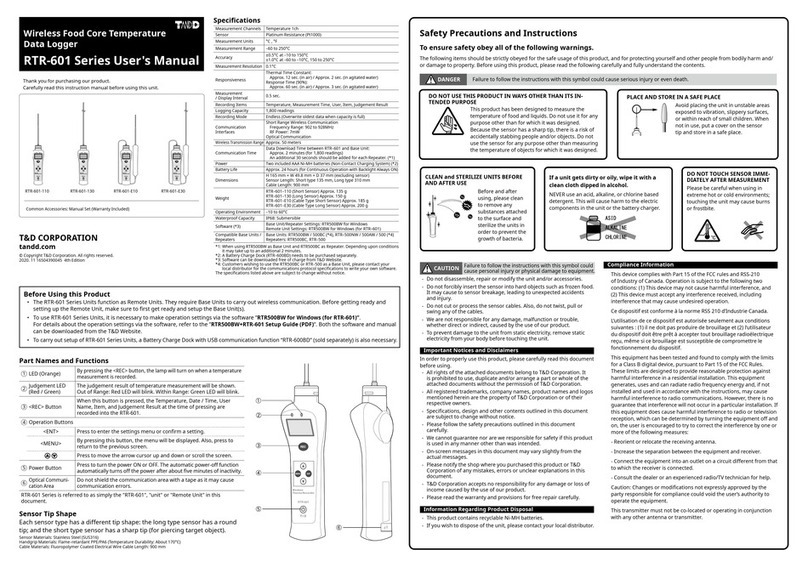
T&D
T&D RTR-601 Series User manual
Popular Data Logger manuals by other brands

Brunswick
Brunswick Navico B&G TRITON EDGE manual

Hydro International
Hydro International Hydro-Logic Flexi Logger 105 user manual

MadgeTech
MadgeTech octtemp 2000 manual

PPI
PPI UniRec user manual
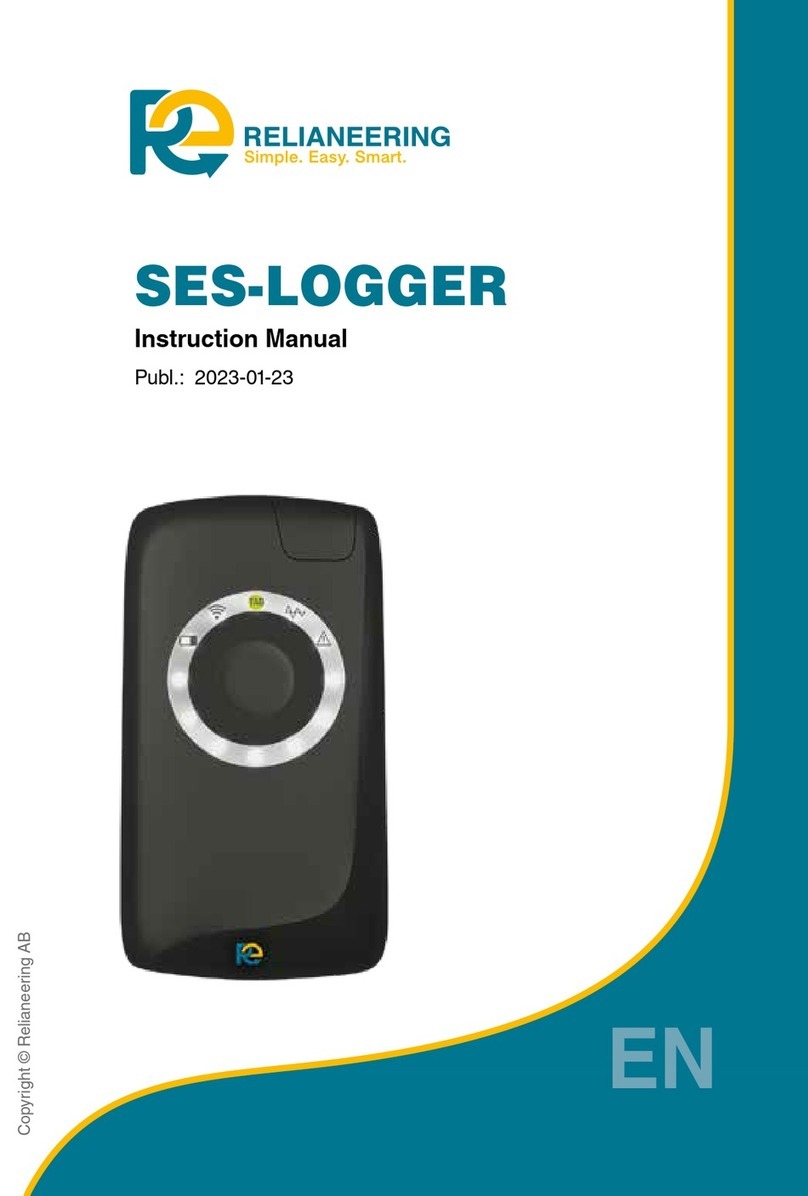
RELIANEERING
RELIANEERING SES-LOGGER HW-SES-KIT01 instruction manual
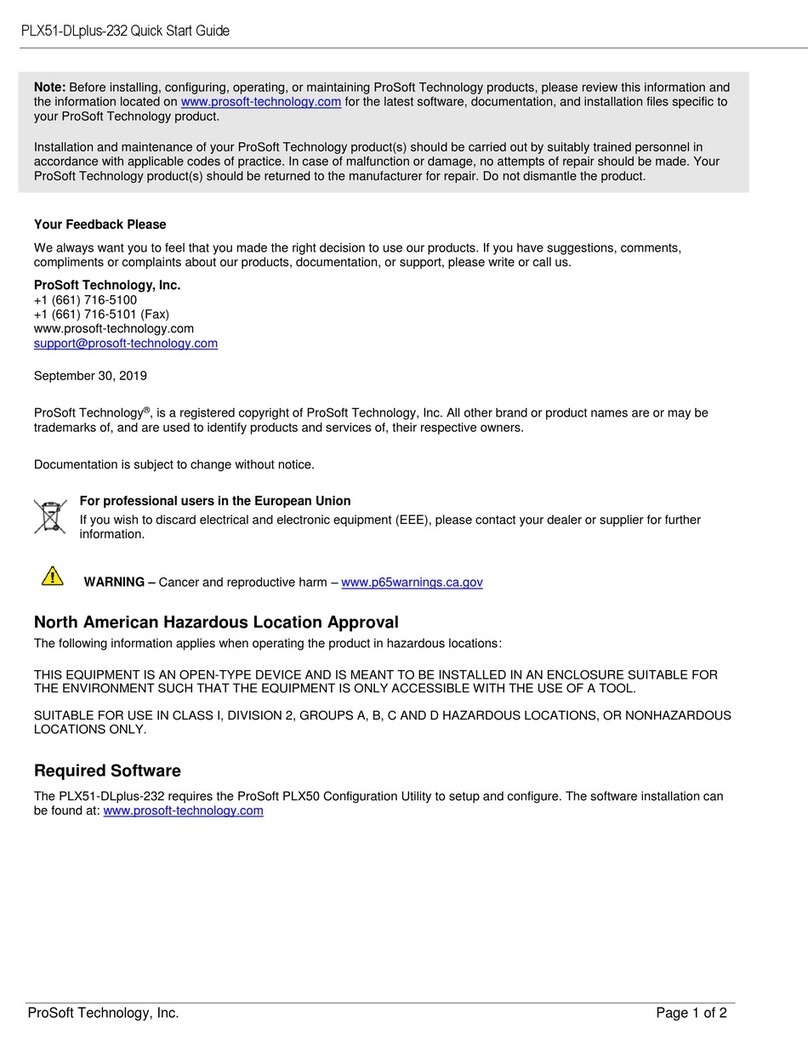
ProSoft Technology
ProSoft Technology PLX51-DLplus-232 quick start guide