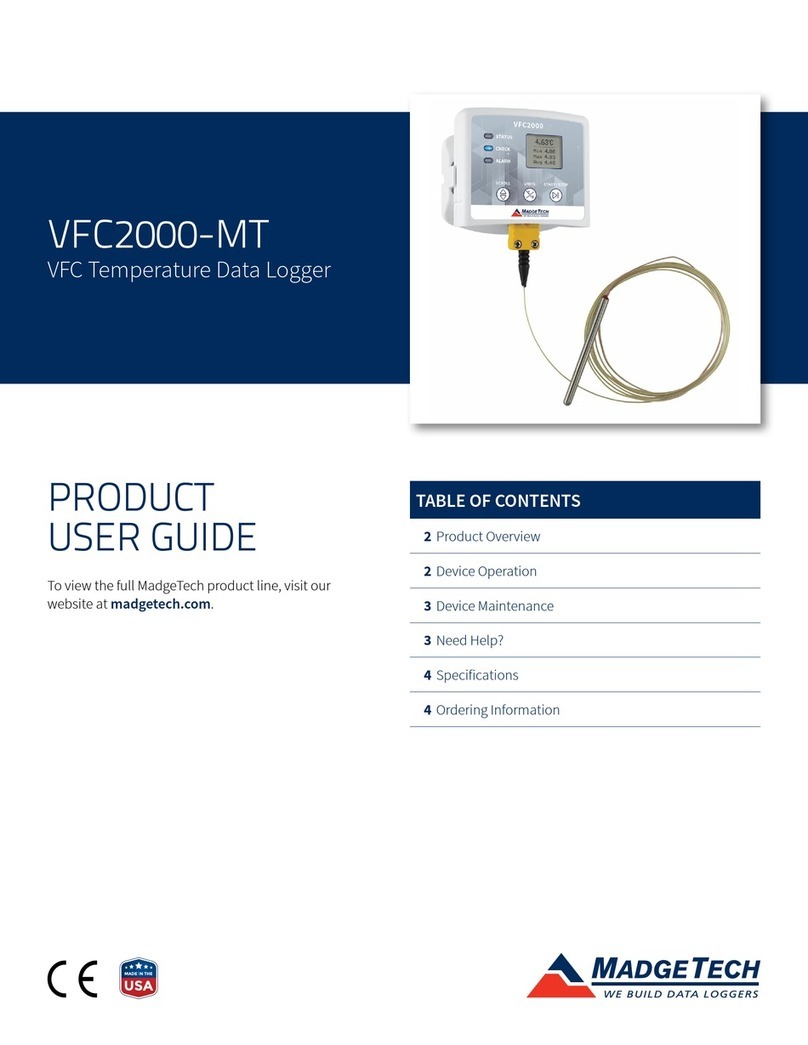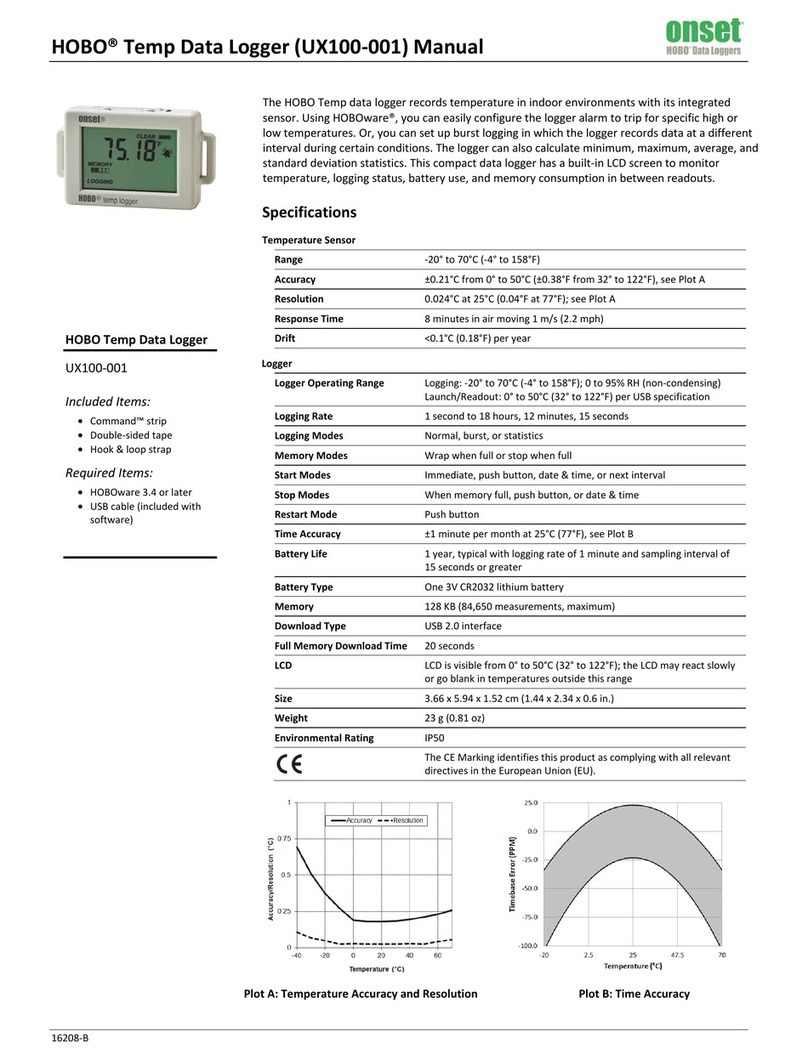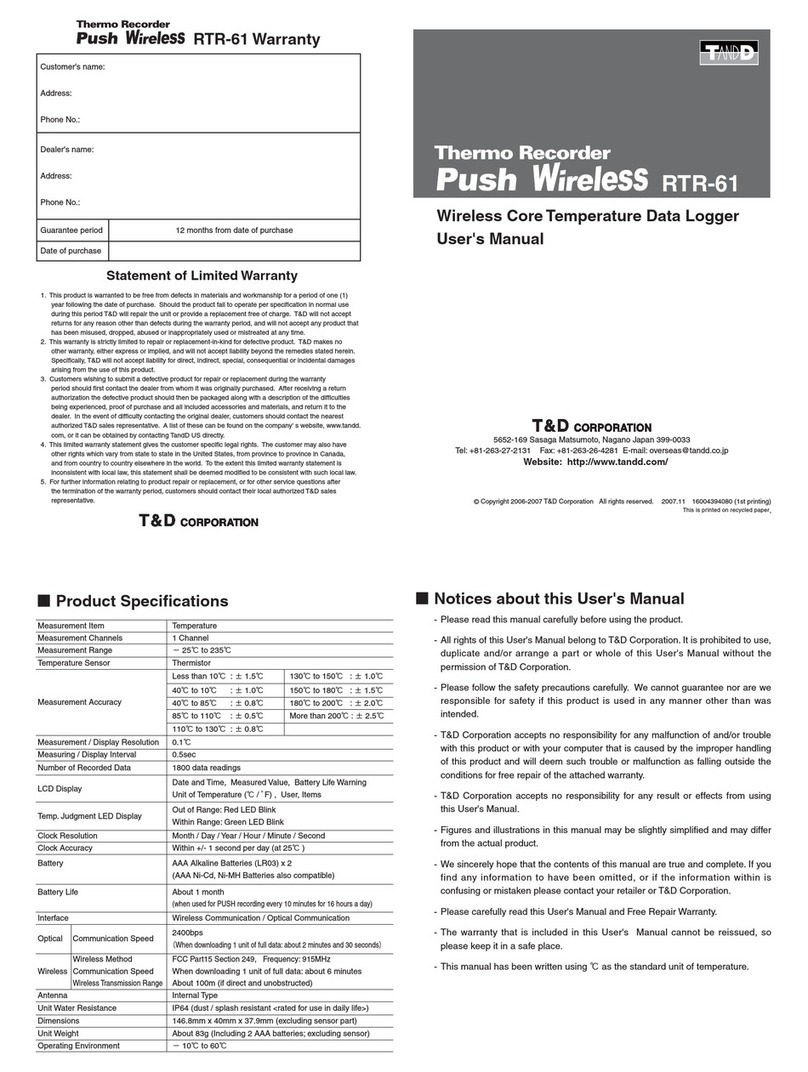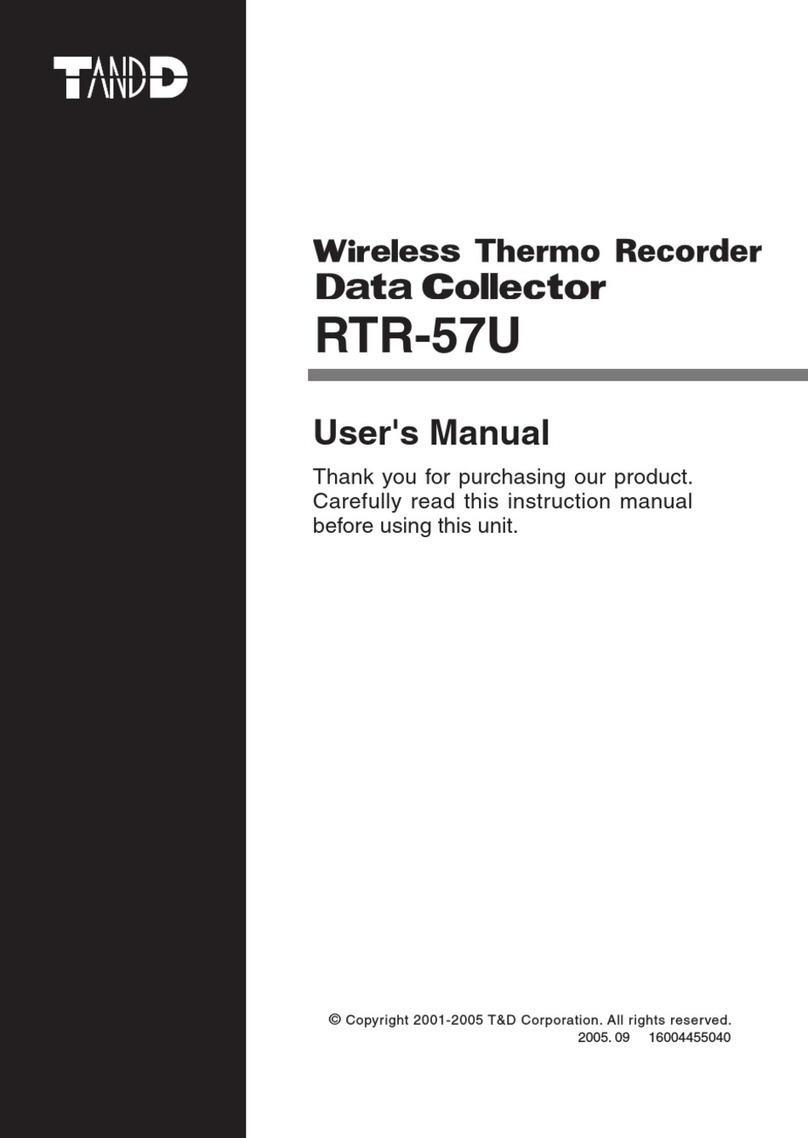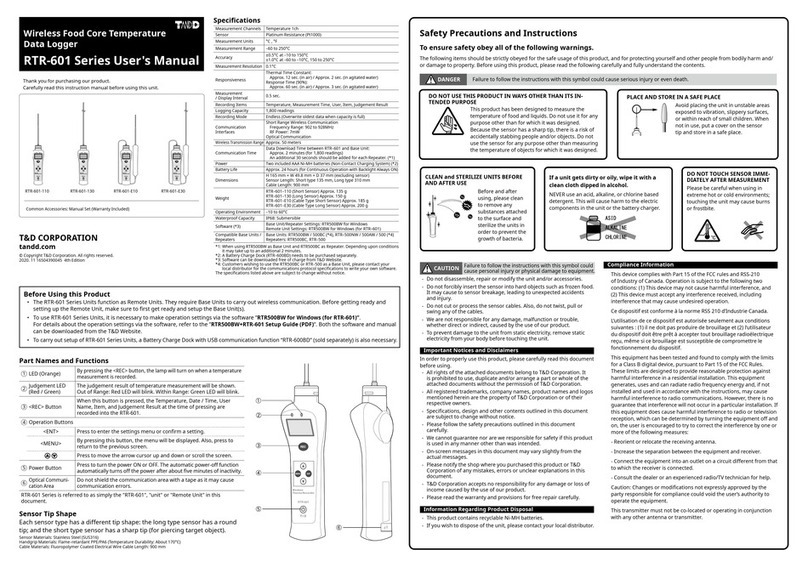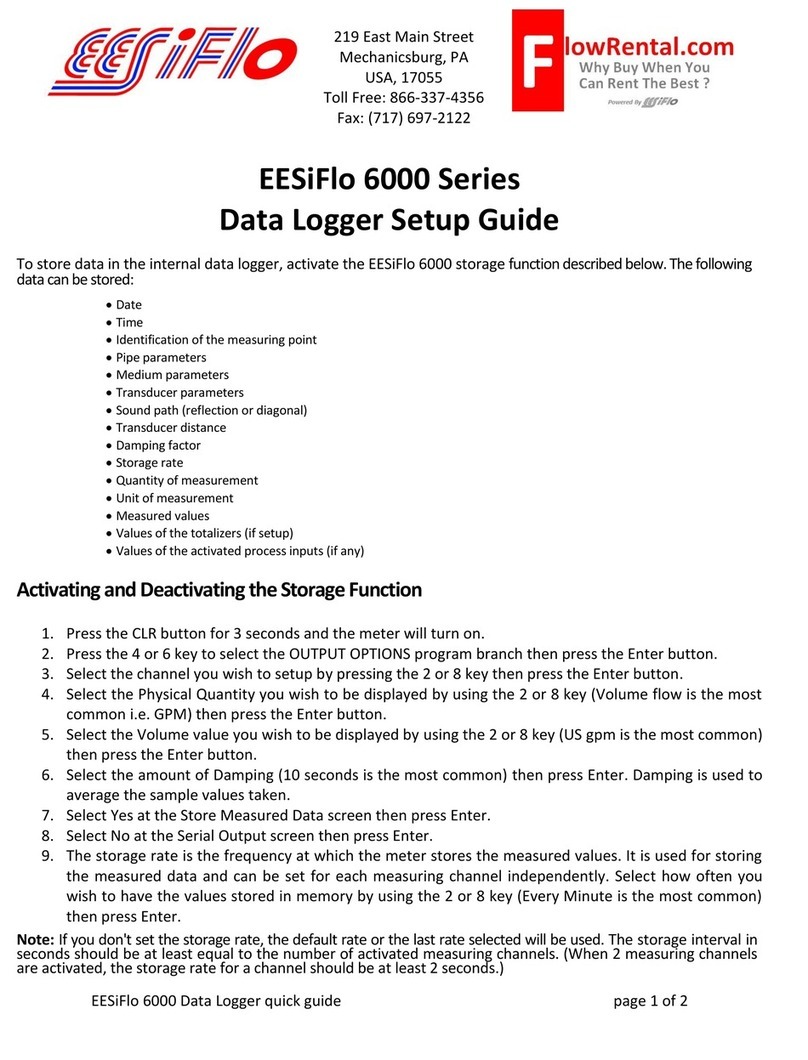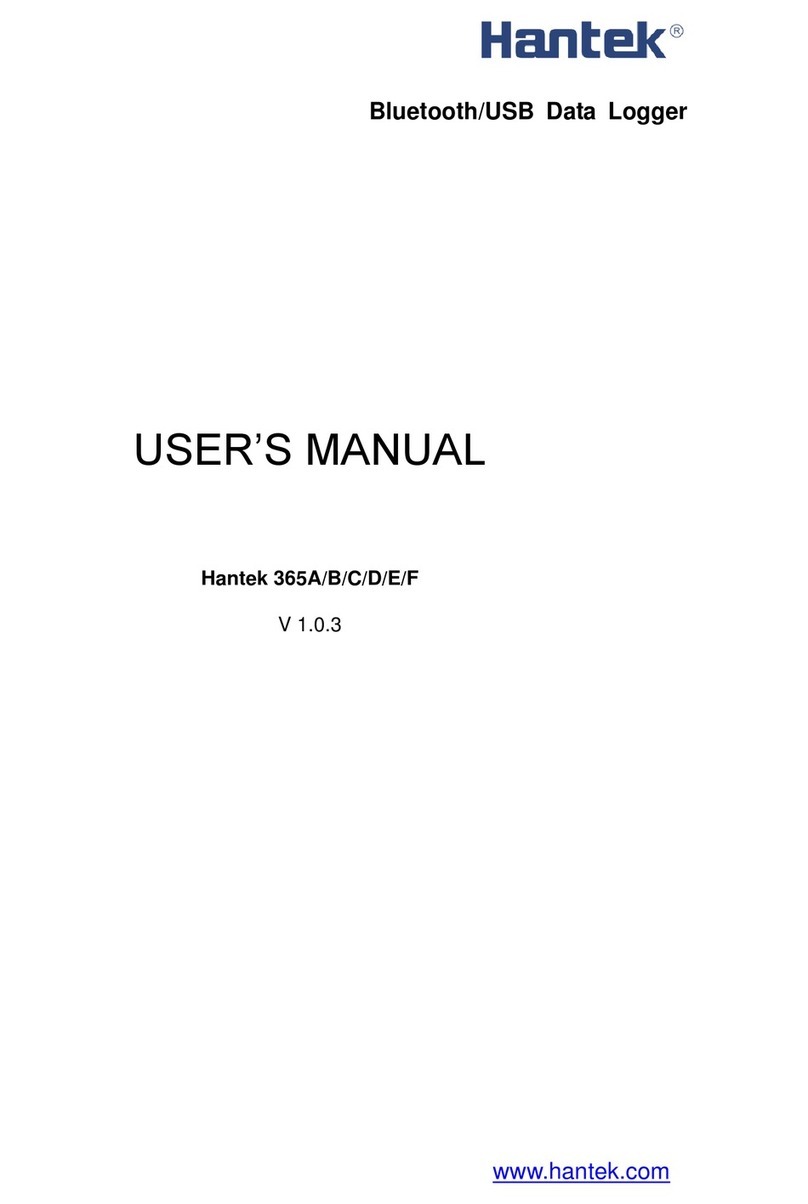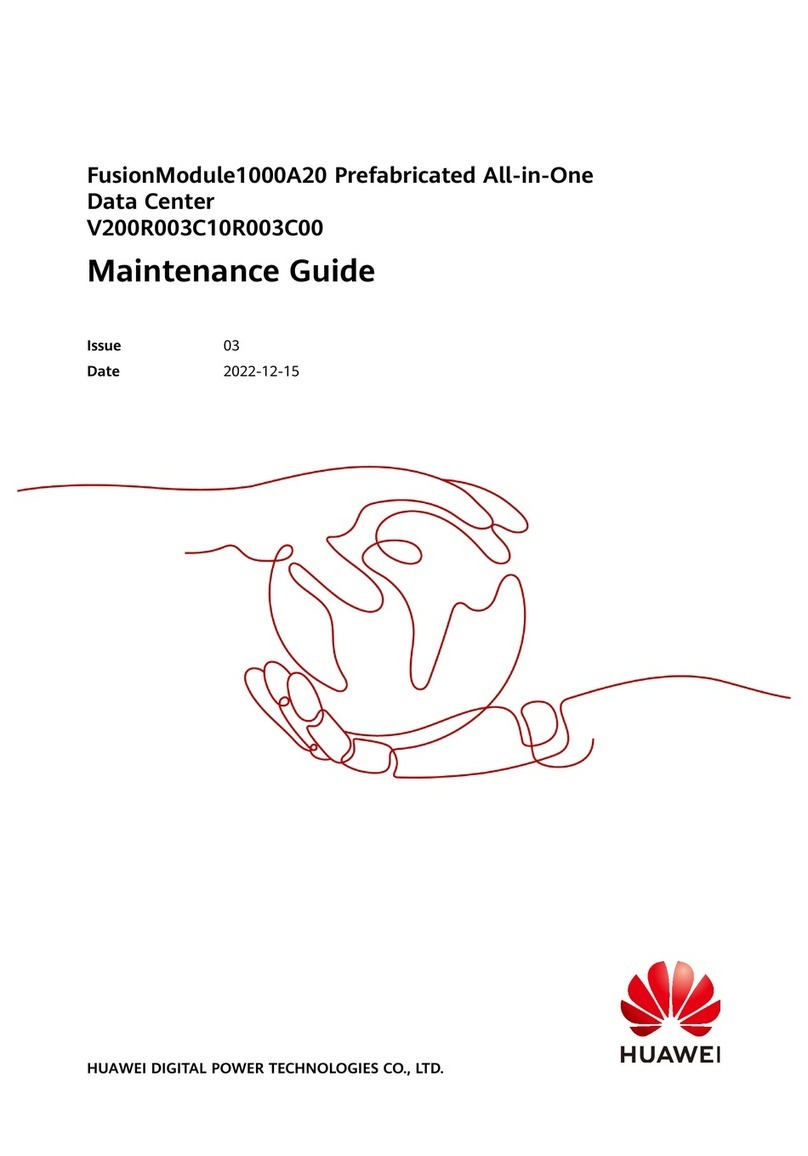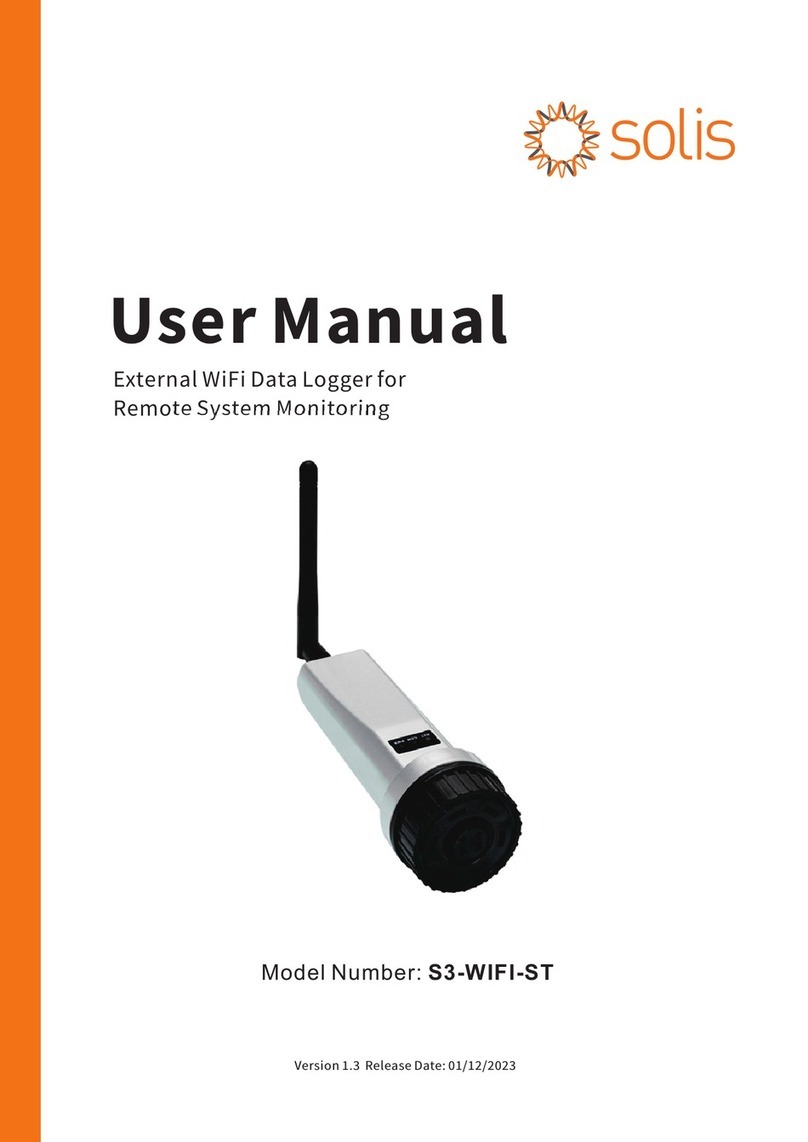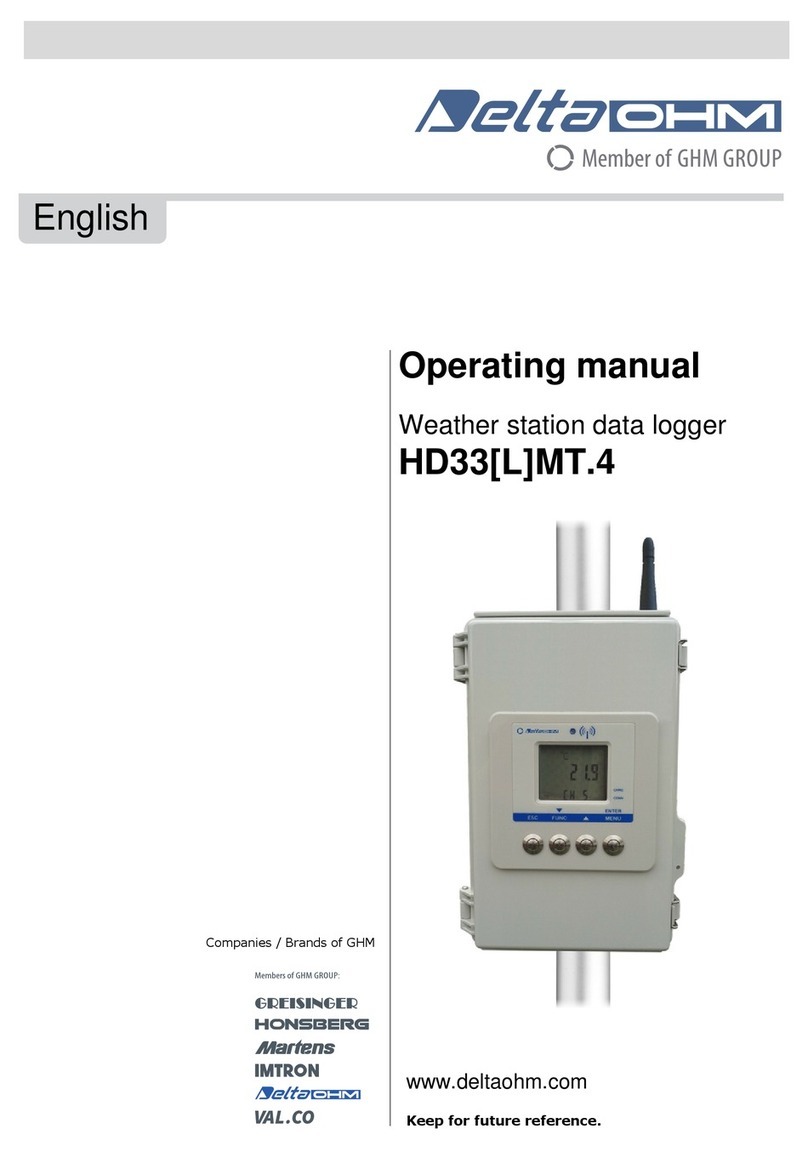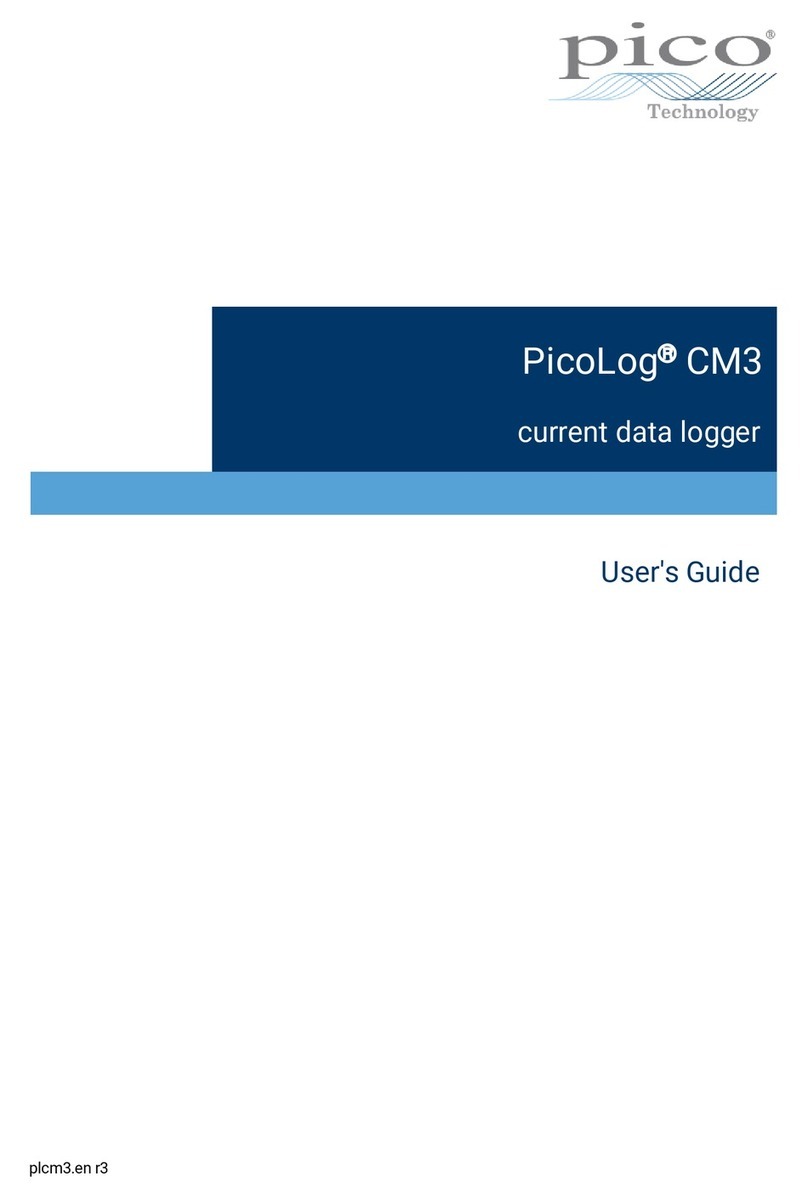T&D Thermo (Basic Operations)
Download the App
1.1 “T&D Thermo” is available for free download from the App Store or Google Play
Store.
Set up a T&D WebStorage Service Account
2.1 If you don't use the WebStorage: Go to Step 3.1
In order to send data to the WebStorage, it is necessary to add an account to the
App.
2.2 If you don’t have a WebStorage account:
Tap ①[Menu Button] on the upper left corner of the app home screen →②[App
Settings] →③[Account Management] →④[+Account] →⑤[Get a User ID] to
create a new account.
Go back to the home screen and tap ①[Menu Button] →②[App Settings] →③
[Account Management] →④[+Account] and enter your User ID and Password, then
tap Apply.
2.3 If you already have a WebStorage account:
Tap ①[Menu Button] on the upper left corner of the app home screen →②[App
Settings] →③[Account Management] →④[+Account] and enter your User ID and
Password, then tap Apply.
Add a Device to the App
3.1 Tap ⑥[+Add Button] in the lower right corner of the home screen to open the Add
Device screen. The app will automatically search for nearby devices and list them at
the bottom of the screen. Select and tap the device to add from the list of Nearby
Bluetooth Devices. ( ⑦[Device to Add])
3.2 Enter the registration code (that can be found on the label supplied with the prod-
uct), then tap ⑧[Apply].
When the device is successfully added, it will be listed on the home screen.
(If you have lost Registration Code Label *1)
Collect Data from the Logger
4.1 In the list on the home screen, tap the target ⑨[Device] to open the Device Info
screen. When you tap the ⑩[Bluetooth Button], the app will connect to the device,
collect data and plot a graph.
4.2 If a WebStorage account is set up (Step 2):
The data collected in Step 4.1 will be automatically uploaded to the WebStorage.
Refer to the HELP for more details about the functions and
screens of the T&D Thermo App.
TR4 Report
TR4 Report is a mobile application that collects recorded data and generates a report for a
specied period. The generated report can be printed, saved or shared via email or apps that
can handle PDF les.
It also includes the MKT (Mean Kinetic Temperature)*2 and the judgment result whether or
not the set limit values※have been exceeded.
※This setting is used to show if measurements in the report are within specied range,
and does not function as a warning notication.
Refer to the HELP for operational details.
T&D Graph
T&D Graph is a Windows software that contains a variety of useful functions including the abil-
ity to read and merge multiple data les, display recorded data in graph and/or list form, and
save or print data graphs and lists .
It allows access to data stored in the T&D WebStorage Service for data analysis by inserting
shapes and posting comments and/or memos on the displayed graph.
It also has a feature to calculate the MKT (Mean Kinetic Temperature)*2
Refer to the HELP for operational details.
Note
*1 The registration code can be found by opening the back cover of the logger.
*2 Mean Kinetic Temperature (MKT) is a weighted non-linear average that shows the eects
of temperature variations over time. It is used to aid evaluation of temperature excursions for
temperature-sensitive goods during storage and transportation.
App Home Screen
①[Menu Button]
Account Management
④[+Account]
Menu Screen
②[App Settings]
Add Account
⑤[Get a User ID]
App Settings
③[Account Management]
App Home Screen
⑥[+Add Button]
Add Device Screen
⑦[Device to Add]
Add Device Screen
⑧[Apply]
App Home Screen
⑨[Device]
Device Info Screen
⑩[Bluetooth Button]