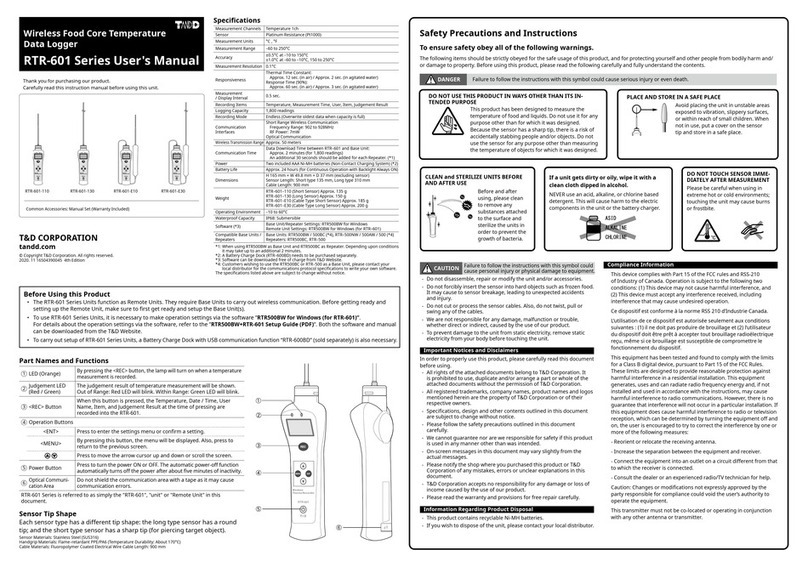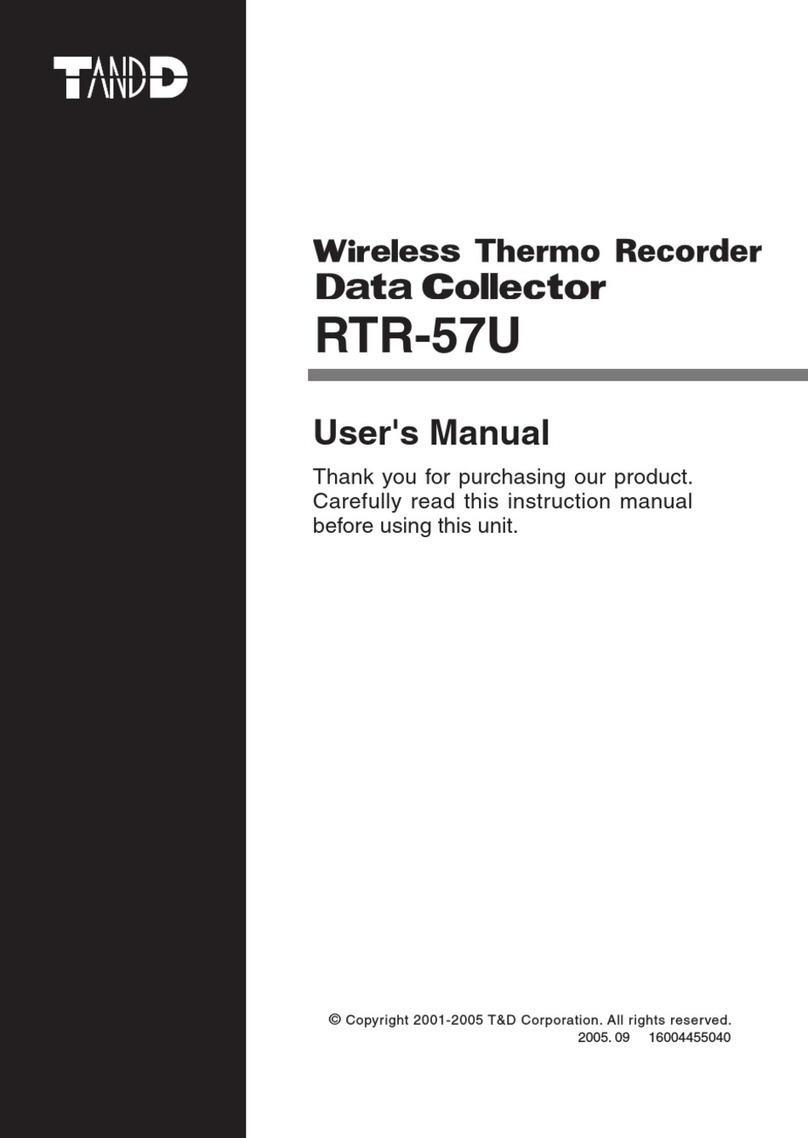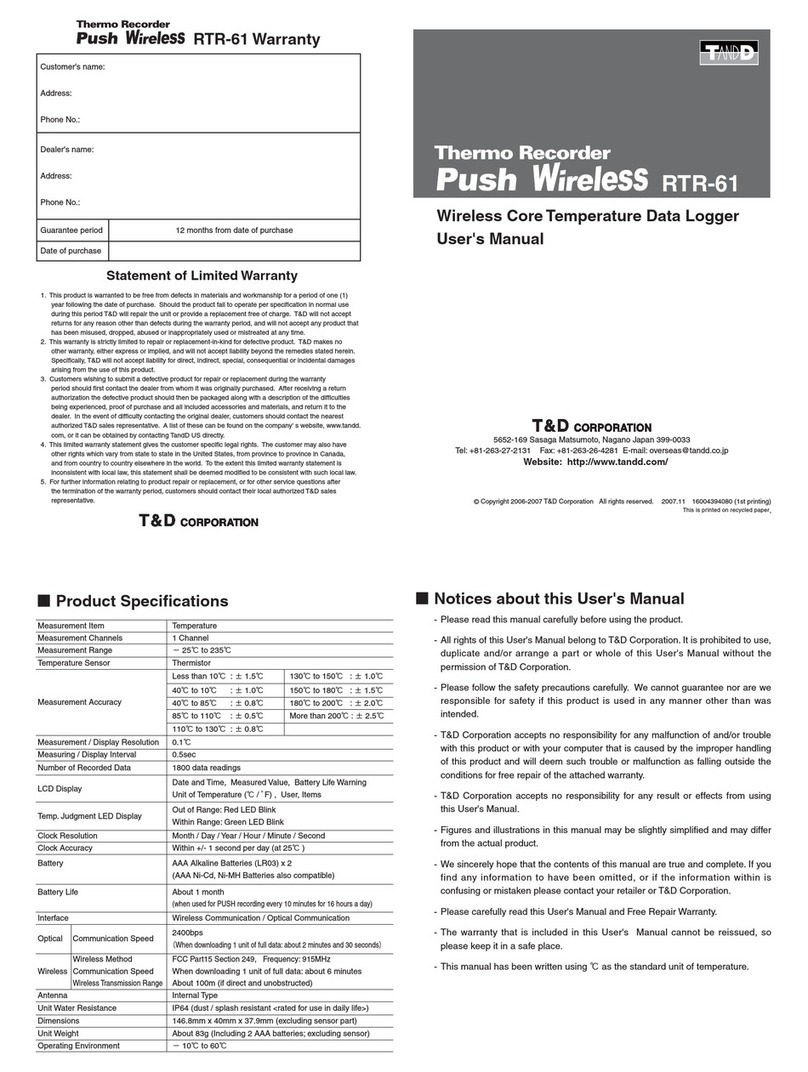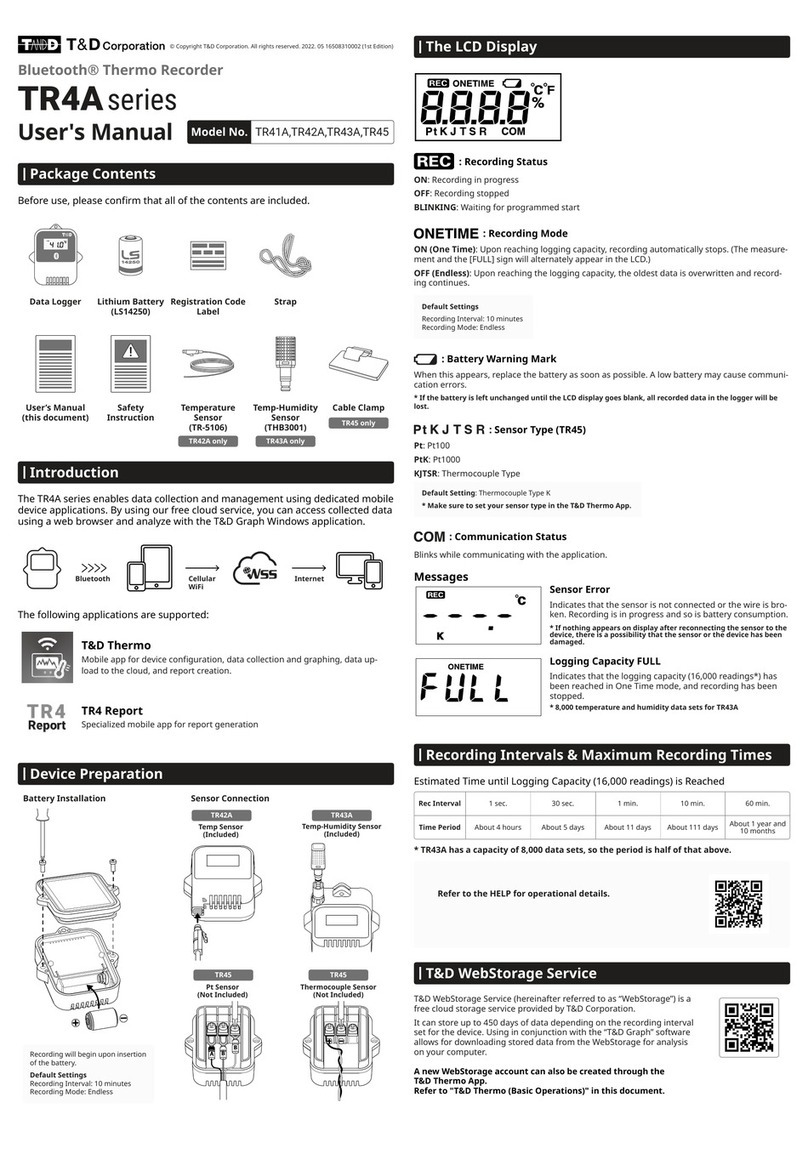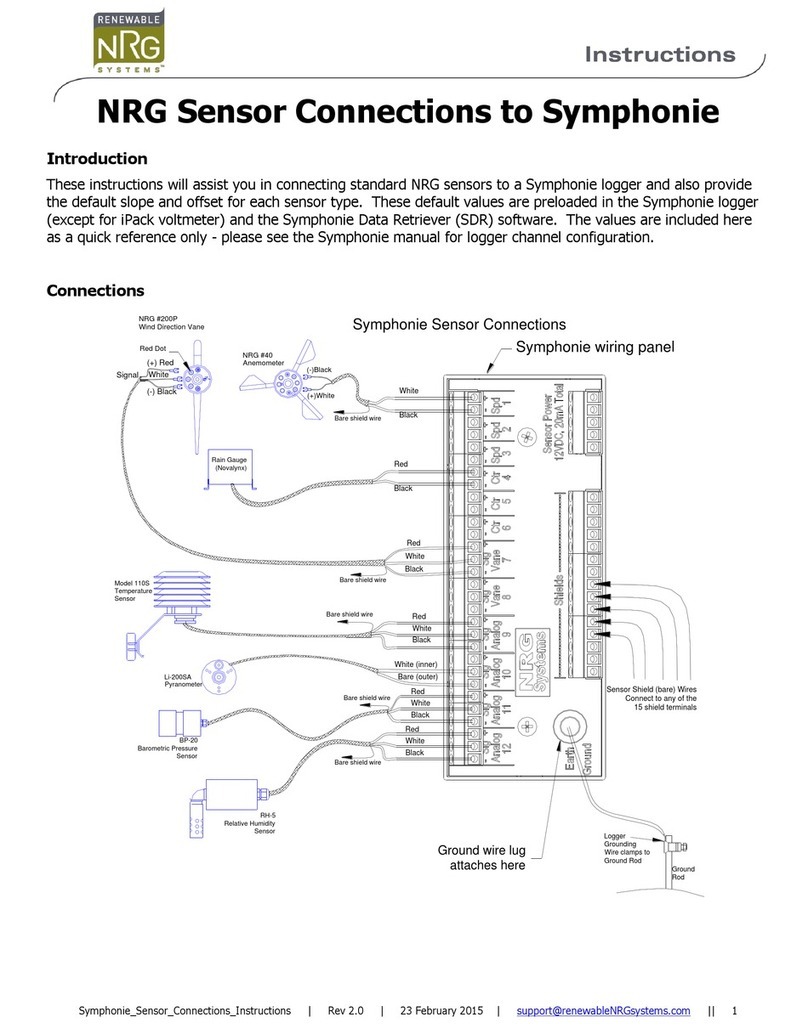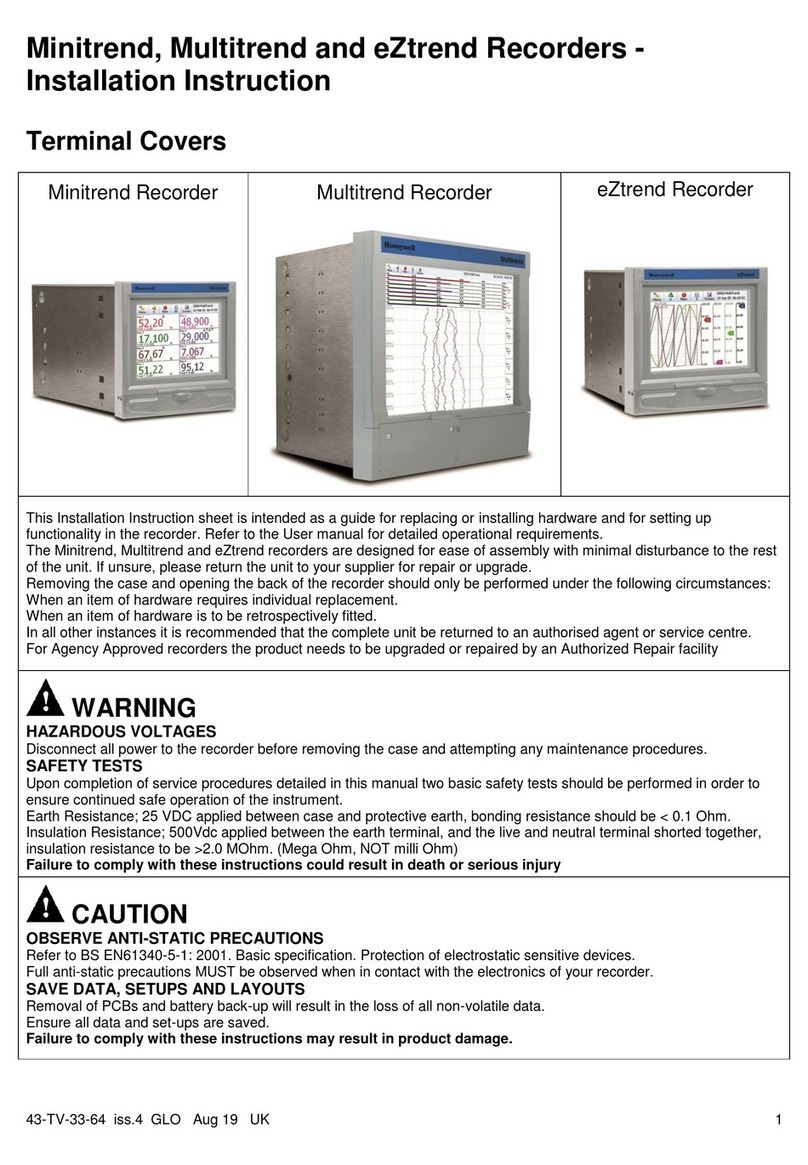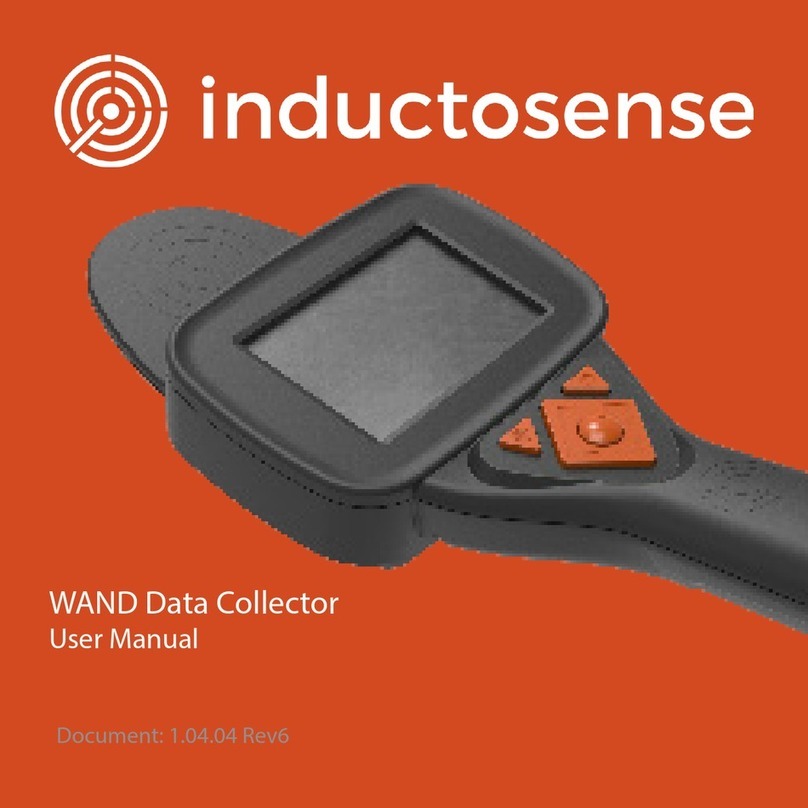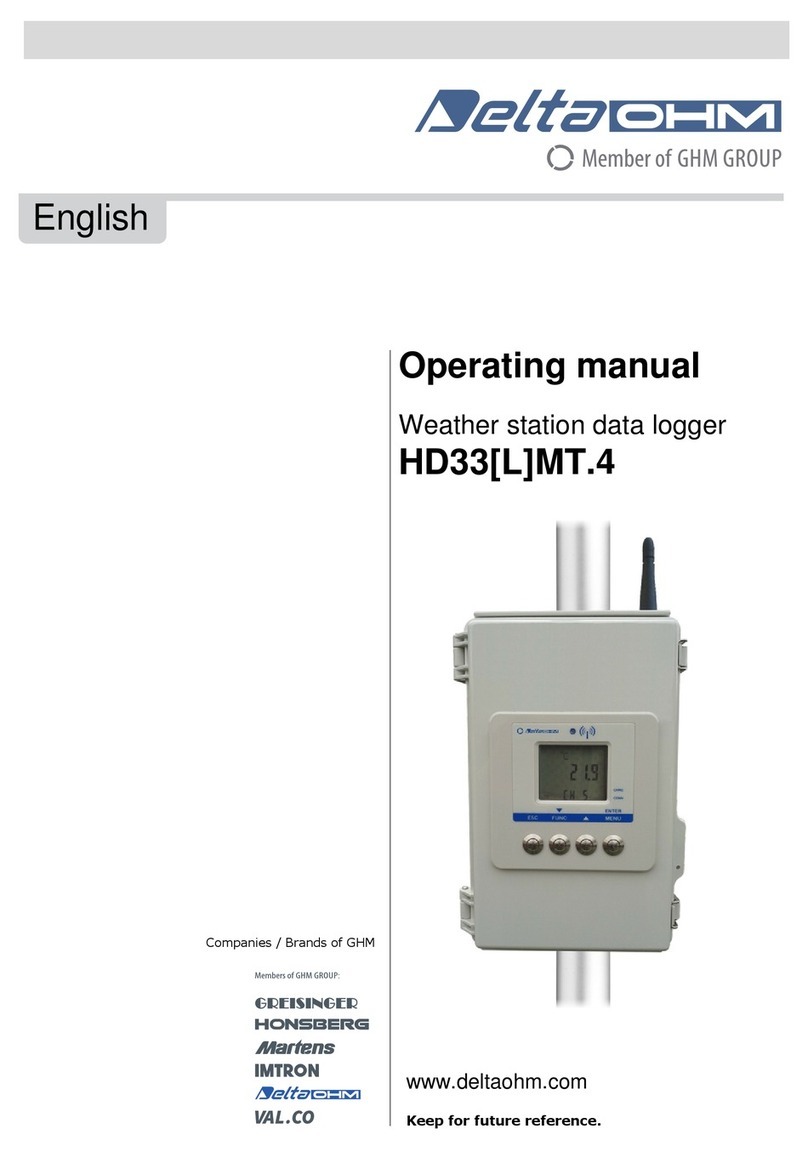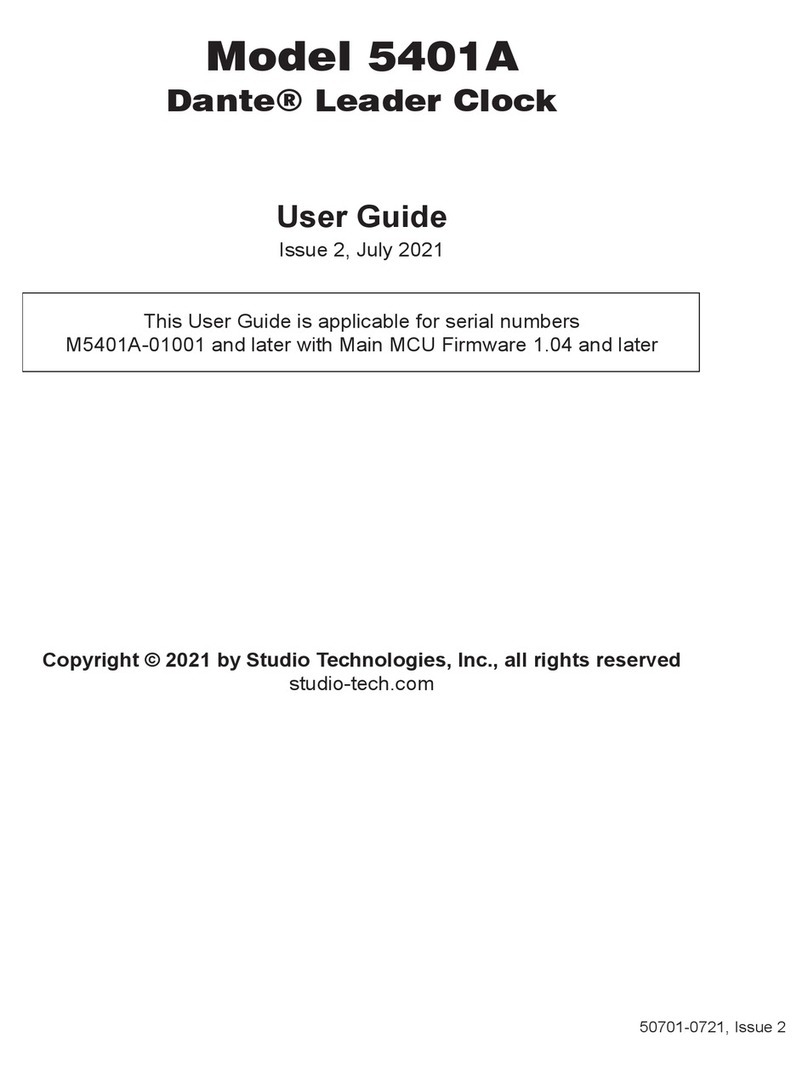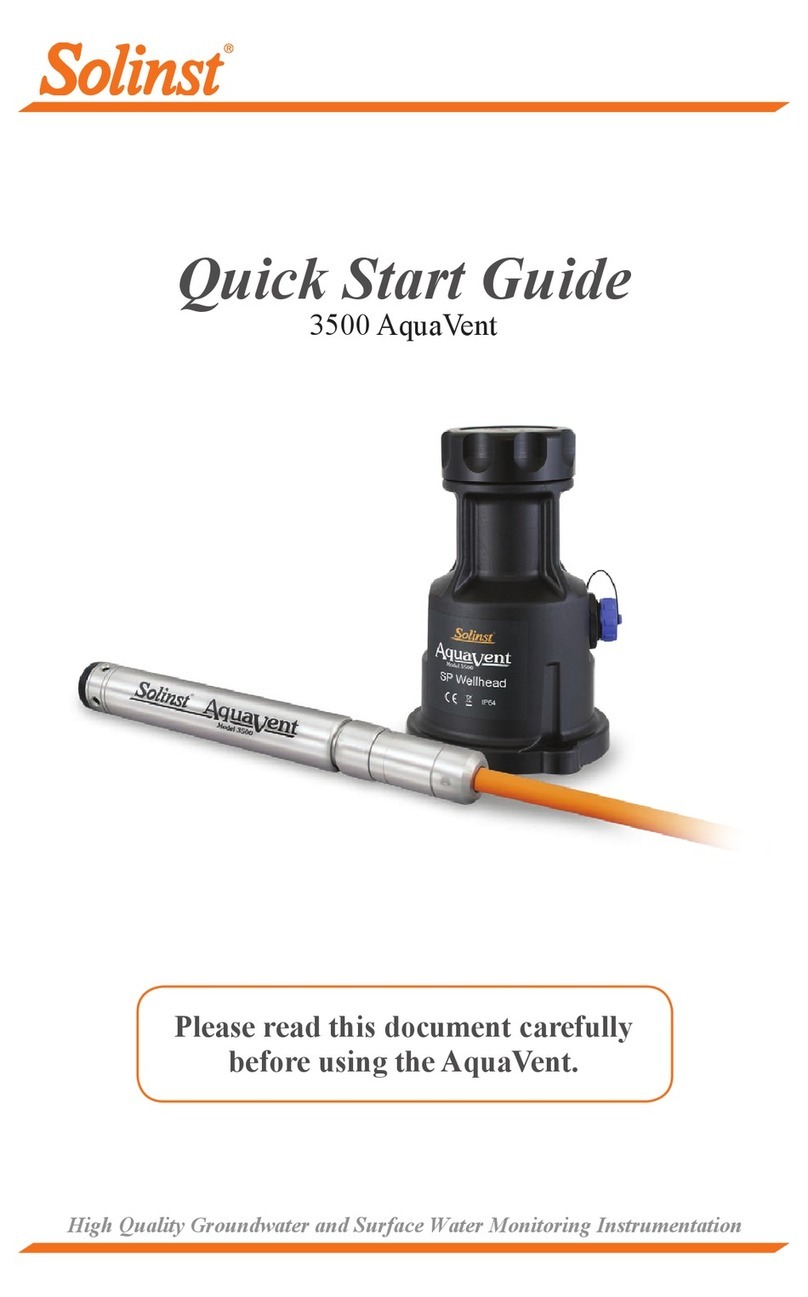T&D TR-71U User manual

User’s Manual
Thank you for purchasing our product.
Carefully read this instruction manual
before using this unit.
2004.01 16004374020

ⅰ
●All rights of this User’s Manual belong to T&D Corporation. It is prohibited to
use, duplicate and/or arrange a part or whole of this User’s Manual without
the permission of T&D Corporation.
●Microsoft and Windows are registered trademarks of Microsoft Corporation
USA and are binding in the USA and all other countries. Company names
and product names are trademarks or registered trademarks of each
company.
●Specications, design and other contents outlined in this manual are subject
to change without notice.
●On screen messages in this manual may vary slightly from the actual
messages.
●Please notify the shop where you purchased this product or T&D Corporation
of any mistakes, errors or unclear explanations in this manual. T&D Corporation
accepts no responsibility for any damage or loss of income caused by the use
of our product.
●This product has been designed for private or industrial use only. It is not for
use in situations where strict safety precautions are necessary such as in
connection with medical equipment, whether directly or indirectly.
●We are not responsible for any malfunction or trouble caused by the use of
our product or by any problem caused by the use of measurement results
of our unit. Please be fully aware of this before using our product.
●Some of our products, which come under the category of strategic goods in
foreign trade law, need the permission of the Japanese government to be
exported outside of Japan.
●This User’s Manual cannot be reissued, so please keep it in a safe place.
●Please read the warranty and provisions for free repair carefully.
■Notices about this User’s Manual
In order to properly use this product, please carefully read this manual before
using.T&D Corporation accepts no responsibility for any malfunction of and/or
trouble with this product or with your computer that is caused by the improper
handling of this product and will deem such trouble or malfunction as falling
outside the conditions for free repair outlined in the attached warranty.
ⅱ
To ensure safety be sure to obey all of the following
warnings.
The following items should be strictly obeyed for the safe usage of this unit,
and for protecting yourself and other people from bodily harm and/or damage
to property. To ensure the proper use of our product, please read the following
carefully and fully understand the contents.
■Explanation of Symbols
Safety Precautions and Instructions
Explanation of Warning Symbols
DANGER
These entries are actions that absolutely under no
circumstance should be taken. The taking of such an action
may cause serious personal physical damage or death.
CAUTION
These entries are actions that if taken may lead to physical
injury or damage to persons or things.
Explanation of Picture Symbols
Denotes an important warning or caution.
Denotes a forbidden action. Inside or near the symbol will appear
another symbol giving details.
(EX: stands for DO NOT TAKE APART)
Denotes an action that you must take.

ⅲ
This device is designed to measure and record temperature
and humidity. Do not use it for any other purpose than to
measure and record temperature and humidity.
Do not use this unit in wet or humid places, such as a
bathroom.
Do not take apart, repair or modify the main unit.
Doing so may cause re or electrocution.
This unit is not water-resistant.
If the unit gets dirty, wipe it with a clean cloth and a mild detergent.
If water or a foreign body enters into this unit, immediately
remove the batteries and stop using.
Continued use may cause re or electrocution.
Do not expose the unit to harmful gases or chemicals. It may
cause corrosion and/or other danger to the unit and to
people handling the unit.
DANGERS
Store main units, sensors, batteries and communication
cables out of the reach of children.
It is dangerous to touch or swallow batteries.
If any smoke or strange smells are emitted from the unit,
immediately remove the batteries and stop using.
Continued use may cause re or electrocution.
Do not drop the unit, or expose the unit to a strong impact. If
that happens to the unit, immediately remove the batteries
and stop using.
Continued use may cause re or electrocution.
Condensation may occur if the unit is moved from one
environment to another where the difference in temperature
is great.
Use the unit in an environment where the ambient temperature is
from -10 to 60℃ and the humidity is 90%RH (no condensation)
or less.
If the unit will not be used for period of time, for safety
reasons please remove the battery.
If left in the unit, it may leak and lead to malfunctioning.
Battery terminals may provide insufcient contact due to age
or vibration.
This may lead to data loss.
To prevent damage to the unit from static electricity, remove
static electricity from your body by touching metal around
you (door knob, window frame) before touching the unit.
Static electricity may cause not only damage to the unit, but
may cause breaks in or a loss of data.
Do not use batteries other than specied. Doing so may cause
re or damage.
ⅳ
CAUTIONS
We shall not guarantee the operation of our device if you
have connected it to your computer using a USB hub or a
USB extension cable.
Please take extra caution when plugging in and pulling out the
USB plug while another USB device such as CD-RW/HDD is in
operation.
It may cause problems to your CD-RW or other device.
Please do not insert your fingers or any foreign objects
into any of the devices’ jacks.

ⅴ
Do not use or store the Thermo Recorder in any of the
following places. Doing so may cause electrocution, re
and/or other adverse effects to the device and/or your
computer.
●Areas exposed to direct sunlight
This will cause the inside of the device to become overheated and
may cause re, deformation, and/or other damage including
malfunction.
●Areas prone to strong magnetic elds
This may cause damage including malfunction.
●Areas exposed to water leakage
This may cause electrocution or other damage including malfunction.
●Areas exposed to excessive vibration
This may cause injury, malfunction, damage or loss of proper
electrical contact.
●Areas near re or exposed to excessive heat
This may cause damage including malfunction and deformation.
●Areas prone to smoke, dust and dirt
This may cause damage including malfunction.
Do not use any other batteries than those that are specied
in this User's Manual.
It may cause a re or other trouble including malfunction.
CAUTIONS
ⅵ
The possible temperature measurement range for this sensor
is -40 to 110℃. Please use it within this range.
It is possible to use just one extension cable per temperature
sensor.
◆Cautions about using the temperature sensor TR-0106
◆Cautions about using the temperature/humidity
sensor TR-3100
If extremely severe temperature changes occur, the humidity
measurements may appear abnormal.
Once the sensor's temperature becomes stable, the measurements
will return to normal.
This sensor is not waterproof. Do not get wet.
When measuring with the temperature/humidity sensor in an
environment of 0 to 50℃ and less than 30%RH, the measurements
may sometimes uctuate. This is not abnormal.
The temperature/humidity sensor cable cannot be extended.
The sensor can measure temperature within the range of 0 to
50℃ and humidity within the range of 10 to 95%RH. Only use
the sensor within these ranges.
Cautions about using the Sensors

ⅶ
【Handling the temperature/humidity sensor】
●The temperature/humidity sensor should probably be changed after a
period of about one year. After removing the sensor from its package,
please change the temperature/humidity sensor after one year’s usage.
During use the temperature/humidity sensor will accumulate impurities (dirt)
on the surface of the sensor causing the sensor's accuracy and sensitivity
to decrease. If the sensor is being used in a bad environment (smoky or
dusty places) it may be necessary to change the sensor sooner.
●When the temperature/humidity sensor is not being used, please place it in
the attached vinyl bag with the drying agent included and store it in a cool
dark place with a temperature of between 5 to 25℃ and a humidity of below
30%RH.
●Attached to the temperature/humidity sensor are two stickers: a wetness
detection sticker and a temperature detection sticker. If either of the stickers
shows abnormality, you should change the old sensor to a new one
immediately.
Cautions about using the Sensors
Wetness Detection
Sticker
Temperature Detection
Sticker
●Wetness Detection Sticker
Informs you that the sensor has been wet.
Normal:
Under normal conditions, black
do t s w i l l ap pe a r on a w h i t e
background.
Abnormal:
Under abnormal conditions, it will
turn to red.
●Temperature Detection Sticker
Informs you that the sensor measured a temperature measurement over 60℃.
60 60
Normal:
Under normal conditions, the
number
「60」
will lightly appear on
a pinkish white background.
Abnormal:
Under abnormal conditions, the
number
「60」
will clearly appear
on a red background.
ⅷ
Contents
● Safety Precautions..................................................... ⅱ
● About Thermo Recorder TR-71U/72U.......................1
● Package Contents...................................................... 3
● Part Names and Functions ........................................5
● Installing the Battery ..................................................7
● Turning on the Power ................................................. 8
● Installing the USB Device Driver
・Windows XP ..........................................................9
・Windows 2000...................................................... 12
・Windows Me......................................................... 16
・Windows 98.......................................................... 19
● Connecting the Sensor ............................................. 23
● Starting Recording from Main Unit Switch ................ 25
● Setting Recording Interval from Main Unit Switch..... 26
● If Installation Fails ..................................................... 27
● Specications............................................................ 28
● Optional Accessories ................................................ 29
● Warranty............................................................ on back

1
About Thermo Recorder TR-71U/72U
◆Outline
TR-71U/TR-72U Thermo Recorders are data loggers capable of
measuring, displaying and recording temperature and humidity data.
TR-71U has two temperature channels and TR-72U has one temperature
and one humidity channel. The data recorded into the TR-71U/TR-72U
units can then be downloaded quickly via USB cable to your computer
whereby with our exclusive software you can easily process the data into
graphs, tables, save to les and/or print it out. Moreover, it is possible to
connect more than one unit at the same time.
◆Basic Functions
●Temperature Measuring Range : -60 to 155℃(TR-71U)
The TR-71U with the sensor included in this package can measure and
record in a range of -40 to 110℃, but by purchasing one of our optional
sensors it is possible to measure and record in the wider range of -60 to
155℃. Please take a look at our full range of optional sensors to nd one to
match your application.
●Humidity Measuring Range : 10 to 95%RH(TR-72U)
The TR-72U with the sensor included in this package can simultaneously
measure and record temperature in a range of 0 to 50℃ and humidity in a
range of 10 to 95%RH.
●Data Recording Capacity : 8000 readings ×2 channels
One channel can record and hold up to 8000 measurement readings. If set
at a recording interval of 1 hour, a unit can continuously record for about
one year.
●1 Year of Operation with just 1 AA Alkaline Battery
Our low energy consumption design gives you one year of continuous
operation with only one AA alkaline battery. This gives you the freedom to
use the data loggers in places where they can be left alone for long periods
of time, such as, in transportation or refrigeration.
Note: Battery life varies depending upon the type of battery, the measuring
environment, the frequency of communication, and the ambient temperature
in which it is used. Specications and explanations used in this User's
Manual are based on operations carried out with a new battery and are in
no way a guarantee of your actual battery life.
2
●Battery Life Warning Display
When the battery power becomes low, a battery life warning signal will
appear in the unit’s LCD display. If the battery power becomes even lower
the unit will automatically go into sleep mode in order to protect the data.
●15 Recording Intervals
Select from 15 Recording Intervals (from 1 second to 1 hour) to meet your
needs. Select from 2 Recording Modes
One-time Mode : When the number of recorded readings reaches 8000,
"
FULL
" will appear in the unit’s LCD display and recording
will automatically stop.
Endless Mode : When the number of recorded readings reaches 8000, the
oldest data reading will be overwritten and recording will
continue.
●Backup Function
When battery power becomes low, a battery life warning signal will appear
in the unit’s LCD display and if the battery power becomes even lower the
unit will automatically go into sleep mode in order to protect the data. In
sleep mode all normal operations will stop and it will become impossible to
switch on the power of the main unit.
Note: If the main unit remains in sleep mode for about 1 month without a
change of battery, or if the battery is left out of the unit for more than 2
minutes, all recorded data will be lost.
●Current Readings Monitoring Display
With our exclusive software, you cannot only monitor the current
measurements at a set interval, but can view those measurements in a
continually changing graph. You can simultaneously display the current
measurements and corresponding graphs for the number of units you have
connected.
●Adjustment Function
Bt setting adjustment values beforehand, you can record and display the
post-adjusted measurement values. You can choose from two adjustment
methods: 1-point and 2-point. Adjustment will be carried out using an
adjustment equation of Y=aX+b ; where X is the pre-adjusted measurement
value and Y is the post-adjusted value.

3
Package Contents
The following items are included in the package:
【TR-71U】
Temperature Sensor
TR-0106 ×1
Hardware User’s Manual (Warranty)
×1
Thermo Recorder TR-71U
×1 unit
Software User’s Manual
×1
AA Alkaline Battery
(LR6)×1
USB Communication Cable
US-15C ×1
T&D Recorder for Windows
Software CD-ROM ×1
4
【TR-72U】
USB Communication Cable
US-15C ×1
AA Alkaline Battery
(LR6)×1
Temperature/Humidity Sensor
TR-3100 ×1
Hardware User’s Manual (Warranty)
×1
Software User’s Manual
×1
Thermo Recorder TR-72U
×1 unit
T&D Recorder for Windows
Software CD-ROM ×1

5
Part Names and Functions
◆Part Names
DISPLAY : Pressing this button will change the LCD display mode.
INTERVAL : Pressing this button will display the currently set recording interval.
REC/STOP : Pressing this button will start or stop recording.
【FRONT】
DISPLAY
button
INTERVAL
button
REC/STOP
button
【RIGHT SIDE】
Sensor Jack
(Channel 1)
POWER Switch
Sensor Jack
(Channel 2)
Only for TR-71U
【LEFT SIDE】
USB Cable Jack
Serial Cable Jack※1
※1 : Serial Communication Cable is an
Optional Accessory.
6
◆LCD Display
①Channel Mark
The channel number of the measurement being displayed will appear.
②Recording Mark
The recording condition will appear.
ON:Recording in progress. BLINKING :Waiting for programmed start.
③Data Capacity Scale
After every 2000 readings the scale will be marked from left to right.
④COM Mark
This will appear when data is being sent or received.
ON:USB cable is connected. BLINKING: In communication with computer.
⑤Recording Mode
ONETIME: When the number of recorded readings reaches 8000, "
FULL
"
will appear in the unit’s LCD display and recording will
automatically stop.
ENDLESS: When the number of recorded readings reaches 8000, the oldest
data reading will be overwritten and recording will continue.
⑥Battery Life Warning Signal
When the battery power becomes low, this will appear in the LCD display. If
the battery power becomes even lower, SLP will appear and normal
operations will stop. If the signal appears, please change the battery as
soon as possible.
⑦Unit of Measurement
The unit of measurement (゚
C, ゚
F, % ) for the display will appear.
⑧Measurements and Messages Area
Current measurements or operational messages such as FULL or SLP will
appear.
⑥
⑧
⑦
②③ ④ ⑤
①

7
1.Remove the battery cover form the back of the unit.
2.Insert 1 AA alkaline battery, making sure that the + and – are
in the correct direction.
●Always use a new battery.
【Changing the Battery】
1.When battery power becomes low, a battery life warning signal will
appear in the unit’s LCD display.
If, at this time you change the battery, recording will continue uninterrupted
and all data will be saved for downloading.
2.If the battery is not changed and power becomes even lower, SLP will
appear in the LCD display.
The unit will automatically go into sleep mode in order to protect the data
and all normal operations will stop.
If you change the battery at this point, it is still possible to download all
saved recorded data.
3.If the battery is further left unchanged, the display will automatically
shut off.
If all battery power is lost, all data will be lost as well.
NOTE :
If a unit is left without a battery for more than 2 minutes, all data will be lost,
so please work quickly when changing the battery.
3.Replace and close the battery cover.
Installing the Battery
8
Turning on the Power
1.By holding in the POWER switch at the left side, the unit will
turn on.
【Turning OFF the Power】
By holding in the POWER switch, the unit will turn off.
●During recording, the power cannot be turned off. Please stop recording
rst and then turn off the power.
●Even if the power has been turned off, the recorded data will be saved.
However, if the battery power is totally lost, all data will be lost, so please
download data as soon as possible to avoid losing any necessary data.
POWER Switch

9
Installing the USB Device Driver
You will need to install this driver in order to use the device with a
USB cable and Windows. It is necessary for communication via USB
between your computer and any TR-71U/72U device. After
installing, your computer will be able to detect and recognize
TR-71U/72U devices that have been connected with a USB cable.
●When installing the software [T&D Recorder for Windows], the USB Device
Driver will also be copied to your hard disc. So, even if you do not have the
CD-ROM but have already installed [T&D Recorder for Windows] you can
easily install the USB Device Driver.
3.Insert the attached CD-ROM in the CD-ROM drive.
※If the Installation Window opens, close it.
For Windows XP:
1.Turn on your computer and open Windows.
2.After Windows has been completely started up, connect the
supplied USB cable to a USB port on your computer.
10
4.By connecting a data logger to the USB cable already connected
to your computer, the [Add Hardware Wizard] will automatically
open.
5.By checking [Install the Software automatically (Recommended)]
and clicking [Next], the software will automatically be installed.
6.After installation has been completed, click the [Finish]
button.
※If the Driver is not automatically detected, please search by specifying the
place as (CD-ROM [Device Driver]) and install manually from there.
To the Main UnitTo the Computer
[Next]
button
Check
[Finish]
button

11
◆Checking After Connecting
1.Open the [Control Panel] and double click on [System] ; the
system properties will be displayed.
2.Click the [Hardware] Tab, and click the [Device Manager]
button in the Device Manager Area.
3.In the Device Manager Window, check to see if [USB Recorder 1]
is listed under [USB Recorder COM].
「USB Recorder1」
「Hardware」Tab
Device Manager
12
3.Insert the attached CD-ROM in the CR-ROM drive.
※If the Installation Window opens, close it.
4.By connecting a data logger to the USB cable already
connected to your computer, the [Found New Hardware
Wizard] will automatically open.
5.By clicking the [Next] button, a window will open where you
can choose how you wish to nd the driver le.
For Windows 2000:
1.Turn on your computer and open Windows.
2.After Windows has been completely started up, connect the
supplied USB cable to a USB port on your computer.
[Device Manager]
button
[Next]
button

13
6.Check [Search for a suitable driver for my device
(recommended)] and click the [Next] button.
7.Check [CD-ROM] and then click the [Next] button.
14
8.By clicking the [Next] button, installation will begin.
9.After completing installation, click the [Finish] button.
※If the Driver is not automatically detected, please search by specifying the
place as (CD-ROM [Device Driver]) and install manually from there.
[Next]
button
Check
[Next]
button
Check
[Next]
button
[Finish]
button

15
◆Checking After Connecting
1.Open the [Control Panel] and double click on [System]; the
system properties will be displayed.
2.Click the [Hardware] Tab, and click the [Device Manager]
button in the Device Manager Area.
「USB Recorder1」
Device Manager
16
[Device Manager]
button
3.In the Device Manager Window, check to see if [USB Recorder 1]
is listed under [USB Recorder COM].
For Windows Me:
1.Turn on your computer and open Windows.
2.After Windows has been completely started up, connect the
supplied USB cable to a USB port on your computer.
3.Insert the attached CD-ROM in the CR-ROM drive.
※If the Installation Window opens, close it.
4.By connecting a data logger to the USB cable already
connected to your computer, the [Add New Hardware Wizard]
will automatically open.
5.Check [Automatic search for a better dirver (Recommended)]
and click the [Next] button to begin installation.
「Hardware」Tab
[Next]
button
Check

17 18
6.After completing installation, click the [Finish] button.
※If the Driver is not automatically detected, please search by specifying the
place as (CD-ROM [Device Driver]) and install manually from there.
◆Checking After Connecting
1.Open the [Control Panel] and double click on [System]; the
system properties will be displayed.
2.Click the [Device Manager] Tab, and the [Device Manager]
Window will appear.
3.Check to see if [USB Recorder 1] is listed under [USB Recorder
COM].
[Finish]
button
「Device Manager」Tab
「USB Recorder1」

19 20
3.Insert the attached CD-ROM in the CR-ROM drive.
※If the Installation Window opens, close it.
4.By connecting a data logger to the USB cable already
connected to your computer, the [Add New Hardware Wizard]
will automatically open.
5.By clicking the [Next] button, a window will open where you
can choose how you wish to nd the driver le.
For Windows 98:
1.Turn on your computer and open Windows.
2.After Windows has been completely started up, connect the
supplied USB cable to a USB port on your computer.
6.Check [Search for the best driver your device
(Recommended)] and click the [Next] button.
7.Check [Specify a location] and click the [Browse] button.
Select the [Device Driver] in the CD-ROM drive and click [Next].
[Next]
button
Check
[Next]
button
[Browse]
button
Check
[Next]
button

21
8.Click [Next] to start the installation.
9.After completing installation, click the [Finish] button.
22
※If the Driver is not automatically detected, please search by specifying the
place as (CD-ROM [Device Driver]) and install manually from there.
◆Checking After Connecting
1.Open the [Control Panel] and double click on [System]; the
system properties will be displayed.
2.Click the [Device Manager] Tab, and the [Device Manager]
Window will appear.
3.Check to see if [USB Recorder 1] is listed under [USB Recorder
COM].
[Finish]
button
[Next]
button
「Device Manager」Tab
「USB Recorder1」

23
Connecting the Sensor
◆Connecting the Sensor.
〔TR-71U〕
●If a temperature sensor is connected to only the ch. 2 jack, the internal
sensor will be used to measure for ch. 1.
●To avoid poor connections, be sure to push the sensor connector securely
into the jack.
NOTE:
If a sensor extension cable is being used with the data logger connected by
USB to your computer, electromagnetic waves may cause large errors in
measurements.
〔TR-72U〕
※When using the temperature/humidity sensor in environments where
the temperature is 0 to 15℃ and humidity under 30%RH, there may
occur changes in measurement readings. This is not a malfunction.
●To avoid poor connections, be sure to push the sensor connector securely
into the jack.
24
【Handling the temperature/humidity sensor】
●The temperature/humidity sensor should be changed after a period of
about one year. After removing the sensor from its package, please change
the temperature/humidity sensor after one year’s usage.
During use, the temperature/humidity sensor will accumulate impurities (dirt)
on the surface of the sensor causing the sensor's accuracy and sensitivity
to decrease. If the sensor is being used in a bad environment (smoky or
dusty places) it may be necessary to change the sensor sooner.
●When the temperature/humidity sensor is not being used, please place it in
the attached vinyl bag with the drying agent included and store it in a cool
dark place with a temperature of between 5 to 25℃ and a humidity of below
30%RH.
●Attached to the temperature/humidity sensor are two stickers: a wetness
detection sticker and a temperature detection sticker. If either of the sticker
shows abnormality, you should change the old sensor with a new one
immediately.
Wetness Detection
Sticker
Temperature Detection
Sticker
●Wetness Detection Sticker
Informs you that the sensor has been wet.
Normal:
Under normal conditions, black
do t s w i l l ap pe a r on a w h i t e
background.
Abnormal:
Under abnormal conditions, it will
turn to red.
●Temperature Detection Sticker
Informs you that the sensor measured a temperature measurement over 60℃.
60 60
Normal:
Under normal conditions, the
number
「60」
will lightly appear on
a pinkish white background.
Abnormal:
Under abnormal conditions, the
number
「60」
will clearly appear
on a red background.

25
【Starting a Recording Session】
Press in the [REC/STOP] button on the front of the unit until the REC
mark appears in the display. When displayed, recording has begun.
NOTE:
●By starting a new recording session, all data currently saved in the unit will
be erased.
●Even if the unit is waiting for a programmed start, by pressing the [REC/
STOP] button until the REC mark appears, you can start a new recording
session immediately.
REC mark lights up
26
3.When the desired recording interval appears, stop pressing the
[INTERVAL] button. Within a few seconds, the current measurement
readings will return to the display and the setting will be nished.
●By pressing the [INTERVAL] button during recording or while waiting for
a programmed recording to start, the currently set recording interval will
be displayed.
《15 seconds》《15 minutes》
By pressing the REC switch on the main unit you can start a recording
session immediately.
※If you wish to make changes to the device name, channel name,
recording mode or to any other recording conditions, you must make
those settings by connecting the device to your computer.
【Stop Recording】
You can stop a recording session by pressing the [REC/STOP] button
until the REC mark disappears from the display. When it has
disappeared, recording has stopped.
REC mark disappears
Setting Recording Interval from
Main Unit Switch
You can make or change recording interval settings from the "INTERVAL"
switch on the front of the TR-71U/72U main unit.
1.Press in the [INTERVAL] button on the front of the device until the
recording interval appears in the display.
2.With each pressing of the [INTERVAL] button the recording
interval time will change. Press until the desired setting appears.
Starting Recording from
Main Unit Switch

27
If Installation Fails
If, during USB device driver installation, some trouble occurs that results
in a failure to install properly, the following display will appear in the
Device Manager.
If this occurs, please re-install from the「USB Device」properties.
◆How to Re-install
1.In the Device Manager Window, right click on 「USB Device」
under 「Other Devices」 to display the USB Device Properties.
2.In the USB Device Properties Window, click on the [Reinstall Driver]
button to display the Installation Window. Follow the directions to
install.
[Reinstall Driver]
button
Specications
28
Device Type TR-71U TR-72U
No. of Measurement
Channels
2 Channels
(Select from ch1. internal /
ch.2 external)
2 Channels
(1 Temperature /1 Humidity)
Measurement Items Temperature Temperature Humidity
Internal Temperature
Sensor -10 to 60℃-10 to 60℃ -
Attached Sensor -40 to 110℃0 to 50℃10 to 95%RH
Optional Temp. Sensor -60 to 155℃ ※ 1 -40 to 110℃ -
Measuring Accuracy
(with Attached Sensor)
Average ±0.3℃(-20 to 80℃)
Average ±0.5℃(-40 to -20 /80 to 110℃)
±5%RH
(at 25℃ 50%RH)
Measuring /
Display Resolution 0.1℃1%RH
Sensor Thermistor Macromolecular
Humidity Sensor
Recording Interval Select from 15 choices: 1・2・5・10・15・20・30 seconds
1・2・5・10・15・20・30・60 minutes
Recording Capacity 8000 readings ×2 channels
Recording Modes Endless Mode /One-time Mode
LCD display
(Ch1 only, Ch2 only, alternating display)Measurements,
Recording Status, Battery Life Warning, Amount of Recorded Data,
Unit of Measurement
Power AA alkaline battery (LR6)
Battery Life About 1 year ※2
Data Backup Activated when battery power is low or when switch is off (About 1 year)
Interface USB Communication Cable (option: RS-232C)
USB Communication
Time When downloading (1 unit of full data-about 8 seconds)
Dimensions /
Weight of Main Unit H55 ×W78 ×D18 /about 62 g (including one AA battery)
Working Environment
for Main Unit
Temperature: -10 to 60℃
Humidity: under 90%RH (without condensation)
Attached Sensors TR-0106 ×2 TR-3100 ×1
Accessories included in
package
AA alkaline battery (LR6)×1/User's Manual (Warranty) × 1
USB cable ×1 (US-15C ; length 1.5 m)
Software set ×1/User's Manual (Warranty)×1
※1: There are two types of temperature sensor for TR-71U depending on measurement range. For
details see Optional Accessories on p.29.
※2: Battery life depends upon the measuring environment, recording interval, and quality of the
battery being used.

29
unit : millimeters
◆Temperatue Sensors
(For TR-71U)
Optional Accessories
30
TR-1106 Teon-Shielded Sensor
Cable Length : 0.6m
Thermal-Constant Time :
In the air : Approx. 15 Sec.
In agitated water : Approx. 2 Sec.
TR-1320 Stainless Protection Sensor
Cable Length : 2.0m
Thermal-Constant Time :
In the air : Approx. 12 Sec.
In agitated water : Approx. 2 Sec.
TR-1220 Stainless Protection Sensor
Cable Length : 2.0m
Thermal-Constant Time :
In the air : Approx. 36 Sec.
In agitated water : Approx. 7 Sec.
Materials: ①Thermistor ②Stainless pipe(SUS316) ③Teon Compaction Tube
④Teon Resin(FEP) Shielded
Possible Measurement Range : -60 to 155℃ Sensor Temperature Durability : -70 to 180℃
Water Resistance : Splash Proof (Sensor and Cable)
Measurement Accuracy : Average ±0.3℃(-20 to 80℃)・
Average ±0.5℃(-40 to -20℃ /80 to 110℃)
Average ±1.0℃(-60 to -40℃/110 to 155℃)
TR-0106 TPE resin-Shielded Sensor
Cable Length: 0.6m
Thermal-Constant Time :
In the air : Approx. 75 Sec.
TR-0206 Stainless Protection Sensor
Cable Length : 0.6m
Thermal-Constant Time :
In the air : Approx. 75 Sec.
Materials: ①Thermistor ②TPE resin-shielded sensor ③TPE resin-shielded wire ④M3Screw Hole
⑤Compacion Tube ⑥Stainless pipe(SUS304)⑦Stainless pipe(SUS316)
Possible Measurement Range : -40 to 110℃ Sensor Temperature Durability: -50 to 115℃
Measurement Accuracy : Average ±0.3℃(-20 to 80℃)・
Average ±0.5℃(-40 to -20℃/80 to 110℃)
unit : millimeters
TR-0706 Stainless Protection Sensor
Cable Length : 0.6m
Thermal-Constant Time :
In agitated water : Approx 18 Sec.
※Only stainless section is water resistant
TR-0506 Stainless Protection Sensor
Cable Length : 0.6m
Thermal-Constant Time :
In agitated water : Approx 20 Sec.
※Only stainless section is water resistant
TR-0406 Stainless Protection Sensor
Cable Length : 0.6m
Thermal-Constant Time :
In agitated water : Approx 20 Sec.
※Only stainless section is water resistant
TR-0306 Stainless Protection Sensor
Cable Length : 0.6m
Thermal-Constant Time:
In agitated water : Approx 18 Sec.
※Only stainless section is water resistant
This manual suits for next models
1
Table of contents
Other T&D Data Logger manuals