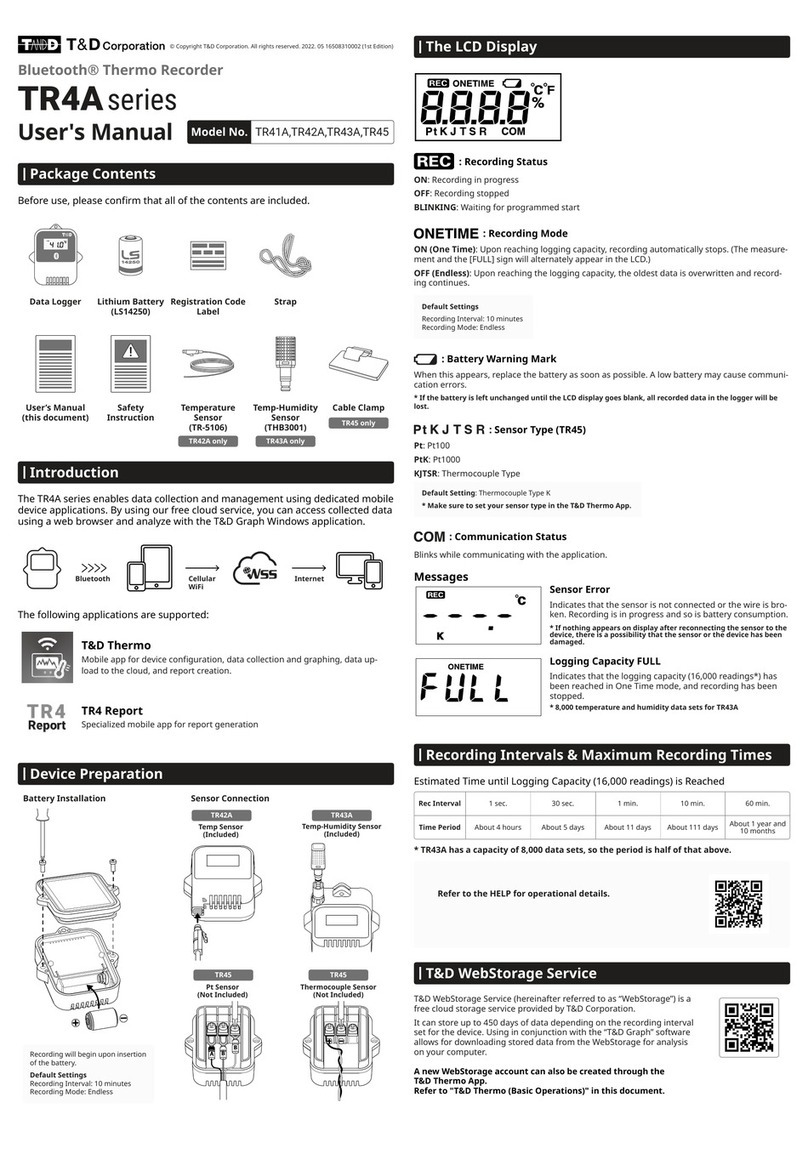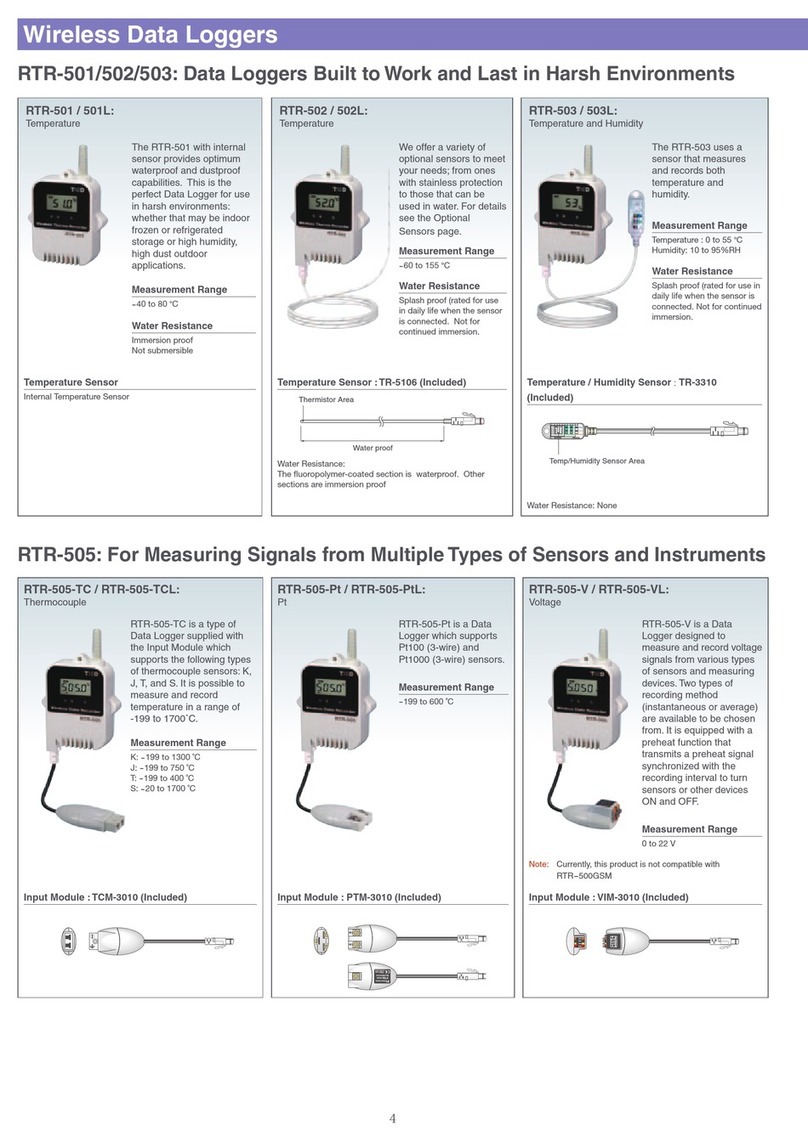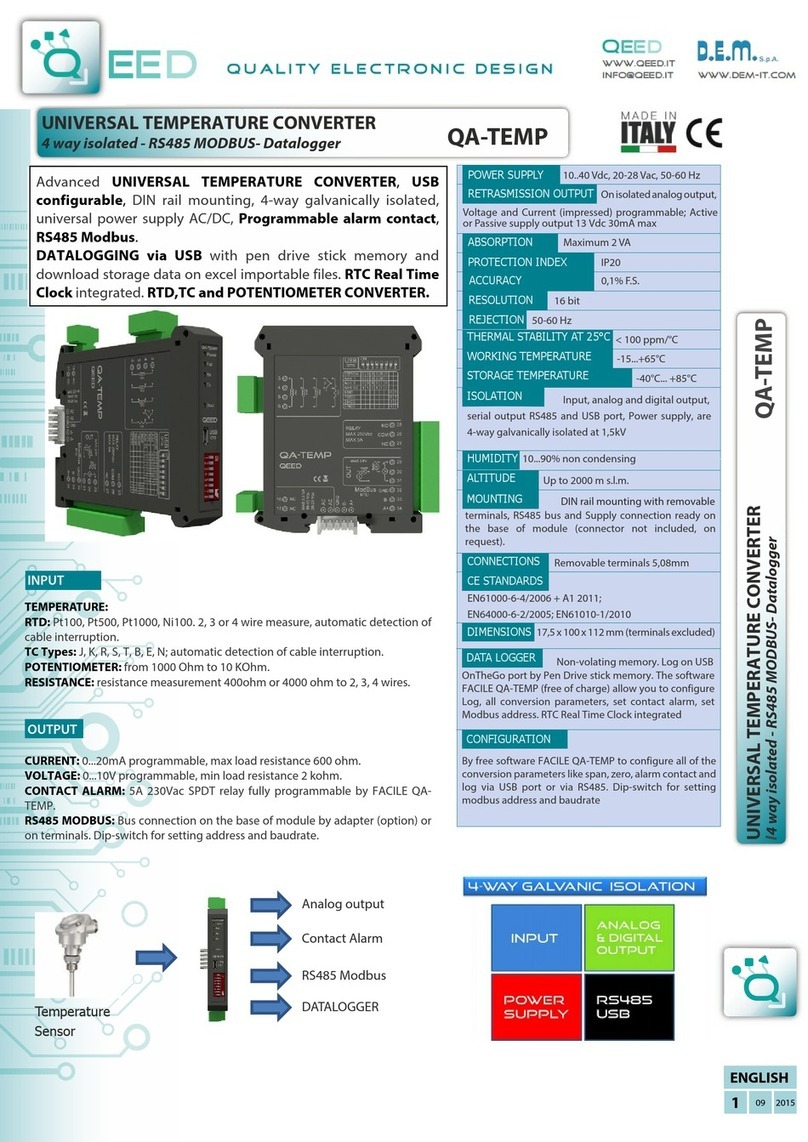T&D TR-5xU Series User manual

2007.09 16004264190
User’s Manual
Thank you for purchasing our product.
Carefully read this instruction manual
before using this unit.
TR-5,7xU
© Copyright 2002-2007 T&D Corporation. All rights reserved.
85204265190

i Introduction
Notices about this User's Manual
In order to properly use this product, please carefully read this manual
before using.T&D Corporation accepts no responsibility for any
malfunction of and/or trouble with this product or with your computer that
is caused by the improper handling of this product and will deem such
trouble or malfunction as falling outside the conditions for free repair
outlined in the attached warranty.
- All rights of this User's Manual belong to T&D Corporation. It is prohibited to use,
duplicate and/or arrange a part or whole of this User's Manual without the permission
of T&D Corporation.
- Microsoft® and Windows® and Excel® are registered trademarks of Microsoft
Corporation USA and are binding in the USA and all other countries. Company names
and product names are trademarks or registered trademarks of each company.
- Lotus® is a registered trademark of the Lotus Development Corporation.
- Specifications, design and other contents outlined in this manual are subject to change
without notice.
- On screen messages in this manual may vary slightly from the actual messages.
- Please notify the shop where you purchased this product or T&D Corporation of any
mistakes, errors or unclear explanations in this manual. T&D Corporation accepts no
responsibility for any damage or loss of income caused by the use of our product.
- This product has been designed for private or industrial use only. It is not for use in
situations where strict safety precautions are necessary such as in connection with
medical equipment, whether directly or indirectly.
- We are not responsible for any malfunction or trouble caused by the use of our product
or by any problem caused by the use of measurement results of our unit. Please be
fully aware of this before using our product.
- Some of our products, which come under the category of strategic goods in foreign
trade law, need the permission of the Japanese government to be exported outside of
Japan.
- The Warranty that comes with this Manual can not under any cicumstance be reissued,
so please keep it in a safe place.
- The Manual itself can be downloaded from our Home Page: http://www.tandd.com

Introduction ii
Software User Agreement
Escape Clauses
- Although T&D Corporation has made operational tests on our software T&D Recorder
for Windows® , we cannot guarantee that all operations will work properly under all
conditions.
- T&D Corporation shall not accept any responsibility for any damage, whether direct or
indirect, that results from the usage of T&D Recorder for Windows.
- Specifications of T&D Recorder for Windows® may be subject to change and service
may be terminated without advance notice to the user. In such a case, T&D
Corporation shall not be responsible for any damages, whether direct or indirect, from
the inability to use T&D Recorder for Windows®.
- T&D Corporation has no obligation to correct any defects found in T&D Recorder for
Windows®.
Copyright
- The Copyright for T&D Recorder for Windows®, including the program and relevant
documents, belongs solely to T&D Corporation.
- The reprinting or redistribution for commercial purposes whether in part or in whole, in
magazines or as a part of any product is strictly forbidden without the expressed
consent of T&D Corporation. Any inquires concerning commercial redistribution should
be directed to the Sales Department of T&D Corporation.
- Please do not attempt to make any changes or modifications to T&D Recorder for
Windows®.

Introduction
Notices about this User's Manual -------------------- i
Software User Agreement -------------------- ii
Table of Contents ------------------------------ iii
What is T&D Recorder for Windows? -----1
Getting Started: Basic Operations ----------3
Getting Ready
Installing the Software -------------------------5
Using the Software -----------------------------6
How to Open --------------------------------------------- 6
A Launcher Program ----------------------------------- 6
HELP ------------------------------------------------------- 7
Date Display Format Settings ------------------------ 8
Quick Start (TR-7U / TR-50U)
Quitting Quick Start / How to Restart Again ------ 9
Connecting a Data Collection Device to the Computer
Connecting with a USB Cable --------------------- 11
Connecting with an RS-232C Serial Cable to the Computer
-- 12
Connecting the Data Logger to the Computer
When using a Data Logger with Optical Communication ---
13
When using TR-71U/72U/73U --------------------- 14
Communication Port Settings
Select Serial Port -------------------------------------- 15
Using Auto Detect ------------------------------------- 16
Select Serial Port -------------------------------------- 16
Basic Functions
TR-71U/72U/73U:Basic Functions
Display Names and Functions --------------------- 18
Starting Recording ---------------------------- 19
Downloading Recorded Data -------------- 21
Detailed Settings -------------------------------------- 22
Other Functions
Open Temp/Humidity Graph ------------------------ 23
File Names and Folders ----------------------------- 23
Large Icon/Small Icon -------------------------------- 24
Monitor Current Readings --------------------------- 25
Search for TR-71U/TR-72U/TR-73U ------------- 26
Device Name Settings ------------------------------- 26
LCD Display Settings --------------------------------- 27
Adjustment Settings ---------------------------------- 29
Software Settings ------------------------------------- 31
TR-51A/52: Basic Functions
Set the Recording Conditions ------------- 32
Downloading Recorded Data -------------- 35
Detailed Settings -------------------------------------- 36
TR-51S/52S:Basic Functions
Set the Recording Conditions ------------- 37
Making Warning Settings ---------------------------- 39
Downloading Recorded Data -------------- 40
Other Functions
Checking for Warning Occurrences: ------------- 41
from the [Warning Times] Button ------------------ 41
Removing a Warning Mark from the Data Logger Display
--- 42
Software Settings ------------------------------------- 43
Adjustment Settings ---------------------------------- 44
Table of Contents

Table of Contents
Graph
Temperature / Humidity Graph
Display Names and Functions --------------------- 45
When opening data recorded in TR-73U units into a graph
--- 47
Zooming In and Out on the Graph ---------------- 48
Data List Display -------------------------------------- 49
Graph Maintenance
Changing graph display colors --------------------- 50
Selected Channels ON/OFF ------------------------ 50
Set High, Low, Average Calculation Range ---- 51
Edit Recording Conditions -------------------------- 52
Re-order Channel Data ------------------------------ 53
Erase Selected Channel Data --------------------- 54
Shift Unit ( ℃/ ゜F ) ------------------------------------ 54
Change Graph Colors ------------------------------- 55
Copy Display to Clipboard -------------------------- 55
Operating the Graph ---------------------------------- 56
[Graph] Menu ------------------------------------------- 56
Vertical Axis Settings (AUTO in Default Settings) ----
57
Saving Recorded Data ---------------------- 58
Creating Text File ----------------------------- 59
Opening Saved Files ------------------------- 60
Other
Reinstalling the Software ------------------- 61
Troubleshooting ------------------------------- 62
Specifications ---------------------------------- 65

1 Introduction
What is T&D Recorder for Windows®?
An Overview
T&D Recorder for Windows is a software program that enables you to
easily make recording settings for our data loggers, download recorded
data from the loggers, and then process that data into graphs, tables and
/or save that data to files or print. Upon opening T&D Recorder for
Windows, a launcher program will appear with several icons lined up. By
clicking on an icon, a settings/communication display for the selected
type of device or a graph display will appear.
In order to use the software, the following operational environment
is necessary.
OS: Microsoft Windows® 98SE / Me (English)
Microsoft Windows® 2000 / XP (English)
PC/CPU: PC/CPU: IBM Compatible equipped with more than Pentium
90MHz or NEC 98 Series
USB Port / Serial Port (RS-232C D-sub 9pin)
Software: Microsoft Internet Explore 5.01or higher
RAM: More than 32MB
Operating Environment
: A Stable Windows Operating Environment

Introduction 2
Basic Functions
Recording Settings
Settings can be made for recording conditions such as channel name, recording
interval, and recording mode. By making a recording start (date and time) setting in the
main unit(s), the unit(s) will begin recording at that time on that date.
Graph Display / Printing
- Simultaneous Display of 8 Ch. of Data
It is possible to display up to 8 channels of downloaded data in 1 graph.
- Zoom-in on Data by Mouse
By simple mouse operations, you can easily zoom in and out on data as well
as change the display.
- View the High, Low, and Average Calculations for any Specified Period
Make settings to specify the calculation range you desire and view the high,
low and average value for that range in each channel displayed in the graph.
Graph Printing
It is possible to print in full-color the graph as you see it on display.
Data List Display / Printing
You can view the data displayed in the graph window as a list and then choose to print.
View in Easy to Distinguish Colors
In the data list, the highest value will appear in red, the lowest in blue, and the
average in pink.
Printing the Data List
It is possible to print the entire list as displayed or to select pages for printing.
Creating Text File
It is possible to convert the data for a specified range (time period) to common text file
format (CSV type format), so that it can be exported to spreadsheet software such as
Excel or Lotus.
Possible to use with a mixture of device types ( TR-5S, TR-5 and TR-7xU)
It is possible to process recorded data from a mixture of device types.
This manual has been written using ℃ as the standard unit of temperature. User's in the
United States and elsewhere who would like to change the unit to Fahrenheit, can easily do
so by making changes in the "Shift Unit" under "Editing the Graph".

3 Introduction
Getting Started: Basic Operations
TR-7xU / TR-5S Series
Connecting the Unit to your Computer
Connect the USB cable and set up so that the data logger and your computer can
commmuincate.
Installing the USB Device Driver
By installing the USB device driver, your computer will be able to recognize a TR-7xU /
TR-5S unit when it is connected. For more details about how to install the driver, see the
Data Loggers Hardware Manual.
Installing the Accompanying Software
After installing T&D Recorder for Windows, each time Windows is opened the [TR-71U/
72U/73U/50U Quick Start] will automatically be activated. If you do not wish to use TR-71U/
TR-72U/TR-73U/TR-50U either close or delete the Quick Start program. (see page 9)
Making Recording Start Settings
Before making Recording Start settings, make sure that your computer's date and time are
correct. If your computer's date and time are incorrect it will have adverse effects on the
starting time for recording.
Downloading Recorded Data
By making settings in [Detailed Settings] before downloading, you can specify whether or
not you wish to display a graph upon downloading, as well as, specify file names for saving
files.

Introduction 4
TR-5 Series
Installing the Accompanying Software
If Quick Start is enabled, by placing a TR-5 Series Logger on top of a TR-50U to make
recording settings or download data, the software will automatically be opened.
If Quick Start has been disabled, please open TR-5S from the launcher menu and carry
out the desired settings and/or communication.
Connect the Main Unit to the Computer
Place the data logger in a position to enable communication with your computer.
Communication Port Settings
Making Recording Start Settings
Before making Recording Start settings, make sure that your computer's date and
time settings are correct. If the date and time settings are incorrect, it will have an
effect on the recording start time.
Download Recorded Data
By making detailed settings before downloading data, it is possible upon the downloading
of data to automatically open the Graph or assign file names for saving.
NOTE:
- Before downloading data, make sure that your computer's date and time settings are correct. If
the date and time settings are incorrect, it will have an effect on the downloading date and time.

5 Getting Ready
Installing the Software
Is Windows® operating properly?
If Windows is not operating properly, T&D Recorder for Windows may not be installed
correctly or it may not operate properly.
Please quit all other applications.
If other programs are open, please close and quit all of them, making sure to quit all
Quick Start programs such as a virus checker.
1.
Open Windows.
2.
Place the accompanying CD-ROM into your CD-ROM drive. In a few
seconds, the [Install Program] window will appear.
If that window does not automatically open, please open it by double clicking the
CD-ROM icon in [My Computer] on your desktop.
[Install T&D Recorder
for Windows
(TR-5,7xU)]
[Execute]
Button
3.
Select [Install T&D Recorder for Windows] and click the [Execute]
button to start the installation.
4.
To continue installation, follow the directions as they appear.
After installation has been completed the program [T&D Recorder for Windows ]
should appear in the [Start] Menu will be registered in the [Start] Menu's [Start up]
Program.

Getting Ready 6
Using the Software
How to Open
To open, in the Windows Start Menu, under Programs, click [T&D
Recorder for Windows®].
A Launcher Program
Upon opening [T&D Recorder for Windows], a launcher program will
appear with several icons lined up. By clicking on an icon, a graph
display or a settings /communication display for the selected type of
device will appear.
Menu Bar
Icons
Menu Bar
The menus along the bar contain various helpful commands. From each menu, you can
select commands to view or make settings for each of the device types.
Icons
By clicking TR-71U/72U, TR-73U, TR-51A/52, TR-51S/52S and Graph icon, you can
open the Settings and Communication Display. You can also open the Settings and
Communication Display from the [Start] Menu in the Menu Bar.

7 Getting Ready
HELP
For more detailed assistance on using the software, see the Help menu
contained in the software. By clicking on [Help] in the Menu Bar and then
[Search by Topic] you will find three tabs (Contents, Index, and Search) to
click on to help you search for the topic you are unsure about or have
questions about.
Contents Index Search
[Contents]
By clicking on the classified topic mark you will find explanations concerning that
topic.
[Index]
Select a keyword from the keyword list and by clicking the [Display] button, the
explanation for that topic will appear.
[Search]
Enter the keyword you wish to search for and click [Start Search]. All topics containing
that keyword will be displayed. Select a topic and click the [Display] button to display
the explanation for that topic.
NOTE:
- By clicking on the [ ] button in any dialog box, the explanation for that dialog box will
appear.
- By clicking the [ ] Toolbar in the Graph Display, you can then view explanations for menus,
icons, and objects in the Main Window by clicking the question mark arrow on those items.

Getting Ready 8
Date Display Format Settings: from the [Date Display] Menu
The date format chosen will be applicable for all sections of the software
including graphs and setting displays.
1.
In the [Date Display] Menu, select "Format Settings".
2.
Check either "Month/Date/Year" or "Date/Month/Year".
[OK] Button
3.
By clicking the [OK] button, the setting will be completed.

9 Getting Ready
Quick Start (TR-7U / TR-50U)
When Windows is started, the "TR-71U/TR-72U/TR-73U/TR-50U
Quick Start Program" (from here "Quick Start") will be automatically
started. When a TR-50U or TR-7U Series device is connected to
your computer, the Quick Start will make a search and automatically
open the application.
Quitting Quick Start / How to Restart Again
Please see below for how to quit the Quick Start function and how to
restart again.
Quitting from the Taskbar
1.
Click the Quick Start icon in the Task tray to view the popup menu; in
the popup menu click on "Quick Start Settings"
Click the Quick
Start icon
2.
Place a check next to [Do not use "TR-71U/TR-72U/TR-73U/TR-50U
Quick Start"] and click the [OK] button.
Check here [OK]
Button
Re-start from the "Start Menu".
From the list of programs in the Window's Start Menu, click on [T&D Recorder for
Windows] – [Quick Start] to restart the application.

Getting Ready 10
Quit / Start from each application
1.
Click on one of the icons (TR-51S/52S, TR-71U/72U,or TR-73U) in the
Launcher Window.
2.
Click [Software Settings] in the [Settings] Menu.
[Settings] Menu
3.
Remove the check mark from next to [Uppon Connecting a Thermo
Recorder, open the software program.] and click the [OK] button.
With no checkmark: Quick Start will be disabled
With a checkmark: Quick Start will be enabled
[OK]
Button

11 Getting Ready
Connecting a Data Collection Device to the Computer
Connecting with a USB Cable
Connect the USB cable (US-15C) to your computer.
USB Cable
USB
mini-B Plug USB-A
Plug
TR-50U
USB Port
The USB cable is a USB-A Plug ⇔USB mini-B plug type. Please connect to a
place with this kind of mark.
USB Port Mark
NOTE:
- Before using, it is necessary to have installed the USB device driver.For details about the driver
installation, see the User's Manual that came with the product.
- Make sure that the USB cable is inserted fully, so as not to cause an improper connection.
- Make all necessary Communication Port Settings in the Settings / Communication window for
the Data Logger you are using. For details, see "Communication Port Settings" p.15-. (TR-5S
has no communication port settings).

Getting Ready 12
Connecting with an RS-232C Serial Cable to the Computer
Connect the serial (RS-232C) communication cable to your computer.
TR-50C
RS-232C Serial Cable
D-Sub 9 pin female
The communication cable connector is a D-Sub 9 pin female.
Connect to a place with a mark as such.
Examples of serial port marks
NOTE:
- Make sure to connect it to the correct place to ensure communication.
- Make sure that the cable is inserted fully, so as not to cause an improper connection.
- Make all necessary Communication Port Settings in the Settings / Communication window for
the Data Logger you are using. For details, see "Communication Port Settings" p.15. (TR-5S has
no communication port settings) .

13 Getting Ready
Connecting the Data Logger to the Computer
Connect the Data Logger to the computer using the appropriate
method for that type of Data Logger.
When using a Data Logger with Optical Communication
Compatible Loggers: TR-51S/52S、TR-51A/52/51
1.
Connect the Communication Port to your computer using the provided
communication cable.
Communication Port
Communication Cable
2.
Place the Data Logger on top of the Data collection device as shown in
the figure, making sure that the optical communication spots are
aligned properly.
Place the Data Logger face down
Communication cable that was
connected to your computer
(See pp.11-12)

Getting Ready 14
When using TR-71U/72U/73U*1
Connect the TR-71U/72U/73U unit to your computer with the USB
Communication Cable (US-15C).
*1: If necessary, serial communication can be established by using our TR-73U communication
protocol (contact your local dealer) to write a software program. In this case, it will necessary
to connect to your computer using our optional serial communication cable (TR-07C). Please
contact your local provider for more details.
The USB cable is a USB-A Plug ⇔USB mini-B plug type. Please connect to a
place with this kind of mark.
USB Port Mark
USB mini-B plug USB A-plug
To the data logger To your computer
*It is necessary to install a USB device driver. Please see the Hardware User's Manual for details
about installation.
NOTE:
- To ensure proper communication, make sure that the USB cable connection is secure.
- This software is designed to operate TR-71U/72U/73U units with USB connections and cannot
operate the units via serial communication cables. If you wish to use serial cables to
communicate with TR-71U/72U units, please install [Thermo Recorder for Windows 4.11 (E) from
the CD-ROM menu and treat the units as TR-71S/72S units." Note that communication with
TR-73U via serial cable is not supported by the software.
- For more details about the use of [Thermo Recorder for Windows 4.11 (E)] please refer to the
PDF file contained in the CD-ROM.
USB cable already
connected to computer.
NOTE:
- To communicate with a TR-71U/72U unit via serial communication cable, please use our optional
serial communication cable TR-07C.
- If the place of connection is incorrect, communication will not occur.
- To ensure proper communication, make sure that the communication cable connection is secure.

15 Getting Ready
Communication Port Settings
Setting Up the Communication Port for USB Communication or
RS-232C Communication. From the Main Window, open the Settings
and Communication window for TR-51A/52, and click on the
[Communication Port Settings] Tab.
Click
Select Serial Port
When wishing to carry out communication using a serial
communication cable, please make serial port settings. Set which
serial port you would like to use to communicate with the data
logger. There are two methods to make the settings: [Auto-Detect]
and [Select Serial Port].
Connect the serial cable to port you wish to use and then connect it to the logger.
The communication cable connector is a D-Sub 9 pin female.
Connect to a place with a mark as such.
Examples of serial port marks
- If the place of connection is incorrect, communication will not occur.
- To ensure proper communication, make sure that the communication cable connection is secure.
This manual suits for next models
9
Table of contents
Other T&D Data Logger manuals