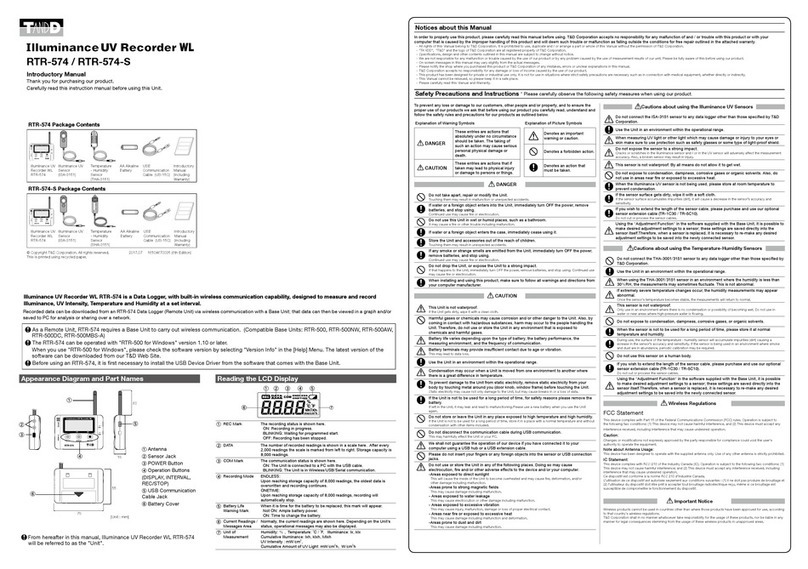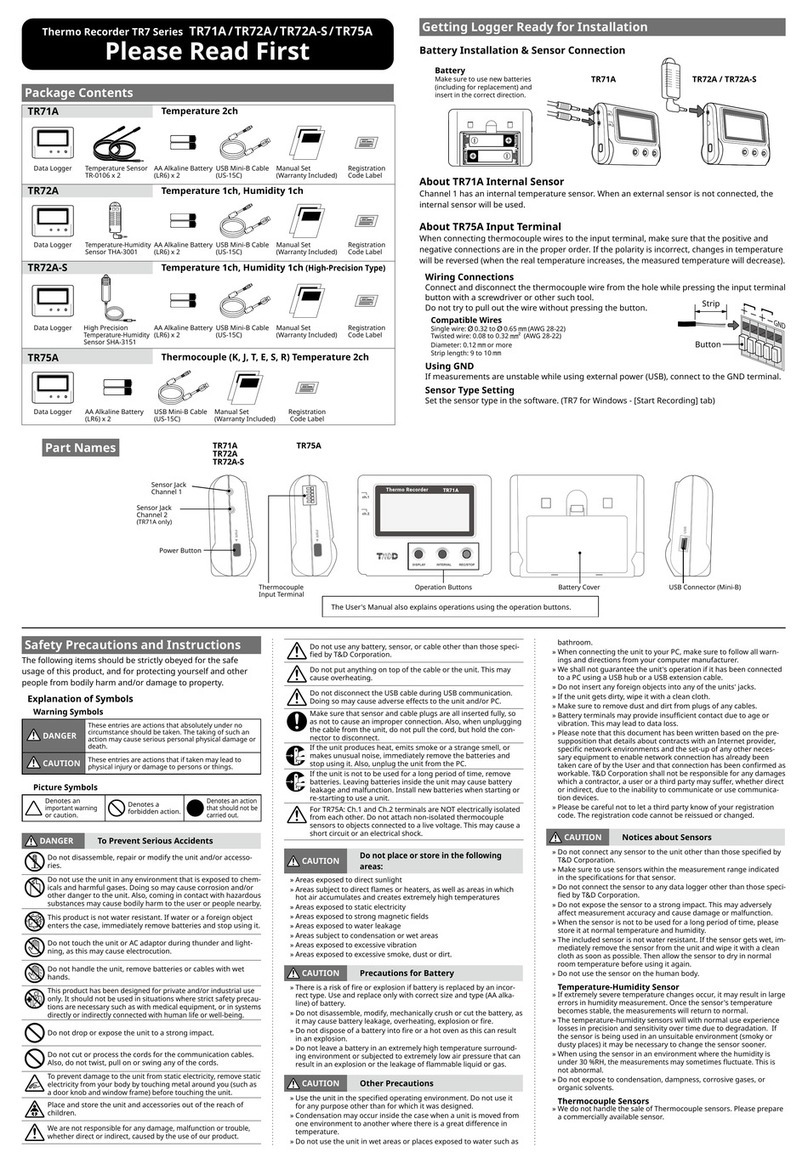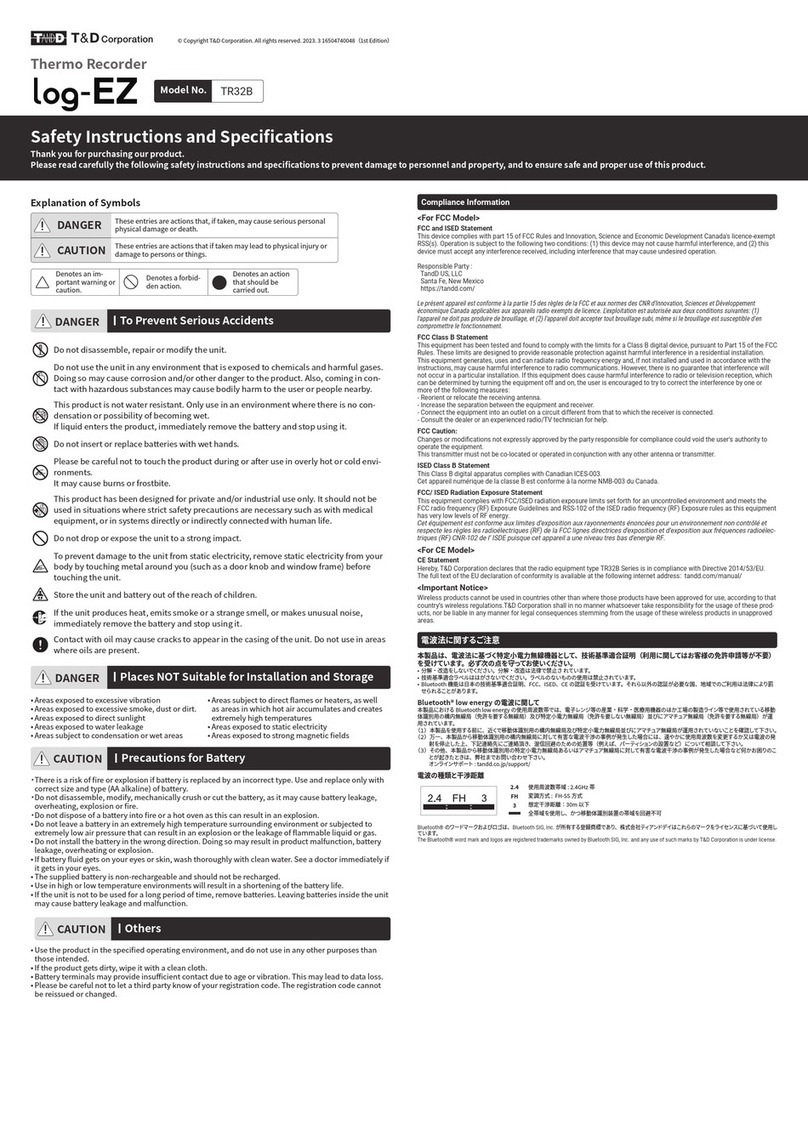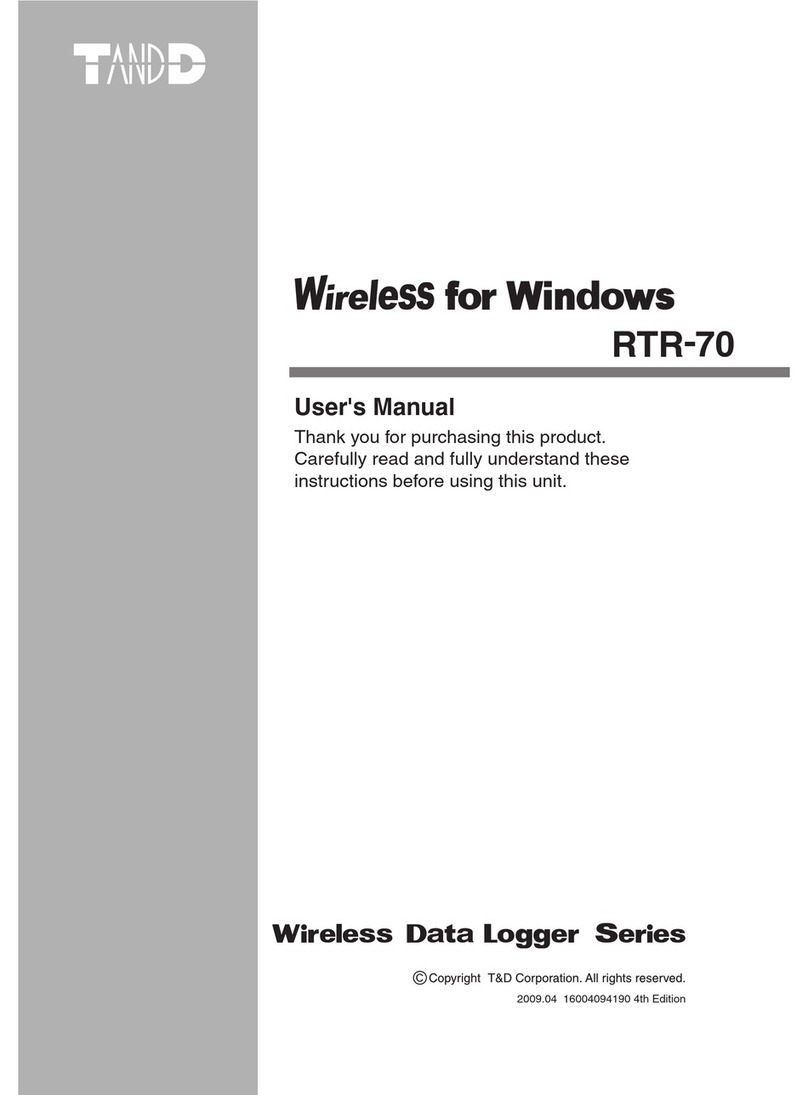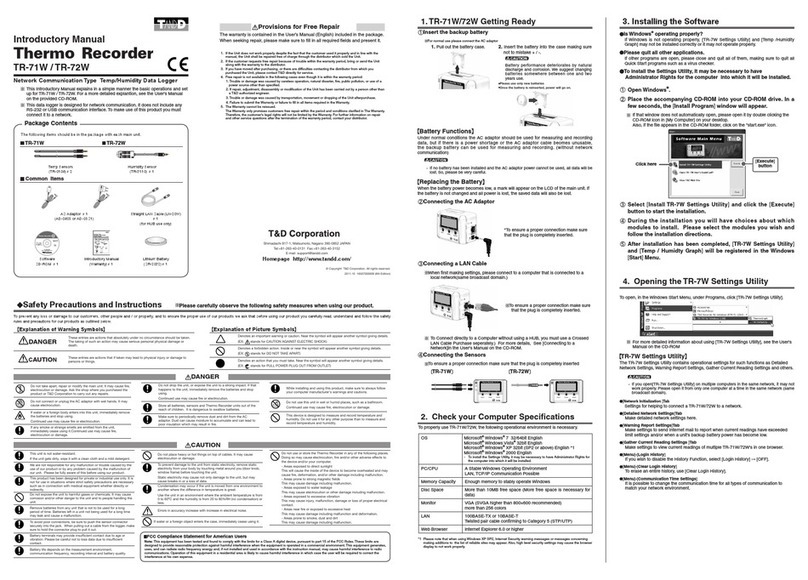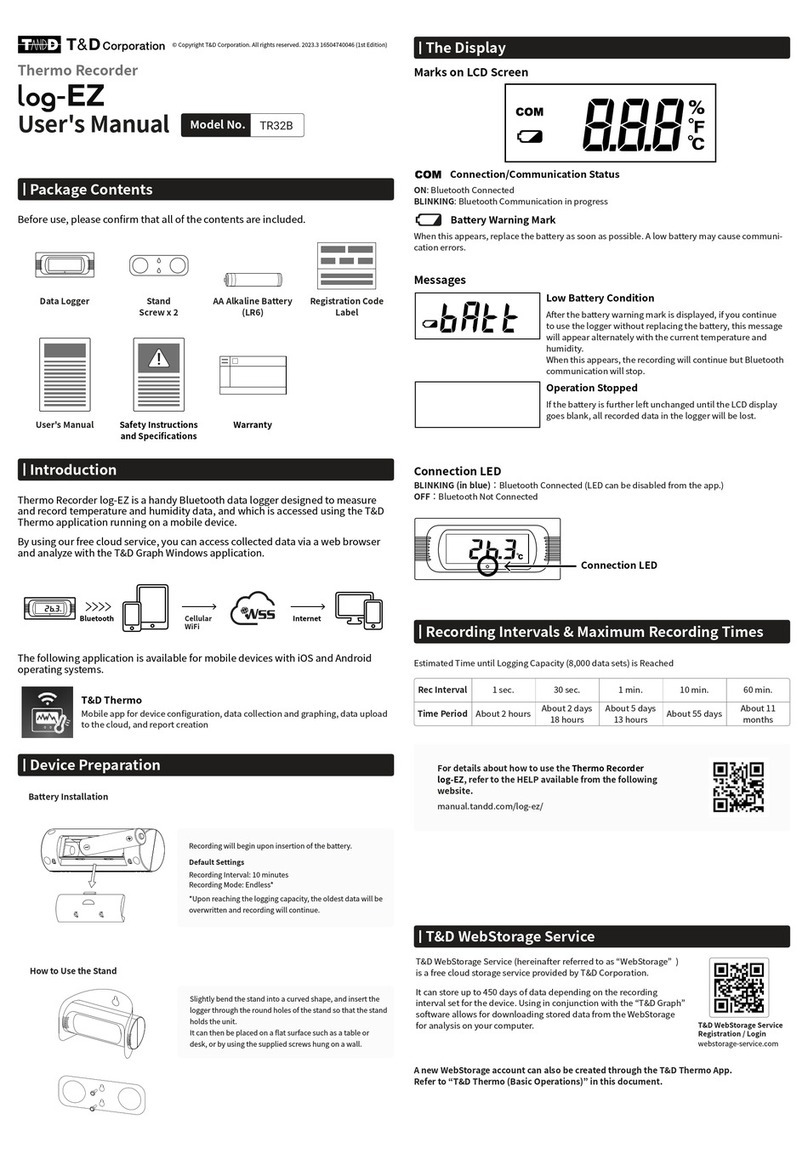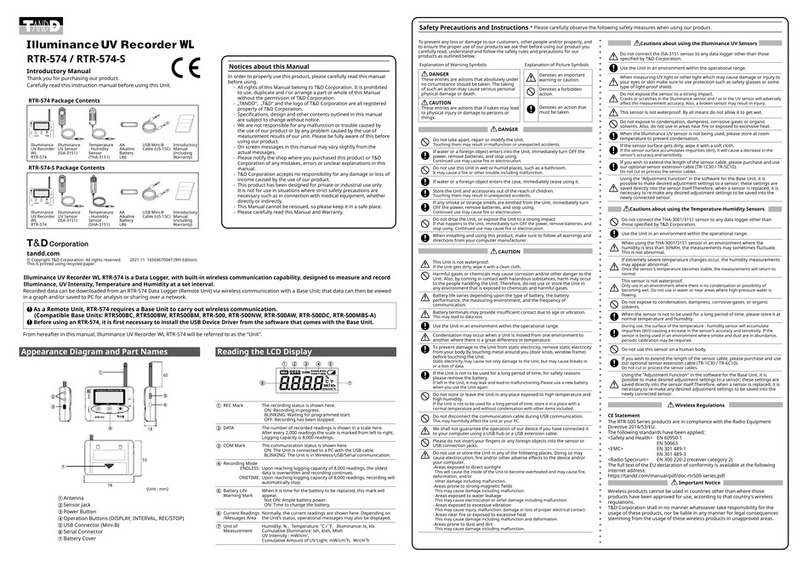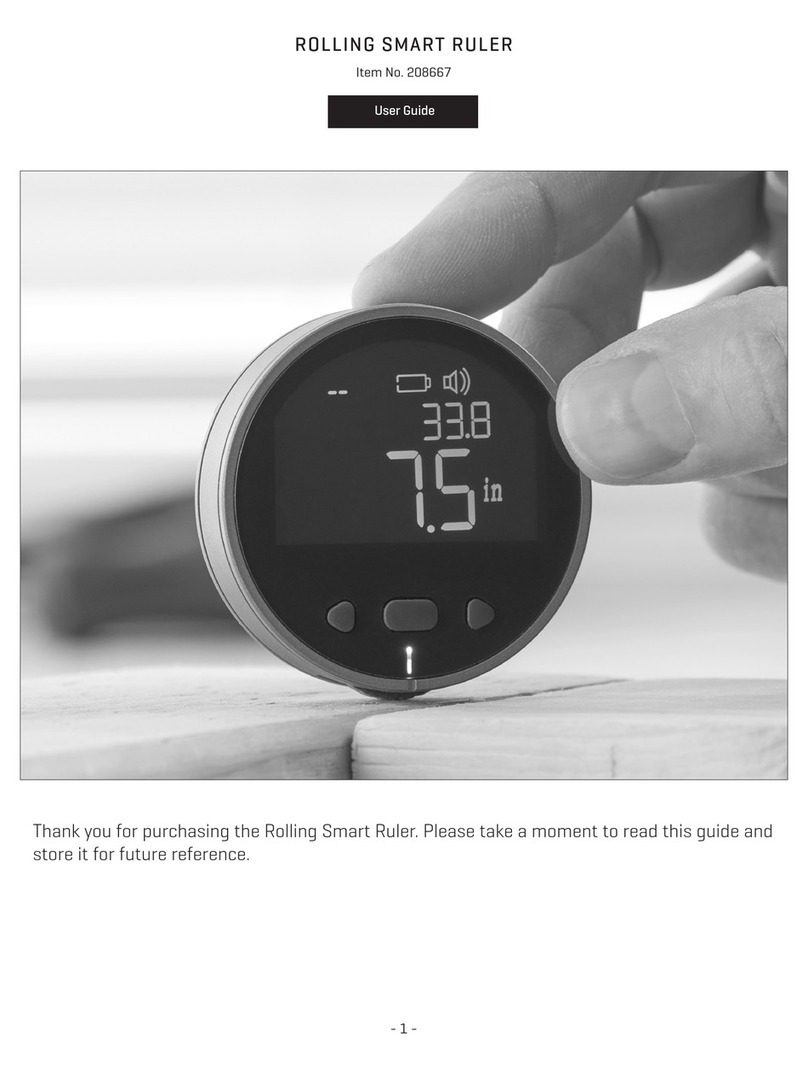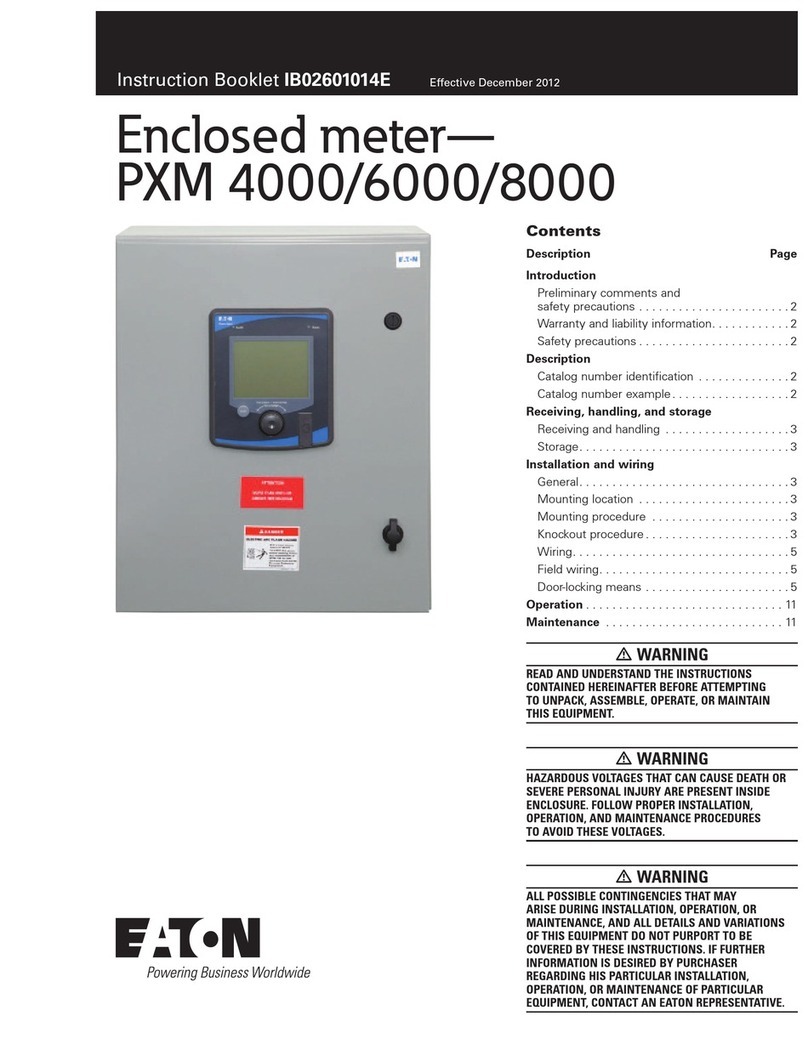T&D TR7 Series User manual

This function enables TR7 Series loggers to automatically upload recorded data to "T&D WebStorage Service" where uploaded data is available for viewing and settings
can also be changed.
The following procedure has been written assuming the use of "T&D WebStorage Service" with TR7 Series loggers. Please read the "T&D WebStorage Service"
License Agreement carefully before making settings. Making Auto-upload Settings indicates your acceptance of this Agreement.
• This procedure requires Internet access via wireless or wired LAN.
• When the storage period in "T&D WebStorage Service" is exceeded, old data will be
deleted. Please refer to "T&D WebStorage Service" License Agreement for the service
details.
https://webstorage-service.com/info/
• If you wish to select a server other than "T&D WebStorage Service" for auto upload of
data, please use "T&D Data Server". (See on the reverse side.)
If you wish to use a static IP address instead of DHCP, make network settings us-
ing software. See reverse side.
Auto-Upload Settings
1.
Press the <INTERVAL> button twice to display the auto-upload interval.
2.
While is displayed, press-and-hold the <INTERVAL> button until the
interval time fl ashes.
Auto Upload Interval
3.
Press <INTERVAL> again to select the interval time. Each press changes the
interval as follows:
Auto-upload Intervals ( ): OFF / 1, 2, 5, 10, 15, 20, 30 MIN / 1, 2, 3, 4, 6, 12, 24 HOUR
The factory default setting is OFF (no auto-upload).
4.
The interval time will stop fl ashing and the display will return to the normal
measurement mode, confi rming that it is set.
Ref: Auto-Upload Intervals & Corresponding Estimated Battery Life
In general, the shorter the upload interval, the shorter the battery life.
Interval
model 1 min 10 min 1 hr 12hrs or more
TR-71nw/TR-72nw
About
10 days
About
2 months
About
1 year
About
1.5 years
TR-75wb About
10 months About
1 year
TR-75nw About
7 months
• All estimates are based on operations carried out with a new battery and are in no way
a guarantee of actual battery life.
• When Auto-upload is used frequently on TR-71nw, the measurement of the internal
sensor may rise by around 0.3°C.
Wireless LAN Settings
This step is not necessary for nw . Plug a LAN cable into a network hub or router,
and go to .
Wireless LAN settings using WPS may not be possible depending on the support-
ed features or settings of your wireless LAN access point.
In this case, make wireless network settings on PC or smartphone.
See reverse side.
The following information is required:
• Network Name (SSID)
• Security (WEP 64bit/128bit, WPA-PSK (TKIP), WPA2-PSK (AES))
• Password (Network Key)
1.
Press the <POWER> and <DISPLAY> buttons together until appears on
the LCD screen.
2.
Set your wireless LAN access point to "WPS" mode.
For details about Wireless LAN Access Point settings, refer to the user manual for
that access point.
3.
When the setup is successfully completed, the mark on the LCD display
will turn ON.
Checking Connection Status
Place the logger in the desired measurement location.
Make sure Internet access is available.
Connection Status Indicators
Internet
Wireless LAN
Access Point
Router / HUB
Press the <REC/STOP> button to immediately send the recorded data to
"T&D WebStorage Service" without waiting for the next transmission. If the
transmission is successful, will remain ON after turns OFF.
Thermo Recorder TR7 Series
TR-71nw/TR-72nw/TR-75nw/TR-75wb
Introductory Manual
tandd.com
© Copyright T&D Corporation. All rights reserved. 2021.07 16508120018 (4th Edition)
The TR7 Series data loggers can be used in the following ways.
: TR-71nw, TR-72nw, TR-75nw : TR-75wb
By using wired LAN ( ) and wireless LAN ( ), the logger automatically uploads
the recorded data to the cloud. It enables the viewing of uploaded data and the
changing of settings on your PC, smartphone and tablet.
Via Cloud: Automatic Data Upload
Make settings and download data by USB communication between the PC and or .
Via PC: Setup and Download See reverse side.
Make settings and download data by connecting to a smartphone or tablet via
Bluetooth®.
Via Smartphone: Setup and Download ( only) See reverse side.
is OFF or blinking
:
Unable to connect to the wireless network. Try changing the
measurement location or adjusting the distance between the
logger and the access point, and make the wireless LAN settings
in again.
is blinking: Internet connection failed. Please check the access point’s internet
connection.
Viewing Recorded Data
In order to view the recorded data on a web browser, it is necessary to register
devices to "T&D WebStorage Service" in advance.
1.
Access "T&D WebStorage Service" from the web browser on your PC or
mobile device.
https://webstorage-service.com
2.
Click [Create Account] to go to the registration page, and follow the direc-
tions to complete the registration. If you already have your User ID, go to
the next step.
3.
Login by entering the registered User ID and Password.
4.
In the [Device Settings] window click [+Device].
5.
In the Add a Device page, enter necessary information* and click [Add].
*The registration code can be found on the supplied Registration Code Label.
6.
After data is sent to "T&D WebStorage Service" either by auto-upload or by
pressing the <REC/STOP> button on the logger, the added device and its
measurements will appear in the [Data View] window.
Troubleshooting Tips
If measurements are not displayed:
Check the screen of the logger and make sure is ON; If not, Press-and-hold
<REC/STOP> to start recording. See "Recording Interval Setting (Common Opera-
tion)" above.
If the display of measurements is not refreshed:
Try making the recording interval shorter. If the recording interval is set to longer
than the upload interval, the same measurement is displayed until the next record-
ing occurs and the new data is uploaded.
If you lose your registration code label:
Open the software "TR7 for Windows" and connect your logger via USB to the
computer. The connected logger and its information will appear in the left boxes
of the main window. The registration code can be found here.
If you wish to save recorded data to PC:
Use "T&D Graph" that is available for download from the T&D Website.
See on the reverse side.
Changing Device Settings
It is possible to change device settings by using "T&D WebStorage Service".
Note that the setting changes will not be actually applied until communica-
tion occurs between the logger and "T&D WebStorage Service". By pressing the
<REC/STOP> button on the logger, however, settings can be applied immediately.
Setting Items which can be set or changed:
Device Info Device Name, Group Name, Recording Interval, Recording Mode,
Auto-upload Interval, Channel Name, Time Diff erence, Unit of
Temperature, Sensor Type (TR-75wb / 75nw only)
Warning Settings Lower Limit, Upper Limit, Sensor Warning, Judgement Time
Setting via the cloud using the Mobile App
For the loggers that have been registered to "T&D WebStorage Service", the settings can
also be changed using the "T&D Thermo" App on your smartphone or tablet.
See reverse side.
For iOS For Android
Button Operations
Power ON/OFF Press-and-hold*1the <PWR> button.
Start*2 / Stop Recording Press-and-hold the <REC/STOP> button.
Check Recording Interval /
Upload Interval
Press the <INTERVAL> button.
With each pressing of the button, the display will switch
between the recording interval ( ) and the upload interval
( ).
Recording Interval Setting
Press the <INTERVAL> button. While is displayed,
press-and-hold*3the <INTERVAL> button until the interval
time fl ashes. Press <INTERVAL> again to select the interval
time.
Upload Interval Setting
Press the <INTERVAL> button twice. While is dis-
played, press-and-hold the <INTERVAL> button until the
interval time fl ashes. Press <INTERVAL> again to select the
interval time.
Transmit Data and Settings to
"T&D WebStorage Service" Press the <REC/STOP> button.
Cancel Communication Press the <PWR> button.
Channel on Display
(Fixed or Alternating Display)
Press the <DISPLAY> button to switch the display: Ch1 (fi xed)
Ch2 (fi xed) Ch1&2 (alternate)
Display Last Used IP
Address
Press-and-hold <PWR> and <DISPLAY> together.
EX: When the IP address was 11.22. 33.44,
each part will appear for two seconds as follows:
[11 22 33 44].
When DHCP is ON but failed to obtain an IP address,
[ ] will appear.
Wireless LAN
Settings
using WPS
Press-and-hold <PWR> and <DISPLAY> together.
TR-75wb
TR-75nw Display Sensor Type Press-and-hold the <DISPLAY> button.
*1.“Press-and-hold” means to hold the button down for about two seconds. During record-
ing, the power cannot be turned off .
*2.Upon the start of recording, all previously recorded data in the unit will be deleted.
*3.Recording Interval setting cannot be changed while a recording session is in progress.
Marks on LCD Screen
Wireless LAN ( only)
ON :
Connected to the wireless network. (Signal strength: 1 to 3 bars)
BLINKING : Unable to connect to the wireless network.
OFF : Wireless LAN Settings are not made or Auto-Upload is “OFF”.
ON : Connected to the server.
BLINKING : Unable to connect to the server.
OFF : Wireless LAN Settings are not made or Auto-Upload is “OFF”.
Displayed Measurement Channel
ON : Wireless LAN Setup using WPS Possible ( only)
ON : Connected via LAN, Bluetooth or USB.
BLINKING: LAN, Bluetooth or USB communication in Progress
ON : Recording in Progress
ENDLESS : Upon reaching the logging capacity of 8,000 readings, the oldest data is
overwritten and recording continues.
ONETIME : Upon reaching the logging capacity of 8,000 readings, recording
automatically stops.
Cannot be set or changed using buttons on the logger. The factory default setting is "ENDLESS".
Amount of Recorded Data in Device
ON : Low Battery
When the battery power becomes even lower after the battery warning mark
appears, the auto-upload will stop.
Please replace the batteries as soon as possible as stored data may be lost.
Auto Upload Interval
Recording Interval
Messages on LCD Screen
Sensor Error: No sensor connected, improper connection, damaged,
etc.
Full Data: Upon reaching capacity of 8,000 readings in "ONETIME"
mode, this message appears and recording automatically stops.
Sleep Mode: If you take no action after a battery warning mark appears
and auto-upload stops, the logger will enter sleep mode and stop all
operations to protect data.
If the logger remains in sleep mode over one week without a
change of batteries, all recorded data will be lost.
Thermocouple Sensor Type (TR-75wb / 75nw only)
By pressing and holding the <DISPLAY> button, you can see which sensor type is cur-
rently set for each channel as below.
In the example shown left,
Channel 1 is set to Type K,
Channel 2 is set to Type J.
Type T
Other sensors ...
Type RType E Type S
The factory default setting is "K" for both . Depending on the thermocouple
type you’re going to use, make settings or changes using "T&D WebStorage Service"
or the software "TR7 for Windows".
Install the batteries and sensor(s) in the logger, and make sure the LCD is displaying measurements. The factory default setting for the recording interval is 10 minutes
for TR-75wb / 75nw and 1 minute for TR-71nw / TR-72nw . Follow the procedure below to change this setting.
Auto-upload of Recorded Data
Cloud
Wireless/Wired LAN
View with a Web Browser
Graph Display
Download Data
Setup
Apply Settings
• Skip this setting if you don't need to change the recording interval.
• Upon the start of recording, all previously recorded data in the logger will be
deleted.
• Note: When is ON (recording in progress), the logger cannot be turned
off , nor can the recording interval be changed.
1.
When is ON, press-and-hold the <REC/STOP> button until turns
OFF (recording stops).
2.
Press the <INTERVAL> button.
3.
While is displayed, press-and-hold the
<INTERVAL> button until the interval time
fl ashes.
4.
Press <INTERVAL> again to select the interval time. Each press changes the
interval as follows:
Recording Intervals ( ) 1, 2, 5, 10, 15, 20, 30 SEC / 1, 2, 5, 10, 15, 20, 30, 60 MIN
5.
When you stop pressing the button, the display will return to the normal
measurement mode, confi rming that it is set.
Ref: Recording Intervals & Estimated Time until Logging Capacity is Reached
Recording Interval 1 sec 30 sec 5 min 15 min 60 min
Estimated Time About
2 hours About
2 days About
27 days About
83 days About
333 days
Recording Intervals & Corresponding Maximum Length (in days) of Data
Stored in T&D WebStorage Service
Recording
Interval 1
sec. 2
sec. 5
sec. 10
sec. 15
sec. 20
sec. 30
sec. 1
min. 2
min. 5
min. 10
min. 15
min. 20
min. 30
min. 1 hr.
Maximum
Length
(in days)
1
day 2
days 3
days 6
days 9
days 12
days 20
days 30
days 80
days 200
days 450
days 450
days 450
days 450
days 450
days
6.
Press-and-hold the <REC/STOP> button until turns ON (recording restarts).
Recording Interval
Automatic Data Upload to the Cloud
Recording Interval Setting (Common Operation)

Using a USB connection between the logger and PC, make device settings and download recorded data via "TR7 for Windows".
• The software can be downloaded from the T&D website, but for those who prefer, a CD and USB cable set (SO-15C1) is available for purchase.
Device Settings
1.
Download and install "TR7 for Windows" from the URL shown above.
2.
Connect the logger via USB to your computer.
* "TR7 for Windows" will open automatically. (If not, please open it manually from the
Windows Start Menu or Start Screen.)
3.
Make the necessary settings from the tabs in the main window.
Setting Items which can be set or changed:
[Start Recording] Tab Programmed Start, Immediate Start, Recording Interval,
Recording Mode, Sensor Type (TR-75wb / 75nw only), Group
Name, Device Name, Channel Name
[Warning Settings] Tab Upper Limit, Lower Limit, Sensor Warning, Judgement Time,
Battery Warning
[Auto-upload Settings]
Tab
Network Settings (DHCP, Wireless LAN Settings), Proxy
Server, Upload Interval, Data Destination, Clock Settings
4.
After having completed all the settings, click [Start Recording] or [Send
Settings] to send the setting contents to the logger.
Device Registration
1.
Install "T&D Thermo" to your smartphone or tablet.
* "T&D Thermo" is available on the Apple Store for iOS devices and the Google Play
Store for Android devices.
2.
Open the app.
3.
On the top screen, tap [ Add] to open the Add Device screen.
4.
By selecting the desired device in the list of Nearby Bluetooth Devices, its
serial number will be entered automatically. Enter the registration code
manually, then tap [Apply].
5.
Repeat the same for all devices you wish to add, then tap to return to
the top screen.
Graph Display and Device Settings
1.
Tap the device in the list to open the device info screen.
2.
By tapping [ Bluetooth] in the tab bar, the device settings screen will
open and display downloaded data in graph.
Device Info Graph/ Device Settings
Graph Operations
Zooming in and out Pinch in/out to change the scale.
Full screen display Hold the smartphone horizontally.
Checking time and tempera-
ture at the specifi ed point Tap and hold on the graph (in full-screen mode).
Sensors
Optional Sensors
We off er a wide range of Temperature and Temperature-Humidity sensors,
sensor extension cables, AC adaptors, etc. Please contact the distributor from
which you purchased the product.
Thermocouple Sensors (for TR-75wb / 75nw)
We do not handle the sale of Thermocouple sensors. Please purchase
separately.
External Power Supply
It is possible to use USB bus power, AC adaptor (AD-05A2 or AD-05C2: sold
separately), or PoE ( only) as a power source. When using an external
power supply, installing batteries will make it possible to continue recording
in the event of a power outage.
Important Notice for Using an External Power Supply
When using external power, the data logger itself generates heat and the internal
sensor of the TR-71nw will report a higher temperature than actual; we recom-
mend using an external temperature sensor.
Also, when an external sensor is used near the TR7 Series, it may be aff ected by
the heat from the logger.
T&D WebStorage Service
"T&D WebStorage Service" is a free cloud-based storage service provided by
T&D Corporation, which enables you to access the uploaded recorded data
from a web browser and check the current readings, remaining battery life of
the device, and alert status. You can also receive warning notifi cations by
email. In order to use the "T&D WebStorage Service", user registration (free)
and device registration are required.
https://webstorage-service.com
Useful features include automatic transmission of current readings & recorded data, graph dis-
play, settings, etc.
Time Settings
The time diff erence setting can be changed via "T&D WebStorage Service",
"TR7 for Windows", or "T&D Thermo". The default time diff erence is as
follows:
GMT +1:00 (for serial number "No.4XXXXXXX")
GMT -8:00 (for serial number "No.3XXXXXXX")
GMT +0:00 (for all serial numbers)
Software for TR7 Series
T&D Graph
"T&D Graph" is a software program which enables the viewing of recorded
data in graph form, whether the data is stored on a local computer or at
"T&D WebStorage Service". Even if the data you wish to view is divided into
multiple fi les, it is possible to merge them into one graph by specifying the
device name and/or time period. The graph data can be saved as a graph fi le
(.trg) or a text fi le (csv).
T&D Data Server
The PC on which "T&D Data Server" has been installed can act as a server
which receives and stores data recorded by TR7 Series data loggers to the
user-specifi ed folders. The stored data can be viewed in graph from using
"T&D Graph" or monitored using a web browser. When you wish to have
recorded data automatically uploaded to your server rather than
"T&D WebStorage Service", please use this software.
Monitoring / Graph Window
T&D Software and Applications Available for Free Download:
tandd.com/software/
Product Support
TR7 for Windows HELP
cdn.tandd.co.jp/glb/html_help/tr7win-help-eng/
Please contact your local distributor.
tandd.com/purchasing/
Downloading Data and Viewing in Graph
By using "T&D Graph", it is possible to view data downloaded from the logger in
graph form.
1.
Download and install "T&D Graph" from the URL shown above.
2.
Connect the logger via USB to your computer.
3.
Open "TR7 for Windows", click the [Download Recorded Data] tab and
proceed with the download.
* If necessary, settings for “Graph Display” and “File Name” can be viewed and changed
under [Detailed Settings]. When the [Create a CSV report fi le in the same folder] op-
tion is checked, a report fi le (CSV) that contains the maximum, minimum, and average
values for each day and the total time of deviation will be saved in the same location
as the recorded data.
4.
If you check the [After downloading, automatically display graph] option in
the [Download Data] tab - [Detailed Settings], "T&D Graph" will automati-
cally open and display the graph after the download is complete.
* For details about software operations, please see the "Help" menu in each software.
Primary features of
"TR7 for Windows" include :
• Start/Stop Recording
• Auto-upload Setting
• Network Settings (static IP address, etc.)
• Name Settings (device/group/channel)
• Downloading and Saving Recorded Data
• Warning Settings
• Time Settings
• Sensor Type Setting (TR-75wb / 75nw only)
PC
USB Connection
(Setup and Data Download)
"T&D Graph"
Save / Analyze
Software Download (free) >> tandd.com/software/tr7win.html
Primary features of "T&D Thermo" include :
• Start/Stop Recording
• Auto-upload Interval Setting
• Name Settings (device/group/channel)
• Warning Settings
• Graph Display
• Downloading, Saving and Uploading Recorded Data
• Network Settings
• Time Settings
Smartphone
Tablet
Bluetooth
(Bluetooth low energy) Install
T&D Thermo
wb
By using the "T&D Thermo" App with , it is possible to make device settings, download recorded data, and view recorded data directly from your smartphone or
tablet via Bluetooth. The app supports Android OS and iOS.
Beneath the graph is the device
settings area where you can
change recording settings, name
settings, warning settings,
network settings, security settings,
etc...
Saving and Sharing Recorded Data
Data downloaded can be saved to a fi le and shared by using
"T&D WebStorage Service" whenever needed.
Back
Device InfoGraph/ Device Settings File List
1.
Tap [ Save] at the upper right of the graph to save graph data.
2.
Tap [ Files] in the tab bar at the bottom of the device info screen to open
the fi le list.
3.
Select a fi le and tap the desired icon in the toolbar.
* The icons in the toolbar allow you to take actions on the selected data fi le such as
sending to "T&D WebStorage Service", sending via email, sharing in SNS and saving
directly to your smartphone.
For details about "T&D Thermo", refer to the online help.
tandd.com/support/webhelp/tdthermo/
Smartphone over Bluetooth®: Setup and Download TR-75wb
PC over USB: Setup and Download
This manual suits for next models
4
Other T&D Measuring Instrument manuals
Popular Measuring Instrument manuals by other brands
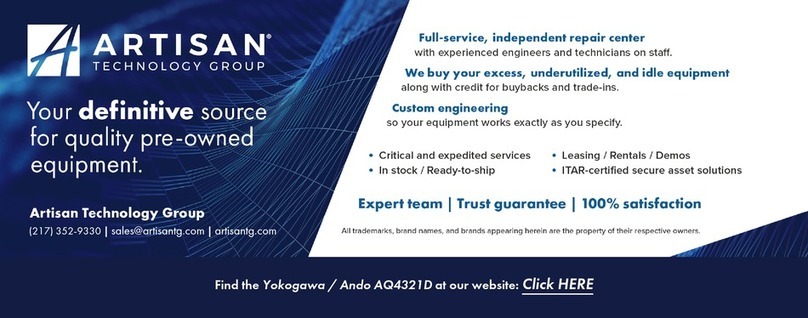
ANDO ELECTRIC
ANDO ELECTRIC AQ4321 A instruction manual

Thermo Scientific
Thermo Scientific Orion Star A220 Series user manual

PKP
PKP DR15 operating instructions

PCB Piezotronics
PCB Piezotronics 356B41/NC Installation and operating manual

Cirrus
Cirrus Optimus+ Instrument handbook

Endress+Hauser
Endress+Hauser Proline Promag H 500 technical information