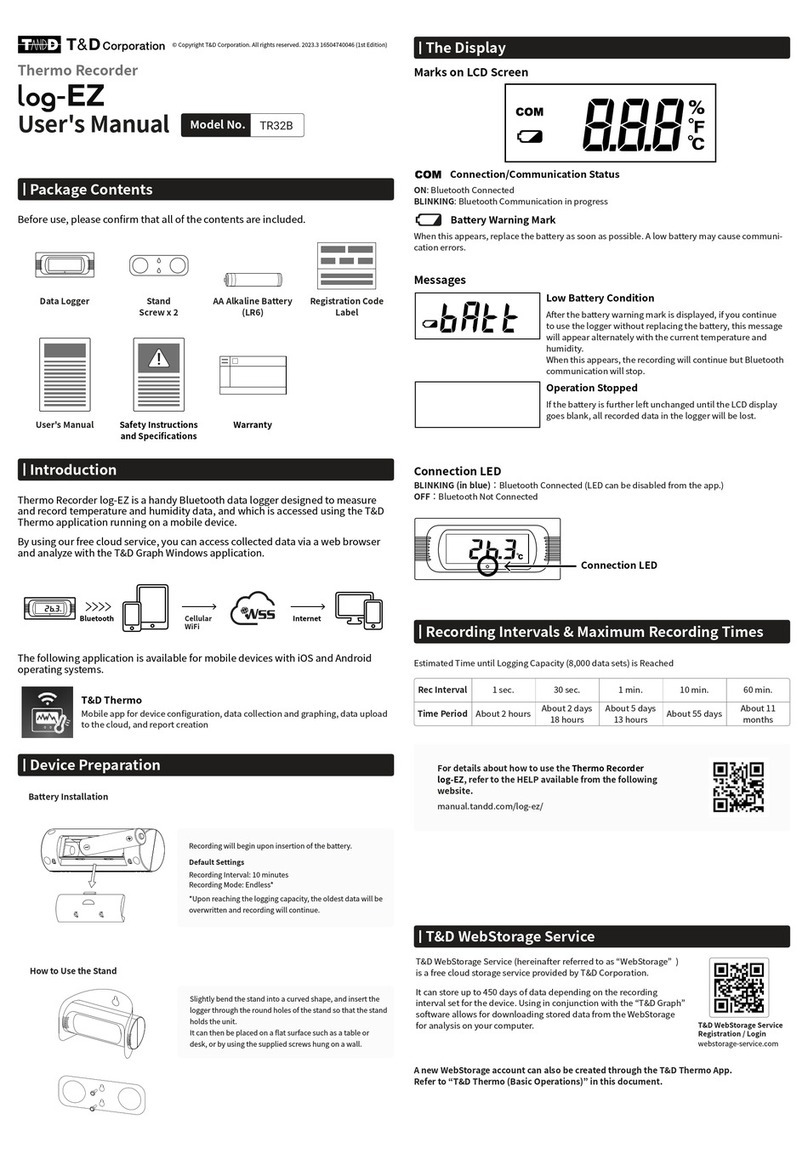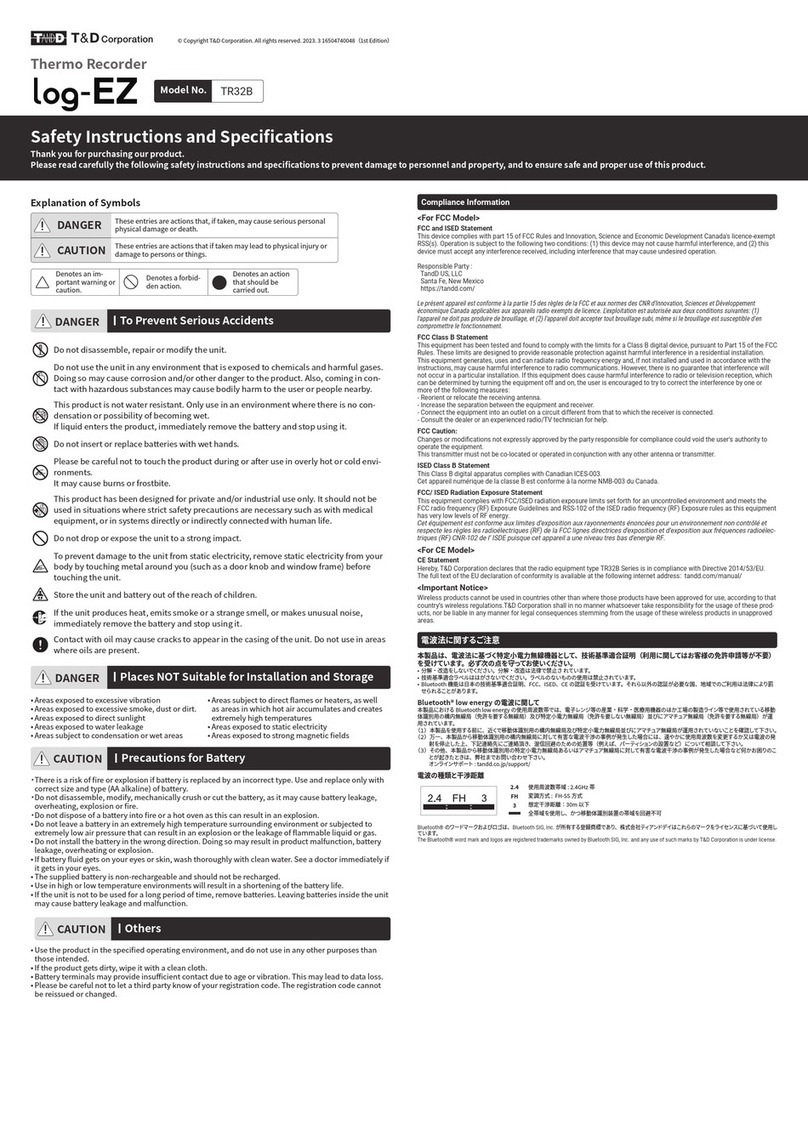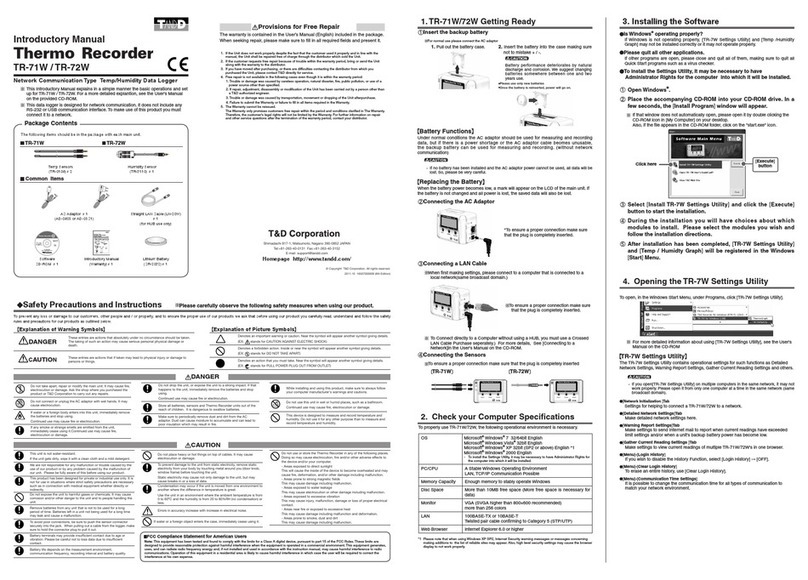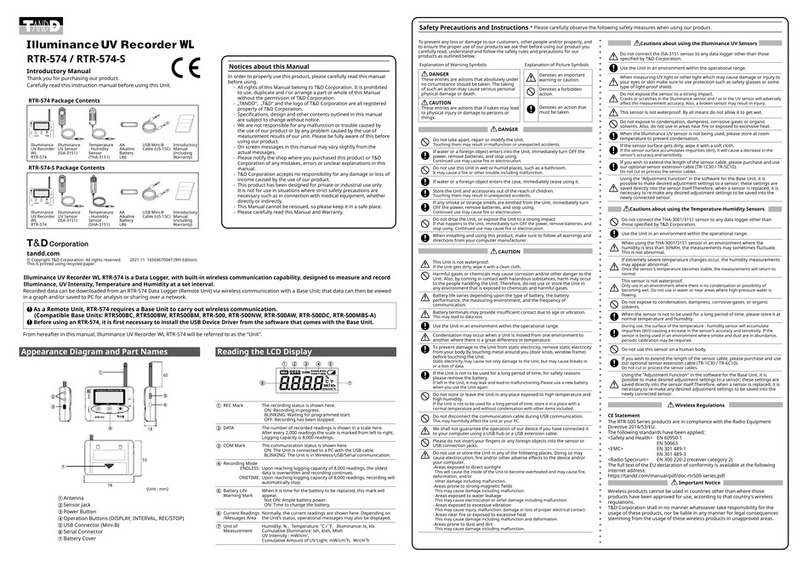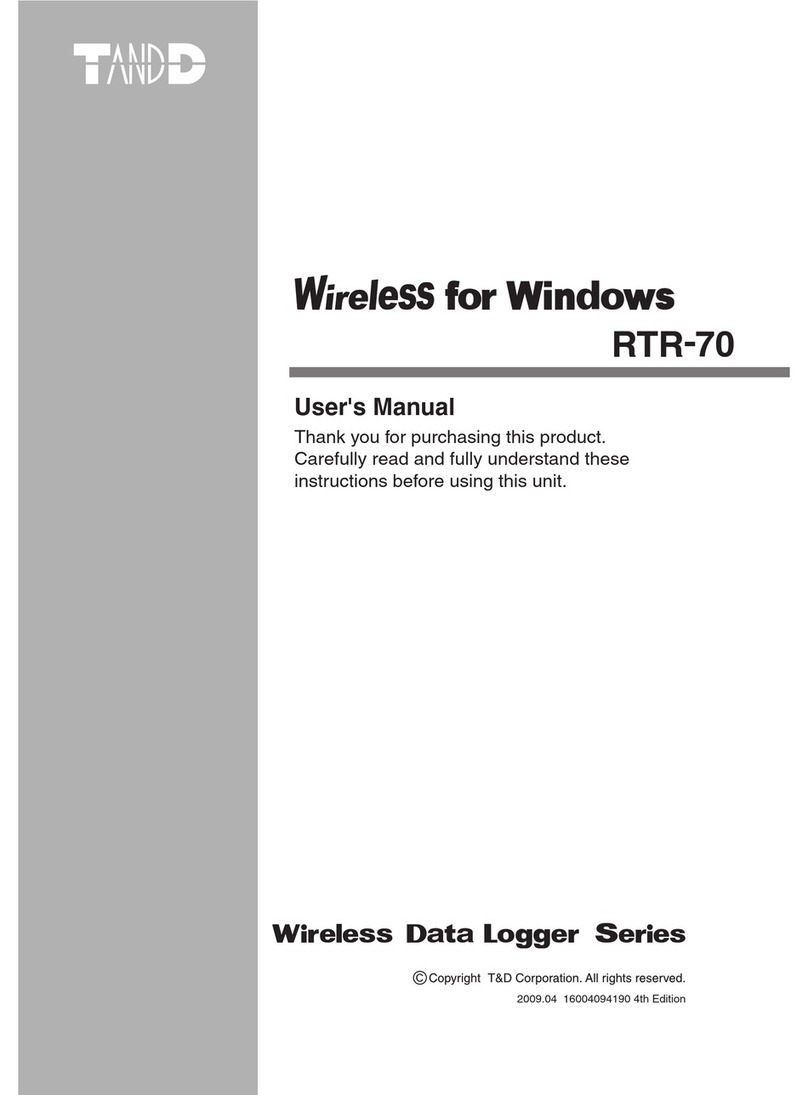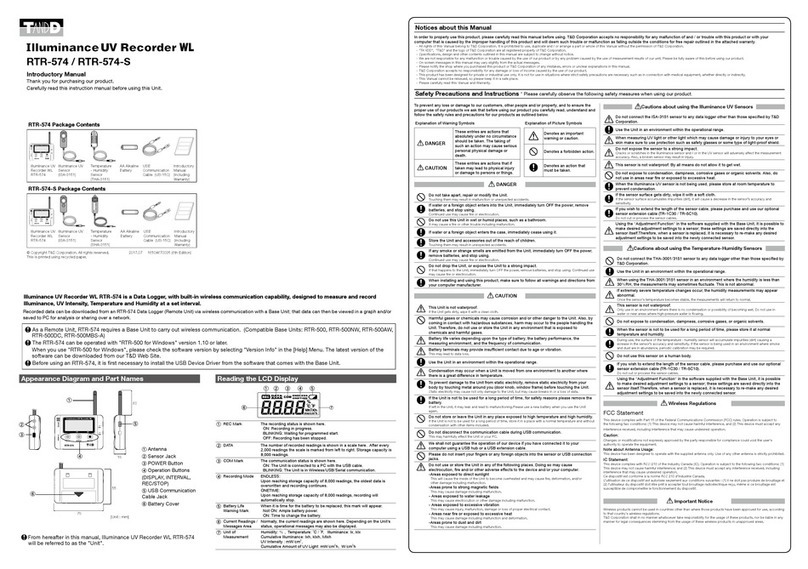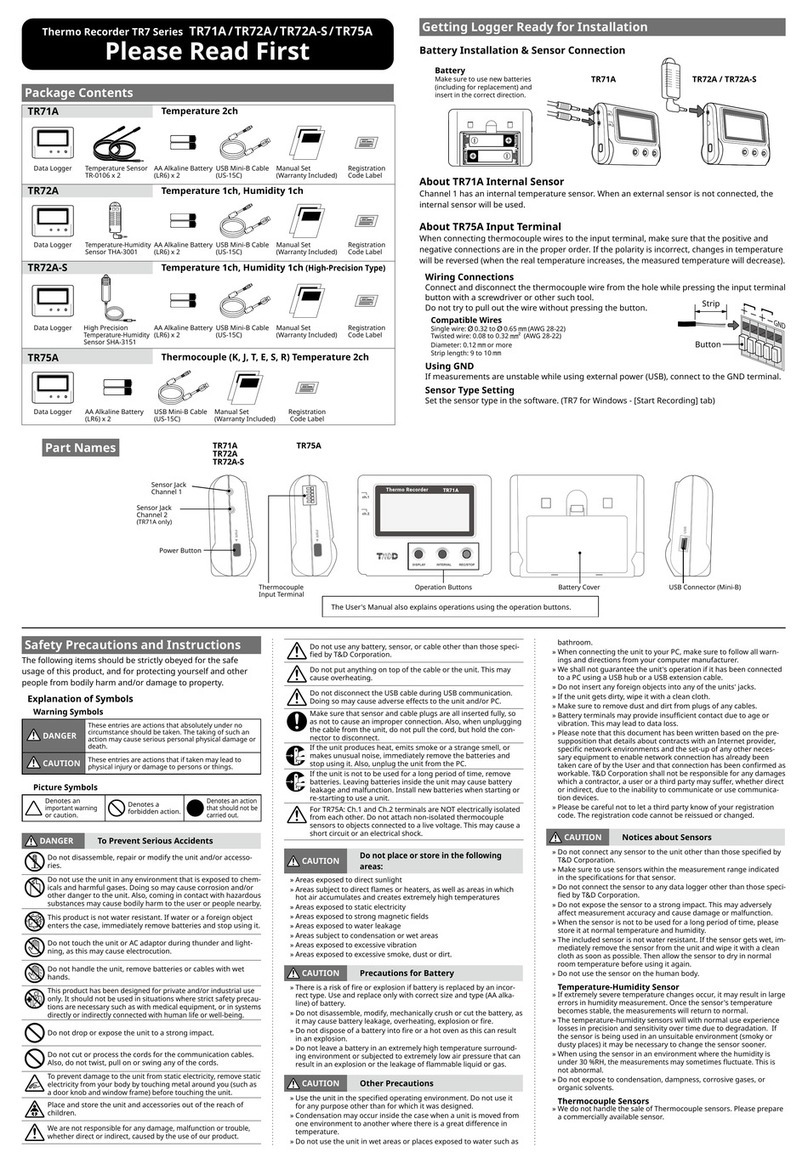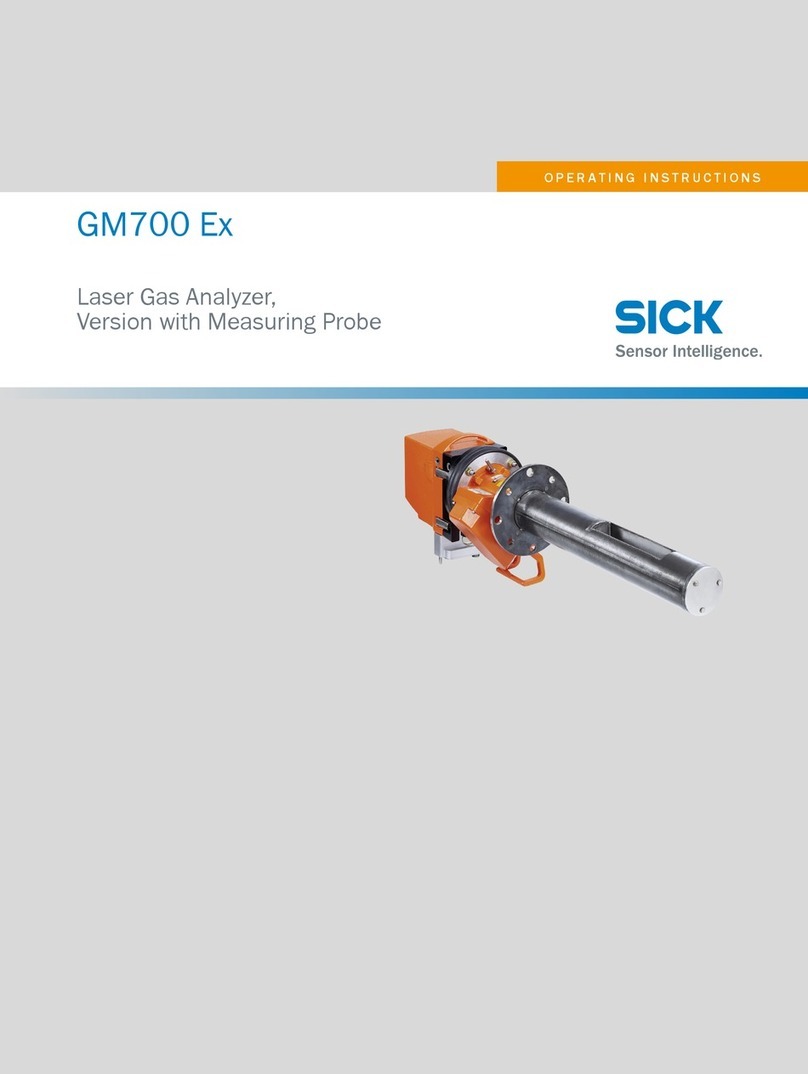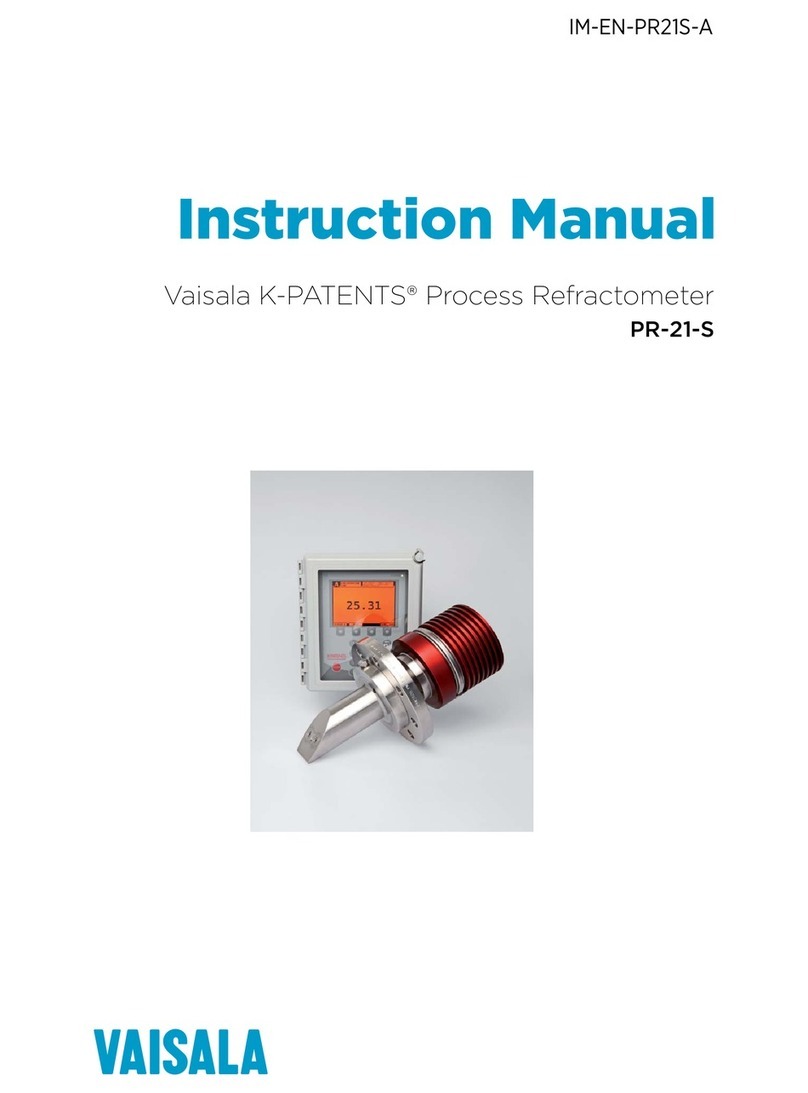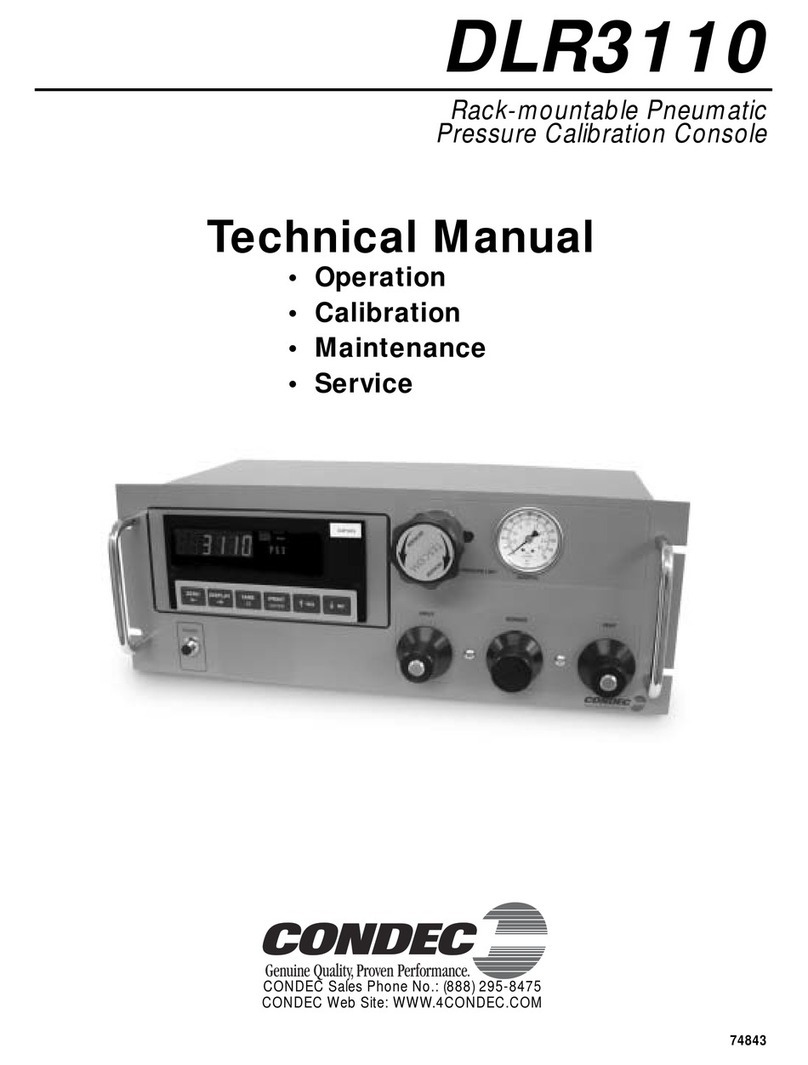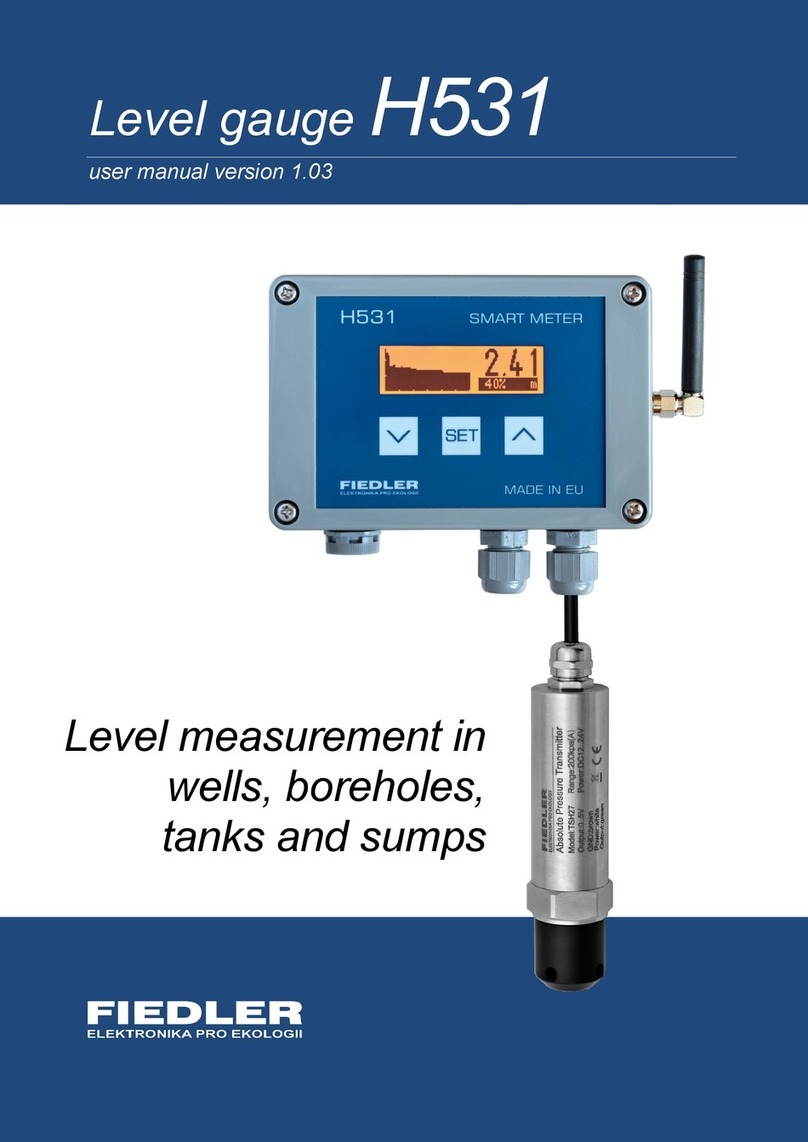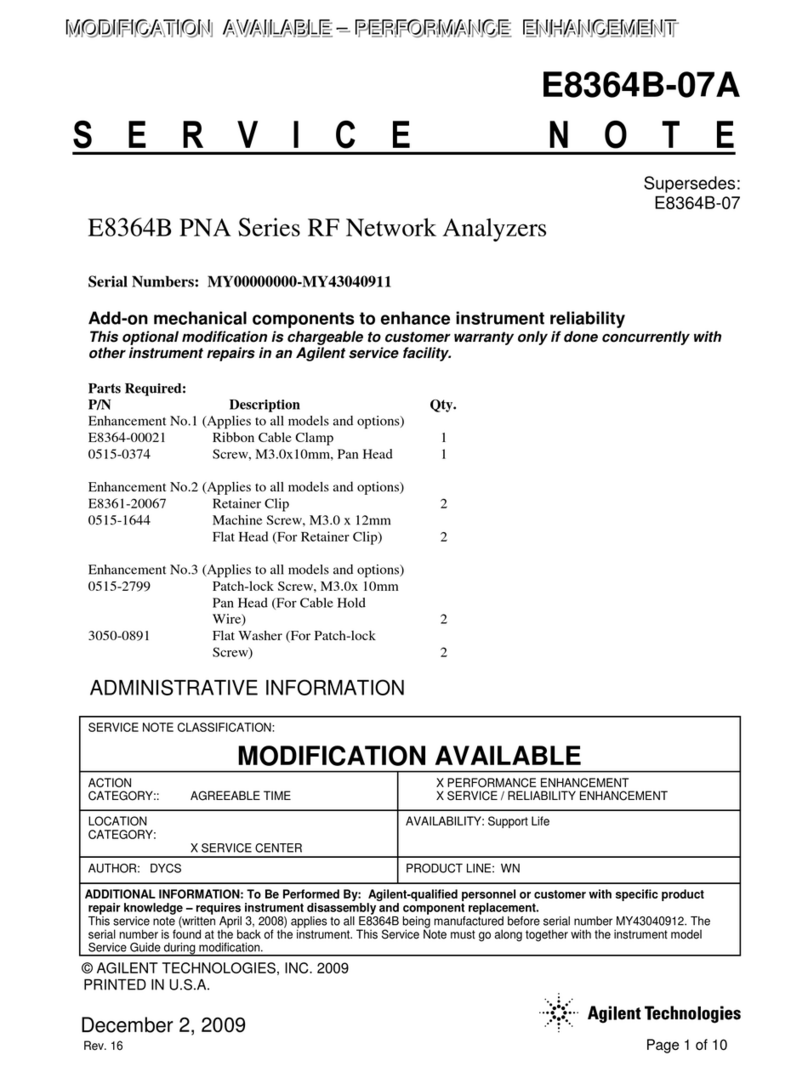T&D TR-73U User manual

Thermo Recorder
TR-73U
© Copyright 2006 T&D Corporation. All rights reserved.
2006.12 16004484011

i
Notice about this User's Manual
In order to properly use this product, please carefully read this manual before using.
T&D Corporation accept no responsibility for any malfunction of and / or trouble with
this product or with your computer that is caused by the improper handling of this
product and will deem such trouble or malfunction as falling outside the conditions for
free repair outlined in the attached warranty.
- All rights of this User's Manual belong to T&D Corporation. It is prohibited to use,
duplicate and / or arrange a part or whole of this User's Manual without the
permission of T&D Corportion.
- Microsoft and Windows are registered trademarks of Microsoft Corporation USA and
are binding in the USA and all other countries.
- Company names and product names are trademarks or registered trademarks of
each company.
- Please follow the safety precautions carefully.
We cannot guarantee nor are we responsible for safety if this product is used in any
manner other than was intended.
- Specification design and other contents outlined in this manual are subject to change
without notice.
- One screen messages in this manual may very slightly from the actual messages.
- Please notify the shop where you purchased this product or T&D Corporation of any
mistakes, errors or unclear explanations in this manual. T&D Corporation accepts no
responsibility for any damage or loss of income caused by the use of our product.
- This product has been designed for private or industrial use only. It is not for use in
situations where strict safety precautions are necessary such as in connection with
medical equipment, whether directly or indirectly.
- We are not responsible for any malfunction or trouble caused by the use of our
product or by any problem caused by the use of measurement results of our unit.
Please be fully aware of this before using our product.
- Some of our products, which come under the category of stategic goods in foreign
trade law, need the permission of the Japanese government to be exported outside
of Japan.
- This User's Manual cannot be reissued, so please keep it in a safe place.
- Please read the warranty and provisions for free repair carefully.

ii
FCC Compliance Statement for American Users
This device complies with Part 15 of the FCC Rules.
Operation is subject to following two conditions: (1) this device may not cause harmful
interference. and (2) this device must accept any interference received, including
interference that may cause undesired operation.
Note: This equipment has been tested and found to comply with the limits for a Class A
Digital Device, pursuant to Part 15 of the FCC Rules. These limits are designed to
provide reasonable protection against harmful interference in a residential installation.
This equipment generates, uses and can radiate radio frequency energy and, if not
installed and used in accordance with the instructions, may cause harmful interference
to radio communications.
However, there is no guarantee that interference will not occur in a particular installation.
If this equipment does cause harmful interference to radio or television reception, which
can be determined by turning the equipment off and on, the user is encouraged to try to
correct the interference by one or more of the following measures:
-- Reorient or relocate the receiving antenna.
-- Increase the separation between the equipment and receiver.
-- Connect the equipment into an outlet on a circuit different from that to which the
receiver is connected.
-- Consult the dealer or an experienced radio/TV technician for help.
Warning
This equipment has been verified to comply with the limits for a Class A personal digital
device, pursuant to Subpart B of Part 15 of FCC Rules. Only peripherals (computer
input/output devices, terminals, printers, etc.) certified or verified to comply with the
Class A or B limits may be attached to this equipment. Operation with non-certified or
non-verified personal computer and/or peripherals is likely to result in interference to
radio and TV reception. The connection of a non-shielded equipment interface cable to
this equipment will invalidate the FCC Certification of this device and may cause
interference levels which exceed the limits established by the FCC for this equipment.
You are cautioned that changes or modifications not expressly approved by party
responsible for compliance could void your authority to operate the equipment.

iii
Safety Precautions and Instructions
To ensure safety be sure to obey all of the following
warnings.
The following items should be strictly obeyed for the safe usage of this unit, and for
protecting yourself and other people from bodily harm and / or damage to property. To
ensure the proper use of our product, please read the following carefully and fully
understand the contents.
Explanation of Symbols
Explanation of Warning Symbols
DANGER
These entries are actions that absolutely under no circumstance
should be taken. The taking of such an action may cause serious
personal physical damage or death.
CAUTION
These entries are actions that if taken may lead to physical injury or
damage to persons or things.
Explanation of Picture Symbols
Denotes an important warning or caution.
Denotes a forbidden action. Inside or near the symbol will appear
another symbol giving details.ȪExȇstands for DO NOT TAKE
APARTȫ
Denotes an action that you must take.

iv
DANGERS
Do not take apart, repair or modify the main unit.
Doing so may cause fire or electrocution.
If water or a foreign body enters into this unit, immediately
remove the batteries and stop using.
Continued use may cause fire or electrocution.
Do not use this unit in wet or humid places, such as a bathroom.
Store main units, sensors, batteries and communication cables
out of the reach of children.
It is dangerous to touch or swallow batteries.
If any smoke or strage smells are emitted from the unit,
immediately remove the batteries and stop using.
Continued use may cause fire or electrocution.
This device is designed to measure and record temperature and
humidity. Do not use it for any other purpose than to measure
and record temperature and humidity.

v
CAUTION
This unit is not water-resistant.
If the unit gets dirty, wipe it with a clean cloth and a mild detergent.
Do not expose the unit to harmful gases or chemicals. It may
cause corrosion and / or other danger to the unit and to people
handling the unit.
Do not use batteries other than specifies. Doing so may cause
fire or damage.
Battery terminals may provide insufficient contact due to age or
vibration.
This may lead to data loss.
Condensation may occur if the units is moved from one
environment to another where the difference in temperature is
great.
Use the unit in an environment where the ambient temperature is
great.
Use the unit in an environment where the ambient temperature is from
-10 to 60Ɏand the humidity is 90%RH (no condensation) or less.
To prevent damage to the unit from static electricity, remove
static electricity from your body by touching metal aroung you
(door knob, window frame) before touching the unit.
Static electricity may cause not only damage to the unit, but may
cause breaks in or a loss of data.
If the unit will not be used for period of time, for safety reasons
please remove the battery.
If left in the unit, it may leak and lead to malfunctioning.
Please take extra caution when plugging in and pulling out the
USB plug while another USB device such as CD-RW/HDD is in
operation.
It may cause problems to your CD-RW or other device.

vi
CAUTIONS
We shall not guarantee the operation of our device if you have
connected it to your computer using a USB hub or a USB extension
cable.
Batteries used under low pressure conditions may leak and cause
a malfunction.
Please do not insert your fingers or any foreign objects into any of
the devices' jacks.
Do not use any other batteries than those that are specified in this
User's Manual.
It may cause a fire or other trouble including malfunction.
Do not use or store the Thermo Recorder in any of the following
places. Doing so may cause electrocution, fire and / or other
adverse effects to the device and / or your computer.
-Areas exposed to direct sunlight
This will cause the inside of the device to become overheated and may
cause fire, deformation, and / or other damage including malfunction.
-Areas prone to strong magnetic fields
This may cause damage including malfunction.
-Areas exposed to water leakage
This may cause electrocution or other damage incluing malfunction.
-Areas exposed to excessive vibration
This may cause injury, malfunction, damage or loss of proper electrical
contact.
-Areas near fire or exposed to excessive heat
This may cause damage including malfunction and deformation.
-Areas prone to smoke, duct and dirt
This may cause damage including malfunction.
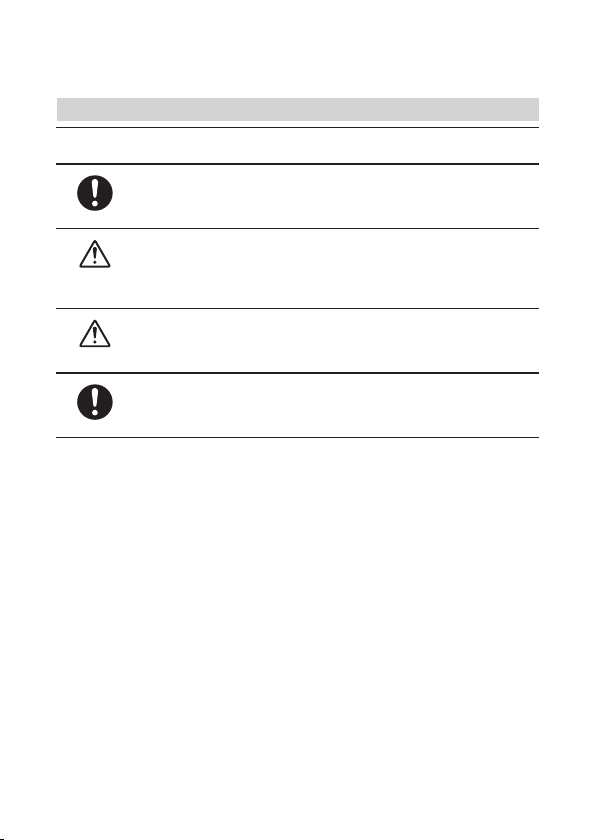
vii
Cautions about using the Sensors
Cautions about using the temperature/humidity sensor TR-3100
The sensor can measure temperature within the range of 0 to 50Ɏ
and humidity within the range of 10 to 95%RH.
Only use the sensor within these ranges.
If extremely severe temperature changes occur, the humidity
measurements may appear abnormal.
Once the sensor's temperature becomes stable, the measurements will
return to normal.
This sensor is not waterproof. Do not get wet.
When measuring with the temperature/humidity sensor in an
environment of 0 to 50Ɏand less than 30%RH, the measurements
may sometimes fluctuate. This is not abnormal.

viii
Table of Contents
Notice about this User's Manual--------------------------------------------------------------------i
FCC Compliance Statement for American Users --------------------------------------------- ii
Warning -------------------------------------------------------------------------------------------------- ii
Safety Precautions and Instructions ------------------------------------------------ iii
To ensure safety be sure to obey all of the following warnings.--------------------------- iii
Explanation of Symbols----------------------------------------------------------------------------- iii
About Thermo Recorder TR-73U-----------------------------------------------------2
Outline----------------------------------------------------------------------------------------------------2
Basic Functions ---------------------------------------------------------------------------------------- 2
Package Contents------------------------------------------------------------------------ 4
Part Names and Functions------------------------------------------------------------- 5
Part Names and Functions--------------------------------------------------------------------------5
LCD Display --------------------------------------------------------------------------------------------6
Installing the Battery ----------------------------------------------------------------------------------7
Turning ON the Power-------------------------------------------------------------------------------- 7
Installing the USB Device Driver------------------------------------------------------8
[Windows®XP]----------------------------------------------------------------------------------------- 8
[Windows®2000] ----------------------------------------------------------------------------------- 11
[Windows®Me] -------------------------------------------------------------------------------------- 14
[Windows®98] --------------------------------------------------------------------------------------- 16
If Installation Fails ---------------------------------------------------------------------- 19
How to Re-install ------------------------------------------------------------------------------------ 19
Connecting the Sensors -------------------------------------------------------------- 20
Connect the Sensor--------------------------------------------------------------------------------- 20
Starting Recording from Main Unit Button --------------------------------------- 21
Start Recording -------------------------------------------------------------------------------------- 21
Stop Recording -------------------------------------------------------------------------------------- 21
Setting Recording Interval from Main Unit Button------------------------------ 22
Changing the LCD Display Mode from Main Unit Button--------------------- 23
Specifications---------------------------------------------------------------------------- 24
Optional Accessories ------------------------------------------------------------------ 25

1
Cautions about using the Sensors
[Handling the temperature/humidity sensor]
- The temperature/humidity sensor should probably be changed after a period of about
one year. After removing the sensor from its package, please change the
temperature/humidity sensor after one year's usage.
During use the temperature/humidity sensor will accumulate impurities (dirt) on the
surface of the sensor is being used in a bad environment (smoky or dusty places) it
may be necessary to change the sensor sooner.
- When the temperature/humidity sensor is not being used, please place it in the
attached vinyl bag with the drying agent included and store it in a cool dark place with
a temperature of between 5 to 25Ɏand a humidity of below 30%RH.
- Attached to the temperature/humidity sensor are two stickers: a wetness detection
sticker and a temperature detection sticker. If either of the stickers shows abnormality,
you should change the old sensor to a new one immediately.
Wetness Detection Sticker Temperature Detection Sticker
-Wetness Detection Sticker
Informs you that the sensor has been wet.
Normal Abnormal
Under normal conditions,
black dots will appear on a
white
Under abnormal conditions, it will
turn to red.
-Temperature Detection Sticker
Informs you that the sensor measured a temperature measurement over 60Ɏ.
Normal Abnormal
60
Under normal conditions,
the number 60 will lightly
appear on a pinkish white
background.
60
Under abnormal conditions, the
number 60 will clearly appear on
a red background.

2
About Thermo Recorder TR-73U
Outline
TR-73U Thermo Recorder is a data logger capable of measuring, displaying and
recording temperature, humidity, and barometric pressure data. TR-73U has a total of
three channels: one temperature, one humidity, and one barometric pressure channel.
The data recorded into the TR-73U units can then be downloaded quickly via USB
cable to your computer whereby with our exclusive software you can easily process the
data into graphs, tables, save to files and/or print it out.
Moreover, it is possible to connect more than one unit at the same time.
Basic Functions
-Barometric Pressure Measuring Rangeȇ750 ȡ1100hPa
The TR-73U with the internal barometric pressure sensor can measure and record in a
range of 750 to 1100 hPa.
-Temperature Measuring Rangeȇ-40 ȡ110Ɏ
The TR-73U with the sensor included in this package can measure and record in a
range of 0 to 50Ɏ, but by purchasing one of our optional sensors it is possible to
measure and record in the wider range of -40 to 110Ɏ.
Please take a look at our full range of optional sensors to find one to match your
application.
-Humidity Measuring Rangeȇ10 ȡ95%RH
The TR-73U with the sensor included in this package can simultaneously measure and
record temperature in a range of 0 to 50Ɏand humidity in a range of 10 to 95% RH.
-Amount of Recorded Dataȇ8000 readings x 3 channels
One channel can record and hold up to 8000 measurement readings.
At the longest recording interval of 60 minutes, recording can continue consecutively
for 1 year.
-10 Months of Operation with just 1 AA Alkaline Battery
Our low energy consumption design gives you ten months of continuous operation
with only one AA alkaline battery.
This gives you the freedom to use the data loggers in places where they can be left
alone for long periods of time, such as, in transportation or warehouse.
NOTE:
Battery life varies depending upon the type of battery, the measuring environment, the frequency of
communication, and the ambient temperature in which it is used.
Specifications and explanations used in this User's Manual are based on operations carried out with
a new battery and are in no way a guarantee of your actual battery life.
Also, if the recording interval is less than 10 seconds, battery life will be much shorter.
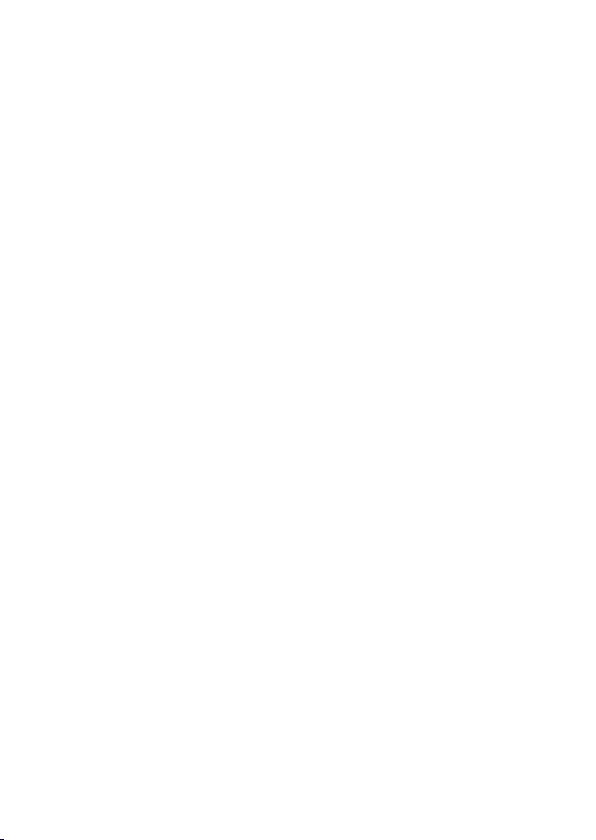
3
-Battery Life Warning Display
When the battery power becomes low, a battery life warning signal will appear in the
unit's LCD display.
If the battery power becomes even lower the unit will automatically go into sleep mode
in order to protect the data.
-15 Recording Intervals
Select from 15 recording intervals (from 1 second to 1 hour) to meet your needs.
Select from 2 Recording Modes
One-time ModeȇWhen the number of recorded readings reaches 8000, [FULL] will
appear in the unit's LCD display and recording will automatically stop.
Endless ModeȇWhen the number of recorded readings reaches 8000, the oldest data
readings will be overwritten and recording will continue.
-Backup Function
When battery power becomes low, a battery life warning signal will appear in the unit's
LCD display and if the battery power becomes even lower the unit will automatically go
into sleep mode in order to protect the data. In sleep mode all normal operations will
stop and it will become impossible to switch on the power of the main unit.
NOTE:
If the main unit remains in sleep mode for about 1 month without a change of battery,
or if the battery is left out of the unit for more than 2 minutes, all recorded data will
be lost.
-Current Readings Monitoring Display
With our exclusive software, you cannot only monitor the current measurements at a
set interval, but can view those measurements in a continually changing graph.
You can simultaneously display the current measurements and corresponding graphs
for the number of units you have connected.
-Adjustment Function
By entering the adjustment values beforehand with the provided software, it is possible
to view and record the adjusted measurement values.
There are two methods of adjustment: adjusting by one point or adjusting by two
points. Adjustment for differences will be based upon the following simple equation
Y=aX+b.
X equals the measured value and Y equals the value after adjustment.

4
Package Contents
Thermo Recorder TR-73U x 1
FOR425242262242#5
424242#5
Copyright 1995-2006 TandD
Corporation.All rights reserved.
MS-Windows 2000/Xp
MS-Windows 98SE/Me
Temperature/Humidity Sensor TR-3100 x 1 T&D Recorder for Windows
Software CD-ROM x 1
User's Manual (Warranty) x 1 Software User's Manual x 1
USB Communication Cable
US-15C x 1
AA Alkaline battery x 1

5
Part Names and Functions
Part Names and Functions
FRONT
<DISPLAY>
button
<INTERVAL>
button
<REC/STOP>
button
DISPLAY ȇPressing this button will change the LCD Display Mode.
INTERVAL ȇPressing this button will display the currently set recording interval.
REC/STOP ȇPressing this button will start or stop recording.
ȁ
LEFT SIDE RIGHT SIDE
Sensor Jack
Power Switch
USB Cable Jack
Serial Cable Jack *1
*1: Not supported in TR-73U.

6
LCD Display
Ԙԙ ԚԛԜ
ԝ
Ԟ
ӱRecording Mark
The recording condition will appear.
ONȇRecording in progress.ȁBLINKINGȇWaiting for programmed start.
ӲData Capacity Scale
After every 2000 readings the scale will be marked from left to right.
ӳCOM Mark
This will appear when data is being sent or received.
ONȇUSB cable is connected.ȁ
BLINKINGȇIn communication with computer.
ӴRecording Mode
One-time ModeȇWhen the number of recorded readings reaches 8000, [FULL] will
appear in the unit's LCD display and recording will automatically stop.
Endless ModeȇWhen the number of recorded readings reaches 8000, the oldest
data readings will be overwritten and recording will continue.
ӵBattery Life Warning Signal
When the battery power becomes low, a mark will appear on the LCD of the main unit.
If the battery power becomes even lower, [SLP] will appear and normal operations will
stop.
Please change the battery as soon as the Battery Warning Mark appears.
ӶUnit of Measurement
The unit of the measurement for the display will appear.
ӷMeasurements and Messages Area
Current measurements or operational messages such as [FULL] or [SLP] will appear.

7
Installing the Battery
1.
Remove the battery cover form the back of the unit.
2.
Insert 1 AA alkaline battery, making sure that the + and – are in the correct direction.
*Always use a new battery.
3.
Replace and close the battery cover.
Changing the Battery
1.
When battery power becomes low, a battery life warning signal will appear in the
unit's LCD display.
If, at this time you change the battery, recording will continue uninterrupted and all
data will be saved for downloading.
2.
If the battery is not changed and power becomes even lower, [SLP] will appear in the
LCD display.
The unit will automatically go into sleep mode in order to protect the data and all
normal operations will stop.
If you change the battery at this point, it is still possible to download all saved
recorded data.
3.
If the battery is further left unchanged, the display will automatically shut off.
If all battery power is lost, all data will be lost as well.
NOTE:
If a unit is left without a battery for more than 2 minutes, all data will be lost, so please
work quickly when changing the battery.
Turning ON the Power
1.
By holding in the POWER switch at the left side, the unit will turn on.
Turning OFF the Power
By holding in the POWER switch, the unit will turn off.
-During recording, the power cannot be turned off. Please stop recording first and
then turn off the power.
-Even if the power has been turned off, the recorded data will be saved. However, if
the battery power is totally lost, all data will be lost, so please download data as
soon as possible to avoid losing any necessary data.

8
Installing the USB Device Driver
You will need to install this driver in order to use the device with a USB cable and
Windows.
The USB device driver must be installed for communication via USB between your
computer and a TR-73U Thermo Recorder.
After installing the USB device driver, your computer will be able to detect and recognize
TR-73U devices that have been connected with a USB cable.
To the Computer To the Main Unit
*When installing the software [T&D Recorder for Windows], the USB Device Driver will also be copied to
your hard disc.
So, even if you do not have the CD-ROM but have already installed [T&D Recorder for Windows] you can
easily install the USB Device Driver.
[Windows®XP]
1.
Turn on your computer and open Windows.
2.
After Windows has been completely started up, connect the supplied USB cable to a
USB port on your computer.
3.
Insert the attached CD-ROM in the CD-ROM drive.
* If the Installation Window opens, close it.

9
4.
By connecting a data logger to the USB cable already connected to your computer,
the [Found New Hardware Wizard] will automatically open.
* Please note that when using Windows XP SP2 or above, the following window will appear. Click [No,
not this time] and then click [Next].
5.
By checking [Install the software automatically (Recommended)] and clicking [Next],
the software will automatically be installed.
6.
After completing installation, click the [Finish] button.
*Caution: If the Driver is not automatically detected, please search by specifying the place as (CD-ROM
[Device Driver]) and install manually from there.

10
Checking After Connecting
1.
Open the [Control Panel] and double click on [System]; the [System Properties] will
be displayed.
2.
Click the [Hardware] Tab, and click the [Device Manager] button in the Device
Manager Area.
3.
In the Device Manager Window, check to see if [USB Recorder 1] is listed under [USB
Recorder COM].
\USB Recorder1^

11
\Windows®2000^
1.
Turn on your computer and open Windows.
2.
After Windows has been completely started up, connect the supplied USB cable to a
USB port on your computer.
3.
Insert the attached CD-ROM in the CD-ROM drive.
*If the Installation Window opens, close it.
4.
By connecting a data logger to the USB cable already connected to your computer,
the [Found New Hardware Wizard] will automatically open.
5.
By clicking the [Next] button, a window will open where you can choose how you
wish to find the driver file.
[Next] button
Other manuals for TR-73U
3
Table of contents
Other T&D Measuring Instrument manuals