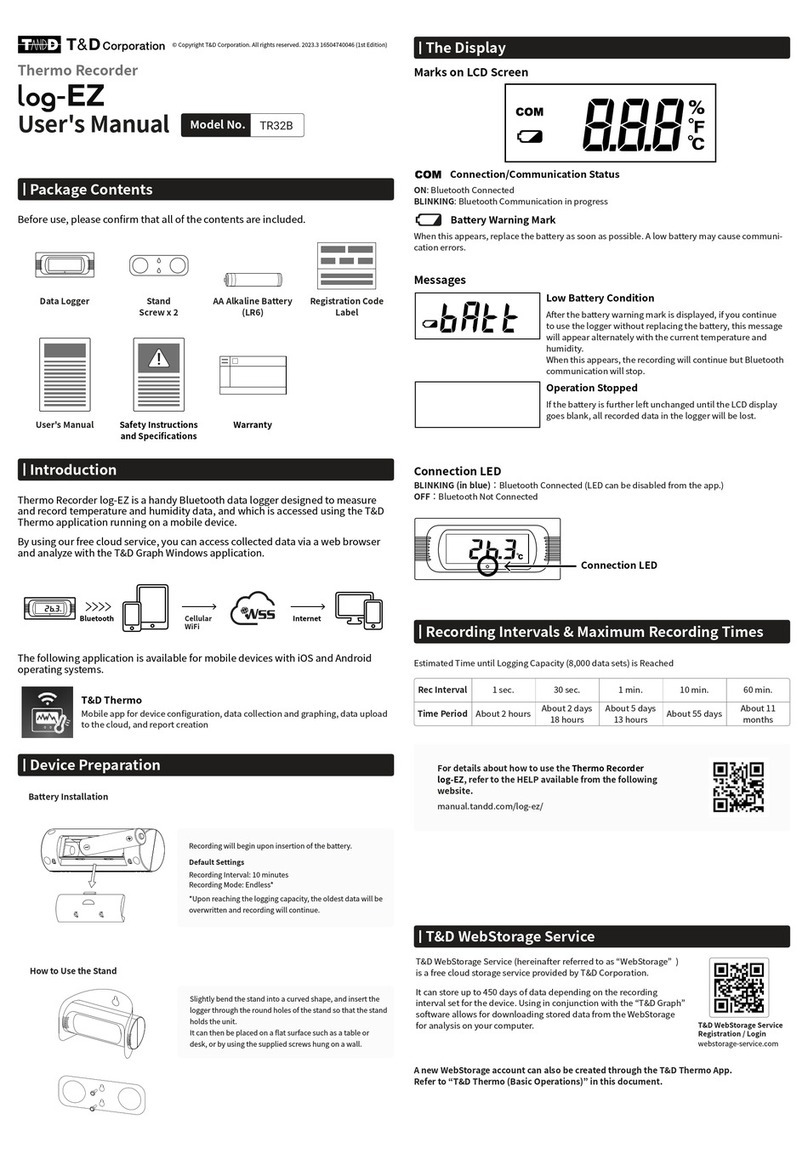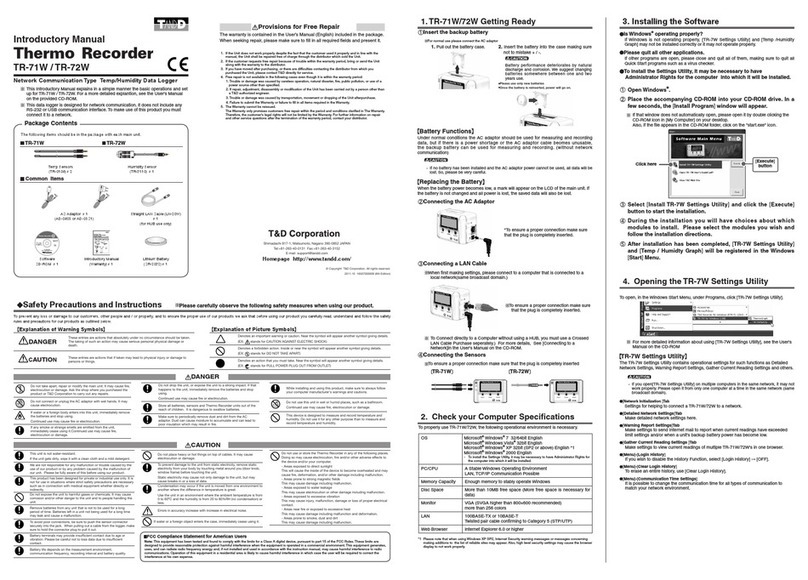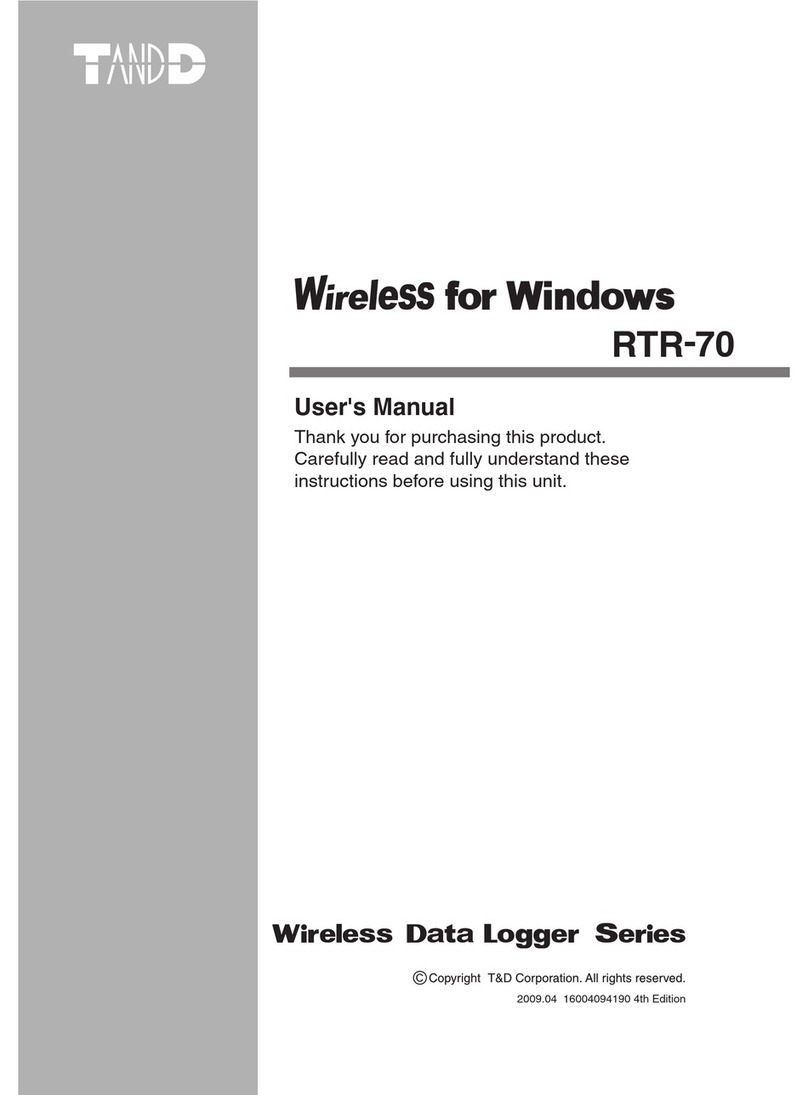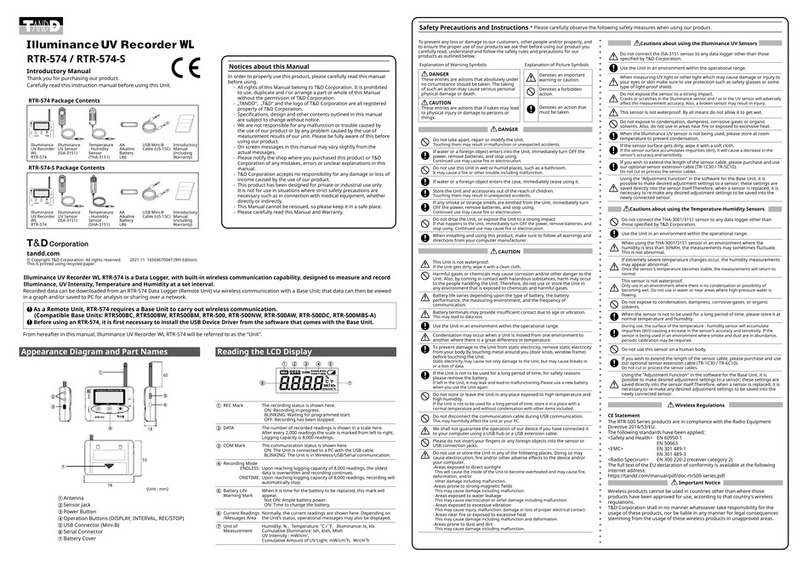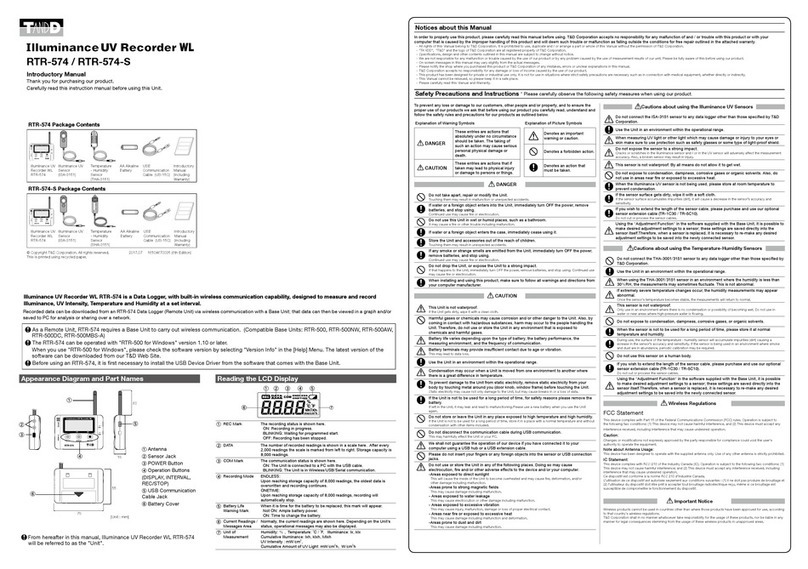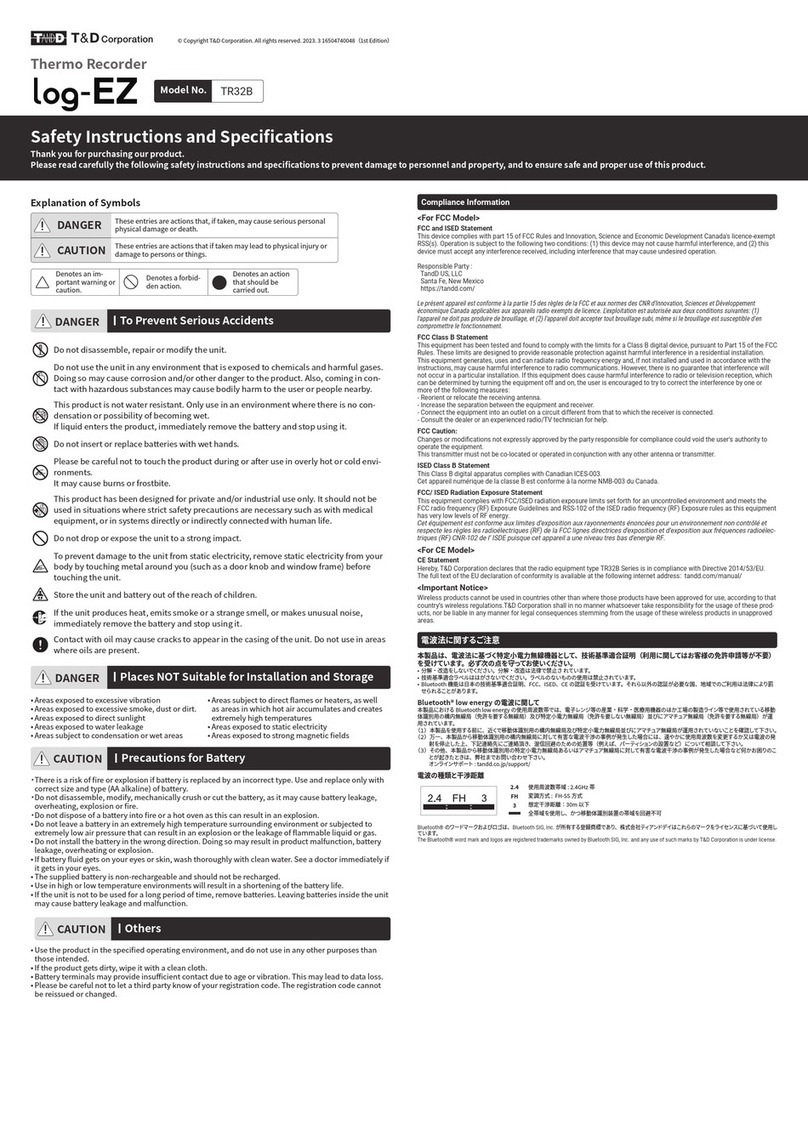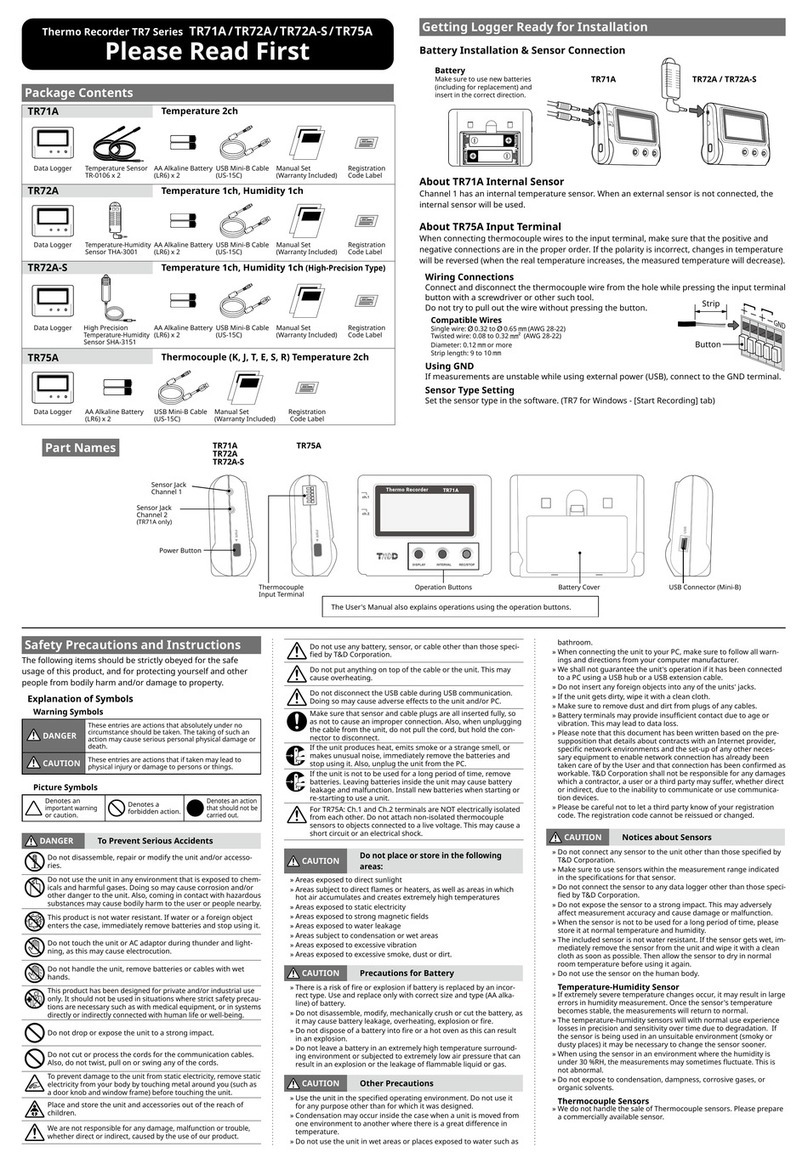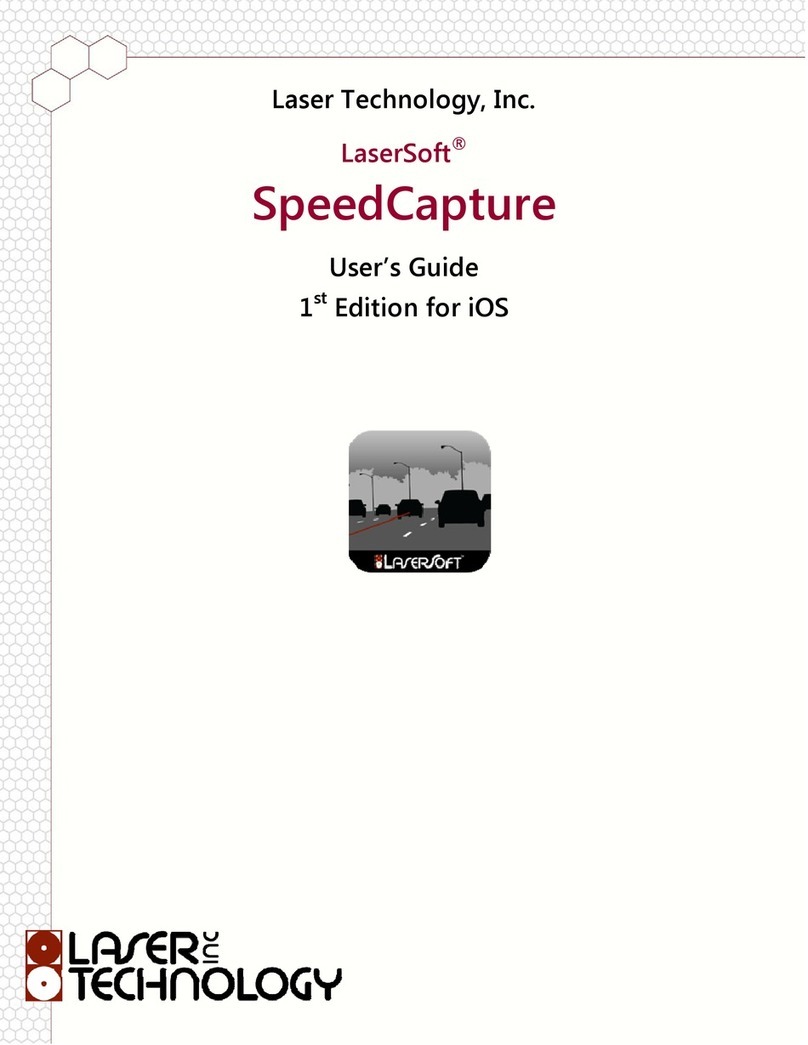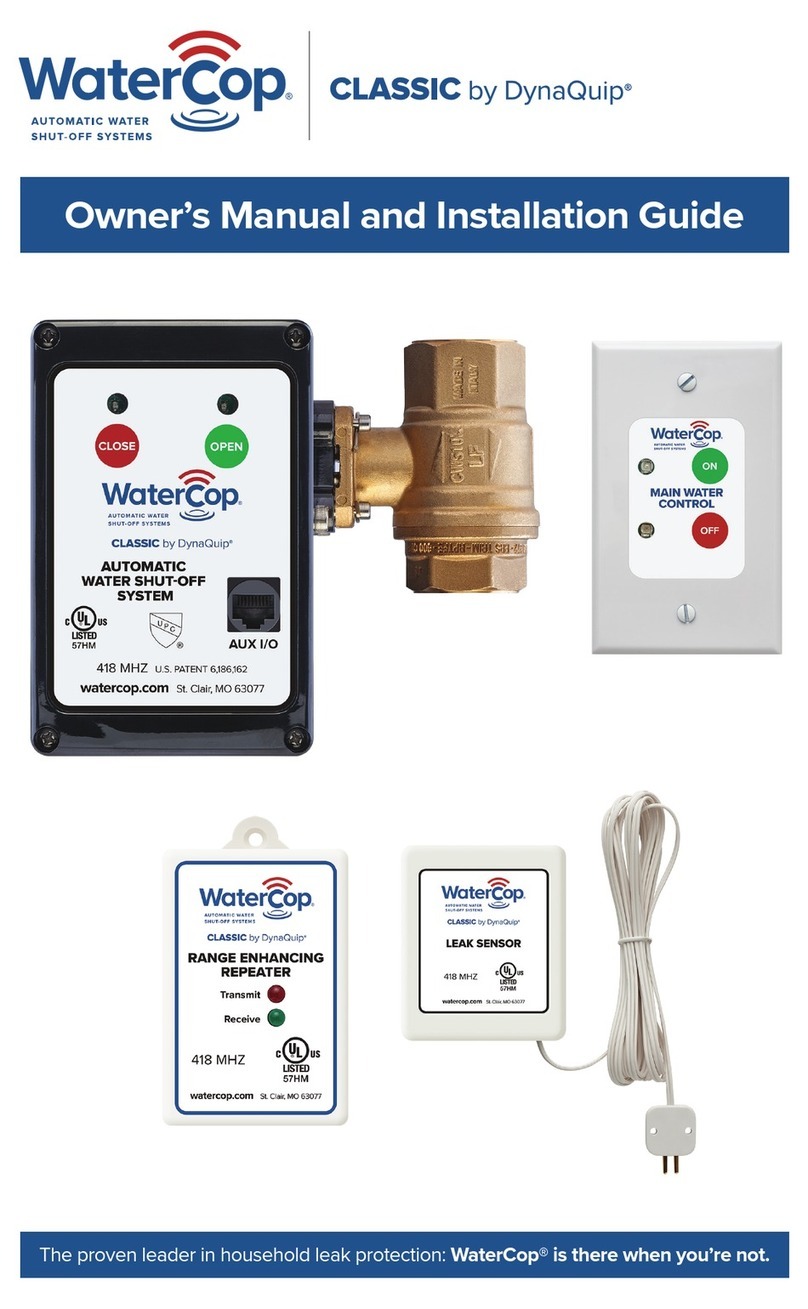T&D TR-7xU Series User manual

2004.03 16004264150
User’s Manual
Thank you for purchasing our product.
Carefully read this instruction manual
before using this unit.
(603) 746-5524
www.MicroDAQ.com
Distributed by MicroDAQ.com, Ltd.

ⅰ
●All rights of this User’s Manual belong to T&D Corporation. It is prohibited to
use, duplicate and/or arrange a part or whole of this User’s Manual without
the permission of T&D Corporation.
●Microsoft® and Windows® are registered trademarks of Microsoft Corporation
USA and are binding in the USA and all other countries. Company names
and product names are trademarks or registered trademarks of each
company.
●Specications, design and other contents outlined in this manual are subject
to change without notice.
●On screen messages in this manual may vary slightly from the actual
messages.
●Please notify the shop where you purchased this product or T&D Corporation
of any mistakes, errors or unclear explanations in this manual. T&D Corporation
accepts no responsibility for any damage or loss of income caused by the use
of our product.
●This product has been designed for private or industrial use only. It is not for
use in situations where strict safety precautions are necessary such as in
connection with medical equipment, whether directly or indirectly.
●We are not responsible for any malfunction or trouble caused by the use of
our product or by any problem caused by the use of measurement results
of our unit. Please be fully aware of this before using our product.
●Some of our products, which come under the category of strategic goods in
foreign trade law, need the permission of the Japanese government to be
exported outside of Japan.
●This User’s Manual cannot be reissued, so please keep it in a safe place.
●Please read the warranty and provisions for free repair carefully.
■Notices about this User’s Manual
In order to properly use this product, please carefully read this manual before
using.T&D Corporation accepts no responsibility for any malfunction of and/or
trouble with this product or with your computer that is caused by the improper
handling of this product and will deem such trouble or malfunction as falling
outside the conditions for free repair outlined in the attached warranty.
Distributed by MicroDAQ.com, Ltd. www.MicroDAQ.com (603) 746-5524

ⅱ
■Escape Clauses
●T&D Corporation does not guarantee the operation of T&D Recorder
for Windows®.
●T&D Corporation shall not accept any responsibility for any damage,
whether direct or indirect, that results from the usage of T&D Recorder
for Windows.
●Specications of T&D Recorder for Windows may be subject to
change and service may be terminated without advance notice to the
user. In such a case, T&D Corporation shall not be responsible for any
damages, whether direct or indirect, from the inability to use T&D
Recorder for Windows.
●T&D Corporation has no obligation to correct any defects found in
T&D Recorder for Windows.
■Copyright
●The Copyright for T&D Recorder for Windows, including the program
and relevant documents, belongs solely to T&D Corporation.
●The reprinting or redistribution for commercial purposes whether in
part or in whole, in magazines or as a part of any product is strictly
forbidden without the expressed consent of T&D Corporation. Any
inquires concerning commercial redistribution should be directed to
the Sales Department of T&D Corporation.
●Please do not attempt to make any changes or modications to T&D
Recorder for Windows.
Software User Agreement
Distributed by MicroDAQ.com, Ltd. www.MicroDAQ.com (603) 746-5524

ⅲ
Introduction
●Software User’s Agreement........................ ⅱ
●What is T&D Recorder for Windows®?............. 1
Getting Ready
●Getting Started:The Basic Operations .............. 3
●Installing the Software ............................ 5
●Using the Software ............................... 7
● Connecting the Data Logger to your Computer
・Connecting with USB Cable ..................... 9
・Connecting the USB cable to the TR-71U/72U unit .10
Basic Functions
●TR-71U/72U
・The Main Window ..............................11
・Starting Recording .............................12
・Downloading Recorded Data ....................14
・Other Functions................................16
Temperature /Humidity Graph
●Display Names and Functions .....................25
●Graph Maintenance
・Changing the Method of Graph Display ...........29
・Operating the Graph............................35
Table of Contents
Distributed by MicroDAQ.com, Ltd. www.MicroDAQ.com (603) 746-5524

ⅳ
Other Functions
●Saving Recorded Data ............................37
●Creating Text File.................................38
●Opening Saved Files .............................39
●Reinstalling the Software ..........................40
Other
●Troubleshooting ..................................41
●Specications....................................45
Distributed by MicroDAQ.com, Ltd. www.MicroDAQ.com (603) 746-5524

1
What is T&D Recorder for Windows ?
◆An Overview
T&D Recorder for Windows is a software program that enables you to
easily make recording settings for our data loggers, download recorded
data from the loggers, and then process that data into graphs, tables and
/or save that data to les or print.Upon opening T&D Recorder for
Windows, a launcher program will appear with several icons lined up. By
clicking on an icon, a settings/communication display for the selected
type of device or a graph display will appear.
In order to use the software, the following operational environment is
necessary
OS Microsoft Windows 98/Me
Microsoft WindowNT 4.0 (USB communication not possible)
Microsoft Windows 2000/Xp
PC/CPU IBM Compatible Pentium 90MHz or above
USB Communication/Serial Communication(RS-232C D-Sub pin) possible
Memory 16MB or above
Hard Disk 4 MB or more of available space (more space necessary for data)
Monitor VGA (SVGA(800×600)or above)/256 or more colors possible is necessary
◆Basic Functions
●Recording Settings
Settings can be made for recording conditions such as channel name,
recording interval, and recording mode. By making a recording start (date
and time) setting in the main unit(s), the unit(s) will begin recording at
that time on that date.
●Graph Display / Printing
●Simultaneous Display of 8 Ch. of Data
It is possible to display up to 8 channels of downloaded data in 1 graph.
●Zoom-in on Data by Mouse
By simple mouse operations, you can easily zoom in and out on data as
well as change the display.
●View the High, Low, and Average Calculations for any Specied
Period
Make settings to specify the calculation range you desire and view the
high, low and average value for that range in each channel displayed in
the graph.
Distributed by MicroDAQ.com, Ltd. www.MicroDAQ.com (603) 746-5524

2
●Graph Printing
It is possible to print in full-color the graph as you see it on display.
●Data List Display / Printing
You can view the data displayed in the graph window as a list and then
choose to print.
●View in Easy to Distinguish Colors
In the data list, the highest value will appear in red, the lowest in blue,
and the average in pink.
●Printing the Data List
It is possible to print the entire list as displayed or to select pages for
printing.
●Creating Text File
It is possible to convert the data for a specied range (time period) to
common text le format (CSV type format), so that it can be exported to
spreadsheet software such as Excel or Lotus.
Distributed by MicroDAQ.com, Ltd. www.MicroDAQ.com (603) 746-5524

3
Getting Started: The Basic Operations
TR-71U/TR-72U
Connecting the Unit to your Computer
Connect the USB cable and set up so that the data logger and your
computer can commmuincate.
Installing the USB Device Driver
By installing the USB device driver, your computer will be able to
recognize a TR-71U/72U unit when it is connected. For more details about
how to install the driver, see the TR-71U/72U Hardware Manual.
Installing the Accompanying Software
After installing T&D Recorder for Windows , the「TR-71U/TR-72U Quick
Start Program」will automatically open each time you start up Windows.
Making Recording Start Settings
NOTE:
Before making Recording Start settings, make sure that your computer's
date and time are correct. If your computer's date and time are incorrect it
will have adverse effects on the starting time for recording.
Connect the USB cable and set up so that the data logger and your computer
can commmuincate.
Distributed by MicroDAQ.com, Ltd. www.MicroDAQ.com (603) 746-5524

Downloading Recorded Data
By making settings in [Detailed Settings] before downloading, you can
specify whether or not you wish to display a graph upon downloading, as
well as, specify le names for saving les.
NOTE:
Before making Recording Start settings, make sure that your computer's
date and time are correct. If your computer's date and time are incorrect it
will have adverse effects on the starting time for recording.
4
Distributed by MicroDAQ.com, Ltd. www.MicroDAQ.com (603) 746-5524

5
[Execute]
button
「Install T&D Recorder
for Windows」
●Is Windows operating properly ?
If Windows is not operating properly, T&D Recorder for Windows may not
be installed correctly or it may not operate properly.
●Please quit all other applications.
If other programs are open, please close and quit all of them, making sure
to quit all Quick Start programs such as a virus checker.
1.Open Windows.
2.Place the accompanying CD-ROM into your CD-ROM drive. In a few
seconds, the 「Install Program」 window will appear.
●If that window does not automatically open, please open it by double
clicking the CD-ROM icon in 「My Computer」 on your desktop.
3.Select [Install T&D Recorder for Windows] and click the [Execute]
button to start the installation.
4.To continue installation, follow the directions as they appear.
After installation has been completed the program
「T&D Recorder for
Windows」 should appear in the [Start] Menu and the [TR-71U/72U
Quick Start ] will be registered in the [Start] Menu’s [Start up] Program.
Installing the Software
Distributed by MicroDAQ.com, Ltd. www.MicroDAQ.com (603) 746-5524

6
◆What is TR-71U/TR-72U Quick Start ?
The 「TR-71U/TR-72 Quick Start」 is activated automatically each time you
open Windows. It searches for and detects any USB connected TR-71U/72U
unit and upon detection automatically opens the TR-71U/72U software
program (Settings Display).
●Disabling the auto activation of the TR-71U/TR-72 Quick Start
【From the Taskbar】
1.Click the Quick Start icon in the task tray and click on [Quick Start
Settings].
2.Place a check next to [Do not use Quick Start for TR-71U/TR-72U]
and click the [OK] button.
Check [OK]
button
【From the Software】
1.Click the TR-71U/72U icon in the Main Window. Then, in the Settings
Display, under the [Settings] Menu select [Software Settings].
2.Remove the check from [Upon connecting a Thermo Recorder, open
the software program], and click the [OK] button.
Remove this
check
[OK]
button
Distributed by MicroDAQ.com, Ltd. www.MicroDAQ.com (603) 746-5524

7
●Menu Bar
The menus along the bar contain various helpful commands. From each
menu, you can select commands to view or make settings for each of the
device types.
[Setting] Menu:Date Display Format Settings
The date format chosen will be applicable for all sections of the software
including graphs and setting displays.
1.In the [View] Menu, select "Date Display Format Settings".
2.Check either "Month/Date/Year" or "Date/Month/Year".
3.By clicking the [OK]button, the setting will be completed.
●Icons
By clicking an TR-71U/72U icon, you can open the Settings and
Communication Display.
You can also open the Settings and Communication Display from the [Start]
Menu in the Menu Bar.
◆Main Window
Upon opening [T&D Recorder for Windows], a launcher program will appear
with several icons lined up, By clicking on an icon, a graph display or a
settings/communication display for the selected type of device will appear.
◆How to Open
To open, in the Windows Start Menu, under Programs, click [T&D Recorder
for Windows®].
Menu Bar
Icons
Using the Software
[OK]
button
Distributed by MicroDAQ.com, Ltd. www.MicroDAQ.com (603) 746-5524

8
Contents Index Search
〔Contents〕
By clicking on the classied topic mark you will nd explanations
concerning that topic.
〔Index〕
Select a keyword from the keyword list and by clicking the [Display] button,
the explanation for that topic will appear.
〔Search〕
Enter the keyword you wish to search for and click [Start Search]. All
topics containing that keyword will be displayed. Select a topic and click the
[Display] button to display the explanation for that topic.
●By clicking on the [Help] button in any dialog box, the explanation for that
dialog box will appear.
●By clicking the Toolbar in the Graph Display, you can then view
explanations for menus, icons, and objects in the Main Window by clicking
the question mark arrow on those items.
◆For more detailed assistance on using the software,
see the Help menu contained in the software.
●By clicking on [Help] in the Menu Bar and then [Search by Topic] you will
nd three tabs (Contents, Index, and Search) to click on to help you
search for the topic you are unsure about or have questions about.
Distributed by MicroDAQ.com, Ltd. www.MicroDAQ.com (603) 746-5524

9
※It is necessary to install a USB device driver. Please see the Hardware
User’s Manual for details about installation.
●To ensure proper communication, make sure that the USB cable connection
is secure.
USB Port Mark
The USB cable is a USB A plug ⇔ USB mini-B plug type.
Please connect to a place with this kind of mark.
◆Connecting a communication cable to your computer
Connect the USB cable (US-15C) to your computer.
USB mini-B plug USB A plug
To the data logger To your computer
Connecting the Data Logger to
your Computer
Distributed by MicroDAQ.com, Ltd. www.MicroDAQ.com (603) 746-5524

10
※To communicate with a TR-71U/72U unit via serial communication
cable, please use our optional serial communication cable TR-07C.
●If the place of connection is incorrect, communication will not occur.
●To ensure proper communication, make sure that the communication cable
connection is secure.
USB cable already connected
to computer.
Examples of Serial Port Marks
The communication cable jack is a D-Sub 9 pin male type.
Please connect to a place with this kind of mark.
◆Connecting the USB cable to the TR-71U/72U unit.
1.Connect the USB cable that is connected to your computer to the
TR-71U/72U unit.
Distributed by MicroDAQ.com, Ltd. www.MicroDAQ.com (603) 746-5524

11
●Menu Bar
The menus along the bar contain various helpful commands. From each menu,
you can select commands to view or make settings for each of the device types.
●Toolbar
The commands that are used most frequently have been arranged as buttons.
●Device List
TR-71U/72U units connected to the computer by USB cable will be displayed
as icons here. In order to make recording settings or download recorded data,
it is necessary to rst select a device from the device list. The type of icon
used in the display can be changed in the [View] Menu.
●Device Properties
Information about the device selected in the device list will be displayed here.
If more than one data logger has been selected no information will be
displayed.
●Settings Area
By clicking on the [Download Recorded Data] tab or the [Start Recording]
tab, you can open the settings display for that function.
◆The Main Window
Device Properties
Menu Bar
Settings
Area
Device List
Toolbar
TR-71U/72U:Display Names and Functions
Distributed by MicroDAQ.com, Ltd. www.MicroDAQ.com (603) 746-5524

◆Connect a TR-71U/72U unit to your computer so that
communication can occur.
※Please see p 9 -13 for more information about how to connect.
The rst time you connect it is necessary to install the USB device driver.
For information about how to install the device driver please see the
Hardware User's Manual.
12
[Start Recording] tab
[Start Recording]
button
Icon
[Stop Recording] button
[Receive Settings] button
TR-71U/72U:Starting Recording
◆Setting the Recording Conditions.
1.In the Main Window, click on the [TR-71U/72U] icon.
2.Click on the icon of the data logger you wish to make settings for.
3.Click the [Start Recording] tab, and make the necessary settings.
●Recording Start Date/Time <Selections:Programmed Start/
Immediate Start>
Programmed Start:
recording will start on the specied date and time.
Immediate Start:
recording will start immediately upon completion of
settings.
●Recording Interval <Selections:1,2,5,10,15,20,30 seconds and 1,2,5,10,
15,20,30, 60 minutes>
Click on ▼and select the desired recording interval from the drop-down list.
Distributed by MicroDAQ.com, Ltd. www.MicroDAQ.com (603) 746-5524

13
●[Stop Recording] button
Clicking this button will stop a recording session already in progress.
●[Receive Settings] button
Clicking this will allow you to view recording conditions settings and recording
status information from the data logger.
●Recording Mode <Selections:One-time/Endless>
One-time:
When the possible number of recorded data readings(8000
readings per channel) is reached, recording stops.
Endless: When the possible number of recorded data readings is
reached, the oldest data is overwritten and recording continues.
●Device Name/Channel Name
Make settings for each data logger concerning the device names and
channel names.
Device Name:
Up to 16 characters
Channel Name:
Up to 8 characters
4.After having completed the recording conditions settings, transmit the
settings to the data logger by clicking the [Start Recording] button.
5.After the transmission has been completed, a message will appear;
click the [OK] button to activate the settings.
Distributed by MicroDAQ.com, Ltd. www.MicroDAQ.com (603) 746-5524

14
◆Connect a TR-71U/72U unit to your computer so that
communication can occur.
※Please see p 9-13 for more information about how to connect.
The rst time you connect it is necessary to install the USB device driver.
For information about how to install the device driver please see the
Hardware User's Manual.
[Download Recorded Data] tab
[Download]
button
Select a data
logger
[Detailed Settings]
button
TR-71U/72U:Downloading Recording Data
◆Downloading Recorded Data.
1.In the Main Window, click on the [TR-71U/72U] icon.
2.Click on the icon of the data logger you wish to download data from.
3.Click the [Download Recorded Data] tab
4.If you wish to automatically display the graph upon the completion of
downloading, click the [Detailed Settings] button to make such a setting.
※For more information about Detailed Settings see page 21.
5.Click the [Download] button to begin downloading data.
6.After downloading has been completed a graph will be displayed.
Distributed by MicroDAQ.com, Ltd. www.MicroDAQ.com (603) 746-5524

15
●[Detailed Settings] button
Make settings about how to process downloaded recorded data.
[OK]
button
「File Name Settings」
「Graph Display Settings」
【Graph Display Settings】
By checking here, the graph for the downloaded data will automatically appear
after downloading is completed.
Up to 8 channels of data can be simultaneously displayed.
NOTE:
If there are more than 8 channels of data, that data cannot be displayed
automatically and must be opened from the data le.
【File Name Settings】
You can choose to save downloaded data using a default le name or by
assigning a name each time.
1.Choose the type of processing you desire.
2.By clicking the [OK] button the setting will be completed.
※You can specify the type of default le name under [File]–[File Names and Folders].
Distributed by MicroDAQ.com, Ltd. www.MicroDAQ.com (603) 746-5524
This manual suits for next models
2
Table of contents
Other T&D Measuring Instrument manuals
Popular Measuring Instrument manuals by other brands

Endress+Hauser
Endress+Hauser Memosens Wave CKI50 operating instructions

Thermokon
Thermokon LCF02 5DO RS485 Modbus manual

Hantek
Hantek HTM200 Series user manual

Starrett
Starrett 3752 Series user guide
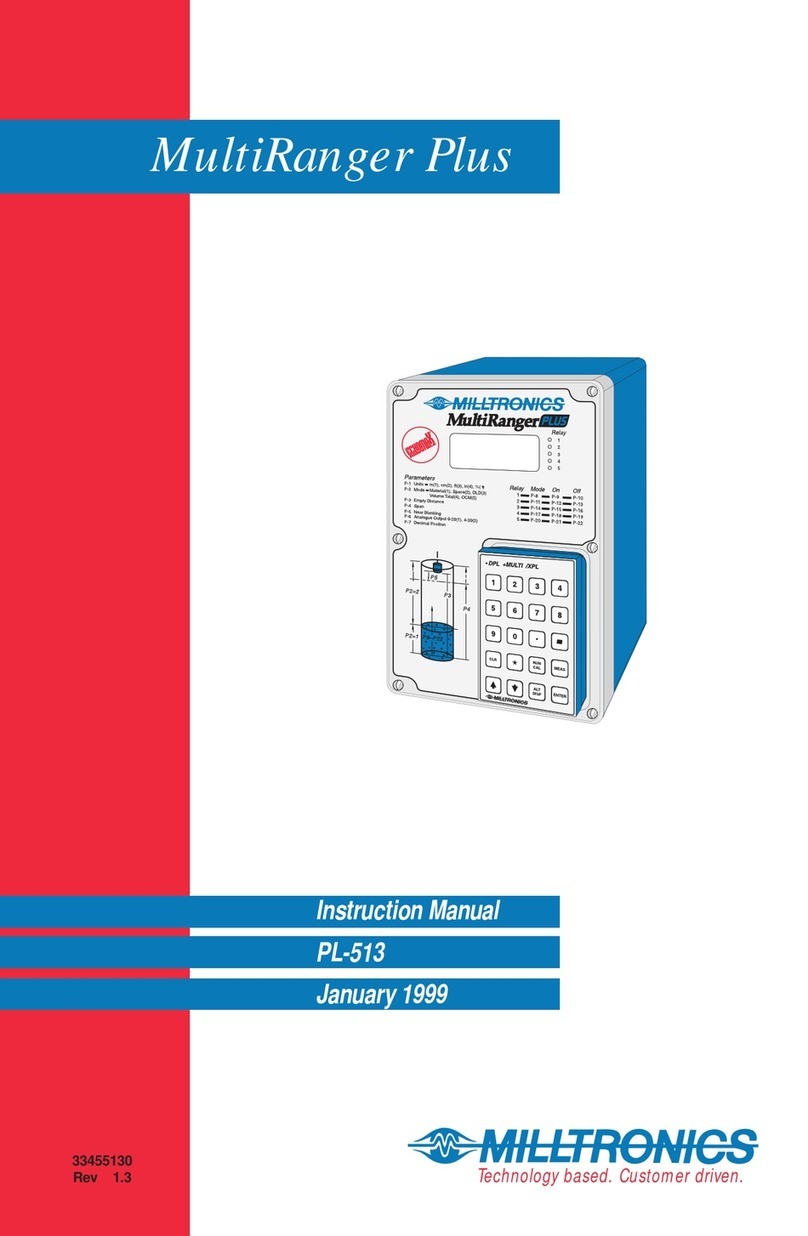
Milltronics
Milltronics MultiRanger Plus PL-513 instruction manual
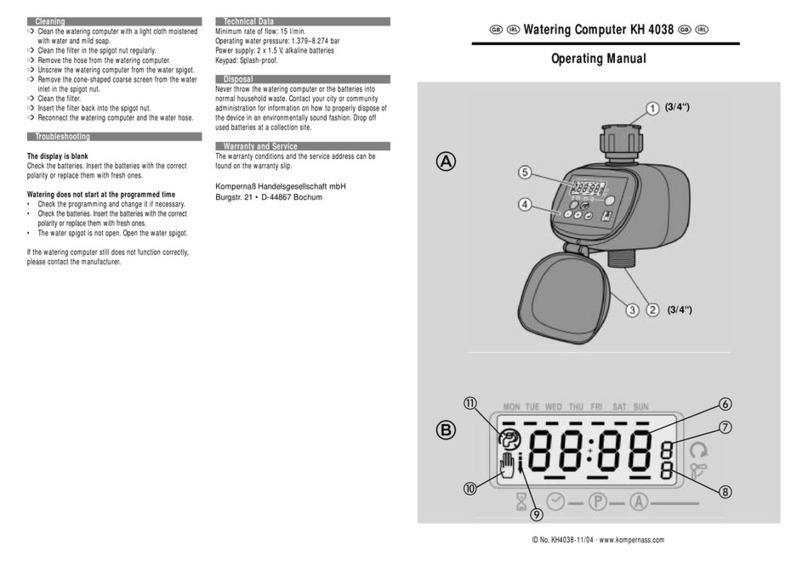
Kompernass
Kompernass KH 4038 operating manual