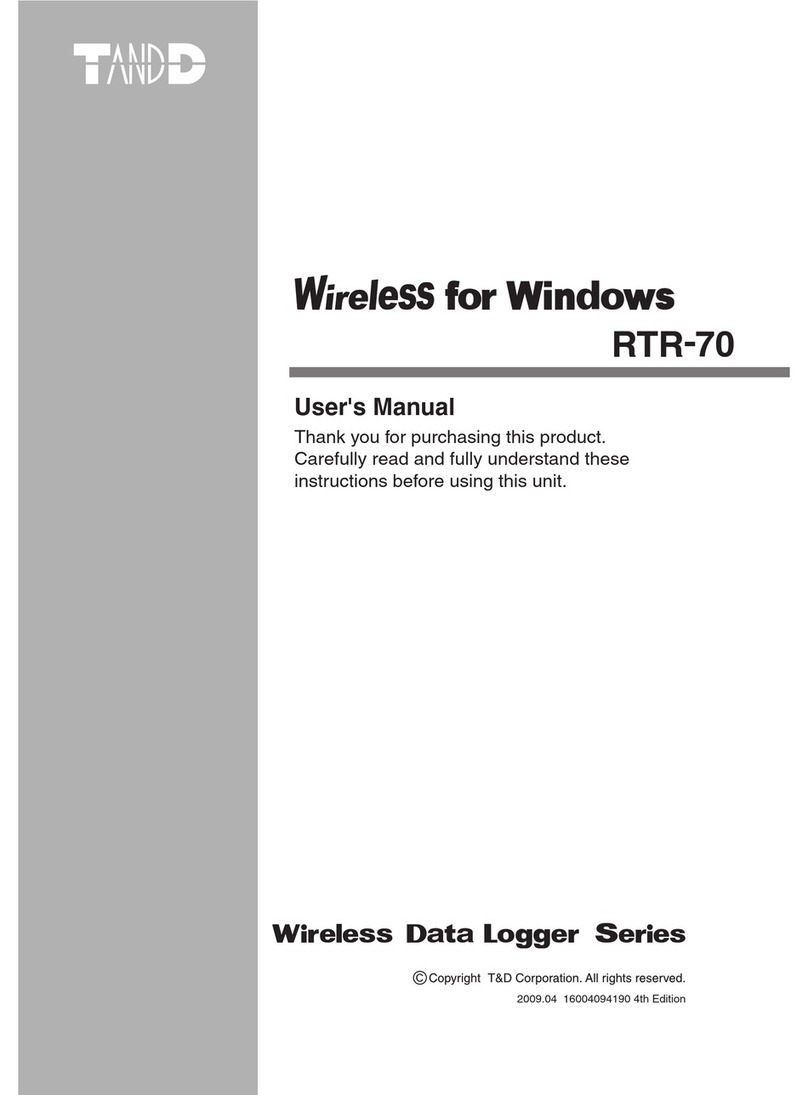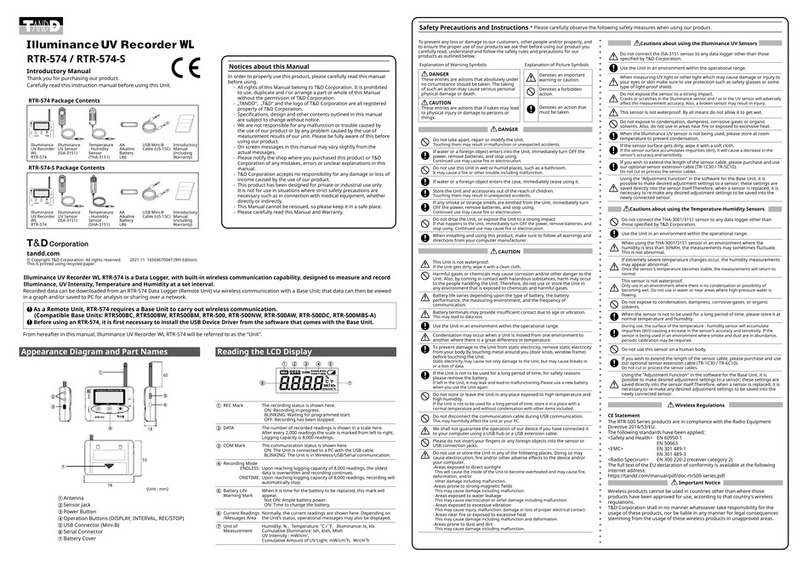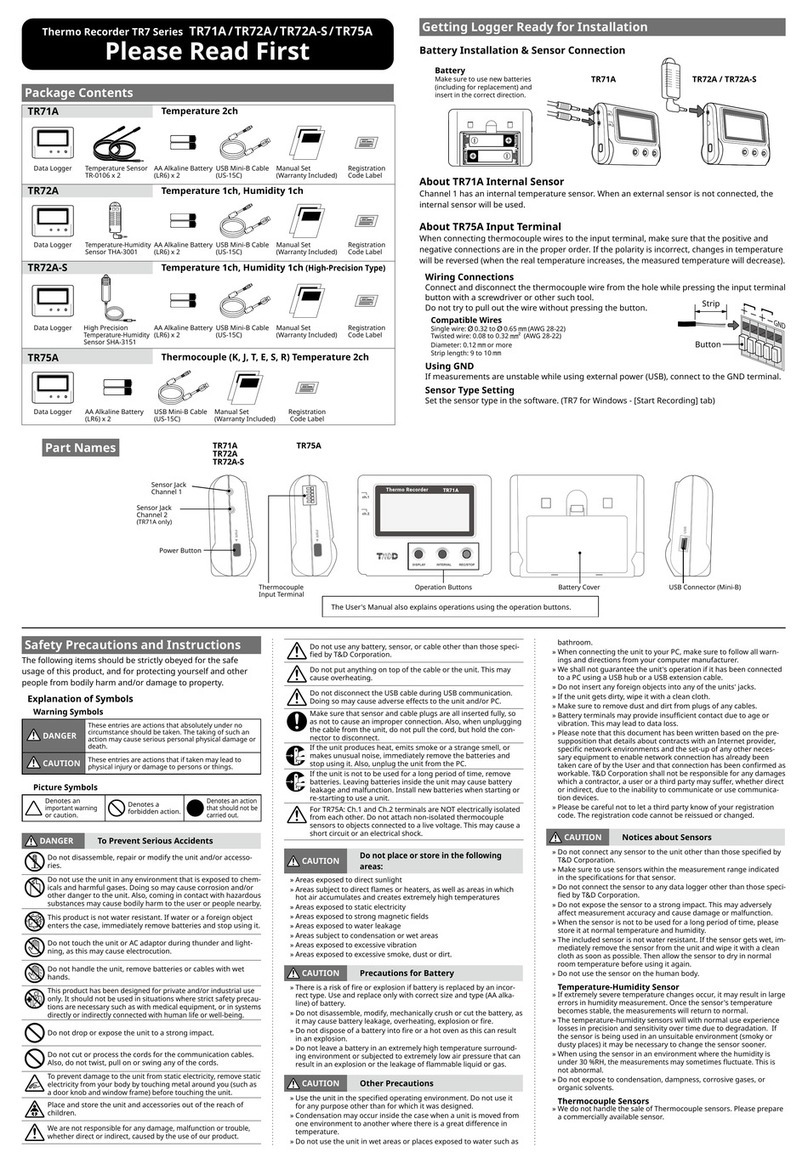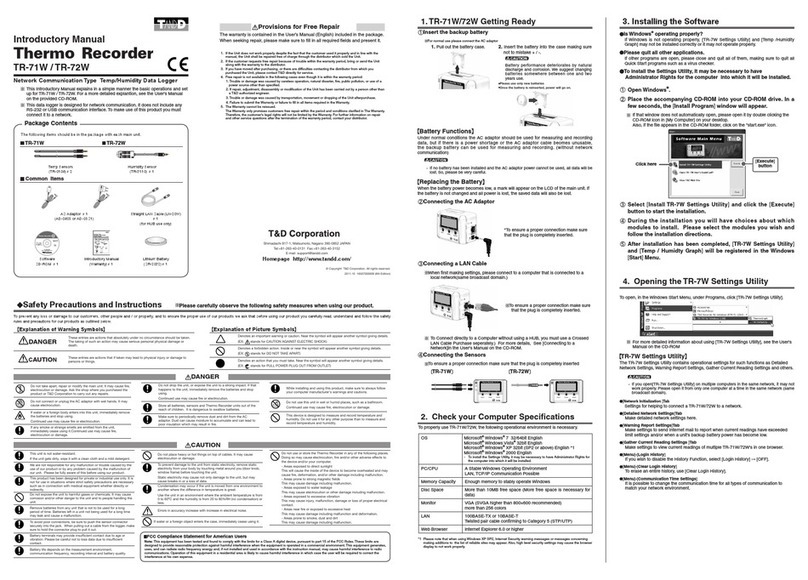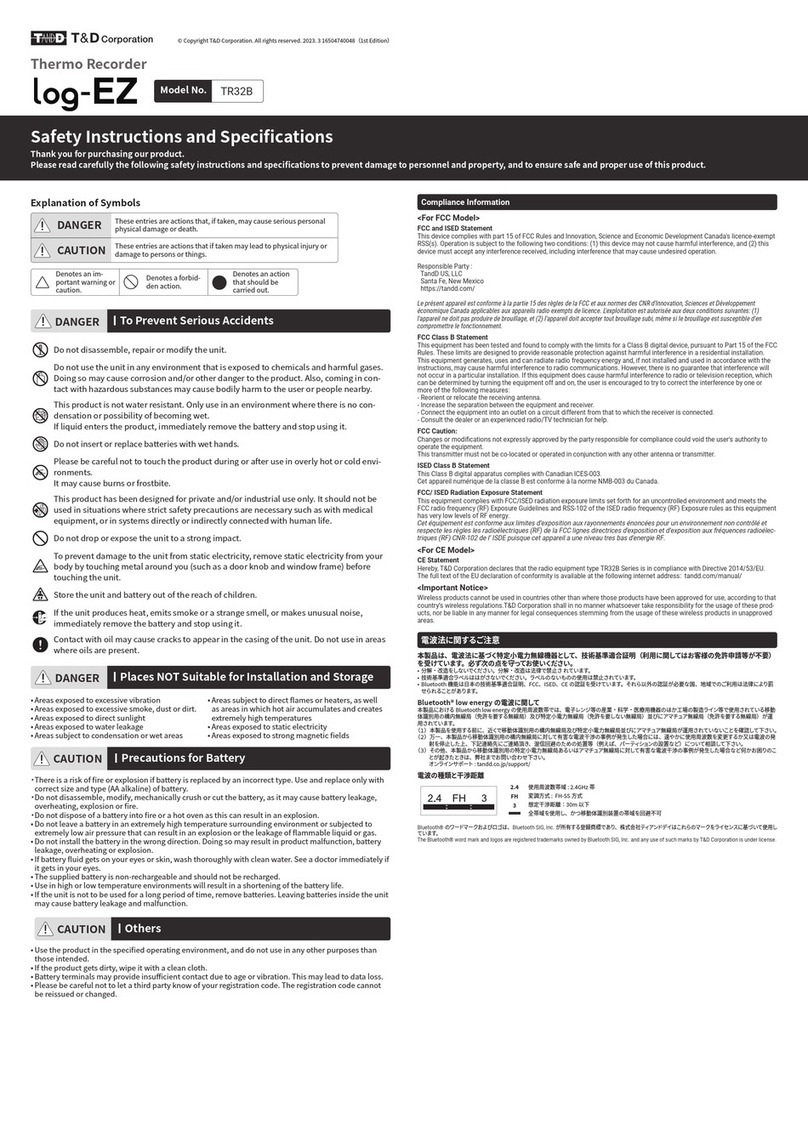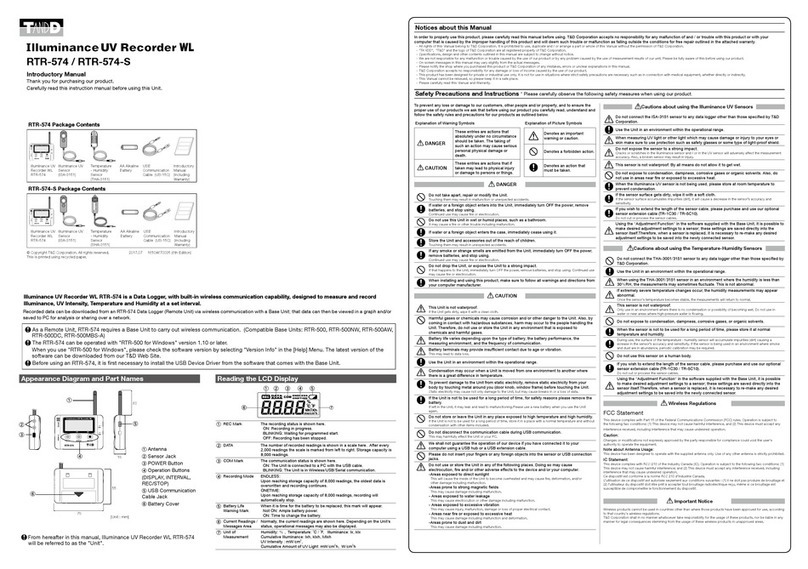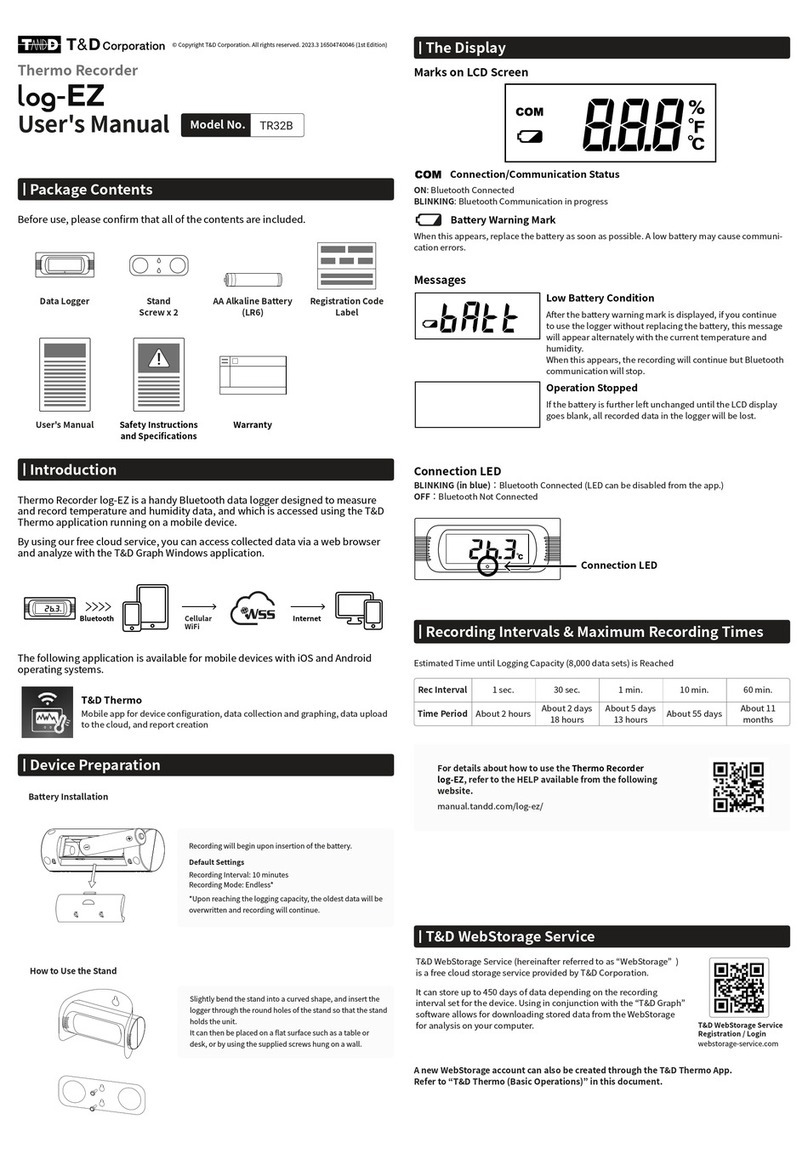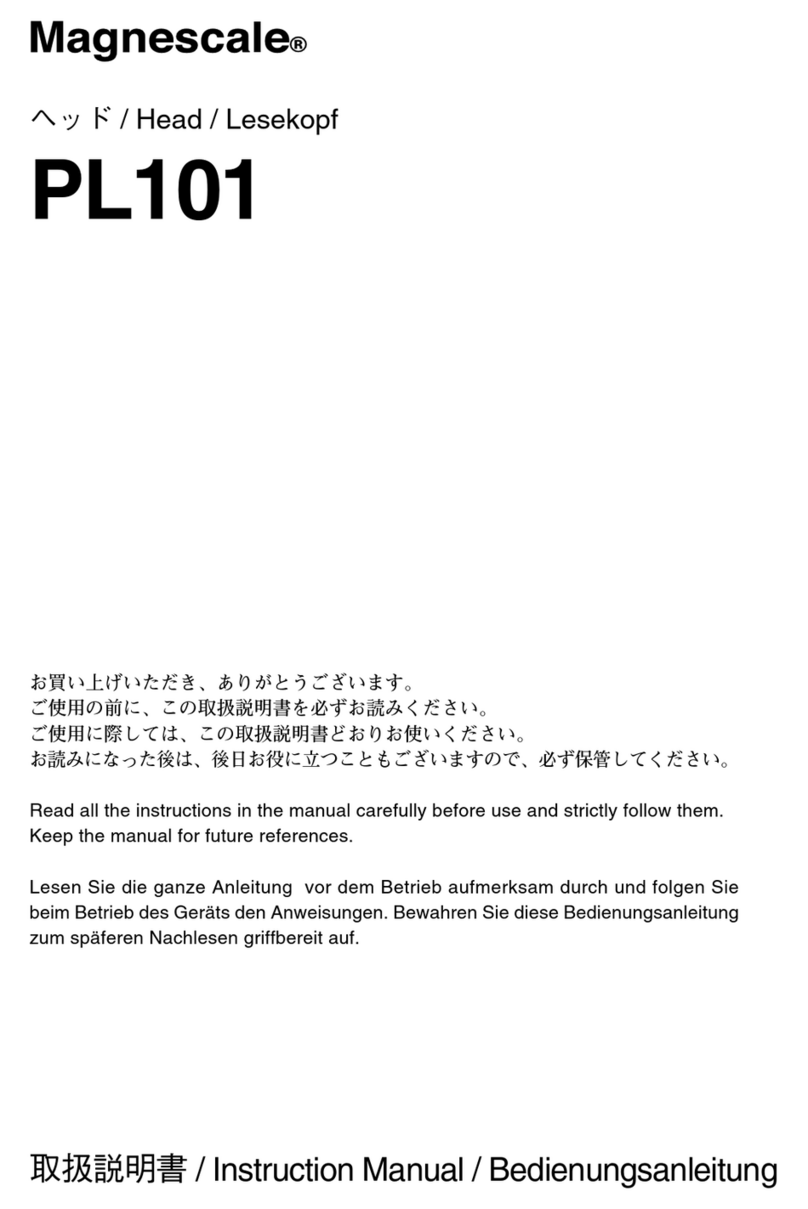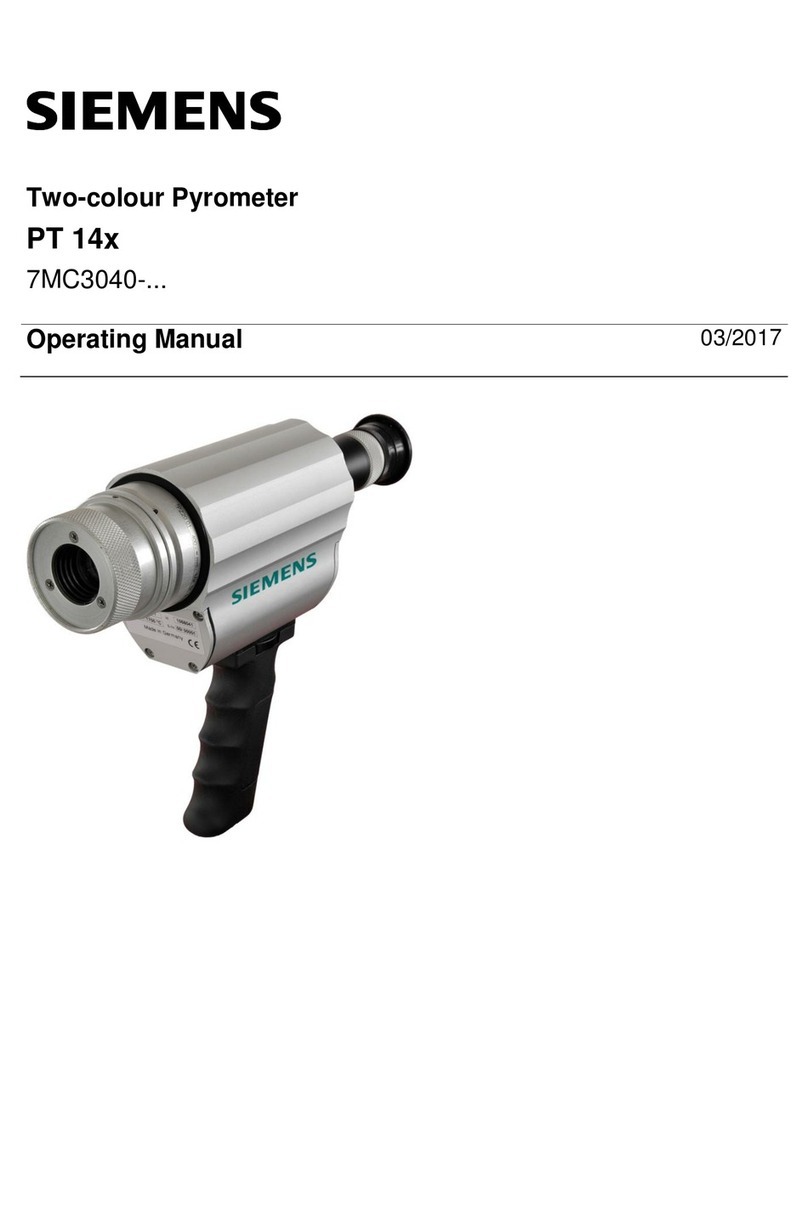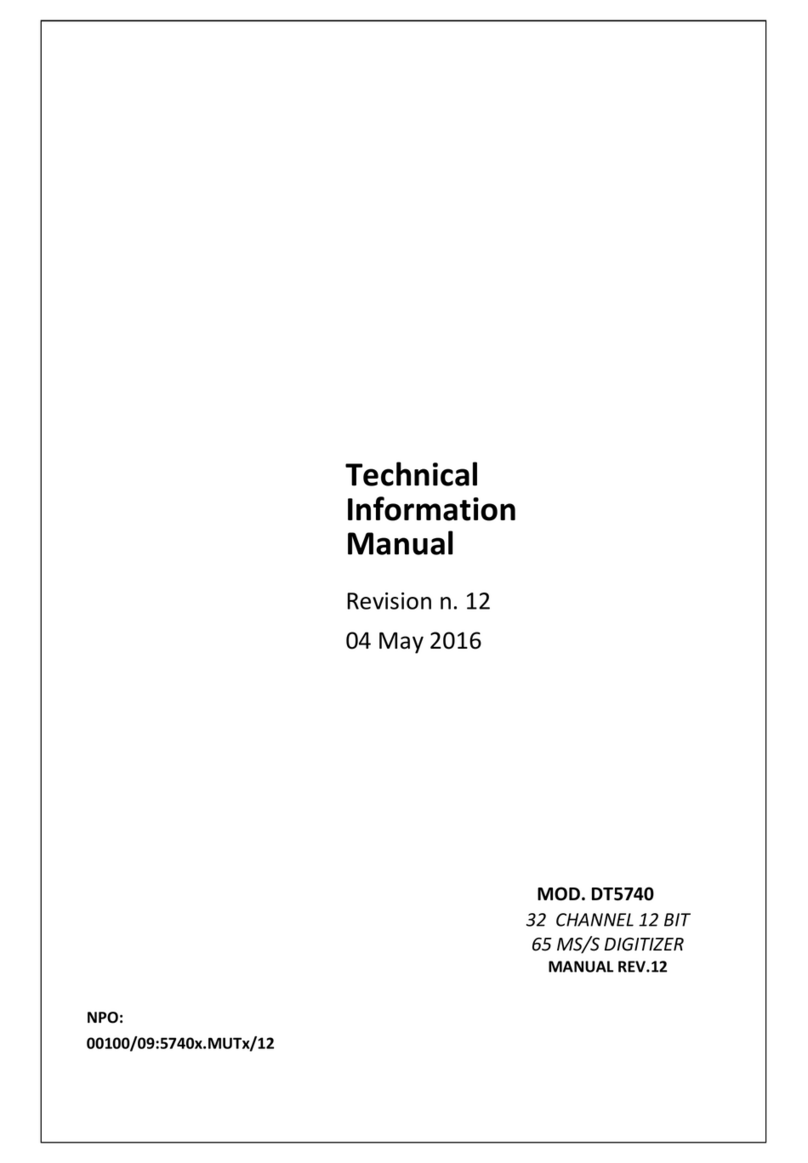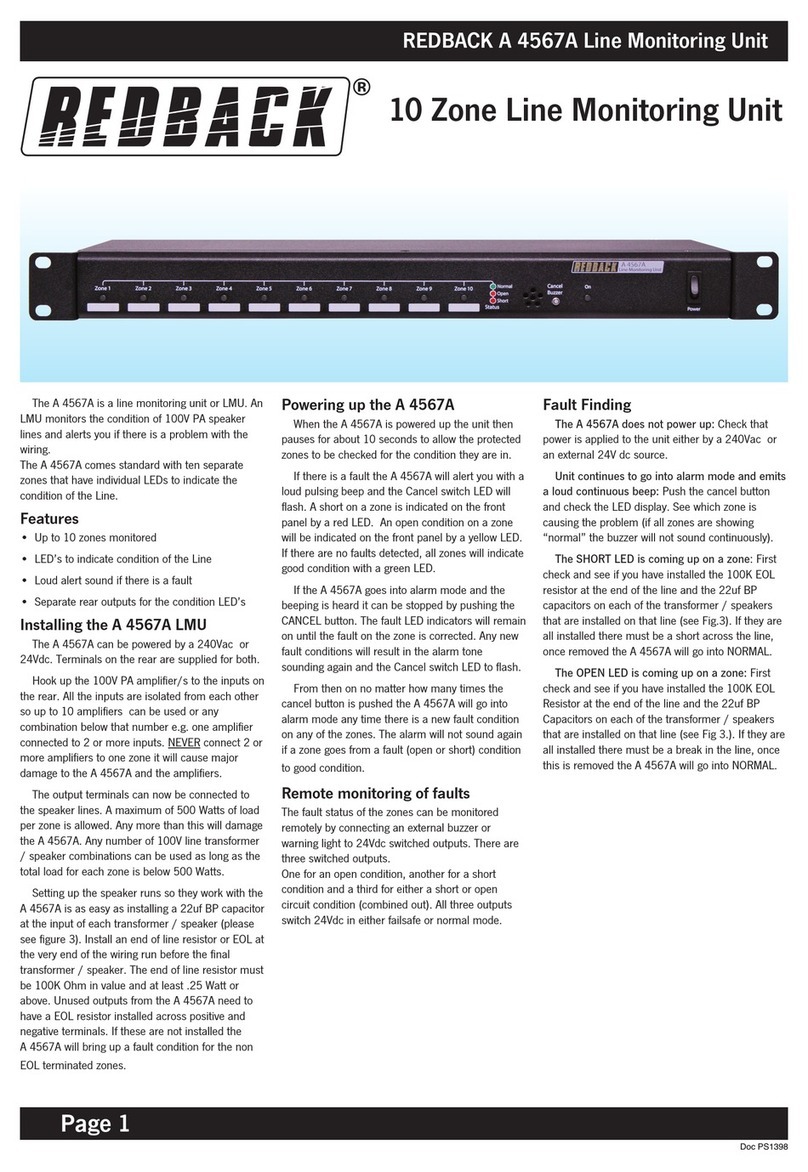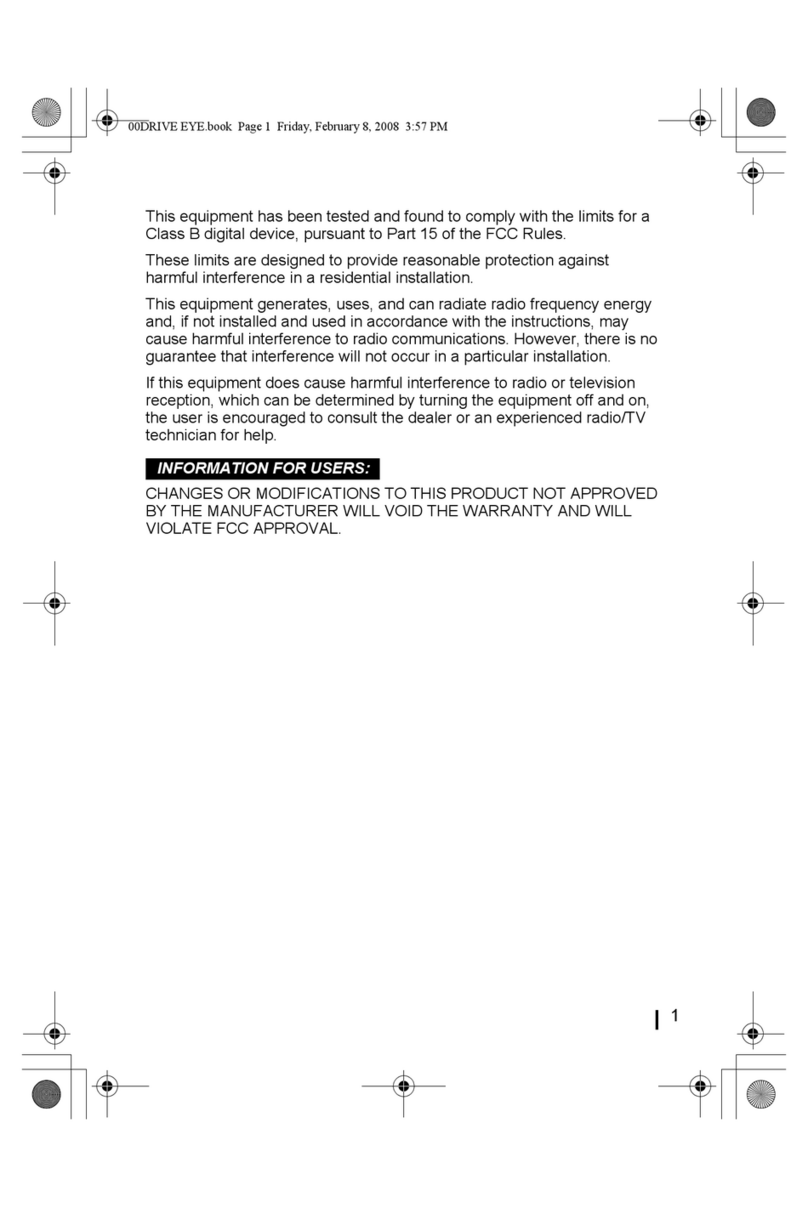T&D MCR-4V User manual

© Copyright T&D Corporation. All rights reserved.
2023.01 16504820035 12th Edition
User’s Manual
Thank you for purchasing our product.
This manual provides explanations of the installation
and operation of the MCR-4V.
Please make sure the following items are included in
the package.
®
MCR-4V AA Alkaline Battery
LR6 x 2
©CopyrightT&D Corporation. All rights reserved.
2013.0416504820004(第2版)
取扱説明書
お買い上げありがとうございます。
本書ではMCR-4V本体の取り扱いおよび使用方法につい
て説明しています。
パッケージには以下の物が含まれています。すべて入っ
ているか確認してください。
®
MCR-4V 1台MCR-4Vfor Windows
CD-ROM 1枚
USB通信ケーブル
US-15C1本
単3アルカリ電池
2本
取扱説明書・保証書(本書)
添付資料(2種) 各1部
USB Mini-B Cable
US-15C
Manual Set
(Warranty included)
Card Slot Cover

1
Important Notices and Disclaimers
In order to properly use this product, please carefully read this
manual before using.
- All rights of this manual belong to T&D Corporation. It is prohibited to
use, duplicate and/or arrange a part or whole of this manual without
the permission of T&D Corporation.
- Microsoft and Windows are registered trademarks of Microsoft Corpo-
ration in the United States and/or other countries.
- Specications, design and other contents outlined in this manual are
subject to change without notice.
- Please follow the safety precautions outlined in this manual carefully.
- We cannot guarantee nor are we responsible for safety if this product
is used in any manner other than was intended.
- On-screen messages in this manual may vary slightly from the actual
messages.
- Please notify the shop where you purchased this product or T&D
Corporation of any mistakes, errors or unclear explanations in this
manual.
- T&D Corporation accepts no responsibility for any damage or loss of
income caused by the use of our product.
- This product has been designed for private or industrial use only.
- It is not for use in situations where strict safety precautions are neces-
sary such as in connection with medical equipment, whether directly
or indirectly.
- We are not responsible for any malfunction or trouble caused by the
use of our product or by any problem caused by the use of measure-
ment results of our unit. Please be fully aware of this before using our
product.
- This manual cannot be reissued, so please keep it in a safe place.
- Please read the warranty and provisions for free repair carefully.
Compliance Information
FCC Statement
This device complies with Part 15 of the Federal Communications
Commission (FCC) rules. Operation is subject to the following two
conditions: (1)This device may not cause harmful interference, and (2)
this device must accept any interference received, including
interference that may cause undesired operation.
Note: This equipment has been tested and found to comply with the limits for a Class
B digital device, pursuant to Part 15 of the FCC Rules. These limits are designed to
provide reasonable protection against harmful interference in a residential installation.
This equipment generates, uses and can radiate radio frequency energy and, if not
installed and used in accordance with the instructions, may cause harmful
interference to radio communications. However, there is no guarantee that
interference will not occur in a particular installation.
If this equipment does cause harmful interference to radio or
television reception, which can be determined by turning the
equipment o and on, the user is encouraged to try to correct the
interference by one or more of the following measures:
- Reorient or relocate the receiving antenna.
- Increase the separation between the equipment and receiver.
- Connect the equipment into an outlet on a circuit dierent from that
to which the receiver is connected.
- Consult the dealer or an experienced radio/TV technician for help.
Changes or modications not expressly approved by the party
responsible for compliance could void the user’s authority to operate
the equipment.

2 3
Safety Precautions and Instructions
Safety Precautions and Instructions
The following items should be strictly obeyed for the safe usage of
this product, and for protecting yourself and other people from
bodily harm and/or damage to property.
Explanation of Symbols
Warning Symbols
DANGER Failure to follow the instructions with this symbol could
cause serious injury or even death.
CAUTION Failure to follow the instructions with this symbol could
cause personal injury or physical damage to equipment.
Picture Symbols
Denotes an important warning or caution.
Denotes a forbidden action.
Denotes an action that should be carried out.
DANGER To Prevent Serious Accidents
Do not disassemble, repair or modify the unit and accessories.
Do not use the unit in any environment that is exposed to chemicals and harmful
gases. Doing so may cause corrosion and/or other danger to the unit. Also,
coming in contact with hazardous substances may cause bodily harm to the user
or people nearby.
This unit is not water resistant. If water or a foreign object enters the case,
immediately unplug the AC adaptor and stop using it.
Do not handle the unit, remove batteries or cables with wet hands.
This product has been designed for private and/or industrial use only. It should
not be used in situations where strict safety precautions are necessary such as
with medical equipment, or in systems directly or indirectly connected with human
life or well-being.
Do not drop or expose the unit to a strong impact.
Do not cut or process the cords for the communication cables. Also, do not twist,
pull on or swing any of the cords.
To prevent damage to the unit from static electricity, remove static electricity from
your body by touching metal around you (such as a door knob and window frame)
before touching the unit.
Place and store the unit and accessories out of the reach of children.
Do not use any power, battery, sensor, or cable other than those specied by
T&D Corporation.
We are not responsible for any damage, malfunction or trouble, whether direct or
indirect, caused by the use of our product.
Do not put anything on top of the cable. This may cause overheating.
Do not disconnect the USB cable during USB communication. Doing so may
cause adverse eects to the unit and/or PC.
Make sure that all cable plugs are inserted fully, so as not to cause an improper
connection. Also, when unplugging the cable from the unit, do not pull the cord,
but hold the connector to disconnect.
If the unit produces heat, emits smoke or a strange smell, or makes unusual
noises, immediately remove the batteries, unplug the power, and stop using it.
Also, unplug the unit from the PC.

4 5
If the unit is not to be used for a long period of time, remove batteries. If left in the
unit, the batteries may leak and lead to malfunctioning. Install new batteries when
starting or re-starting to use a unit.
If there is a possibility that high voltage pulses which exceed the measurement
range may be applied, make ground connections, either directly or with the surge
arrester.
Make sure that there is no magnetic media or materials within one meter from the
device.
Magnetic materials may cause damage to data stored in magnetic media.
Do not remove the SD card or turn o the power while writing data to the SD
card. This may result in damage to data.
Do not apply voltages higher than ±50V to the earth or terminals. It may cause
electrication or malfunction.
CAUTION Do not place or store in the following areas:
• Areas exposed to direct sunlight
• Areas exposed to excessive heat or high temperatures such as near re or heating
equipment
• Areas exposed to static electricity
• Areas exposed to strong magnetic elds
• Areas exposed to dampness
• Areas subject to condensation or wet areas
• Areas exposed to excessive vibration
• Areas exposed to excessive smoke, dust or dirt.
CAUTION Other Precautions
• Use the unit in the specied operating environment. Do not use it for any purpose
other than for which it was designed.
• Condensation may occur inside the case when a unit is moved from one
environment to another where there is a great dierence in temperature.
• Do not use the unit in wet areas or places exposed to water such as bathroom.
• When connecting the unit to your PC, make sure to follow all warnings and
directions from your computer manufacturer.
• We shall not guarantee the unit's operation if it has been connected to a PC using a
USB hub or a USB extension cable.
• Please take extra caution when plugging in and pulling out the USB plug while
another USB device such as CDD or HDD is in operation.
• Do not insert any foreign objects into any of the units' jacks.
• If the unit gets dirty, wipe it with a clean cloth.
• Make sure to remove dust and dirt from plugs of any cables.
• Battery terminals may provide insucient contact due to age or vibration. This may
lead to data loss.
• If the unit is not to be used for a long period of time, for safety reasons please remove
the battery. If left in the unit, the battery may leak and lead to malfunctioning.
• When an SD card is not inserted, insert the supplied card slot cover to prevent the
intrusion of dust.

6 7
Overview Using MCR-4V
About Menus Using a PC with MCR-4V Other
Table of Contents
Safety Precautions and Instructions ----------------------------- 2
Overview
Appearance Diagram and Part Names -------------------------- 9
Touch Panel --------------------------------------------------------------------------10
Touch Panel Operation Methods ---------------------------------------------11
LCD Display and Icons------------------------------------------------------------12
About How Data is Recorded--------------------------------------- 14
Using SD Memory Cards---------------------------------------------- 15
Supported Memory Cards ------------------------------------------------------15
Using MCR-4V
Installing the Battery ------------------------------------------------- 17
Usable Power Sources------------------------------------------------------------17
Changing the Batteries ----------------------------------------------------------17
Measuring Voltage ----------------------------------------------------- 18
About the Measurements Display -------------------------------------------18
About the Trend Graph Display -----------------------------------------------19
Operating the Trend Graph-----------------------------------------------------20
Increasing Recording Channels ---------------------------------- 21
About Group Recording with MCR-4V and MCR-4TC ------------------21
Storage Location for Group Recording-------------------------------------22
Group Operations via Master--------------------------------------------------23
Starting Recording by Group --------------------------------------------------23
Stopping Recording by Group-------------------------------------------------23
About Menus
[Record Settings] Menu----------------------------------------------- 24
[Data List] Menu --------------------------------------------------------- 26
Displayed Items when Recording Stopped: ------------------------------26
Displayed Items during Endless Recording:------------------------------27
[Memory Card] Menu-------------------------------------------------- 28
[Operation Settings] Menu ----------------------------------------- 28
Explanation of Items in Each Menu----------------------------- 29
[Record Settings] Menu Items-------------------------------------------------30
[Data List] Menu Items (when recording stopped) --------------------36
How to Read Recorded Data Graph -----------------------------------------37
[Data List] Menu Items (during endless recording)--------------------40
[Memory Card] Menu Items----------------------------------------------------42
[Operation Settings] Menu Items --------------------------------------------43
Using a PC with MCR-4V
Installing the Software----------------------------------------------- 45
Connecting the Device to a PC ------------------------------------ 46
Making Settings via PC ----------------------------------------------- 47
Channel Name ----------------------------------------------------------------------47
Scale Conversion Equation -----------------------------------------------------47
Unit Settings -------------------------------------------------------------------------47
Downloading Recorded Data to a PC --------------------------- 48
Download Recorded Data using MCR for Windows -------------------48
Recorded Data File-----------------------------------------------------------------49
Download Recorded Data from all Connected MCR-4V Units------50
Analyzing Recorded Data-------------------------------------------- 51
Open Recorded Data--------------------------------------------------------------51
Print Graphs--------------------------------------------------------------------------51
Other
Troubleshooting --------------------------------------------------------- 52
Specications ------------------------------------------------------------- 56

8 9
Overview
Overview
The MCR-4V is a multi-channel voltage data logger. It measures and
records voltage, and the data can be easily displayed in graph form,
enabling the immediate on-the-spot checking of continually-
changing data.
SD Memory Card
or
USB Connection
Measure and Record
Device Coupling
Image
Master Slaves
Measurements
and Trend Graph
Use MCR for Windows for
- Device Settings
- Recording Settings
- Downloading Recorded Data
Use “T&D Graph” for
- Graph Display
- Data Analysis
-
Printing and Saving in Text
Main Features in Rec Settings
- Average Value Recording
- 50-60Hz Filter
- Increase of Number of Channels
- Preheat
- Recording Stop Trigger
Appearance Diagram and Part Names
1. Preheat Terminal
2. Input Terminal
3. Coupling Lug
4. LCD Display
5. Touch Panel
(touchpad and control wheel)
6. SD Memory Card Slot
7. USB Connector (Mini-B)
8. Battery Cover
4.
5.
8.
3.
[TOP]
[FRONT] [SIDE] [BACK]
[BOTTOM]
2.1.
6. 7.
Throughout this manual, the MCR-4V is also referred to as “the
device” or “the unit”.

10 11
Overview
Touch Panel
Press to change the selected menu or settings item (by
going up or down), and to increase or decrease the values
shown in the LCD.
Press to conrm the selected menu, operation, or value.
Press to jump to the [Start Recording] or [Stop Recording]
menu.*
Press to return to the previous screen in the menu* or
cancel the current operation.*
Press and hold to turn the power ON/OFF.
Press to switch the display between [Menu] - [Measure-
ments] - [Trend Graph].
Press to switch between the touchpad operation and control
wheel operation. Press and hold to switch the key lock ON/
OFF.
* Will not function when operating by control wheel.
Touch Panel Operation Methods
There are two ways to operate the touch panel as follows:
- Touchpad operation
- Control wheel operation
Terms and gestures related to operations
Tap
(touch)
Tap desired area of
touch panel.
Press-and-hold
(hold down)
Touch the screen
and hold nger in
place for a few
seconds. Mainly used
to switch ON/OFF the
power and key lock.
Control Wheel
Operation (rotate)
Press and rotate the
control wheel (white
circular area).
Clockwise movement
moves (up) and
counter-clockwise
movement moves
(down).
IMPORTANT
- During operation, if none of the above gestures are performed for a while, the
operation will be canceled and the screen will return to the original value or previous
screen.
- Make sure to use a bare nger to operate the touch panel. If you use the tip of your
ngernail, gloves, or touch pen, touch panel operations may not be recognized.
Auto Power O Function
If the device is not used for about three minutes, it will automatically
turn o to save battery power. However, the Auto Power O function
will be disabled in any of the following situations.
- When a recording session is in progress
- When measurements or trend graphs are displayed on the screen
- When running on external power

12 13
Overview
LCD Display and Icons
The following contains some brief explanations about icons. Each
menu will be explained later in the “Menu List” pages.
A highlighted display
shows the item currently
selected, and a blinking
highlight shows that an
item is being changed.
LCD backlight will be
ON during operation.
7
8
7
1 2 3 4 5 6
1Recording
Status
Shows the recording status.
REC : Recording in progress
STP : Recording stopped
PRG : Waiting for programmed start
IMM: Preparing immediate start
TRG : Stopped by trigger
EXP : Auto Data Export in progress
2Recording
Mode
Shows the recording mode.
: Endless mode
: One-Time mode
3Recording
Interval
Shows the recording interval.
ms : millisecond(s)
sec : second(s)
min : minute(s)
When the recording method is Average, “Aver.” and the recording
interval are displayed alternatingly.
When the recording method is Ave.Fine, “Ave.f” and the recording
interval are displayed alternatingly.
4
Recording
Channels
Shows the channel(s) being measured and recorded.
5Battery Mark Shows source of power and battery level
/ Battery Mark (Alternating Display) : Running on external
power
Battery Mark only (see the next page) : Running on
battery
6Operation
Mode
Shows the operation mode status.
: Touchpad operation enabled
: Control wheel operation enabled
: Touch Panel disabled
7These indicate that there are more menu items above or below for
view. Use and on the touch panel to scroll up and down.
8An item marked with an arrow denotes it has been selected.
Use and on the touch panel to move the arrow up and down.
Press <ENTER> to execute the selected operation.
A highlighted display shows the item currently selected, and a
blinking highlight shows that an item is being changed.
The battery mark shows the battery level as follows.
: Full or near full power
: Beginning to lose power
: Signicant loss of power
: Change batteries as soon as possible
: Change batteries immediately
: Not operable with batteries only
Below are some examples of recording conditions and the corre-
sponding estimated battery life.
4 channels, Instantaneous value, 10-ms interval : About 4.5 days
4 channels, Instantaneous value, 1-sec interval : About 100 days
4 channels, Instantaneous value, 10-sec interval : About 130 days
Power OFF : About 3 years
* Battery life varies depending upon the measurement conditions, operating
environment, and battery performance.
Error Display
When measurement is not possible (during setting of measurement
parameters, etc.) the display will appear as below.

14 15
Overview
About How Data is Recorded
The MCR-4V records measurement data to its internal memory. A
recording session is one cycle from recording start to stop, and the
MCR-4V can record multiple sessions. The number of recording
sessions and number of data readings which can be recorded
depends upon the number of channels, the recording interval and
other settings. In the “n”th recording session, the remaining memory
space is used for recording.
EX: When logging capacity is lled during the 5th recording session:
1st
1st
2,000
readings
2,000
readings
2nd
2nd
3,000
readings
3,000
readings
3rd
3rd
5,000
readings
5,000
readings
4th
Internal Memory Capacity
4th
8,000
readings
8,000
readings
In Endless mode,
data will be overwritten from the
beginning of the 5th recording
session and recording will continue.
In One-Time mode,
recording will stop.
5th
5th
* If the memory capacity has not reached full, up to 30 recording sessions can be
made.
Using SD Memory Cards
It is not only possible to transfer data stored in the internal memory
to an SD memory card, but it is also possible to automatically backup
data while recording in endless mode. Operations related to the use
of an SD memory card are as follows:
Record in
internal memory
Copy data to a
memory card
Copy
to a PC
Exporting Data while Recording is OFF (Manual Saving) See
p.36 for details
[Data List]—[Export Selctd Data]
[Data List]—[Export All Data]
Exporting Data while Endless Recording is ON (Manual Saving /
Automatic Saving) See p.40 for details
[Data List]—[Expt Curr Data Now]
[Data List]—[Auto Data Export]
IMPORTANT
- Memory cards are not included. Please purchase separately.
- Measurement data cannot be directly recorded into a memory card.
- Before inserting an SD memory card into the device, make sure to switch o write
protection on the memory card.
- Exporting data to the memory card will not erase it from the device’s internal
memory. Delete recorded data in the device as necessary.
Supported Memory Cards
- SD Memory Cards
- SDHC Memory Cards
IMPORTANT
- SDXC memory cards cannot be used.
- It is possible to run a quick test to see if your memory card works in MCR-4V. See
p.42 for details.

16 17
Using MCR-4V
Installing the Battery
Remove the battery cover from the back of the device, and insert the
supplied two AA alkaline batteries as shown in the gure below.
After the batteries are inserted, the [Please set the clock] message
will appear on the LCD.
IMPORTANT
- Make sure to use new batteries of the same kind.
- Make sure not to mistake + / -.
- Do not insert or change batteries with wet hands.
- Be sure to completely close the cover.
- The MCR-4V cannot recharge batteries.
Usable Power Sources
- AA Alkaline Batteries
- AA Ni-MH Batteries
- AC Adapter (USB type)
- USB Bus Power
Changing the Batteries
If the battery runs down before it is replaced, MCR-4V will
automatically stop recording to protect data. Check the battery mark
(see the previous page) and change batteries as necessary.
IMPORTANT
- To protect data, please stop recording rst before changing batteries. Not doing so
may result in loss of data being recorded.
- When you wish to replace batteries while recording is in progress, make sure to
connect the USB cable to your PC for USB bus power.
- If the MCR-4V runs out of power while processing data on a SD memory card, the
data on the card may be corrupted.
Using MCR-4V
The following shows the basic ow of procedures.
4.
Measuring and Recording
5.
Viewing Recorded Data in Graph on the Device (see p.37)
Use MCR-4V Use PC
3.
Setting up the Device (see p.28)/ Making Recording Settings (see p.24)
* Recording Settings can be made both on the device and from a PC.
2.
Getting PC Ready
Install the software (see p.45)
Connect the device to a PC (see p.46)
1.
Getting Device Ready
Install the batteries (see p.17)
6.
Downloading Recorded Data to a PC
Either of the above can be used to download recorded data to a PC.
Exporting data to an SD memory card and transferring to a PC. (see p.36)
Using the software MCR for Windows (see p.48)
7.
Analyzing Recorded Data on a PC (see p.51)
View Graph, Print, Save in Text
When not using a PC, the only necessary steps are
1
and
3
to
5
.

18 19
Using MCR-4V
Measuring Voltage
1.
Connect the item to be measured to the MCR-4V using a compatible
wire.
1. Prepare a compatible 10mm strip wire (see
Spec).
2. Using a screwdriver or other such tool, while
pressing down on the terminal button <B>
on the top of the device, insert the wire into
the hole <A>.
3. When removing the wire, push down on <B>
and gently pull the wire out of the hole <A>.
Enlarged View of
Input Terminal
Top Surface
A
B
* Absolute maximum input voltage is 50V.
* Maximum measurable input voltage is ±24V.
2.
Press <DISPLAY> to switch the LCD display, and view the
measurement and/or trend graph.
Measurements Trend Graph
About the Measurements Display
The font size used to display the measurement automatically
changes depending on the number of channels.
* You can change the number of channels by going to the Main Menu and
selecting [Record Settings] > [Rec.Channel]. To change the [Rec.Channel] setting,
[Detailed Sett.] needs to be set to ON.
* When using the scale conversion, the converted value and unit are displayed.
* You can switch the Scale Conversion ON/OFF by going to [Record Settings] and
selecting the desired channel settings (see p.31 “CH1 Settings - CH4 Settings”).
Also, the scale conversion equation can be changed via MCR for Windows.
About the Trend Graph Display
A trend graph is displayed for each channel of data.
1.
2.
3.
4.
The ------ line located
in the center indicates
0V (zero volt).
1. Channel for Display
The channel for display can be changed.
Select the measurement channel to view the graph.
2. Scrolling Method
: Scrolls graph and divisions together.
: Scrolls graph only.
* The scrolling method can be switched with <ENTER> when none of 1 to 4 in the
above diagram are highlighted or ashing on the LCD.
3. Vertical Voltage Scale (volts/div)
Specify the value for each vertical division in V or mV.
EX) “2.0V/div” shows that each vertical division represents 2.0 V.
4. Horizontal Time Scale (time/div)
Specify the value for each horizontal division in sec or min.
EX) “1s/div” shows that each horizontal division represents 1 sec.
* 4. The possible selections for the time scale will change depending on the
measurement interval.
Operating the Trend Graph
Use and to highlight the desired item, and tap <ENTER>. While
the selected item is blinking, use and again to change the value,
and tap <ENTER>.
* If no operations are performed or a change is not conrmed with <ENTER> while
the selected item is blinking, the operation will be canceled and the selected
item will return to the original value.

20 21
Using MCR-4V
Increasing Recording Channels
Up to four units can be coupled together to allow for a maximum of
16 channels.
When the bodies of multiple units are connected, the MCR-4V at the
far left side will be automatically designated as the Master and all
other connected MCR-4V units will be designated as Slaves.
Coupling Image
Turn clockwise.
Slave
Master
By starting recording on the Master unit, all connected Slave units
will start recording at the same time.
Coupling of MCR-4V and MCR-4TC is possible. Refer to the MCR-4TC
User’s Manual for its operating instructions.
About Group Recording with MCR-4V and MCR-4TC
When using MCR-4V as the Master and MCR-4TC as the Salve:
- The measurement interval of the Slave is determined by the Master,
but, Group Recording cannot be started if the measurement interval
is less than 100ms.
When using MCR-4TC as the Master and MCR-4V as the Slave:
- The measurement interval of the Slave is determined by the Master.
- The 50-60Hz Filter will be set to ON when recording interval is 500ms
or greater, and set to OFF when recording interval is less than
500ms.
Storage Location for Group Recording
When performing a group recording for multiple units, recorded
data will be stored in each unit's memory. To analyze recorded data
on a PC, either download data using MCR for Windows, or export
data to the SD memory card to transfer to a PC.
MCR for Windows also makes
it possible to download
recorded data from Master
and all Slave units together.
Slaves SlavesMaster Master
* All recorded data les downloaded using MCR for Windows will be stored in the
same folder by default. See p.49 for the storage location of recorded data and
le name.

22 23
Using MCR-4V
Group Operations via Master
Group operations such as the starting and stopping recording for
the connected units can only be performed via the Master. Upon the
start of a group recording, the main recording settings will be
temporarily copied to all connected Slaves. Upon the stopping of
recording, all copied settings will be returned to their original state.
Using MCR for Windows, it is possible to start
and stop recording by group by connecting
the Master to a PC via USB.
SlavesMaster
Settings Controlled by the Master:
Settings for Recording Mode, Recording Method, 50-60Hz Filter,
Recording Interval, and Recording Channels
Settings not Controlled by the Master:
Settings for Channel Name, Measurement Range, Scale Conversion
and Warning Monitoring
Other Settings:
Preheat and Recording Stop Trigger are only enabled on the
Master.
IMPORTANT
- Operations related to the SD memory card (such as Data Export and Quick Format)
cannot be performed by group via the Master.
- To change settings for items that are not controlled by the Master, either change on
the target connected Slave unit, or use MCR for Windows by connecting each Slave
unit to the PC with a USB cable.
- Among the above “Settings not controlled by the Master”, the Channel Name and
Scale Conversion can only be set or changed via MCR for Windows.
Starting Recording by Group
1.
Make recording settings for each device separately; no matter if it
is a Master or a Slave.
* See p.24 for a list of the possible setting items.
* See p.22 for the settings that are/are not controlled by the Master.
2.
From the main menu of the Master, select [Record Settings] - [Start
Recording].
3.
For the [Method], select [IMMED (grp)] or [PGM (grp)].
4.
Select [OK] and tap <ENTER>.
IMPORTANT
All connected Slaves need to have power switched to ON.
Stopping Recording by Group
From the main menu of the Master, select [Record Settings] -
[Stop Recording].
IMPORTANT
- During Group Recording, if the bodies of the devices are disconnected from one
another, recording will continue on the Master but will stop on the Slave units.
- Even when devices are coupled, power will not be supplied from the Master to any
connected Slave units.
- When the Master stops recording, all Slaves will stop recording.
- During recording in one-time mode, if the Slave's memory capacity becomes full,
recording will stop on that Slave unit only.

24 25
About Menus
About Menus
[Record Settings] Menu
[Back]
Stop Recording [Back]
OK
Start Recording [Back]
OK
Method : IMMED (indv) IMMED (indv) / PGM
(indv) / IMMED (grp)
/
PGM (grp)
Month/Day/Year
HH:MM:SS*1
Detailed Sett.: OFF ON / OFF
Rec.Mode : Endless Endless / One Time
Rec.Method : Instant*2Instant / Average / Ave.Fine
50-60 Hz Filter : ON*2ON / OFF
Rec.Interval: 10 sec 2 / 5 / 10 / 20 / 50 / 100 / 200 / 500ms / 1 / 2 / 5 / 10 / 15
/ 20 / 30sec / 1 / 2 / 5 / 10 / 15 / 20 / 30 / 60min
Rec.Channel : CH1234*2CH1 / CH2 / CH3 / CH4 / CH12 / CH23 / CH34 / CH13 /
CH24 / CH14 / CH123 / CH234 / CH124 / CH134 /
CH1234
CH1 Settings [Back]
CH2 Settings Meas.Range : ±24V ±300mV / ±1.5V /
±6V / ±24V /
Auto*2
CH3 Settings Scale Conv. : OFF ON / OFF
CH4 Settings Eq. y=1.0x+0.0
Unit [ V ]
Warn Montr : OFF OFF / Lower /
Upper / Up&Low
Uppr Limit : - - -*3User Specied
Voltage Value
Lwr Limit : - - -*3User Specied
Voltage Value
Judge Time : - - -*3User Specied
Time
Preheat : OFF OFF /User Specied Time
Rec.Stop Trigger [Back]
Function : OFF ON / OFF
Channel : - - - CH1 / CH2 / CH3 /
CH4
Slope : - - - Rising / Falling
Voltage : - - - User Specied
Value
Stop in : - - - User Specied
Time
Save/Restore Sett. [Back]
Save Settings1
Save Settings2
Save Settings3
Save Settings4
Restore Settings1
Restore Settings2
Restore Settings3
Restore Settings4
*1:Will only appear when the recording start method is set to PGM (programmed
start).
*2:Will not appear when Detailed Sett. is set to OFF.
*3:Will not appear when Warn Montr (warning monitoring) is set to OFF.

26 27
About Menus
[Data List] Menu
Displayed Items when Recording Stopped:
[Back] * List number, date, and time shown below are
examples.
Display Graph [Back]
No4 Jul 30 ’13 16:19:45
No3 Jul 29 ’13 15:42:51
…
Export Selctd Data [Back]
No4 Jul 30 '13 16:19:45
No3 Jul 29 '13 15:42:51
…
Export All Data [Back]
OK
Delete Selctd Data [Back]
No4 Jul 30 '13 16:19:45
No3 Jul 29 '13 15:42:51
…
Delete All Data [Back]
On This Device Only
On All Devices*1
*1:When selecting [Delete All Data] on the Slave unit, the [On All Devices] option will
not appear.
Displayed Items during Endless Recording:
[Back]
Expt Curr Data Now Formatted & Blank Card?
Auto Data Export*1 [Back]
Yes Quick Format
No [Back]
OK
*1:When recording in one-time mode, [Auto Data Export] will not be displayed.

28 29
About Menus
[Memory Card] Menu
[Back]
Quick Format [Back]
OK
Memory Card Test [Back]
OK
[Operation Settings] Menu
[Back]
Set Contrast : 65 0 to 100
Check Memory [Back]
Memory :
Data :
Set Clock [Back]
July/31/'13 16:43:22
Time Zone GMT+09:00
DST
00:00
Beep : ON ON / OFF All / OFF Click
Key Lock : OFF OFF / 240 to 5sec
Return to Default
Explanation of Items in Each Menu
[Record Settings] Menu Items
[Stop Recording]
Click [OK] to stop recording.
[Start Recording]
Click [OK] to start recording.
[Method : IMMED(indv) / PGM(indv) / IMMED(grp) / PGM(grp)]
IMMED(indv) : Starts recording immediately.
PGM(indv) : Starts recording on the specied date and time.
IMMED(grp) : Starts Group Recording immediately.
PGM(grp) : Starts Group Recording on the specied date and time.
For details about Group Recording, see p.20.
[Detailed Sett.: ON / OFF]
Switch ON/OFF the detailed settings.
When detailed settings is switched to OFF, the [Rec.Method], [50-60Hz
Filter], and [Rec.Channel] menus will not appear on the screen, and
the following limitations will be placed on the settings.
Rec. Method
(nondisplay)
Fixed to “Instant” (Instantaneous Value)
50-60Hz Filter
(nondisplay)
Fixed to OFF when recording interval is 10ms - 200ms, and
xed to ON when recording interval is 500ms - 60min.
Rec. Interval Not possible for under 10ms
Rec. Channel
(nondisplay)
Fixed to 4 channels (CH1234)
Meas. Range Not possible to select “Auto”
[Recording Mode : Endless / One Time]
Endless: When the internal memory capacity becomes full, the most
recent data will be overwritten and recording will continue.
Onetime: Recording will be stopped at the moment the internal
memory capacity becomes full.
* See p.14 for an outline of info about recording and memory.

30 31
About Menus
[Rec.Method: Instant / Average / Ave.Fine]
Select the recording method to be used. For information about the
sampling interval when recording average values, see the attached
document “Sampling Interval for Recording Average Values”.
Instant (Value): Records the instantaneous value at the set recording
interval.
Average (Value): Records the value as the average of the measure-
ments taken during the set recording interval.
Ave.(Value) Fine: This records the average value for measurements at
even shorter measurement interval.
IMPORTANT
- When recording average values, the rst recorded value is invalid because an
average cannot be calculated.
- If the Preheat function has been set to ON, then only recording of instantaneous
values can be selected.
- Recording in the “Ave.Fine” method consumes more power than other methods,
resulting in a shorter battery life.
[50-60 Hz Filter : ON / OFF ]
Switch ON/OFF the lter function to eliminate 50-60Hz noise.
* This setting will aect both the shortest possible recording interval and battery
life.
[Rec. Interval : (user-specied time)]
Select from 23 choices: 2, 5, 10, 20, 50, 100, 200, 500 msec. / 1, 2, 5, 10,
15, 20, 30 sec. / 1, 2, 5, 10, 15, 20, 30, 60 min. (default setting is 10 min)
However, available choices will dier depending upon the combina-
tion of other settings.
[Rec. Channel : ]
Select the channel(s) for recording. It is possible to select to record
using one channel or a combination of channels from Ch1 - Ch4. The
number of channels which can be selected will dier depending upon
the combination of other settings.
When the recording interval is less than 1 sec, the number of
channels that can be recorded simultaneously varies depending
upon the combination of settings made for 50-60Hz Filter and
Recording Interval.
Recording Intervals
2ms 5ms 10ms 20ms 50ms 100ms 200ms 500ms
1sec or
more
60min
50-60Hz
Filter
OFF
1ch
2ch
3ch
4ch
50-60Hz
Filter
ON
1ch
2ch
3ch
4ch
IMPORTANT
- When you select “Auto” as the measurement range, recording intervals of less than
1 second will not be available to be set. If you wish to set the recording interval to
less than 1 second, the measurement range must be set to other than “Auto”.
- It is not possible to make dierent recording interval settings for each channel.
[CH1 Settings - CH4 Settings]
The following menus can be set for each channel.
[Meas. Range : ±300mV / ±1.5V / ±6V / ±24V / Auto*]
Select the desired measurement range.
* Auto is available only when the detailed settings is set to ON.
[Scale Conv. : ON / OFF]
Select whether or not to use scale conversion.
[Eq.]
Shows the scale conversion equation set in MCR for Windows (see
p.47). This equation is applied in the measurement displayed in
the LCD, trend graph displayed in the LCD, and recorded data graph
viewed on a PC.

32 33
About Menus
[Unit]
Shows the measurement unit set in MCR for Windows (see p.47).
This unit is used in LCD (measurement display and trend graph) as
well as in Graph (downloaded recorded data).
[Warn Montr : OFF / Lower / Upper / Up&Low]
OFF : Does not monitor for warnings.
Lower : Monitors voltage for the set lower limit.
Upper : Monitors voltage for the set upper limit.
Up&Low : Monitors voltage for the set upper and lower limits.
About the Warning Monitoring Function
When the set upper or lower limit is exceeded for the set length of
time necessary to be judged as a warning, the MCR-4V will display a
warning sign next to the measurement value on the LCD.
WARNING
If you wish to turn o the warning sign, do one of the following:
- Start a new recording.
- Press and hold the <BACK> button.
IMPORTANT
- When a recording is in progress and the latest recorded value exceeds the set upper
or lower limit, the warning sign will not go o by pressing and holding the
<BACK> button.
[Uppr Limit] / [Lwr Limit]
Specify the criteria for judging a warning : upper limit and lower
limit. This can be set for each channel.
[Judge Time]
Specify the judgement time (time necessary for the measurement to
be judged as a warning). When this time is set to 0 (zero), a
measurement will be judged as a warning at the moment it exceeds
the set upper or lower limit.
[Preheat : OFF / User-Specied Time]
Select whether or not to use the preheat function. When using the
preheat function, make settings for the length of time to send current
to the sensor.
About the Preheat Function
Preheat is a function which allows the data logger to control power to
the connected sensor. It transmits a preheat signal that is synchro-
nized with the recording interval to turn sensors ON before and OFF
after measuring and recording.
Other than the sensor ON/OFF function, preheat can also be used to
control transient-load battery, lights, heater, and transient signals.
Preheat Time
When using the preheat function, this stands for the length of time
to send current to the sensor before measurement and recording is
set to occur. When setting the preheat time that is equivalent to or
longer than the recording interval, current will be supplied to the
sensor at all times.
Preheat Time
ON ONOFF OFF OFF
Preheat Time
Measure and Record Measure and Record
Current to Sensor
IMPORTANT
- When using the preheat function, the LCD display will be refreshed based on the
recording interval set in the device. (this is due to the fact that the sensor is taking
no measurements other than at the set recording interval)
- The necessary preheat time varies depending upon the sensor to be used; please
check the specications of the sensor before making settings for the preheat time.

34 35
About Menus
Connection Example
MCR-4V
ex) CH1
Preheat
Terminal
Sensor
Power
Sensor
Output
Input
Terminal
[Rec.Stop Trigger]
To enable the Recording Stop Trigger, set [Function] to ON and carry
out the following settings.
[Channel]
Select the channel which will be used for the trigger.
[Slope : Rising / Falling]
When the input signal reaches the set voltage level, select whether
to trigger on the rising slope or falling slope of the signal.
[Voltage]
Set the voltage level as the trigger condition.
[Stop in]
Set the delay to stop recording after the trigger condition has been
reached.
About the Recording Stop Trigger Function
This is a function to determine when to stop recording. The MCR-4V
will stop recording after the set trigger condition has been reached
and the set delay time has elapsed.
Slope
Rising
User Specied Delay
Recording Interval
Stop Recording
Trigger Level
Input Signal
Stop RecordingStop Recording
* The necessary conditions for the stop trigger are only detected at the points of
input signal measurement; at the point of recording, even if the conditions are
met, they will not be detected.
[Save/Restore Sett.]
By selecting [Save Settings], it is possible to save up to 4 types of
recording settings. All setting items in the [Record Settings] menu can
be saved and re-used, allowing you to save steps to repeat making the
same settings each time.
To use the saved recording settings (No.1 to 4), open them by
selecting [Restore Settings (No.1 to 4)]. [Restore Settings] screen will
show a part of the record settings as below.
* The bottom line of the screen alternately displays the recording channel(s) and
50-60Hz lter setting, then the measurement range. If no operations are
performed for a while, the alternating display will stop.
IMPORTANT
- Only settings that have been saved from [Save Settings No.1 to 4] are available for
restoring.
- While a recording is in progress, recording settings can only be saved, but not
restored.
- ALL saved settings will be deleted by executing [Return to Default] from the
[Operation Settings] menu. It is not possible to delete each saved setting
individually.

36 37
About Menus
[Data List] Menu Items (when recording stopped)
[Display Graph]
From the displayed list, select data you wish to view in a graph and tap
<ENTER>.
[Export Selctd Data]
From the displayed list, select data to export to the SD memory card
and tap <ENTER>.
IMPORTANT
- Memory cards are not included. Please purchase separately.
- Multiple data les cannot be selected for exporting.
[Export All Data]
Select [OK] to export all data to the SD memory card.
IMPORTANT
- Before inserting an SD memory card into the device, make sure to switch o write
protection on the memory card.
- Exporting data to the memory card will not erase it from the device’s internal
memory. Delete recorded data in the device as necessary.
Supported Memory Cards
SD Memory Cards
SDHC Memory Cards
IMPORTANT
- SDXC memory cards cannot be used.
- It is possible to run a quick test to see if your memory card works in MCR-4V. See
p.42 for details.
[Delete Selctd Data]
While “Processing” is displayed on the LCD, do not perform any
other operations. This process may take a long time to complete.
Select the data you wish to delete from the displayed list, and tap
<ENTER>.
* If no operations are performed for a while on the data list screen, you’ll return to
the previous screen.
* Deleting only a few (1-3) data readings from a list which contains a small number
of readings may have no eect on memory usage. (see p.43 for how to check
memory capacity)
[Delete All Data]
[On This Device Only]:
Select [OK] to delete all recorded data on the device currently in
use.
[On All Devices]:
Select [OK] to delete all recorded data on the Master and all
connected Slave units all together.
* If you try to perform this operation on a Slave unit, the [Delete All Data] menu
will only show the [On This Device Only] option.
How to Read Recorded Data Graph
The graph can be scrolled on the display by using or control
wheel operation to move to the left or right.
2. 3.
4.
1.
5.
6.
7.
1. While scrolling, the time of recorded data appears on the top of the
screen.
Other manuals for MCR-4V
2
Table of contents
Other T&D Measuring Instrument manuals
Popular Measuring Instrument manuals by other brands
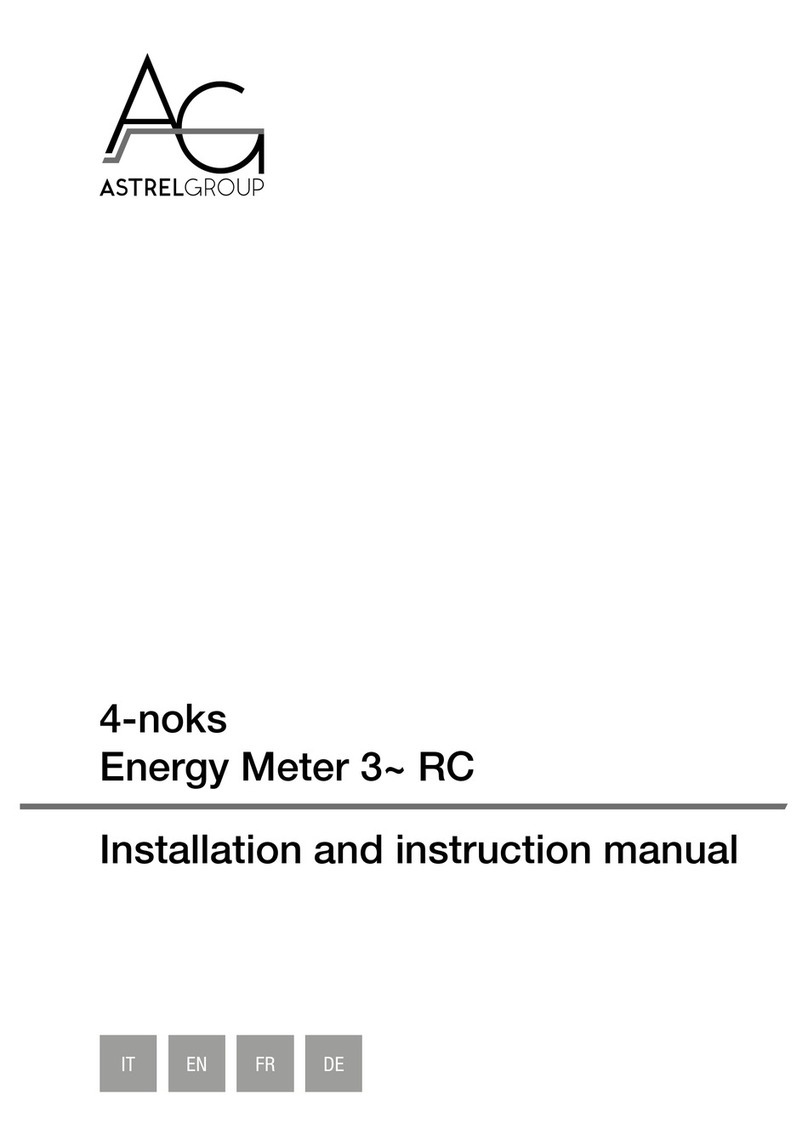
AG
AG ZR-HM3-50-RC Installation and instruction manual

Danmeter
Danmeter CSM Refill Manual

Growatt
Growatt ShineWiFi-S Quick Installation Guideline

Quantum Data
Quantum Data 980 user guide

Assured Automation
Assured Automation WM-NLD Series Installation, operation & maintenance manual

Roche
Roche Cobas C111 manual