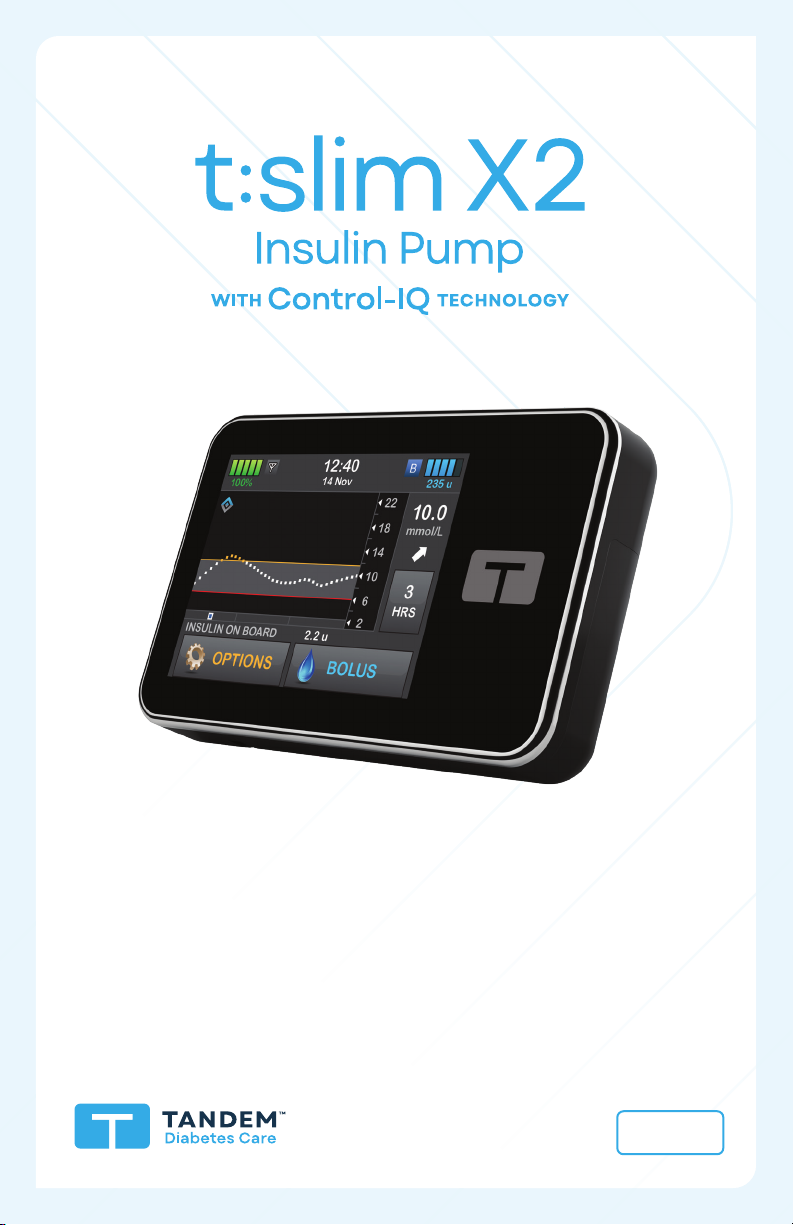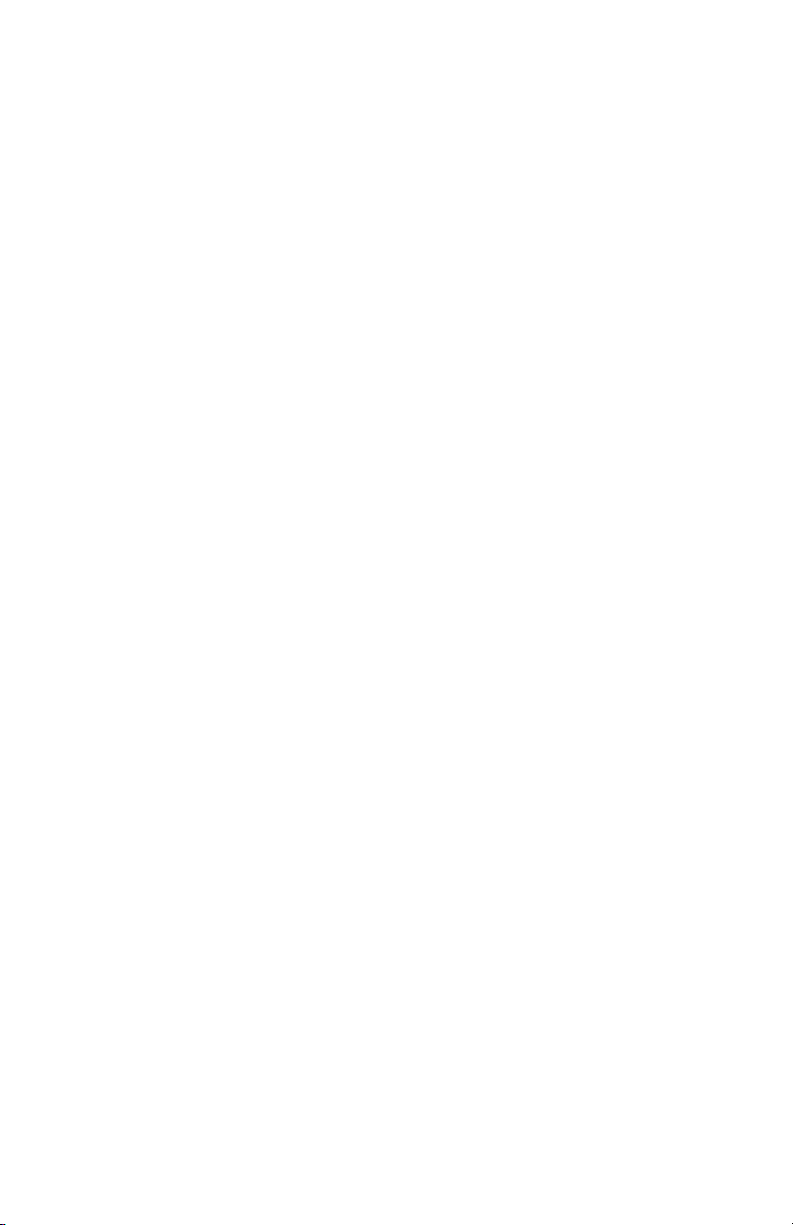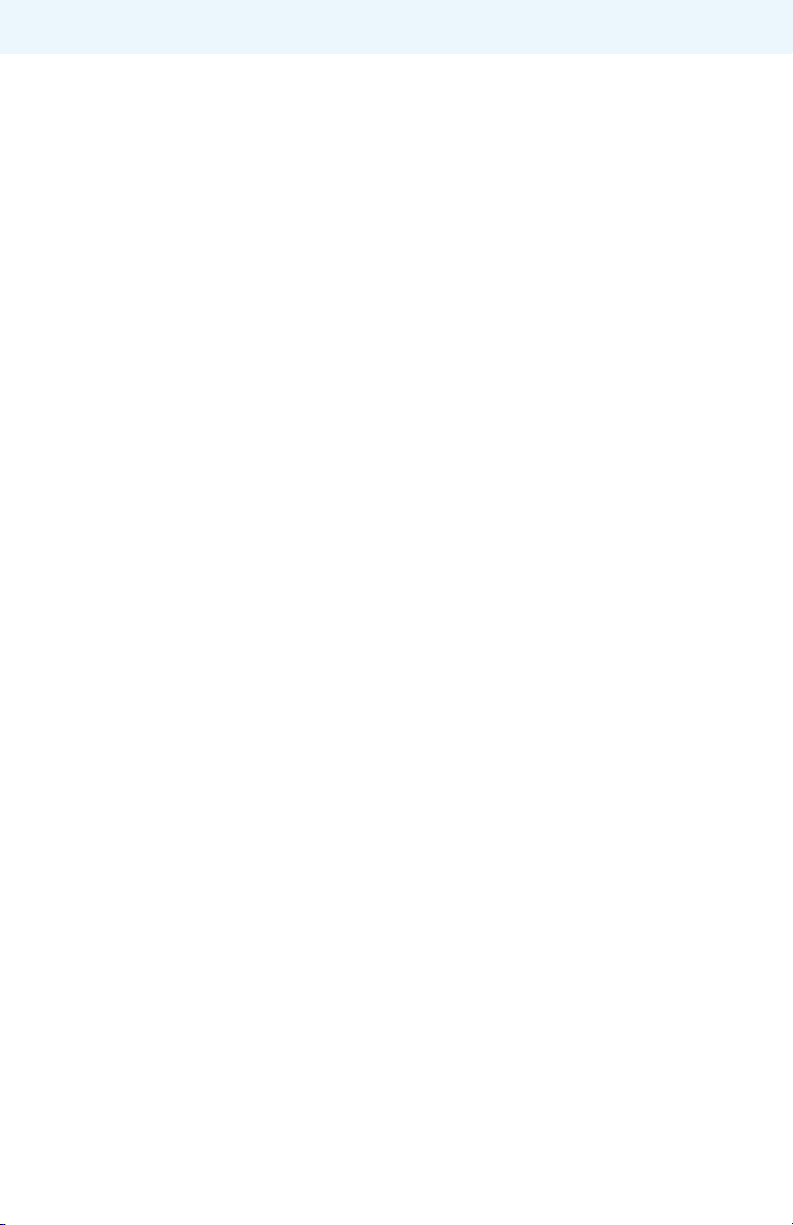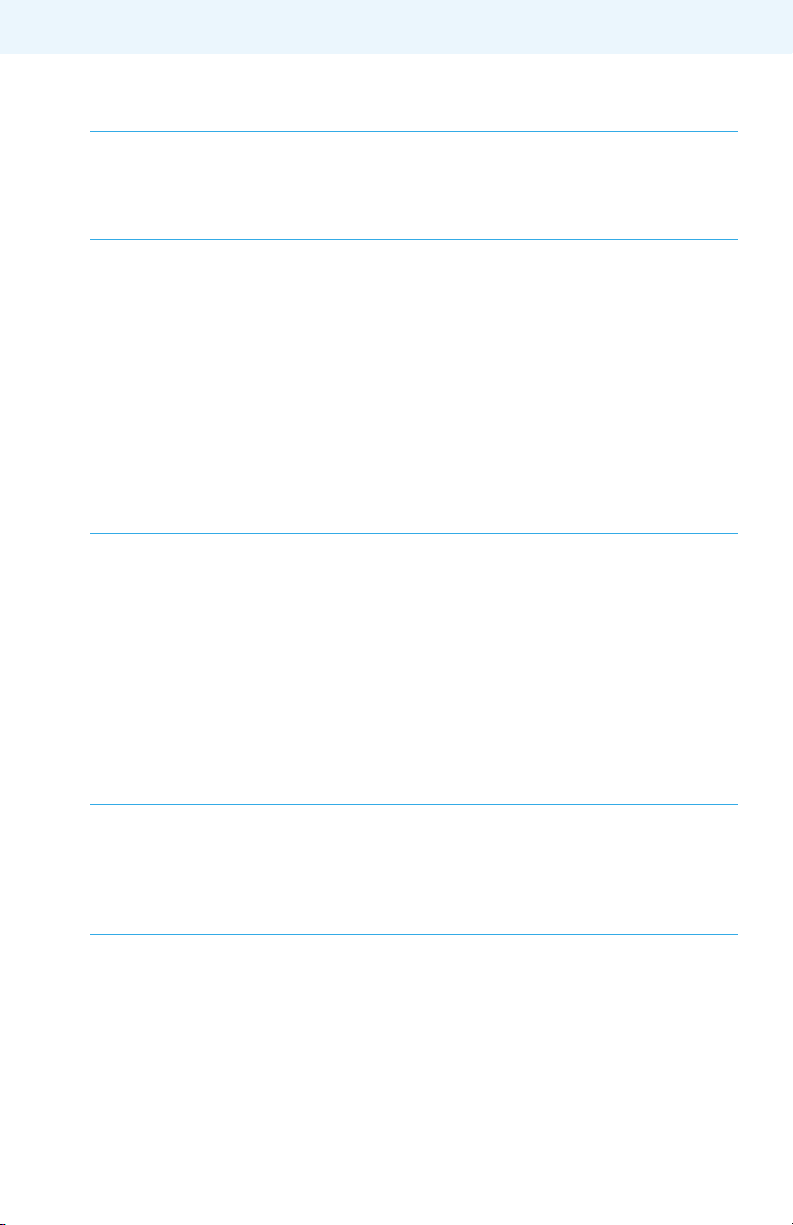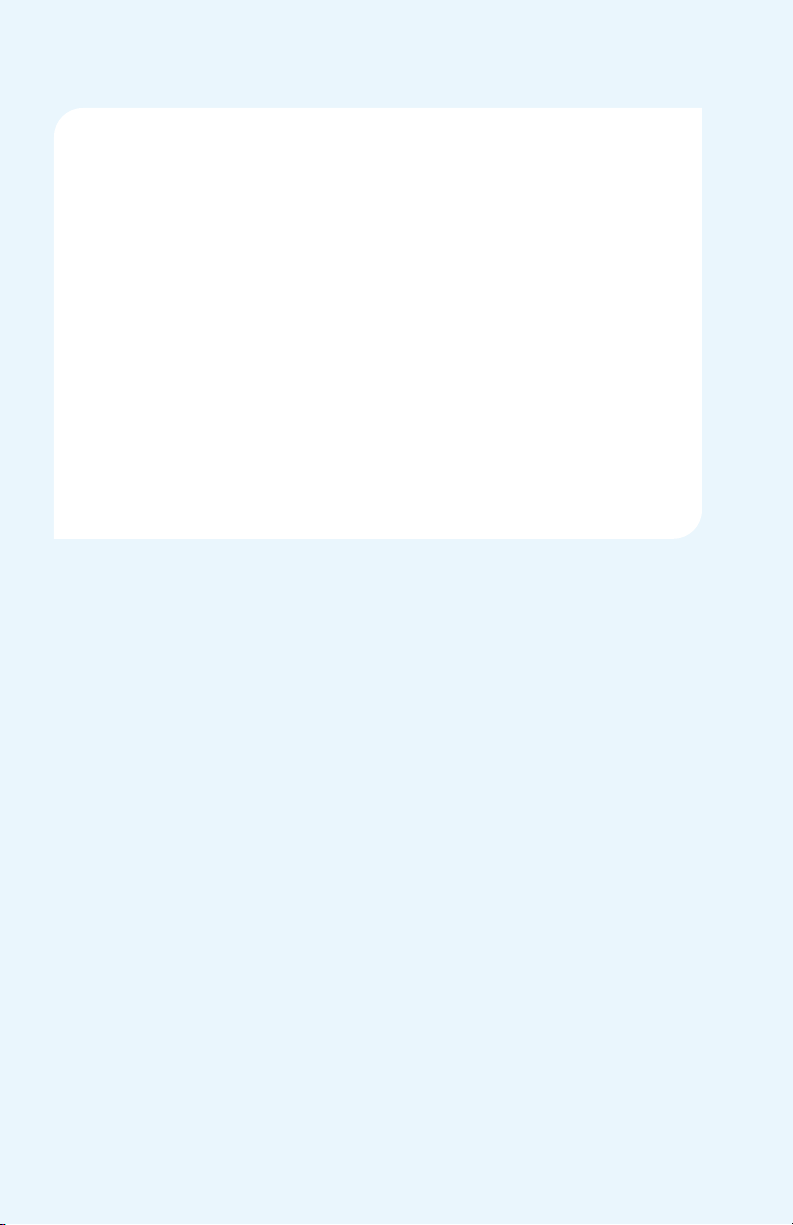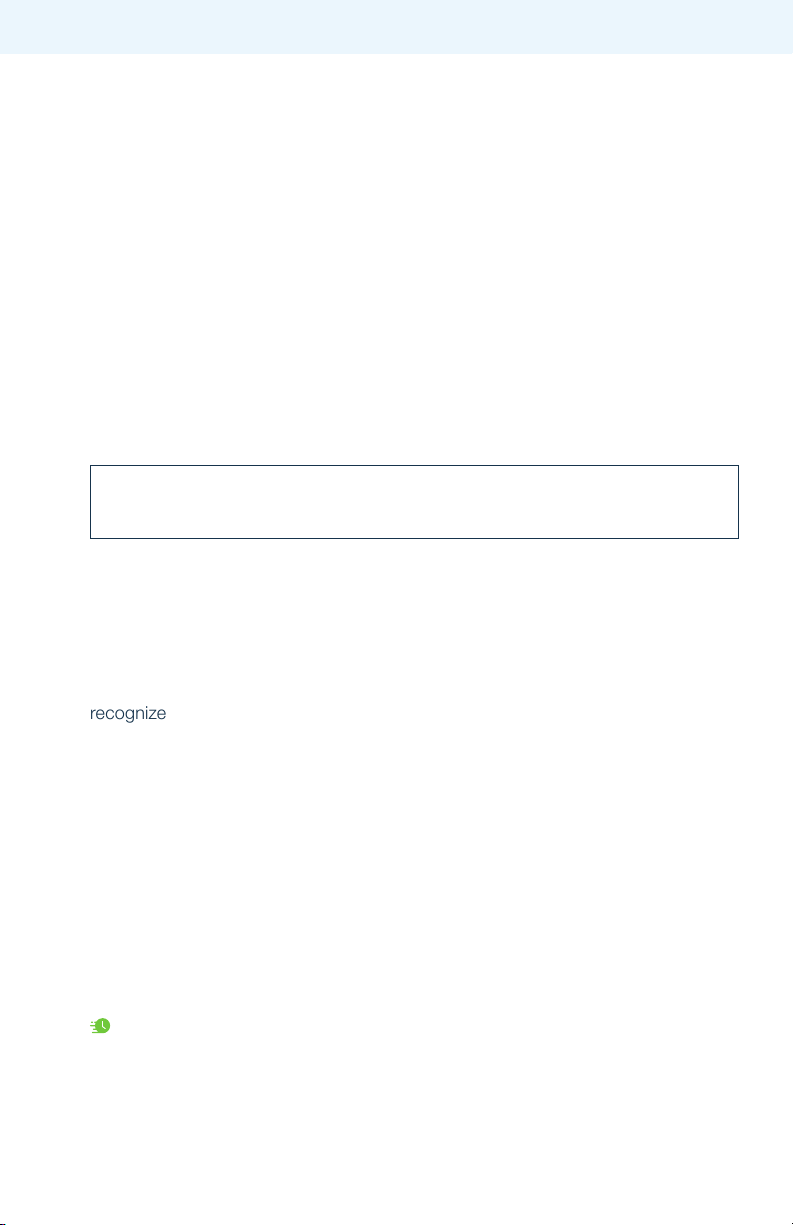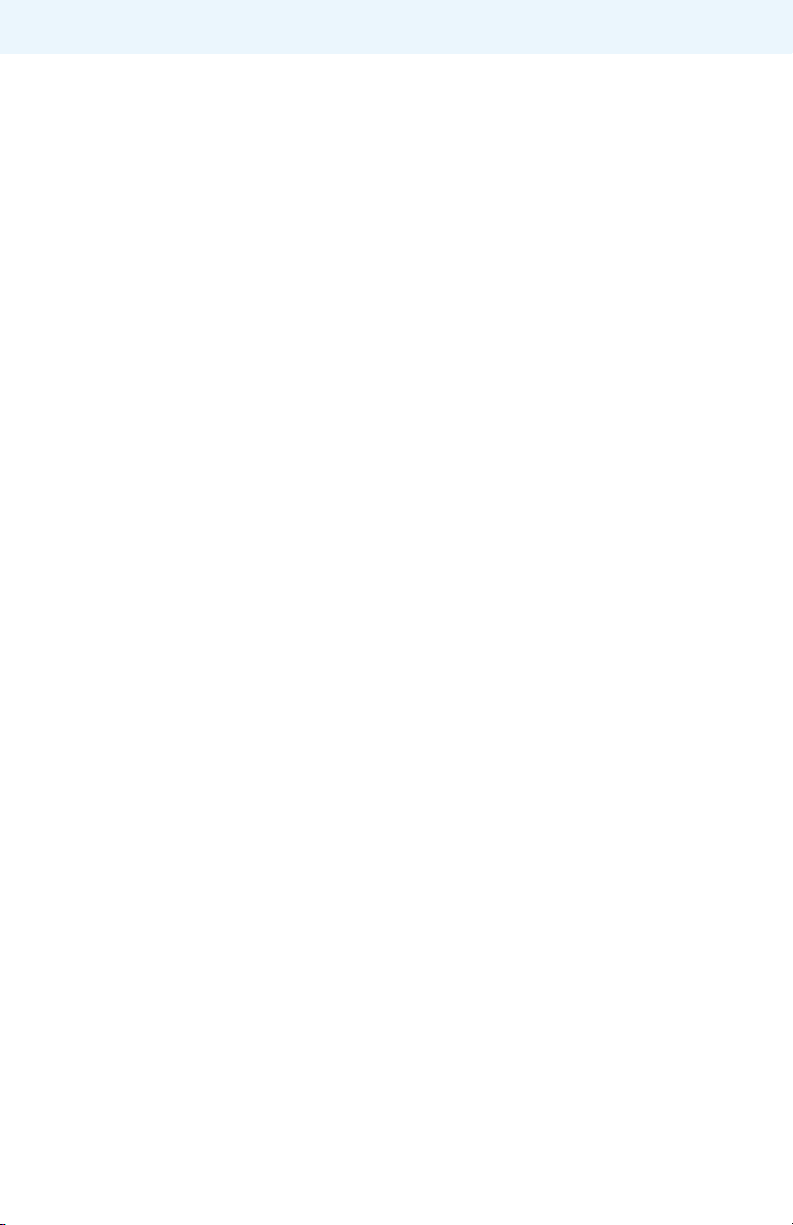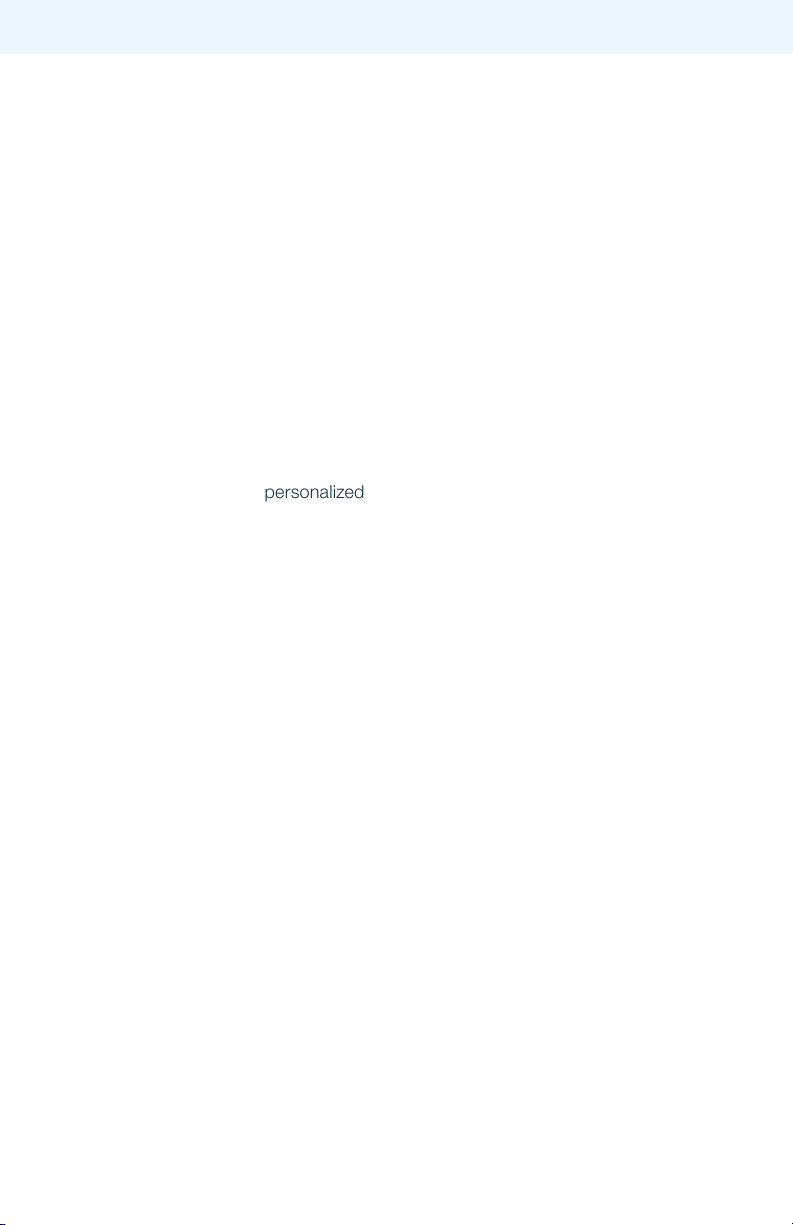5
For Professional Use Only
Getting Started
Important Safety Information
The t:slim X2 insulin pump with Control-IQ technology (the System) consists of the
t:slim X2 insulin pump, which contains Control-IQ technology, and a compatible
continuous glucose monitor (CGM, sold separately). The t:slim X2 insulin pump is
intended for the subcutaneous delivery of insulin, at set and variable rates, for the
management of diabetes mellitus in people requiring insulin. The t:slim X2 insulin
pump can be used solely for continuous insulin delivery and as part of the System.
When used with a compatible CGM, the System can be used to automatically
increase, decrease, and suspend delivery of basal insulin based on CGM sensor
readings and predicted glucose values. The System can also deliver correction
boluses when the glucose value is predicted to exceed a predened threshold.
The pump and the System are indicated for use in individuals six years of age and
greater. The pump and the System are intended for single user use. The pump is
indicated for use with NovoRapid, Admelog (Canada Only), or Humalog
U-100 insulin.
WARNING: Control-IQ technology should not be used by anyone under the
age of six years old. It should also not be used in users who require less than
10units of insulin per day or who weigh less than 25 kilograms.
The System is not indicated for use in pregnant women, people on dialysis, or
critically ill users. Do not use the System if using hydroxyurea. Users of the pump
and the System must: be willing and able to use the insulin pump, CGM, and all
other system components in accordance with their respective instructions for use;
test blood glucose levels as recommended by their healthcare provider; demon-
strate adequate carb-counting skills; maintain sufcient diabetes self-care skills;
see healthcare provider(s) regularly; and have adequate vision and/or hearing to
recognize all functions of the pump, including alerts, alarms, and reminders. The
t:slim X2 pump and the CGM transmitter and sensor must be removed before
MRI, CT, or diathermy treatment. Visit tandemdiabetes.com/safetyinfo for addition-
al important safety information.
Pump Overview
The t:slim X2 insulin pump with Control-IQ technology uses touchscreen technol-
ogy. To activate and interact with the System, the user should use the pad of their
nger to quickly and lightly tap on the screen.
Do not use a ngernail or other object to interact with the screen. It will not activate
the screen or its functions. A soft-tipped stylus may be used on the touchscreen.
Quick Tip: Fingers should be clean and dry. Oily or damp ngers may interfere with activation of
the screen.
⚠Alert: Turn screen off and position the screen away from the skin when worn under clothing.