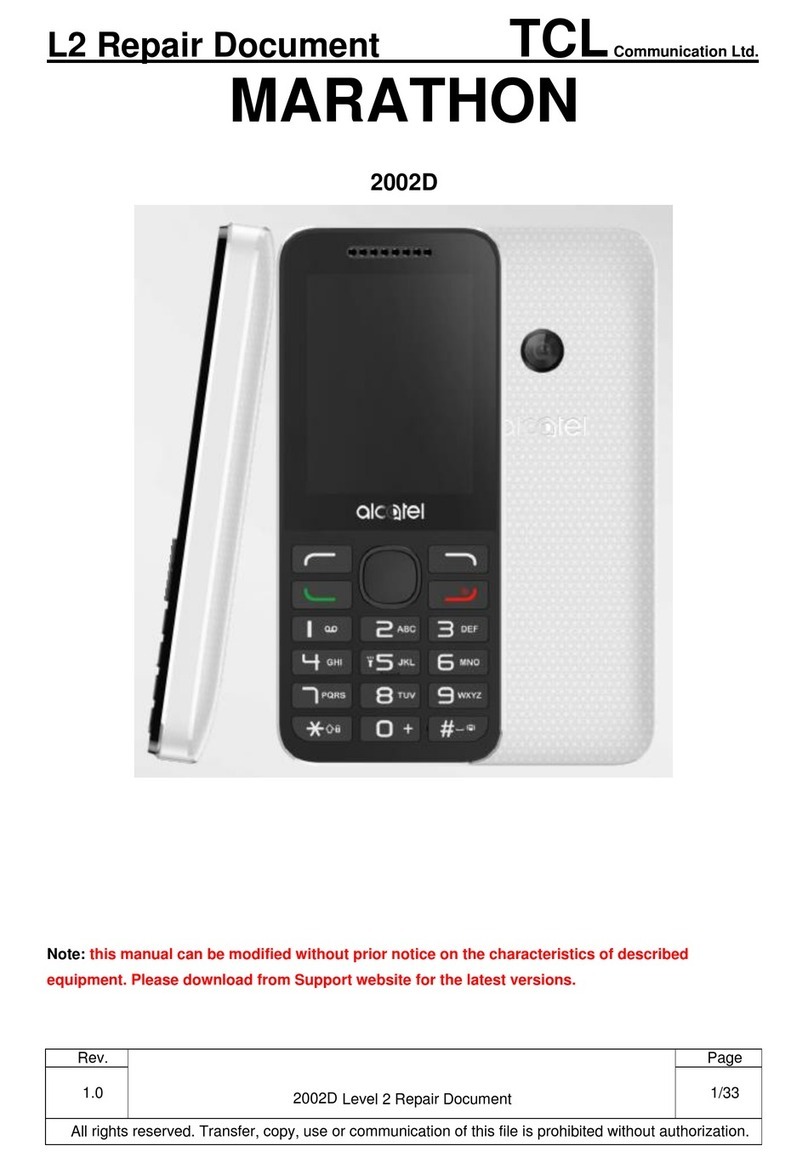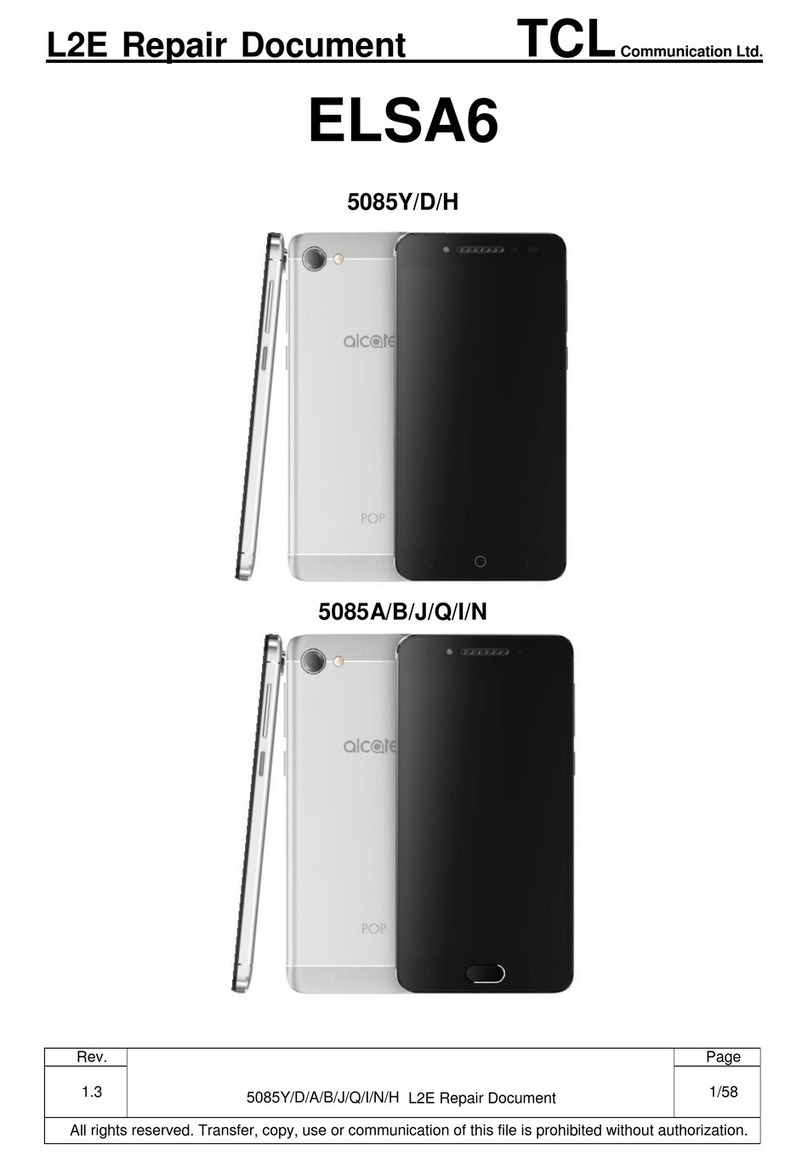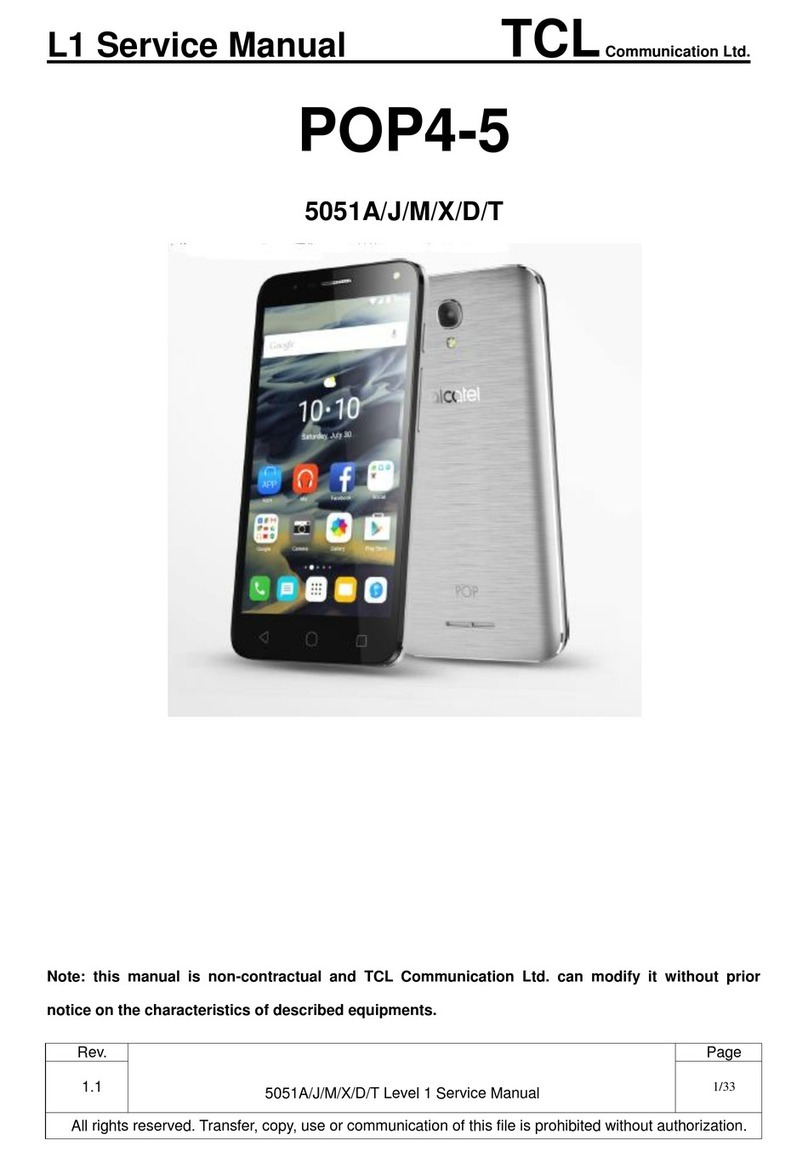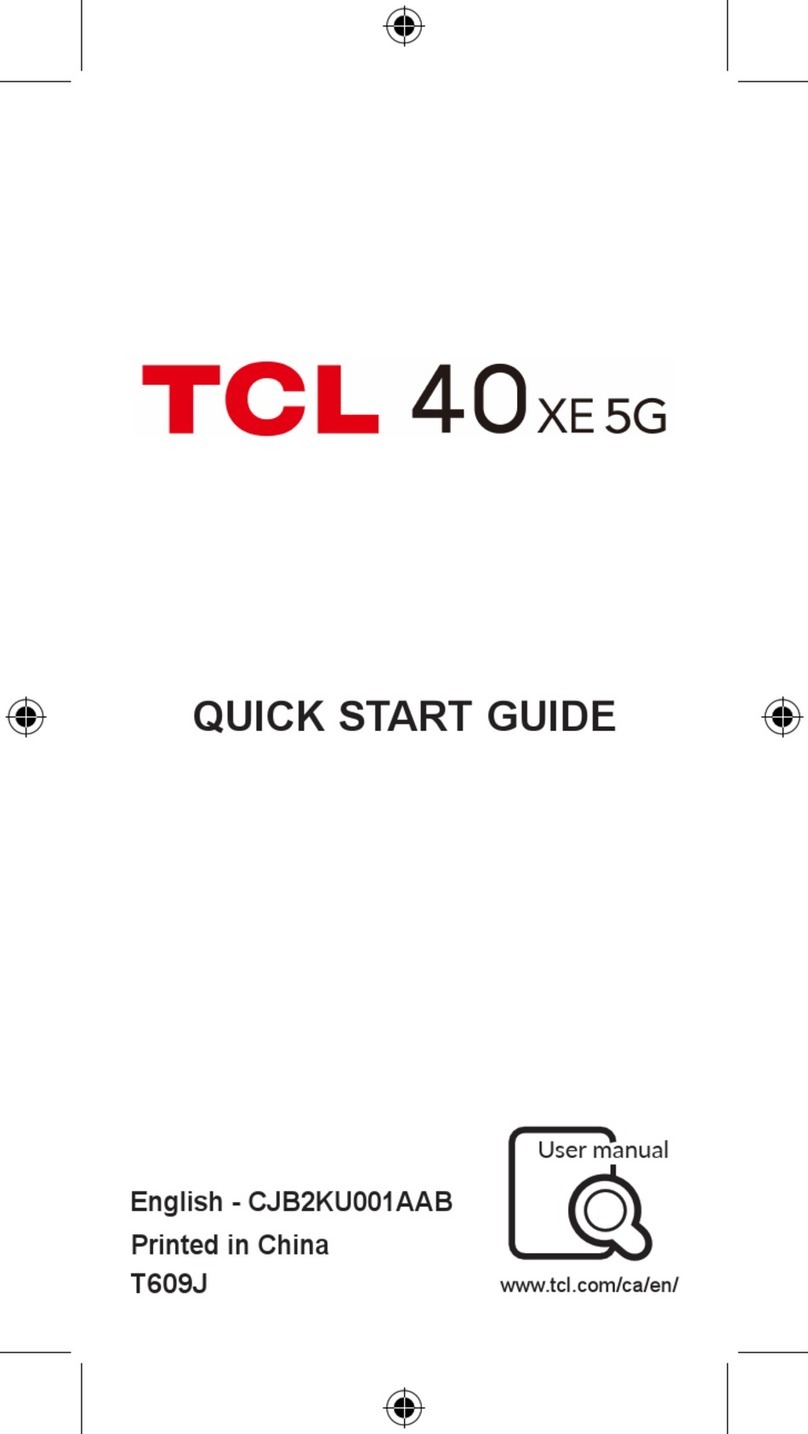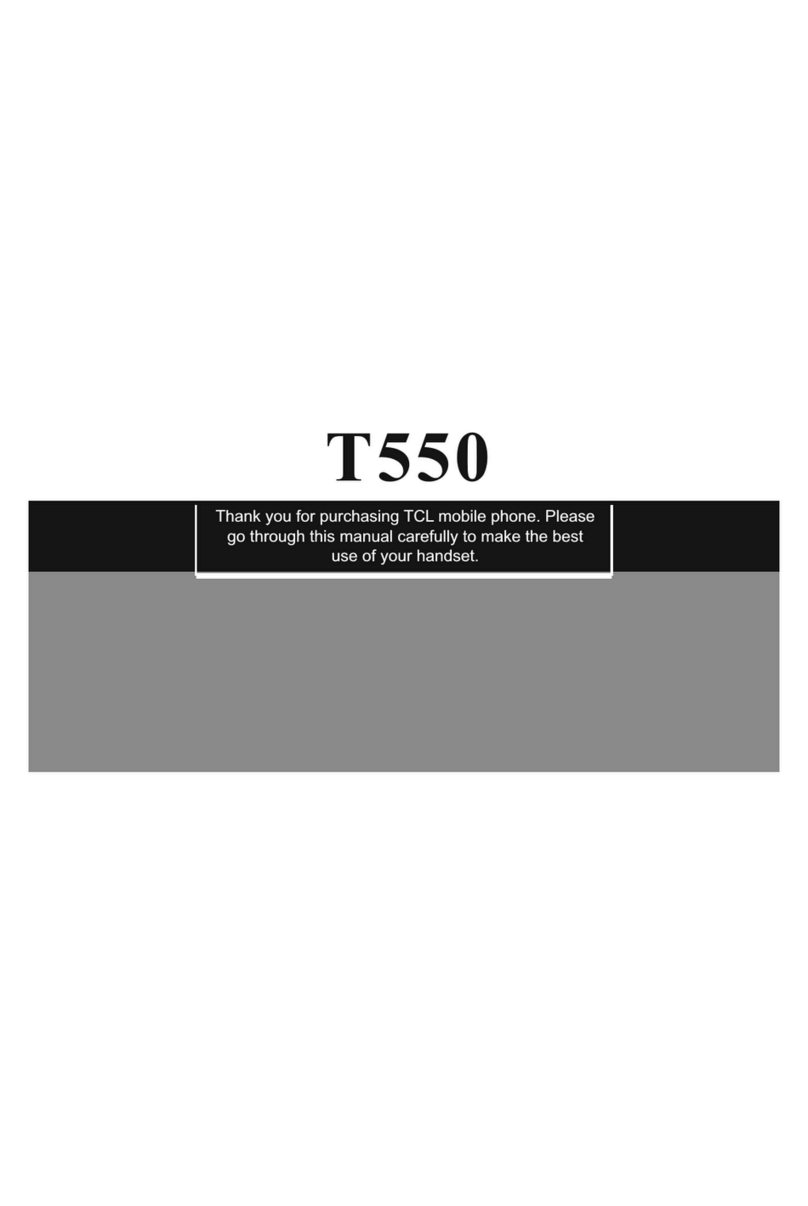1 2
9.3 Maps ................................................................................................................... 44
9.4 YouTube ............................................................................................................... 44
9.5 Drive.................................................................................................................... 45
9.6 YT Music.............................................................................................................. 45
9.7 Play Movies & TV................................................................................................. 45
9.8 Duo...................................................................................................................... 45
9.9 Photos ................................................................................................................. 45
10 Settings ����������������������������������������������������������������������������������������������������������������������������� 46
10.1 Wi-Fi.................................................................................................................... 46
10.2 Bluetooth ............................................................................................................. 46
10.3 SIM cards & mobile network................................................................................ 46
10.4 Connected devices............................................................................................... 47
10.5 Home screen & lock screen ................................................................................. 47
10.6 Display................................................................................................................. 47
10.7 Sound & vibration ................................................................................................ 47
10.8 Notifications......................................................................................................... 48
10.9 Button & Gestures................................................................................................ 48
10.10 Smart Manager.................................................................................................... 48
10.11 Digital Wellbeing & parental controls.................................................................... 48
10.12 Security & biometrics........................................................................................... 48
10.13 Location............................................................................................................... 49
10.14 Privacy................................................................................................................. 49
10.15 Apps .................................................................................................................... 49
10.16 Storage................................................................................................................ 49
10.17 Users & accounts................................................................................................. 49
10.18 Google ................................................................................................................. 49
10.19 Accessibility......................................................................................................... 50
10.20 System ................................................................................................................ 50
11 Making the most of your phone��������������������������������������������������������������������������������������� 51
11.1 FOTA Upgrade...................................................................................................... 51
Safety and use����������������������������������������������������������������������������������������������������������������������������� 52
Table of contents
1 Your mobile ������������������������������������������������������������������������������������������������������������������������� 4
1.1 Keys and connectors.............................................................................................. 4
1.2 Getting started....................................................................................................... 6
1.3 Home screen ......................................................................................................... 8
2 Text input��������������������������������������������������������������������������������������������������������������������������� 16
2.1 Using the Onscreen Keyboard.............................................................................. 16
2.2 Text editing.......................................................................................................... 17
3 Phone call, Call log and Contacts ������������������������������������������������������������������������������������ 18
3.1 Phone .................................................................................................................. 18
3.2 Contacts .............................................................................................................. 23
4 Messages �������������������������������������������������������������������������������������������������������������������������� 26
4.1 Write message..................................................................................................... 26
4.2 Manage messages............................................................................................... 27
4.3 Adjust message settings...................................................................................... 28
5 Camera ������������������������������������������������������������������������������������������������������������������������������ 29
6 Gmail ��������������������������������������������������������������������������������������������������������������������������������� 32
7 Calendar & Alarm clock���������������������������������������������������������������������������������������������������� 36
7.1 Calendar .............................................................................................................. 36
7.2 Clock ................................................................................................................... 37
8 Getting connected������������������������������������������������������������������������������������������������������������� 38
8.1 Connecting to the Internet.................................................................................... 38
8.2 Connecting to Bluetooth devices ......................................................................... 39
8.3 Connecting to a computer ................................................................................... 41
8.4 Sharing your phone's mobile data connection...................................................... 41
8.5 Connecting to virtual private networks................................................................. 42
9 Google applications ��������������������������������������������������������������������������������������������������������� 44
9.1 Play Store ............................................................................................................ 44
9.2 Chrome................................................................................................................ 44