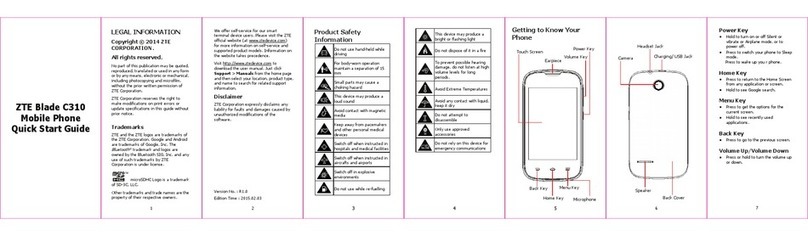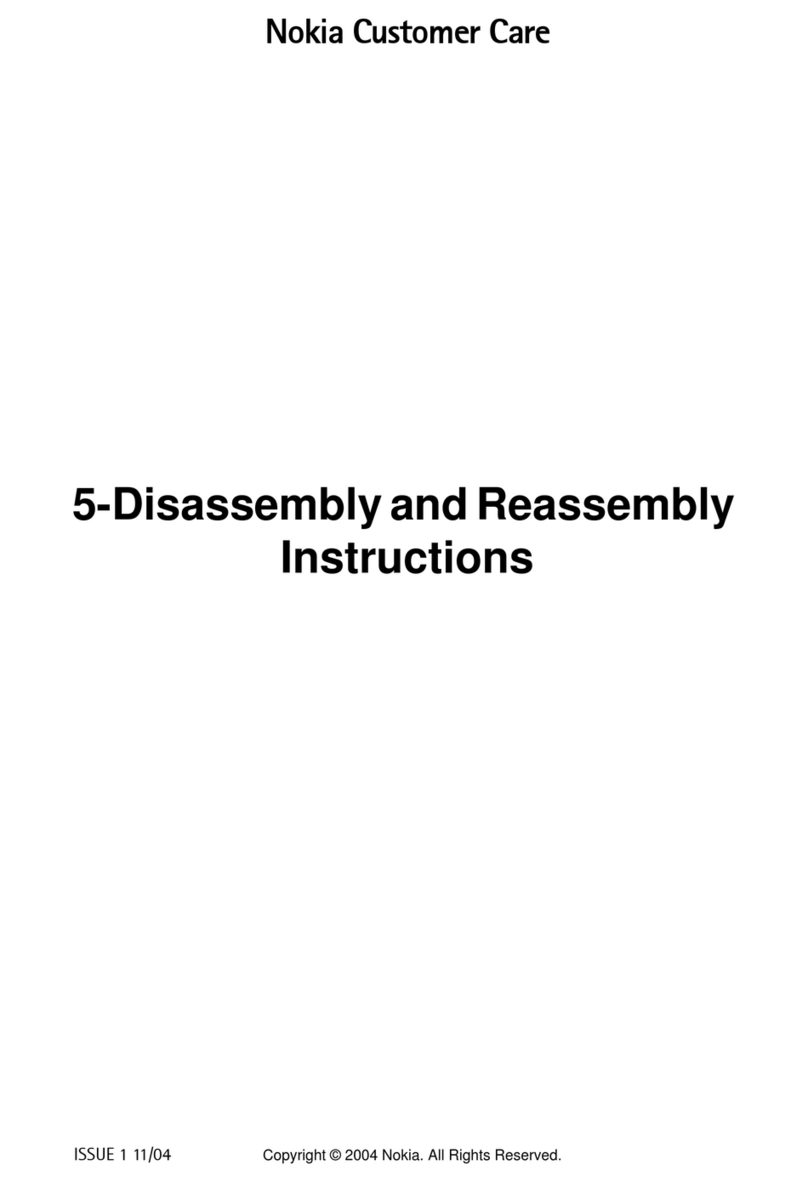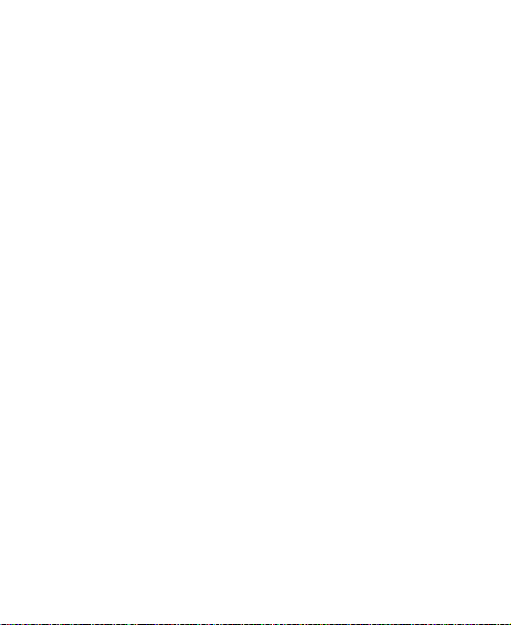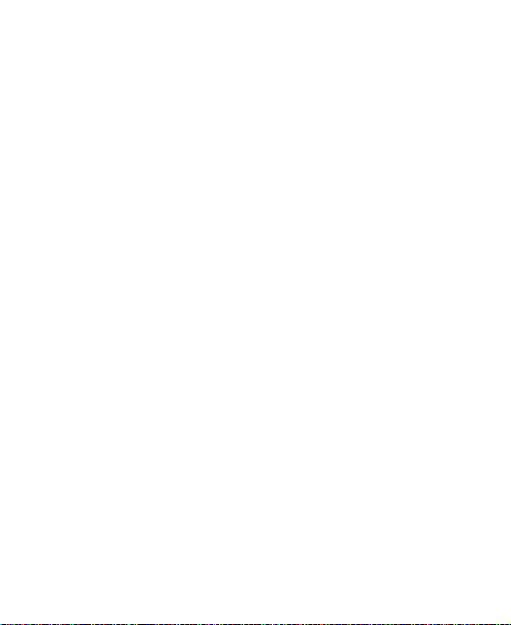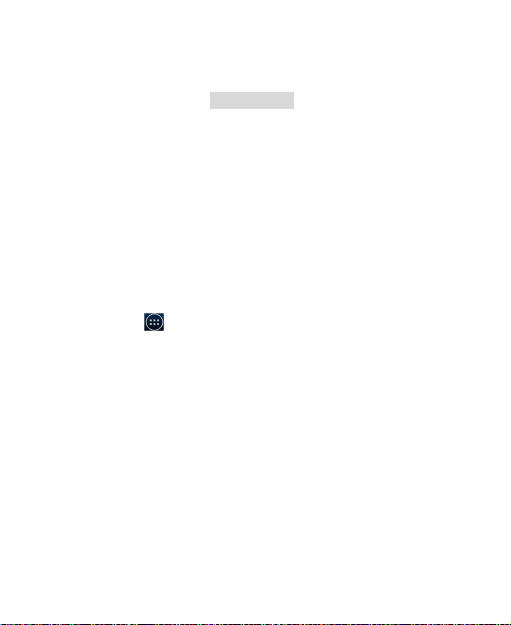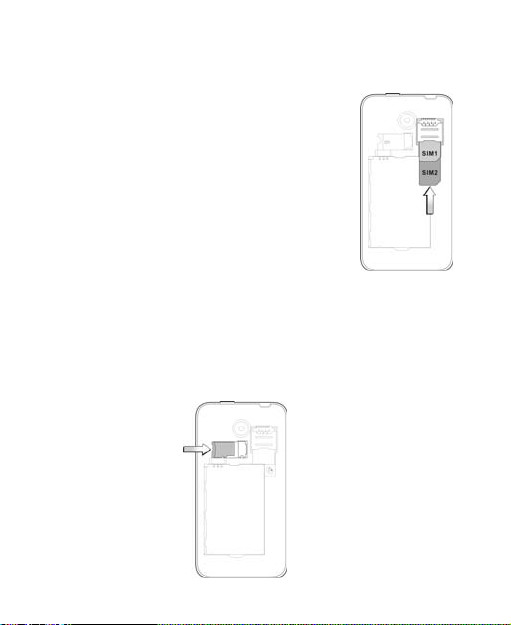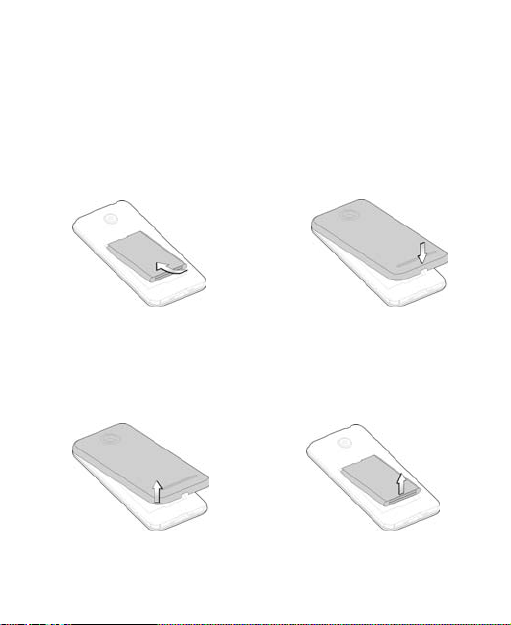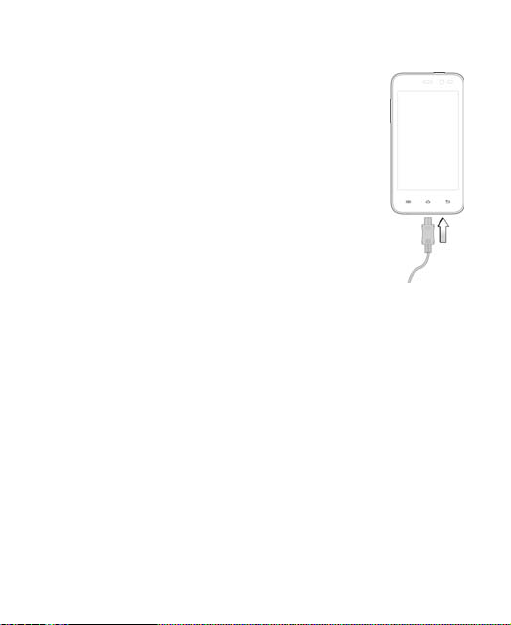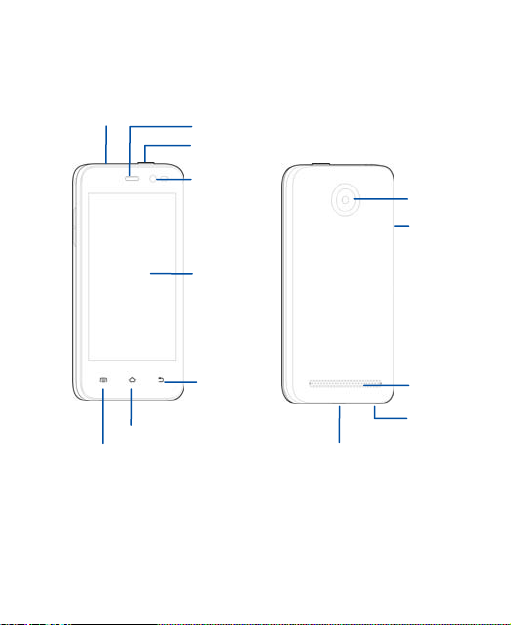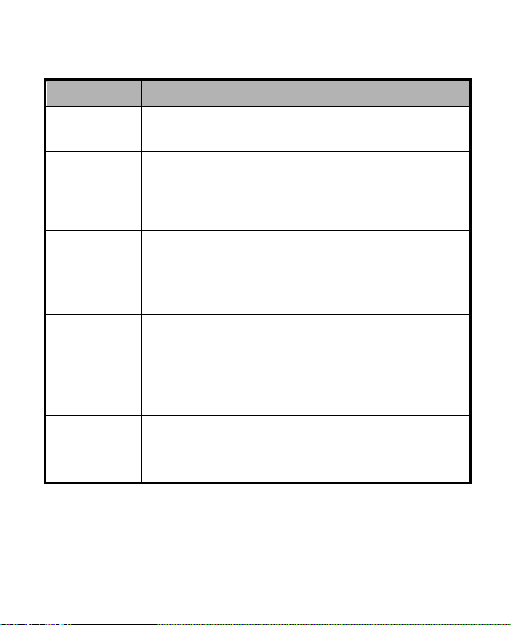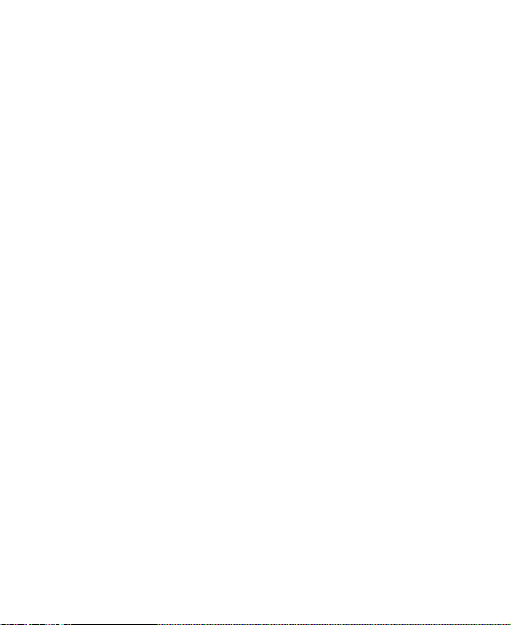Zte V765M User manual
Other Zte Cell Phone manuals

Zte
Zte Blade Spark AT&T User manual

Zte
Zte KIS LITE User manual

Zte
Zte ZTE Warp User manual

Zte
Zte Orange San Francisco II User manual

Zte
Zte TELSTRA EASYTOUCH DISCOVERY 3 User manual

Zte
Zte Kis3 max User manual

Zte
Zte Cymbal T LTE User manual

Zte
Zte V880E User manual

Zte
Zte MTAG 281 User manual

Zte
Zte A2021L User manual
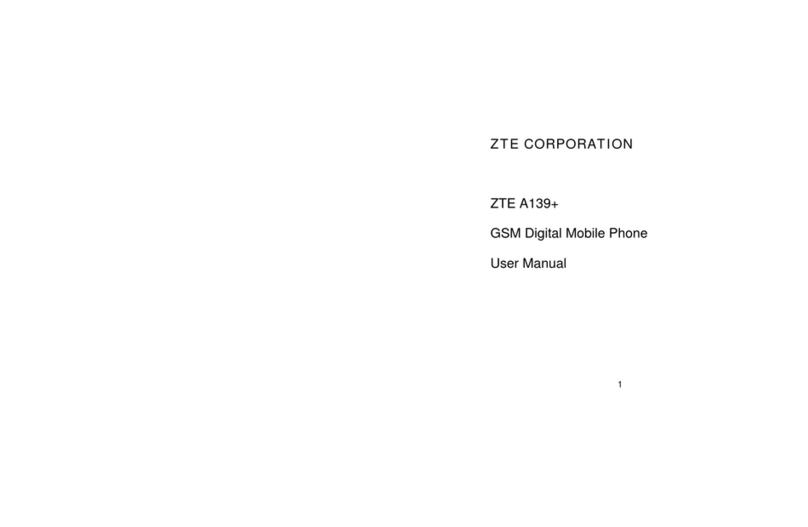
Zte
Zte A139+ User manual

Zte
Zte S550 User manual
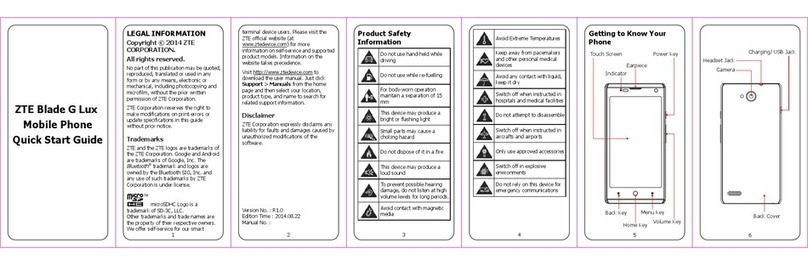
Zte
Zte Blade_G_Lux Operating and maintenance instructions
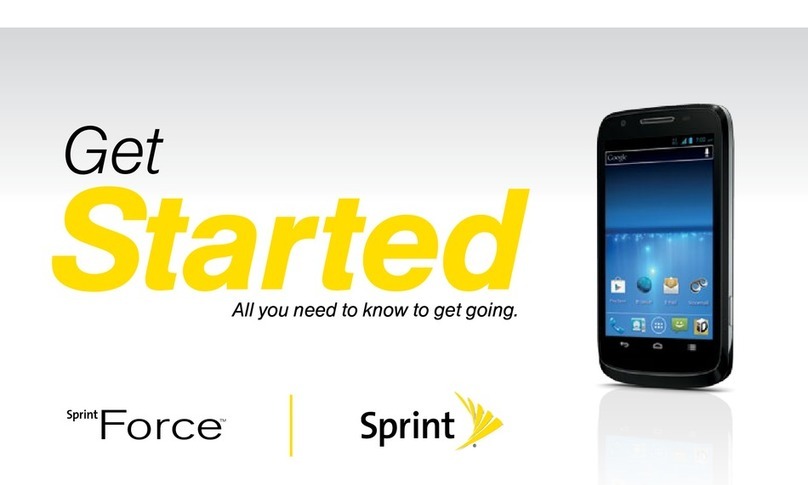
Zte
Zte Sprin Force User manual

Zte
Zte Blade V40 Smart User manual

Zte
Zte Director Installation manual
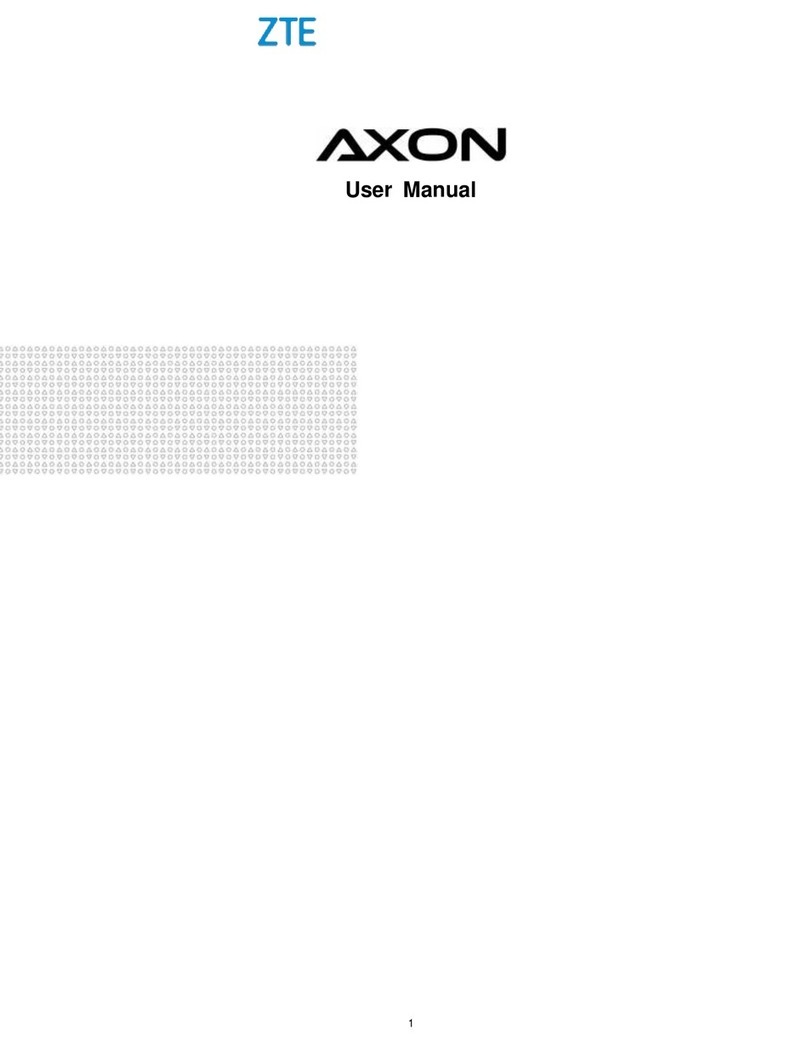
Zte
Zte Axon User manual
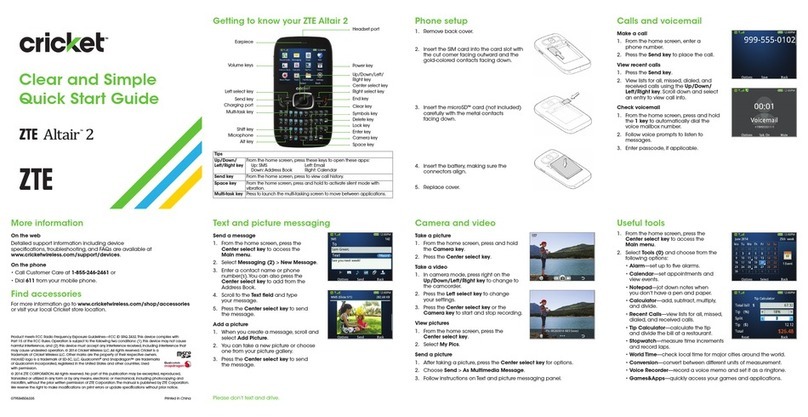
Zte
Zte Cricket Altair 2 User manual

Zte
Zte Blade V User manual

Zte
Zte X175 User manual