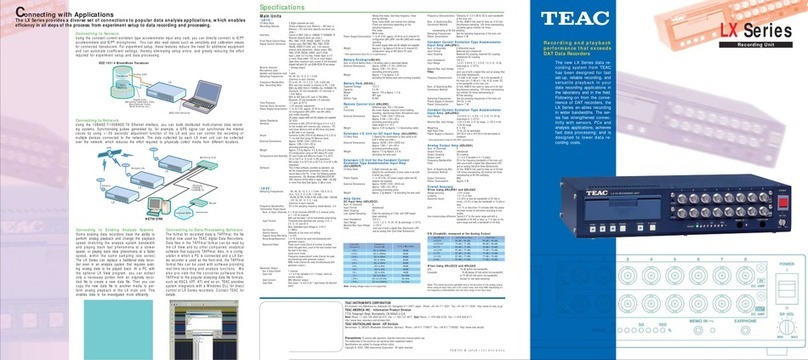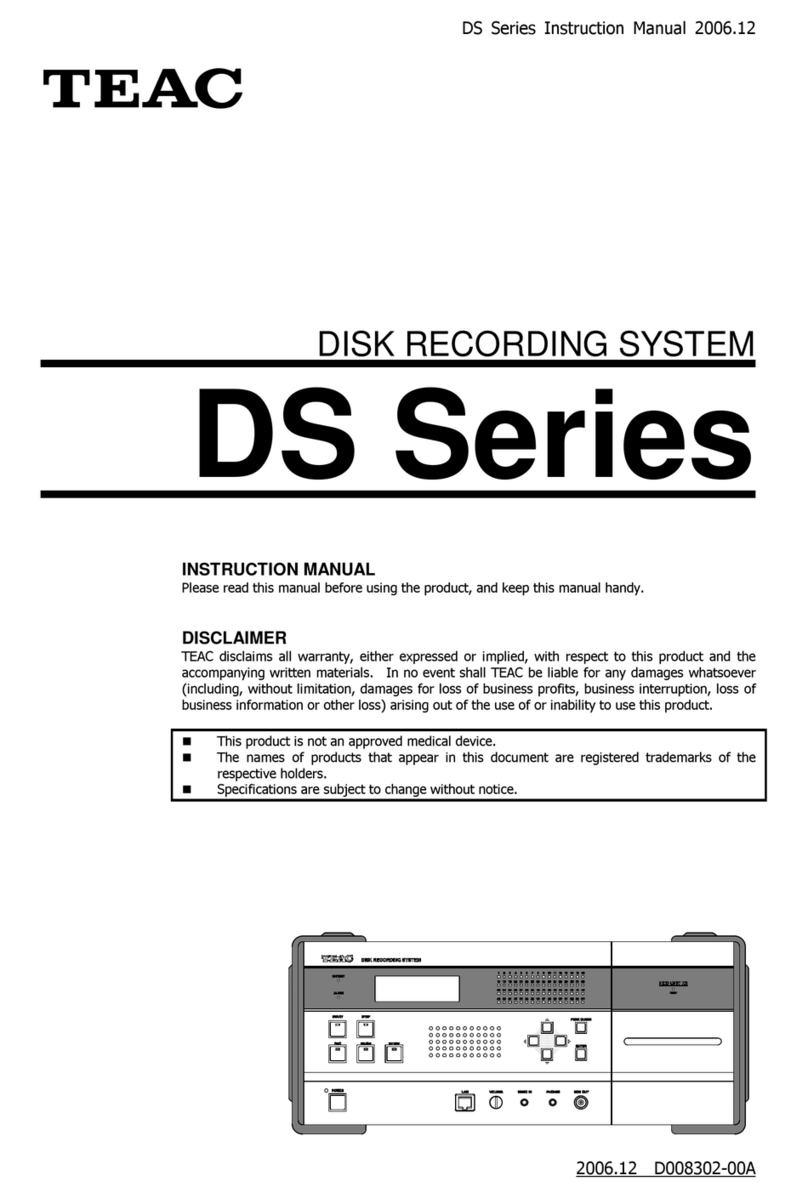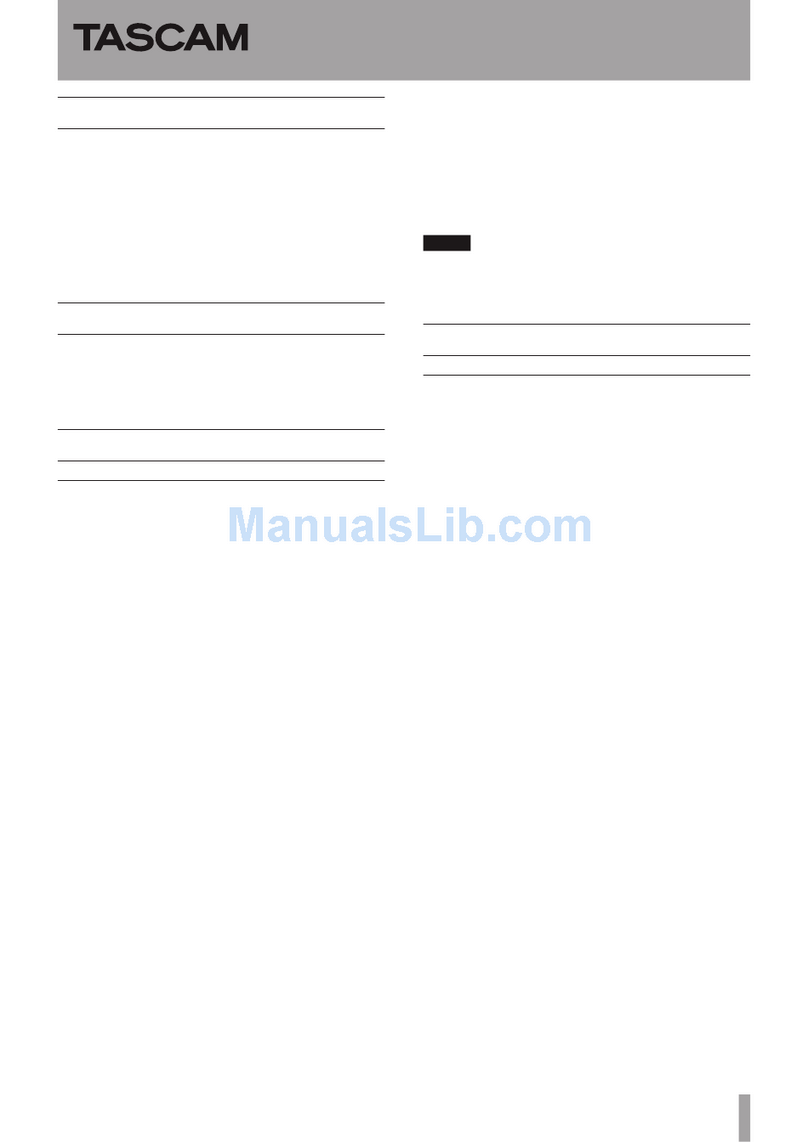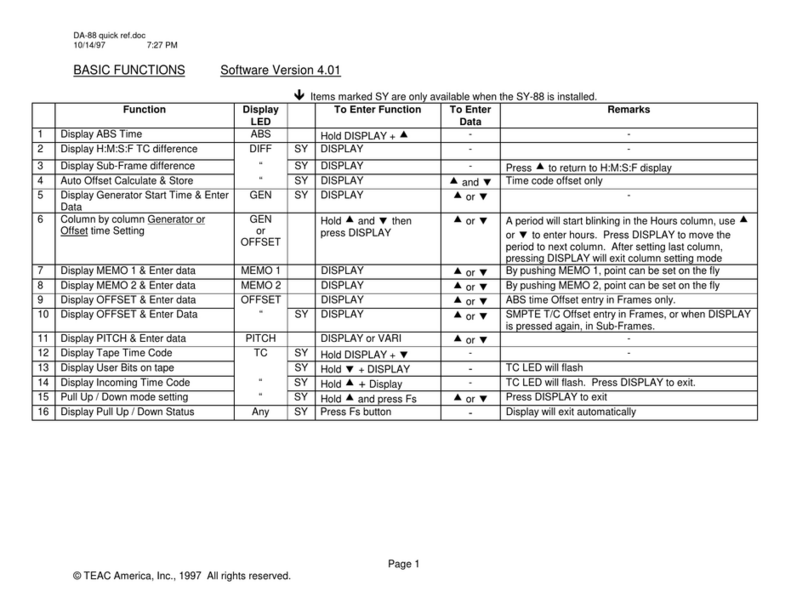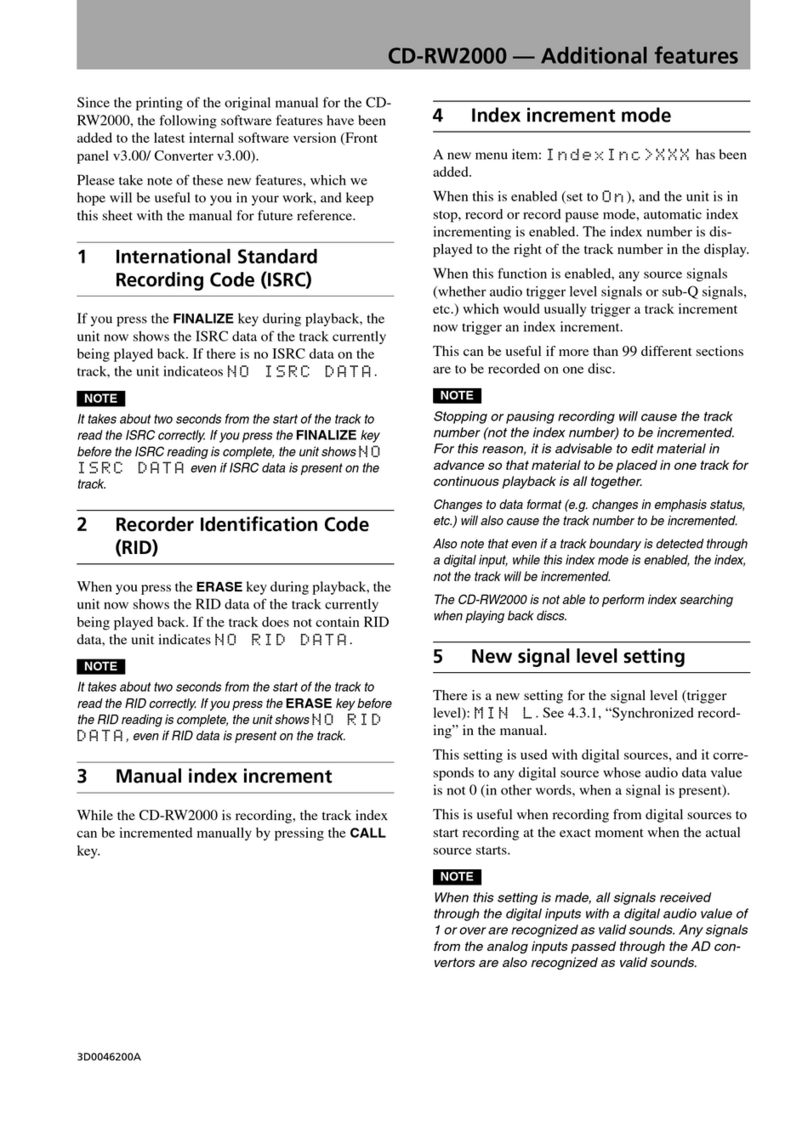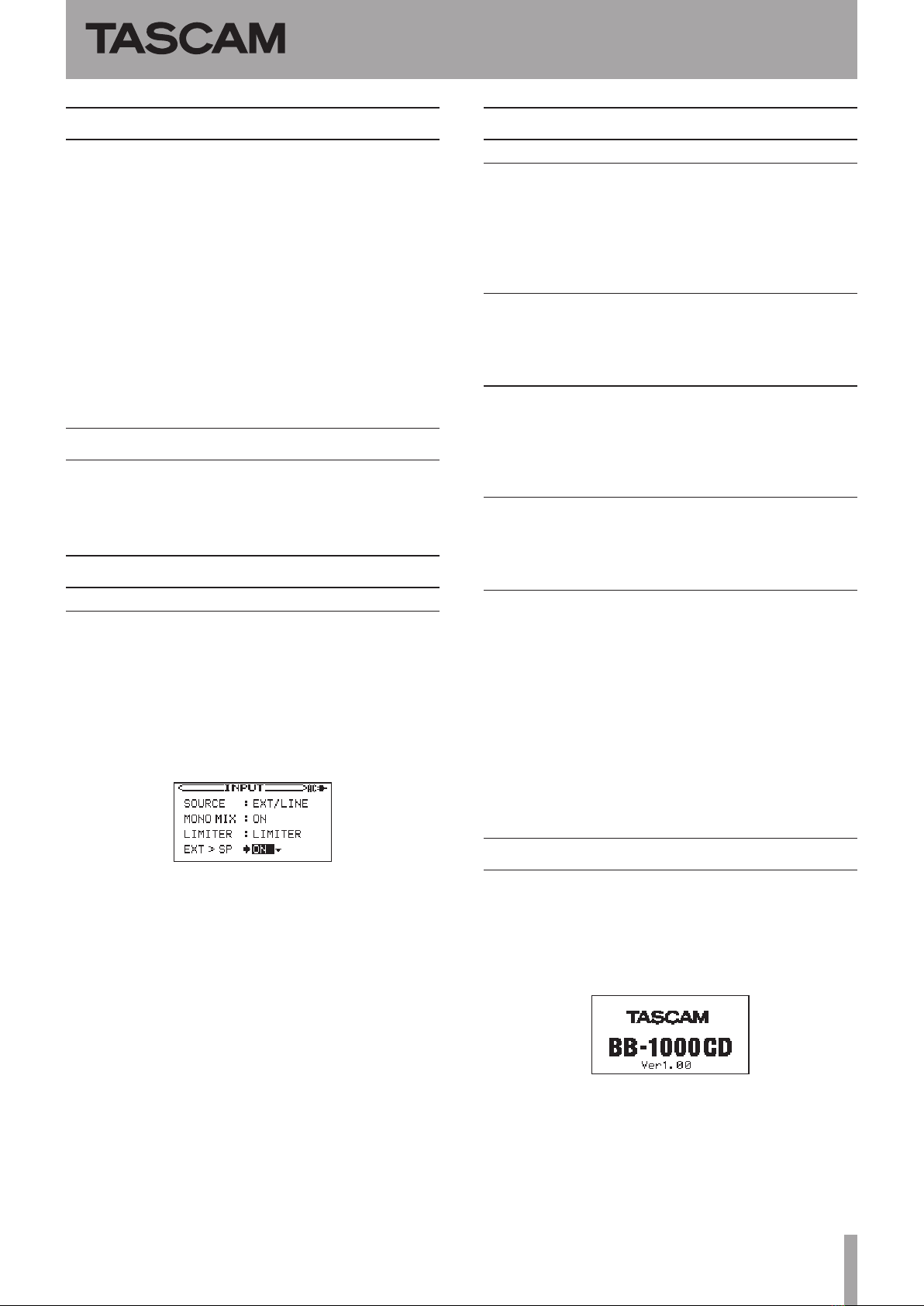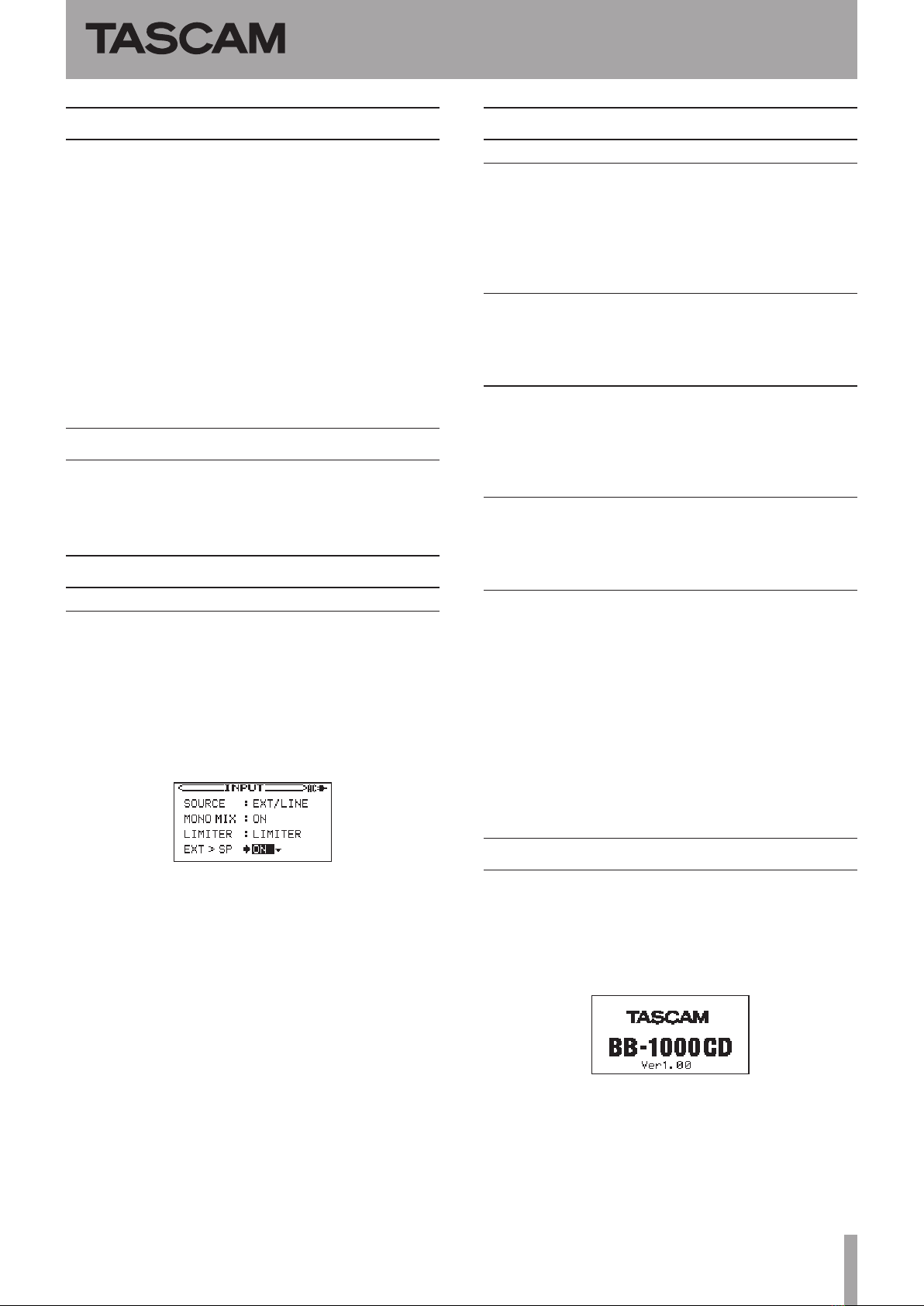
TASCAM BB-1000CD 1
Contents
Updates ...........................................................................1
New function...................................................................1
V1.10 additions .............................................................................1
Maintenance items .........................................................1
V1.15 fixes .......................................................................................1
V1.14 fixes .......................................................................................1
V1.13 fixes .......................................................................................1
V1.11 fixes .......................................................................................1
V1.10 fixes .......................................................................................1
Confirmation of firmware version.................................1
Firmware update procedures ........................................2
Updates
Always use the most recent rmware for this device.
Please visit the TASCAM web site at http://tascam.com/ to
check for the latest rmware.
New function
V1.10 additions
You can use the unit like a loud speaker.
You can output the sound from external microphones
through the built-in speakers.
To use this function, change
SOURCE
on the
INPUT
screen to
EXT/REAR
or
EXT/LINE
, and change
EXT>SP
to
ON
.
INPUT screen
Maintenance items
V1.15 fixes
When starting a new track without interruption during
recording (using the DIVIDE or AUTO LEVEL DIVIDE
functions), division points could be incorrect and
recording would not occur properly. This has been xed.
V1.14 fixes
Cards larger than 8GB did not operate properly
sometimes. This has been xed.
V1.13 fixes
When copying WAV les that had been edited using
computer software, for example, to a CD, noise sometimes
occurred on the copied CD. This has been xed.
V1.11 fixes
When using an external microphone, the indicator did not
light even at maximum input level. This has been xed.
V1.10 fixes
Corrected a problem in which the sound was interrupted
momentarily between tracks on a CD.
In Ver.1.00, the playback sound was interrupted
momentarily when changing to the next track on the CD.
Therefore, when continuous sound is divided into tracks
(such as a live recording), the sound is momentarily
interrupted (Usually it is an unnoticeable level.)
In Ver 1.10, the unit can playback continuously without
interruption.
Confirmation of firmware version
Conrm the rmware version of your BB-1000CD before
conducting a rmware update.
1 Turn the unit’s power ON.
2 The firmware version is displayed at the bottom of
the start-up screen.
Start-up screen
You do not need to update the unit’s rmware if the
version shown is the same as or newer than the version
that you intend to use for the update.
BB-1000CD
Release Notes
D01081220B