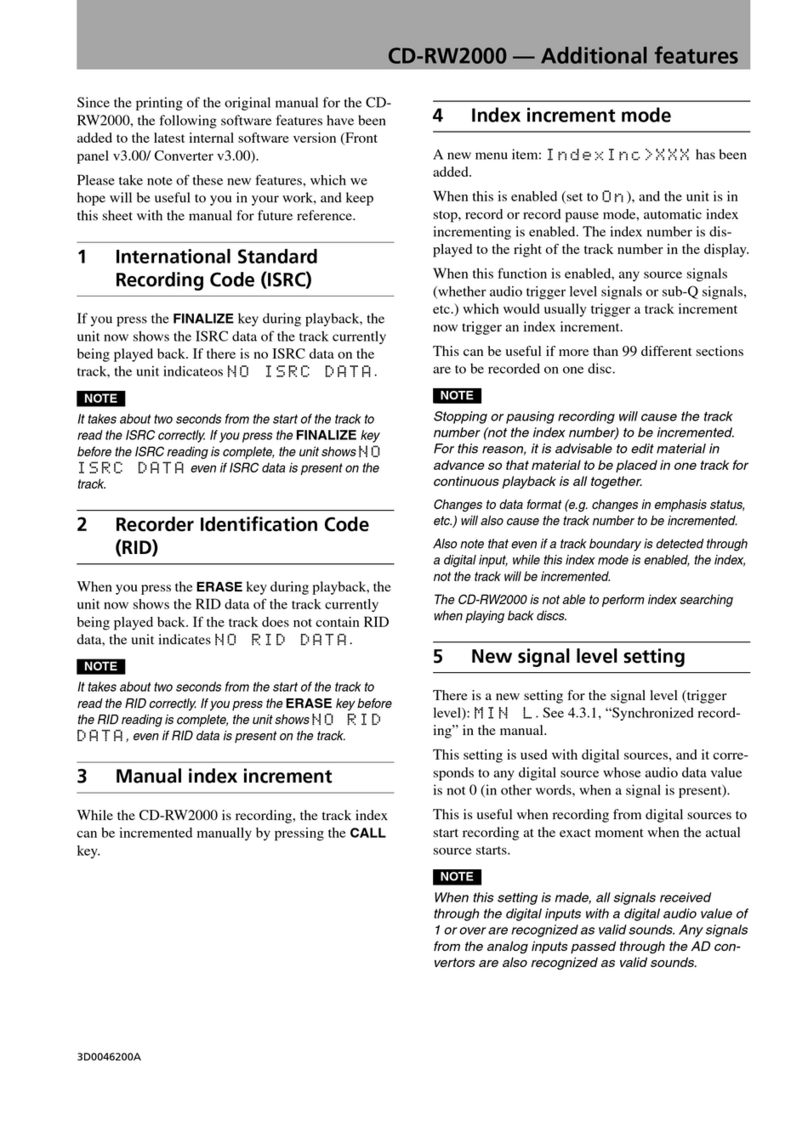Teac Multitrack Series User manual
Other Teac Recording Equipment manuals

Teac
Teac TC-SR 5KN-G3 User manual

Teac
Teac GF-450K7 User manual
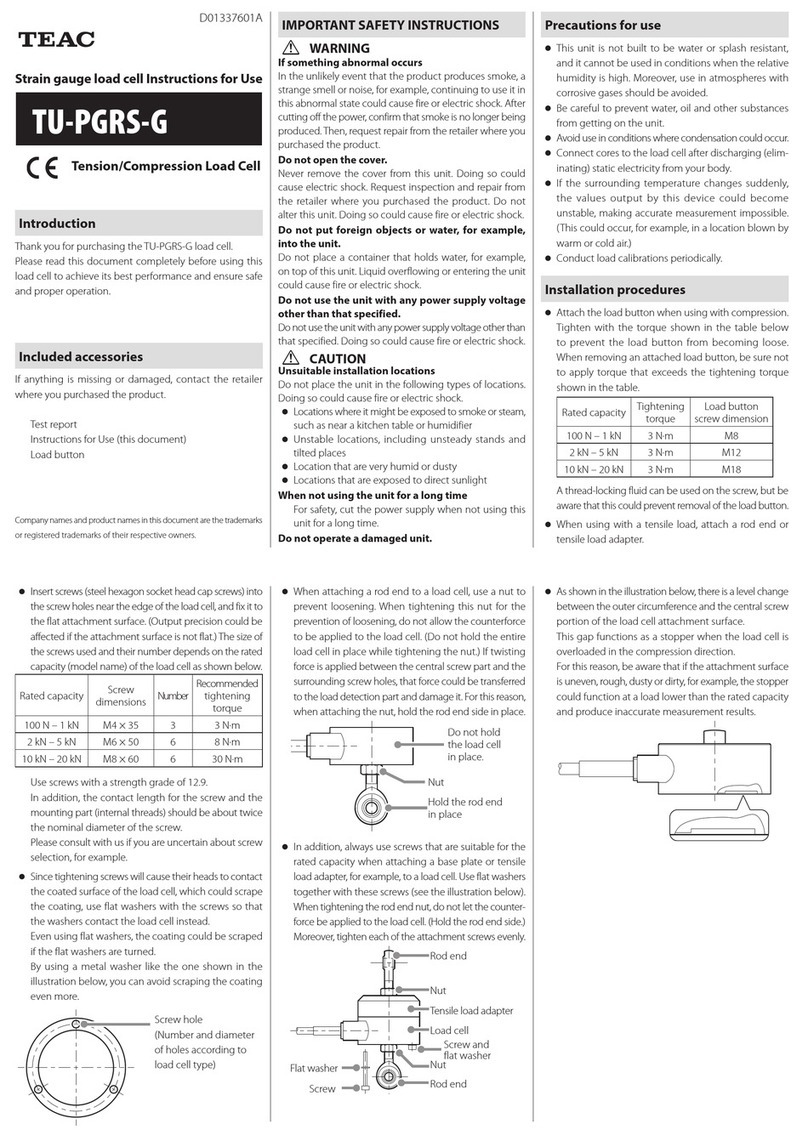
Teac
Teac TU-PGRS-G User manual

Teac
Teac LP-R660USB User manual

Teac
Teac Tascam MD-801MKII User manual
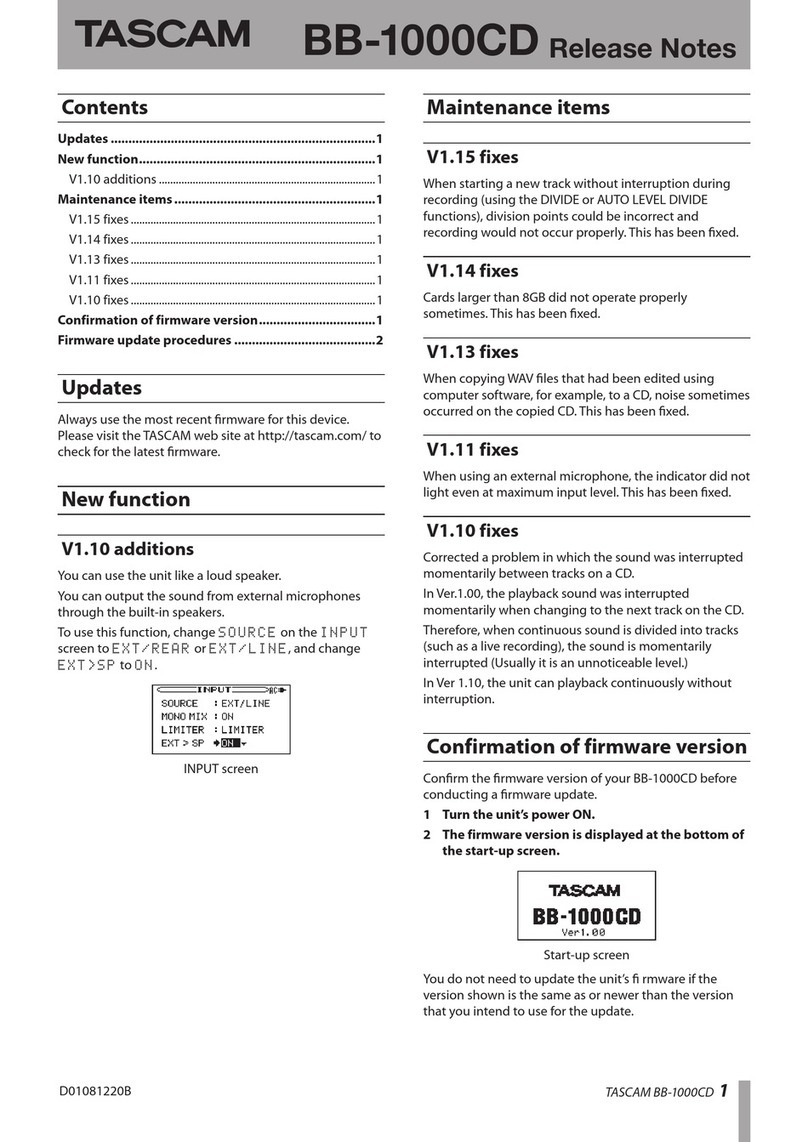
Teac
Teac BB-1000CD How to use

Teac
Teac AD-RW900 User manual

Teac
Teac LP-R500 User manual
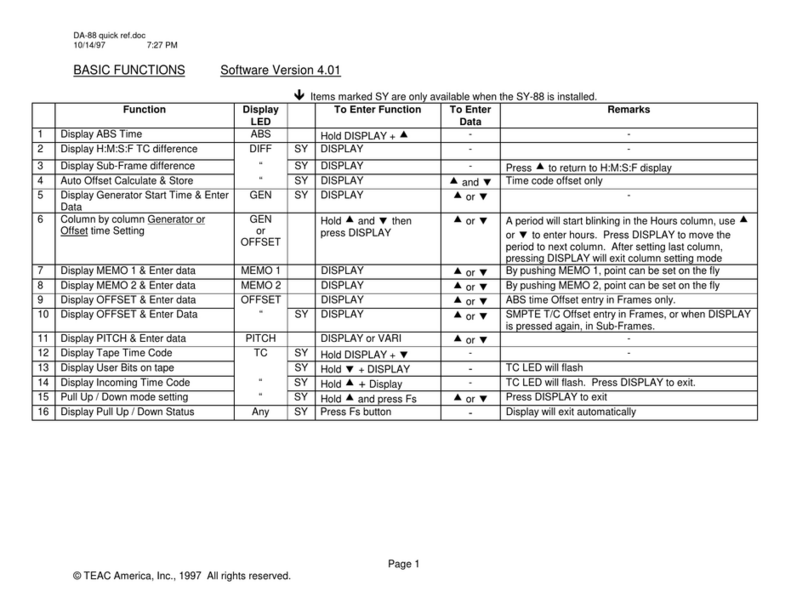
Teac
Teac DA-88 User manual

Teac
Teac CD-RW890 User manual

Teac
Teac LP-R660USB User manual

Teac
Teac GF-550 User manual

Teac
Teac CD-RW890MK2 User manual
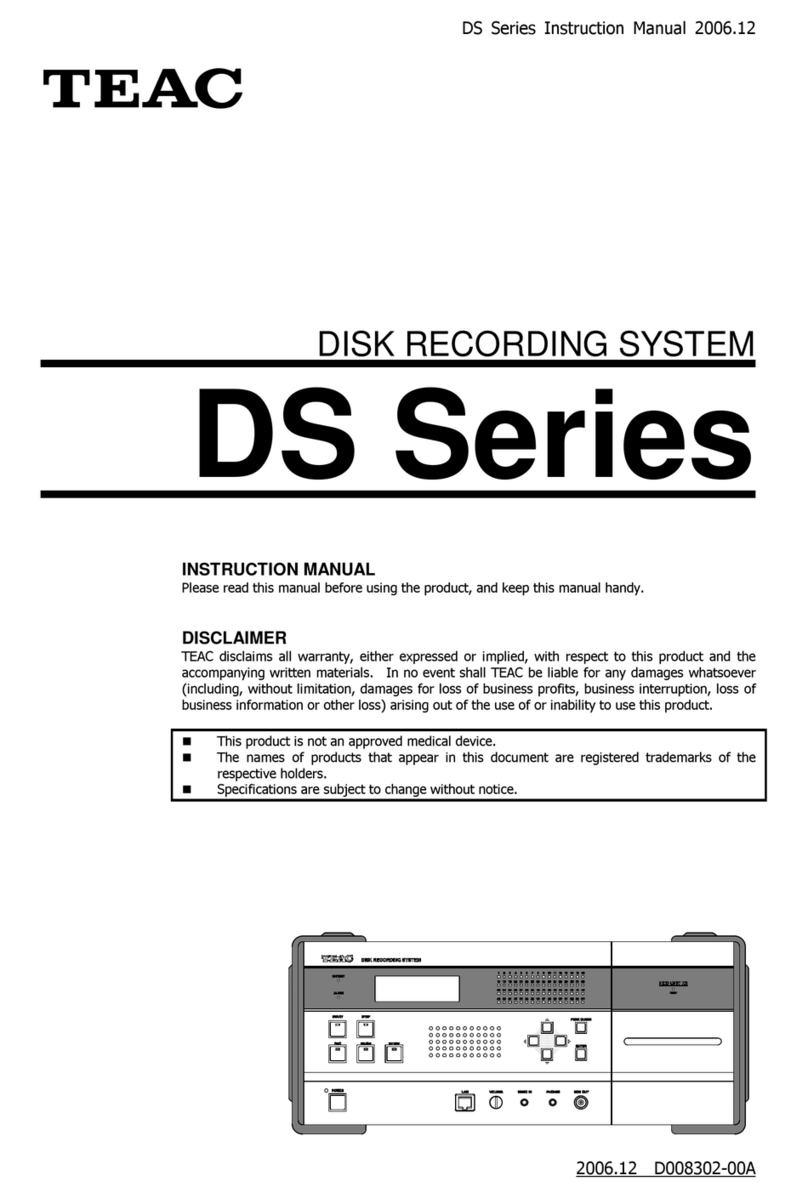
Teac
Teac DS Series User manual

Teac
Teac MT-20D-IO User manual
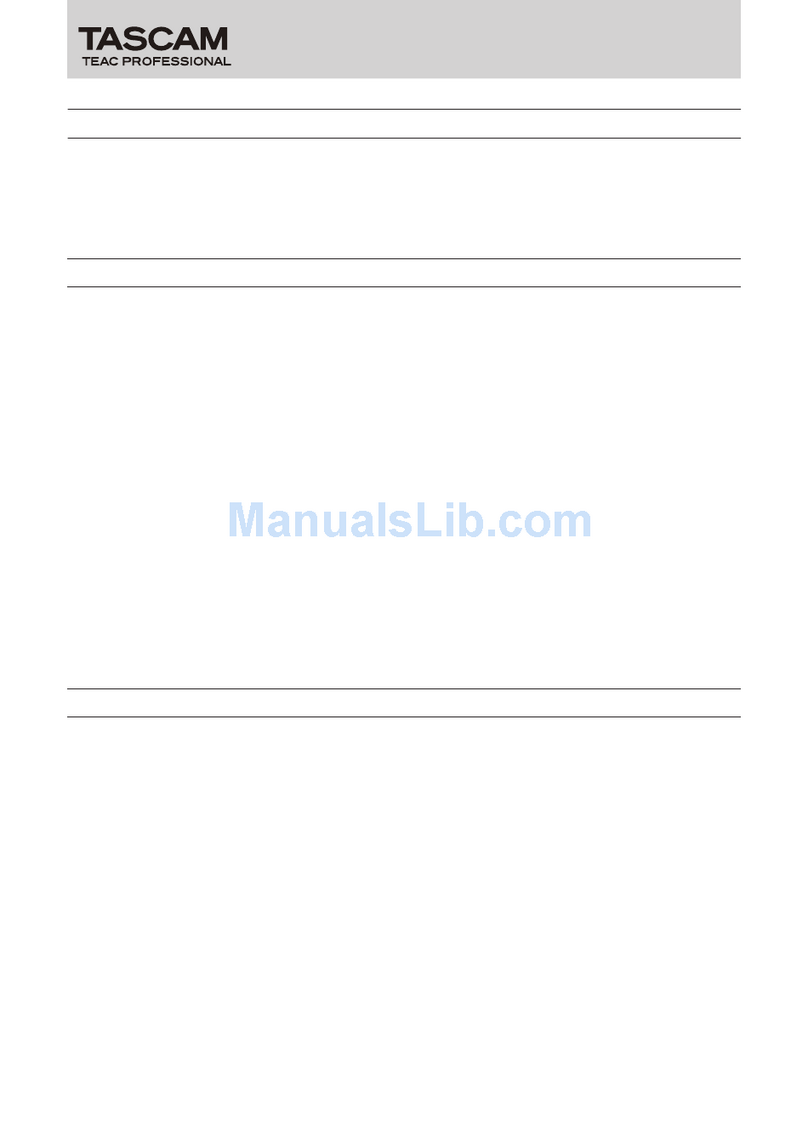
Teac
Teac HD-R1 Instruction Manual

Teac
Teac LX-100 Series User manual
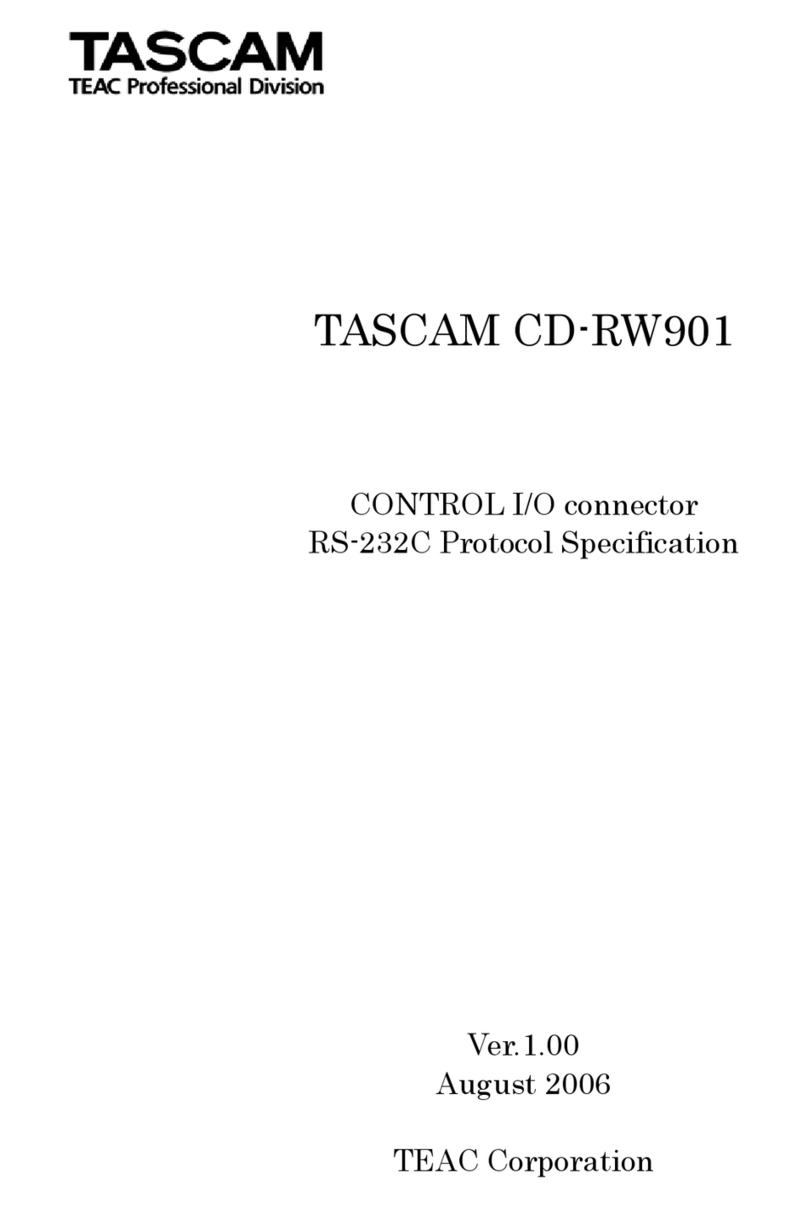
Teac
Teac CD-RW901SL User manual
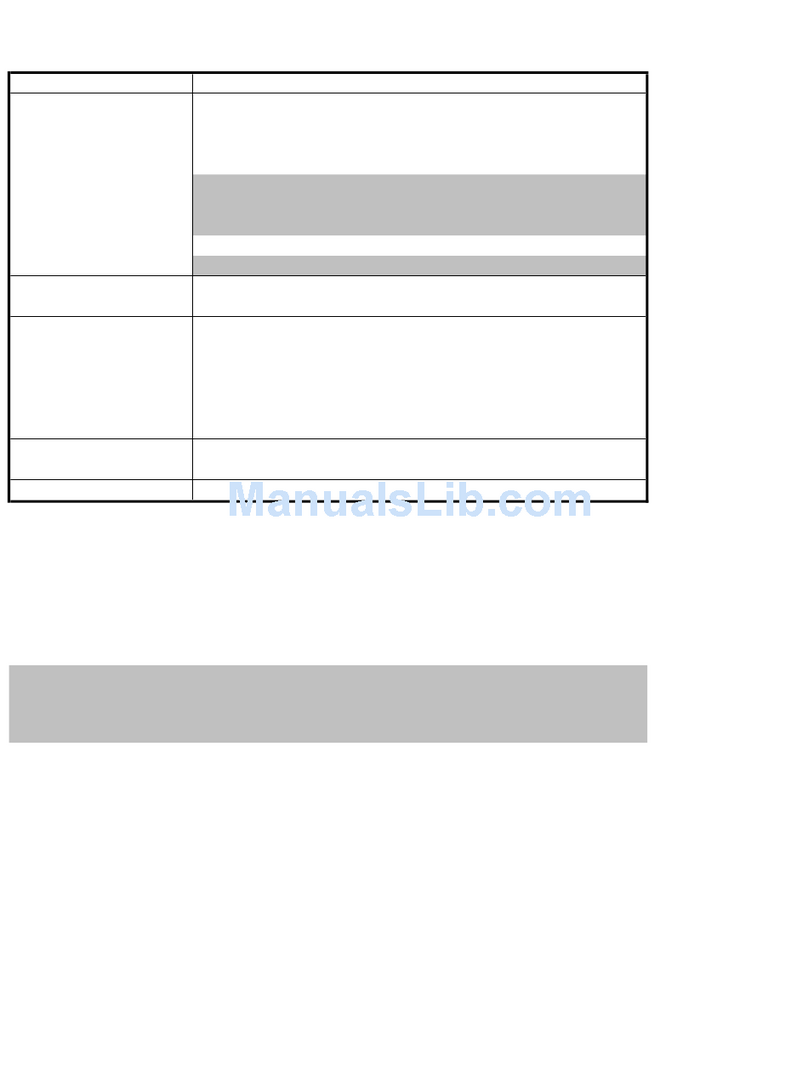
Teac
Teac HD-R1 User manual
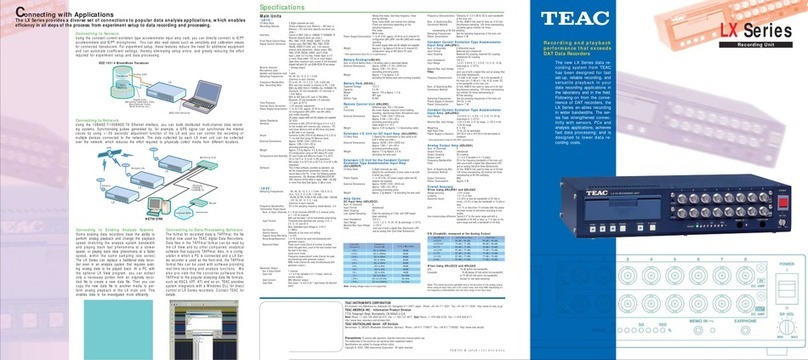
Teac
Teac LX Series User manual