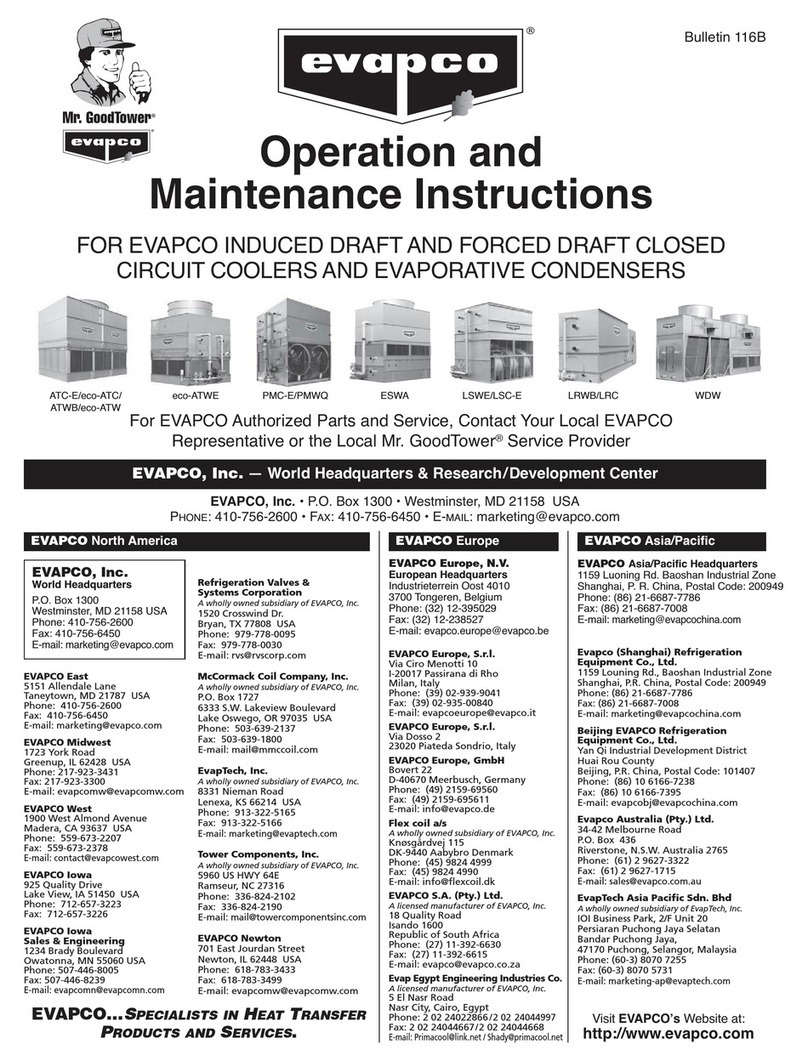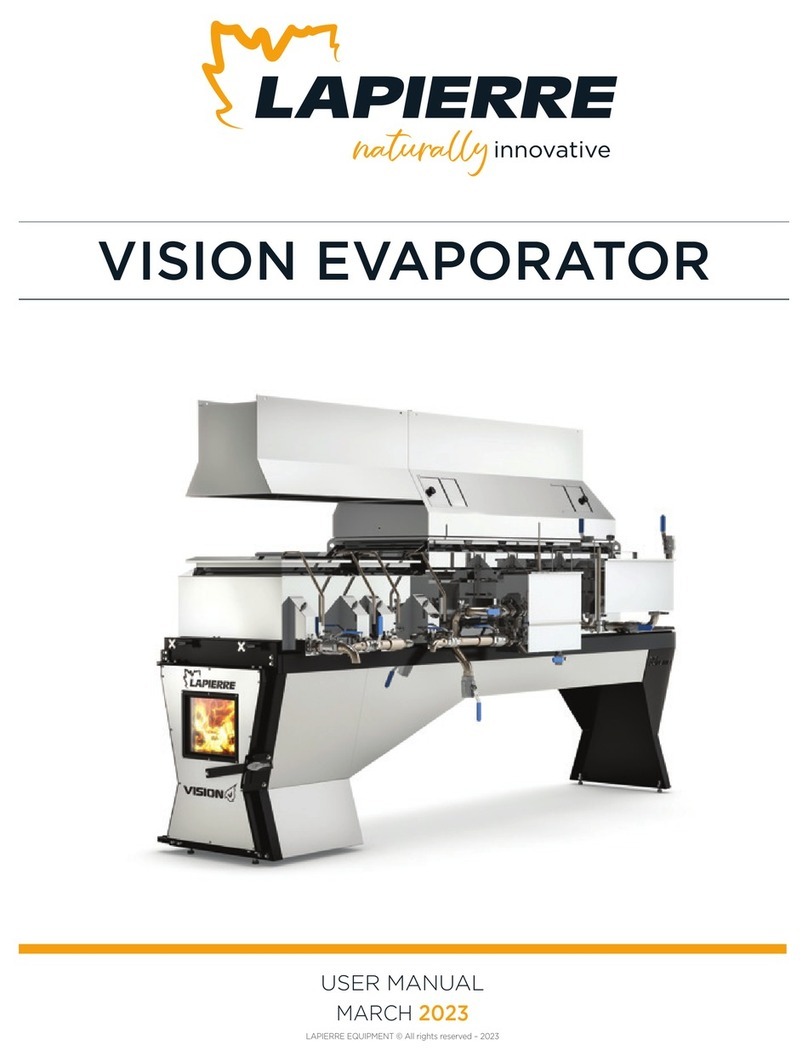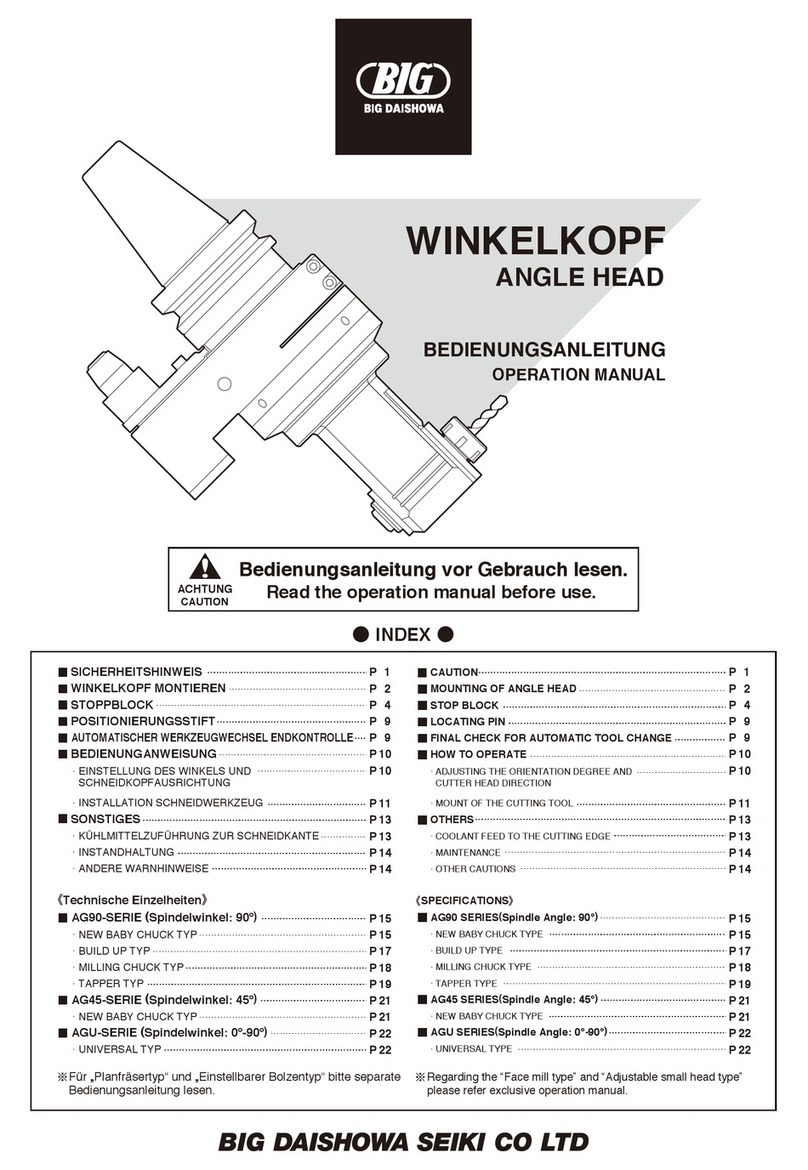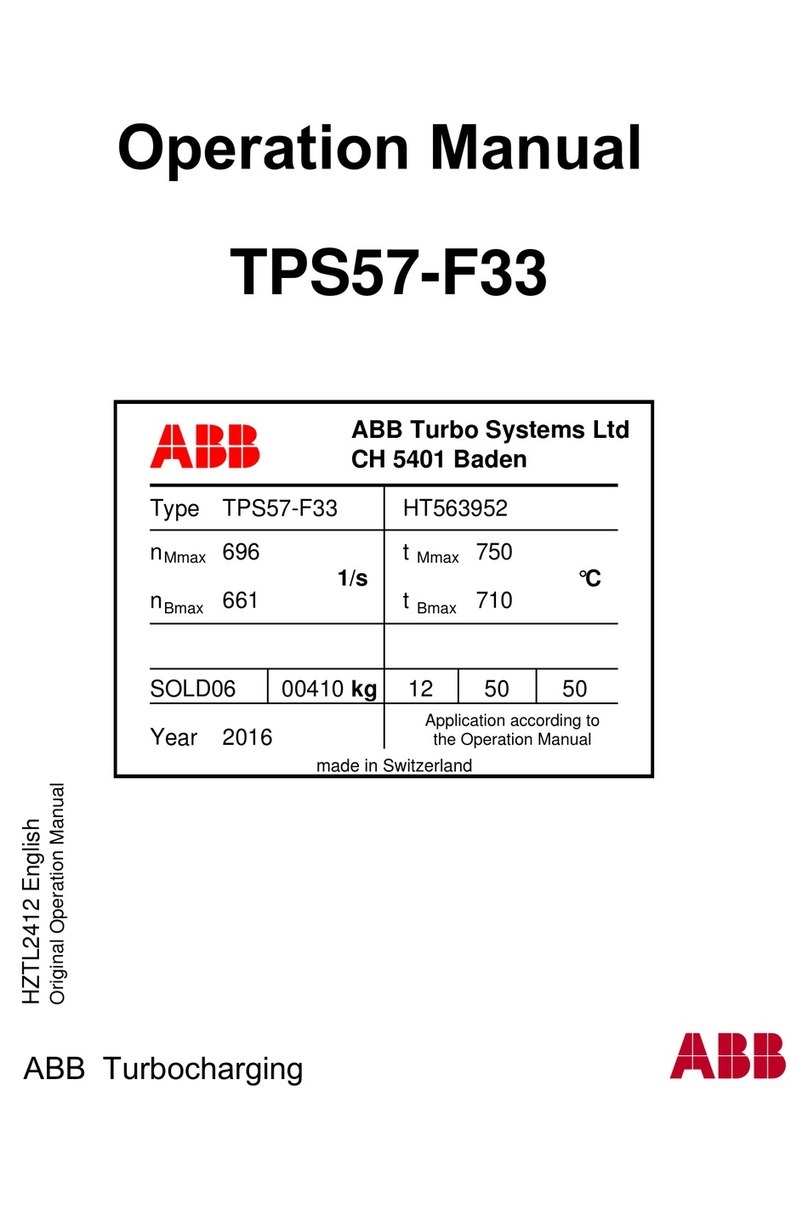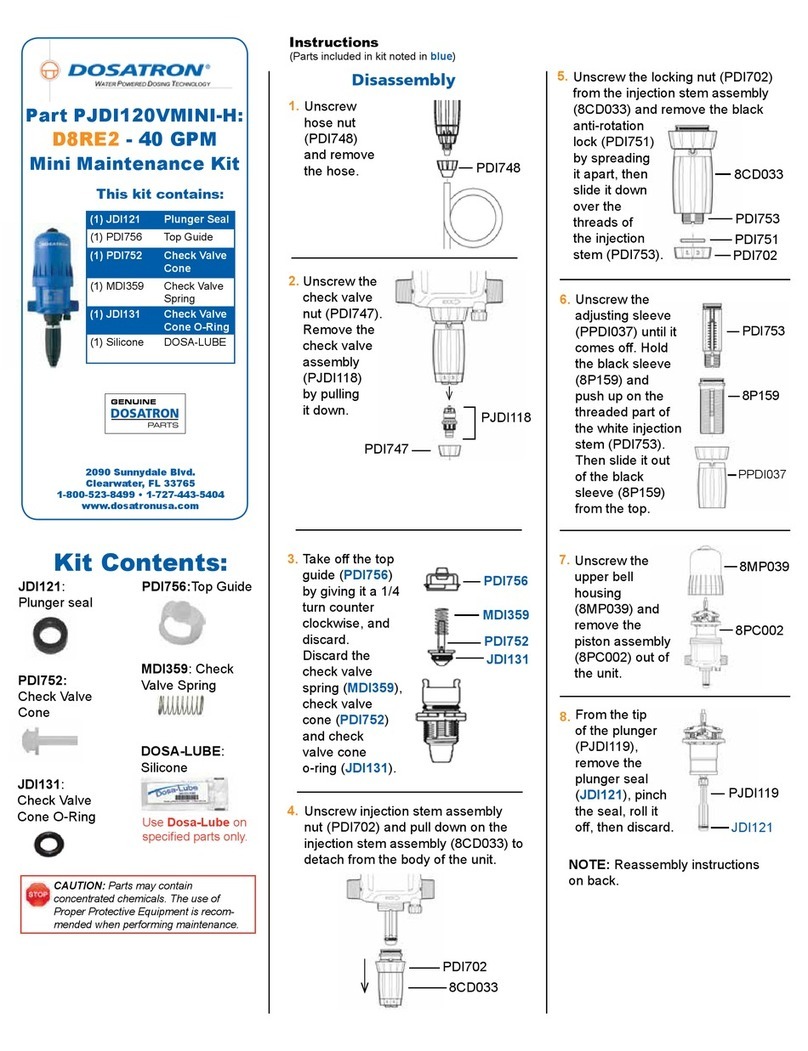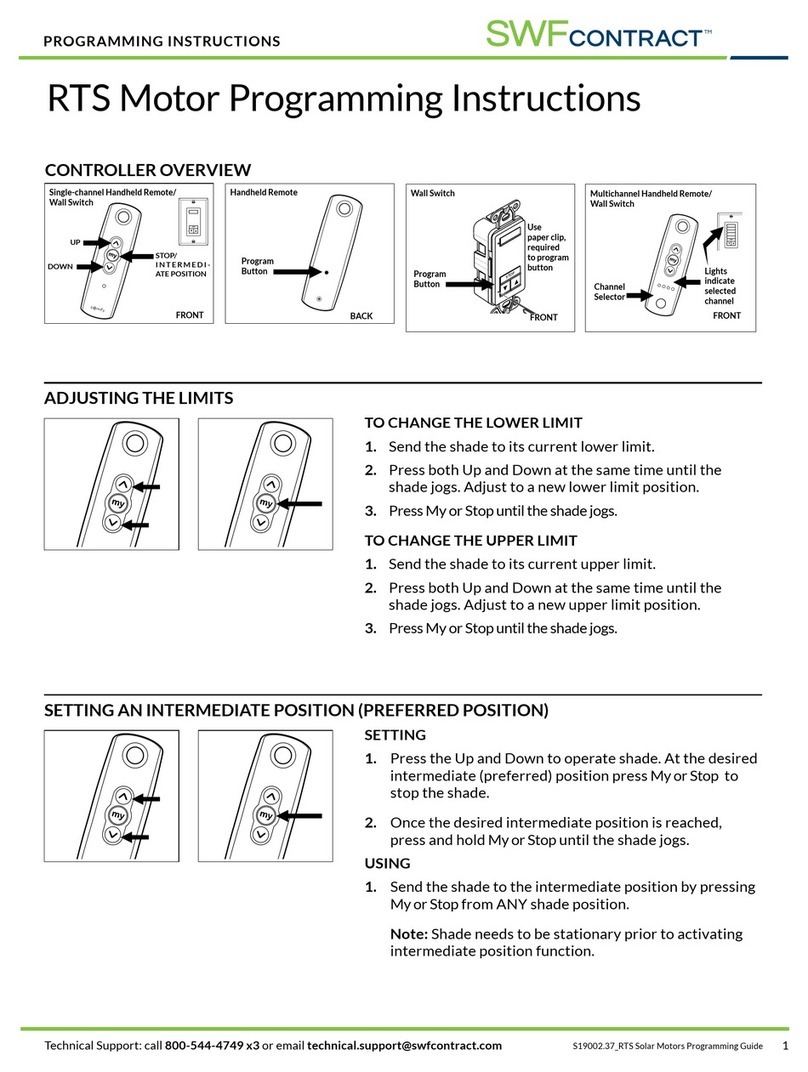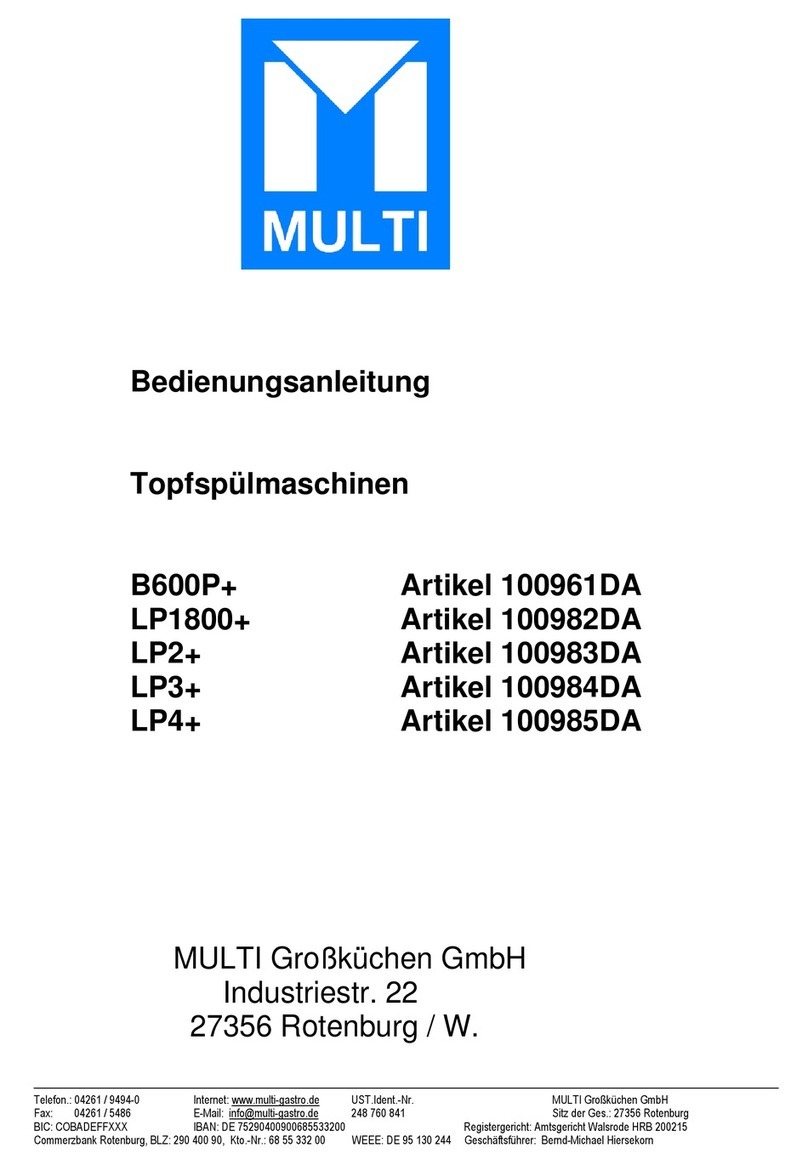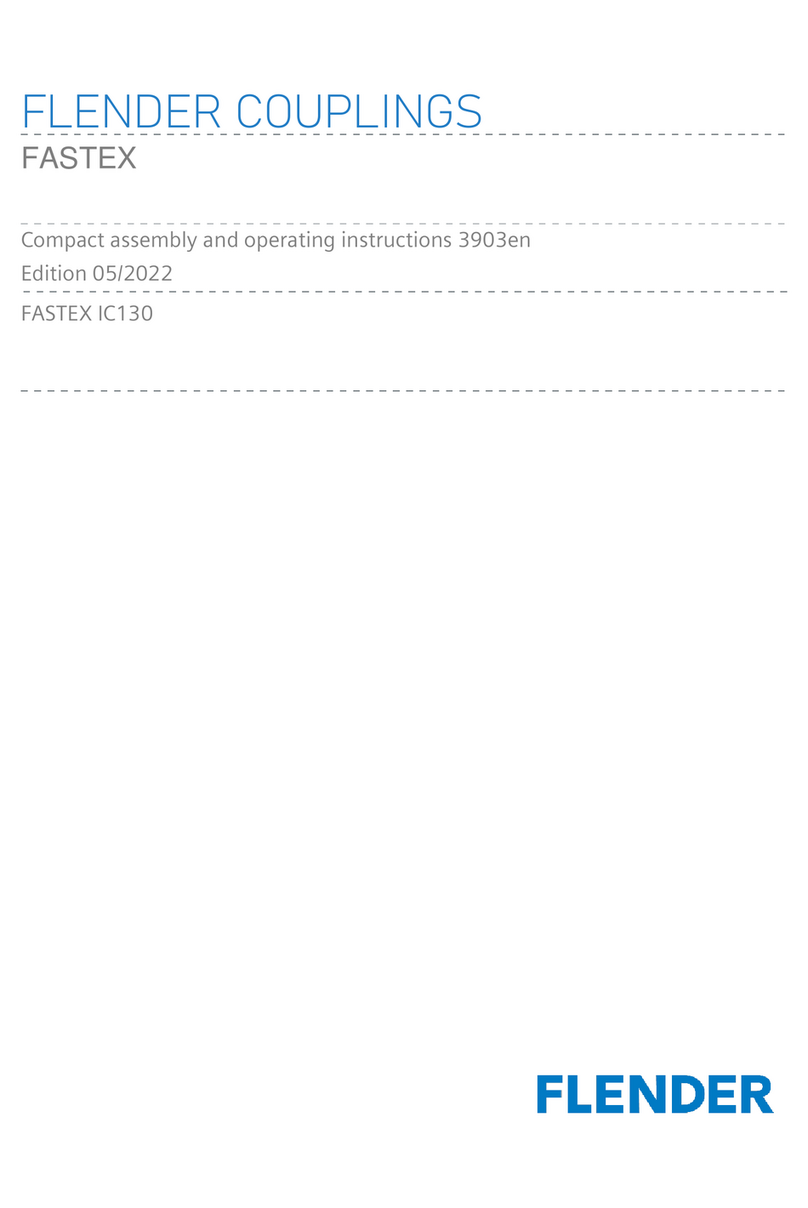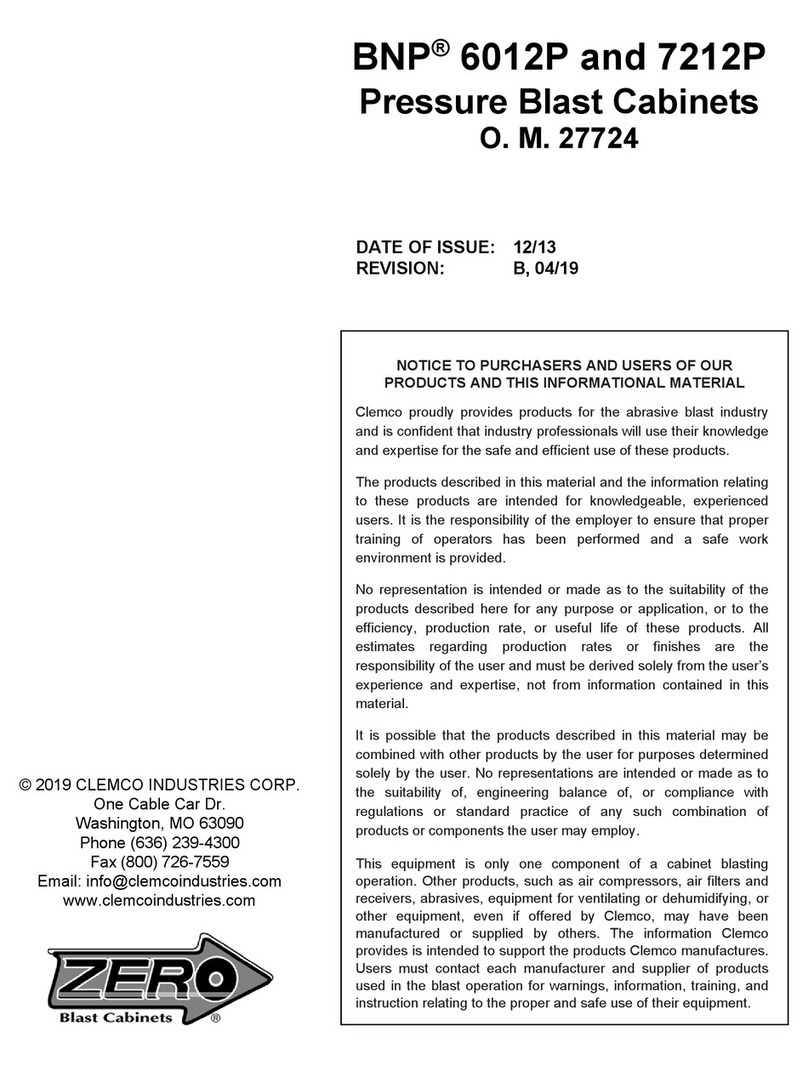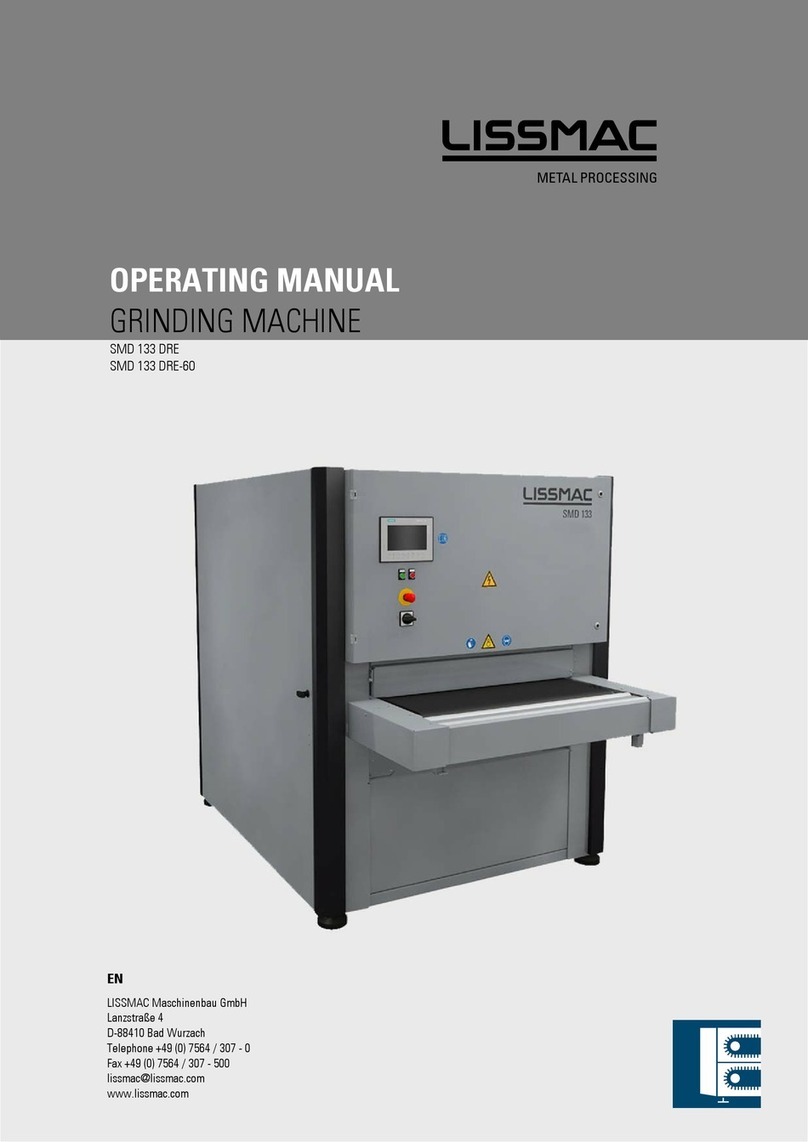TECHNOLOG Cello 6S User manual

Product manual
Cello 6S 'Water'
C
Copyright Technolog Ltd. 2017. All rights reserved.
Information contained in this document subject to
change without prior notice.
Sheet 1 of 41
Technolog Limited,
Ravenstor Road,
Wirksworth,
DE4 4FY,
United Kingdom
T: +44 (0) 1629 823611
E: techn[email protected]om
www.technolog.com
DMR No.: 7311
2137PM9001 Rev. A

C
Copyright Technolog Ltd. 2017. All rights reserved.
Information contained in this document subject to
change without prior notice.
Sheet 2 of 41
Technolog Limited,
Ravenstor Road,
Wirksworth,
DE4 4FY,
United Kingdom
T: +44 (0) 1629 823611
E: technolog@technolog.com
www.technolog.com
DMR No.: 7311
2137PM9001 Rev. A
Contents
1 - Cover
2 - Contents
3 - Considerations (Product overview, Environment, Installation, Approvals)
4 - Precautions (Handling, Cleaning, Lithium battery packs / cells, Disposal / end of life)
5 - Features
7 - Dimensions
8 - Maintenance: Entering the enclosure
9 - Maintenance: Refitting the enclosure lid
10 - Maintenance: SIM card fitting / replacement
11 - Installation: Standard connections - Local communications ("COMMs")
12 - Installation: Standard connections - Inputs / outputs
13 - Intallation: Standard connections - Optional external antenna
14 - Installation: Commissioning - initial requirements
15 - Installation: Commissioning - Cello 6 Wizard: Setup
16 - Installation: Commissioning - Cello 6 Wizard: Signal strength
17 - Installation: Commissioning - Cello 6 Wizard: Channel configuration
19 - Installation: Commissioning - Cello 6 Wizard: Setting the time
20 - Installation: Commissioning - Cello 6 Wizard: Meter settings
23 - Installation: Commissioning - Cello 6 Wizard: Alarm settings - General
24 - Installation: Commissioning - Cello 6 Wizard: Alarm settings - Flow
25 - Installation: Commissioning - Cello 6 Wizard: Alarm settings - Daily usage
26 - Installation: Commissioning - Cello 6 Wizard: Alarm settings - Finalising
27 - Installation: Commissioning - Cello 6 Wizard: Base station details
28 - Installation: Commissioning - Cello 6 Wizard: PMAC details
29 - Installation: Commissioning - Cello 6 Wizard: Dialout settings - General
30 - Installation: Commissioning - Cello 6 Wizard: Dialout settings - Daily / Weekly / Monthly send
31 - Installation: Commissioning - Cello 6 Wizard: Dialout settings - Other send options
33 - Installation: Commissioning - Cello 6 Wizard: Dialout settings - Finalising
34 - Installation: Commissioning - Cello 6 Wizard: Finishing
35 - Installation: Commissioning - Cello 6 Wizard: Supplementary - Diagnostic
36 - Installation: Commissioning - Cello 6 Wizard: Supplementary - Push data
37 - Installation: Wall mounting
38 - Installation: Mounting onpipes /poles
39 - Installation: Boundary box
40 - Installation: Security sealing
41 - Installation: Battery pack replacement

C
Copyright Technolog Ltd. 2017. All rights reserved.
Information contained in this document subject to
change without prior notice.
Sheet 3 of 41
Technolog Limited,
Ravenstor Road,
Wirksworth,
DE4 4FY,
United Kingdom
T: +44 (0) 1629 823611
E: technolog@technolog.com
www.technolog.com
DMR No.: 7311
2137PM9001 Rev. A
Considerations
Product overview
The 'water' version of Cello 6S is a battery powered, fully integrated, data logger designed primarily for the remote
monitoring, recording and analysis of pulse input data in automatic meter reading ('AMR') applications within water
distribution networks. Data is transmitted remotely over cellular 2G (GSM) and / or 3G (UMTS) mobile
telecommunications networks.
Environment
The Cello 6S 'water' is specifically for use in non-hazardous indoor and outdoor locations, both above and below ground,
in ambient temperatures in the range -20°C to +60°C (or equivalent). Cello 6S, having an ingress protection rating of
IP68 (1m for 48 hours) is suitable for use on sites likely to flood with fresh, un-contaminated, cold water.
Installation
Installation requirements may vary and must be carried out by suitably trained, competent, personnel in accordance with
the applicable code(s) of practice. It is to be ensured that interconnected equipment is suitably rated, both electrically
and mechanically, for use with Cello 6S ' water'.
Approvals
Refer to Technolog Declaration of Conformity ('D of C') document 2137DC9001 associated with the Cello 6S 'water' for
details of applied approvals.

C
Copyright Technolog Ltd. 2017. All rights reserved.
Information contained in this document subject to
change without prior notice.
Sheet 4 of 41
Technolog Limited,
Ravenstor Road,
Wirksworth,
DE4 4FY,
United Kingdom
T: +44 (0) 1629 823611
E: technolog@technolog.com
www.technolog.com
DMR No.: 7311
2137PM9001 Rev. A
Handling
The Cello 6S is sensitive electronic equipment and as such must be handled with care and consideration. Sudden
impact(s) may adversely affect product operation and / or structural integrity and will therefore invalidate all applicable
warranties.
Cleaning
The Cello 6S enclosure is only to be cleaned using clean water and a clean cloth. Do not use any solvent(s) or
detergent(s) as these may adversely affect the integrity of the enclosure.
Lithium battery packs / cells
Use only battery packs specifically approved by Technolog for use with Cello 6S 'water'. Store battery packs / cells in
their original packaging, do not store in direct sun light, do not store on or close to bare metal, avoid short circuiting cells
/ battery packs and do not make contact with the terminals.
Under normal conditions lithium battery packs / cells are safe however they must be handled and treated with care. Do
not mistreat or abuse battery packs / cells. Do not drop, open, puncture, heat, attempt to recharge, expose contents to
water, dispose of in fire or short circuit battery packs / cells. Do not weld or solder to the cell body. Mistreated battery
packs / cells can cause fire or explosion and are potentially a severe burn hazard. The cell contents are harmful by
ingestion, inhalation, skin contact, cause headache, dizziness, nausea and prolonged exposure may result in liver
damage whilst the vapour is narcotic in high concentrations.
Spent batteries must not be disposed of as unsorted municiple waste but collected separately in order to allow correct
environmentally sound treatment and recycling. Where possible battery packs / cells should be returned either to
Technolog or their authorised agents however where this is not possible, prior to disposal your local waste disposal
authority should be contacted regarding any regulations in force at the time concerning waste disposal procedures in
relation to lithium / thionyl chloride inorganic electrolyte battery packs / cells. Refer to the cell manufacturer's "Control of
Substances Hazardous to Health (COSHH)" information, available from Technolog, for further details of cell safe use and
disposal guidelines.
Disposal / end of life
The Cello 6S is electrical / electronic equipment and as such, at end of life, it must not be disposed of as unsorted
municiple waste but collected separately in order to allow correct and environmentally sound treatment and recycling.
Where possible Cello 6S should be returned either to Technolog or their authorised agents however where this is not
possible, prior to disposal your local waste disposal authority should be contacted regarding any regulations in force at the
time concerning waste disposal procedures in relation to waste electrical and / electronic equipment. Refer also to
precautions in relation to lithium battery packs / cells above.
Precautions

C
Copyright Technolog Ltd. 2017. All rights reserved.
Information contained in this document subject to
change without prior notice.
Sheet 5 of 41
Technolog Limited,
Ravenstor Road,
Wirksworth,
DE4 4FY,
United Kingdom
T: +44 (0) 1629 823611
E: technolog@technolog.com
www.technolog.com
DMR No.: 7311
2137PM9001 Rev. A
Features
(Option) External
antenna connection
Attachment points
for optional user-fit
security tag(s)
Local communications
('COMMs') connection
(Option) Input cable,
Mil. Spec. compatible
("MC03") connector
termination
Recess for fitting of
optional user label
(Option) Input cable,
un-terminated 'flying lead'
with pulse replication
("FLxM / RSD" (2m length
as standard))
Integral enclosure
mounting holes, M5
(5.5mm diameter),
110mm centres
Integral pipe
locator recess
Features:
IP68 rated (1m for 48 hours) in fresh,
un-contaminated, cold water.
User replaceable SIM card.
User replaceable internal battery.
Transmission of SMS or data over 2G
(GSM) / 3G (UMTS).
Internal antenna or external antenna
connection options.
•
•
•
•
•

C
Copyright Technolog Ltd. 2017. All rights reserved.
Information contained in this document subject to
change without prior notice.
Sheet 6 of 41
Technolog Limited,
Ravenstor Road,
Wirksworth,
DE4 4FY,
United Kingdom
T: +44 (0) 1629 823611
E: technolog@technolog.com
www.technolog.com
DMR No.: 7311
2137PM9001 Rev. A
Features (continued)
Internal battery pack,
user replaceable
Internal battery pack
connection
SIM card holder (user
replaceable SIM)

C
Copyright Technolog Ltd. 2017. All rights reserved.
Information contained in this document subject to
change without prior notice.
Sheet 7 of 41
Technolog Limited,
Ravenstor Road,
Wirksworth,
DE4 4FY,
United Kingdom
T: +44 (0) 1629 823611
E: technolog@technolog.com
www.technolog.com
DMR No.: 7311
2137PM9001 Rev. A
Dimensions
129 mm
77 mm128 mm
Approximate weight: 0.64kg
•

C
Copyright Technolog Ltd. 2017. All rights reserved.
Information contained in this document subject to
change without prior notice.
Sheet 8 of 41
Technolog Limited,
Ravenstor Road,
Wirksworth,
DE4 4FY,
United Kingdom
T: +44 (0) 1629 823611
E: technolog@technolog.com
www.technolog.com
DMR No.: 7311
2137PM9001 Rev. A
Maintenance: Entering the enclosure
Notes
This procedure must only be carried out in a clean, and dry, environment by suitably trained, competent, personnel in
accordance with the applicable code(s) of practice.
Before opening, the unit is to be thoroughly cleaned with clean, fresh, water - refer to the "Precautions: Cleaning"
section of this manual for further details.
Where a security seal 'tag' is fitted to the unit, it must first be ensured that the necessary permissions are in place to
allow entry before proceeding!
Be aware that to prevent the ingress of moisture and debris the lid must not be left off for any longer than is
absolutely necessary!
•
•
•
•
Step 1
Using the appropriate screw
driver, unscrew the two lid
screws (be aware that
tamper-proof 'allen' head
types are usually fitted)
Step 2
Remove the screws and
washers then holding the
unit upright, with the front
facing away, carefully push
the back of the lid forwards
and upwards using your
thumbs - be aware that
forcing them apart using a
screw driver, or similar, may
damage the mating surfaces
and adversely affect the
sealing.
Step 3
Where the enclosure lid is
fitted with an external antenna
connector then the lid is to be
left hanging over the rear edge
of the enclosure base.
Step 4
Carefully wipe the grease off
the gasket to prevent debris
sticking to it and causing
problems with sealing when
the lid is re-fitted.

C
Copyright Technolog Ltd. 2017. All rights reserved.
Information contained in this document subject to
change without prior notice.
Sheet 9 of 41
Technolog Limited,
Ravenstor Road,
Wirksworth,
DE4 4FY,
United Kingdom
T: +44 (0) 1629 823611
E: technolog@technolog.com
www.technolog.com
DMR No.: 7311
2137PM9001 Rev. A
Maintenance: Refitting the enclosure lid
Notes
The enclosure must not be left with either the lid not fitted or fitted incorrectly as this will allow moisture and debris in to
the enclosure which could lead to adverse product operation and, potentially, failure.
This procedure must only be carried out in a clean, and dry, environment by suitably trained, competent, personnel in
accordance with the applicable code(s) of practice.
•
•
Step 1
Ensure the gasket seal is
clean, un-damaged and is
in good condition - clean
and / or replace where
necessary
Step 2
Ensure that the mating face of
the enclosure lid, where the
gasket fits, are also clean,
un-damaged and in good
condition - clean and / or
replace where necessary
Step 3
Ensure the mating rib of the lid is clean
and re-apply a minimal amount of Dow
Corning DC4 electrical compound grease,
all the way around, avoiding excessive
application.
Step 4
Correctly locate the lid on the
enclosure then firmly push down
so that it locates into the gasket,
ensuring the gasket is not
deformed.
Step 5
Refit the screws and washers
then, using the appropriate
screw driver, carefully tighten
the screws to a torque of
75(
u
5)cNm

C
Copyright Technolog Ltd. 2017. All rights reserved.
Information contained in this document subject to
change without prior notice.
Sheet 10 of 41
Technolog Limited,
Ravenstor Road,
Wirksworth,
DE4 4FY,
United Kingdom
T: +44 (0) 1629 823611
E: technolog@technolog.com
www.technolog.com
DMR No.: 7311
2137PM9001 Rev. A
Maintenance: SIM card fitting / replacement
Step 1
Remove the enclosure lid
as indicated in the
'Maintenance: entering the
enclosure" section of this
manual.
A
A
Step 2
Slide the latch on the SIM
card holder to the side
allowing the SIM card to
'pop' up
Step 3
Noting orientation for
replacement / re-fitting,
carefully remove the
SIM card taking care not
to catch the PCB mounted
antenna (where fitted).
Step 4
When re-fiiting the SIM card ensure that it is clean and that there are no finger prints or other marks on its contacts - use
a clean, and dry, lint-free cloth to remove.
Step 5
Noting orientation, and again taking care not to catch the PCB mounted antenna (where fitted), insert the SIM card into
the holder by carefully pushing it down. When fully inserted, the latch automatically closes - be aware that the SIM card
will only fit in the holder one way around and that if incorrectly fitted the latch will not close.
Step 6
Refit the lid as indicated in the "Maintenance: refitting the enclosure lid" section of this manual.

C
Copyright Technolog Ltd. 2017. All rights reserved.
Information contained in this document subject to
change without prior notice.
Sheet 11 of 41
Technolog Limited,
Ravenstor Road,
Wirksworth,
DE4 4FY,
United Kingdom
T: +44 (0) 1629 823611
E: technolog@technolog.com
www.technolog.com
DMR No.: 7311
2137PM9001 Rev. A
Installation: Standard connections - Local communications "COMMs")
Step 2
Attach a Technolog
'Fast Barrier Unit (FBU)',
complete with either a
'CBLBS04P000-x' or
'CBLBS04P001-x' output
cable, to the 'COMMs'
connector
Step 1
Remove the protective cap from the local
communications ('COMMs') connector and
ensure the terminations are clean and dry
- wipe where necessary
Step 4
At the end of the communication session, disconnect the 'FBU' and, to prevent the ingress of water and debris, refit the
protective cap to the 'COMMs' connector.
Step 3
Connect the 'FBU' to a PC, laptop, tablet or similar
then, using the appropriate software, communicate
with the Cello 6S

C
Copyright Technolog Ltd. 2017. All rights reserved.
Information contained in this document subject to
change without prior notice.
Sheet 12 of 41
Technolog Limited,
Ravenstor Road,
Wirksworth,
DE4 4FY,
United Kingdom
T: +44 (0) 1629 823611
E: technolog@technolog.com
www.technolog.com
DMR No.: 7311
2137PM9001 Rev. A
Installation: Standard connections - inputs / output.
"MC03" input connections
Pin Function CBL001-x
A Tamper+ / Channel2+ Black
B Channel1+ White
C GND (0V) Red
Note - as indicated above, a cable from the
Technolog CBL001-x range may be used to
attach to this connector.
"FLxm" input connections
Colour Function
Red Tamper+ / Channel2+
White Tamper- / Channel2-
Blue Channel1+
Green Channel1-
Yellow
No connection
Black
No connection
Regardless of the input connection type, i.e. connector or 'flying lead', the inputs may be connected to other equipment
that provides a volt-free output either in the form of 'switch closure' or 'open collector'. The maximum frequency that may
be applied is 10Hz.
Refer also to the "Considerations: Installation" and "Considerations: Environment" sections of this manual.
Input = Circular 3-way keyed socket compatible with Mil. Spec. standard 26482 ("MC03").
'Flying lead' input cable ("FLxm" where 'xm' denotes cable length (2m as standard))
"FLxm / RSD" input / output connections
Colour Function
Red Tamper+ / Channel2+
White Tamper- / Channel2-
Blue Channel1+
Green Channel1-
Yellow Replicated Channel1+ output
Black Replicated Channel1- output
'Flying lead' input / output cable ("FLxm / RSD" where 'xm' denotes cable length (2m as standard))
Note - the "replicated output" is
a duplication of the input
applied at Channel1 and is in
the form of a volt-free 'open-
collector'. The maximum voltage
that may be attached to this
connection is 24Vdc.

C
Copyright Technolog Ltd. 2017. All rights reserved.
Information contained in this document subject to
change without prior notice.
Sheet 13 of 41
Technolog Limited,
Ravenstor Road,
Wirksworth,
DE4 4FY,
United Kingdom
T: +44 (0) 1629 823611
E: technolog@technolog.com
www.technolog.com
DMR No.: 7311
2137PM9001 Rev. A
Installation: Standard connections - Optional external antenna
An 'SMA' jack socket is optionally provided for the connection of an external cellular mobile telecommunications network
antenna. Where this socket is fitted the Cello 6S does not feature an internal antenna therefore in order to facility remote
communications an external antenna must be fitted.
Only an external antenna specifically approved by Technolog for use with Cello 6S, and taking into account the intended
application / site, should be connected. Contact Technolog for further infomation and details of antennas that are already
approved for use with Cello 6S.
Use of any un-approved external antenna with Cello 6S could lead to a potentially dangerous situation and as such will
invalidate all applicable warranties.
The external antenna should be located as high up as possible and, where practical, away from metal structures
although in order to determine optimal Cello 6S performance a signal strength test should be performed (as detailed in
the "Installation: Commissioning" section of this document) with the antenna being moved around until the strongest
signal strength is obtained although be aware that it may not be physically possible to locate the antenna in the perfect
location.
Refer also to the "Considerations: Installation" and "Considerations: Environment" sections of this document.
RF exposure considerations.
For further details please refer to the Technolog Declaration of Conformity ('D of C') document 2137DC9001 associated
with Cello 6S.

C
Copyright Technolog Ltd. 2017. All rights reserved.
Information contained in this document subject to
change without prior notice.
Sheet 14 of 41
Technolog Limited,
Ravenstor Road,
Wirksworth,
DE4 4FY,
United Kingdom
T: +44 (0) 1629 823611
E: technolog@technolog.com
www.technolog.com
DMR No.: 7311
2137PM9001 Rev. A
Installation: Commissioning
- initial requirements.
Before starting the process of commissioning your Cello 6S it is to be ensured that the it has been fitted with a SIM card
as per the "Maintenance: SIM card fitting / replacement" section of this manual. It also to be ensured that the computer /
laptop / tablet you are using has the latest release of Technolog "Cello 6 Wizard" software installed (contact Technolog
for details) and that it has been correctly configured.
Refer also to the "Considerations: Installation" section of this manual.
The "Cello 6 Wizard" software is capable of:
Performing live cellular (2G (GSM) / 3G (UMTS)) signal strength tests via the Cello 6.
Configuring the individual channel setup.
Setting the Cello's real-time clock ('RTC').
Programming the meter settings and taking live index readings.
Programming the 'tamper' state.
Setting the index / profile recording parameters.
Setting the dial-out parameters.
Saving all settings to the Cello 6S and sending them to the host server.

C
Copyright Technolog Ltd. 2017. All rights reserved.
Information contained in this document subject to
change without prior notice.
Sheet 15 of 41
Technolog Limited,
Ravenstor Road,
Wirksworth,
DE4 4FY,
United Kingdom
T: +44 (0) 1629 823611
E: technolog@technolog.com
www.technolog.com
DMR No.: 7311
2137PM9001 Rev. A
Installation: Commissioning
- Cello 6 Wizard: Startup
Commissioning process
Step 1
- Select the "Cello 6 Wizard" icon on your PC / laptop / tablet.
Step 2
- Once you have selected the software, the software's "Welcome" page will be displayed
- Select "Setup comms"
Step 3 - Communications port setup / check
- Ensure that the communications port displayed is correct. If not, select the required port
from the drop-down list
- Select "OK" once the required port is indicated.
Step 4
- You will now be returned to the "Welcome" page.
- Select "Next"

C
Copyright Technolog Ltd. 2017. All rights reserved.
Information contained in this document subject to
change without prior notice.
Sheet 16 of 41
Technolog Limited,
Ravenstor Road,
Wirksworth,
DE4 4FY,
United Kingdom
T: +44 (0) 1629 823611
E: technolog@technolog.com
www.technolog.com
DMR No.: 7311
2137PM9001 Rev. A
Installation: Commissioning
- Cello 6 Wizard: Signal strength
Step 5 - Signal strength testing
- An on the spot method of testing the signal is available. This shows the current cellular
2G (GSM) / 3G (UMTS) signal strength readings registered by the Cello's modem in its
current location.
- To carry out the spot test, place the Cello 6S in the preferred installation location and
select "Start"
- The software now initializes the Cello 6S modem and begins testing the cellular signal
strength. On the display you will see the cellular network(s) detected by the modem with
the strongest base station readings first, with the readings being updated approximately
every five seconds until you select "Stop".
- Depending on the cellular mobile network, i.e. '2G' or '3G', the signal level will be
displayed as either "Rx Level" (2G) or "RSCP" (3G) with different values for each as
follows:
- When one, or ideally two or more, signal strength readings above the "Pass limit"
indicated above are recorded select "Stop" to end the process.
NOTE - selecting "Flight" will place the Cello's modem in 'flight mode', deactivating all
cellular communications and clearing all the settings on the channels. This mode can be
used to turn off the modem for storage and is a MANDATORY requirement when
shipping on aircraft!
- Select "Next" to move on to the next part of the setup stage.
Rating Rx Level (2G) RSCP (3G)
Excellent 31 -51 (dBm)
Marginal 12 -100 (dBm)
Pass limit 10 -105 (dBm)
Worst 0 -113 (dBm) or less

C
Copyright Technolog Ltd. 2017. All rights reserved.
Information contained in this document subject to
change without prior notice.
Sheet 17 of 41
Technolog Limited,
Ravenstor Road,
Wirksworth,
DE4 4FY,
United Kingdom
T: +44 (0) 1629 823611
E: technolog@technolog.com
www.technolog.com
DMR No.: 7311
2137PM9001 Rev. A
Installation: Commissioning
- Cello 6 Wizard: Channel configuration
Step 6 - Configure channels.
- The initial "Configure Channels" page is now displayed.
- Set the logging rate at which the Cello 6S logs the data collected from the meter to
which it is attached. This is can be set between the minimum rate of 1 minute ("1 min")
and the maximum rate of 1 hour (typically a 30 minute ("30 min") logging rate is
applied).
- Select the required logging rate from the drop down box by highlighting the required
value.
- Where the Cello 6S has the "FLxm / RSD" flying lead input / output cable option fitted
then a replication of the inputs applied at channel 1 ("Ch1") may be output (refer to the
"Installation: Standard connections - inputs / output" section of this document for further
details).
- Where the option for replicated outputs is required then the "p/o" box is to be ticked.
- Be aware that where this option is selected then the channel 2 ("Ch2") input is no longer
available.
- Cello 6S can have a maximum of two inputs with the channel 1 ("Ch1") pulse input
always being enabled.
- The installer then has the option of having a second pulse input on channel 2 by ticking
the "Ch2" box, or having a meter status input (where the attached meter has a 'tamper'
circuit built-in) by ticking the "Tamper" box. The unit may be left as a single channel
channel device by not ticking either the "Ch2" or "Tamper" boxes.
- Note as above, where the channel 1 replicated output option "p/o" has been selected
then the channel 2 input is no longer available.

C
Copyright Technolog Ltd. 2017. All rights reserved.
Information contained in this document subject to
change without prior notice.
Sheet 18 of 41
Technolog Limited,
Ravenstor Road,
Wirksworth,
DE4 4FY,
United Kingdom
T: +44 (0) 1629 823611
E: technolog@technolog.com
www.technolog.com
DMR No.: 7311
2137PM9001 Rev. A
Installation: Commissioning
- Cello 6 Wizard: Channel configuration
(continued)
- This is a Cello 6S 'Water' variant so neither of the "NAMUR" or "LPG" boxes are to be
ticked.
- Where required Cello 6S can be instructed to either send only that day's daily index
reading by ticking the "Send today's meter reading" box or to send all daily index
readings since the last successful data send by ticking the "Send recorded meter
readings" box. Alternatively by not ticking any box, neither the daily or recorded index
readings will be sent.
- Where required Cello 6S can be instructed to send all the data profile readings recorded
at the set logging rate since the last succesful data send by ticking the "Send profile
data box".
- It is a typical configuration to enable both "Send recorded meter readings" and "Send
profile data"
.
- Review the allocated channel settings and when they are are set as
required, select "Next".

C
Copyright Technolog Ltd. 2017. All rights reserved.
Information contained in this document subject to
change without prior notice.
Sheet 19 of 41
Technolog Limited,
Ravenstor Road,
Wirksworth,
DE4 4FY,
United Kingdom
T: +44 (0) 1629 823611
E: technolog@technolog.com
www.technolog.com
DMR No.: 7311
2137PM9001 Rev. A
Installation: Commissioning
- Cello 6 Wizard: Setting the time
Step 7 - Setting the time.
- The "Set the time" page is now displayed showing the current time and date according
to the PC / laptop / tablet being used to setup the Cello 6S as well as the time and date
and the date and time already setup in the Cello 6S already setup in the Cello 6S itself.
- If the time and / or date of the two clocks are out of synchronisation then select
"Synchronise clocks" to update the Cello 6S clock.
- The Cello 6S clock will, network permitting, automatically adjust over time to
synchronise with the clock of the cellular network.
- For normal operation the '-1 Hour' box is left unticked. It is intended for use in the UK
where the computer / laptop / tablet clock is set to daylight saving time ('DST').
Contact Technolog for further details.
- Review the time settings and when they are are set as required, select "Next".

C
Copyright Technolog Ltd. 2017. All rights reserved.
Information contained in this document subject to
change without prior notice.
Sheet 20 of 41
Technolog Limited,
Ravenstor Road,
Wirksworth,
DE4 4FY,
United Kingdom
T: +44 (0) 1629 823611
E: technolog@technolog.com
www.technolog.com
DMR No.: 7311
2137PM9001 Rev. A
Installation: Commissioning
- Cello 6 Wizard: Meter settings
Step 8 - Meter settings
- The initial "Meter settings" page is now displayed although the content will depend on
the options selected at the "Installation: Commissioning - Cello 6 Wizard: Channel
configuration" section of this manual as follows:
- For example where the here the "Ch1" and "Tamper" options were selected:
- For example where only the "Ch1" option was selected:
- For example where both the "Ch1" and "Ch2" options were selected:
Table of contents