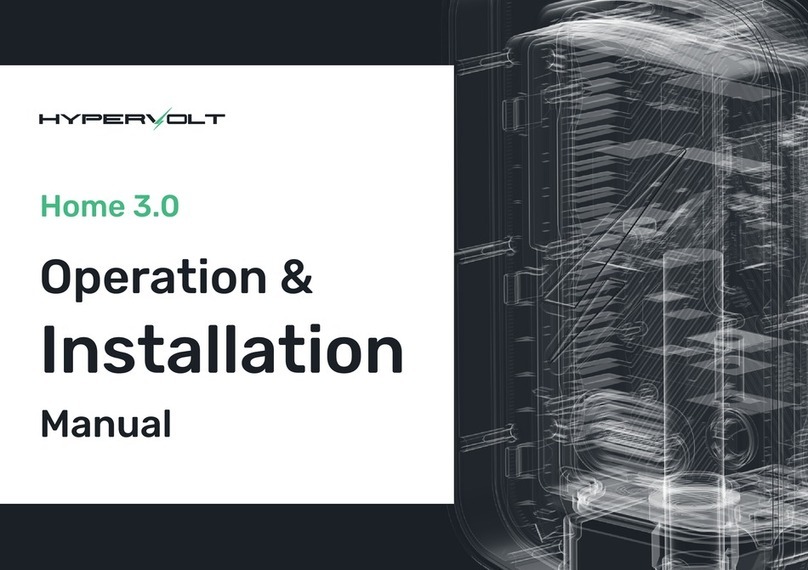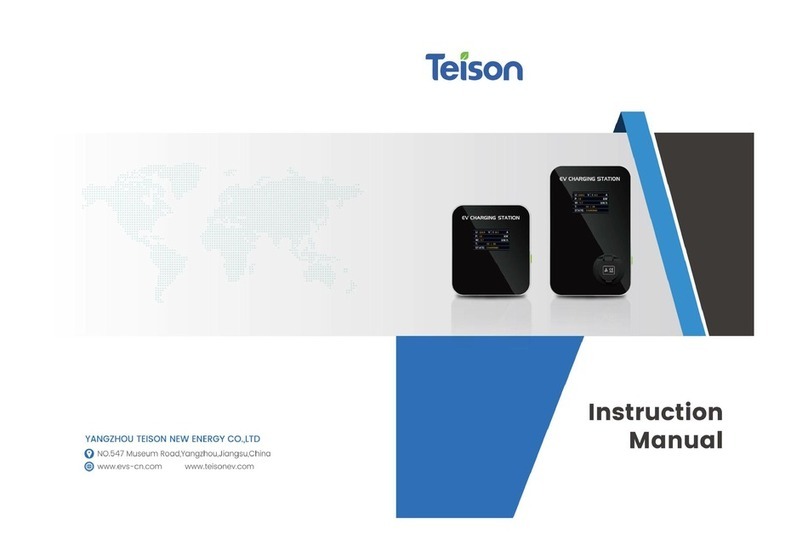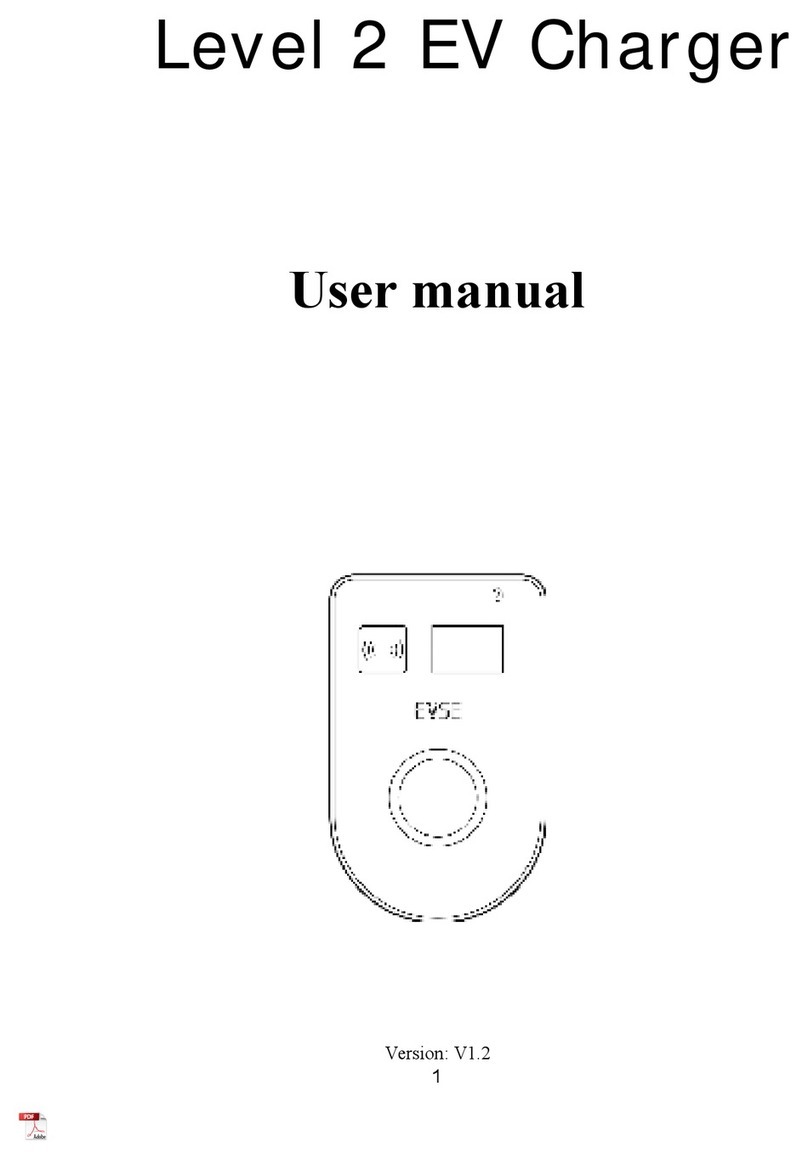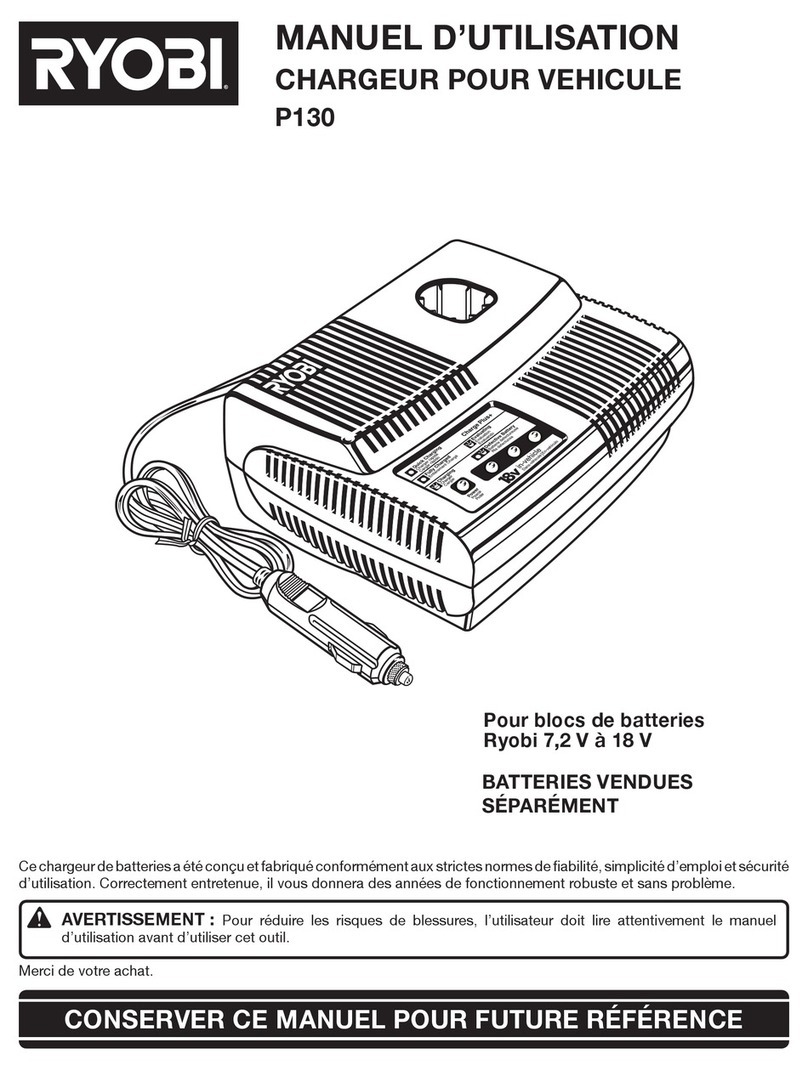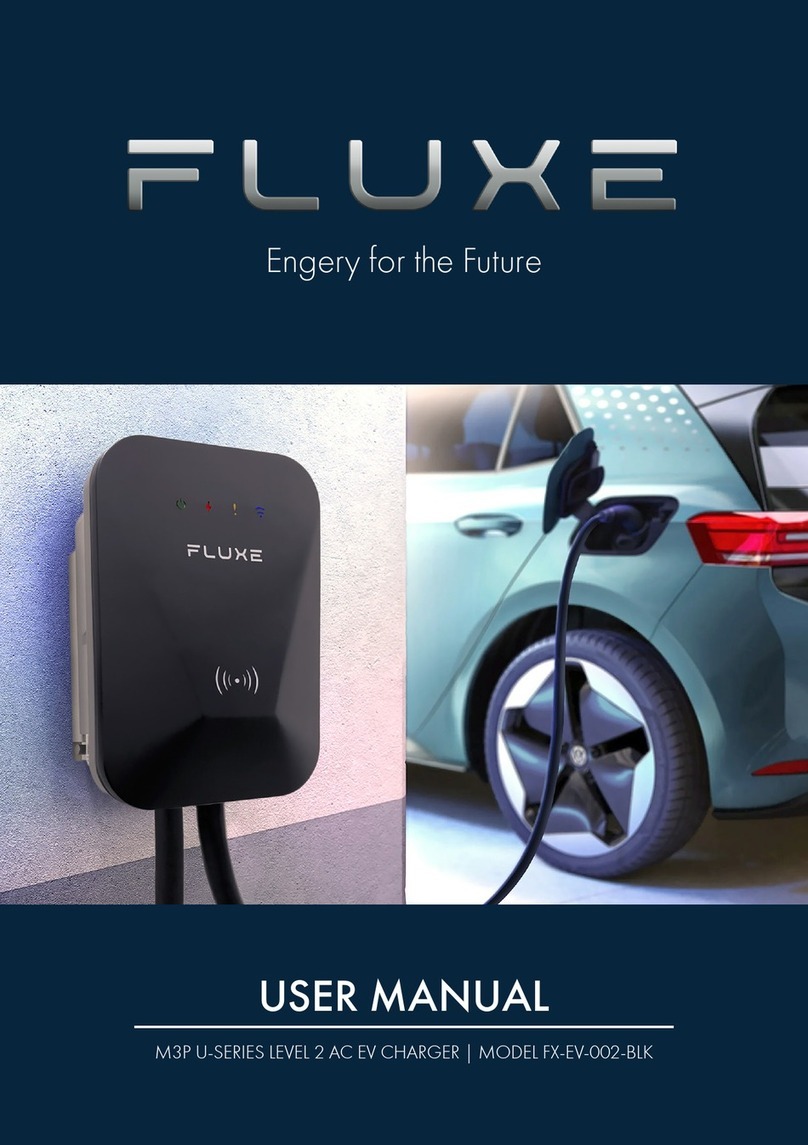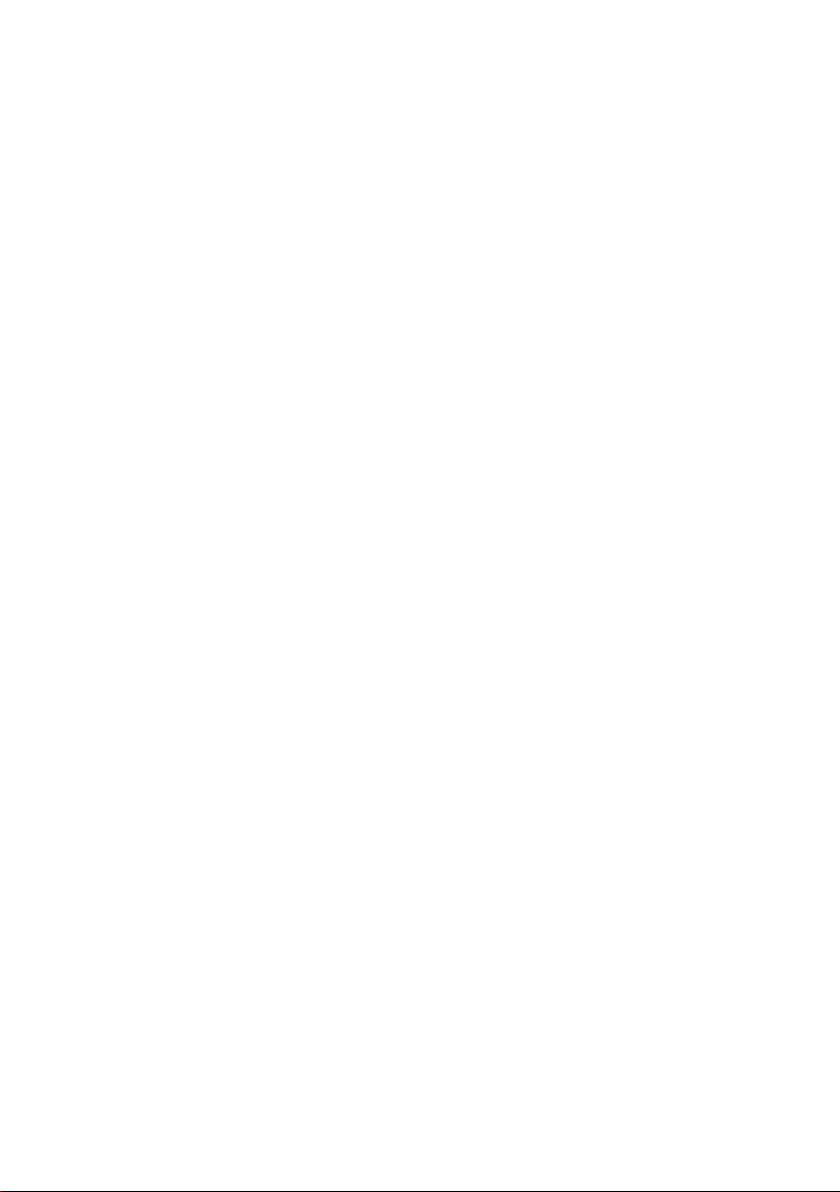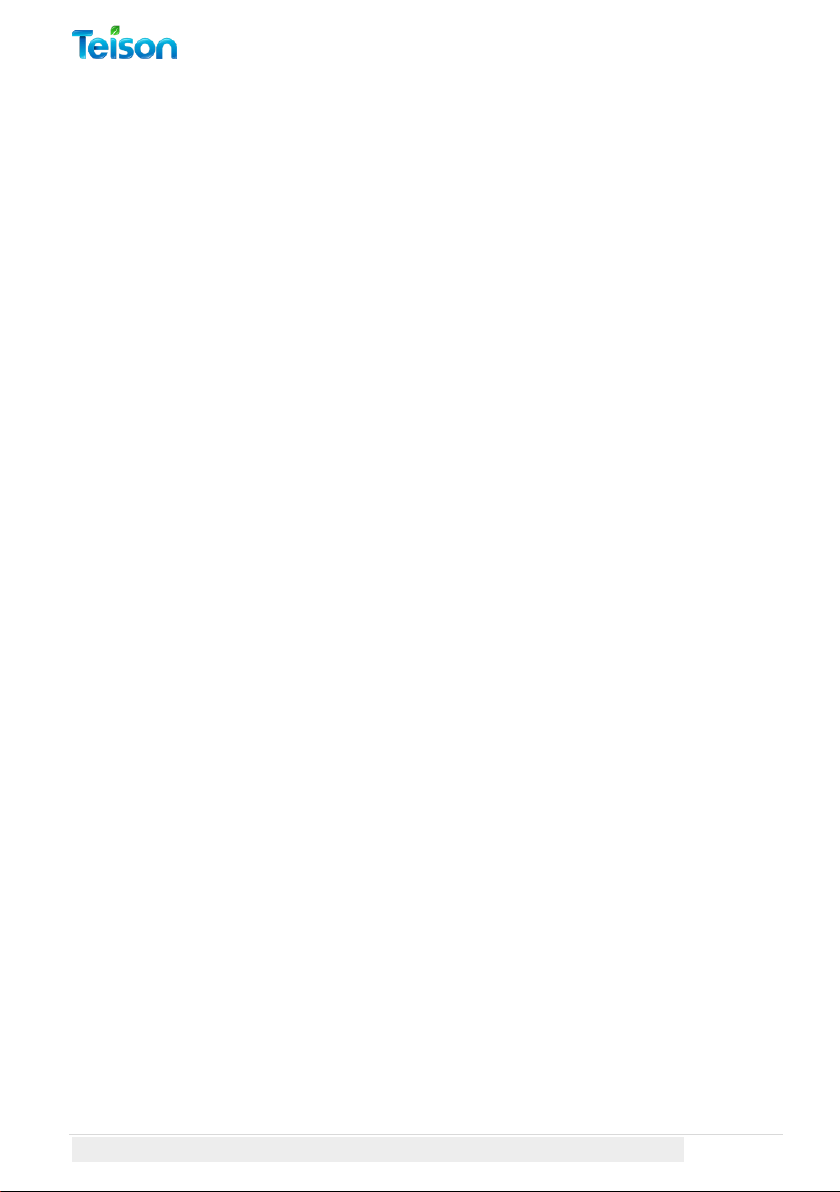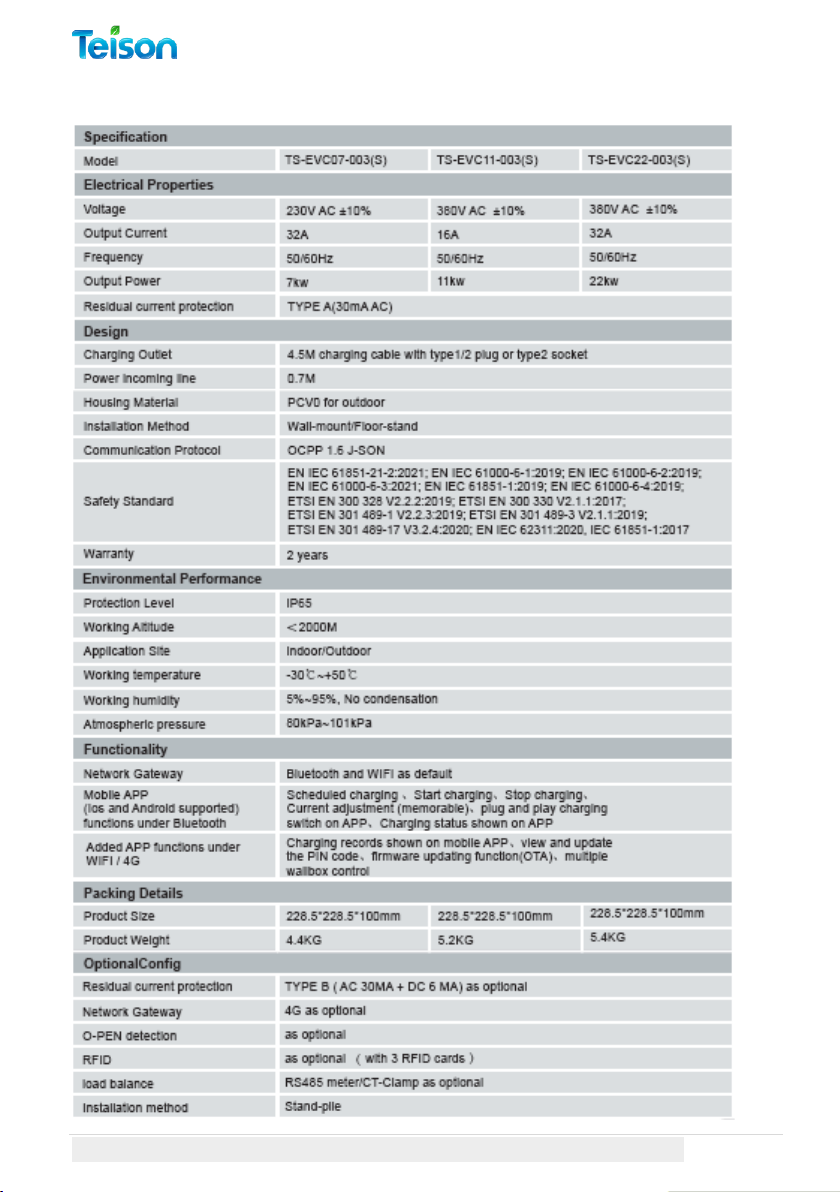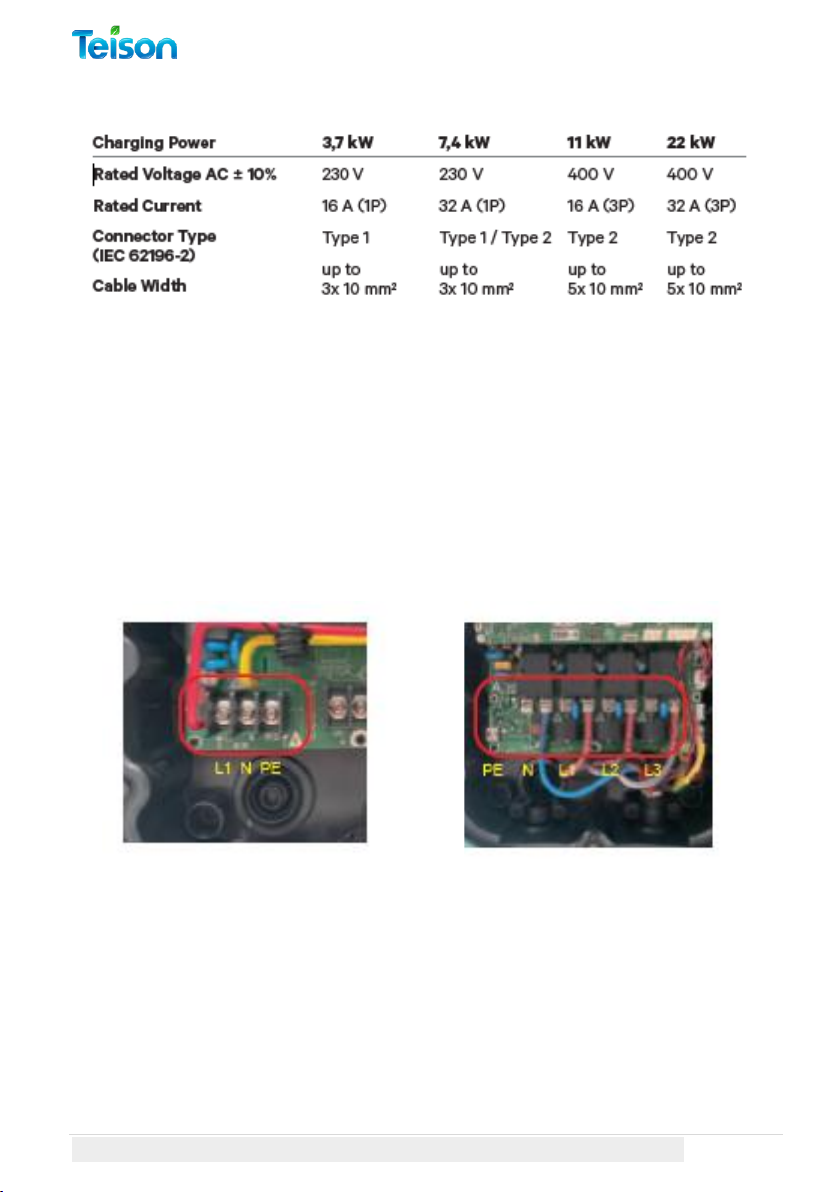Copyright © Teison Energy Technology Co.,Ltd. All Rights Reserved. 1 | P a g e
Table of Contents
About TEISON Charger Box..................................................................... 3
Usage................................................................................................... 3
Warning............................................................................................... 3
Safety Instructions .............................................................................. 3
Product Specification.......................................................................... 5
Transportation and Storage................................................................ 6
Installation Instruction............................................................................ 6
Safety Tip............................................................................................. 6
Installation steps................................................................................. 7
Installing Tips: ..................................................................................... 8
Wiring Diagram:.................................................................................. 8
Configure Your TEISON Charger.............................................................. 9
LED Lights Indicators:.......................................................................... 9
Getting Your APP Ready.................................................................... 10
Setup MyTeison App:........................................................................ 11
Manage MyTeison APP: .................................................................... 13
Connect Your EV Charger to Wi-Fi:................................................... 16
Configure your Local Device: ............................................................ 19
Pin Query....................................................................................... 19
Unbinding:..................................................................................... 20
Configure your Online Device:.......................................................... 21
Charging Record............................................................................ 21
IC Management............................................................................. 22