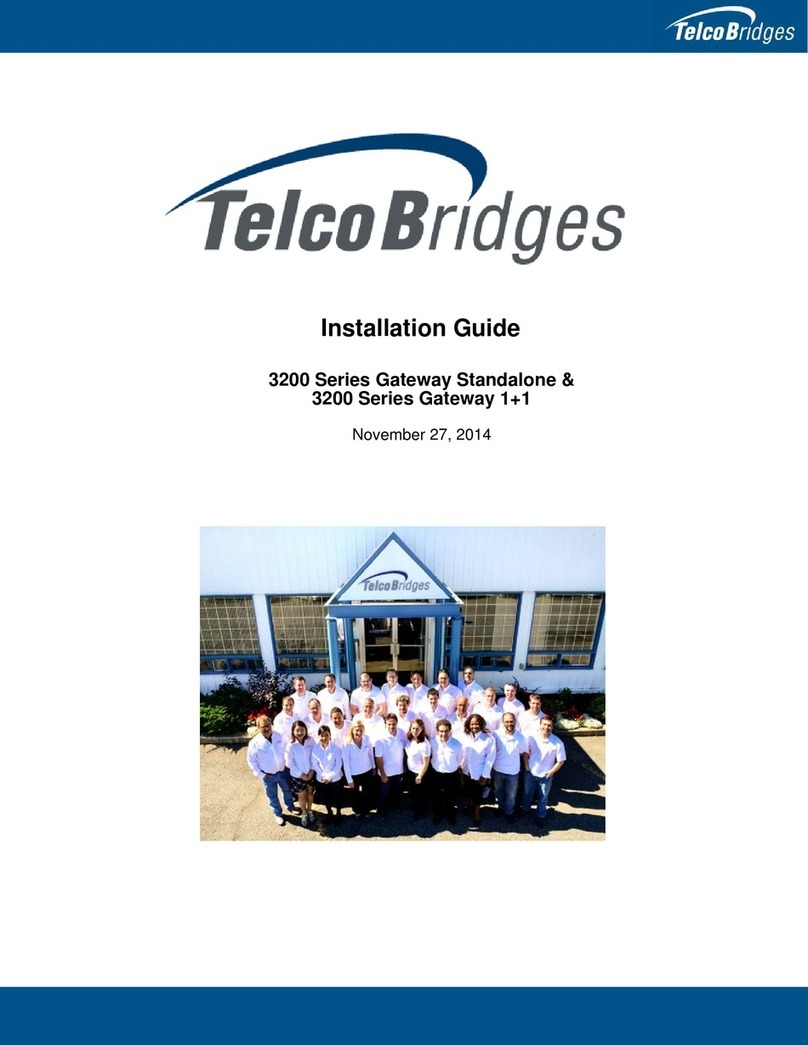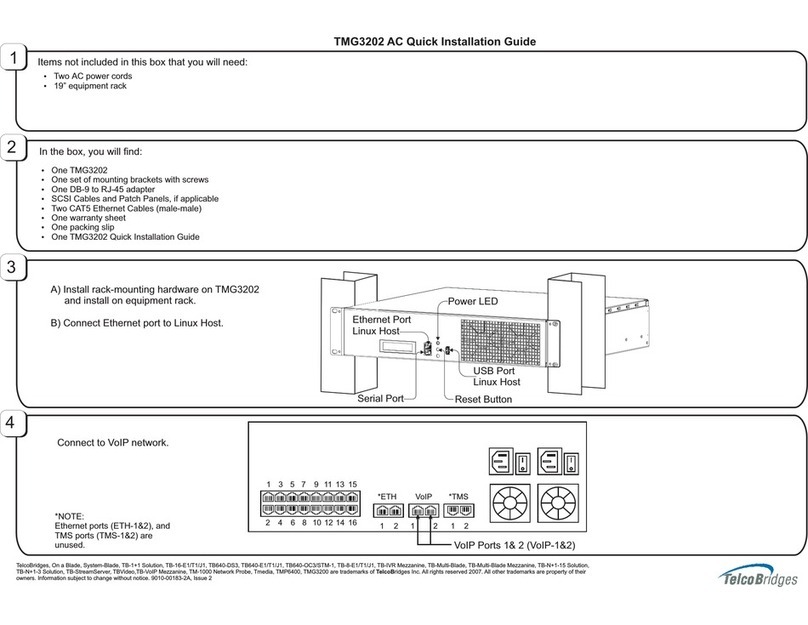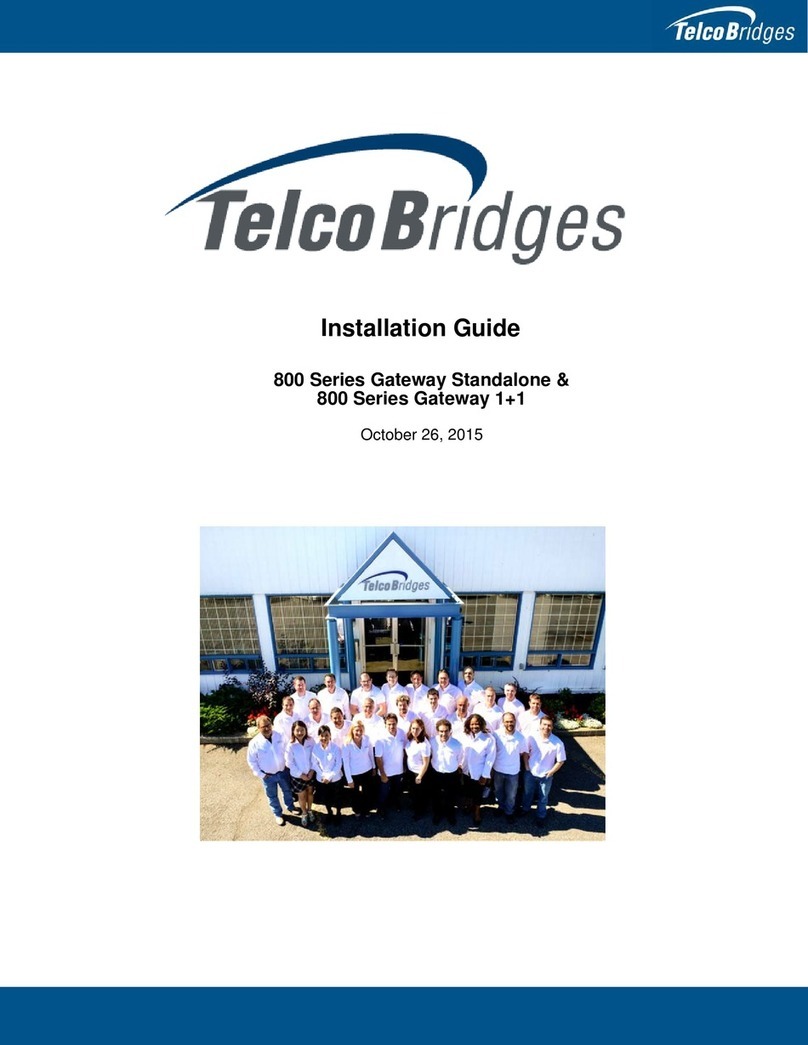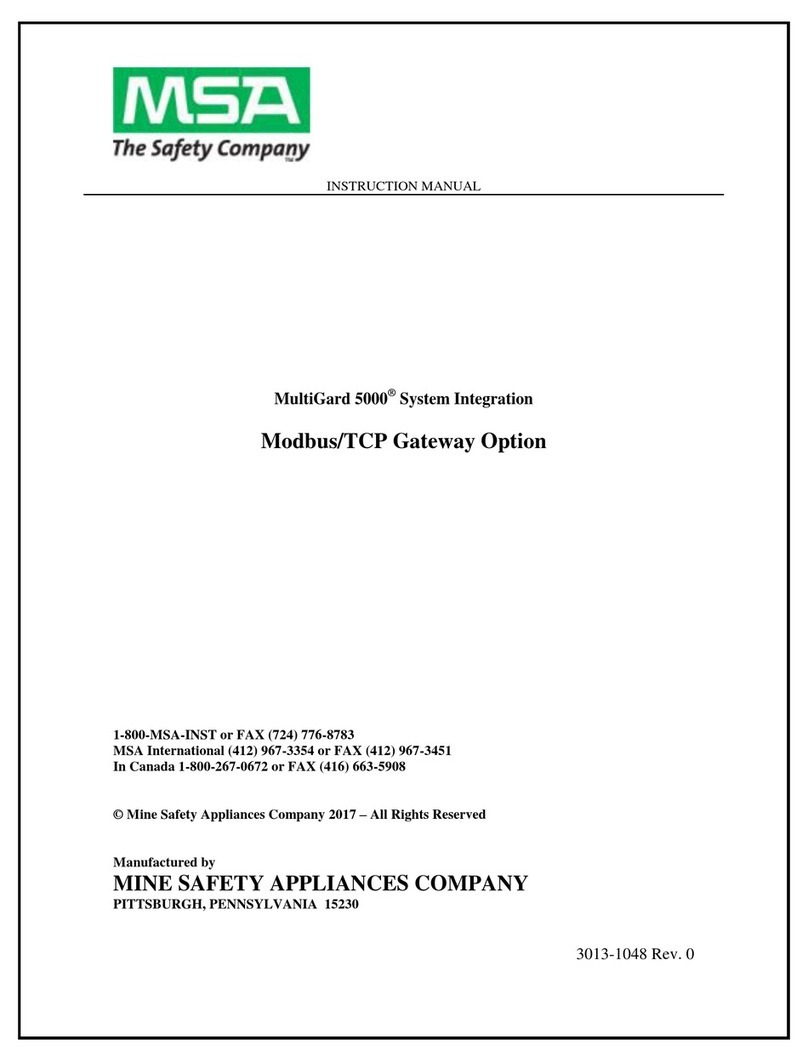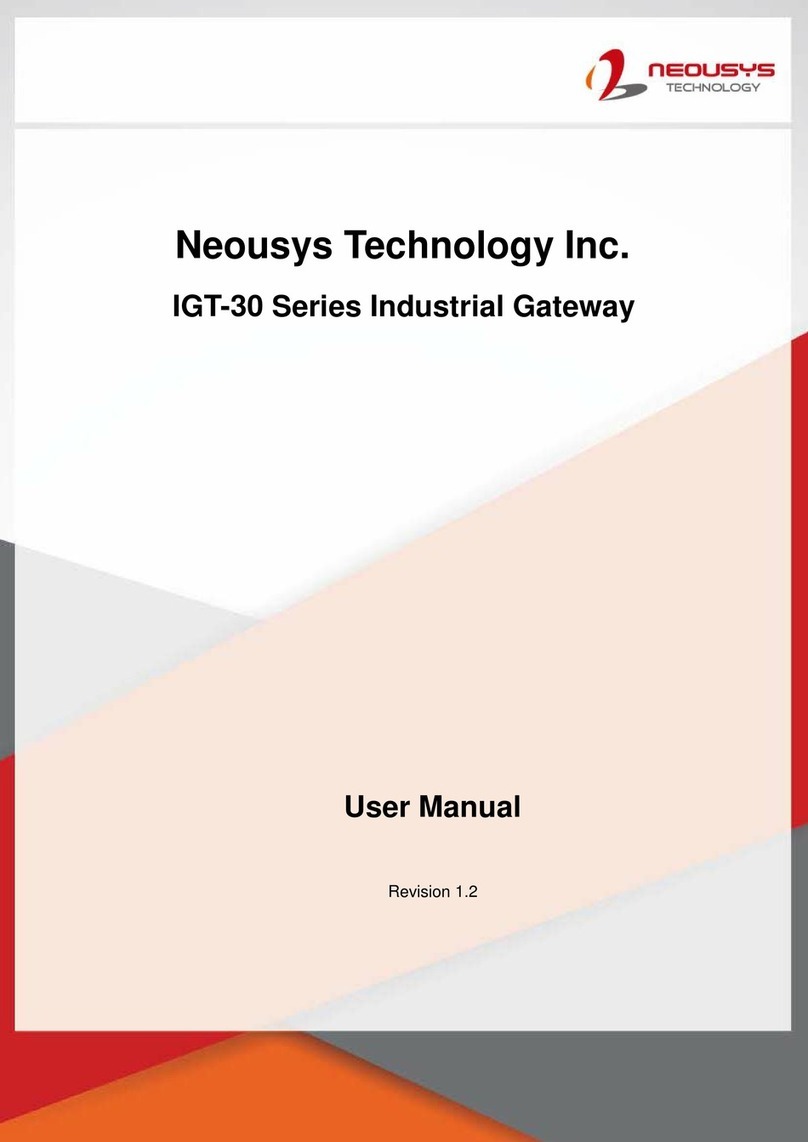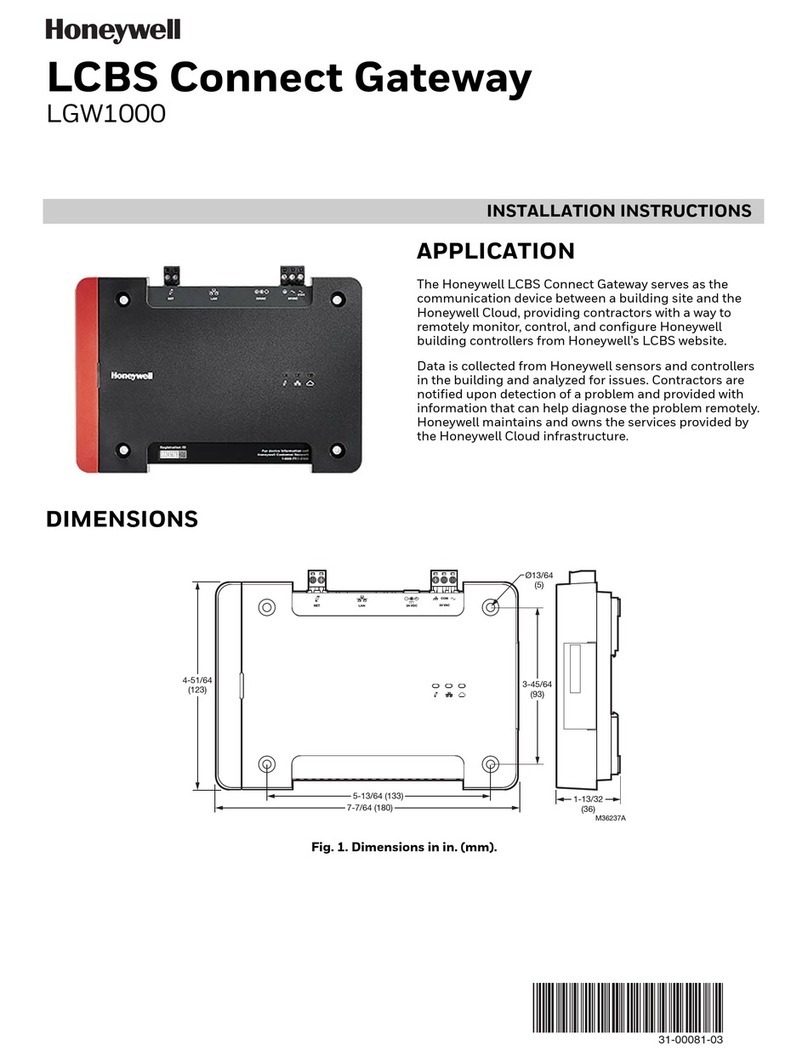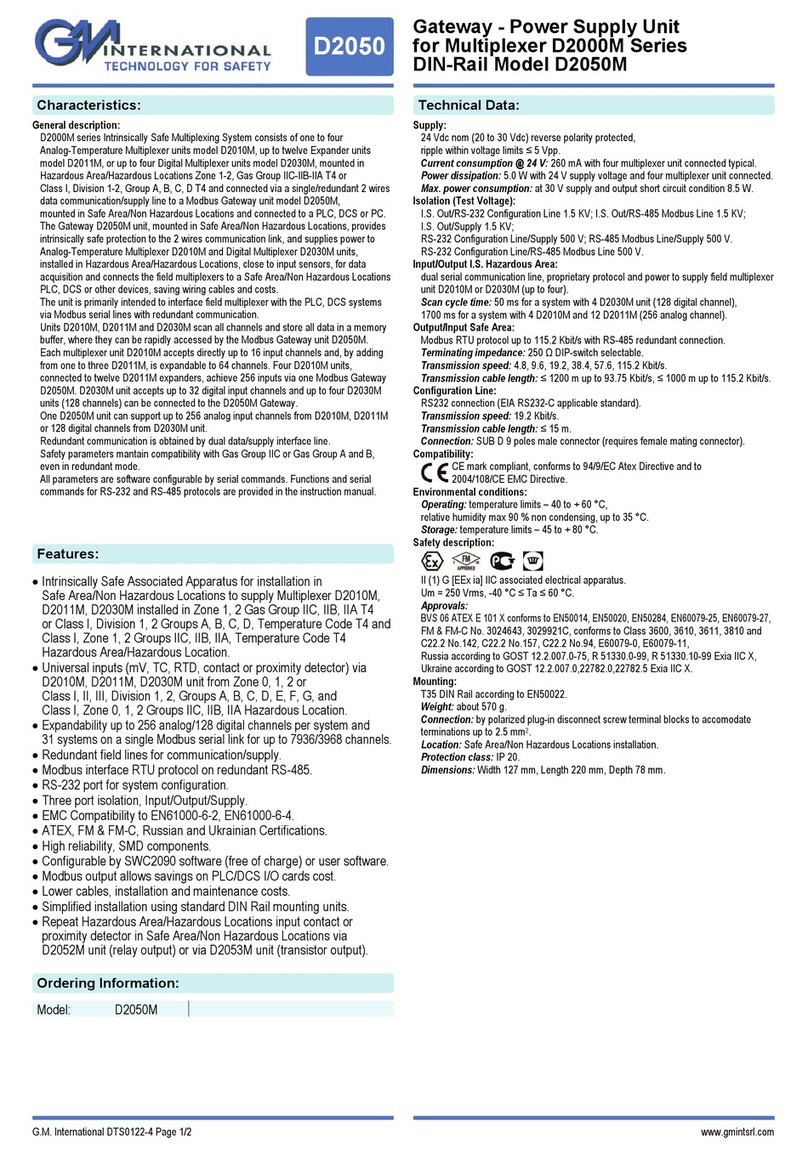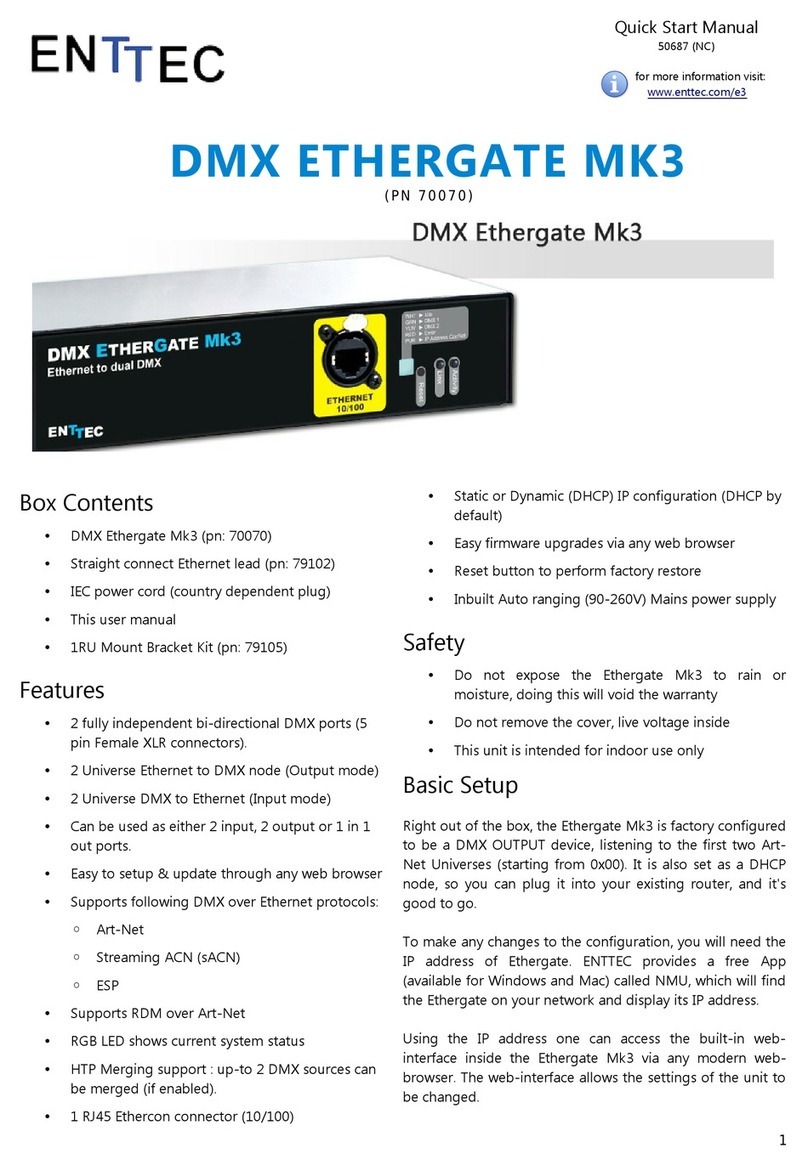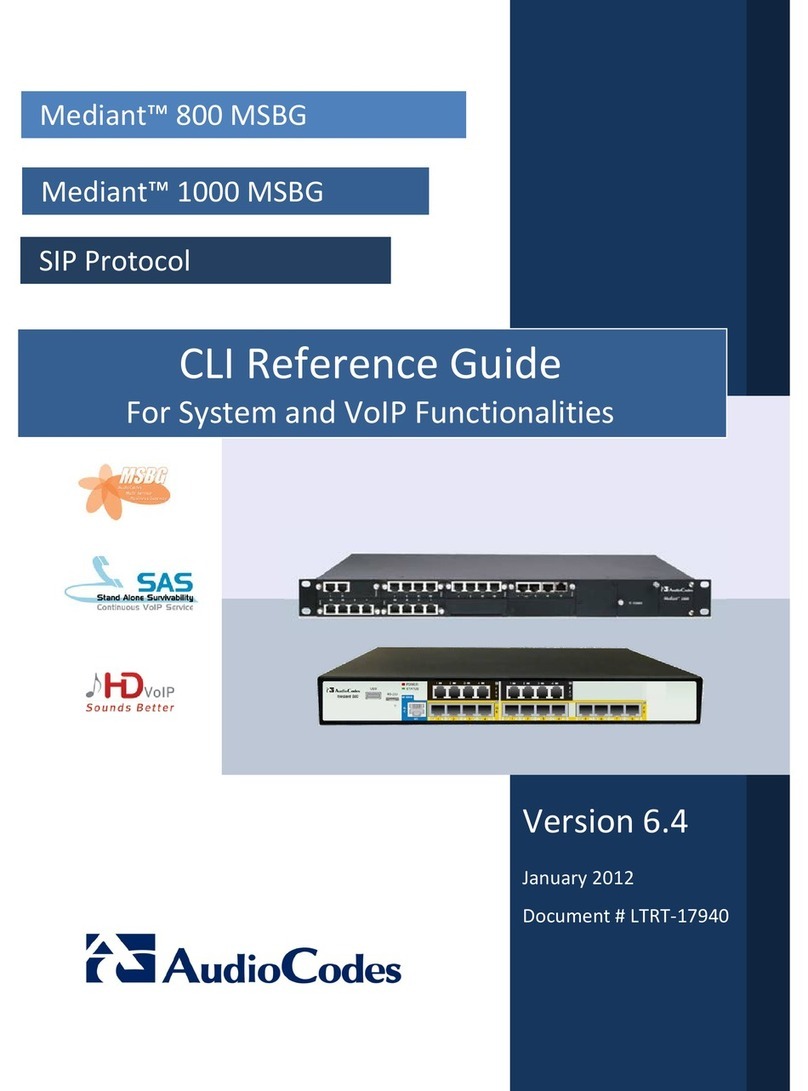TelcoBridges Tmedia TMG800 User manual

Tmedia
TMG800 System Installation Guide
9010-00206-1A , Issue 1.2

The information in this document is subject to change without notice. No part of this document may be reproduced or
transmitted in any form or by any means, electronic or mechanical, for any purpose, without the express written
permission of TelcoBridges. TelcoBridges may have patents or pending patent applications, trademarks, copyrights, or
other intellectual property rights covering subject matter in this document. The furnishing of this document does not give
you license to these patents, trademarks, copyrights, or other intellectual property except as expressly provided in any
written license agreement from TelcoBridges.
The information provided in this document is intended as a guide only. For the latest detailed engineering specifications,
please contact TelcoBridges Customer Support. TelcoBridges is committed to continually improving product designs; as
a result, product specifications may be subject to change without notification.
© 2003-2009 TelcoBridges. All rights reserved.
TelcoBridges, Tmedia, TMP6400, TMG3200, TMS1600 Switch, TMP800, TMG800, Toolpack API, On a Blade, System-Blade, TB-
1+1 Solution, TB-16-E1/T1/J1, TB640-DS3, TB640-E1/T1/J1, TB640-OC3/STM-1, TB-8-E1/T1/J1, TB-IVR Mezzanine, TB-
Multi-Blade, TB-Multi-Blade Mezzanine, TB-N+1-15 Solution, TB-N+1-3 Solution, TB-StreamServer, TB-Video, TB-VoIP
Mezzanine, TM-1000 Network Probe are trademarks of Te l c o B ridges Inc. All rights reserved 2009. All other trademarks are property
of their owners. This information is subject to change without notice.
HEAD OFFICE
91 rue de la Barre, Suite 01
Boucherville, Quebec
J4B 2X6, Canada
T +1 450 655 8993
F +1 450 655 9511
Document Title: TMG800 Installation Guide
Document Number:9010-00206-1A, Issue 1.2, 2010-10-17//01:49

iii
About this Guide
This guide describes the installation and setup of the Tmedia TMG800 telecom
platform and the connections to voice, and IP networks.
Conventions
Contact Us
If you have comments about this guide or any other TelcoBridges technical
Terminology Description
Tmedia Management
Interface
This is the interface used to configure and manage the TMG800.
Tmedia Unit A generic reference to the TMG800.
Preface
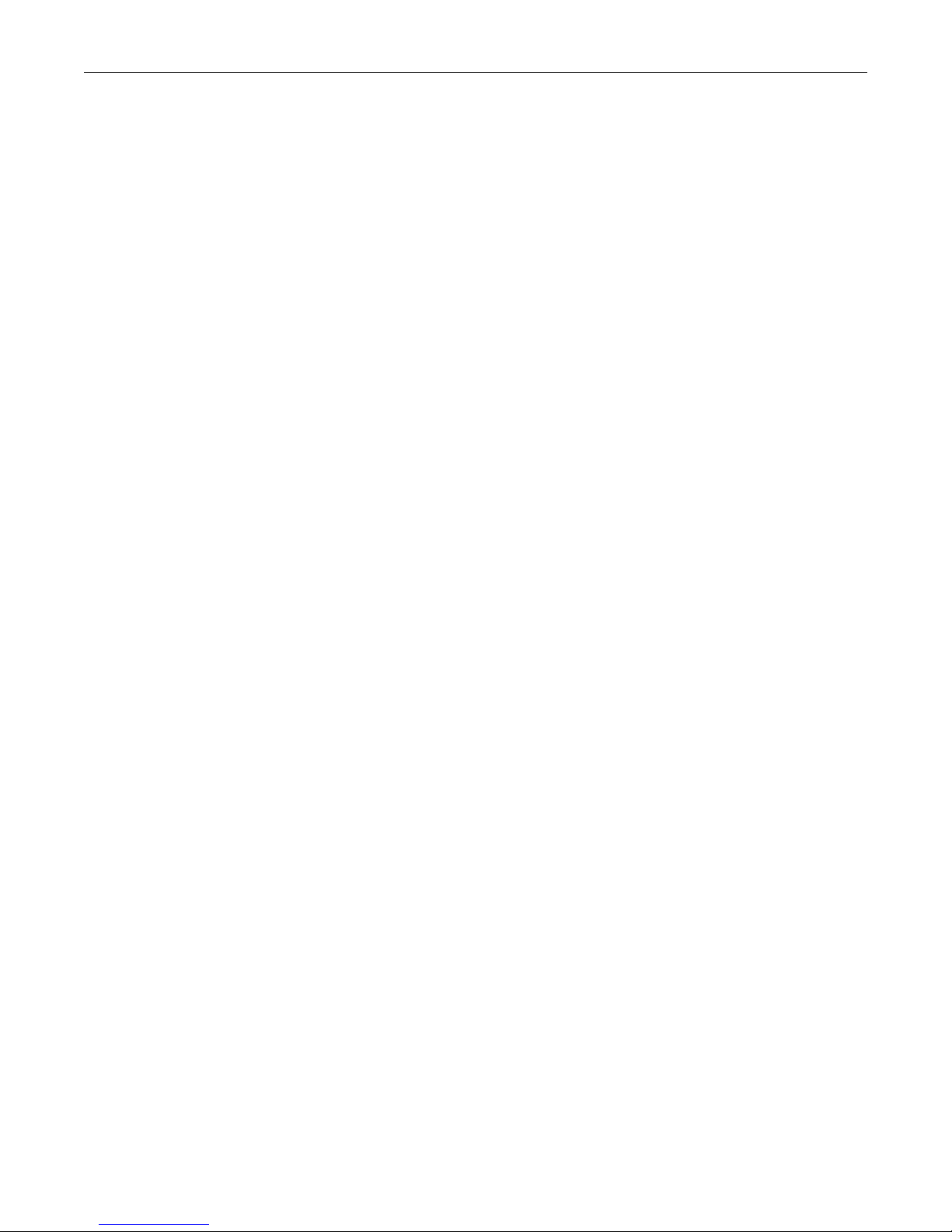
iv
TMG800 Installation Guide
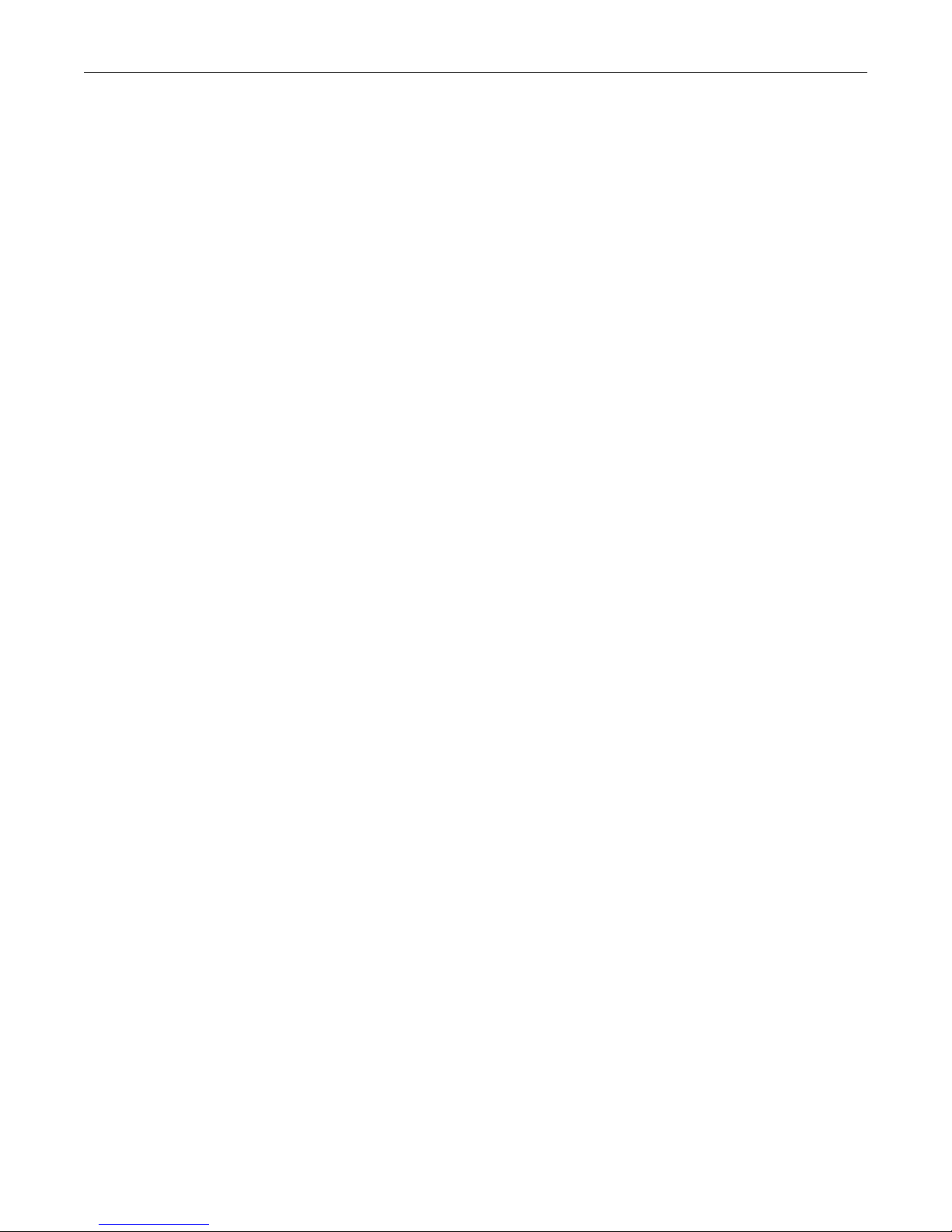
Table of Contents
v
Table of Contents
Chapter 1 Introduction ...................................................................................................................... 1
1.1 Installation Overview ........................................................................................................... 2
1.2 Installation Prerequisites ..................................................................................................... 3
1.3 Preventing Electrostatic Discharge Damage....................................................................... 3
1.4 Recommended Reading ..................................................................................................... 4
Chapter 2 Equipment Connections ................................................................................................... 5
2.1 Package Contents............................................................................................................... 6
2.1.1 TMG800 Package Contents................................................................................................6
2.2 Rack mounting the TMG800 ............................................................................................... 7
2.2.1 Prerequisites ....................................................................................................................... 7
2.2.2 Vertical Placement of Tmedia Equipment ...........................................................................7
2.2.3 Mounting the TMG800 ........................................................................................................8
2.3 Connecting to the Tmedia Management Interface .............................................................. 9
2.3.1 Prerequisites ....................................................................................................................... 9
2.3.2 Interconnections .................................................................................................................. 9
2.4 Connecting to a VoIP Network .......................................................................................... 10
2.4.1 Prerequisites ..................................................................................................................... 10
2.4.2 Connections ...................................................................................................................... 10
2.5 Connecting to the PSTN ................................................................................................... 11
2.6 Powering Up...................................................................................................................... 13
2.6.1 Prerequisites ..................................................................................................................... 13
2.6.2 Connecting to AC Power...................................................................................................13
2.6.3 Connecting to DC Power................................................................................................... 14
2.6.4 Verifying the LED Status Indications.................................................................................15
Chapter 3 Initial System Configuration ........................................................................................... 17
3.1 Configuring the TMG800...................................................................................................18
3.2 Setting the Time Zone....................................................................................................... 19
3.3 Configuring the Toolpack System Using the Web Portal .................................................. 19
3.4 Changing the TMG800 Host IP ........................................................................................ 20
3.5 Changing VoIP Interface Addresses ................................................................................. 20
3.6 Changing Passwords ........................................................................................................ 20
Chapter 4 System Upgrades........................................................................................................... 21
4.1 Installing a New License ................................................................................................... 21
Chapter 5 Troubleshooting Tools.................................................................................................... 23
5.1 Connecting to the Serial Port of the TMG800 ................................................................... 24
5.2 Configuring the Terminal Emulator Application................................................................. 26
5.3 Reporting a Problem .........................................................................................................27
5.4 Setup Information .............................................................................................................. 27

vi
TMG800 Installation Guide
5.5 Tbdebug Dump Files (Mandatory).....................................................................................27
5.6 Application Logs................................................................................................................ 27
5.7 Backdoor Tools ................................................................................................................. 28
5.7.1 tbx_cli_tools_remote ......................................................................................................... 28
5.7.2 Line/Trunk Status (Tbshowls)............................................................................................ 29
5.7.3 VoIP Traffic Capture.......................................................................................................... 29
5.7.4 Wireshark (formerly called Ethereal) ................................................................................. 29
5.7.5 Tbstreamlisten................................................................................................................... 30
5.7.6 Stream Server Audio Packets to Wave File ...................................................................... 30
5.7.7 tbsigtrace Signaling Traces...............................................................................................30

1
Chapter 1 Introduction
This chapter provides an introduction to the installation and setup of the TMG800.
The following topics are covered:
• Installation overview
• Installation prerequisites
• Other recommended reading
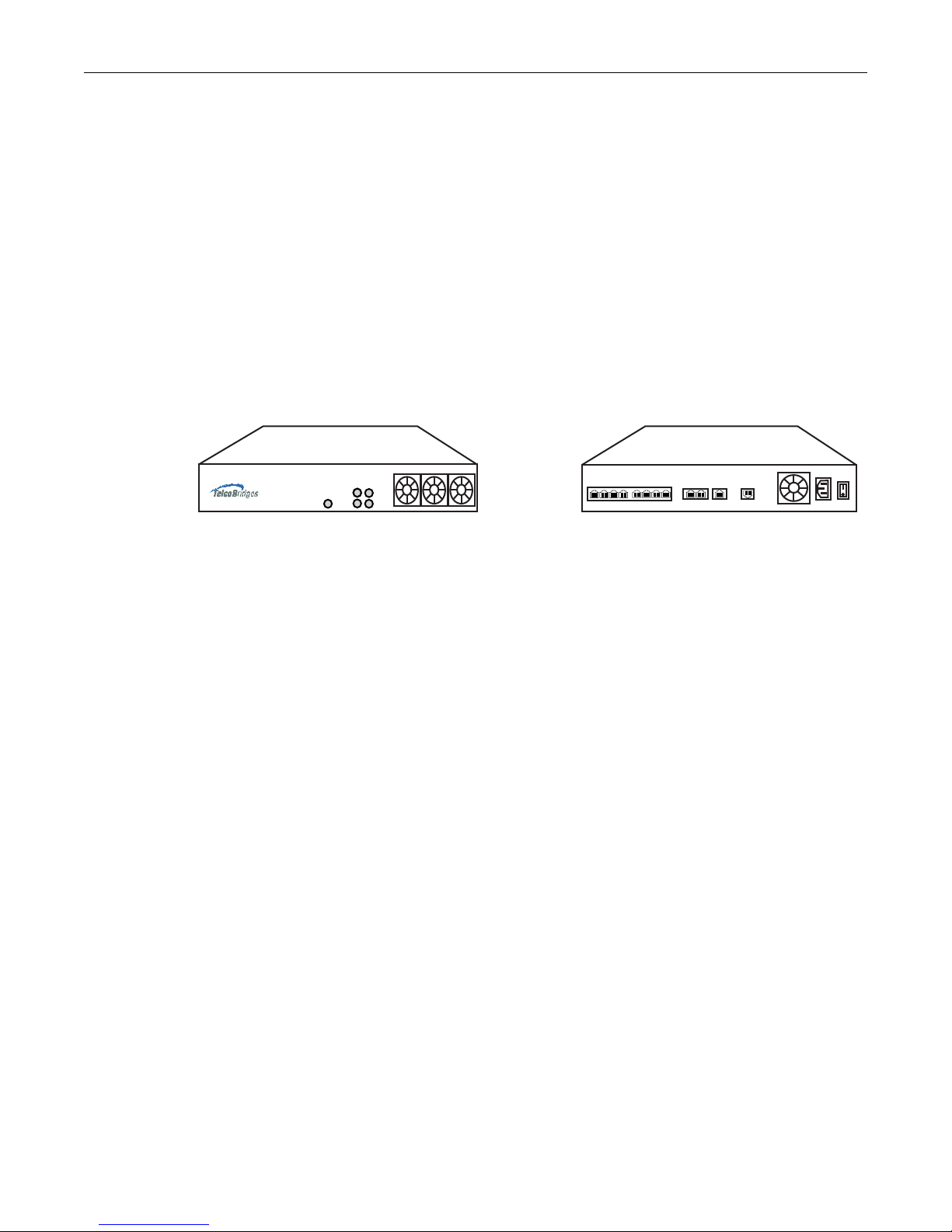
2
TMG800 Installation Guide
1.1 Installation Overview
The installation and setup of the TMG800 consists of a procedures organized in the following order:
• Rack mounting the TMG800
• Connecting to the Tmedia management interface
• Connecting to the VoIP network
• Connecting to the PSTN
• Powering Up
• Initial System Configuration
• System Upgrades
• Troubleshooting
Figure 1.1 TMG800 front and rear views
Front Rear
ETH ETH
12 RS-232
3
Reset 18
7
65
4
3
2
PWR LNK
RDY FLT

Introduction
3
1.2 Installation Prerequisites
In order for the TMG800 system installation to proceed without interruption, it is important that you verify
that you have on hand all of the necessary materials. Prior to beginning the installation, you should
have prepared for the following:
• Adequate space for the installation of your Tmedia system. Consider that you will need to mount
the TMG800 on a 19” customer-provided equipment rack.
• Adequate power supply and power connections. In order to guarantee an uninterrupted supply, the
TMG800 must be powered by a dedicated power source. Consider that a TMG800 will require one
power connection in addition to PCs, servers, and Ethernet switches.
• In order to run your telecom applications on the TMG800, you will need to have purchased an
adequate number of licenses for the features that you will use.
1.3 Preventing Electrostatic Discharge Damage
Electrostatic discharge (ESD) can damage equipment and impair electrical circuitry. It may occur if
electronic printed circuit cards are improperly handled and may cause complete or intermittent failure.
Attention Always follow ESD prevention procedures when removing and replacing modules:
• Ensure that the TelcoBridges Tmedia units are electrically connected to earth ground.
• Wear an ESD-preventive wrist strap and ensure that it makes good contact with your
skin. Connect the wrist strap clip to an unpainted surface of the Tmedia unit or the
grounded equipment rack in order to channel away all ESD voltage safely to ground.
To guard against ESD damage and shocks, the wrist strap and cord must be in proper
working condition.
• If no wrist strap is available, and you must work with the Tmedia units, ground yourself
by touching a metal part of the chassis.

4
TMG800 Installation Guide
1.4 Recommended Reading
This document assumes that you are well versed in the installation of TelcoBridges Tmedia units and
have been trained to work with the equipment. If you have any technical questions, please contact
Other documents exploring various aspects of the Tmedia system are available on the TelcoBridges TB
Wiki at: http://docs.telcobridges.com/mediawiki/index.php/Main_Page

5
Chapter 2 Equipment Connections
This chapter provides the procedures for the connection of a TMG800 to a Tmedia
management interface, the PSTN and IP networks. Topics covered are:
• Verifying the List of Materials
• Rack mounting the TMG800
• Connecting to the Tmedia Management Interface
• Connecting to a VoIP network
• Connecting to a PSTN Network
• Connecting Power
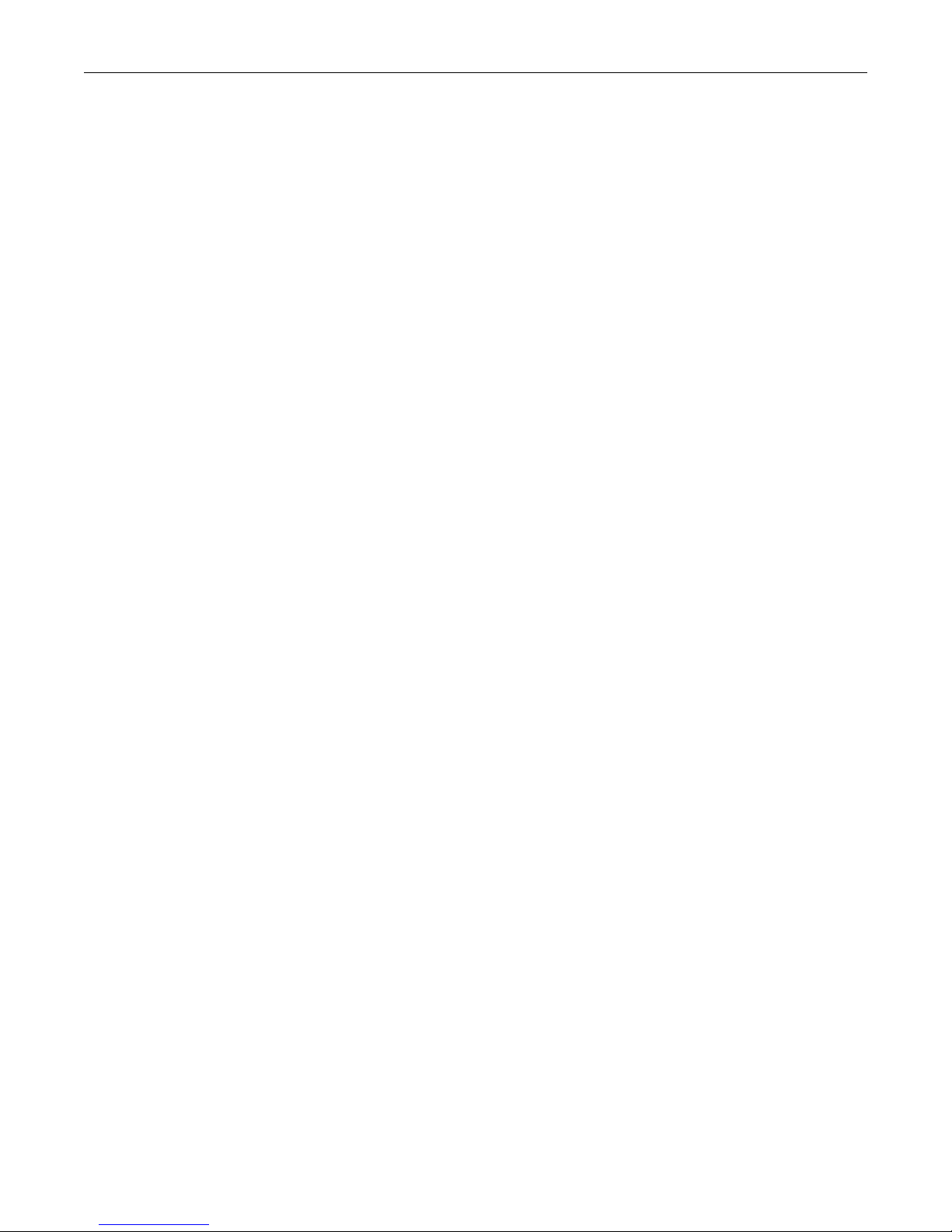
6
TMG800 Installation Guide
2.1 Package Contents
You will have received a TMG800, a telecom platform on which you will run your telecom applications.
2.1.1 TMG800 Package Contents
In the TMG800 box, you will find:
• One TMG800
• One set of mounting brackets with screws. These are used for the mounting of a TMG800 on a 19”
rack.
• One DB-9 to RJ-45 adapter. Allows you to interface the serial port of your computer with the RJ-45
console port of the TMG800. See pinout description in Section 5.1 “Connecting to the Serial Port of
the TMG800” on page 24.
• Three RJ45 CAT5 Ethernet straight cables (male-male), three meters in length. One can be used to
connect the console port to a terminal. The remaining two cables can be used to connect to VoIP
networks.
• One warranty sheet
• One packing slip
• One TMG800 Quick Installation guide.
Not included with the TMG800:
• A power cord. Used to supply power to the TMG800.
• A 19” equipment rack. You will use a standard 19” wide equipment rack to install the TMG800.
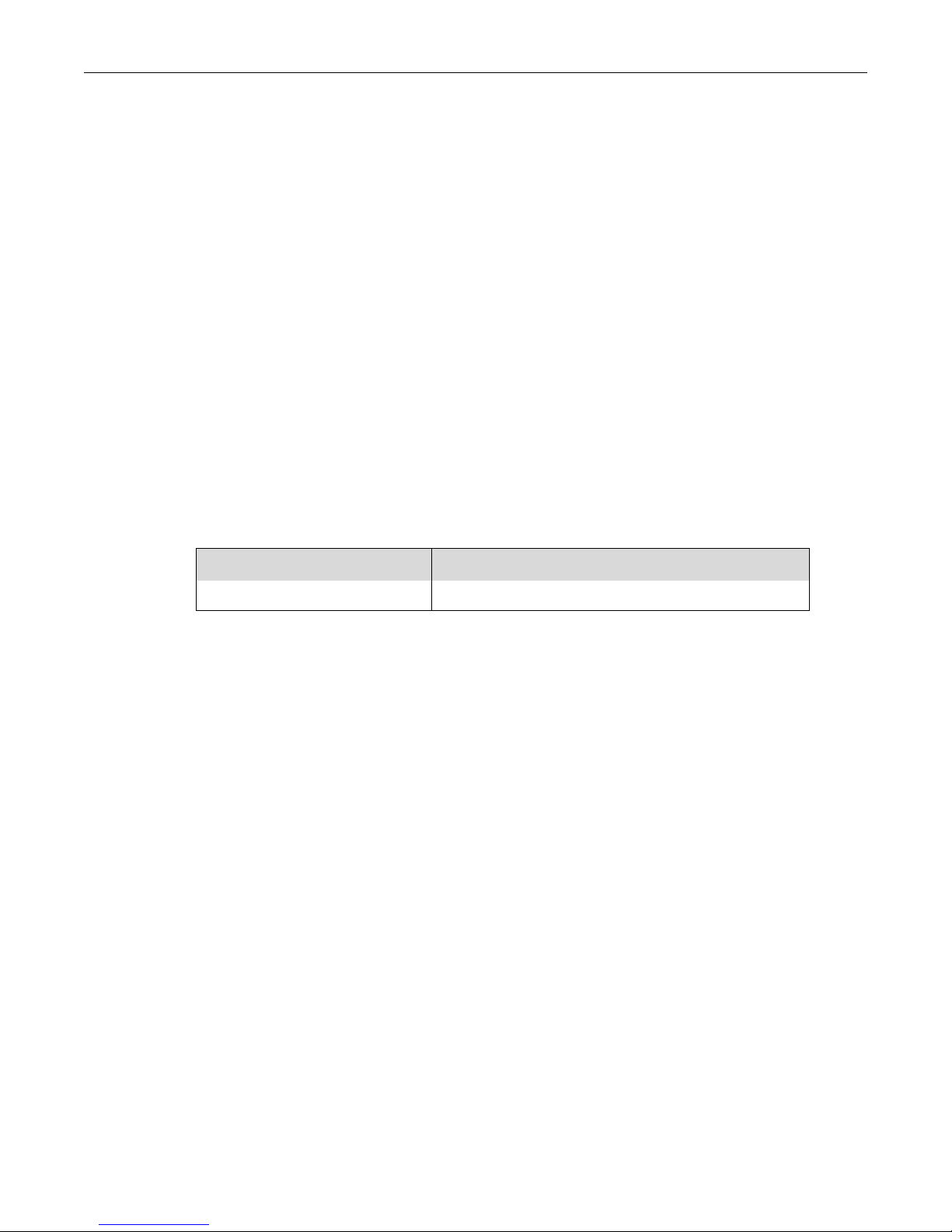
Equipment Connections
7
2.2 Rack mounting the TMG800
The TMG800 is mounted on a customer provided equipment rack using the mounting hardware
packaged in the box.
2.2.1 Prerequisites
To rackmount the TMG800, you will need:
• One 19” customer provided equipment rack. Racks must be solidly anchored to the floor with
appropriate support at the top of the racks.
• Climate controlled room: 0 to +50 Celsius, 0 to 95% non-condensing humidity.
2.2.2 Vertical Placement of Tmedia Equipment
The TMG800 is housed in a 1U chassis, as tabulated in table 2.1 on page 7. It is important that you
provide for enough room on the equipment rack to allow for the installation of the TMG800 and other
related equipment. Consider the available space on your equipment rack and the individual heights of
each unit. Due to the rear-exhaust heat vents and the efficient heat dissipation design, there is no need
to leave any physical vertical space between the placement of the TMG800 on the equipment rack.
Table 2.1 Tmedia Physical Height
Tmedia Model Number Vertical Height
TMG800 1U

8
TMG800 Installation Guide
2.2.3 Mounting the TMG800
The TMG800 is mounted on the 19” equipment rack using the angle brackets and screws provided in
the box. To mount the hardware, proceed as follows:
To mount the TMG800, proceed as follows:
1. Using two metal screws, attach one angle bracket to the front, left-hand side of the TMG800 when
viewed from the front, as shown in figure 2.1 on page 8. Repeat the same for the angle bracket on
the right-hand side.
2. Mount the TMG800 on the rack, keeping in mind the space required on the equipment rack for
other equipment as described in Section 2.2.2 “Vertical Placement of Tmedia Equipment” on
page 7.
Figure 2.1 Mounting the TMG800
Attach Bracket
to Tmedia Unit
Attach Tmedia
Unit to Equipment
Rack
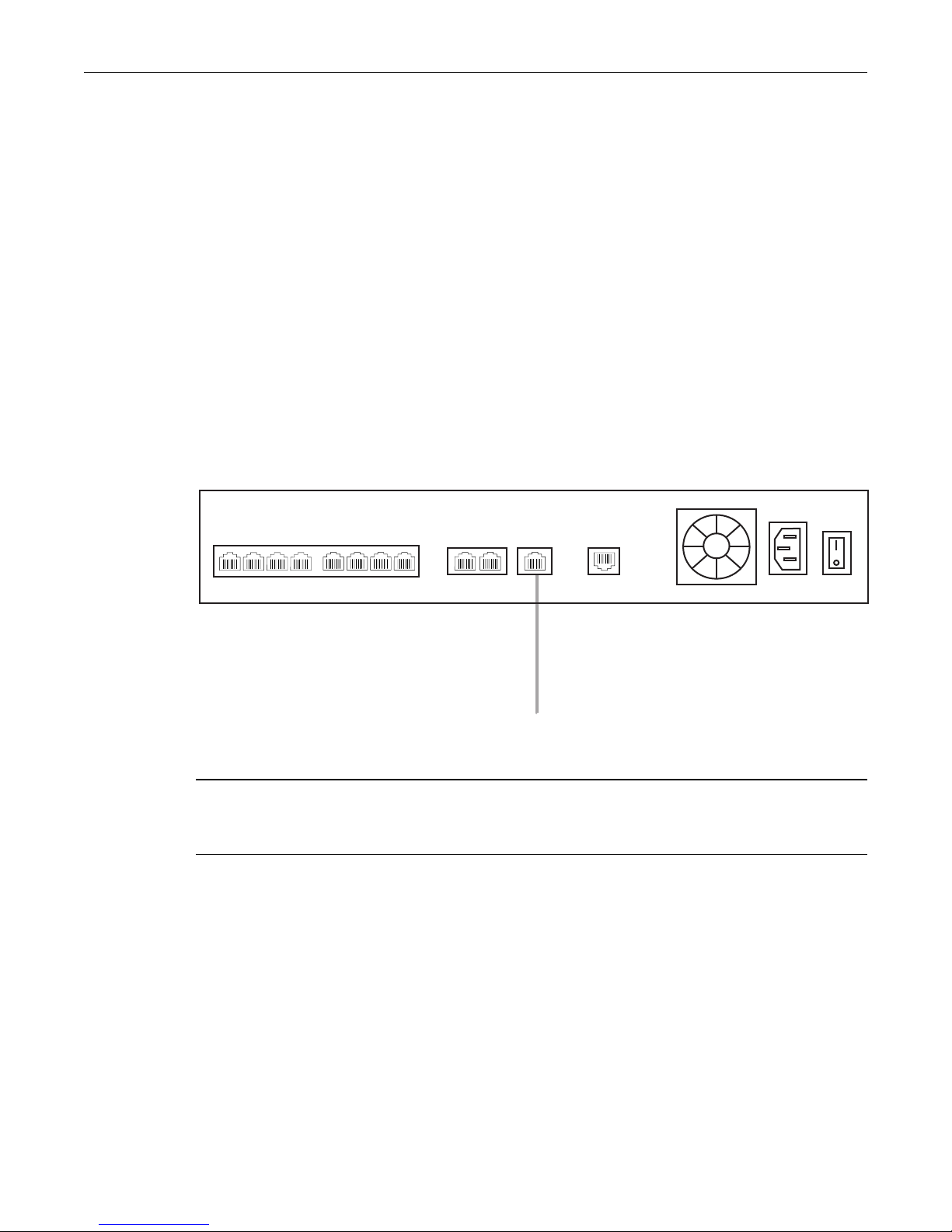
Equipment Connections
9
2.3 Connecting to the Tmedia Management Interface
The Tmedia Management Interface enables administrators to perform management tasks on the
TMG800.
2.3.1 Prerequisites
To communicate with the Tmedia Management Interface, the following is needed:
• One CAT5 Ethernet cable with RJ45 male-male terminations.
2.3.2 Interconnections
The TMG800 provides a Tmedia Management Interface, using one Gigabit Ethernet network link, as
shown in figure 2.2 on page 9.
To communicate with the Tmedia Management Interface:
1. Connect the supplied CAT5 Ethernet cable to the ETH3 at the rear of the TMG800.
Figure 2.2 Tmedia Management Interface
Note Refer to Section 5.1 “Connecting to the Serial Port of the TMG800” on page 24, to
change the IP address.
Management Interface
ETH ETH
12 RS-232
3
18
7
65
4
3
2

10
TMG800 Installation Guide
2.4 Connecting to a VoIP Network
The TMG800 features dual GigE ports for connection to different VoIP networks. This provides an
access point to manage VoIP traffic. Should one of the IP networks fail, the TMG800 will continue to
manage VoIP traffic using the alternate network.
Note: Certain configurations of the TMG800 will exceed 100 Mbps, therefore
1000 Mbps is recommended.
2.4.1 Prerequisites
To connect the TMG800 to the VoIP network, you will need:
• Gigabit Ethernet switch. A second one is required to support redundancy of the VoIP interface.
• One CAT5 Ethernet cable with RJ45 male-male terminations for each TMG800.
• If your system has access to a second VoIP network, you can connect it to a second VoIP interface
of the TMG800 with an RJ45 (male-male) CAT5 Ethernet cable.
2.4.2 Connections
The TMG800 is connected to the VoIP network by one or optionally two Ethernet GigE network links, as
shown in figure 2.3 on page 10.
To connect the TMG800 to the VoIP network:
1. Connect a CAT5 Ethernet cable to ETH1 at the rear of the TMG800. Connect the other end of the
same CAT5 cable to the Gigabit Ethernet switch.
2. If your system employs a second Gigabit Ethernet switch for redundancy, connect a second CAT5
Ethernet cable to ETH2 at the rear of the TMG800. Connect the other end of the same CAT5 cable
to the second Gigabit Ethernet switch.
Figure 2.3 Connecting to the VoIP Network
VoIP Network 2
ETH ETH
12RS-232
3
18
7
65
4
3
2
VoIP Network 1

Equipment Connections
11
2.5 Connecting to the PSTN
The TMG800 features 8 modular 8-conductor RJ48 type jacks for connection to T1/E1/J1 lines. You will
need one cable for each (T1/E1/J1) interface on the TMG800. If you are making your own cables, refer
to figure 2.5 on page 12 for crossover or straight cable wiring connections.
The termination impedance is set at 100 ohms for T1 lines and 120 ohms for E1 lines. It is possible to
connect an external balun in order to convert line impedances to 75 ohms.
Note All ports may not be active. T1/E1/J1 ports are activated by software license; the number
of active ports depends on the licenses purchased.
To connect the TMG800 (RJ48 type) to the PSTN:
1. Start with port 1 located at the top and left-most position. Connect one cable between this port and
the T1/E1/J1 line (figure 2.4 on page 11).
2. Repeat step 1, using the next available port.
Figure 2.4 8-Port Interface to the PSTN
ETH ETH
12RS-232
3
18
7
65
4
3
2

12
TMG800 Installation Guide
Figure 2.5 RJ48 Wiring Schematic
1
RX/Ring/-
2
RX/Tip/+
3
Not Connected
4
TX/Ring/-
5
TX/Tip/+
6
Not Connected
7
Not Connected
8
Not Connected
RJ 48 (T1/E1/J1) Wiring Schematic: Crossover Cable
18
RX/Ring/-
1
RX/Tip/+
2
Not Connected
3
TX/Ring/-
4
TX/Tip/+
5
Not Connected
6
Not Connected
7
Not Connected
8
1
RX/Ring/-
2
RX/Tip/+
3
Not Connected
4
TX/Ring/-
5
TX/Tip/+
6
Not Connected
7
Not Connected
8
Not Connected
RJ 48 (T1/E1/J1) Wiring Schematic: Straight Cable
RX/Ring/-
1
RX/Tip/+
2
Not Connected
3
TX/Ring/-
4
TX/Tip/+
5
Not Connected
6
Not Connected
7
Not Connected
8

Equipment Connections
13
2.6 Powering Up
The TMG800 is furnished with one AC or DC termination points. Only once all other equipment
installation work has been completed should the TMG800 be powered up.
2.6.1 Prerequisites
To power the TMG800, you will need:
• A dedicated power source for the TMG800.
• One power cable for the TMG800.
2.6.2 Connecting to AC Power
The TMG800 is furnished with one AC power connector (figure 2.6 on page 13).
To connect the TMG800 to AC Power:
1. Connect an AC power cable between the AC connector of the Tmedia unit and an AC supply. See
figure 2.6 on page 13.
2. Power up the TMG800 by turning on the AC power switch.
Figure 2.6 AC Power Connection
To power
Power
socket
Power
switch
ETH ETH
12RS-232
3
18
7
65
4
3
2

14
TMG800 Installation Guide
2.6.3 Connecting to DC Power
The TMG800 is furnished with one DC power connection port.
To connect the TMG800 to DC power:
1. Connect a ground wire to the ground lug located at the rear of the TMG800, as shown in figure 2.7
on page 14.
2. Connect a 14 AWG wire between the positive terminal of a DC power source and the terminal on
the TMG800 labelled as .
3. Connect a 14 AWG wire between the negative terminal of a DC power source and the terminal on
the TMG800 labelled as 48V.
4. Turn on the DC power source.
Figure 2.7 TMG800 DC wiring diagram
X48V
+V
-V
Ground wire
ETH ETH
12RS-232
3
18
7
65
4
3
2
Other manuals for Tmedia TMG800
2
Table of contents
Other TelcoBridges Gateway manuals
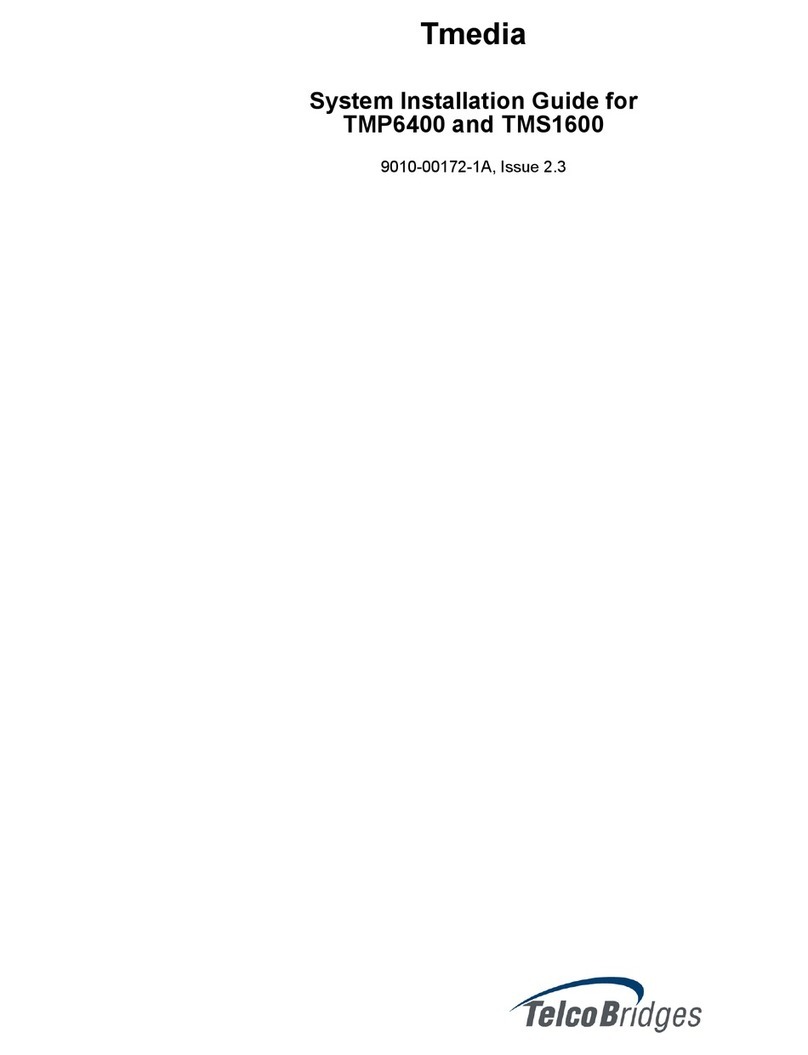
TelcoBridges
TelcoBridges TMP6400 User manual
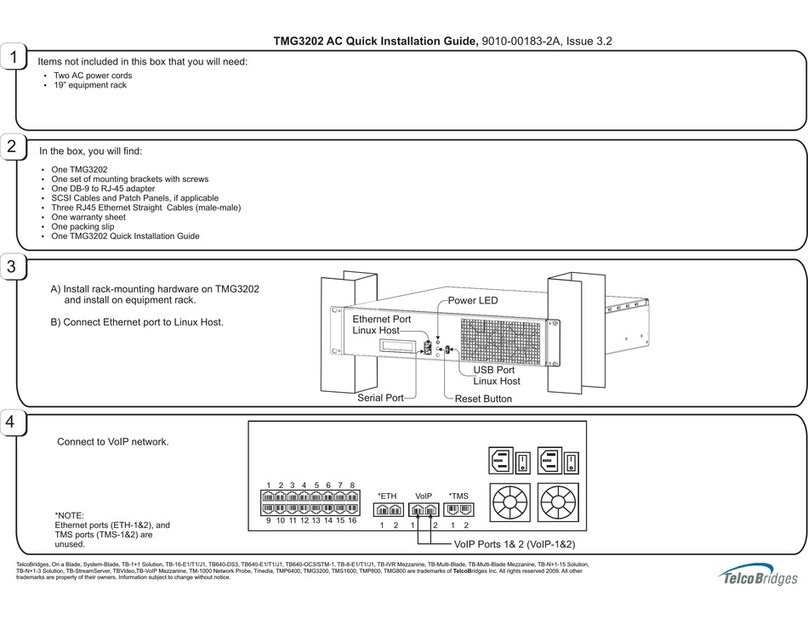
TelcoBridges
TelcoBridges TMG3202 User manual
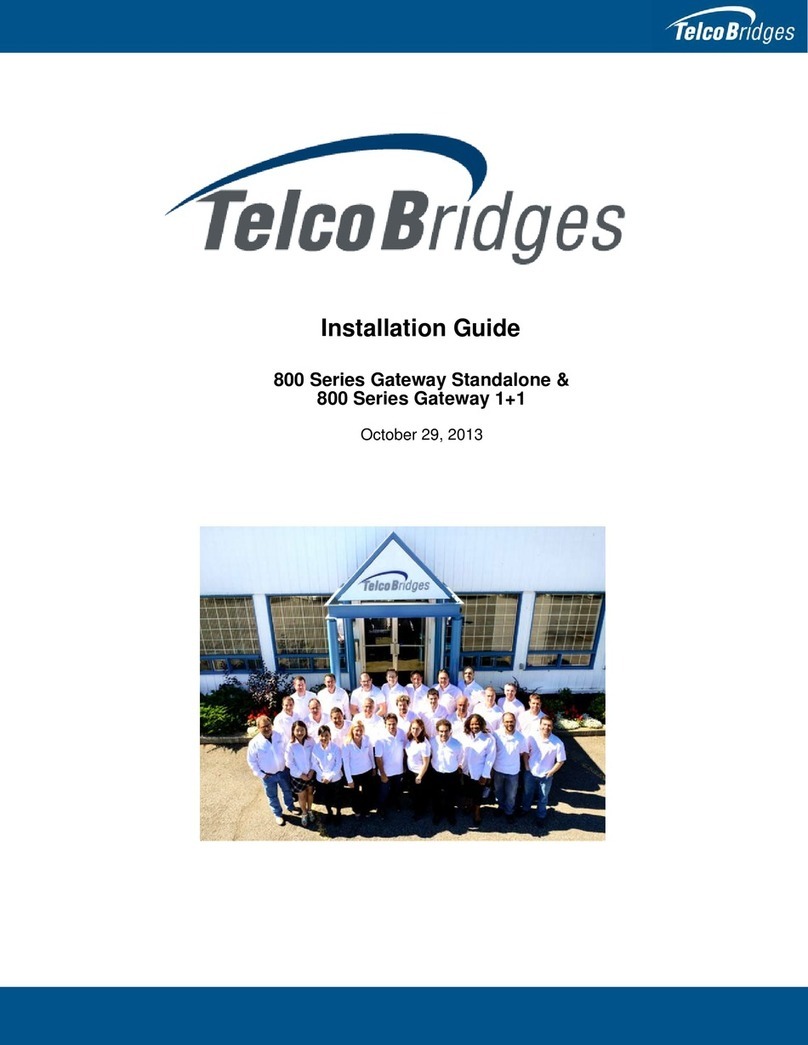
TelcoBridges
TelcoBridges Tmedia TMG800 User manual
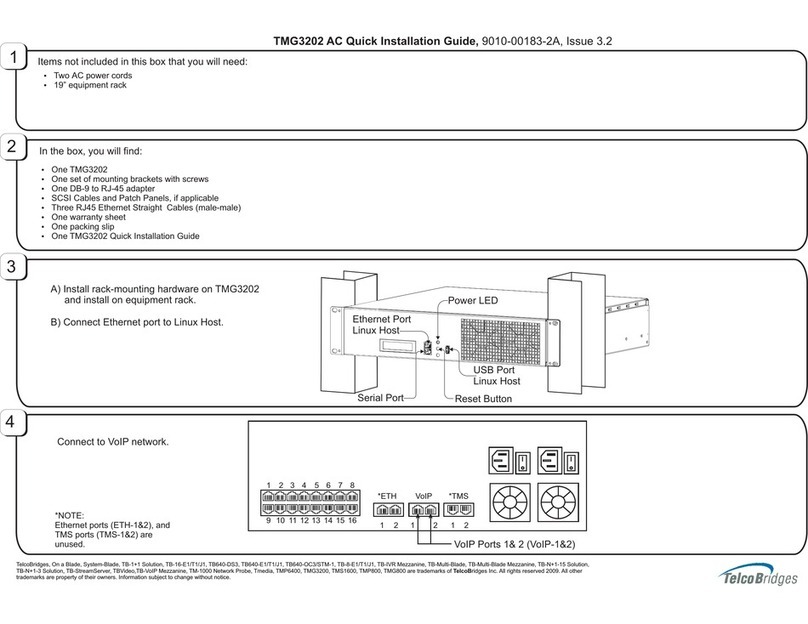
TelcoBridges
TelcoBridges TMG3202 User manual
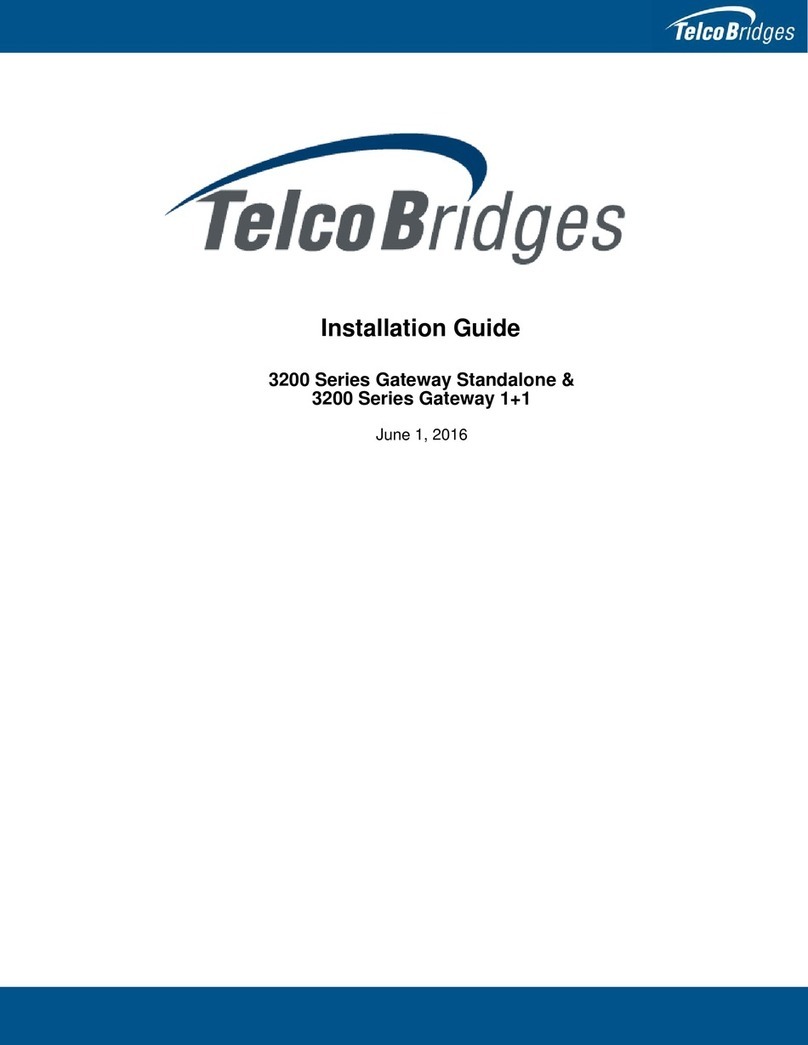
TelcoBridges
TelcoBridges 3200 Series Gateway Standalone User manual

TelcoBridges
TelcoBridges Tmedia TMG3200 User guide

TelcoBridges
TelcoBridges TMG7800 User guide

TelcoBridges
TelcoBridges TMG7800 User guide

TelcoBridges
TelcoBridges Tmedia TMG800 User manual
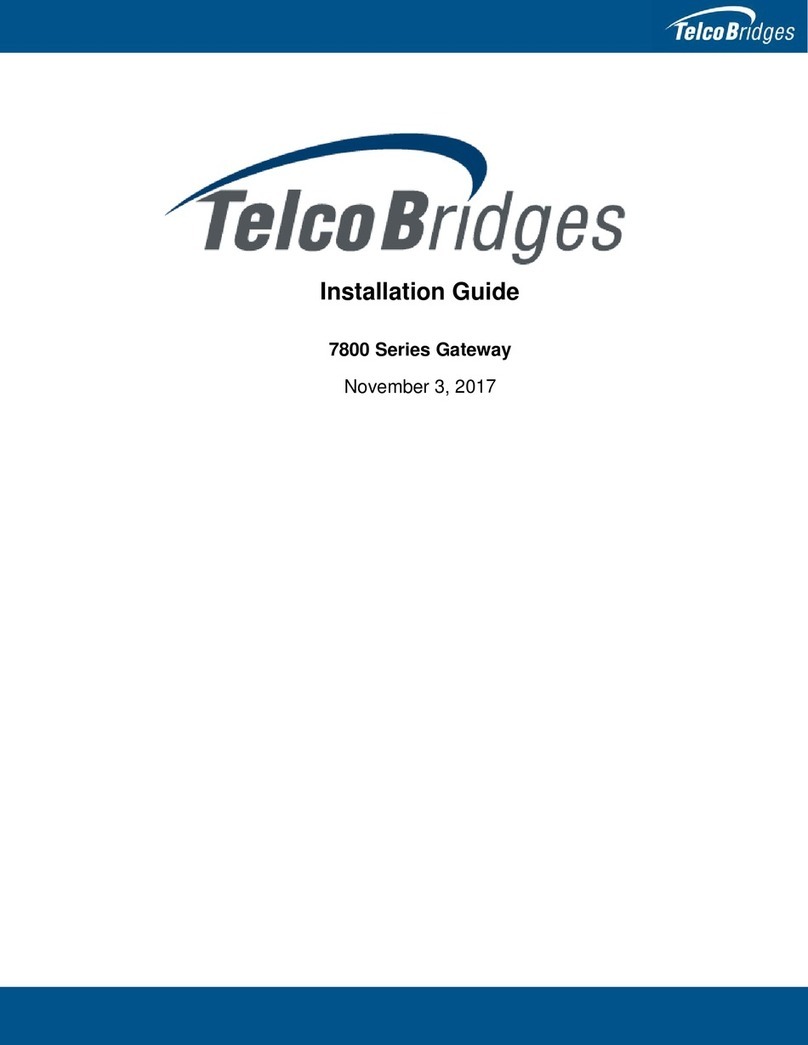
TelcoBridges
TelcoBridges 7800 Series User manual