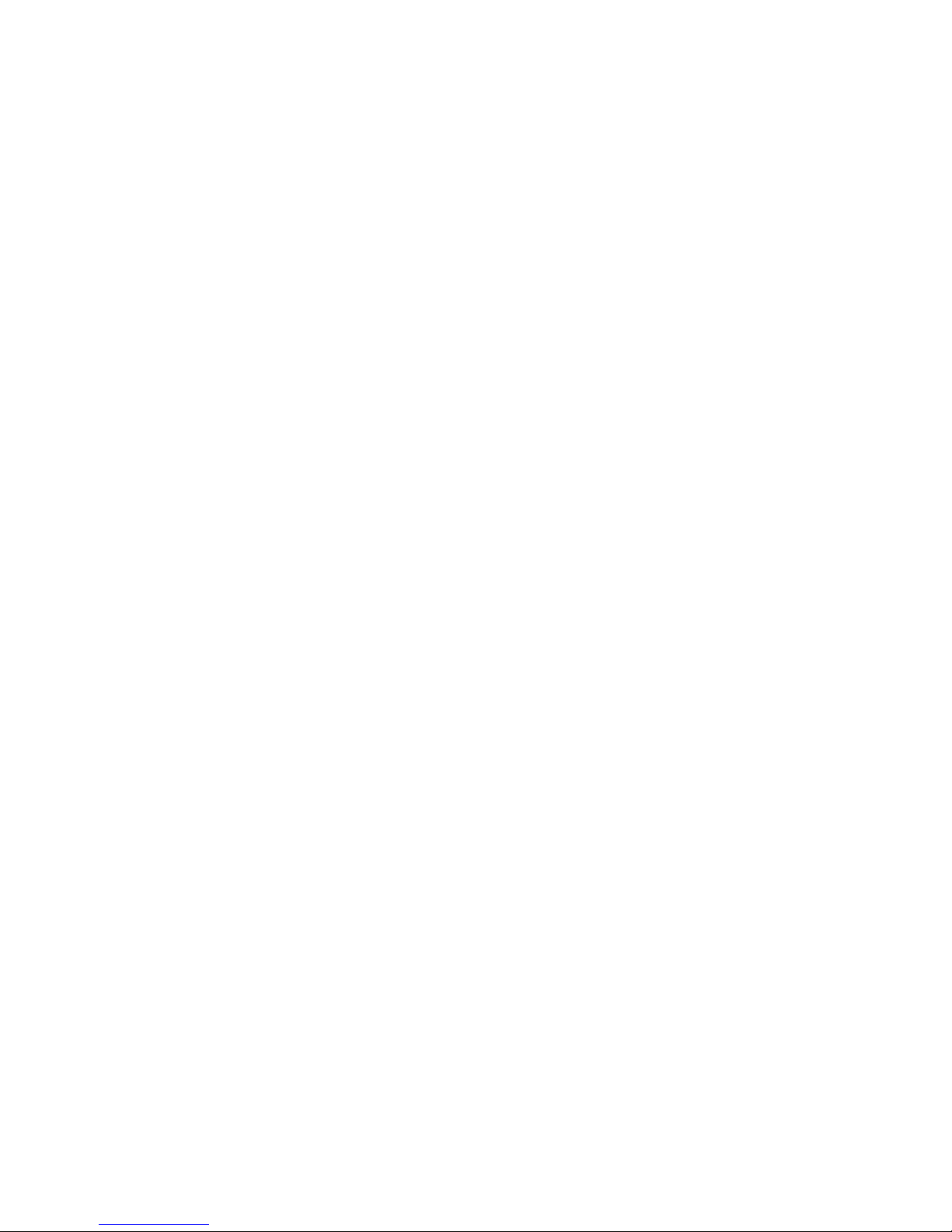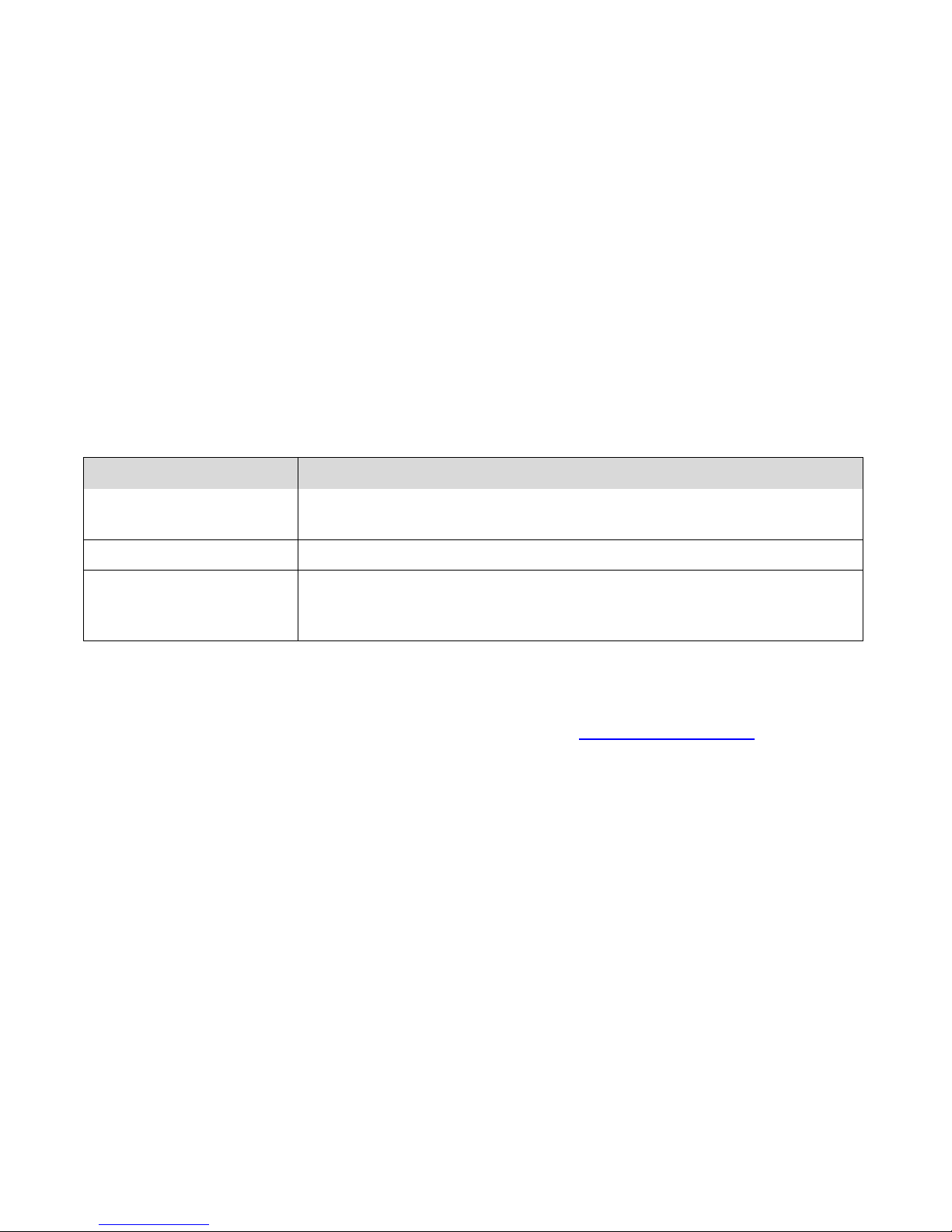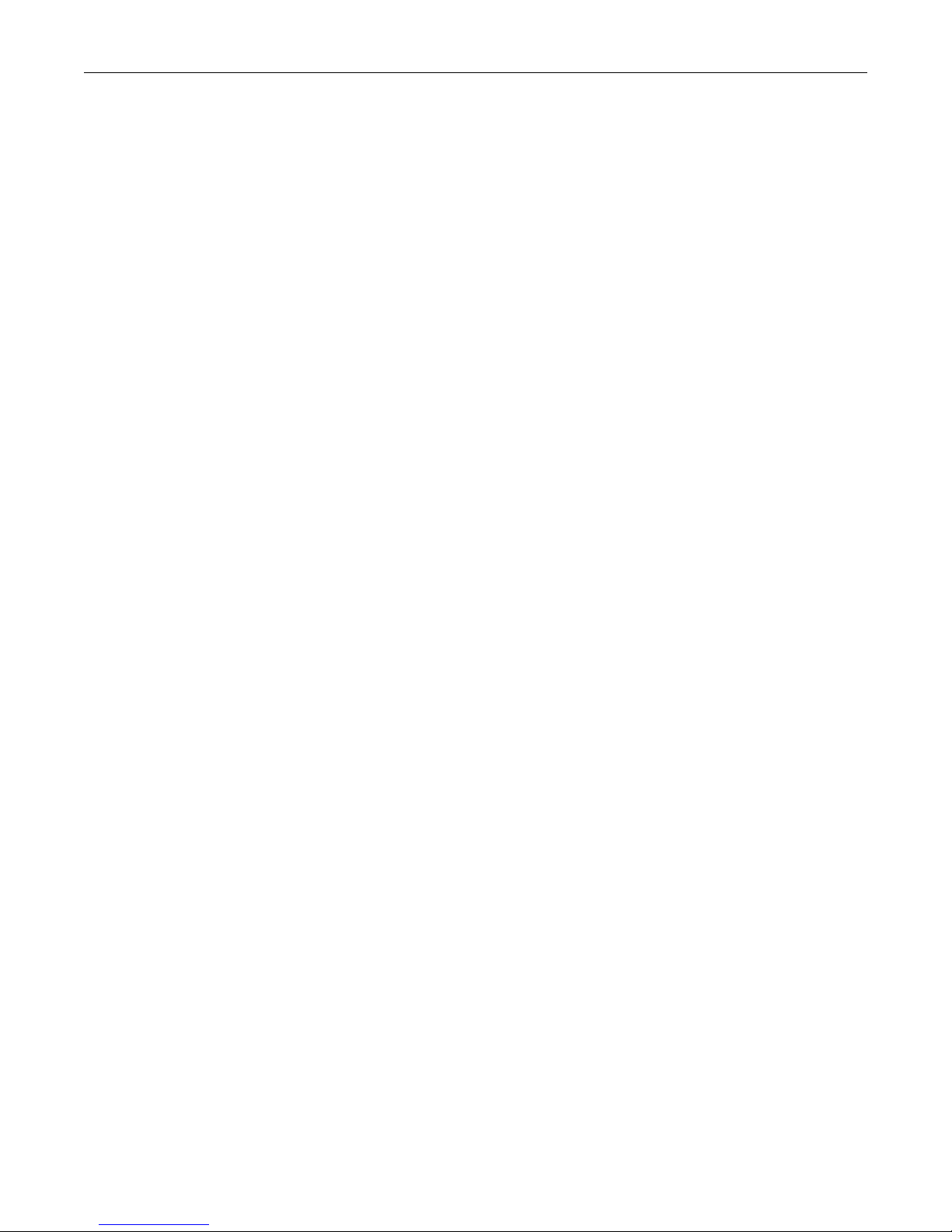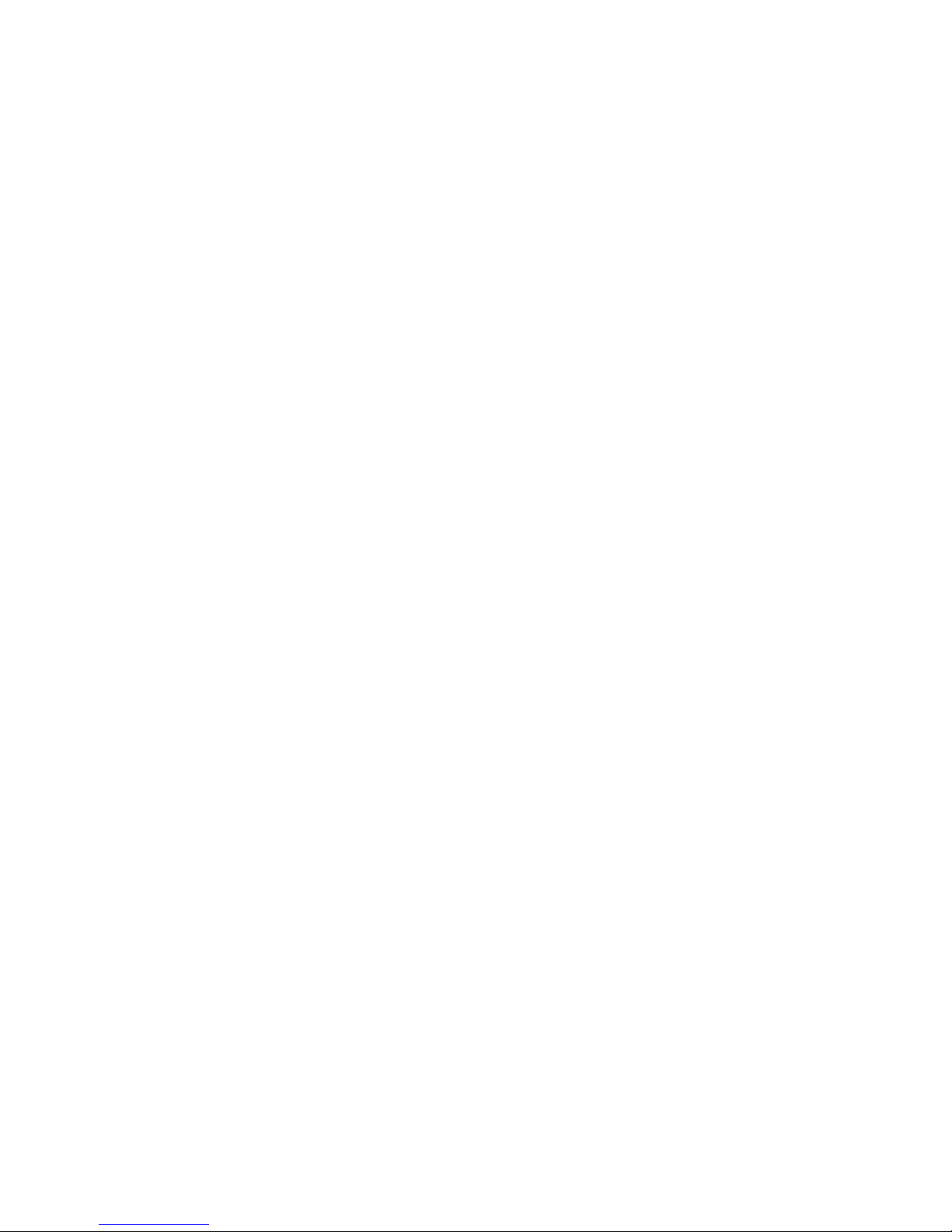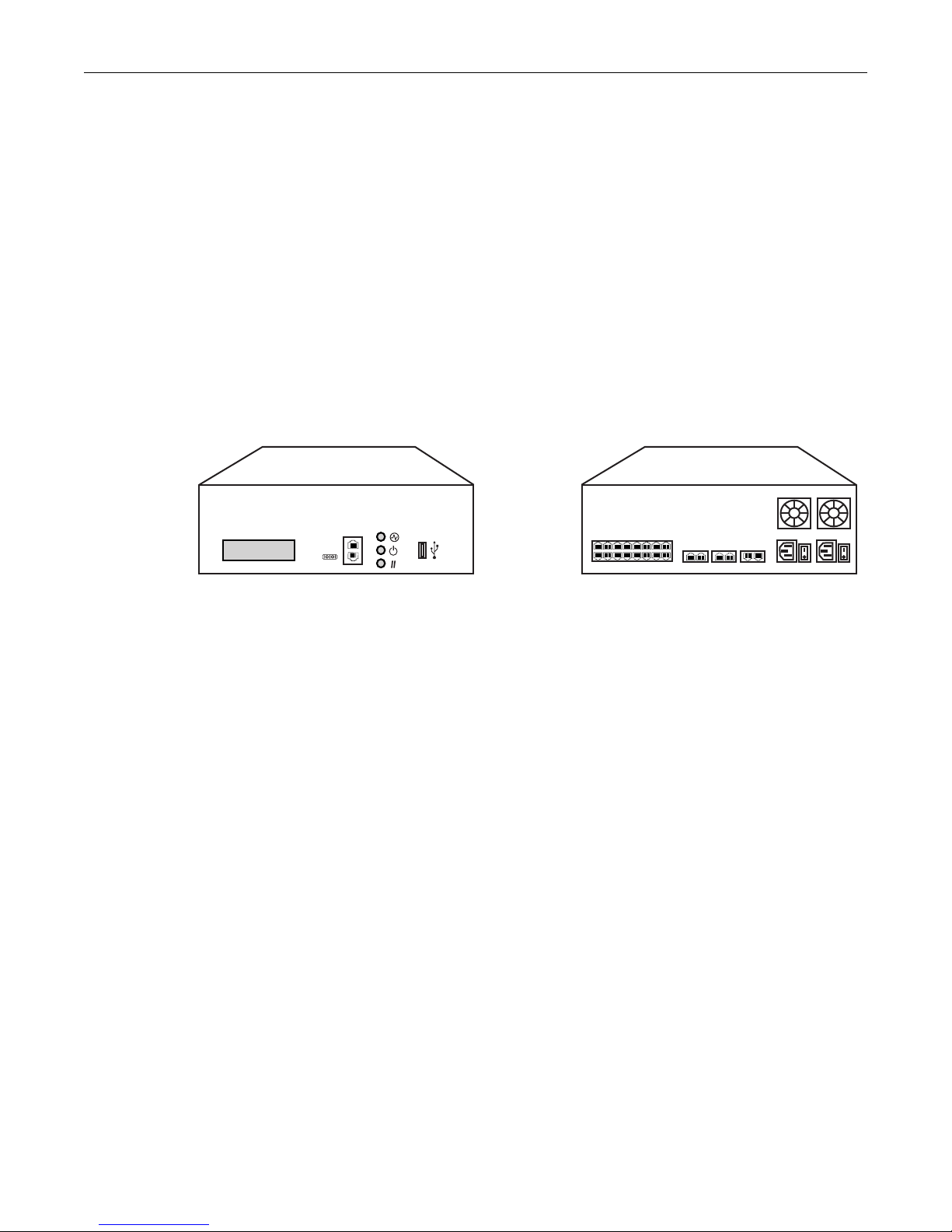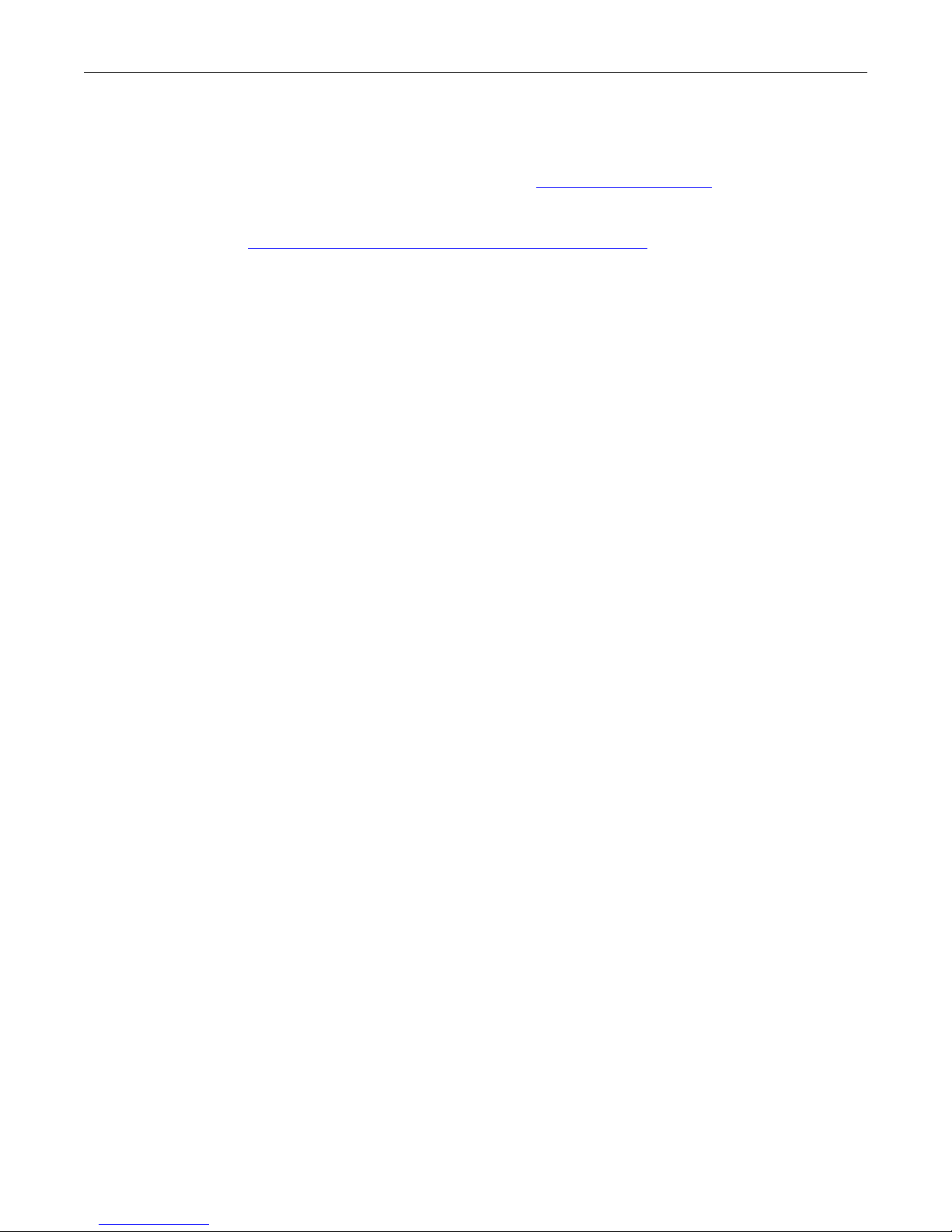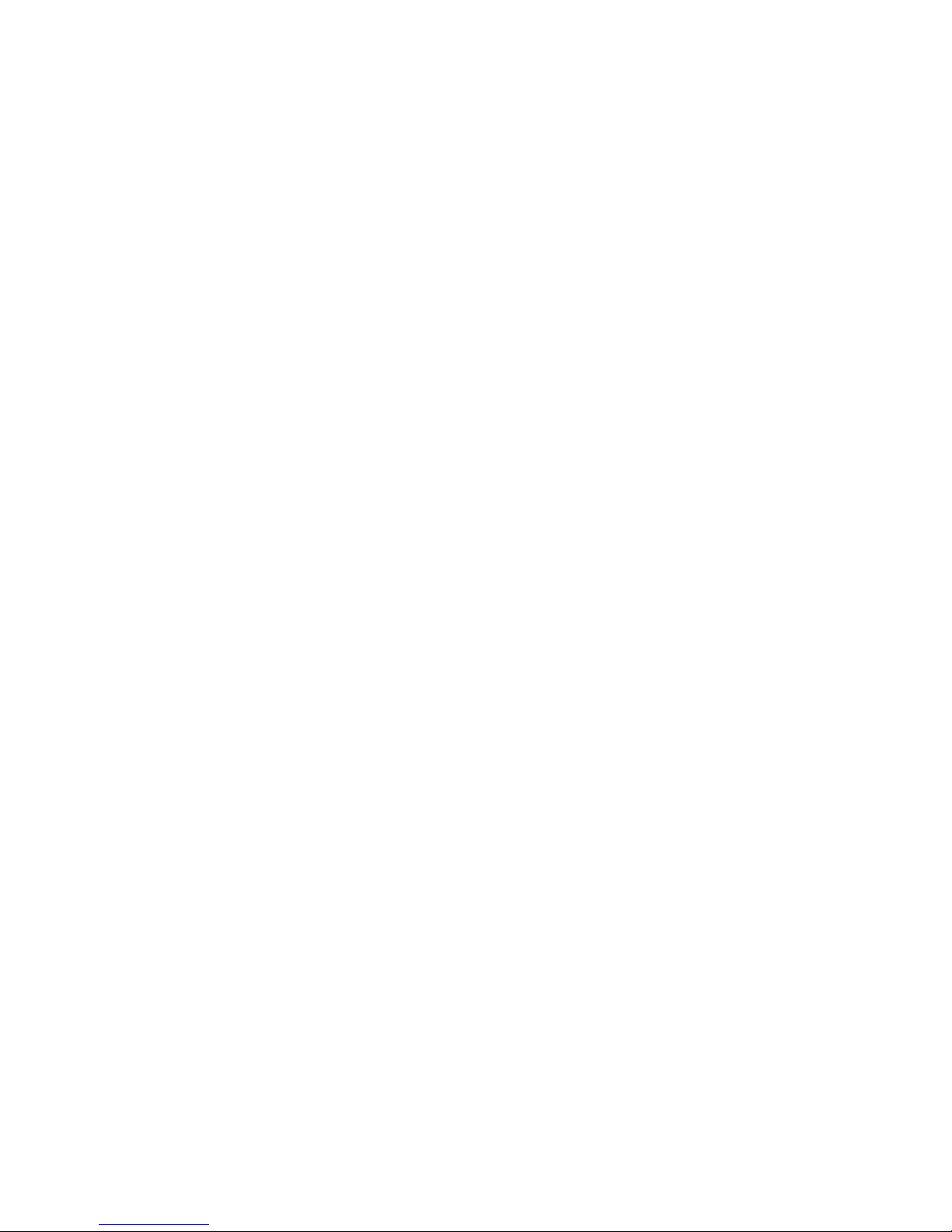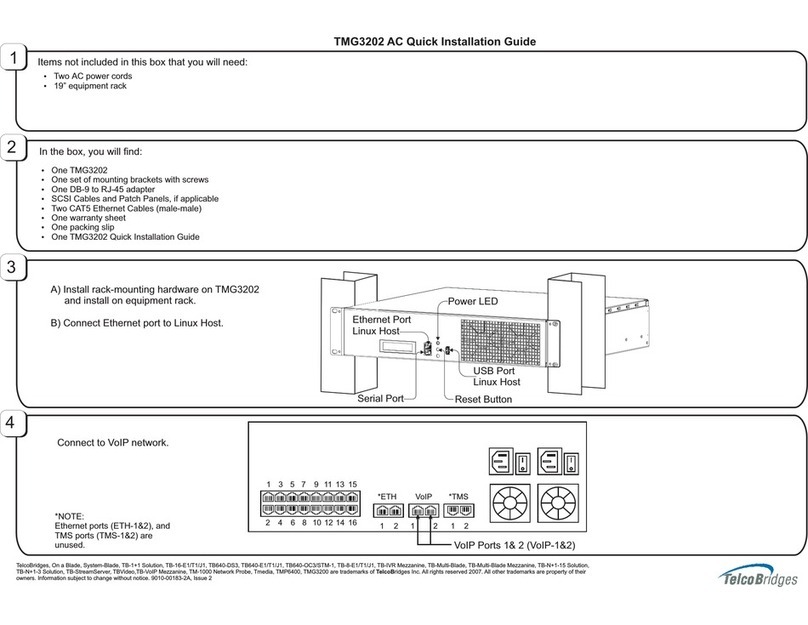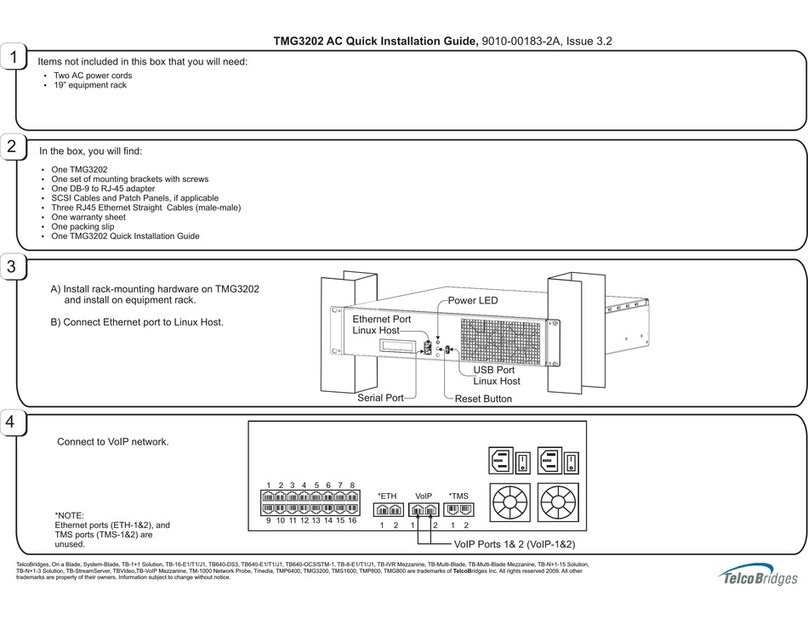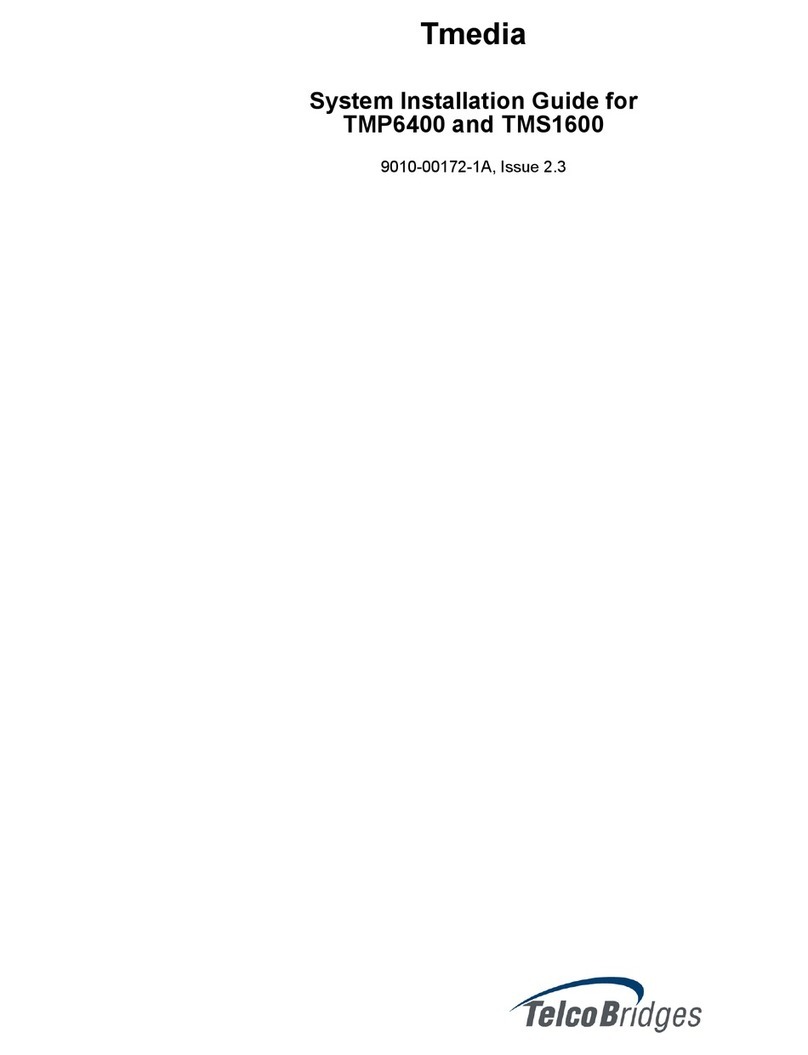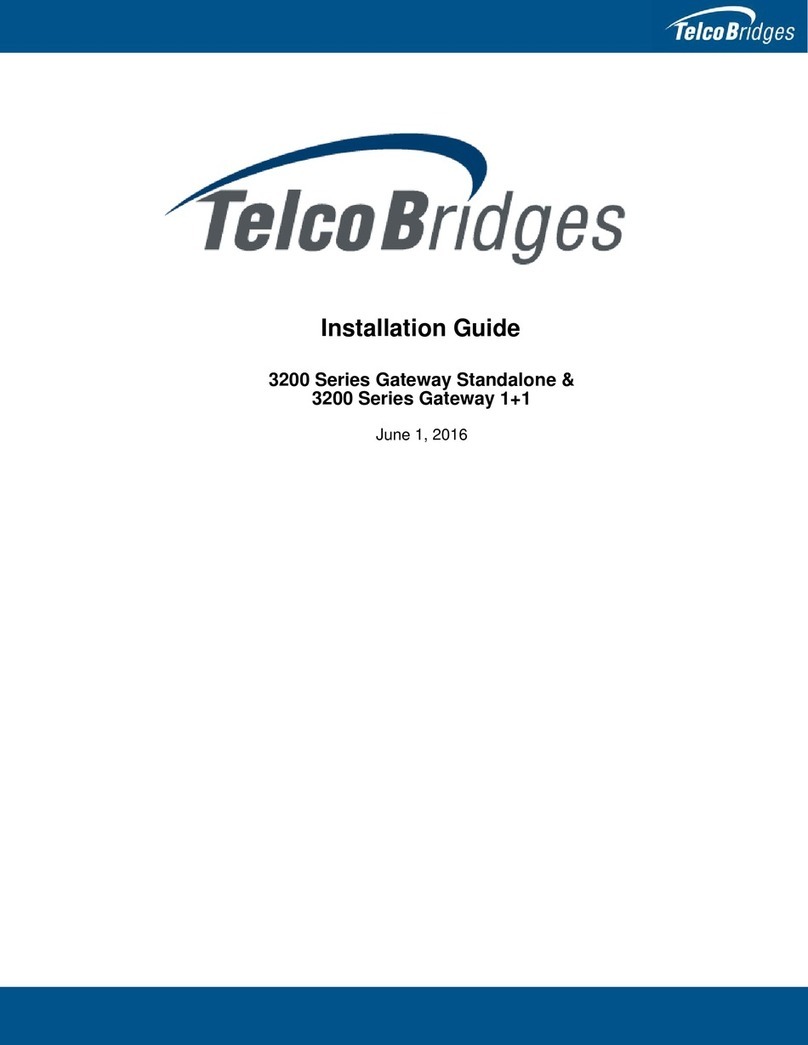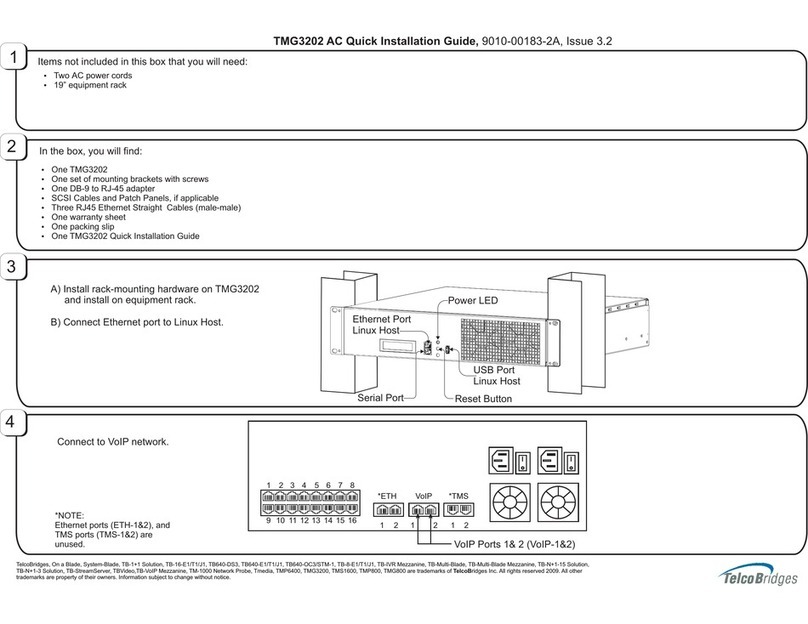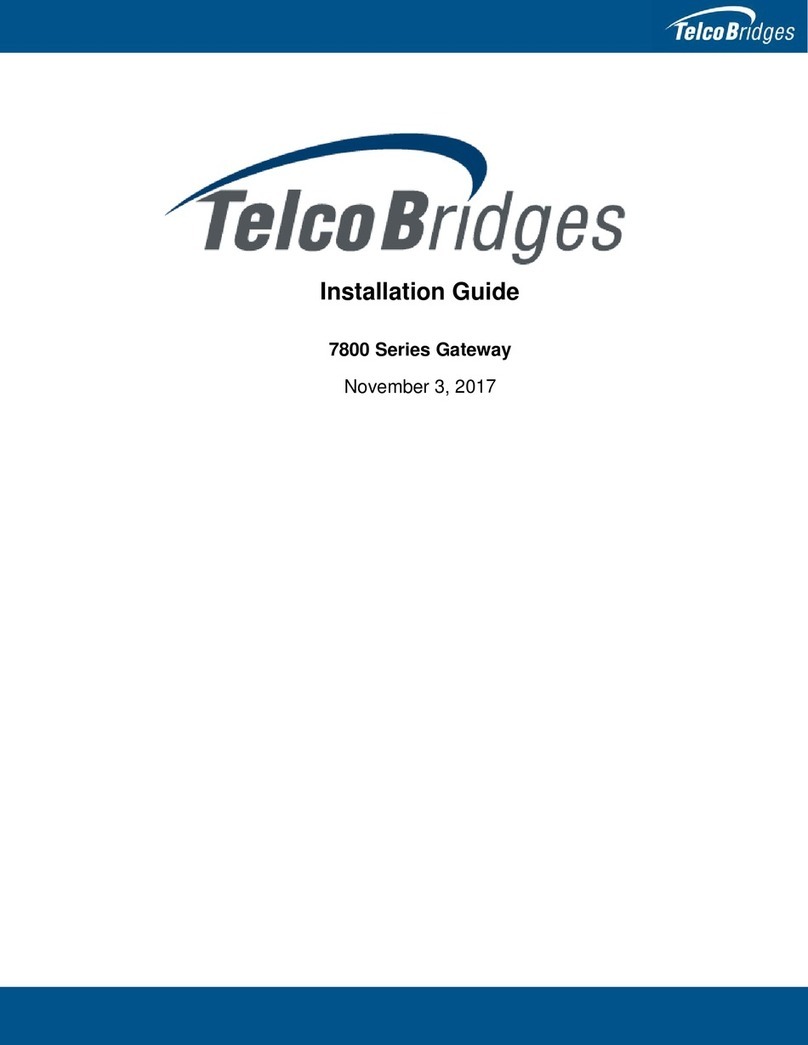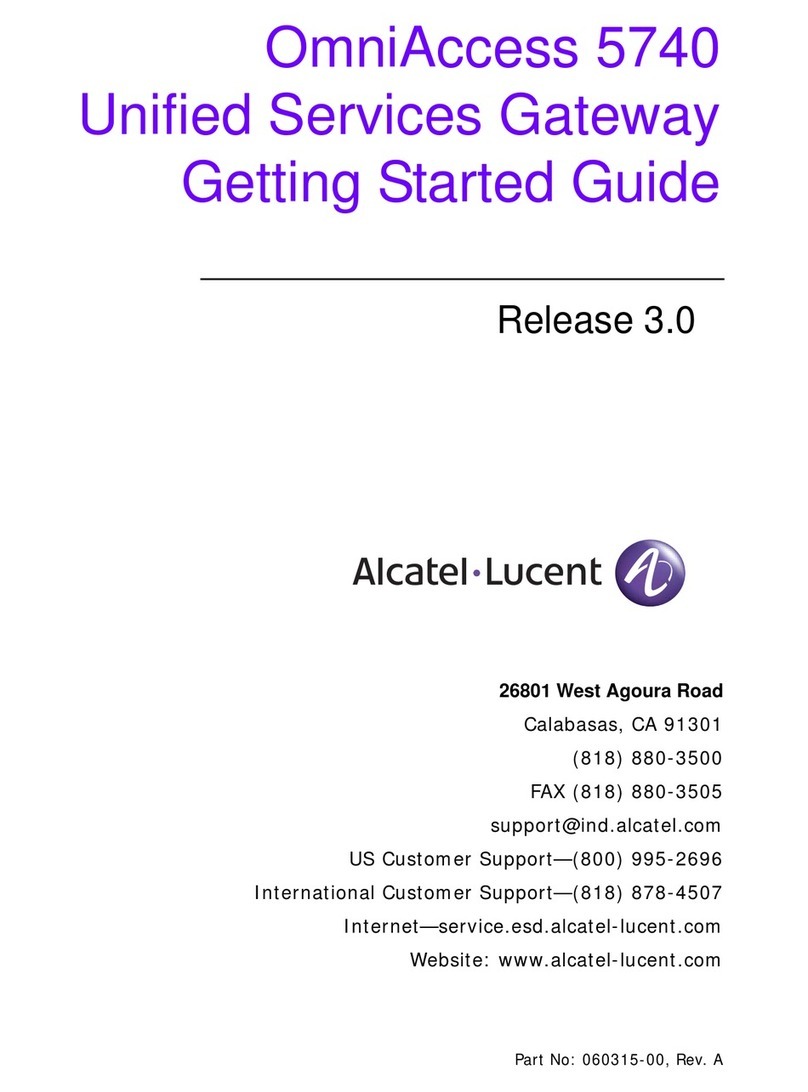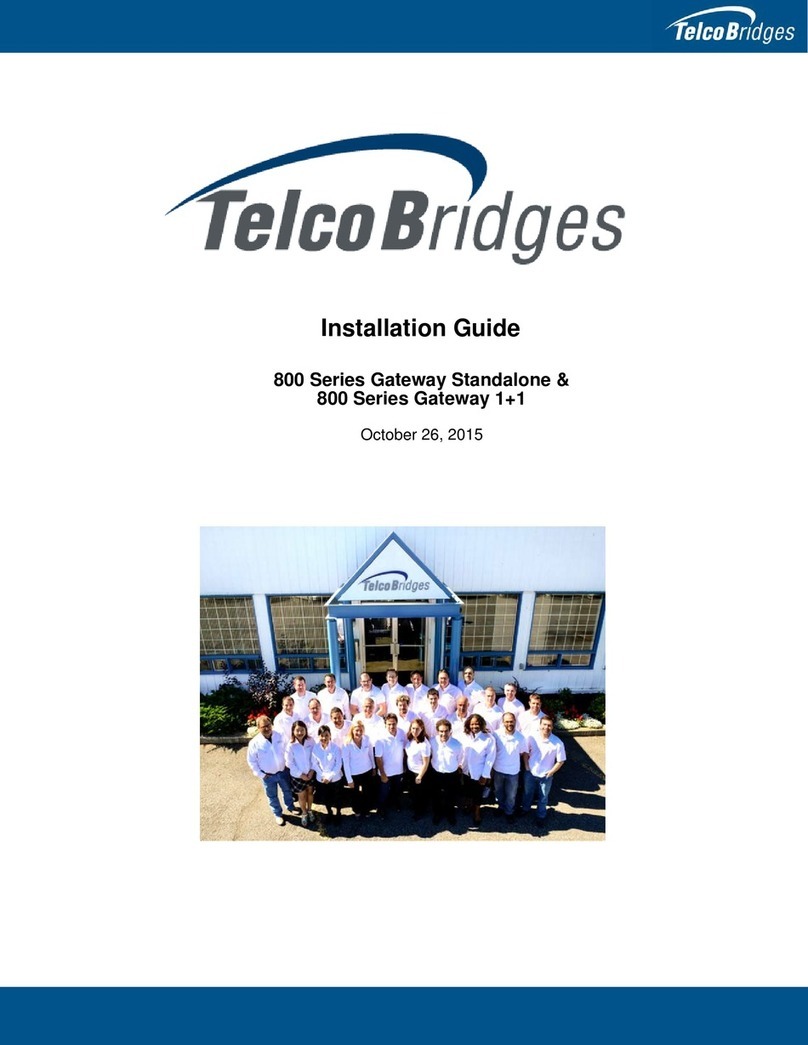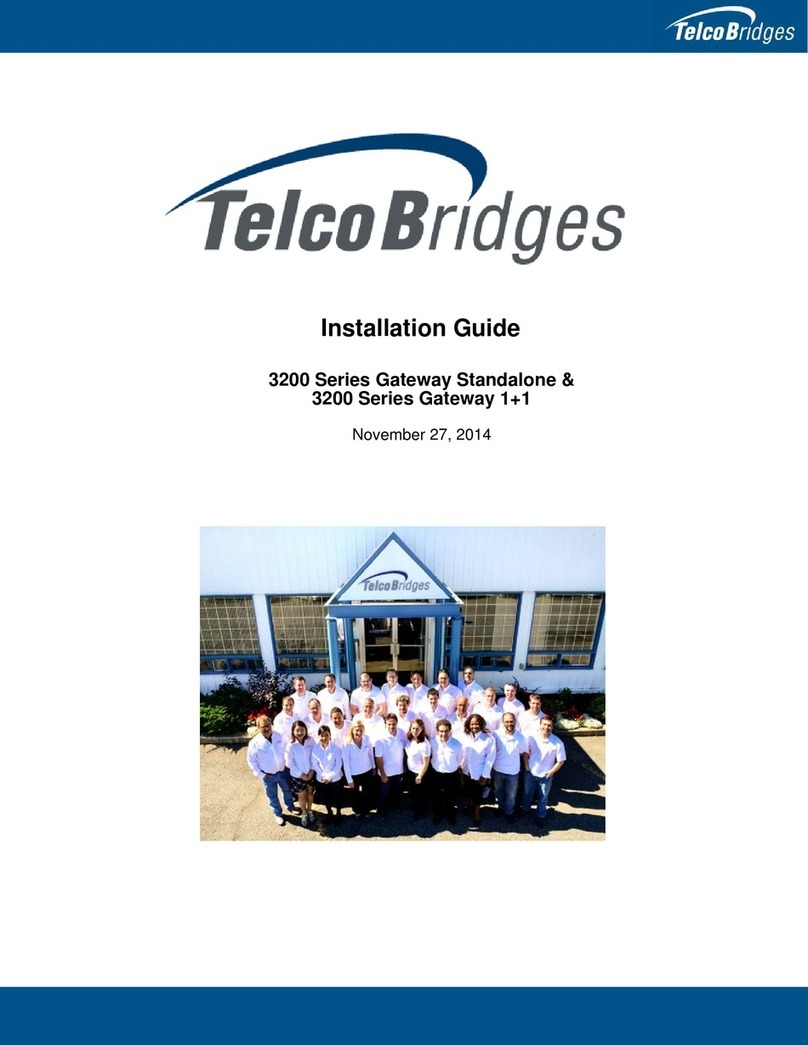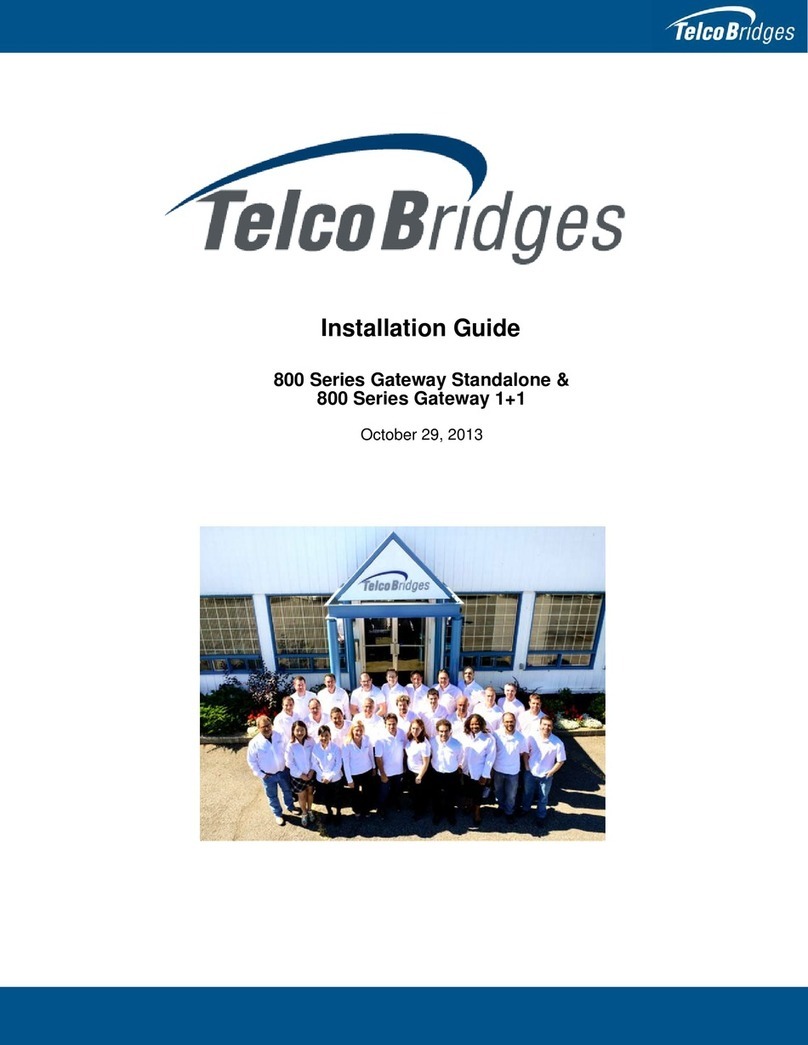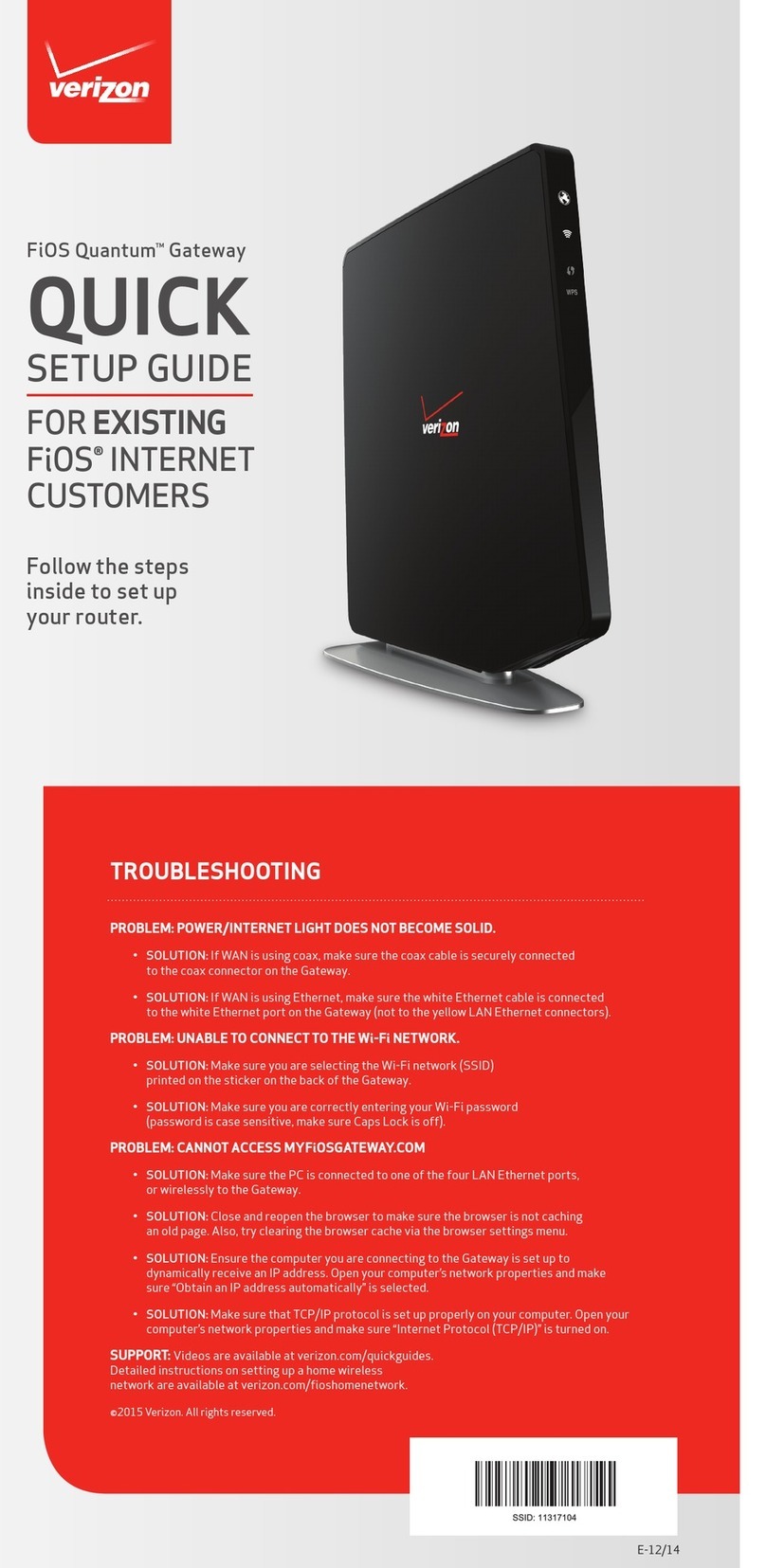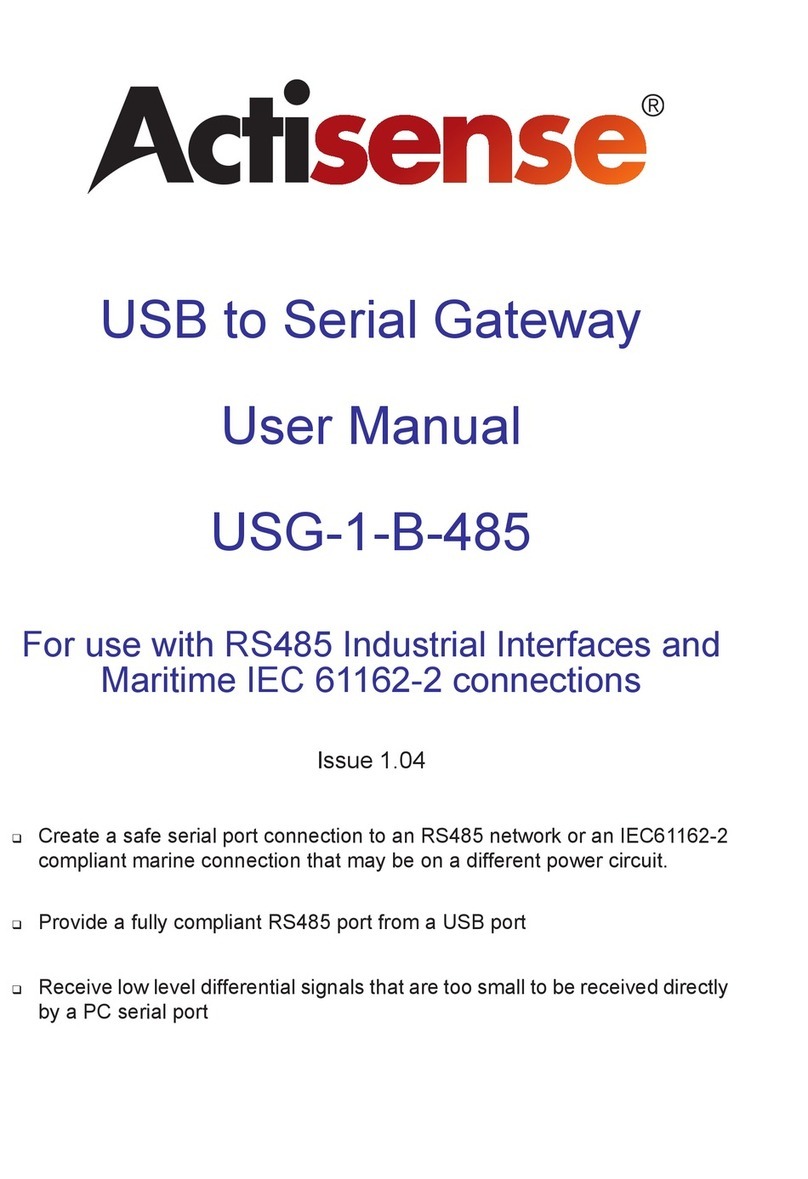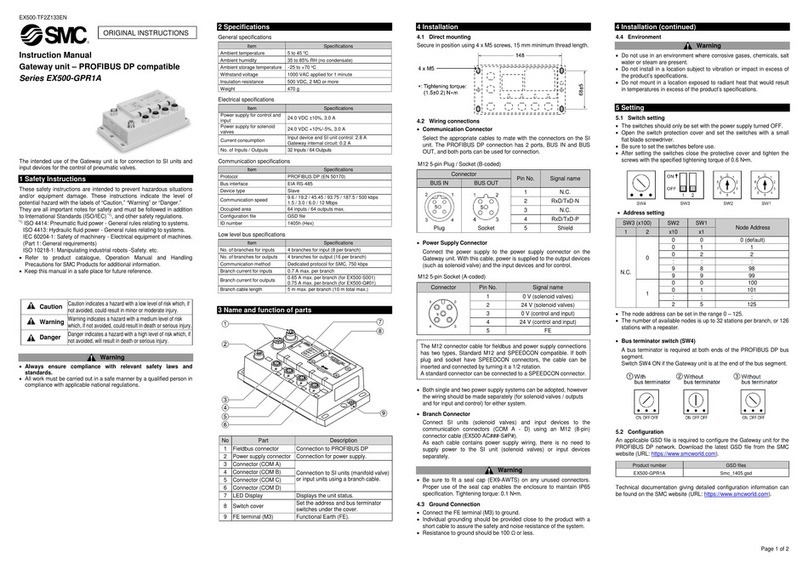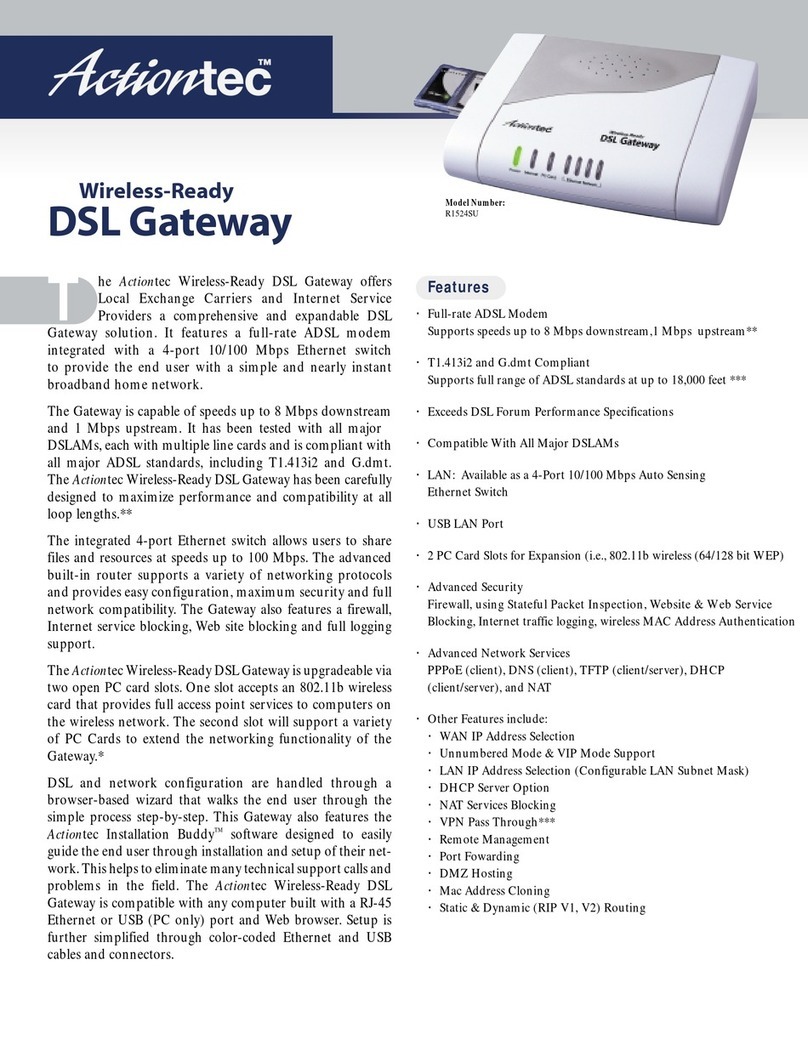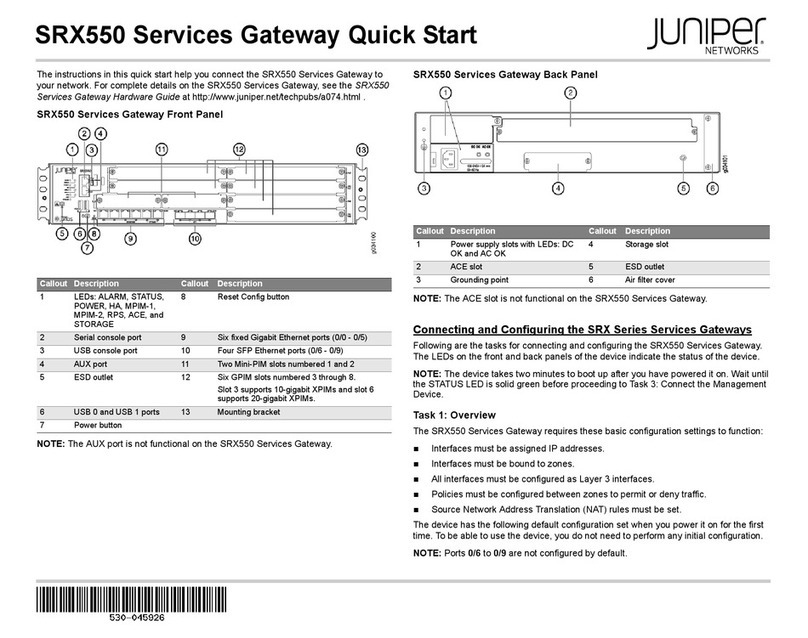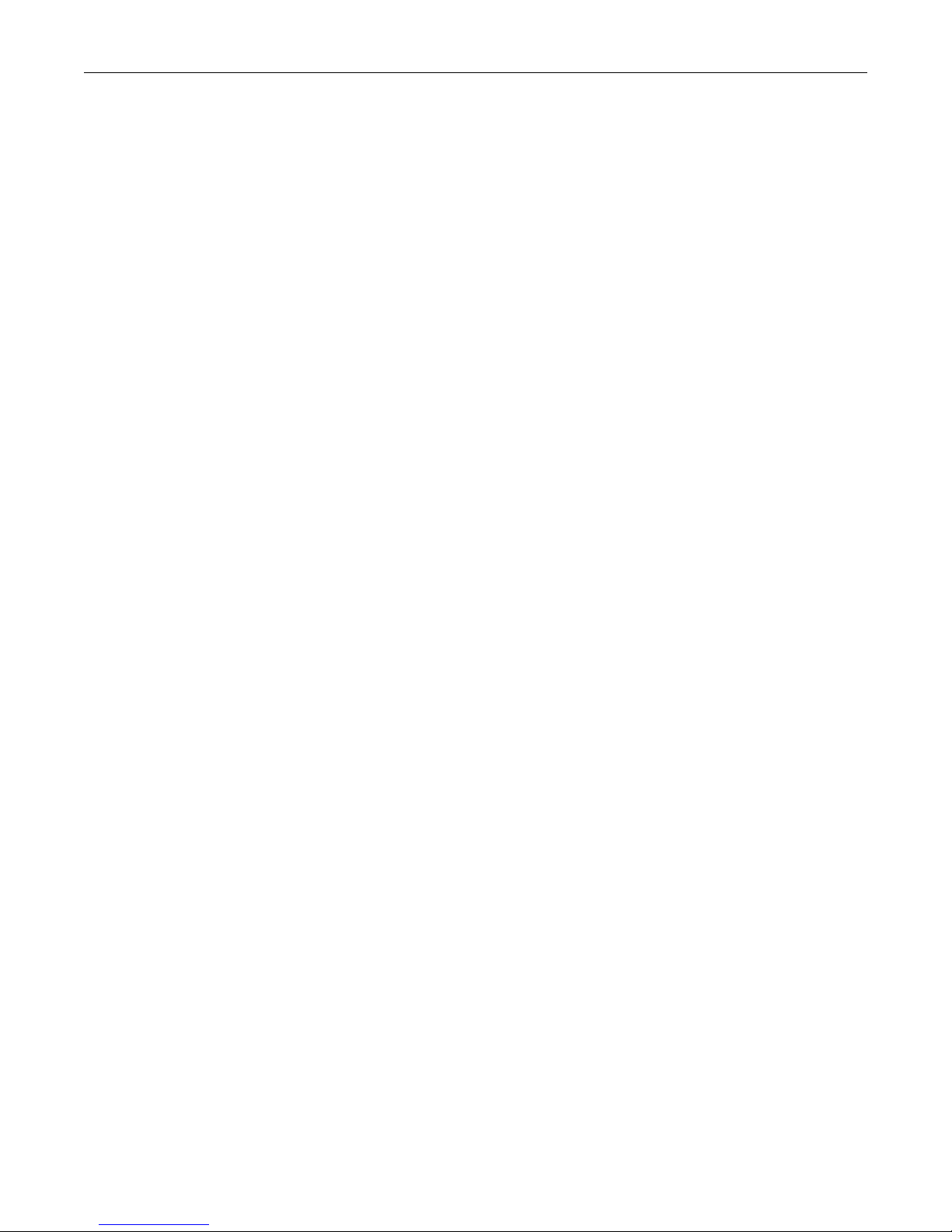
Table of Contents
v
Table of Contents
Chapter 1 Introduction ...................................................................................................................... 1
1.1 Installation Overview ........................................................................................................... 2
1.2 Installation Prerequisites ..................................................................................................... 3
1.3 Preventing Electrostatic Discharge Damage....................................................................... 3
1.4 Recommended Reading ..................................................................................................... 4
Chapter 2 Equipment Connections ................................................................................................... 5
2.1 TMG3200 Package Contents.............................................................................................. 6
2.2 Rack mounting the TMG3200 .............................................................................................7
2.2.1 Prerequisites ....................................................................................................................... 7
2.2.2 Vertical Placement of Tmedia Equipment ........................................................................... 7
2.2.3 Mounting the TMG3200 ...................................................................................................... 8
2.3 Connecting to the Tmedia Management Interface .............................................................. 9
2.3.1 Prerequisites ....................................................................................................................... 9
2.3.2 Interconnections .................................................................................................................. 9
2.4 Connecting to a VoIP Network .......................................................................................... 10
2.4.1 Prerequisites ..................................................................................................................... 10
2.4.2 Connections ...................................................................................................................... 11
2.5 Connecting to the PSTN ................................................................................................... 12
2.5.1 Prerequisites ..................................................................................................................... 12
2.5.2 RJ48C Type Interface (T1/E1/J1)...................................................................................... 13
2.5.3 SCSI Interface (T1/E1/J1) .................................................................................................15
2.5.4 Dual BNC Interface (DS3).................................................................................................17
2.5.5 Optical Interface (OC3/STM-1).......................................................................................... 18
2.6 Powering Up...................................................................................................................... 19
2.6.1 Prerequisites ..................................................................................................................... 19
2.6.2 Connecting to AC Power................................................................................................... 19
2.6.3 Connecting to DC Power................................................................................................... 20
2.6.4 Verifying the LED Status Indications................................................................................. 21
2.7 Powering Down ................................................................................................................. 23
Chapter 3 Initial System Configuration ........................................................................................... 25
3.1 Connecting to the TMG3200 ............................................................................................. 26
3.2 Retrieving TMG3200 Information ...................................................................................... 26
3.3 Changing the TMG3200 Management Port IP Address.................................................... 26
3.4 Changing TMG3200 Management Port Passwords.......................................................... 27
3.5 Setting the Time Zone.......................................................................................................27
3.6 Configuring the TMG3200 Using the Web Portal.............................................................. 27
3.7 Changing VoIP Interface Addresses ................................................................................. 27
Chapter 4 System Upgrades........................................................................................................... 29
4.1 Installing a New License ................................................................................................... 29