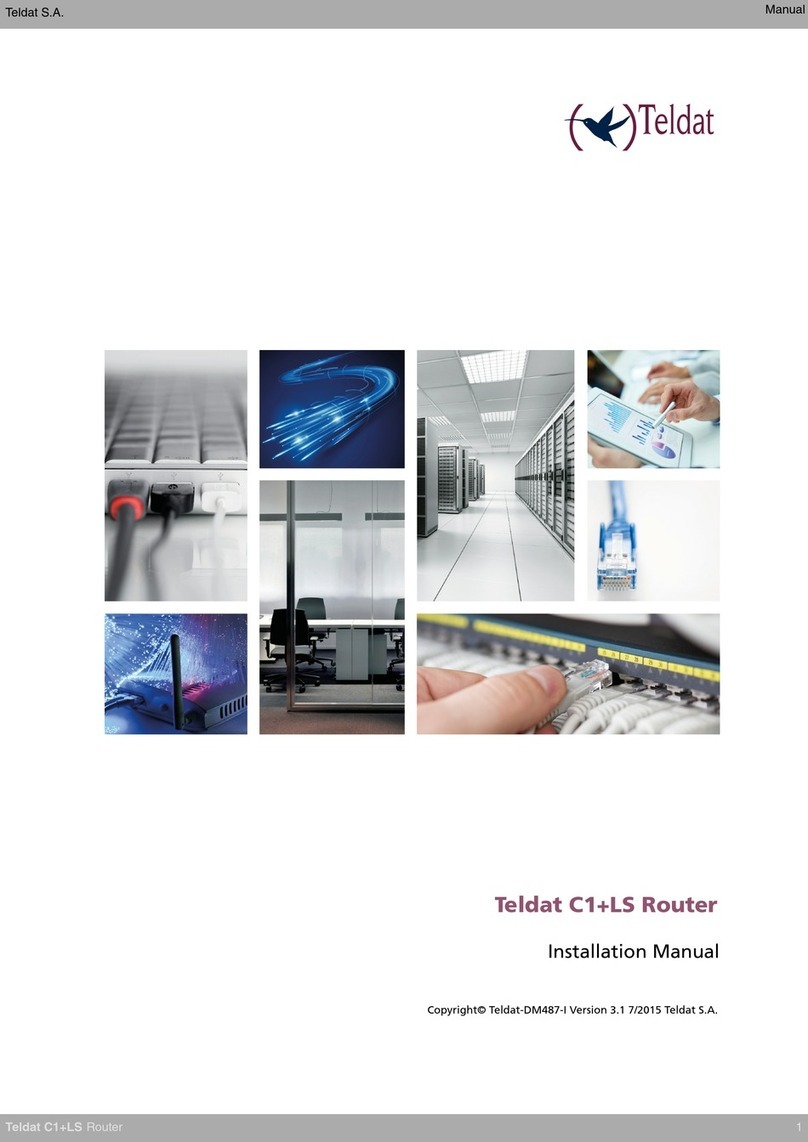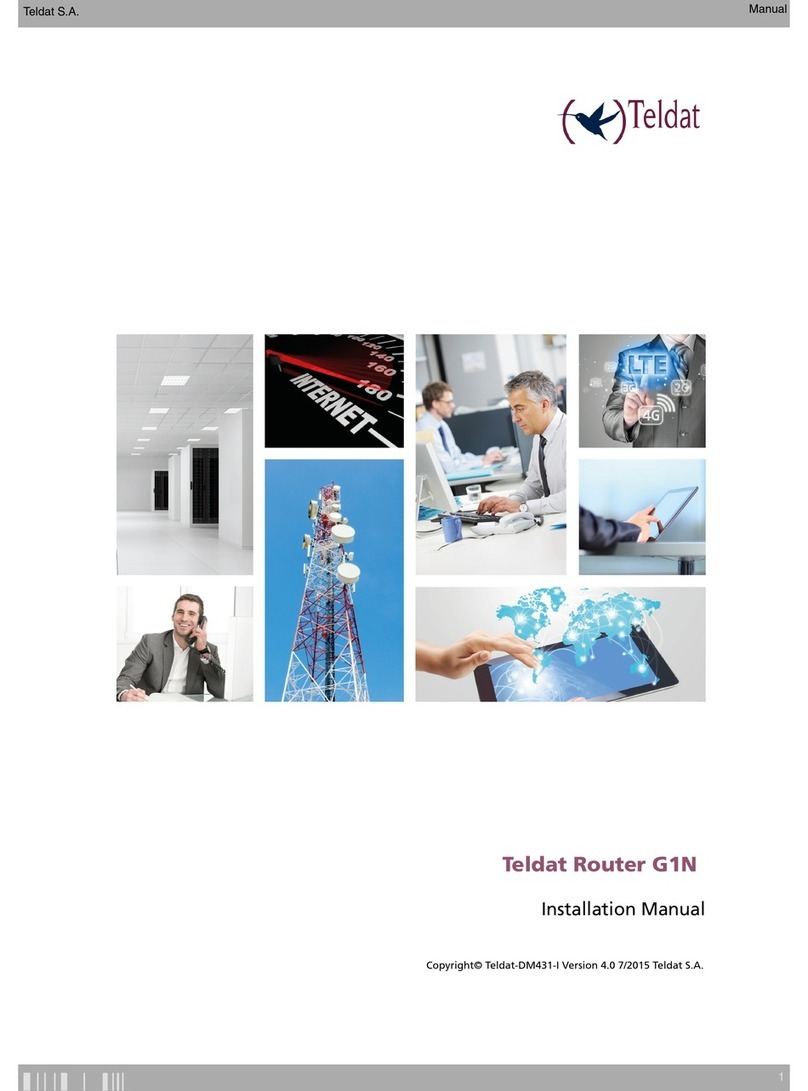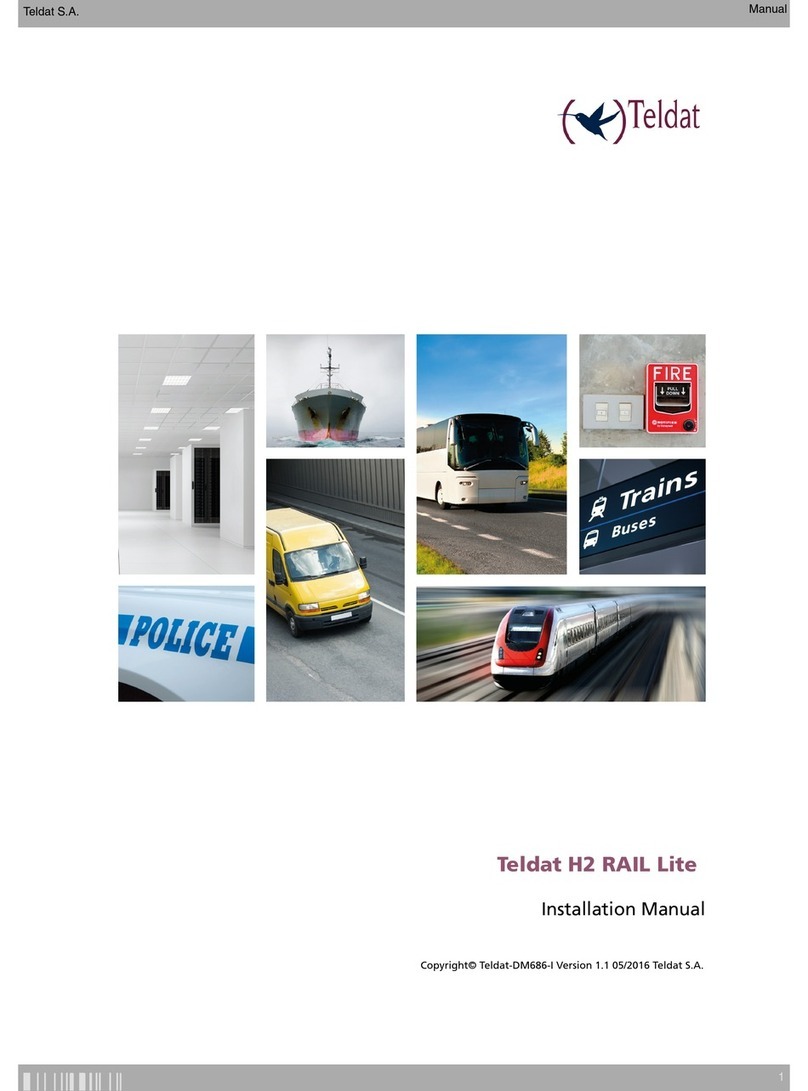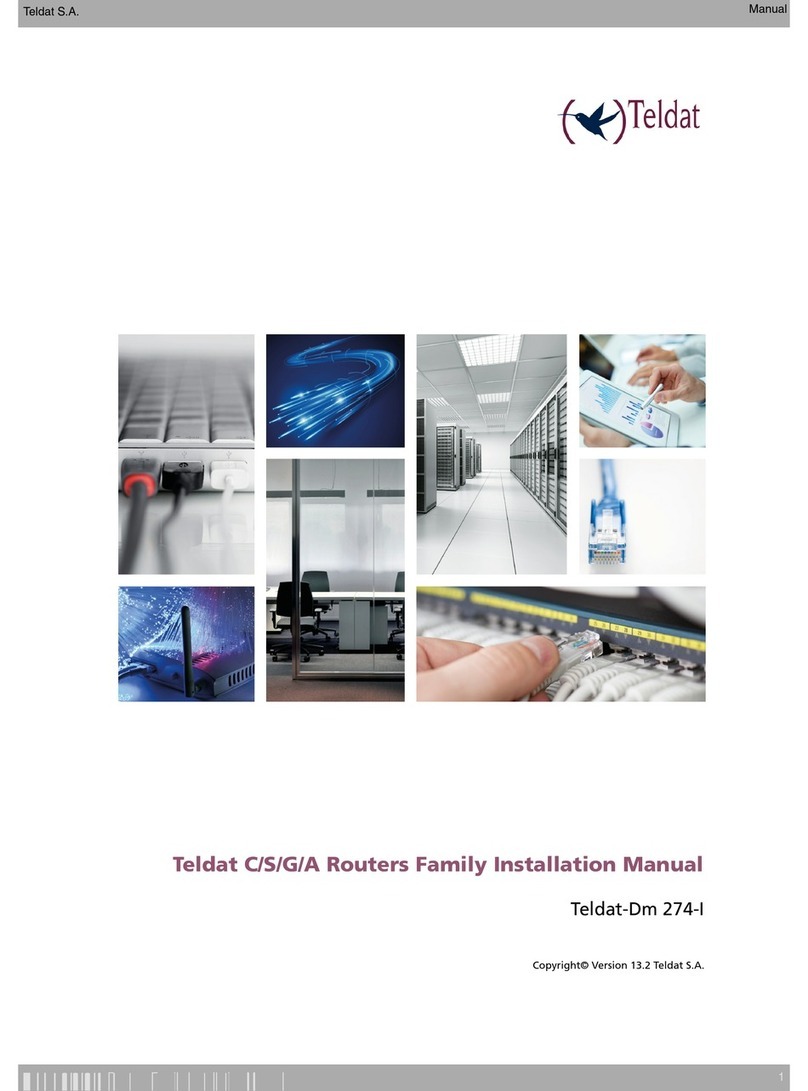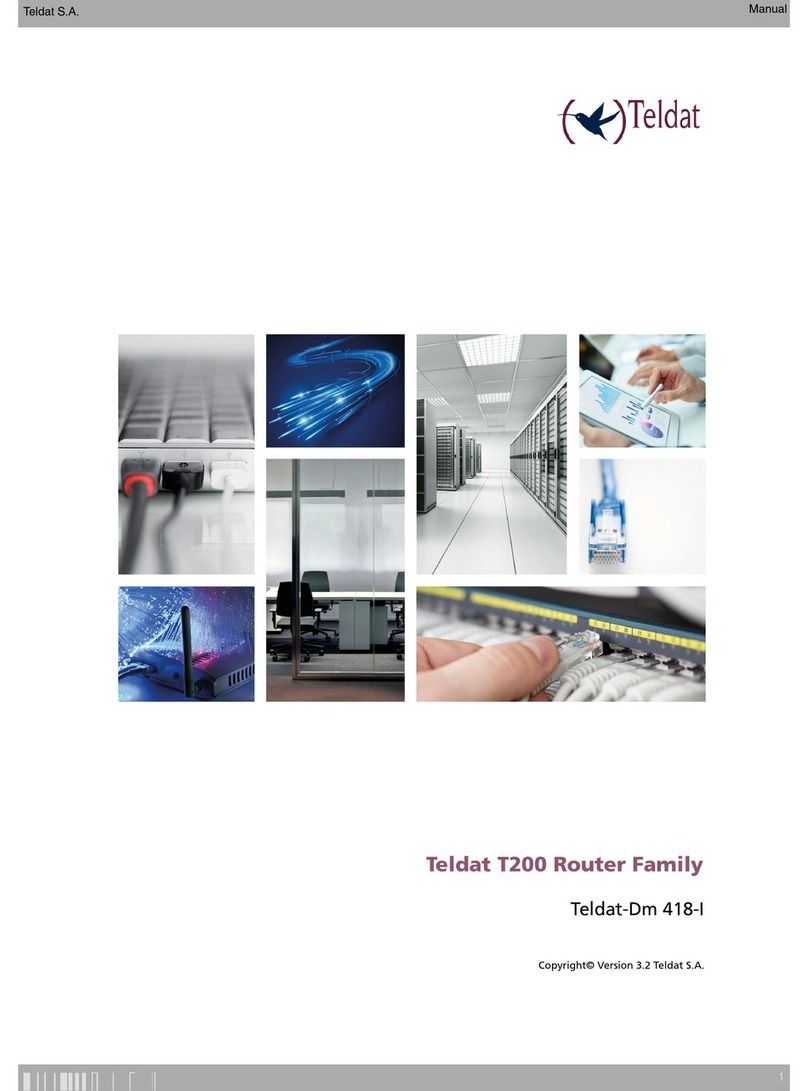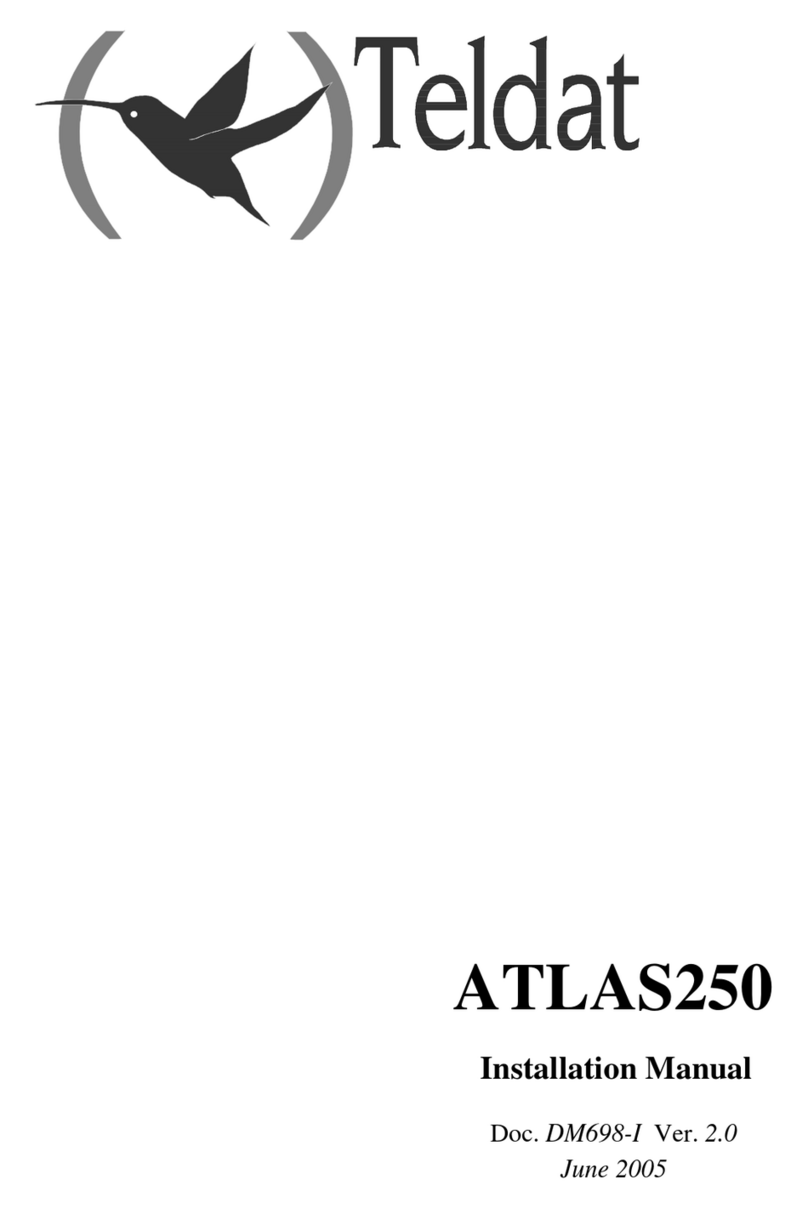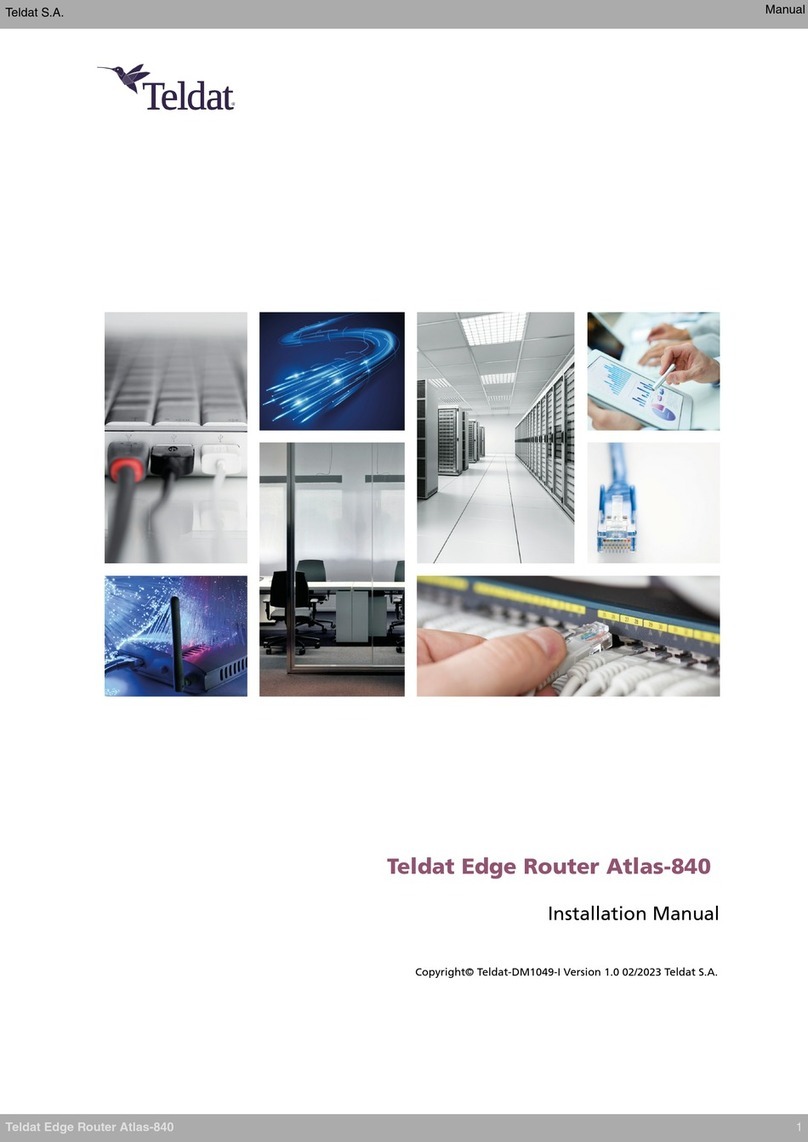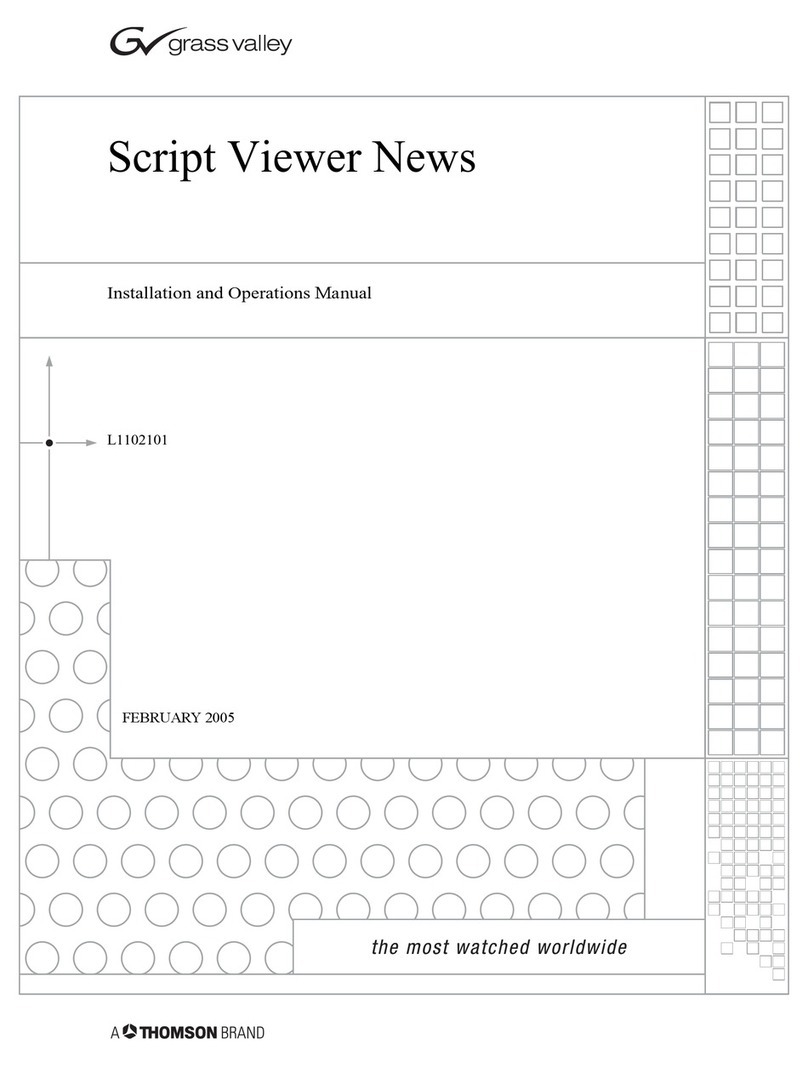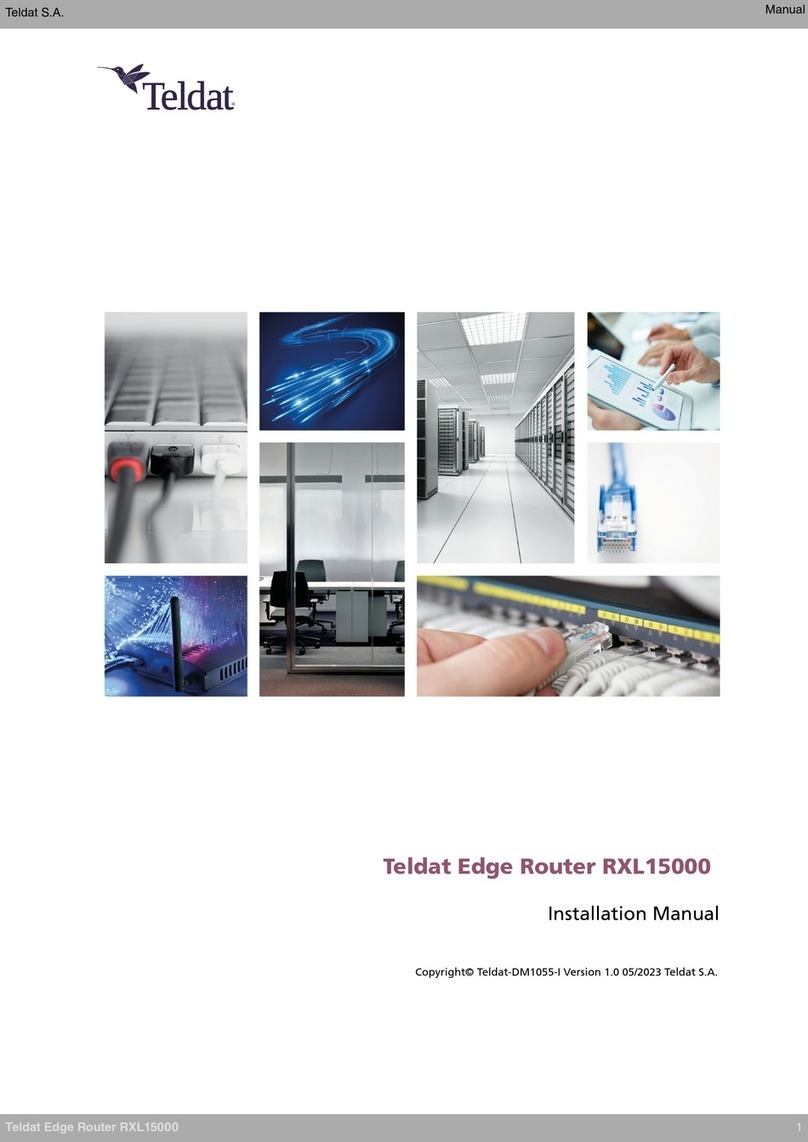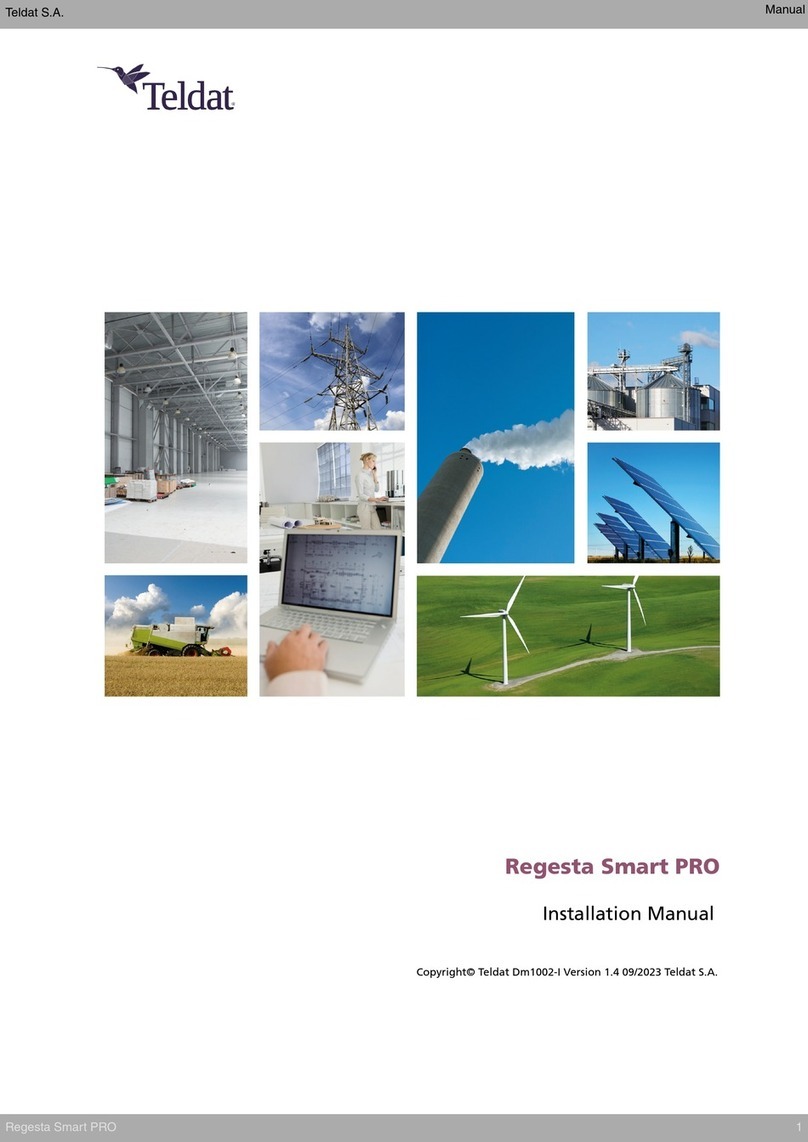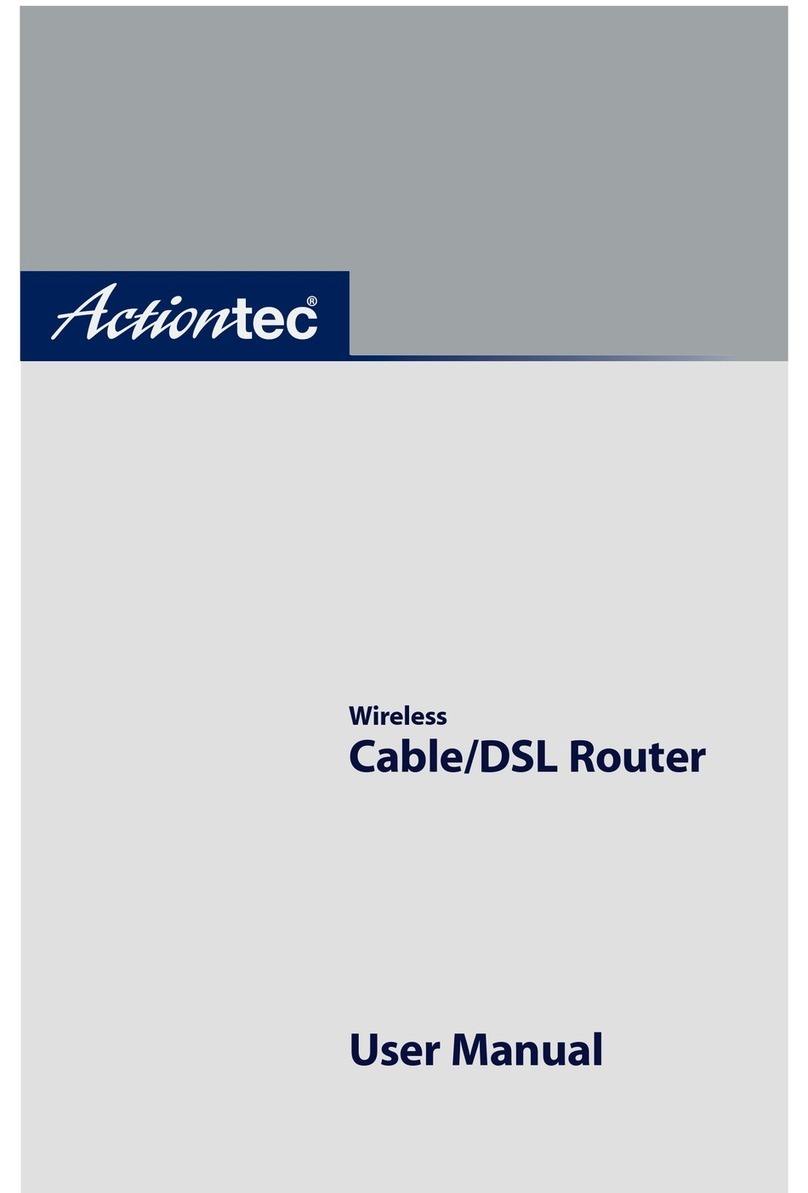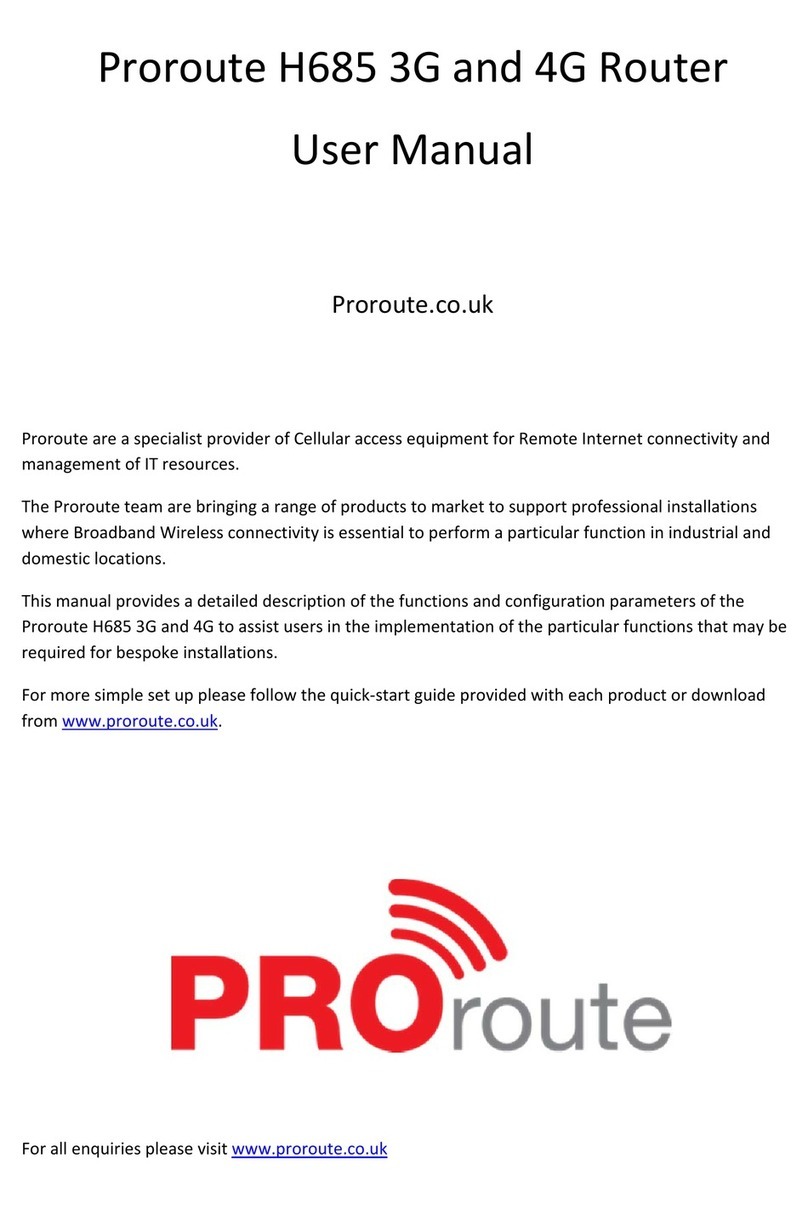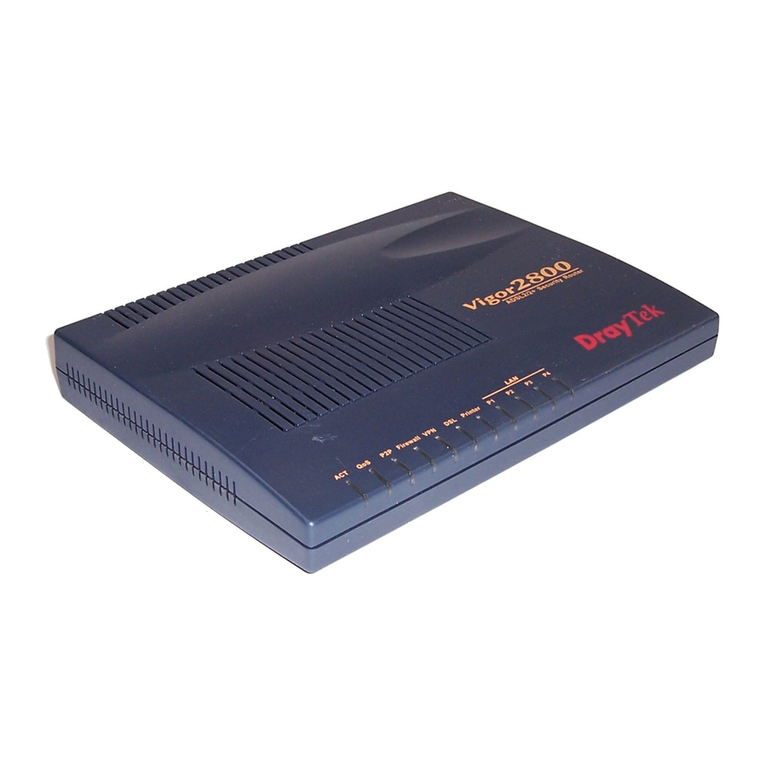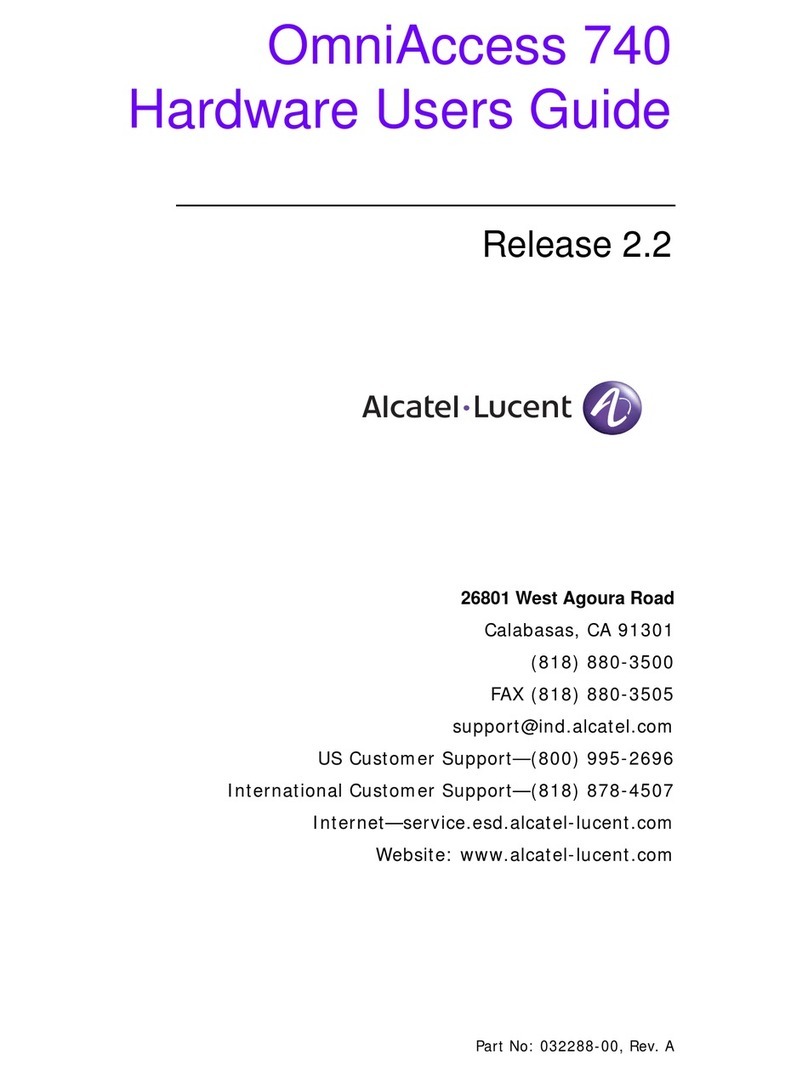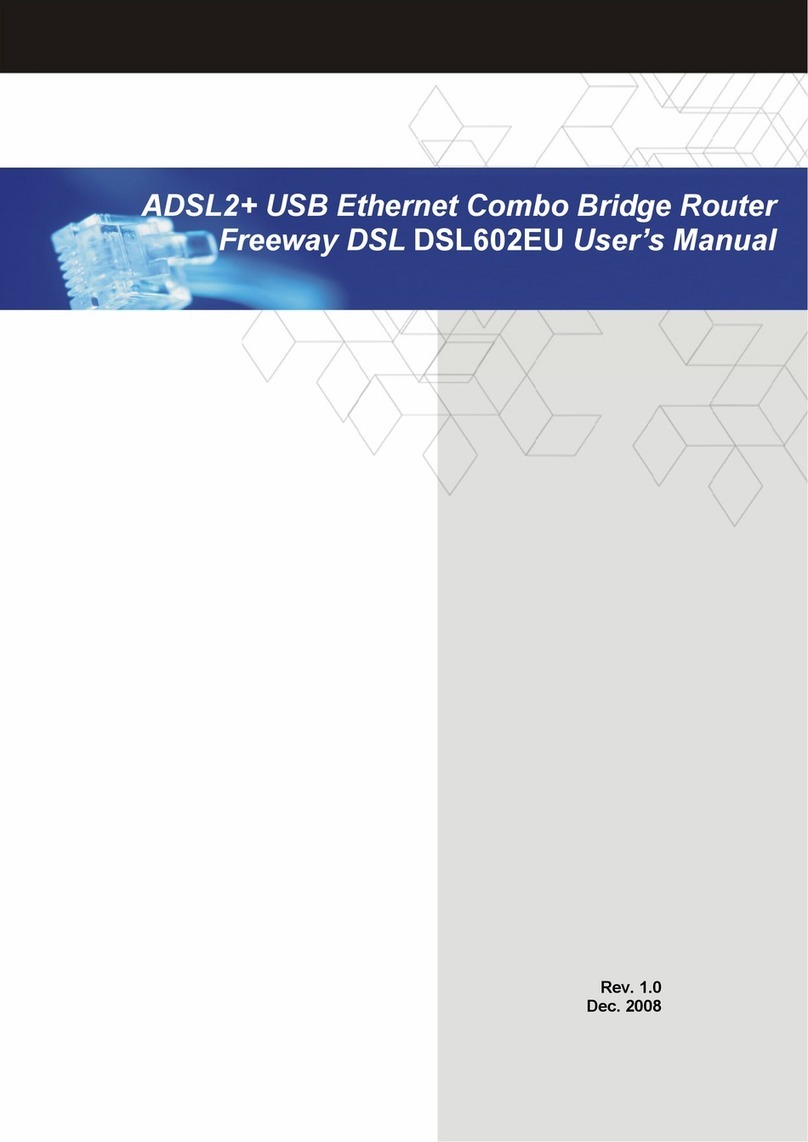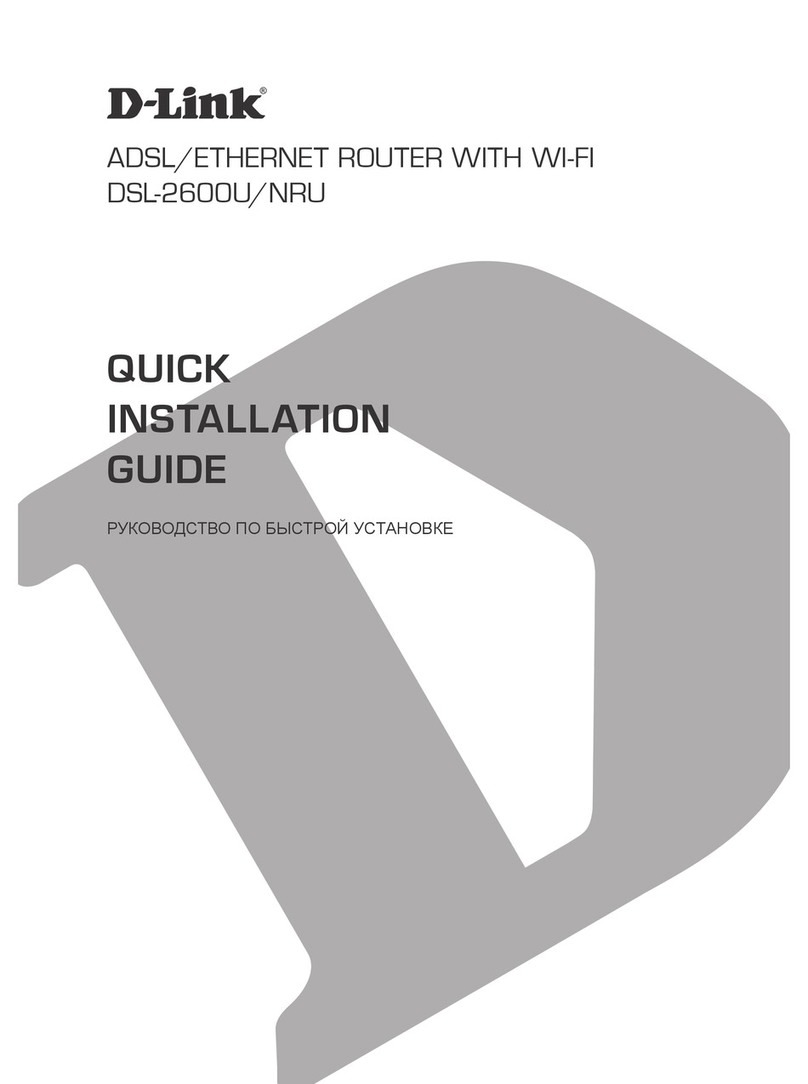3.4 Power source
The RXL14000 is powered through two internal AC/DC sources. The RXL14000 has two power inputs and two
power supplies that operate simultaneously. It can operate each one individually or both at the same time. If
RXL14000 is powered by the two power supplies and one of them fails, the other one acts as a backup.
Warning
The equipment must be used with the power supply provided by the manufacturer.
Workplace Conditions. Main Characteristics
• Avoid humid and/or dusty locations.
• Avoid prolonged exposure to sunlight and other heat sources. The device should not be placed amongst papers,
magazines or other elements that could hinder natural air circulation.
• The device should not be placed close to strong electromagnetic fields, e.g., by speakers, motors, etc.
• Knocks and/or strong vibrations should be avoided during transport, operation and storage.
Warning
The electric current in power cables, telephone lines and communication cables is dangerous. To pre-
vent electric shock, before installing, handling or opening the equipment covers, connect and discon-
nect the cables following the steps set forth in Connecting on page 7 and Disconnecting on page 7.
3.4.1 Internal power source
To connect the power supply to the device, please follow the steps set forth in section Connecting on page 7.
To avoid electric shocks, residual current circulation and other unwanted effects that affect communications, the fol-
lowing is recommended:
Warning
All interconnected communication devices should be plugged into THE SAME GROUNDED POWER
OUTLET, which should, at the same time, be of good quality (lower than 10 ohms).
We recommend connecting all data devices to the same power source regardless of whether the work-
place is provided with an uninterrupted power supply (UPS), a regulated supply or is independent of
other power supplies (such as lighting, etc.). This will help to prevent malfunctions and premature aging
of the drivers and other components.
3.4.1.1 Connecting
• Ensure that the on/off power supply switch is in the OFF position.
• Connect all data cables.
• Connect the power supply to the device.
• Set the device’s on/off power supply switch to ON.
3.4.1.2 Disconnecting
• Set the on/off power supply switch to OFF.
• Disconnect the power supply from the device.
• Disconnect the data cables.
Teldat S.A. 3 Components and Power Supply
RXL14000 7