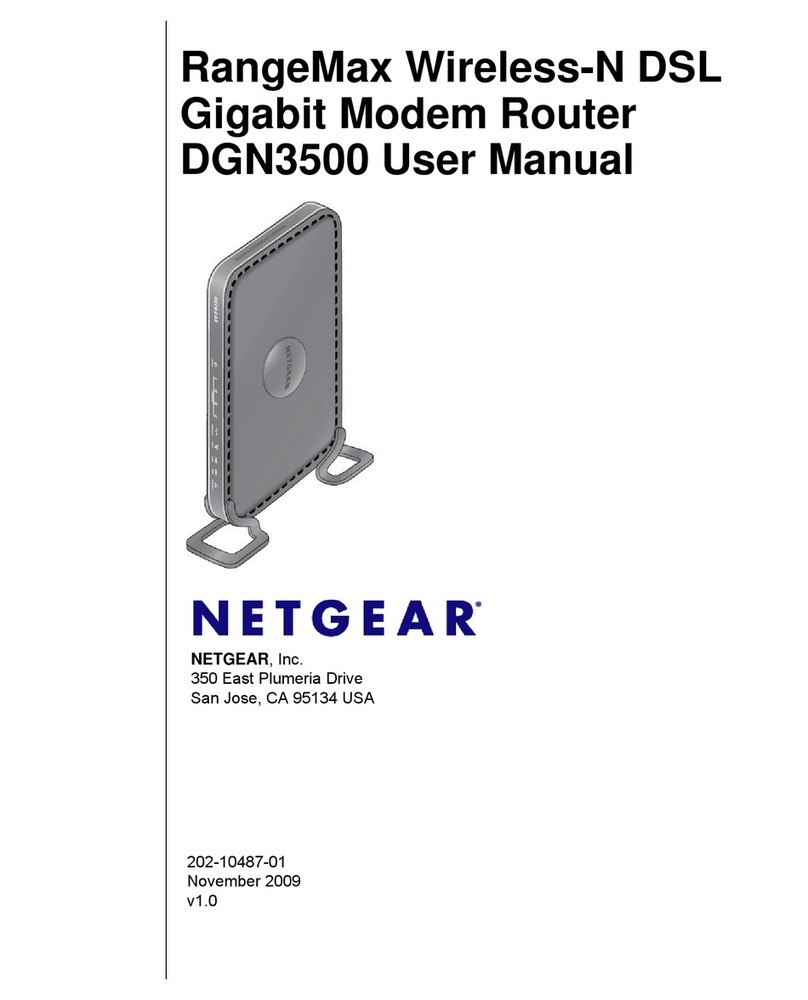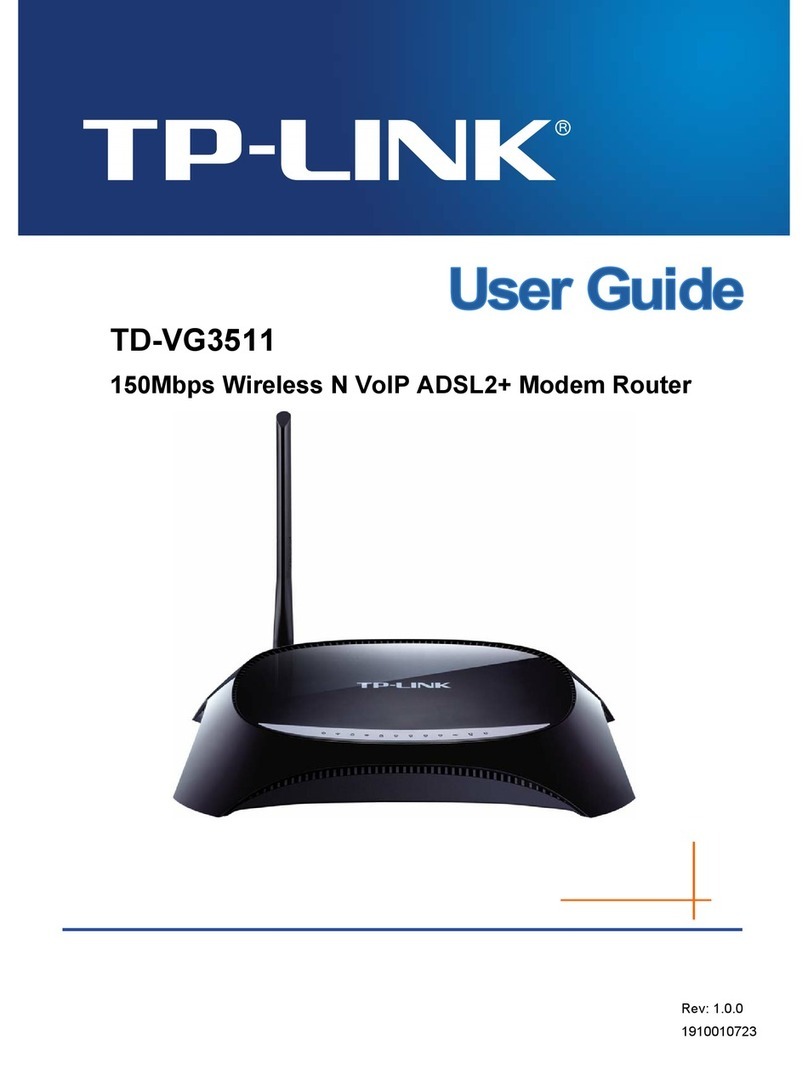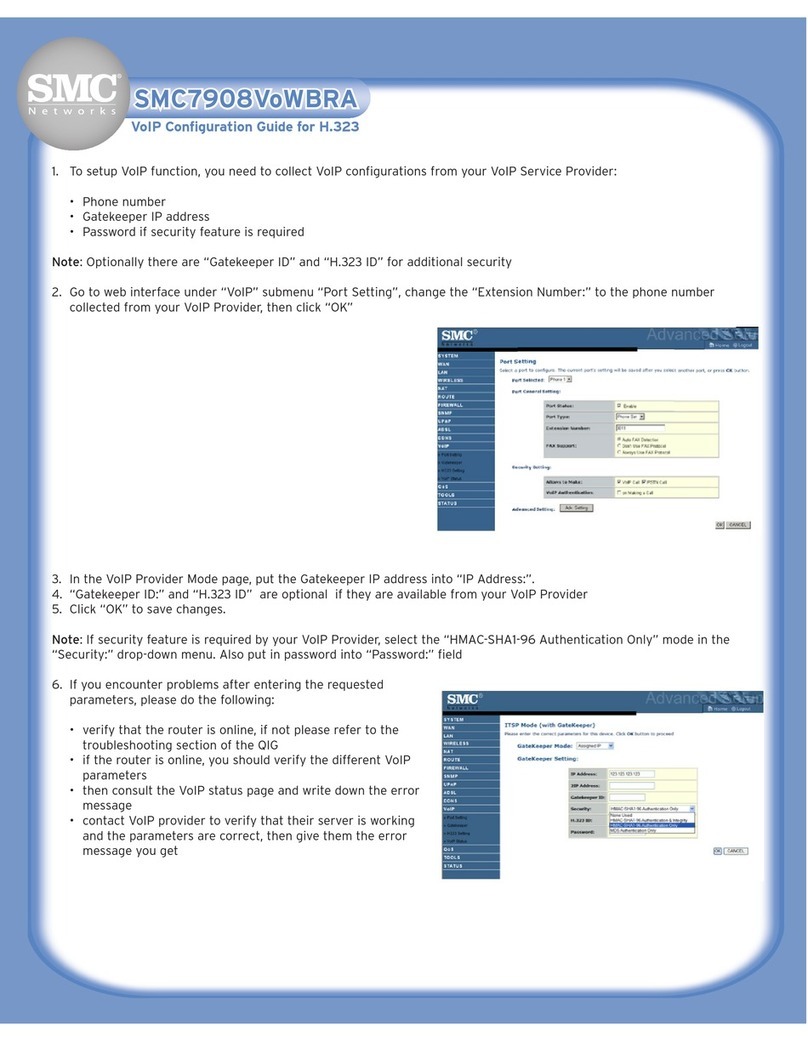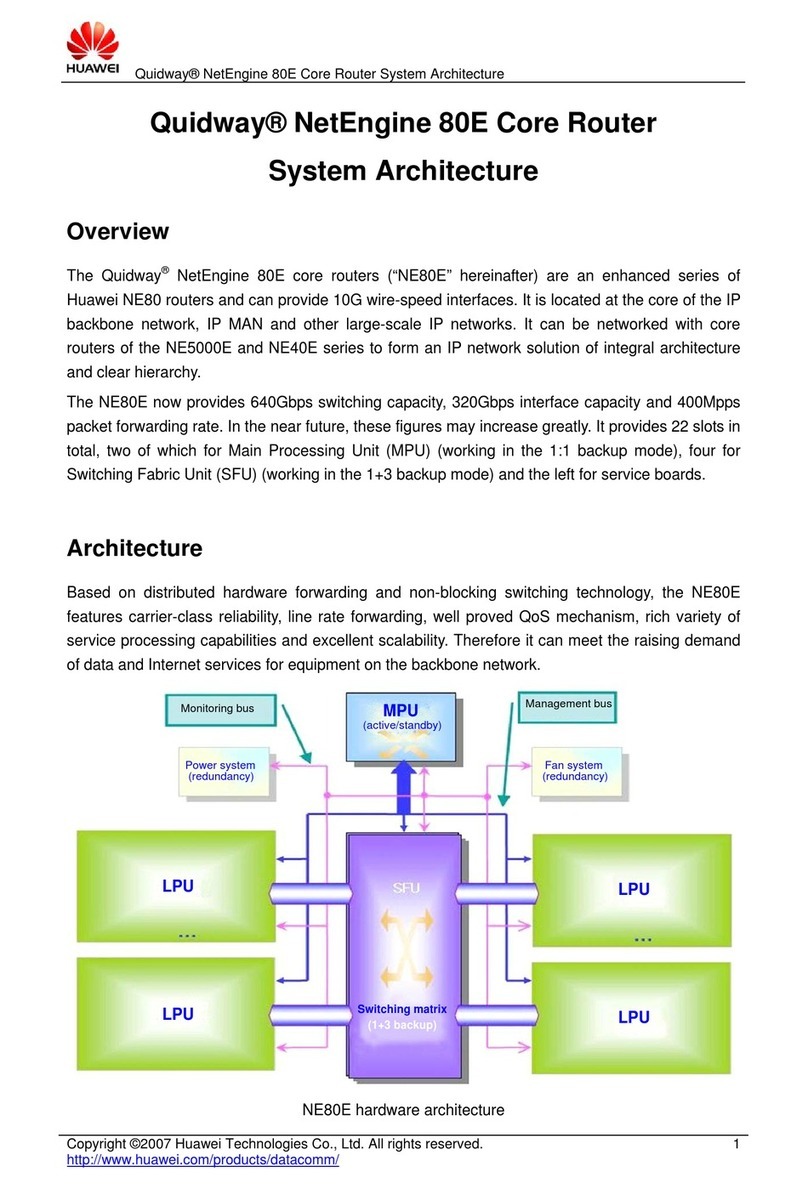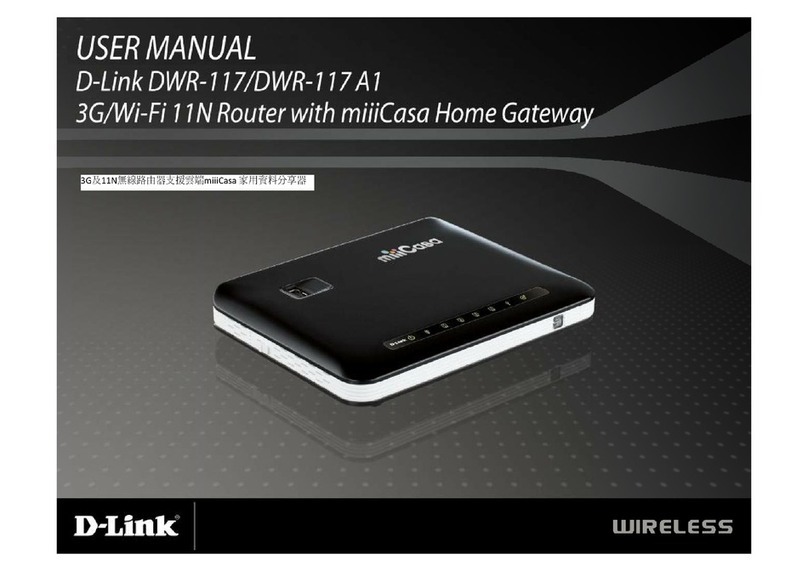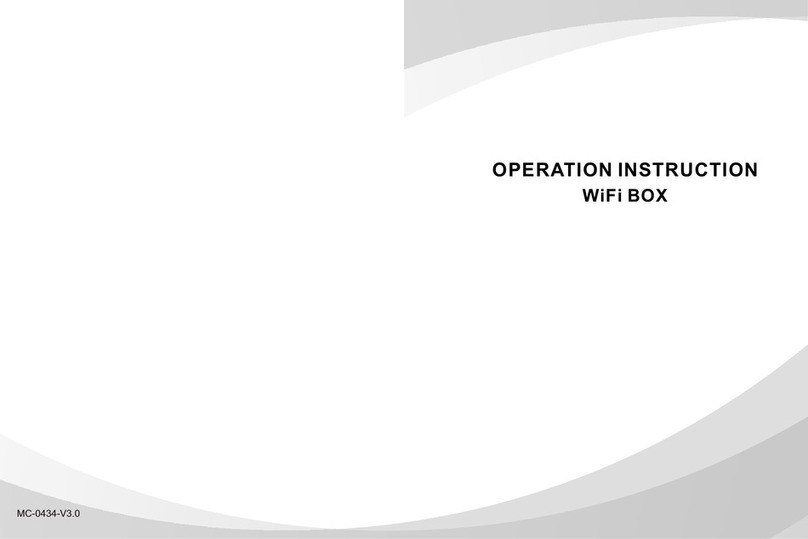Teldat Connect-KFPlus User manual

Teldat Connect-KFPlus
Installation Manual
Copyright© TeldatDm1001-I Version 1.2 02/2020 Teldat S.A.
Teldat S.A. Manual
Teldat Connect-KFPlus 1

Legal Notice
Warranty
This publication is subject to change.
Teldat S.A. offers no warranty whatsoever for information contained in this manual.
Teldat S.A. is not liable for any direct, indirect, collateral, consequential or any other damage connected to the deliv-
ery, supply or use of this manual.
Manual Teldat S.A.
2Teldat Connect-KFPlus

Table of Contents
I RelatedDocuments................................. 1
Chapter1 AboutThisGuide.................................. 2
1.1 SupportedDevices................................... 2
1.2 Who should read this manual? . . . . . . . . . . . . . . . . . . . . . . . . . . . . . . 2
1.3 When should this manual be read? . . . . . . . . . . . . . . . . . . . . . . . . . . . . 2
1.4 Whatisinthismanual?................................. 2
1.5 Whatisnotinthismanual? ............................... 2
1.6 How is the information organized? . . . . . . . . . . . . . . . . . . . . . . . . . . . . 2
1.7 TechnicalSupport ................................... 3
Chapter 2 Teldat Connect-KFPlus . . . . . . . . . . . . . . . . . . . . . . . . . . . . . . 4
2.1 Characteristics..................................... 4
2.1.1 PowerSupply..................................... 4
2.1.2 HardwareMonitoring.................................. 4
Chapter 3 Components and Power Supply . . . . . . . . . . . . . . . . . . . . . . . . . . 5
3.1 Components...................................... 5
3.1.1 FrontPanel...................................... 5
3.1.2 RearPanel ...................................... 7
3.1.3 SidePanels...................................... 9
3.1.4 UndersidePanel................................... 10
3.2 Mounting an Anti-Theft Security Cable. . . . . . . . . . . . . . . . . . . . . . . . . . 10
3.3 Rackinstallation................................... 11
3.3.1 Standalone ..................................... 11
3.3.2 Wallmounting.................................... 11
3.4 Plug-inModules................................... 11
3.5 PowerSource.................................... 11
3.5.1 PowerSource.................................... 12
3.6 RSTButton..................................... 13
3.6.1 Rebootingthedevice................................. 13
3.6.2 DefaultConfiguration................................. 13
3.7 Dataconnections................................... 14
3.7.1 4-port Ethernet switch Connections . . . . . . . . . . . . . . . . . . . . . . . . . . . 14
3.7.2 WANConnections.................................. 14
3.7.3 WWAN Antenna Connection (Cell connector). . . . . . . . . . . . . . . . . . . . . . . 15
Teldat S.A. Table of Contents
Teldat Connect-KFPlus i

3.7.4 Connecting the GPS antenna . . . . . . . . . . . . . . . . . . . . . . . . . . . . . 15
3.7.5 Wireless LAN internal antennas . . . . . . . . . . . . . . . . . . . . . . . . . . . . 15
3.7.6 Connecting for Configuration . . . . . . . . . . . . . . . . . . . . . . . . . . . . . . 15
3.8 InstallingtheSIMcard................................. 15
Chapter4 Compliance.................................... 16
4.1 ManufacturerInformation............................... 16
4.2 Riskidentification................................... 16
4.3 SafetyWarnings................................... 16
4.4 WEEEInformation.................................. 17
4.5 REACH....................................... 17
4.6 Power Usage and Energy Efficiency . . . . . . . . . . . . . . . . . . . . . . . . . . 17
4.7 PSUEnergyEfficiency ................................ 18
4.8 EC Declaration of Conformity. . . . . . . . . . . . . . . . . . . . . . . . . . . . . . 19
4.9 CEMarking..................................... 19
4.10 NationalRestrictions................................. 19
4.11 OperatingFrequency................................. 20
4.12 Intended use of the equipment . . . . . . . . . . . . . . . . . . . . . . . . . . . . . 20
Appendix A Technical Information. . . . . . . . . . . . . . . . . . . . . . . . . . . . . . . 21
A.1 Troubleshooting................................... 21
A.2 Updatingthesoftware................................. 21
A.3 Connectingtothedevice ............................... 21
A.3.1 Connecting using the local console (Aux connector) . . . . . . . . . . . . . . . . . . . . 21
A.4 Connectors ..................................... 22
A.4.1 LANConnector(Switch)................................ 22
A.4.2 WANBase-TConnector................................ 23
A.4.3 WANSFPConnector................................. 23
A.4.4 WWANConnector.................................. 23
A.4.5 GPSConnector ................................... 23
A.4.6 ConfigurationConnector................................ 24
A.4.7 PowerSupplyConnector ............................... 24
A.5 TechnicalSpecifications ............................... 24
A.5.1 HardwareArchitecture................................. 24
A.5.2 LANInterface .................................... 24
A.5.3 WANBase-TInterface ................................ 25
A.5.4 WANSFPInterface.................................. 25
A.5.5 WirelessWANinterface................................ 25
Table of Contents Teldat S.A.
ii Teldat Connect-KFPlus

A.5.6 GPSinterface.................................... 25
A.5.7 Wireless LAN Interface (Radio 1) . . . . . . . . . . . . . . . . . . . . . . . . . . . . 26
A.5.8 Wireless LAN Interface (Radio 2) . . . . . . . . . . . . . . . . . . . . . . . . . . . . 27
A.5.9 ConfigurationInterface ................................ 27
A.5.10 PowerSupply.................................... 27
A.5.11 Dimensionsandweight................................ 28
A.5.12 Environmental Specifications . . . . . . . . . . . . . . . . . . . . . . . . . . . . . . 28
Appendix B CE Radio Information. . . . . . . . . . . . . . . . . . . . . . . . . . . . . . . 29
B.1 WI-FIspecifications.................................. 29
Teldat S.A. Table of Contents
Teldat Connect-KFPlus iii

I Related Documents
Teldat Dm704-I Configuration and Monitoring
Teldat Dm748-I Software Updating
bintec Next Generation WLAN Manual
Teldat S.A. Related Documents
Teldat Connect-KFPlus 1

Chapter 1 About This Guide
This is the installation manual for the Teldat Connect-KFPlus router and contains information on how to correctly in-
stall the device in a working environment.
1.1 Supported Devices
The information provided in this installation manual only applies to the Teldat Connect-KFPlus router.
Note
The Wi-Fi version includes an embedded bintec WE2022ac access point.
1.2 Who should read this manual?
This manual should be read by the support personnel who need to configure, maintain and monitor the device.
1.3 When should this manual be read?
Read this guide as soon as you are ready to familiarize yourself with the device and its components.
This manual will help you understand your new device in greater depth.
1.4 What is in this manual?
This installation manual contains the following information:
• A description of the available features in the Teldat Connect-KFPlus router.
• Technical specifications.
• Power supply requirements.
• Elements that can be connected when the router is operating.
• How to install and uninstall the modules and power sources.
• A description of the device LEDs and connectors.
• Troubleshooting.
1.5 What is not in this manual?
This manual does not contain information about the device software or its configuration. For information on how to
configure this device, please see the relevant protocol manuals found on the Teldat website: http://www.teldat.com
Note
1.6 How is the information organized?
Each chapter focuses on a specific part of the hardware and its components. All descriptive and technical specifica-
tions, as well as information on a given component, can be found in the relevant chapter.
1 About This Guide Teldat S.A.
2Teldat Connect-KFPlus
For more information on the latter, please refer to manual "bintec Next Generation WLAN".
For information on how to configure the bintec WE2022ac WiFi access point, refer to manual "bintec
Next Generation WLAN".

1.7 Technical Support
Teldat S.A. offers technical support. Device software can be upgraded on a regular basis for maintenance purposes
and when new features are developed.
Contact information:
Tel.: +34 918 076 565 - Fax: +34 918 076 566
Teldat S.A. 1 About This Guide
Teldat Connect-KFPlus 3

Chapter 2 Teldat Connect-KFPlus
2.1 Characteristics
2.1.1 Power Supply
2.1.2 Hardware Monitoring
The LEDs on the front panel are used to monitor the hardware in the Teldat Connect-KFPlus router. These LEDs
provide visual information on the state of the device and reference the condition of the hardware components, indic-
ating whether or not there is connectivity, data flow, etc.
For further information on the LED panel, please see Components on page 5.
2 Teldat Connect-KFPlus Teldat S.A.
4Teldat Connect-KFPlus
For further information on the different Teldat Connect-KFPlus power supplies, please see Components and Power
Supply on page 5, Power Source on page 11.

Chapter 3 Components and Power Supply
The following chapter provides detailed information on the chassis of the Teldat Connect-KFPlus router and its
components. This information includes:
• Components.
• Information on assembly.
• Power supply.
• RST button.
• Data connection.
• SIM card installation.
• Embedded access point.
3.1 Components
3.1.1 Front Panel
The following figure shows the front panel.
Fig. 1: Front Panel of the Teldat Connect-KFPlus device
The front panel elements are as follows:
FRONT PANEL ELEMENTS
Item Description
A LED panel.
The LED panel provides information on the status of the components (indicating whether they are active or not) and
on network activity.
LEDs
LED Definition Status Indication
Power Power / Switch On-Off Off -> No power through PSU.
On -> Powered through PSU.
Status General Status /
Default Configuration Process
Off -> System off.
Red -> Error, component operating incorrectly.
Green -> System initialized and operating.
Amber (blink) -> Default configuration.
WAN-1 Base-T / SFP Off -> No link or not used.
Green -> Link (1G). Blinking: traffic activity.
Amber -> Link (<1G). Blinking: traffic activity.
Teldat S.A. 3 Components and Power Supply
Teldat Connect-KFPlus 5

Red -> Error. Interface failure.
WAN-2 Base-T / SFP Off -> No link or not used.
Green -> Link (1G). Blinking: traffic activity.
Amber -> Link (<1G). Blinking: traffic activity.
Red -> Error. Interface failure.
This interface is disabled by default and can be enabled by
means of a license.
LAN Switch LAN switch interface activity Green -> connected (all connected ports at 1G). Blinking: connec-
tion data activity.
Amber -> connected (at least one port at <1G). Blinking: connec-
tion data activity.
Red -> Disconnected.
Off -> Interface off.
WLAN-1
(Depending on
the model)
Access Point 2.4 GHz radio Off -> Radio module and/or SSIDs inactive.
Red -> No connection, or disabled (shutdown).
Amber -> Enabled, but no associated STAs.
Green -> Connected. Blinking: connection data activity.
WLAN-2
(Depending on
the model)
Access Point 5 GHz radio Off -> Radio module and/or SSIDs inactive.
Red -> No connection, or disabled (shutdown).
Amber -> Enabled, but no associated STAs.
Green -> Connected. Blinking: connection data activity.
Cell Status Not used on this router.
RSSI.
Coverage indication
Not used on this router.
SIM-1 Not used on this router.
SIM-2 Not used on this router.
GPS
(Depending on
the model)
GPS Status Not used on this router.
3 Components and Power Supply Teldat S.A.
6Teldat Connect-KFPlus

Cloud Cloud Information Not used on this router.
3.1.2 Rear Panel
The following figure shows the rear panel. Here you will find most connectors belonging to the Teldat Connect-
KFPlus router.
Fig. 2: Rear panel
The following table provides information on each connector, as well as a description:
Rear panel elements
Item Description
AFunction.
B RST. Reset button. For further information on how the reset button works, please
see RST Button on page 13.
C 4-port Gigabit Ethernet switch.
For more information about the LAN interface, refer to:
-4-port Ethernet switch Connections on page 14
-LAN Connector (Switch) on page 22
-LAN Interface on page 24
D Eth WAN-1 Base-T. WAN Gigabit Ethernet.
For more information about the WAN interface, refer to:
-WAN Connections on page 14
-WAN Base-T Connector on page 23
-WAN Base-T Interface on page 25
E Eth WAN-1 SFP.
For more information about the SFP interface, refer to:
-WAN Connections on page 14
-WAN SFP Connector on page 23
-WAN SFP Interface on page 25
F Eth WAN-2 Base-T. WAN Gigabit Ethernet.
This interface is disabled by default and can be enabled by means of a license.
For more information about the WAN interface, refer to:
-WAN Connections on page 14
Teldat S.A. 3 Components and Power Supply
Teldat Connect-KFPlus 7

-WAN Base-T Connector on page 23
-WAN Base-T Interface on page 25
G Eth WAN-2 SFP.
This interface is disabled by default and can be enabled by means of a license
For more information about the SFP interface, refer to:
-WAN Connections on page 14
-WAN SFP Connector on page 23
-WAN SFP Interface on page 25
H Aux. provides access to the Teldat Connect-KFPlus local console for configura-
tion and monitoring purposes.
For more information about the Aux connector, refer to:
-Connecting for Configuration on page 15
-Configuration Connector on page 24
-Configuration Interface on page 27
I SIM Card 1-2. These slots are not used on this router.
J On/Off switch.
K Power source connection (PSU).
Refer to Power Source on page 11 for more information about Power connection
and Power Supply on page 27 for power specifications applicable to theTeldat
Connect-KFPlus device.
L LED S (Status). Refer to LEDs on page 5 for more information.
M LED PWR (Power). Refer to LEDs on page 5 for more information.
N Functional earthing. Usually disconnected.
O Cell antenna connectors. They are not used on this router.
P GPS antenna connector. This is not not used on this router.
In addition to the foregoing, the rear panel also has LEDs linked to the Switch Ethernet interfaces.
3.1.2.1 LEDs
The following figure shows the router's Ethernet switch LED indicators:
Fig. 3: Switch LEDs
3 Components and Power Supply Teldat S.A.
8Teldat Connect-KFPlus

Switch LED indicators
LED Description
Yellow Connected to 10 M:
- Steady: Not transferring data.
- Blinking: Transferring data.
Yellow + Green Connected to 100 M:
- Steady: Not transferring data.
- Blinking: Transferring data.
Green Connected to 1000 M:
- Steady: Not transferring data.
- Blinking: Transferring data.
None The interface is either unavailable, not installed, or not registered.
The following figure shows the router's WAN LED indicators (only for the Base-T connector):
Fig. 4: WAN LEDs
WAN LED indicators
LED Description
Yellow Connected to 10 M:
- Steady: Not transferring data.
- Blinking: Transferring data.
Yellow + Green Connected to 100 M:
- Steady: Not transferring data.
- Blinking: Transferring data.
Green Connected to 1000 M:
- Steady: Not transferring data.
- Blinking: Transferring data.
None Interface is either unavailable, not installed, or not registered.
3.1.3 Side Panels
Two antenna connectors are located on the side panels.
Teldat S.A. 3 Components and Power Supply
Teldat Connect-KFPlus 9

Fig. 5: Left and right side panels
The connectors are as follows:
Side panel connectors
Item Description
A Aux 2 and Aux 3 connectors. These are not used on this router.
3.1.4 Underside Panel
The following elements are located on the underside panel:
Fig. 6: Underside panel
UNDERSIDE PANEL ELEMENTS
Item Description
A Adhesive rubber feet (these are not required for rack mounting).
3.2 Mounting an Anti-Theft Security Cable
Teldat Connect-KFPlus devices have been equipped with a standard Kensington security slot to which a security
cable can be attached. The T-bar lock of the security cable allows the device to be attached to an anchor point, thus
preventing potential thefts.
The security slot is located on the rear panel of the housing, as shown in the following figure:
3 Components and Power Supply Teldat S.A.
10 Teldat Connect-KFPlus

Fig. 7: Security Slot
3.3 Rack installation
The Teldat Connect-KFPlus device can be installed in a 19” rack. The necessary strips and screws are not
provided by default and must be acquired separately.
Both strips are attached to the device by means of 5 screws, as shown in the following figure:
Fig. 8: Rack anchor bolts
Note
The device is designed to allow brackets to be attached to the front or rear of the router chassis.
3.3.1 Standalone
Teldat Connect-KFPlus devices can be placed as standalone on a flat, stable surface. The adhesive rubber feet
must be stuck to the underside panel to prevent the router from sliding.
Make sure there is enough space around the router (for ventilation purposes) and check that the power cord and
data cables can easily reach it.
3.3.2 Wall mounting
The Teldat Connect-KFPlus cannot be mounted on a wall.
3.4 Plug-in Modules
The Teldat Connect-KFPlus does not have plug-in modules.
3.5 Power Source
The Teldat Connect-KFPlus router is powered through an external AC/DC power adapter.
Teldat S.A. 3 Components and Power Supply
Teldat Connect-KFPlus 11

Warning
The equipment must be used with the power supply provided by the manufacturer.
Workplace conditions. Main characteristics
• Avoid humid and/or dusty locations.
• Direct exposure to sunlight and other heat sources should be avoided. The device should not be placed amongst
papers, magazines or other elements that could hinder natural air circulation.
• The device should not be placed close to strong electromagnetic fields (such as speakers, engines, etc.).
• Knocks and/or strong vibrations should be avoided during transport, operation and storage.
Warning
3.5.1 Power Source
To avoid electric shocks, residual current circulation and other unwanted effects that affect communications, the fol-
lowing is recommended:
Warning
For safety and EMC purposes, the external power supply must be connected to a grounded power out-
let.
Note
We recommend plugging all interconnected communication devices to the same grounded power out-
let.
3.5.1.1 Connecting
• Make sure the on/off power supply switch is in the OFF position (0).
• Make sure the power supply is NOT connected to the mains or to the device.
• Connect all data cables.
• Connect the external adapter power cable to the device.
• Connect the adapter power cable to the main supply (wall socket).
• Put the device's on/off power supply switch in the ON position (1).
3.5.1.2 Disconnecting
• Put the on/off power supply switch in the OFF position (0).
• Disconnect the adapter power cable from the main supply (wall socket).
• Remove the power supply cable from the device.
• Disconnect the data cables.
3 Components and Power Supply Teldat S.A.
12 Teldat Connect-KFPlus
The electric current in power cables, telephone lines and communication cables is dangerous. To pre-
vent electric shocks, before installing, handling or opening the equipment covers, connect and discon-
nect the cables following the steps set forth in Connecting on page 12 and Disconnecting on page 12.
To connect the power supply to the device, please follow the steps set out in Connecting on page 12.

3.6 RST Button
The different RST button features are described below.
Fig. 9: RST button
3.6.1 Rebooting the device
Once the device is operating normally, pressing the RST button will force a restart.
Note
It will also force a restart of the embedded access point (if present).
3.6.2 Default Configuration
The RST button allows you to boot the device with its default configuration (including the embedded access point, if
present). To do so, follow these steps:
• With the device switched off, press and hold the RST button down while you turn the router on using the ON/OFF
switch (1).
• The PWR LED (green) will light up and LED 'S' will begin to blink (amber). It will carry on blinking for 10 seconds.
• To boot the device with the default configuration, release the RST button while LED 'S' is still blinking (i.e. before
the 10-second period expires).
The router has an embedded access point. The default configuration looks like a template for a Wi-Fi configuration. It
includes all the necessary elements to deploy a very basic Wi-Fi network. To activate this configuration, all you need
to do is to enter the enable command at the WNMS feature menu.
This configuration will provide two Wi-Fi networks: test_ssid_1 and test_ssid_2. The first one is placed in the 2.4 GHz
band and the second one in the 5 GHz band. The password for both networks matches their ssid name.
The DHCP server configuration is divided into two parts. The first one focuses on giving an address to the embedded
access point, while the second strives to give an address to the Wi-Fi clients that connect to the access point.
A bridge is installed to separate the traffic belonging to Wi-Fi clients from access point communications. Two VLANs
are configured for this purpose.
The communication with the embedded access point is carried out via a separate port in the switch interface. This
port is named "wlan" or listed as port 5.
The router's default configuration establishes the following access IP and mask address:
• IP address: 192.168.0.1
• IP mask: 255.255.255.0
The embedded access point's default configuration establishes the following IP and mask address:
• IP address: DHCP client with no. 192.168.100.150/24 as default
Note
Some devices leave the factory with customized settings. This personalization means your router's de-
fault configuration (and that of the embedded access point, where applicable) may be different from the
one shown above.
Teldat S.A. 3 Components and Power Supply
Teldat Connect-KFPlus 13

3.7 Data connections
The Teldat Connect-KFPlus router has the following data connections.
3.7.1 4-port Ethernet switch Connections
The Teldat Connect-KFPlus router incorporates a 4-port 10/100/1000 Base-T switch with automatic MDI/MDIX to
connect to a local area network (LAN).
Please pay careful attention to the labeling to avoid mistaking this switch for other types of ports:
Fig. 10: LAN switch ports
Note
Only the LAN 1 connector is available during booting and in BIOS mode.
3.7.2 WAN Connections
The Teldat Connect-KFPlus has 4 Ethernet interfaces for WAN connection. These ports have 2 connectors - SFP
for an optical link and RJ45 for a 10/100/1000 Base-T link - but they cannot work simultaneously. These interfaces
are totally independent from the switch and are handled as every other interface.
Please pay careful attention to the labeling to avoid mistaking these ports for other types of ports:
Fig. 11: WAN connectors
Note
WAN connectors do not work during booting and in BIOS mode.
3.7.2.1 Laser information
Choose SFP transceivers that meet the following regulations
• Class 1
• IEC/EN60825-1:2007 2nd Edition or a later one, European standard
• FCC 21 CFR Chapter 1, Subchapter J (in accordance with FDA and CDRH re-
quirements)
• Application of CE marking in accordance with the 2014/30/EU EMC Directive
and the 2014/35/EU Low Voltage Directive
• UL and/or CSA registered component for North America
• 47 CFR Part 15, Class A
3 Components and Power Supply Teldat S.A.
14 Teldat Connect-KFPlus

Warning
Laser Radiation. Do not use optical instruments directly or without proper protection. CLASS 1 LASER
PRODUCT.
The SFP modules to be installed in the card socket should be class 1 devices that comply with the IEC/
EN 60825-1:2007 standard.
3.7.3 WWAN Antenna Connection (Cell connector)
The Teldat Connect-KFPlus router has two SMA connectors in the rear panel and two SMA connectors in the side
panel that are not used on this router.
3.7.4 Connecting the GPS antenna
The Teldat Connect-KFPlus has an SMA connector in the rear panel that is not used on this router.
3.7.5 Wireless LAN internal antennas
The Teldat Connect-KFPlus has two integrated antennas for an internal Wireless LAN module covering both the 2.4
GHz and 5 GHz bands.
Fig. 12: Antenna connectors
3.7.6 Connecting for Configuration
The Teldat Connect-KFPlus has a RJ45 female connector on the front panel (labeled "Aux.") that provides access
to the device's local console
For further information, please see Connecting to the device on page 21.
Fig. 13: Aux. Connector
3.8 Installing the SIM card
The Teldat Connect-KFPlus router does not use SIM cards.
Teldat S.A. 3 Components and Power Supply
Teldat Connect-KFPlus 15
Table of contents
Other Teldat Wireless Router manuals

Teldat
Teldat Connect-104V User manual

Teldat
Teldat H2 RAIL User manual

Teldat
Teldat ATLAS 50 User manual

Teldat
Teldat ATLAS 152 User manual

Teldat
Teldat Connect-4GE User manual
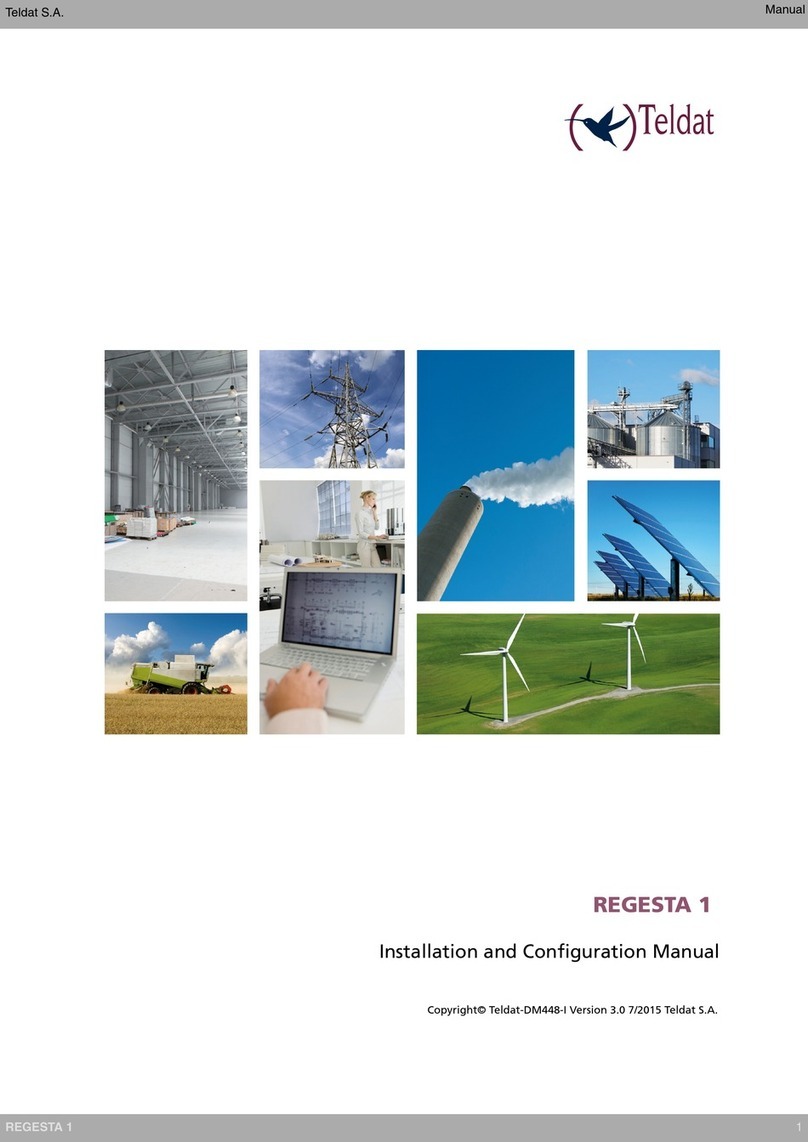
Teldat
Teldat REGESTA 1 Manual

Teldat
Teldat 4Ge User manual
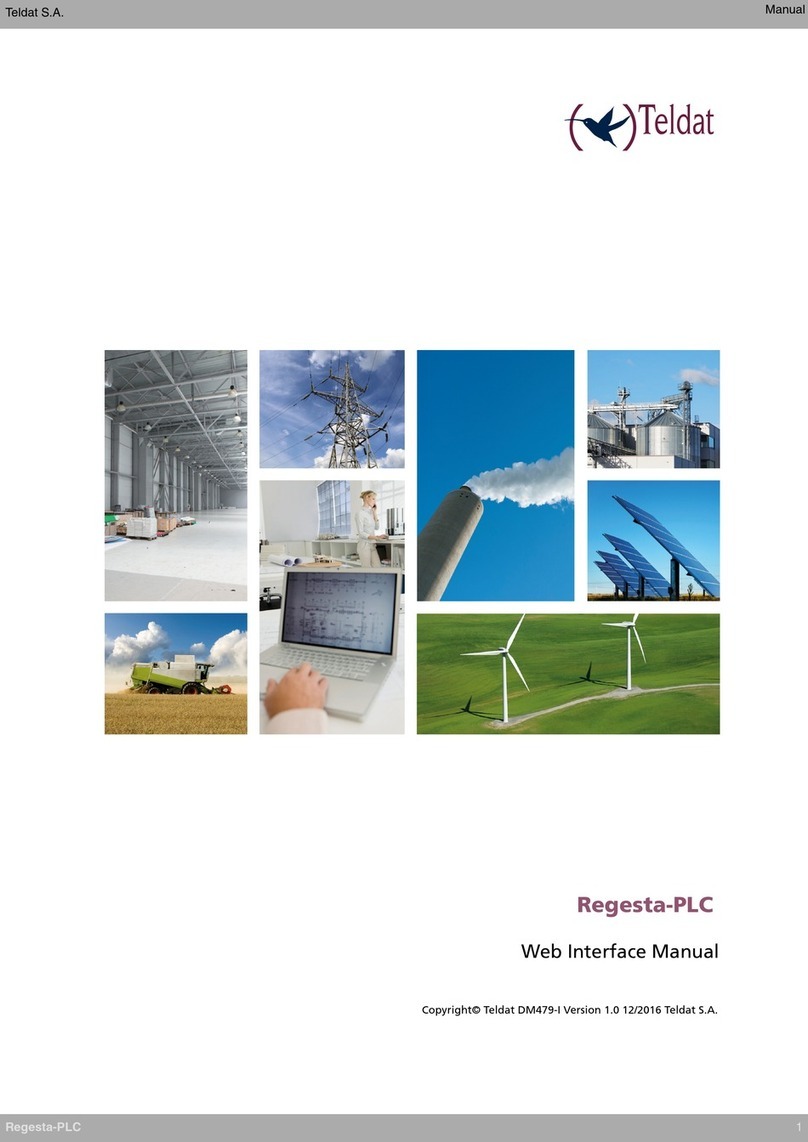
Teldat
Teldat Regesta-PLC User manual

Teldat
Teldat H1+ User manual
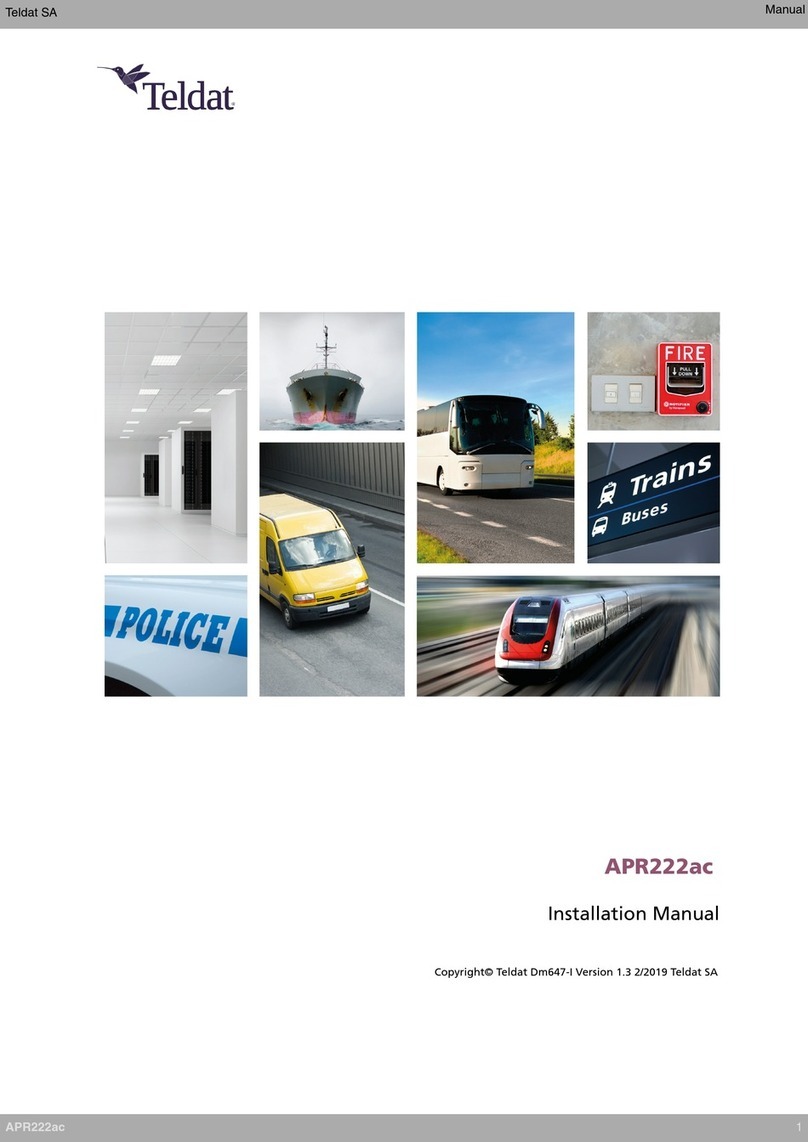
Teldat
Teldat APR222ac User manual