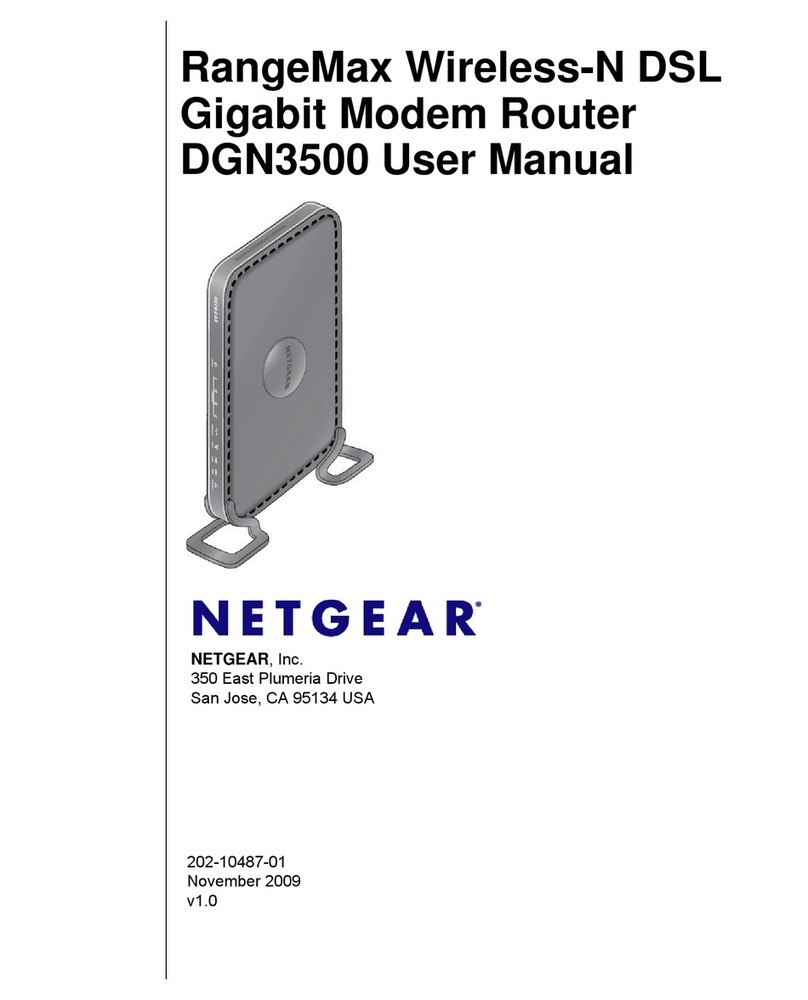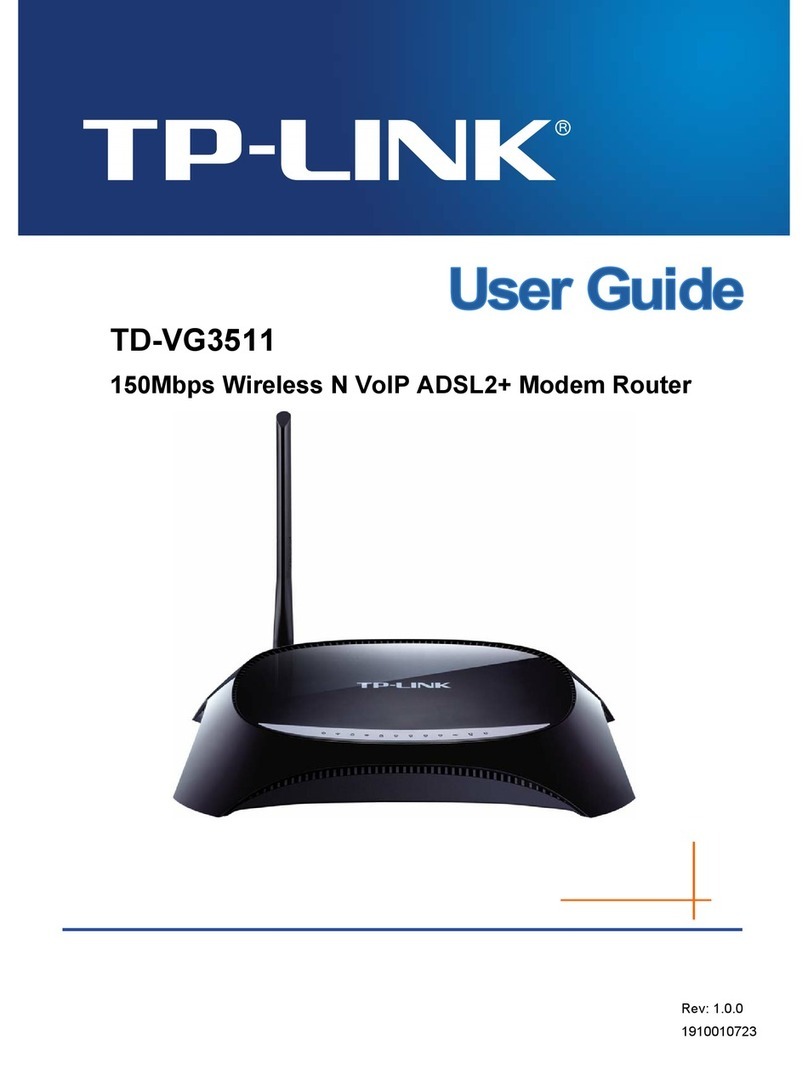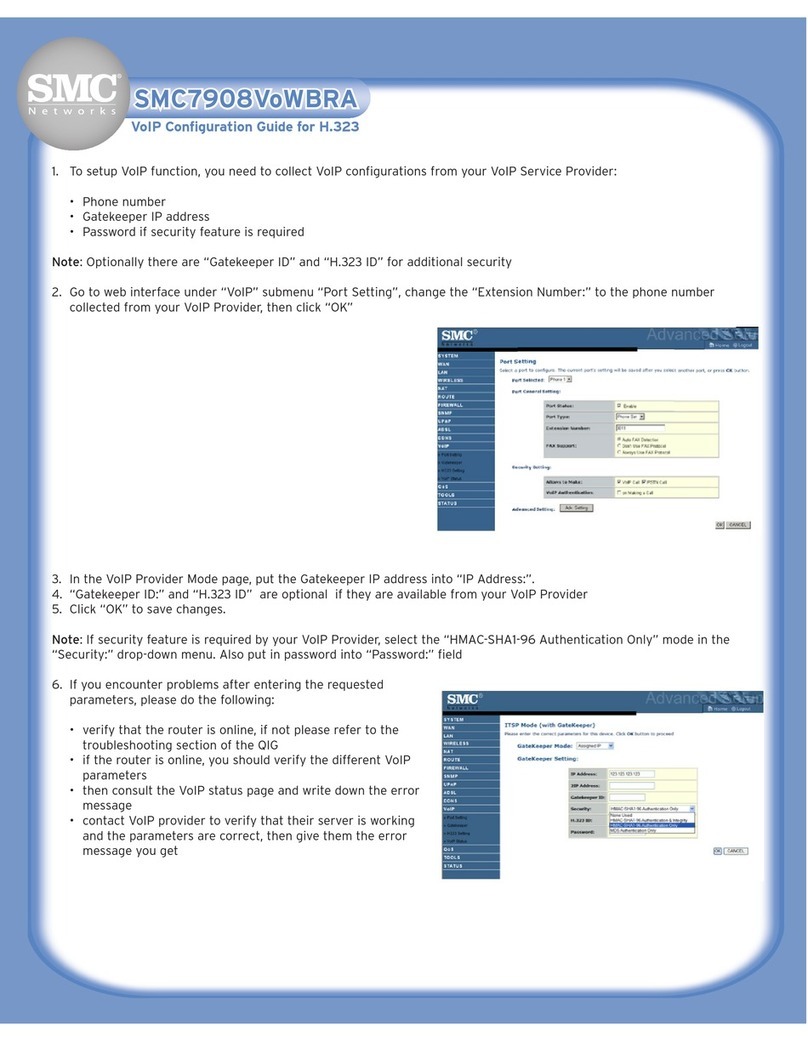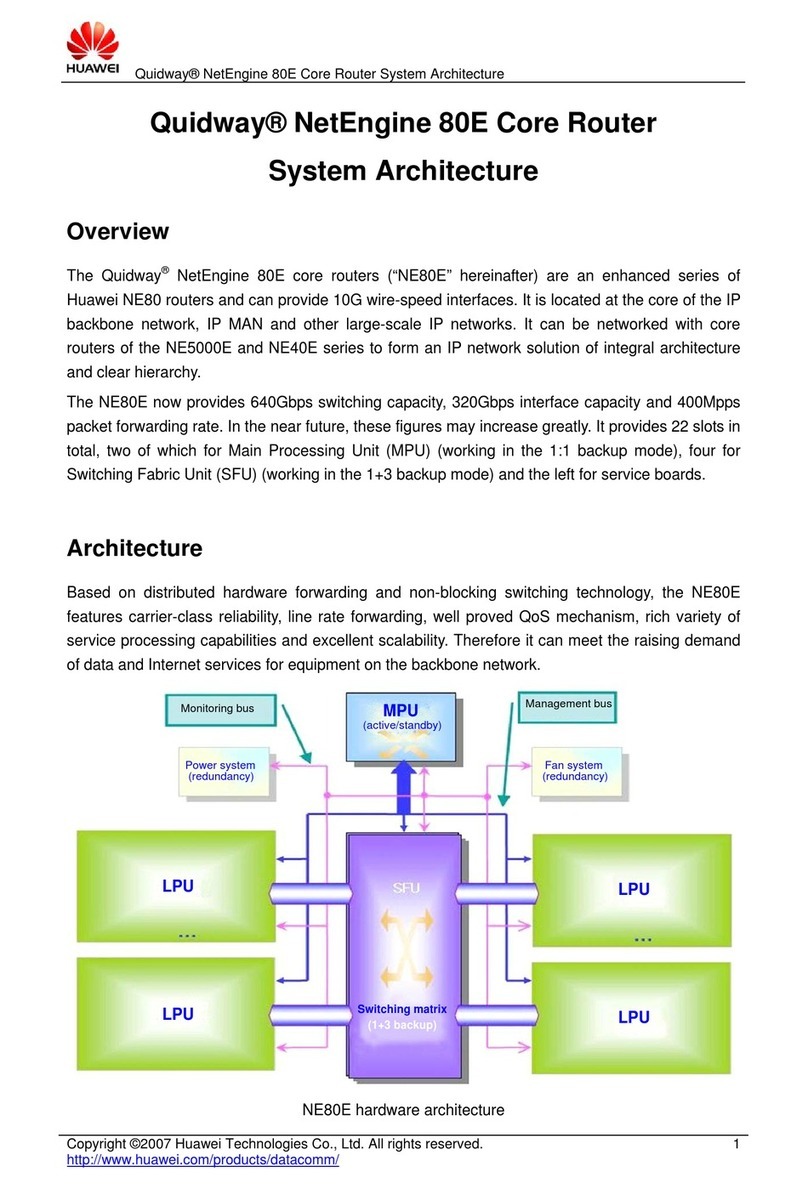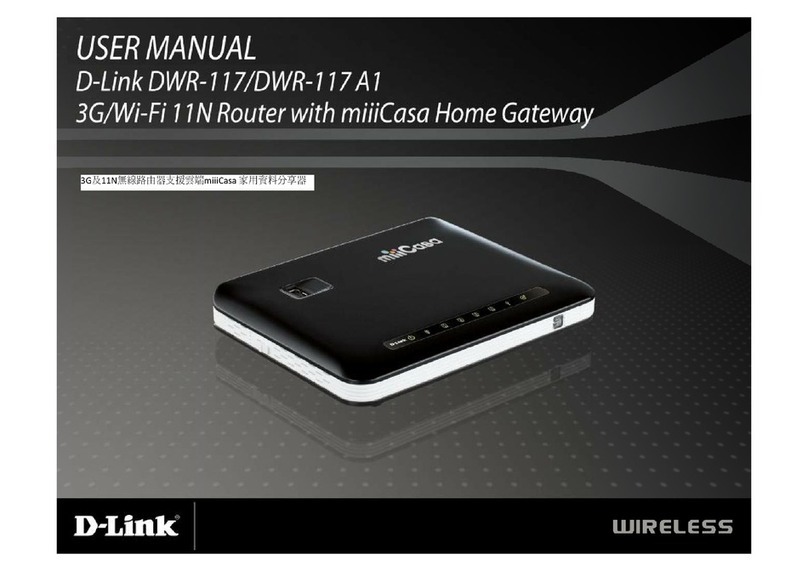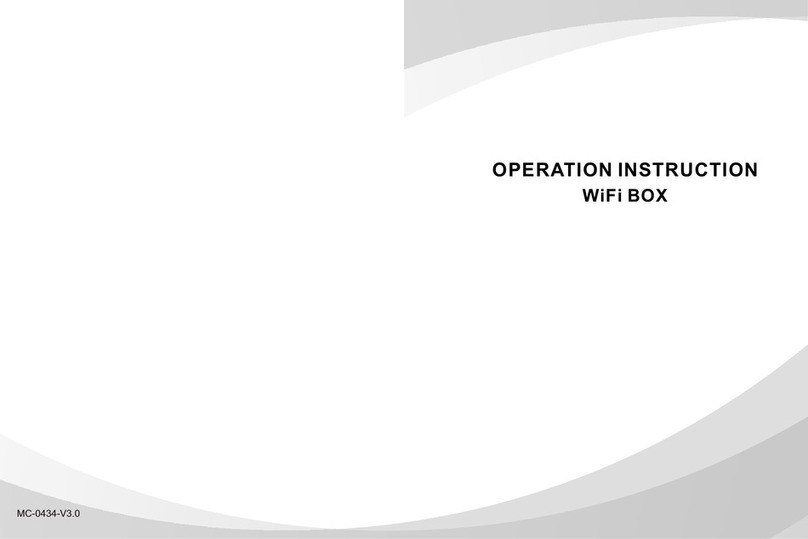Teldat ATLAS 152 User manual

ATLAS 152
Installation Manual
Copyright© Teldat-DM694-I Version 3.1 7/2015 Teldat S.A.
Teldat S.A. Manual
ATLAS 152 1

Legal Notice
Warranty
This publication is subject to change.
Teldat S.A. offers no warranty whatsoever for information contained in this manual.
Teldat S.A. is not liable for any direct, indirect, collateral, consequential or any other damage connected to the deliv-
ery, supply or use of this manual.
Manual Teldat S.A.
2ATLAS 152

Table of Contents
I ImportantInformation................................ 1
Chapter1 InstallingtheRouter ................................ 2
1.1 Introduction...................................... 2
1.2 Connections...................................... 2
1.2.1 DataConnection.................................... 3
1.3 MeaningoftheLEDs.................................. 8
1.4 Programming the Microswitches . . . . . . . . . . . . . . . . . . . . . . . . . . . . . 9
1.4.1 Procedure to ignore the configuration or establish the default configuration . . . . . . . . . . . 9
1.5 PMC-PCICards................................... 11
1.5.1 Procedure to install PMC cards . . . . . . . . . . . . . . . . . . . . . . . . . . . . . 11
Appendix A Technical Information. . . . . . . . . . . . . . . . . . . . . . . . . . . . . . . 13
A.1 Troubleshooting................................... 13
A.2 Softwareupgrading.................................. 14
A.3 Connectors ..................................... 14
A.3.1 LANConnector.................................... 14
A.3.2 DSLConnector.................................... 14
A.3.3 ISDNConnector................................... 14
A.3.4 ANTConnector.................................... 15
A.3.5 ConfigurationConnector................................ 15
A.4 TechnicalSpecifications................................ 15
AppendixB Safetyinformation ................................ 17
B.1 Recycling and the Environment. . . . . . . . . . . . . . . . . . . . . . . . . . . . . 17
B.2 Translated Safety Warnings . . . . . . . . . . . . . . . . . . . . . . . . . . . . . . 17
Teldat S.A. Table of Contents
ATLAS 152 i

Table of Contents Teldat S.A.
ii ATLAS 152

I Important Information
Caution
The manufacturer reserves the right to make changes and improvements to the appropriate features in
both the software and hardware of this product, modifying the specifications of this manual without prior
notice.
The images presented on the front and back panels of the devices are provided as an information
guideline. Some small modification can exist in the actual device.
Warning
The equipment is intended to be installed by Service Personnel and only handled by qualified person-
nel. If not, the device may be damaged and malfunction.
This device contains elements that are sensitive to electrostatic surges and shocks. Therefore, it is es-
sential when handling the equipment that an antistatic wriststrap is connected to the device chassis and
that this is placed on an antistatic mat. Furthermore, it is crucial to avoid any kind of contact between
the device components and necklaces, bracelets, rings, ties, etc.
Teldat S.A. Important Information
ATLAS 152 1

Chapter 1 Installing the Router
1.1 Introduction
The ATLAS 152 is a modular device incorporating encryption hardware and designed with network convergence in
mind, as it supports IP Telephony and the possibility to encode video.
Teldat proposes the ATLAS 152 for wireless technology, both for the local network, with wireless access point func-
tionality, as well as for the wide area network as this device supports the following interface cards: GSM, GPRS,
EDGE, UMTS, HSDPA, CDMA2000, EV-DO and WiMAX.
The ATLAS 152 executes the Teldat CIT (Teldat Internetworking Code), which runs in all the Teldat router families
and is characterized by a wide variety of functionalities, especially designed to satisfy the access needs to corporate
data networks. The capacity of the Teldat Internetworking Code for remotely managing devices, the possibility of im-
plementing Quality of Service mechanisms, security mechanisms and the possibility to create Virtual Private Net-
works, together with the wide range of protocols and IP routing functionalities, make this an outstanding feature.
In addition, the ATLAS 152 covers the access needs through ADSL, ADS2+ (both over PSTN as well as over ISDN).
As regards local area networks, this router incorporates an 8 port Switch LAN Ethernet and a Wireless LAN MINI-PCI
Module.
This manual shows you how to install and connect these devices.
Fig. 1: ATLAS 152: External Aspect
1.2 Connections
Caution
Before connecting the router, please read the following instructions carefully.
Workplace Conditions. Main Characteristics
• Areas with excessive humidity and dust should be avoided.
• Direct exposure to sunlight should be avoided as well as other heat sources. The device should not be placed
amongst books, papers, magazines or other element that could hinder natural air circulation.
• The device should not be placed very close to strong electromagnetic fields such as speakers, engines, etc.
• Knocks and/or strong vibrations should be avoided during transport, operation and storage.
Power Supply
The ATLAS 152 communications device does not require special conditions as regards voltage stability or protection
1 Installing the Router Teldat S.A.
2ATLAS 152

against power malfunctions as it is already protected.
To avoid electric shocks, residual current circulation and other unwanted effects, also affecting data communications,
the following is recommended:
Warning
All interconnected communication devices should be plugged to THE SAME GROUNDED POWER
OUTLET, which should at the same time be of good quality (lower than 10 ohms).
Whether the workplace is provided with an uninterrupted power supply system (UPS), regulated supply
or it is independent from the rest (such as lighting, etc.); it is highly recommended that all data devices
should be connected to the same power source. This will avoid operating and premature aging prob-
lems of drivers and other components.
Warning
The electric current in power cables, telephone lines and communication cables is dangerous. To pre-
vent electric shocks, before installing, handling or opening the equipment covers, connect and discon-
nect the cables as follows:
To Connect To Disconnect
Ensure that the on/off power supply switch is in the OFF
position.
Place the on/off power supply switch in the OFF position.
Connect all data cables. Disconnect the power supply from the device.
Connect the power supply to the device. Disconnect the data cables.
Place the device’s on/off power supply switch in the ON
position.
To connect the power source to the device, follow the steps listed in the previous table: ensure that the switch is OFF
(0) and the power supply is NOT connected to the main electricity supply; find the POWER plug (located on the rear
panel of the device) and plug it into the power source. Both the connector and the receptacle are designed so it is
only possible to insert it in the correct position.
Fig. 2: Power Supply Connection
1.2.1 Data Connection
The ATLAS 152 router has the following available connectors:
SWITCH:
The ATLAS 152 incorporates an 8 port Switch 10/100BaseT with automatic MDI/MDIX to connect to the LAN. It has
a 100 LED, indicating connection at 100 Mbps, and a 10 LED, indicating connection at 10 Mbps
Please pay close attention to the labeling. This is important in order to avoid confusing the switch with other types of
ports.
Teldat S.A. 1 Installing the Router
ATLAS 152 3

Fig. 3: Port Switch
DSL:
ADSL and ADSL2+ interface (both over PSTN as well as ISDN).
Fig. 4: ADSL Connector
ISDN:
Basic ISDN 2B+D interface; this has an activation mechanism and a power switch (TERM).
This requires a software license for operating purposes.
Fig. 5: ISDN Connector and TERM Switch
ANT.:
RF antenna connectors.
So that the Wireless LAN interface is operative, the device must have a plug-in Wireless LAN card and the corres-
ponding software license. If your device does not have the Wireless LAN module incorporated, you can obtain this
later on. The manual provided will show you how to install the module and its corresponding antenna cables in the
device.
Fig. 6: Antenna Connectors for Wireless LAN
1.2.1.1 ADSL Connection
The ADSL interface has a 4-wire RJ11 female connector. Only the central pair is used for data transmission / re-
ception.
To connect, use the telephone cable with RJ11 male connectors provided with the device.
Splitter
The Full Rate ADSL (ITU G.dmt or G.922.1) operating mode uses a higher transmission capacity, preventing the use
of telephones directly connected to the same line. To be able to transmit data, you need to use a device known as a
splitter, which separates the frequency bands for voice telephony from those used for the ADSL connection
(preventing interferences between the telephone service and the ADSL service and vice-versa).
Fig. 7 shows a typical installation with a splitter
1 Installing the Router Teldat S.A.
4ATLAS 152

Fig. 7: ADSL Installation with splitter
The Micro-filters
The G. Lite (ITU G.922.2) operating mode uses reduced transmission power, thereby allowing telephones connected
to the same line to be used via the installation of a device known as a micro-filter. This prevents the ADSL signal
from reaching the telephone and any undesired signals generated by the telephone from interfering with the ADSL
signal.
Fig. 8 shows a typical installation with micro-filter
Fig. 8: ADSL installation with micro-filter
In cases of ADSL over ISDN, the above information for operations over PSTN is applicable. However, you must bear
in mind that the frequency bands used are different and therefore you must use specific splitters and micro-filters for
ADSL over ISDN.
Teldat S.A. 1 Installing the Router
ATLAS 152 5

1.2.1.2 ISDN Connection
The ISDN interface has a female RJ45 connector in order to connect to the 4-wire S bus coming from the ISDN (NT1
or TR1) network terminator.
For this connection, you can use the cable with male RJ45 connectors handed with the device.
Passive-Bus termination resistors
The ATLAS 152 routers have a pushbutton (labeled TERM.) to connect the BUS-S termination resistors.
Fig. 9: Switch for the BUS-S termination resistors
•Single or last terminal in the ISDN “S” bus
The TERM. pushbutton must be in the ON position if the router is the only element connected to the network (NT1,
TR1, etc.) terminator, or if it is the last in the ISDN “S” bus. The device is configured in this position by default.
Fig. 10: Single or last terminal
•Intermediate position in the ISDN “S” bus
Note
The TERM pushbutton must be in the OFF position if the router occupies an intermediate position in
the ISDN “S” bus.
1 Installing the Router Teldat S.A.
6ATLAS 152

Fig. 11: Intermediate position in the bus
1.2.1.3 Antenna Connection
The ATLAS 152 routers have two connectors for an external antenna, which improves the quality of the signal re-
ceived and transmitted by the Wireless LAN module. This module is optional and your device may not have it, or the
antennas. To assemble and remove the antennas, simply screw them into the connectors labeled ANT (located at
the rear of the device).
Fig. 12: Antenna connectors for Wireless LAN
1.2.1.4 Configuration Connection
The ATLAS 152 routers have a female RJ45 connector on the rear panel labeled as “Conf.”, which provides access
to the device’s local console. For configuration, you must connect the “Conf.” port to an asynchronous terminal (or
to a PC with terminal emulation).
Fig. 13: Configuration connector
Note
The configuration of the terminal must be:
- Speed: 9600 bps.
- Eight data bits.
- One stop bit.
- No bit parity.
- No type of flow control.
The connection to the configuration port can be carried out with RJ45 cable connectors provided with the device to-
Teldat S.A. 1 Installing the Router
ATLAS 152 7

gether with the Female RJ45-Female DB9 adapter, also provided with the device. In cases where the terminal has
DB25 connectors, you must use an additional adapter.
Fig. 14: Configuration connection
1.3 Meaning of the LEDs
Fig. 15: Front panel
1 Installing the Router Teldat S.A.
8ATLAS 152

1.4 Programming the Microswitches
The ATLAS 152 routers have a block of 8 micro-switches located on the underside of the device. These are useful
for tasks such as maintenance and testing. In this case these are only used to ignore the configuration or establish
the default configuration (in cases where you have the default configuration file “config.def”).
These should not be handled by the user unless it is necessary to re establish the default configurations.
Note
All the micro-switches must be in the OFF position to ensure it is functioning correctly.
1.4.1 Procedure to ignore the configuration or establish the default configuration
Follow the steps below when you have to reject the whole configuration of the device (for instance, if you cannot re-
member the password).
Teldat S.A. 1 Installing the Router
ATLAS 152 9

• Turn off the device through the ON/OFF switch.
• Using a screwdriver, move micro-switch '5' to the ON position.
• Turn the device on with the ON/OFF switch.
When the device is switched on, a message similar to the one shown below will appear on the configuration console:
**************************************************
******************* Router Teldat ****************
**************************************************
BOOT CODE VERSION: 01.06 Jan 2 2006 10:22:22
gzip Dec 28 2005 09:54:11
P.C.B.: A0 MASK:0C10 Microcode:00E1
START FROM FLASH
BIOS CODE DUMP....................
BIOS DATA DUMP...
End of BIOS dump
Boot-stack used: 0x00000C38
Boot-stack free: 0x000013C8
===========================================================
BIOS TELDAT (c)Teldat
===========================================================
BIOS CODE VERSION: 01.06
CLK=262144 KHz BUSCLK=65536 KHz PCICLK=65536 KHz L0
Date: 01/12/06, Thursday Time: 12:40:13
SDRAM size: 32 Megabytes
BANK 0: 32 Megabytes (detected)
Caches: ON Write-Back
FLASH: 64 Mb.
NVRAM: 128 Kb.
EEPROM: 2048 Bytes.
DPRAM: 8192 Bytes.
ADSL2+
ISAC
RDSI_B
RDSI_B
SWITCH 10/100
SECURITY ENGINE
PCI device: Host bridge
(Bus: 0, Device: 0, Function: 0)
(Subs. Vendor: 0x0000, Subs. Device: 0x0000)
Current production date: 00 00
Current software license: 12 15
Current serial number: 550/05646
BIOS MAC Add: 00-a0-26-a0-16-0e
>>
........
TRYING APP CODE DUMP
(CONFIGURED) ATLAS2G.BIN ver.: 0.10.6.12 0.0.0.0........
...........................................................
...........................................................
...........................................................
...........................................................
...........................
APP DATA DUMP.............................................
1 Installing the Router Teldat S.A.
10 ATLAS 152

Bios-stack used: 0x1490
Bios-stack free: 0x2B70
Aux-stack used: 0x124
Aux-stack free: 0x1EDC
Running application
[Default configuration used | Empty configuration used]
Parsing text mode configuration ...
Configuration parsed
Initializing
Press any key to get started
On reaching this point, you can set micro-switch '5' in the OFF position (it is not necessary to turn off the device).
This way, the saved configuration will run the next time you restart the device.
1.5 PMC-PCI Cards
The ATLAS 152 features and interfaces can be amplified by inserting PMC boards (PCI mezzanine card). In order to
correctly insert the card, please follow the steps given below.
1.5.1 Procedure to install PMC cards
(1) Switch off the device and remove the cables as described in the section on connection in this manual.
(2) Remove the device from the workplace and place it in a stable, safe place where it can be easily accessed and
handled. Open up the device. To do this you need to remove the upper cover, which is secured through two
screws located on the underside of the device.
(3) Once the screws have been removed, in order to remove the cover, slide it towards the front panel and then re-
move it by lifting it. Place it in a safe place.
(4) Find the place where the PMC board needs to be located. This slot has a set of elevated connectors with
golden contacts and a pair of securing screws.
(5) Remove the blind cover from the spot. This cover is located on the rear panel. Push this out.
(6) Place PMC board securing posts over the securing screws. Secure these firmly.
(7) Place the PMC card in the slot so that this firstly adjusts to the space on the device rear panel and subsequently
to the two PMC connections. This operation must be carefully carried out without forcing any piece or part of the
device. Check that the board is clearly settled over the PMC connectors.
(8) Screw the PMC board to the posts. To do this, use two screws with their corresponding washers. Firmly tighten
the screws without damaging the board.
(9) Close the device with the cover. To do this, place the device upside down adjusting the three slots on the under-
side in the device’s front panel and subsequently adjust the cover. Secure the cover with the screws.
(10) Connect and switch on the device as explained in the connection section. Should you detect any problems,
switch off the device and make sure that the above steps have been carried out correctly. If the problem per-
sists, please contact your usual supplier.
(11) Connect a terminal to the console and check that the device detects the PMC board.
**************************************************
******************* Router Teldat ****************
**************************************************
BOOT CODE VERSION: 01.06 Jan 2 2006 10:22:22
gzip Dec 28 2005 09:54:11
P.C.B.: A0 MASK:0C10 Microcode:00E1
START FROM FLASH
BIOS CODE DUMP....................
BIOS DATA DUMP...
End of BIOS dump
Boot-stack used: 0x00000C38
Teldat S.A. 1 Installing the Router
ATLAS 152 11

Boot-stack free: 0x000013C8
===========================================================
BIOS TELDAT (c)Teldat
===========================================================
BIOS CODE VERSION: 01.06
CLK=262144 KHz BUSCLK=65536 KHz PCICLK=65536 KHz L0
Date: 01/12/06, Thursday Time: 12:40:13
SDRAM size: 32 Megabytes
BANK 0: 32 Megabytes (detected)
Caches: ON Write-Back
FLASH: 64 Mb.
NVRAM: 128 Kb.
EEPROM: 2048 Bytes.
DPRAM: 8192 Bytes.
ISAC
RDSI_B
RDSI_B
SECURITY ENGINE
PCI device: Host bridge
(Bus: 0, Device: 0, Function: 0)
(Subs. Vendor: 0x0000, Subs. Device: 0x0000)
Slot 1 - PCI device: CardBus bridge
(Bus: 0, Device: 10, Function: 0)
(Subs. Vendor: 0x0000, Subs. Device: 0x0000)
Current production date: 00 00
Current software license: 12 15
Current serial number: 550/05646
BIOS MAC Add: 00-a0-26-a0-16-0e
1 Installing the Router Teldat S.A.
12 ATLAS 152

Appendix A Technical Information
A.1 Troubleshooting
Below, you will find a table that will help you solve problems during the installation of the device. If you cannot solve
the problem, ask your distributor for additional information.
Problem Solution
None of the LEDs lights up on
the device.
Check the power supply to the device (power source, ON/OFF switch, main power
outlet).
The S LED does not light up. Check that all the micro-switches are in the OFF position.
The local console doesn’t re-
spond
Check that the console cable is the correct one and that it is connected to the
device and to the asynchronous terminal.
Check that the terminal has the correct port configured.
Check that the terminal configuration is 9600 8N1. Check that the console is not
processing events. Check that the device is not being remotely accessed by tel-
net.
The local console is only show-
ing rubbish.
Check that the terminal has the correct port configured.
Check that the terminal configuration is 9600 8N1.
The device doesn’t startup and
the text WARM-UP appears on
the console.
Check that micro-switch ‘1’ is in the OFF position. In this situation you may have to
reload the device BIOS and the routing application.
The device is taking a long time
to display the application
prompt.
Check that micro-switch ‘3’ is in the OFF position.
You have forgotten the access
password for the device.
Ignore the configuration through micro-switch ‘5’ (as explained in the relevant sec-
tion).
The LAN LED never lights up in
green.
Check that the LED following the LINK is ON. If this is not the case, check the Eth-
ernet cable and the connection to the network.
The DSL LED never lights up in
green.
If the device has an available xDSL interface, check the connection to the tele-
phone network or to the splitter and make sure that the telephone line you are
connected to supports xDSL service.
The DSL LED persistently
flashes in red.
If your device has an xDSL interface, check that the necessary firmware has been
loaded for the said interface.
The ISDN LEDS never light up
in yellow or green.
If the device has an ISDN interface available, check that the connection to the bus
is correct and the termination switch from the S bus is in the correct position.
The LEDs indicate that the inter-
faces are established, but there
is no connectivity at the data
layer.
Check the configuration (routes, IP addresses, ATM VPIs/VCIs, ATM encapsula-
tion, serial interface speed, etc).
Teldat S.A. Technical Information
ATLAS 152 13

A.2 Software upgrading
The ATLAS 152 routers can be updated to new releases. Please contact your distributor for new releases.
There are various ways to update a Teldat router. Please see the software upgrading manual for further information.
The software required to update the Teldat routers is provided in a format known as distribution. This consists of a
single file containing all the necessary files to update your device, as well as detailed information on the content.
A.3 Connectors
A.3.1 LAN Connector
RJ45 LAN RJ45 PIN LAN
1
2
3
4
5
6
7
8
Tx+(input)
Tx-(input)
Rx+(output)
--
--
Rx-(output)
--
--
A.3.2 DSL Connector
RJ11 DSL RJ 1 PIN DSL
1
2
3
4
Joined to 2
Line
Line
Joined to 3
A.3.3 ISDN Connector
RJ45 ISDN RJ45 PIN ISDN
1
2
3
4
5
6
7
8
--
--
Tx+(output)
Rx+(input)
Rx-(input)
Tx-(output)
--
--
Technical Information Teldat S.A.
14 ATLAS 152

A.3.4 ANT Connector
PIN ANT
Internal
External
RF in/out
GND
A.3.5 Configuration Connector
RJ45 CONFIGURATION RJ45 PIN CONF
1
2
3
4
5
6
7
8
--
RxD
GND
--
--
GND
TxD
--
A.4 Technical Specifications
Hardware Architecture
PROCESSORS Motorola PowerPC MPC8xx
MEMORY 32/128 Mbytes in SDRAM
STORAGE UNIT FLASH Memory (8/32 Mbytes)
EEPROM 2 Kbytes, NVRAM 128 Kbytes
LAN Interface
PROTOCOLS Ethernet (802.3)
SPEED SWITCH 10/100 Mbps (BaseT)
CONNECTOR RJ45 female
DSL Interface
STANDARDS Please see the manual on DSL
SPEED Please see the manual on DSL
CONNECTOR RJ11 female
Wireless LAN Interface*1
Teldat S.A. Technical Information
ATLAS 152 15

[1] * Depending on the model
[2] * Depending on the model
STANDARDS Please see the manual on Wireless LAN
SPEED Please see the manual on Wireless LAN
CONNECTOR 2 RF
ISDN* Interface 2
ACCESS Basic 2B+D
SPEED 2 x 64 Kbps (B channels)
CONNECTOR RJ45 female
Configuration Interface
LOCAL TERMINAL V.24 9.600-8-N-1- without flow control
CONNECTOR RJ45 female on the rear part of the device
Power supply
INPUT VOLTAGE 100-240 V AC
INPUT CURRENT 1.5 A
INPUT FREQUENCY 47-63 Hz
MAXIMUM POWER 45 W
Dimensions and weight
TYPE Desktop
LENGTH x WIDTH x HEIGHT 300 x 415 x 41.6 mm
WEIGHT 3.5 kg
Environmental Specifications
AMBIENT TEMPERATURE On: 5º to 45 ºC. Off: -20º to 60 ºC
RELATIVE HUMDITY On: 8 % to 85 %. Off: 5 % to 90 %
Technical Information Teldat S.A.
16 ATLAS 152
Table of contents
Other Teldat Wireless Router manuals
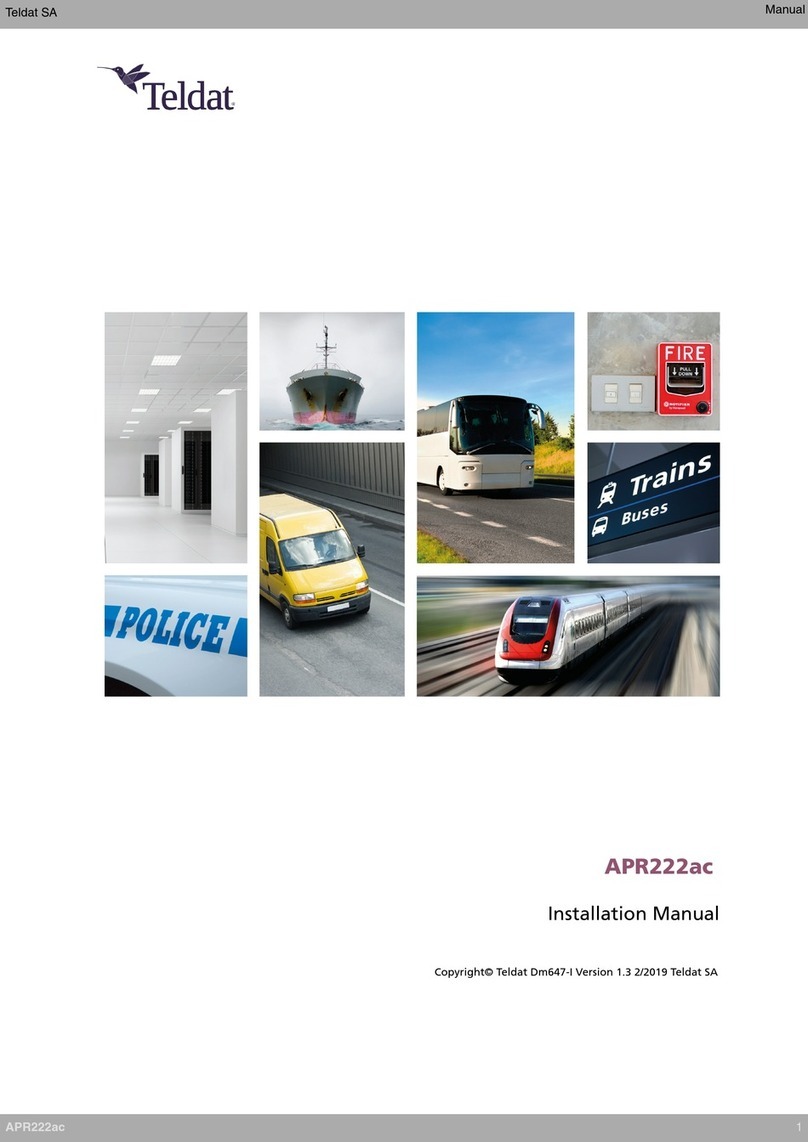
Teldat
Teldat APR222ac User manual
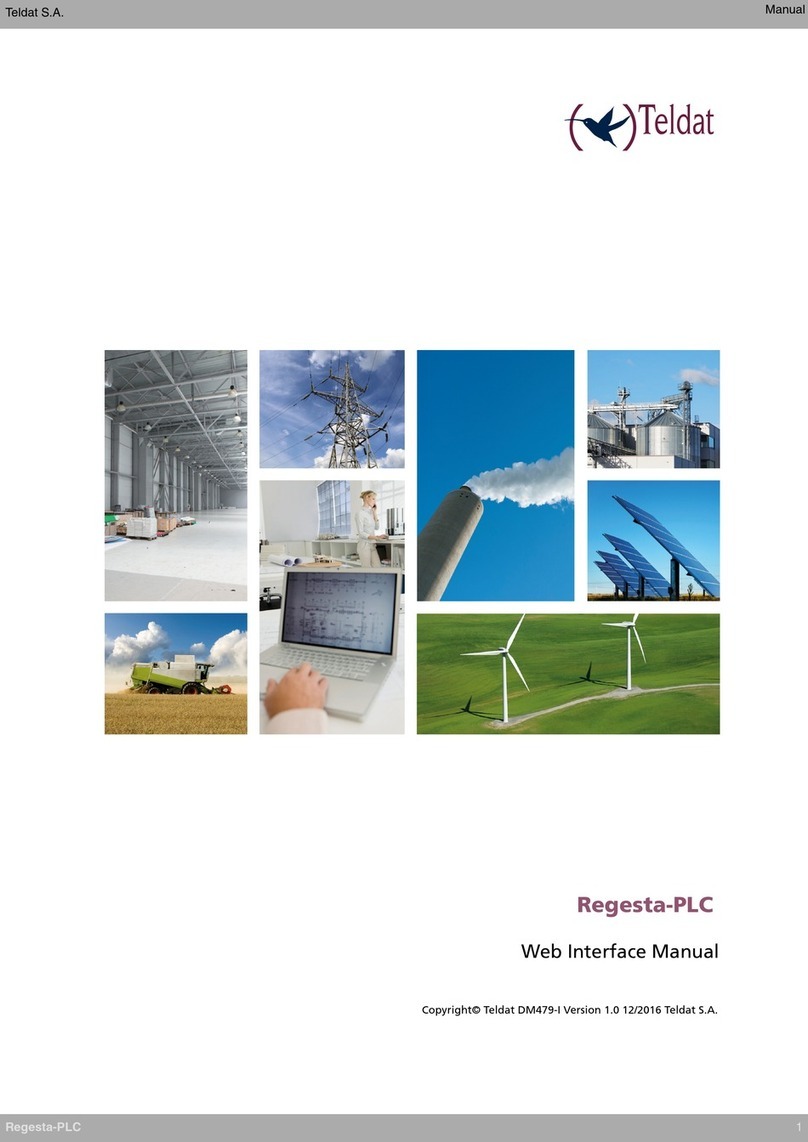
Teldat
Teldat Regesta-PLC User manual
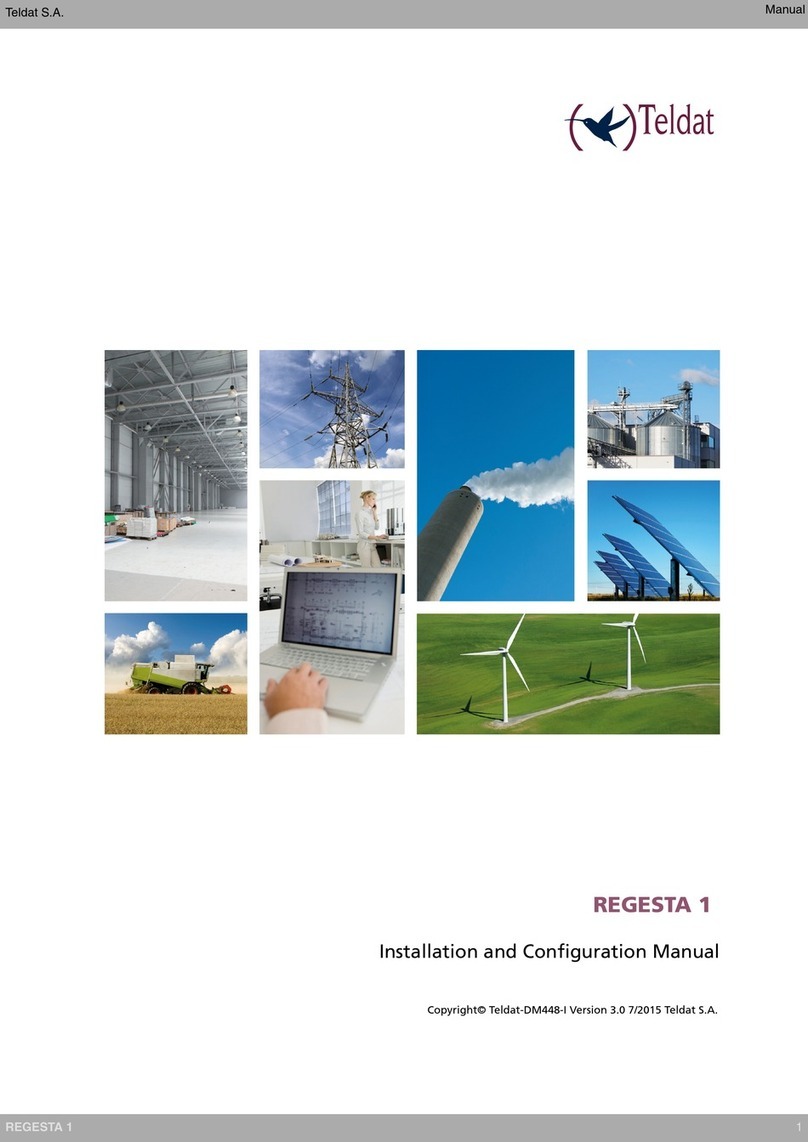
Teldat
Teldat REGESTA 1 Manual

Teldat
Teldat Connect-104V User manual

Teldat
Teldat H2 RAIL User manual

Teldat
Teldat Connect-KFPlus User manual

Teldat
Teldat H1+ User manual

Teldat
Teldat Connect-4GE User manual

Teldat
Teldat ATLAS 50 User manual

Teldat
Teldat 4Ge User manual