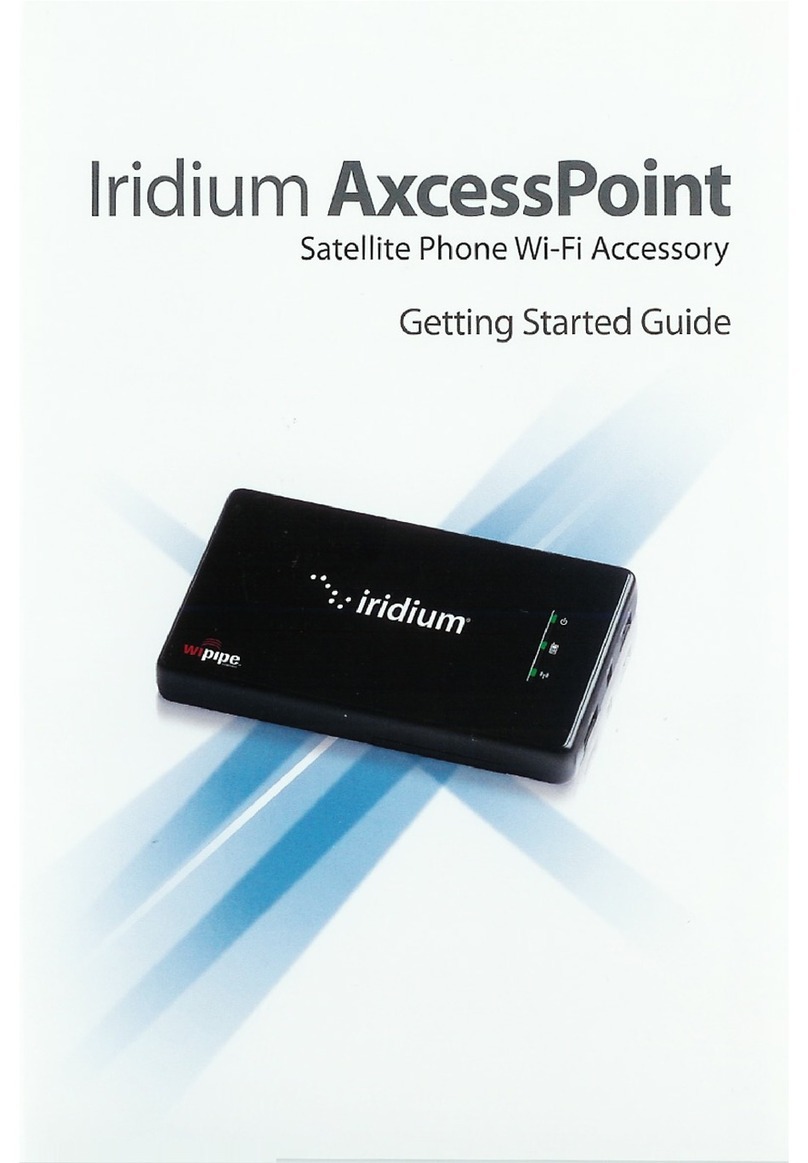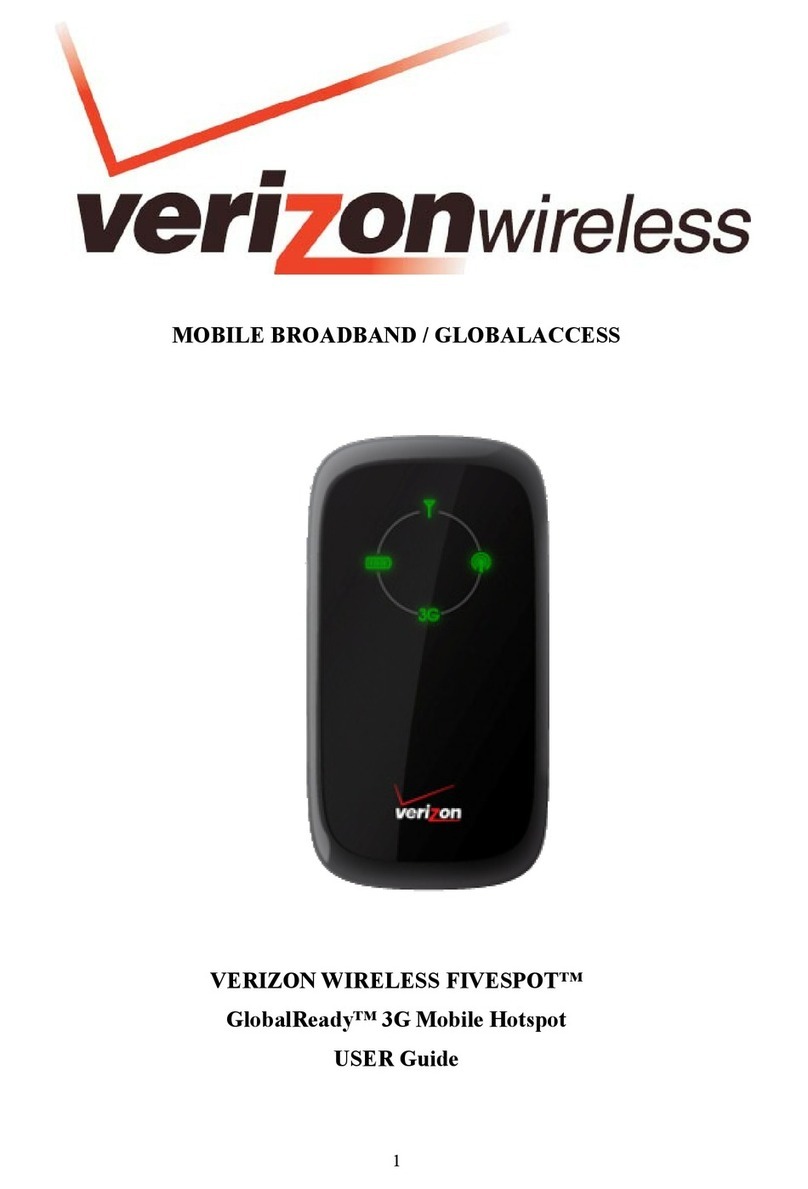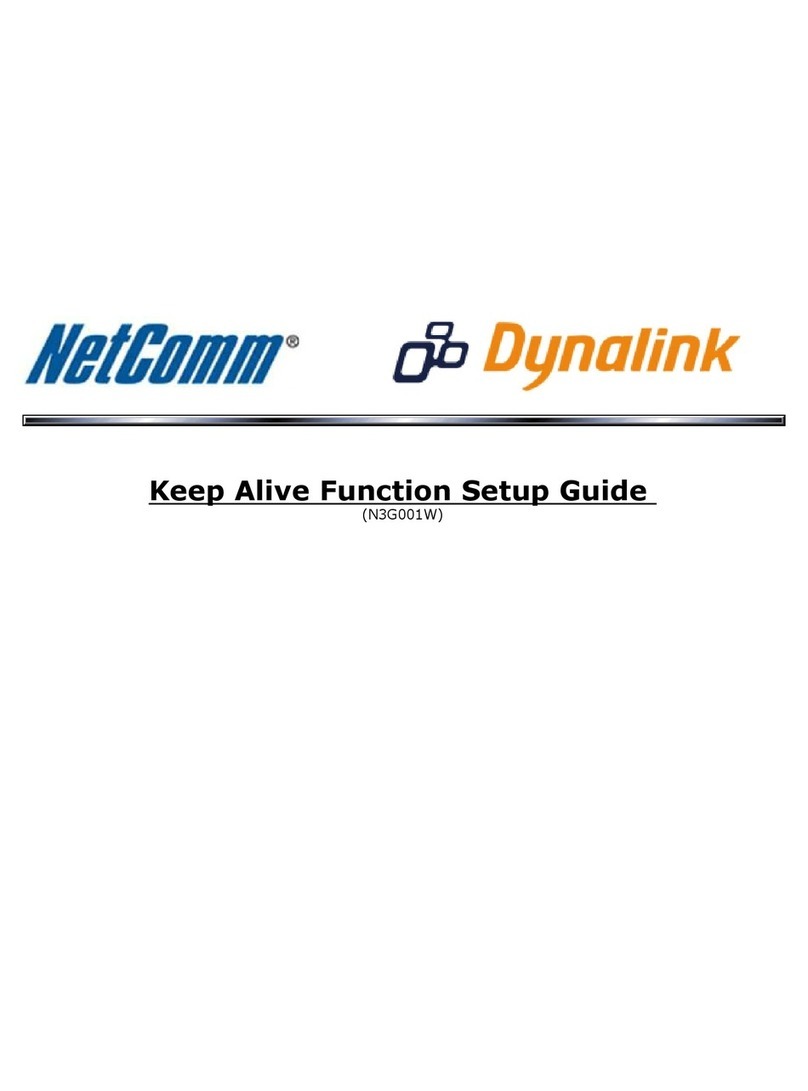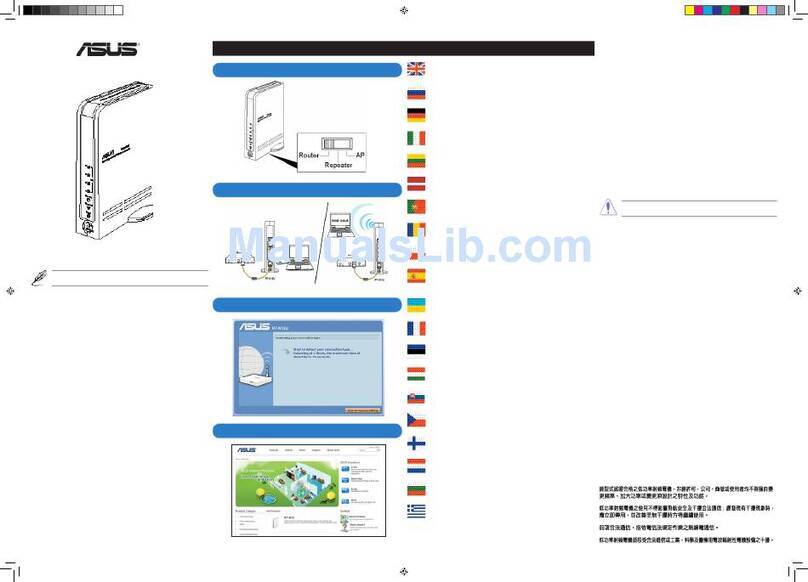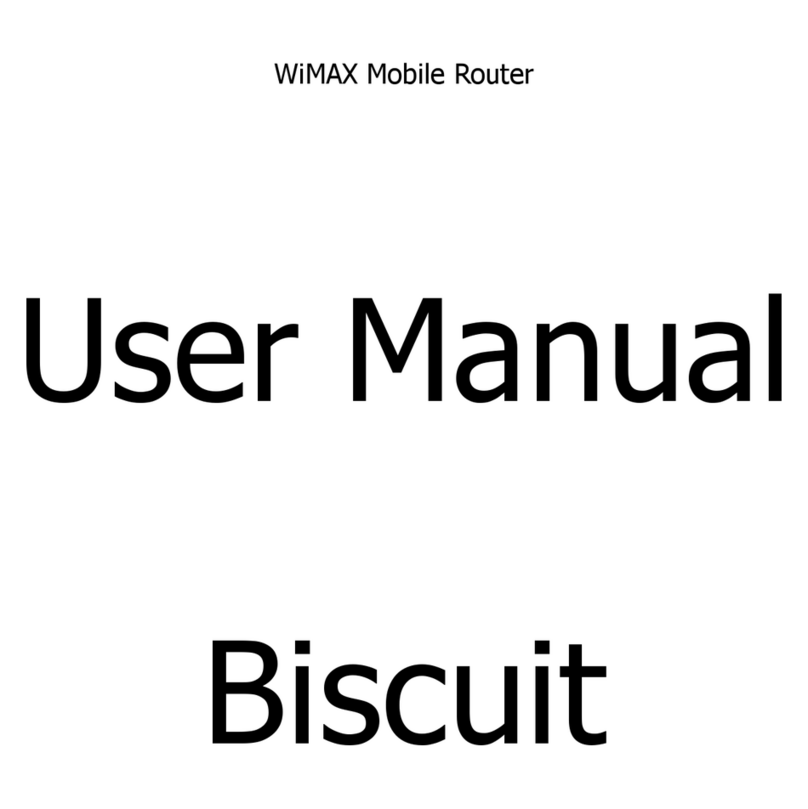Teldat Connect-4GE User manual

Teldat Connect-4GE Router
Teldat Dm591-I
Copyright© Version 2.3 Teldat S.A.
Teldat S.A. Manual
Teldat Connect-4GE Router 1

Legal Notice
Warranty
This publication is subject to change.
Teldat S.A. offers no warranty whatsoever for information contained in this manual.
Teldat S.A. is not liable for any direct, indirect, collateral, consequential or any other damage connected to the deliv-
ery, supply or use of this manual.
Manual Teldat S.A.
2 Teldat Connect-4GE Router

Table of Contents
Chapter1 AboutThisGuide.................................. 1
1.1 SupportedDevices................................... 1
1.2 Who should read this manual? . . . . . . . . . . . . . . . . . . . . . . . . . . . . . . 1
1.3 When should this manual be read? . . . . . . . . . . . . . . . . . . . . . . . . . . . . 1
1.4 Whatisinthismanual?................................. 1
1.5 Whatisnotinthismanual? ............................... 1
1.6 How is the information organized? . . . . . . . . . . . . . . . . . . . . . . . . . . . . 1
1.7 TechnicalSupport ................................... 1
1.8 Relateddocumentation................................. 2
Chapter 2 Teldat Connect-4GE Router . . . . . . . . . . . . . . . . . . . . . . . . . . . . 3
2.1 Characteristics..................................... 3
2.1.1 PowerSupply..................................... 3
2.1.2 HardwareMonitoring.................................. 3
Chapter 3 Components and Power Supply . . . . . . . . . . . . . . . . . . . . . . . . . . 4
3.1 Components...................................... 4
3.1.1 FrontPanel...................................... 4
3.1.2 RearPanel ...................................... 4
3.1.3 SidePanels...................................... 5
3.1.4 UndersidePanel.................................... 5
3.1.5 TopPanel(LEDs).................................... 6
3.2 Assembly....................................... 7
3.2.1 Mountinginrack.................................... 7
3.2.2 Standalone ...................................... 7
3.2.3 Wallmounting..................................... 7
3.2.4 Installing a DIN rail mount accessory (Optional). . . . . . . . . . . . . . . . . . . . . . . 9
3.3 PowerSource..................................... 9
3.3.1 ExternalPowerSource................................. 9
3.3.2 PoE......................................... 10
3.3.3 Connecting to the power source . . . . . . . . . . . . . . . . . . . . . . . . . . . . 10
3.3.4 Connect....................................... 10
3.3.5 Disconnect...................................... 11
3.4 RESETButton.................................... 11
3.4.1 Rebootingthedevice................................. 11
3.4.2 DefaultConfiguration................................. 11
3.5 Connectingdata................................... 11
Teldat S.A. Table of Contents
Teldat Connect-4GE Router i

3.5.1 ETHERNETConnection................................ 12
3.5.2 Connecting the WWAN Antenna . . . . . . . . . . . . . . . . . . . . . . . . . . . . 12
3.6 InstallingtheSIMcard................................. 13
AppendixA Safetyinformation ................................ 15
A.1 Translated Safety Warnings . . . . . . . . . . . . . . . . . . . . . . . . . . . . . . 15
A.2 PSUEnergyEfficiency ................................ 16
AppendixB AppendixB.................................... 17
B.1 Troubleshooting................................... 17
B.2 Updatingthesoftware................................. 17
B.3 Connectors ..................................... 18
B.3.1 LANConnector.................................... 18
B.3.2 WWAN Connector (female) . . . . . . . . . . . . . . . . . . . . . . . . . . . . . . 18
B.3.3 PowerSupplyConnector ............................... 18
B.4 TechnicalSpecifications................................ 18
B.4.1 HardwareArchitecture................................. 18
B.4.2 LANInterface .................................... 19
B.4.3 WirelessWANInterface................................ 19
B.4.4 PowerSupply.................................... 19
B.4.5 ExternalPowerSupply ................................ 19
B.4.6 Dimensionsandweight................................ 19
B.4.7 Environmental Specifications . . . . . . . . . . . . . . . . . . . . . . . . . . . . . . 19
Table of Contents Teldat S.A.
ii Teldat Connect-4GE Router

Chapter 1 About This Guide
This is the installation guide for the Teldat Connect-4GE router and contains information on how to correctly install
this device in a working environment.
1.1 Supported Devices
The information contained in this installation guide only applies to the Teldat Connect-4GE router.
1.2 Who should read this manual?
This manual should be read by the support personnel who need to configure, maintain and monitor the device.
1.3 When should this manual be read?
Read this guide as soon as you are ready to familiarize yourself with the device and its components.
This manual will help you understand your new device in greater depth.
1.4 What is in this manual?
This installation guide contains the following information:
• A description of the available features in the Teldat Connect-4GE.
• Technical specifications.
• Power supply requirements.
• Elements you can connect to the device while it is running.
• Installation and removal procedures for modules and power supplies.
• A description of the device LEDs and connectors.
• Troubleshooting.
1.5 What is not in this manual?
This manual does not contain information relative to the device software, nor does it contain information on the con-
figuration. For information on configuring this device, please see the relevant protocol manuals, which can be found
on the Teldat website: www.teldat.com.
1.6 How is the information organized?
Each chapter focuses on a specific part of the hardware and its components. All descriptive, technical specifications
and information on a component can be found in the chapter dedicated to that component.
1.7 Technical Support
Teldat, S.A. offers a technical support service. Device software can be upgraded on a regular basis for maintenance
purposes and for new features.
Contact information:
Web: www.teldat.com
Tel.: +34 918 076 565
Teldat S.A. 1 About This Guide
Teldat Connect-4GE Router 1

Fax: +34 918 076 566
Email: [email protected]
1.8 Related documentation
Dm748-I Software Updating.
1 About This Guide Teldat S.A.
2 Teldat Connect-4GE Router

Chapter 2 Teldat Connect-4GE Router
2.1 Characteristics
2.1.1 Power Supply
For further information on the power supply for the Teldat Connect-4GE, please see the chapter on “Components
and power supplies”, in the section on “Power Supply”.
2.1.2 Hardware Monitoring
The Teldat Connect-4GE router hardware is monitored through the LEDs panel. The LEDs provide visual information
on what is happening in the device. They indicate the state of the hardware components, whether there is connectiv-
ity or not, data flows, etc.
For further information on the LED panel, please see the section on Components on page 4 in the following chapter.
Teldat S.A. 2 Teldat Connect-4GE Router
Teldat Connect-4GE Router 3

Chapter 3 Components and Power Supply
The following chapter provides detailed information on the chassis of the Teldat Connect-4GE router and its compon-
ents. This information includes:
• Components.
• Information on assembly.
• Power supply.
• RESET button.
• Data connection.
• SIM card installation.
3.1 Components
3.1.1 Front Panel
Figure 1 shows the front panel. Here you can find one of the WWAN antenna connectors and the slot for SIM card in-
sertion.
Fig. 1: Front Panel
The front panel elements are as follows:
FRONT PANEL ELEMENTS Table
Item Description
A WWAN antenna connector.
B Slot for the SIM card.
3.1.2 Rear Panel
Figure 2 shows the rear panel. Here you can find other Teldat Connect-4GE connectors.
Fig. 2: Rear panel
3 Components and Power Supply Teldat S.A.
4 Teldat Connect-4GE Router

The following table provides information on each connector and a description:
Rear PANEL ELEMENTS TABLE
Item Description
A RESET. Reset button. For further information on how the reset button operates,
please see the section on the RESET Button on page 11 further on in this chapter.
B ETHERNET. Gigabit Ethernet.
C Power source connection (PSU).
3.1.3 Side Panels
Two WWAN antennas are located on the side panels, one on either side.
Fig. 3: Right hand side panel
Fig. 4: Left hand side panel
3.1.4 Underside Panel
The following elements can be found on the underside panel:
Teldat S.A. 3 Components and Power Supply
Teldat Connect-4GE Router 5

Fig. 5: Underside panel
The following table contains details on the significant elements on the underside panel.
underside PANEL ELEMENTS TABLE
Item Description
A Slots for wall mount.
B Rubber feet.
C Perforations to install a DIN rail mount. (Optional.)
3.1.5 Top Panel (LEDs)
The LED panel provides information on the state of the components (whether they are active or not) and on network
activity.
Fig. 6: LED Panel
The Teldat Connect-4GE LEDs are shown in Figure 6. The following table contains a description:
LEDs table
LED Status Description
3 Components and Power Supply Teldat S.A.
6 Teldat Connect-4GE Router

LAN Tricolor Green -> connected. Blinking: connection data activity.
Amber -> blinking: auto-test.
Red -> disconnected.
PWR Monochrome green Device ON/OFF. This lights up when connected to the power source.
W Tricolor Off -> system stopped.
Red -> interface is unavailable because it is installing, not enabled
(shutdown) or due to auto-test failure.
Yellow -> idle.
• Rapid blinking. It hasn’t registered in the network or the quality is
insufficient.
• Slow blinking. GSM connection (GPRS).
• Steady. WCDMA (UMTS/HSDPA) or LTE connection.
Green -> connected. Blinking: connection data activity.
3.2 Assembly
3.2.1 Mounting in rack
The Teldat Connect-4GE cannot be mounted in a rack. However, there are other types of mounting.
3.2.2 Standalone
The Teldat Connect-4GE can be placed as a standalone on a flat, stable surface.
Make sure there is enough space around the router for ventilation purposes and that electricity cables can reach it.
3.2.3 Wall mounting
The Teldat Connect-4GE can be mounted on the wall.
There are two slots on the underside of the device for wall mounting. You can see this under Underside Panel on
page 5.
We recommend the following accessories, valid for solid walls and Gypsum board (plaster) walls:
• 2 screws [COACH SCREW HEAD 90 DEGR.POZIDR. 3,5x30]
Fig. 7: Screw
• 2 wall anchors: [WHITE STRIATED WALL ANCHOR DIAM.8mm]
Fig. 8: Wall anchor
Teldat S.A. 3 Components and Power Supply
Teldat Connect-4GE Router 7

Caution
The screws must go into a wall stud (wood) or a wall anchor of the appropriate type for the wall. Screws
into drywall are not strong enough to mount the router.
Fig. 9: Wall-mounting features on the Teldat Connect-4GE router
The above figure shows the wall-mounting features on the Teldat Connect-4GE router.
1 Wall screws 2 8,8 cm (3.46 inches)
3 Chassis mounting holes (on the un-
derside)
4 Router chassis
5 Mounting surface
To mount the router on a wall or other surface, follow these steps:
Procedure
Step 1 Install the two screws (3.5x30) horizontally apart on a wall or any other vertical surface.
The screws should protrude 0.6 cm (0.25 inch) from the surface of the wall.
Caution
If you install the screws in drywall, use hollow-wall anchors (8mm – 5/16 inch) to secure the screws. If
the screws are not properly anchored, the strain of the cables connected to the router back panel could
pull the router from the wall.
Step 2 Hang the router on the screws. This is the appropriate orientation for a safe use. (See Figure 9.)
Note
• The accessories to mount the device on the wall are not provided in the package and must be ac-
quired separately.
• The accessories must match the kind of wall and have to support the weight of the device.
3 Components and Power Supply Teldat S.A.
8 Teldat Connect-4GE Router

3.2.4 Installing a DIN rail mount accessory (Optional)
The router packaging can contain a DIN rail mount kit, which can be attached to the router (thus permitting various
mounting positions).
The kit contains 2 screws to adjust the rail accessory on the underside of the device, as shown in Figure 10.
Fig. 10: DIN rail mount adapter
3.3 Power Source
The Teldat Connect-4GE is powered though an external AC/DC source or through an Ethernet cable (provided it
complies with the POE 802.3af standard).
Warning
The equipment must be used with the power supply provided by the manufacturer, or equivalent.
Workplace Conditions. Main Characteristics
• Avoid humid and or dusty locations.
• Direct exposure to sunlight and to other heat sources should be avoided. The device should not be placed
amongst papers, magazines or other elements that could hinder natural air circulation.
• The device should not be placed very close to strong electromagnetic fields such as speakers, engines, etc.
• Knocks and/or strong vibrations should be avoided during transport, operation and storage.
Warning
The electric current in power cables, telephone lines and communication cables is dangerous.
To prevent electric shocks, before installing, handling or opening the equipment covers, con-
nect and disconnect the cables following the steps set forth in the relevant section.
3.3.1 External Power Source
To connect the power supply to the device, please follow the steps indicated in the “If the Ethernet cable is not PoE”
section.
Teldat S.A. 3 Components and Power Supply
Teldat Connect-4GE Router 9

To avoid electric shocks, residual current circulation, and other unwanted effects that also affect communications, the
following is recommended:
WARNING: All interconnected communication devices should be plugged to THE SAME GROUNDED POWER
OUTLET, which should, at the same time, be of good quality (lower than 10 ohms).
Whether the workplace is provided with an uninterrupted power supply system (UPS), regulated supply, or it is inde-
pendent from the rest (such as lighting, etc.), we highly recommend connecting all data devices to the same power
source. This will help prevent drivers and other components from aging prematurely and displaying other operating
problems.
3.3.2 PoE
Fig. 11: Diagram to connect the PoE adapter to the router
The Teldat Connect-4GE can be powered through an Ethernet cable, provided it complies with the POE 802.3aF
standard. The ETHERNET port is enabled for this.
To connect the Ethernet cable with PoE power to the router, please carry out the steps included in the If the Ethernet
cable is PoE on page 11.
Figure 11 illustrates how to connect the PoE injector to the device.
3.3.3 Connecting to the power source
3.3.4 Connect
3.3.4.1 If the Ethernet cable isn’t PoE
• Make sure that the router’s power switch is in the OFF position (0).
• Make sure the power supply is NOT connected to the electricity or the router.
• Connect all data cables.
• Connect the power supply cable to the device.
• Connect the power supply cable to the electricity supply.
• Change the router’s power switch to the ON position (1).
3 Components and Power Supply Teldat S.A.
10 Teldat Connect-4GE Router

3.3.4.2 If the Ethernet cable is PoE
• Check that the Ethernet cable that is going to be used for power is NOT connected to the router.
• Make sure the router’s power switch is in the OFF position (0).
• Make sure the power supply is NOT connected to the electricity supply.
• Connect all data cables.
• If you need redundant power, connect the power supply to the device.
• If you need redundant power, connect the power supply to the electricity supply.
• Connect the Ethernet cable.
• Change the router’s power switch to the ON position (1).
3.3.5 Disconnect
3.3.5.1 If the Ethernet cable isn’t PoE
• Make sure that the router’s power switch is in the OFF position (0).
• Disconnect the power supply from the electricity supply.
• Disconnect the power supply from the router.
• Disconnect the data cables.
3.3.5.2 If the Ethernet cable is PoE
• Disconnect the Ethernet cable.
• Make sure that the router’s power switch is in the OFF position (0).
• Disconnect the power supply from the electricity supply.
• Disconnect the data cables.
3.4 RESET Button
The different features of the RST button are described below.
3.4.1 Rebooting the device
To reboot the device once it is operating normally, press the RST button (this restarts the router).
3.4.2 Default Configuration
The RST button allows you to boot the device with its default configuration through the following steps:
• With the device switched off, keep the RESET button pressed until it switches on.
• The POWER LED (green) will light up and the W LED will begin to blink. This blinking will continue for 10 seconds.
• For the device to boot with the default configuration, stop pressing the RESET button while the W LED is blinking
(i.e. before the 10-second period expires).
The router’s default configuration sets the following IP address and access mask:
• IP address: 192.168.1.1
• IP mask: 255.255.255.0
Note
Some devices leave the factory with personalized settings. As a result of this customization, the default
configuration may be different from the one shown above.
Teldat S.A. 3 Components and Power Supply
Teldat Connect-4GE Router 11

3.5 Connecting data
The Teldat Connect-4GE has the following data connections.
3.5.1 ETHERNET Connection
The Teldat Connect-4GE incorporates an Ethernet 10/100/1000 BaseT Switch port with automatic MDI/MDIX.
Fig. 12: ETHERNET Port
3.5.2 Connecting the WWAN Antenna
The Teldat Connect-4GE has three connectors to connect WWAN antennas. To assemble and disassemble the an-
tennas, simply screw them into the connectors on the router's front and side panels.
Installing these antennas in the Teldat Connect-4GE is essential when it comes to improving the quality of the signal
received and transmitted by the cellular model.
Note
To achieve good quality performance, the Teldat Connect-4GE should always have the WWAN anten-
nas installed.
Some cellular telephony technologies use the antenna diversity technique to improve the quality of the signal re-
ceived (HSUPA, CDMA EV-DO, LTE, etc.). As a result, the Teldat Connect-4GE router family incorporates various
WWAN connectors.
Fig. 13: The WWAN Antennas seen from the front panel
When the antennas are not directly connected to the router, but are installed through extension cords, the minimum
distance between the two must be 7cm. The maximum recommended distance between them is 25cm.
To achieve optimum performance, the radio frequency accessories installed (antennas and cables) should be those
recommended by Teldat.
Teldat has a series of available accessories (90º mount antennas, antennas for exterior installation, antennas for
ceiling installation, extension cables, etc.), which allow you to install the devices in different locations.
3 Components and Power Supply Teldat S.A.
12 Teldat Connect-4GE Router

3.5.2.1 Placing the Antenna
Device orientation, and its location with respect to other wireless and radiation devices (such as communication
devices, personal computers, etc.), can significantly influence performance.
The Teldat Connect-4GE transmits and receives radio signals. Performance is also affected by environmental factors
(such as the distance between the device and the base station), physical obstacles and other interferences caused
by radiofrequencies (RF).
For optimum coverage, follow these steps:
• Whenever possible, place the antenna where there are no physical obstacles. Obstacles between the antenna and
the base station degrade the wireless signal. Place the antenna above ground level, facing the nearest base sta-
tion.
• The density of materials also affects antennas. Place them away from all types of walls, metal screens, mirrors,
etc.
• Do not place the antenna near columns, which may throw shadows and reduce the coverage area.
• Keep the antenna away from metal ducts such as canalization, air-conditioning.
• Please bear in mind that other wireless devices (such as telephones, microwaves, etc.) can temporarily interfere
with the quality of the radio signal.
• We do not recommend installing antennas near, or between, racks containing communication devices, computers,
etc. Use an extension cable and place the device outside.
The following recommendations are applicable to all wireless devices:
• Do not touch or move the antenna while the device is transmitting or receiving.
• Do not handle any equipment that contains devices which radiate, and keep it far from any exposed part of the
body, particularly the face or eyes, when it is transmitting.
• Do not install the device in areas where the atmosphere is potentially explosive.
• Wireless devices can cause interferences with other devices. Do not use the device in environments where medic-
al equipment is installed.
• To ensure compliance with the R&TTE 1999/5/EC standard, the device must be at least 1.5 cm away from a hu-
man body when operating.
3.6 Installing the SIM card
For the WWAN interface to operate correctly, a SIM card must be inserted in the Teldat Connect-4GE. The router is
equipped with an external SIM card tray.
When inserting the SIM card, make sure you are protected against electrostatic discharges (ESD).
Do not touch the SIM card connector.
Fig. 14: Slot to insert the SIM card
Procedure:
• Place the router as shown in Figure 14.
• To insert the SIM card, introduce it as shown in the Teldat Connect-4GE figure.
Teldat S.A. 3 Components and Power Supply
Teldat Connect-4GE Router 13

• Then press it until it is totally inserted.
• To extract it, press it again and remove it.
3 Components and Power Supply Teldat S.A.
14 Teldat Connect-4GE Router

Appendix A Safety information
A.1 Translated Safety Warnings
! " # $ %&'(
! "
)
" # %&'(
* + " ,
-
. "
.
/ , "
.
"
. )" " ."
.
, 0 ," - ,
, 1 . " " ."
"
Connect '2 Disconnect ''
3 . 4/ 35/ 6789:;/;
18</7 89/" " " '2
< ) . 91"
" =
. .
.
- 9:3 5!53
853 ;/ !/773" '2
, + 3, ! 3!"
, >" " "
, 3-" +
.* . +
Teldat S.A. Safety information
Teldat Connect-4GE Router 15

A.2 PSU Energy Efficiency
According to Commission Regulation (EU) 2019/1782 laying down ecodesign requirements for external power sup-
plies pursuant to Directive 2009/125/EC of the European Parliament and of the Council and repealing Commission
Regulation (EC) No 278/2009, the instruction manuals for end-users shall include the following information:
Model WA-12M12R
Manufacturer Name ASIAN POWER DEVICES INC. (APD)
Manufacturer Address NO.5 LANE 83. LUNG-SOU ST, TAO-YUAN CITY, TAIWAN R.O.C.
Input Voltage 100-240 Vac
Input AC frequency 50-60 Hz
Output voltage 12.0 V
Output current 1.0 A
Output power 12,0 W
Average active efficiency 88.6 %
Efficiency at low load (10%) 73.8 %
No-load power consumption 0.09 W
Safety information Teldat S.A.
16 Teldat Connect-4GE Router
This manual suits for next models
1
Table of contents
Other Teldat Wireless Router manuals

Teldat
Teldat 4Ge User manual

Teldat
Teldat Connect-104V User manual

Teldat
Teldat Connect-KFPlus User manual
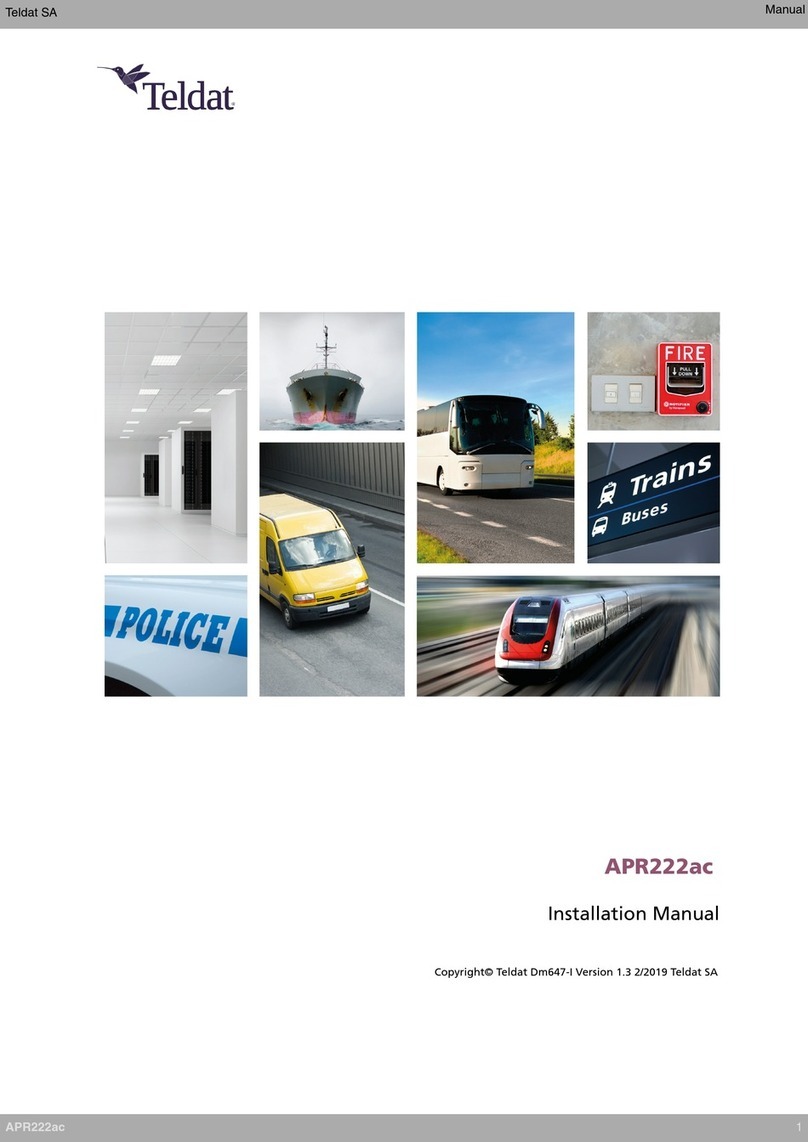
Teldat
Teldat APR222ac User manual
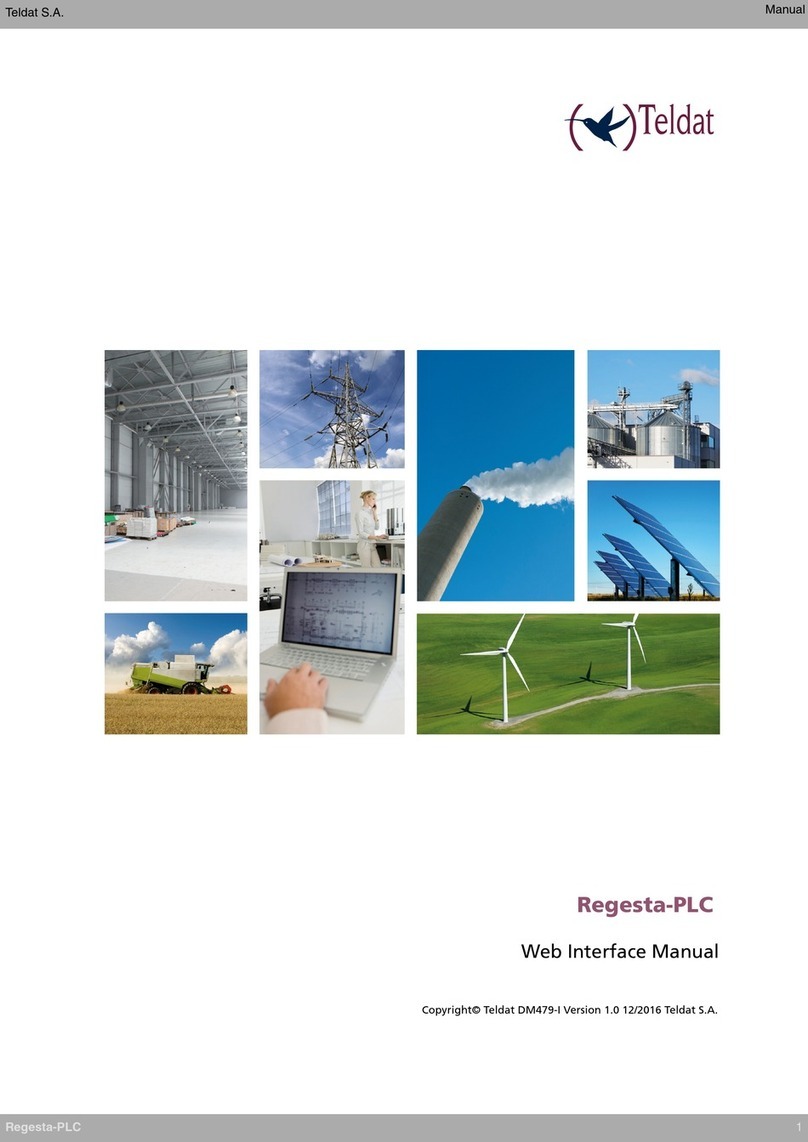
Teldat
Teldat Regesta-PLC User manual

Teldat
Teldat ATLAS 50 User manual
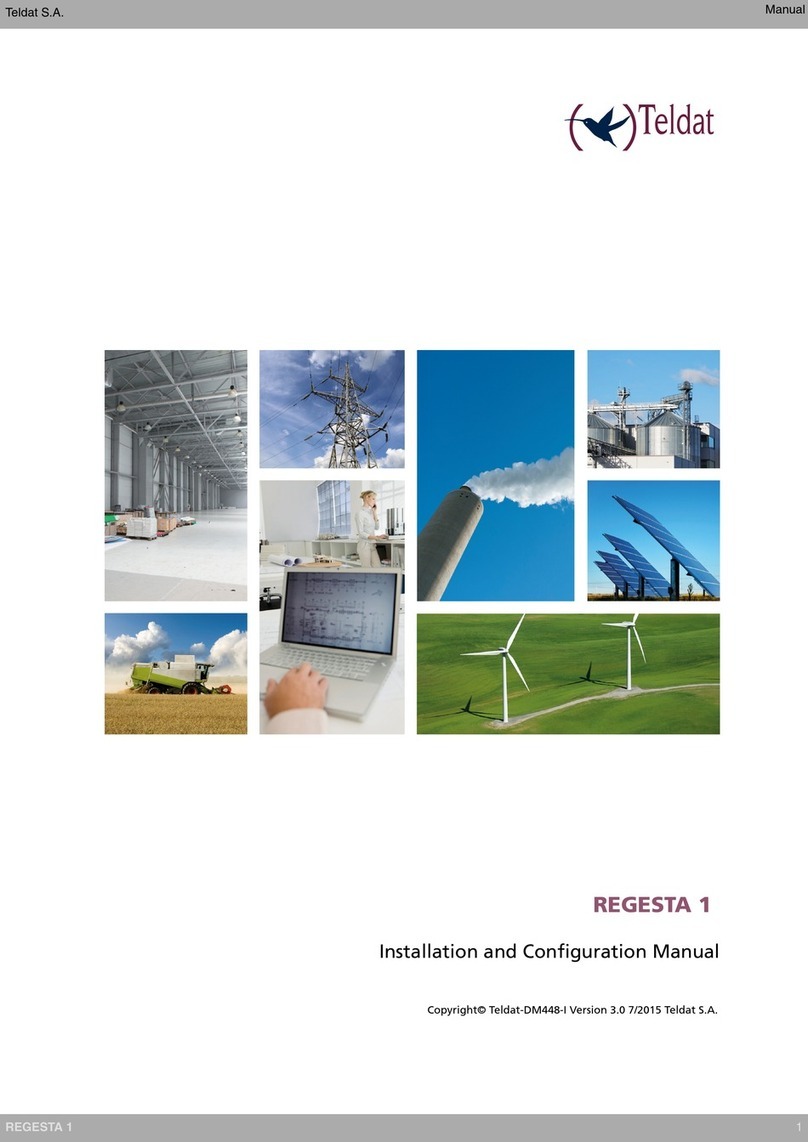
Teldat
Teldat REGESTA 1 Manual

Teldat
Teldat H2 RAIL User manual

Teldat
Teldat H1+ User manual

Teldat
Teldat ATLAS 152 User manual
Popular Wireless Router manuals by other brands
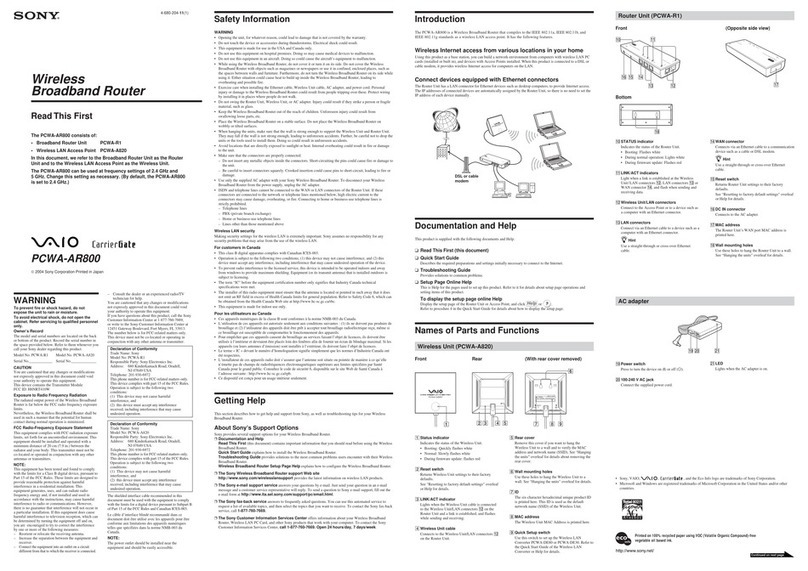
Sony
Sony Vaio PCWA-AR800 operating instructions
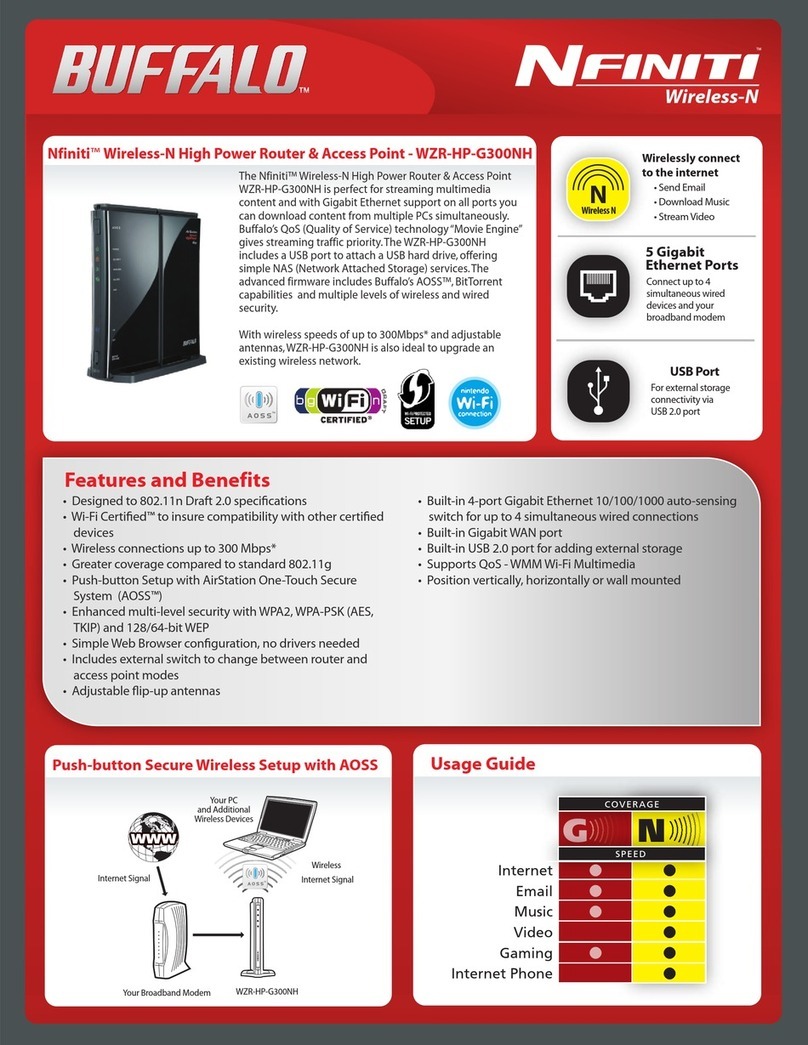
Buffalo
Buffalo AirStation Nfiniti WZR-HP-G300NH Specifications
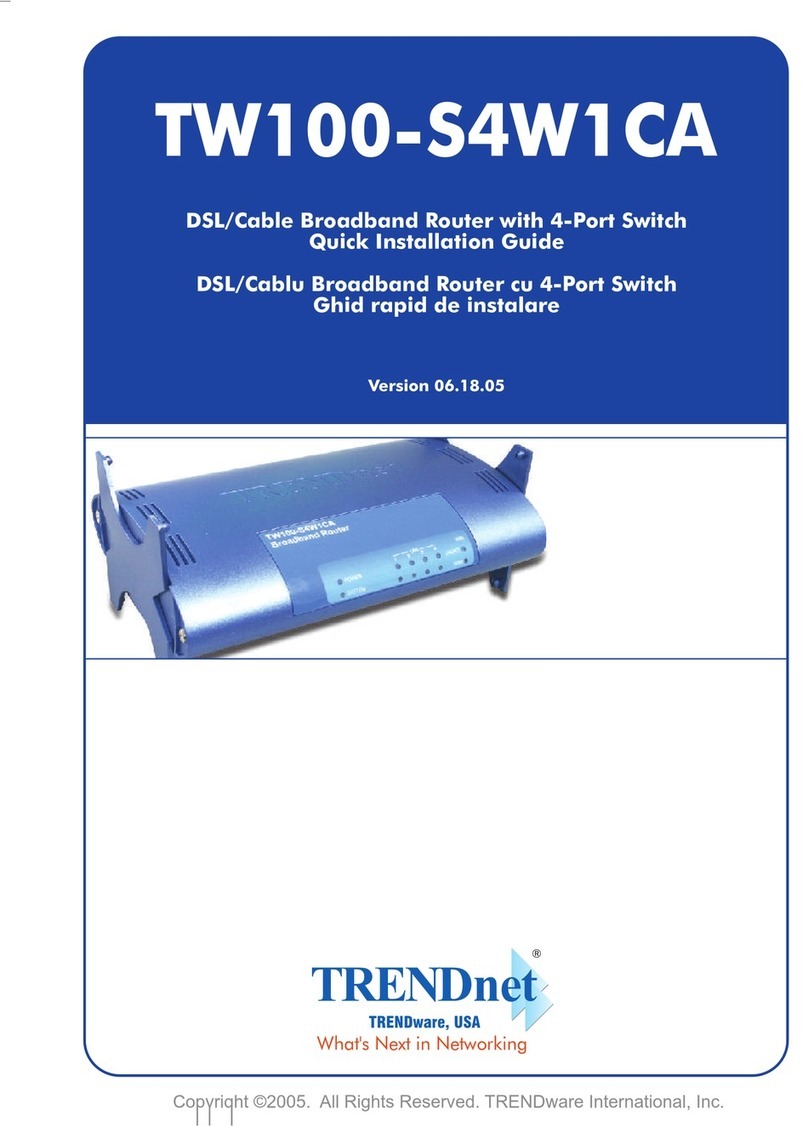
TRENDnet
TRENDnet TW100-S4W1CA Quick installation guide

New H3C Technologies
New H3C Technologies MSR1000 Series installation guide

Lantech
Lantech WL-661G user manual

BEC
BEC RidgeWave BEC 7000 R25 quick start guide