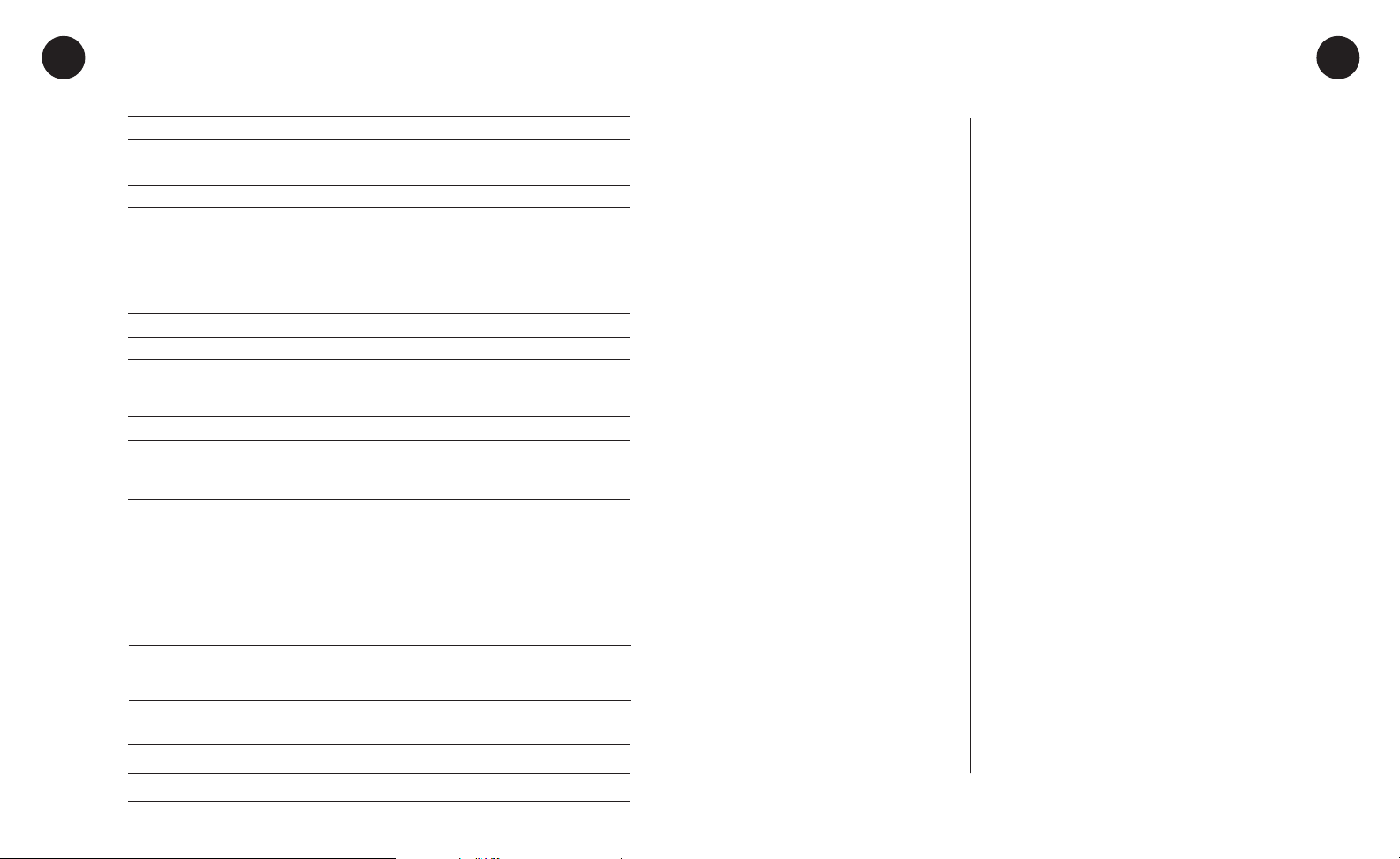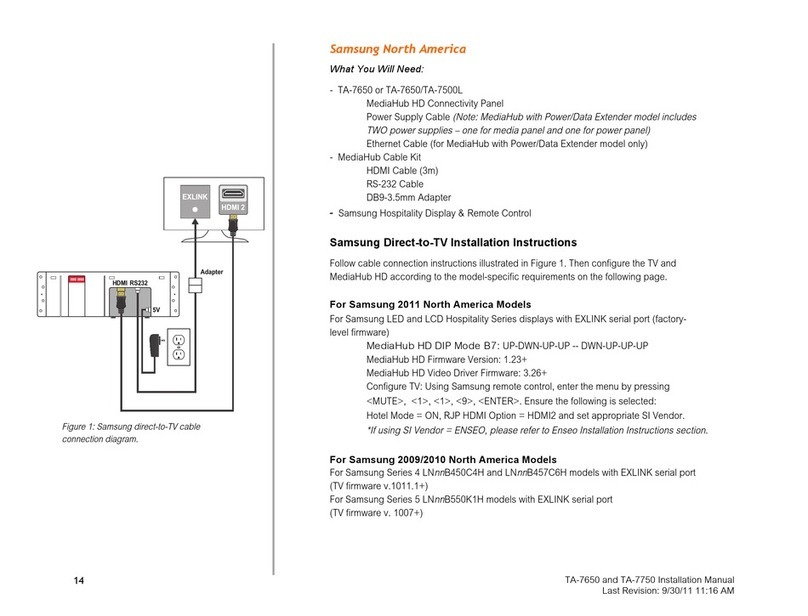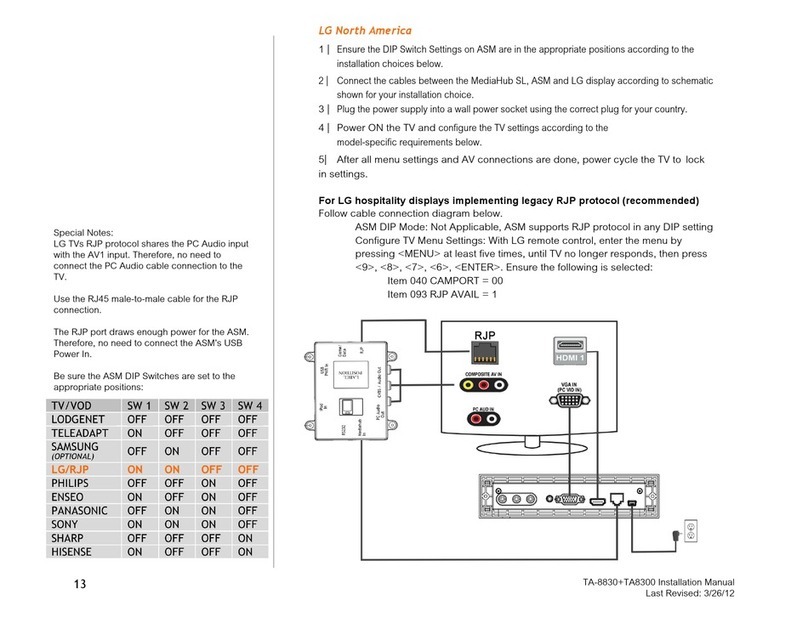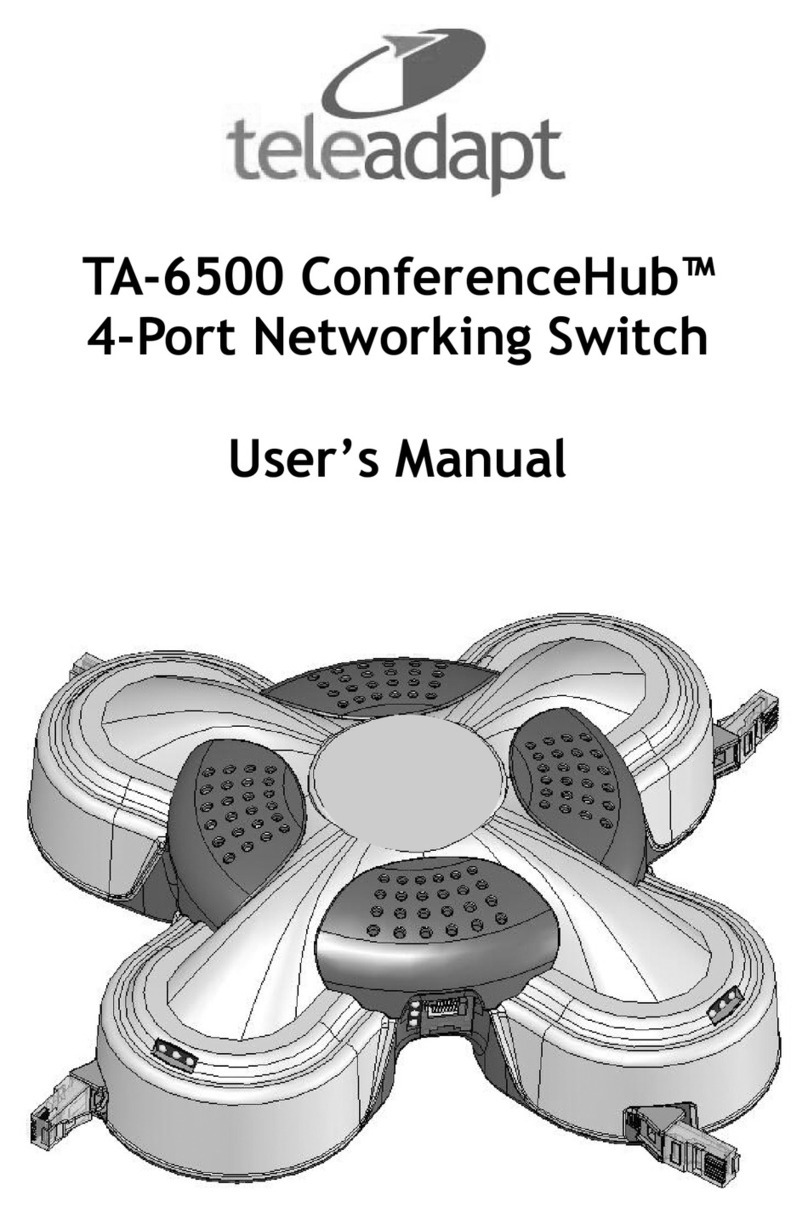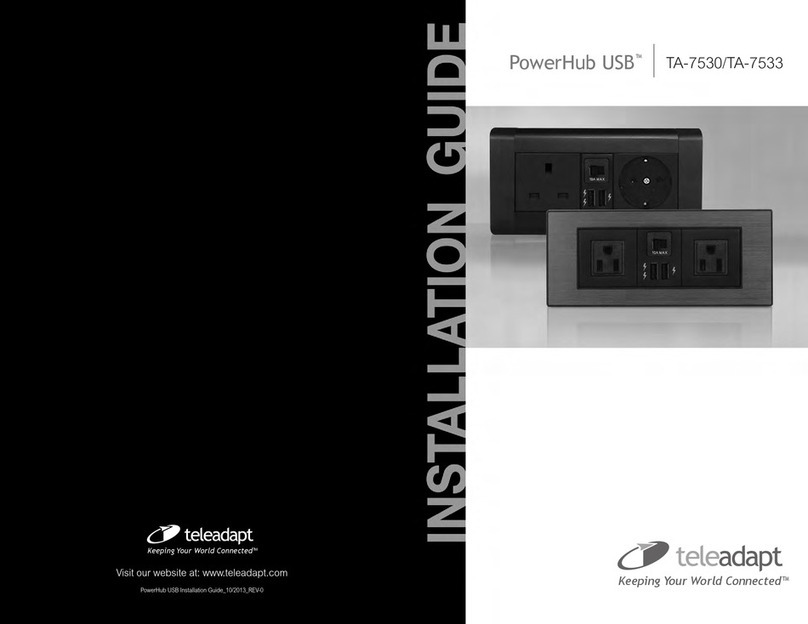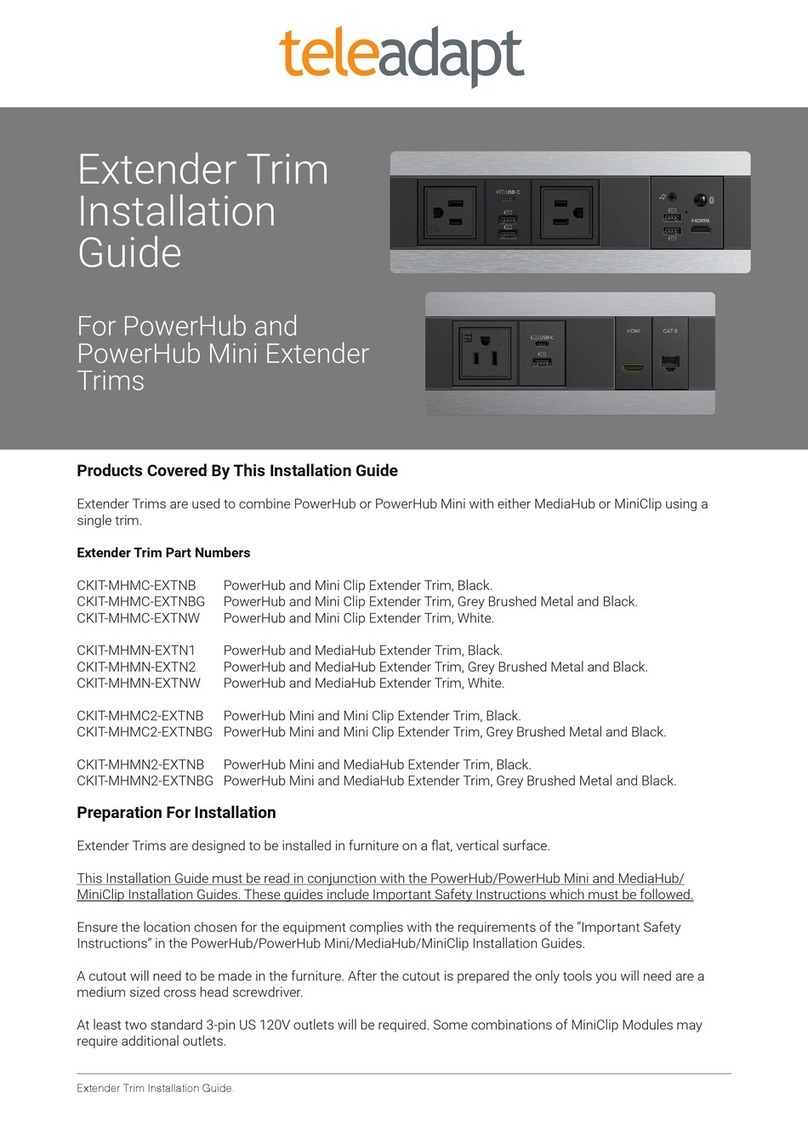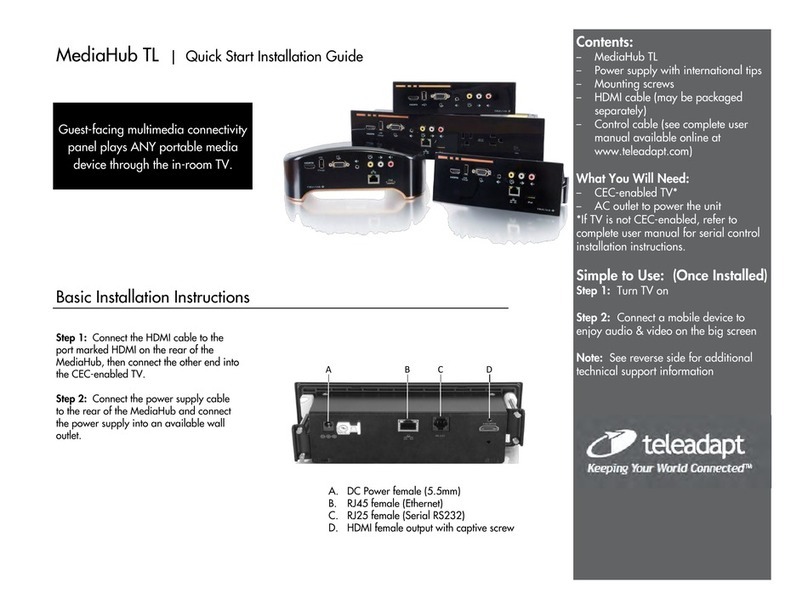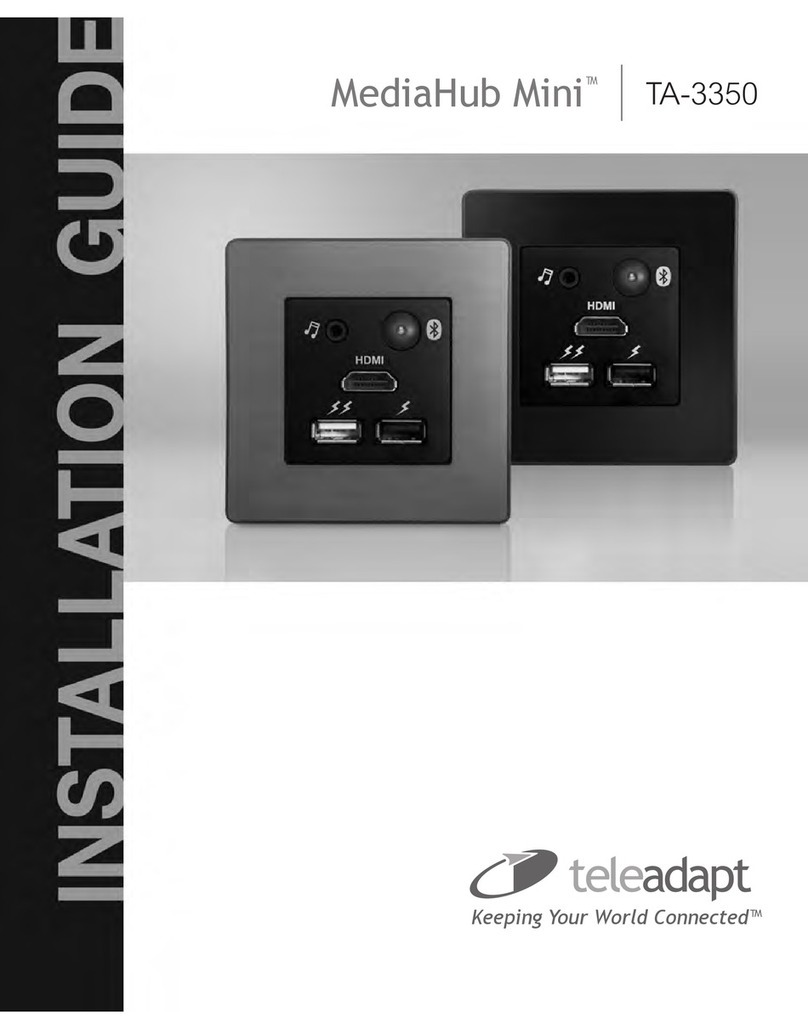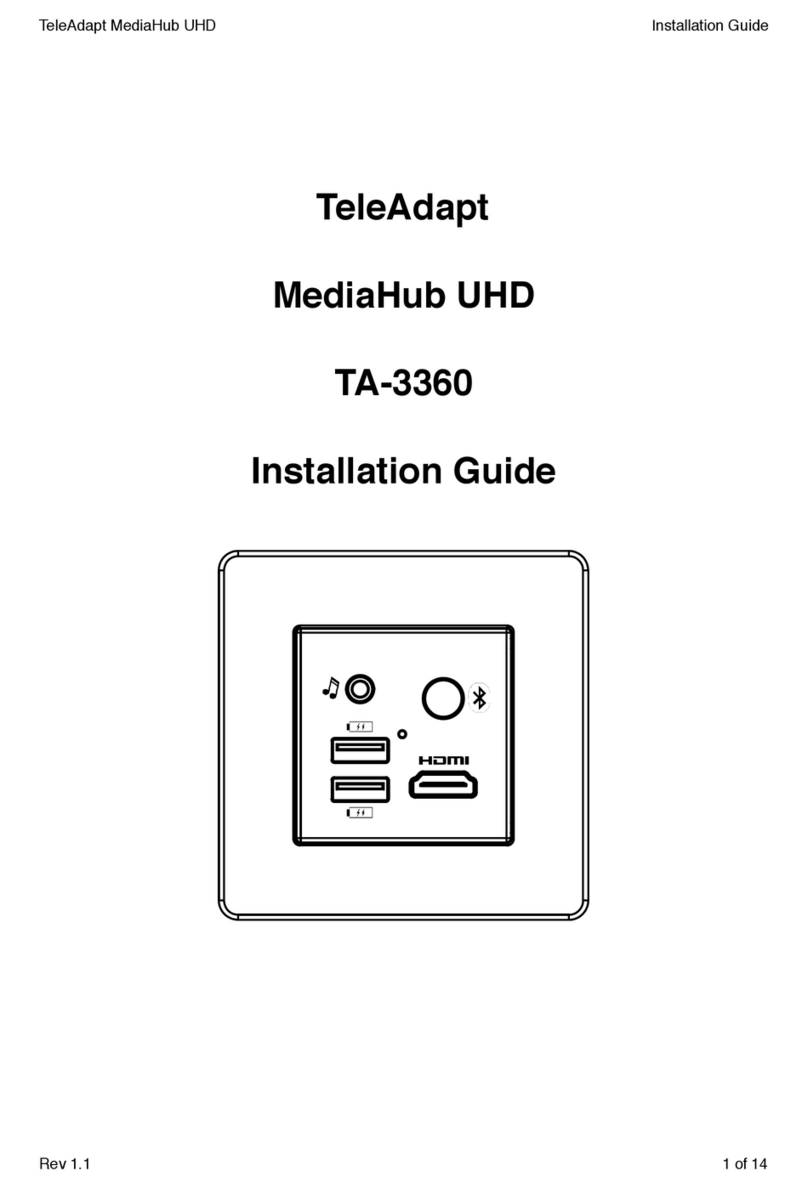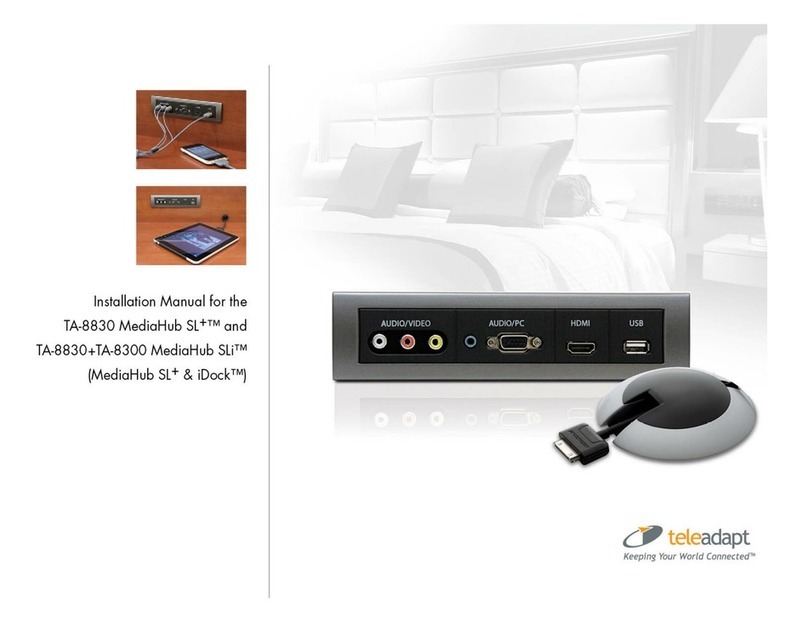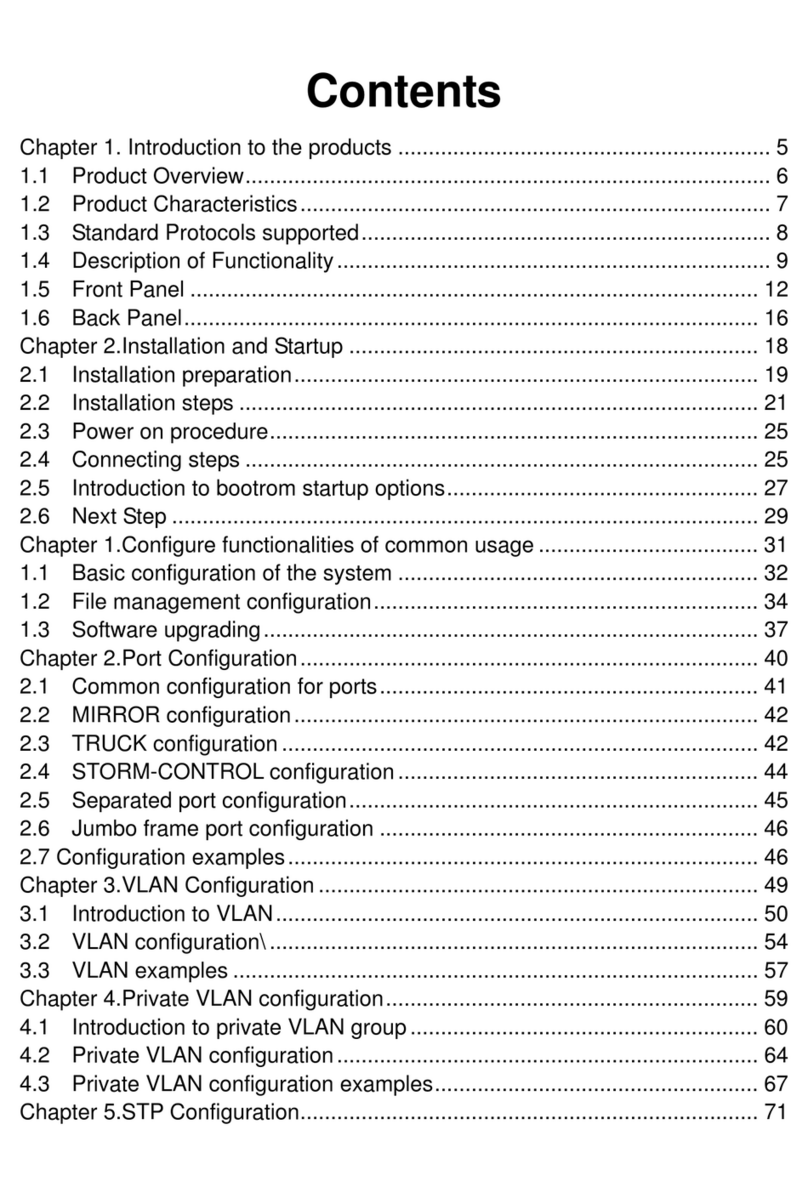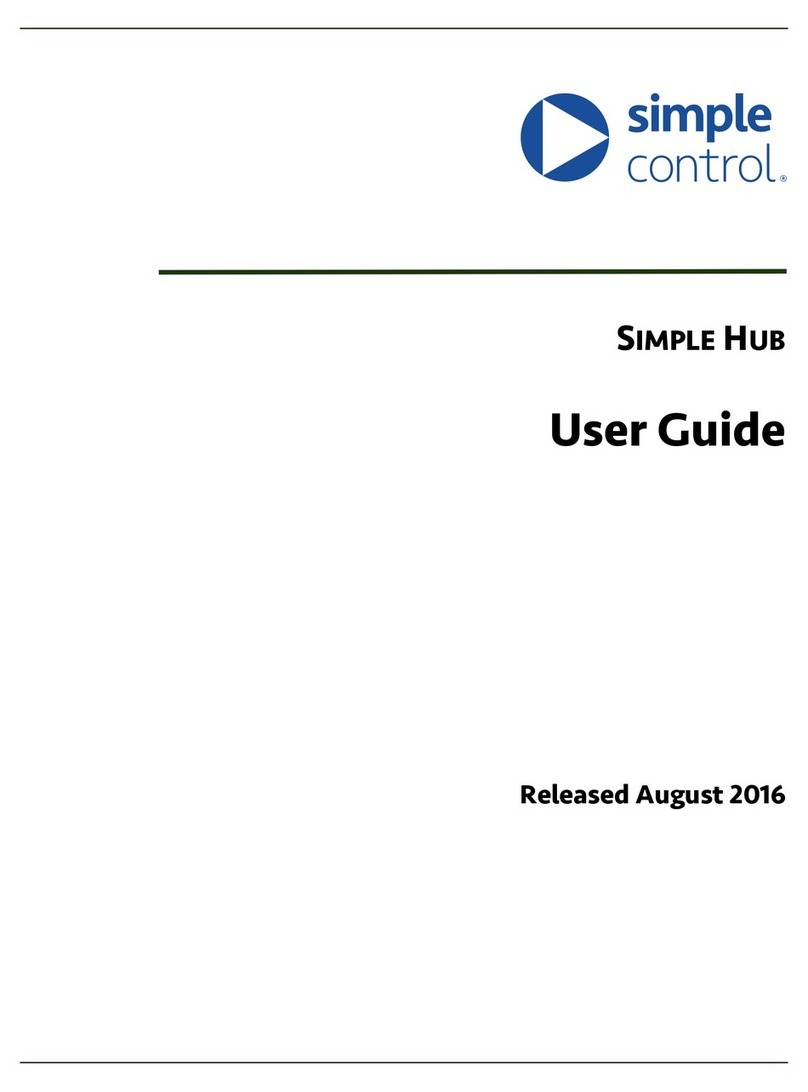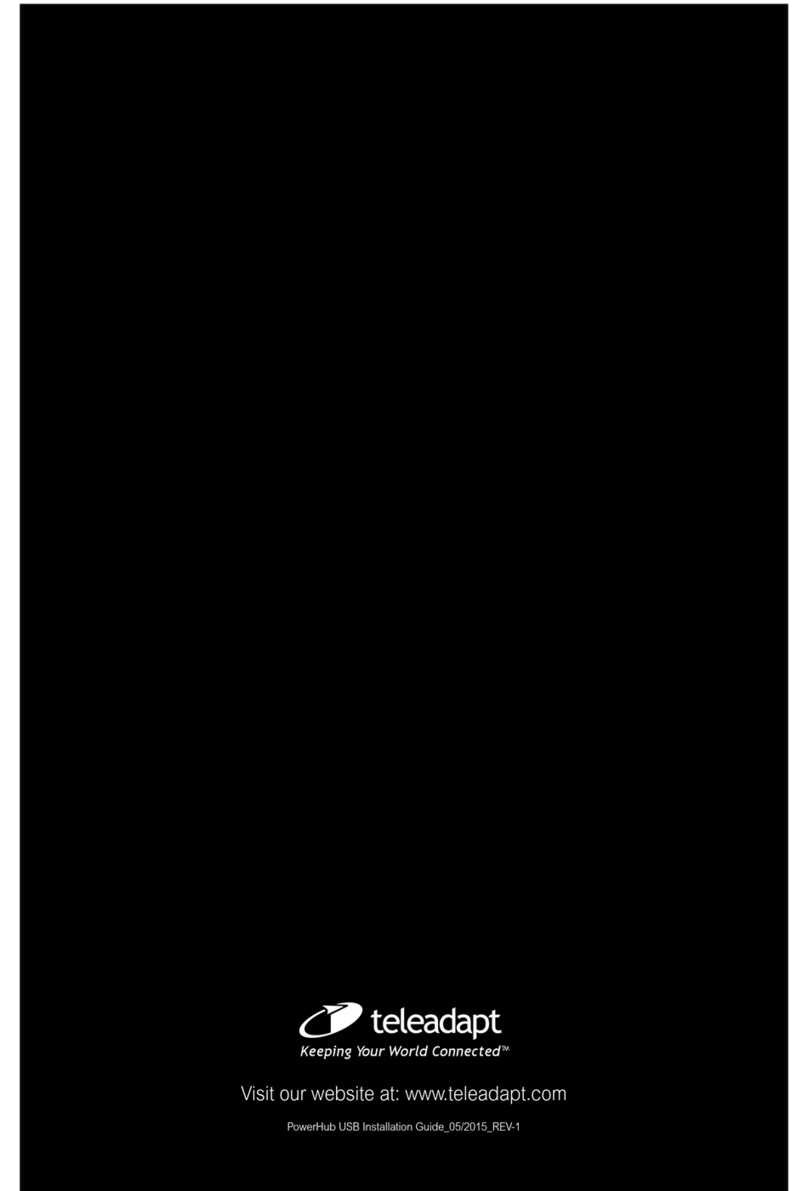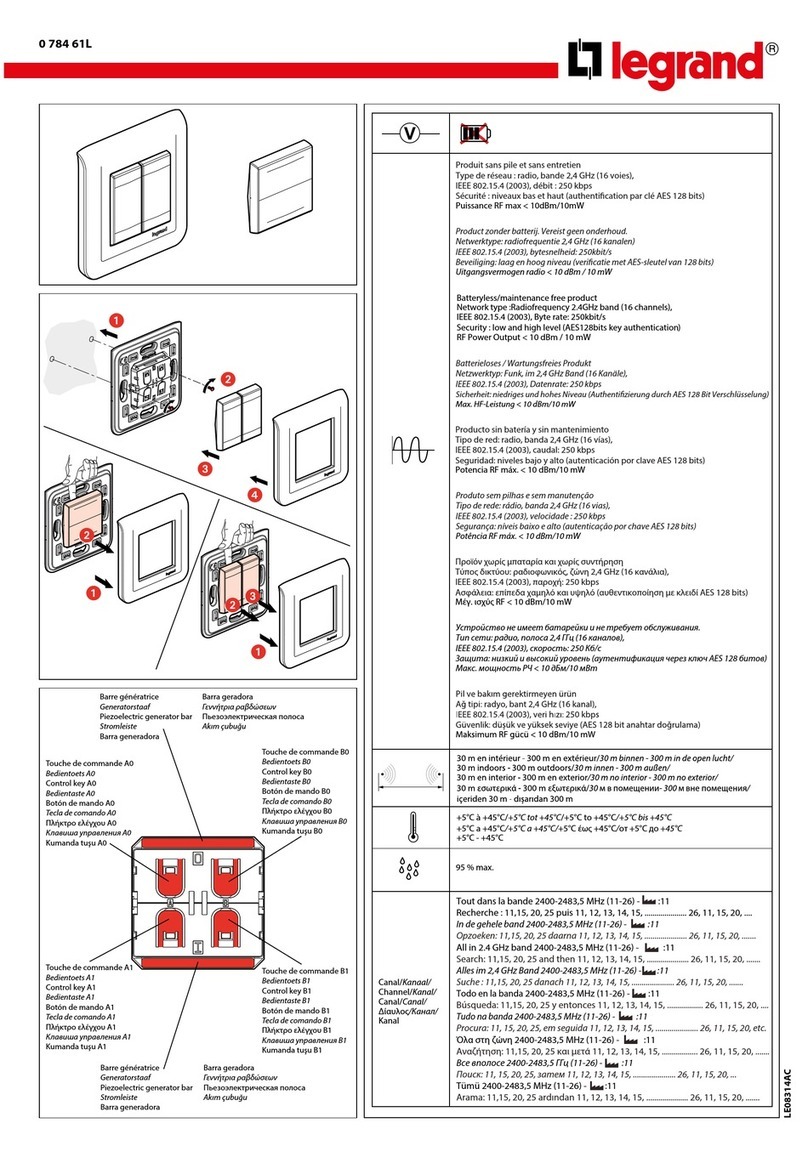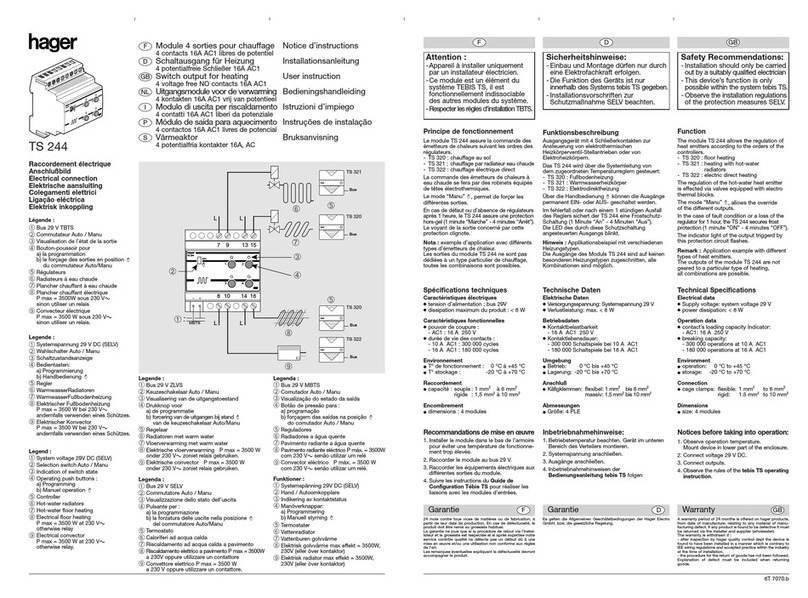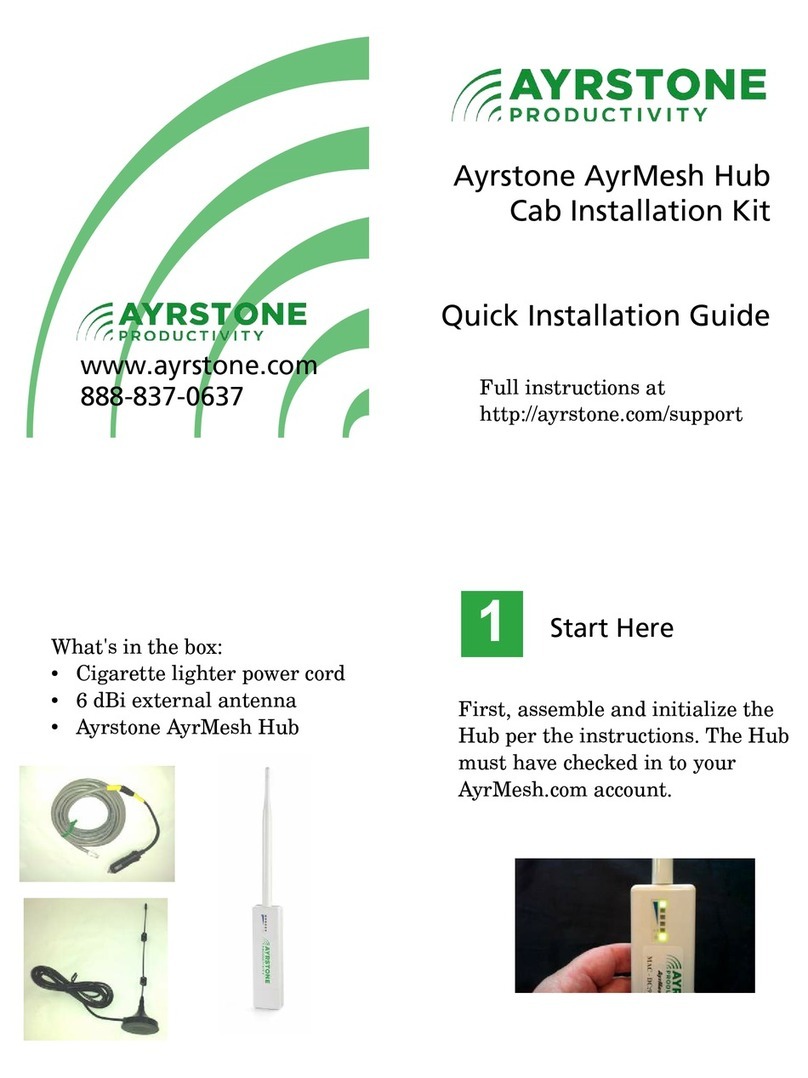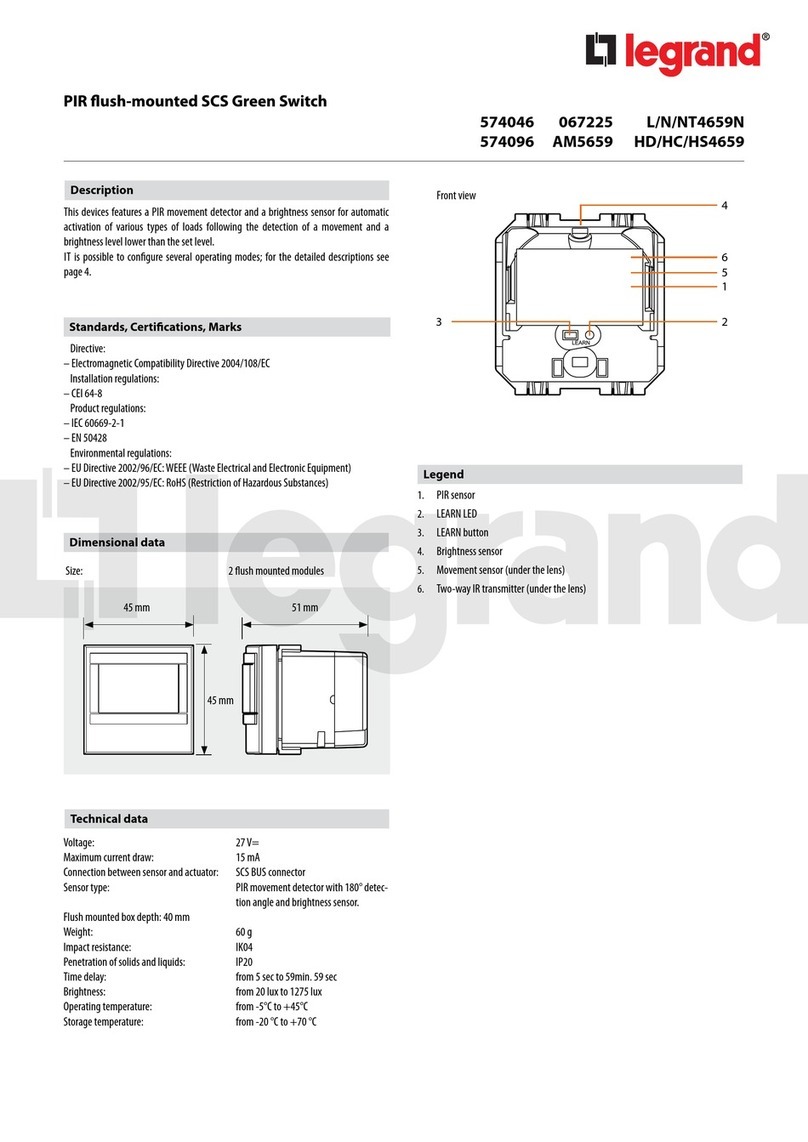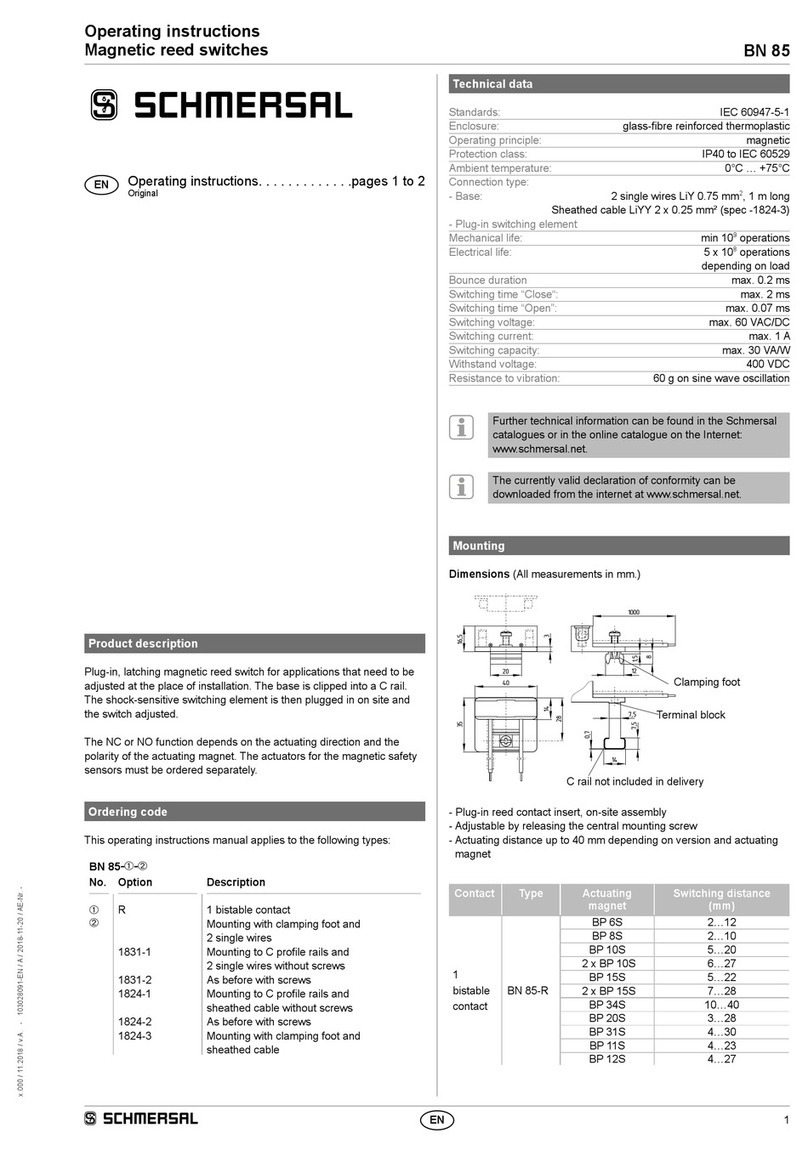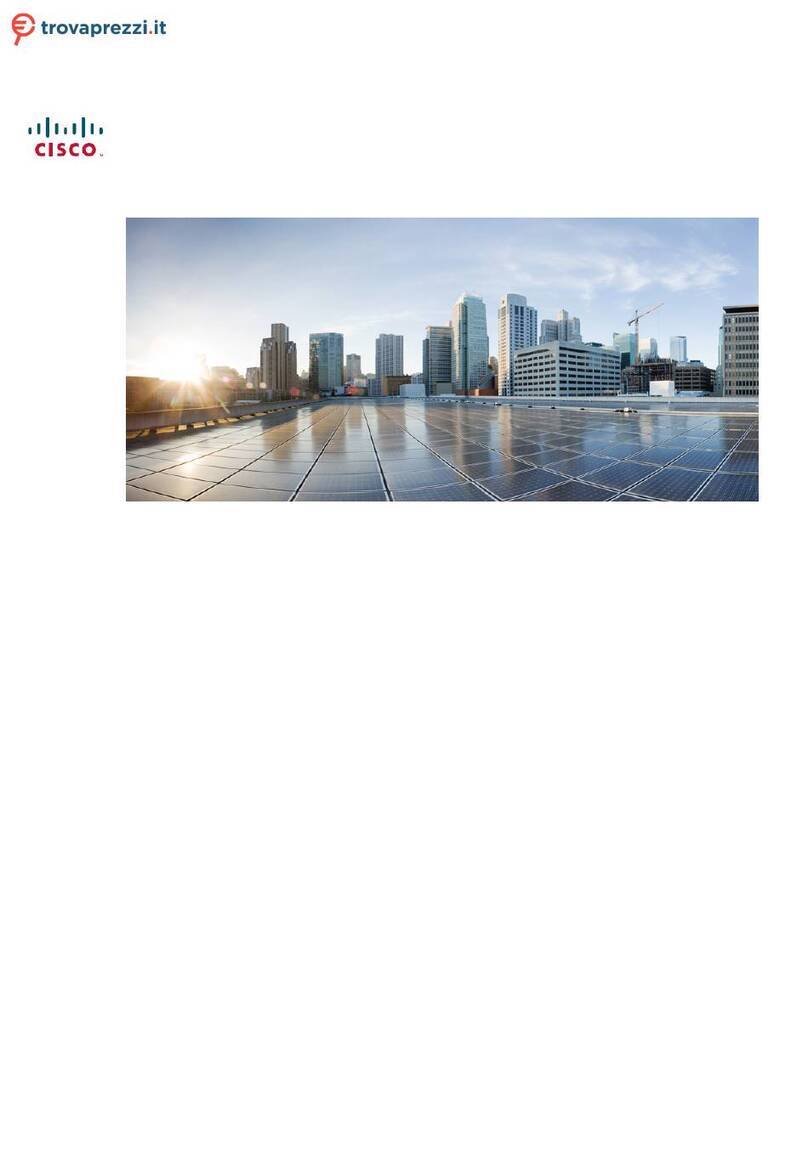TeleAdapt MediaHub UHD
|
Installation Guide
TeleAdapt MediaHub UHD
|
Installation Guide
8 9
Step 5
Ensure that the PSU is NOT plugged into the mains. Next plug the
right-angled DC connector from the PSU into the matching connector
on the rear of the MediaHub UHD assembly.
Step 6
Use cable ties (supplied) to anchor the HDMI and PSU cables to the
securing points provided at the top and bottom of the rear holding of
the MediaHub UHD clip in module.
Step 7
Carefully rotate the MediaHub UHD assembly into the prepared
cutout ensuring that the rear cables are not snagged, pinched or
deformed. Fix the MediaHub UHD assembly to the furniture using
either the wood screws or the bolts, washers and nuts provided.
Take care that the screws or bolts do not damage the cables.
Ensure the MediaHub UHD is straight and flush fitting.
Step 8
Snap on the desired trim (Black or Metallic) ensuring the cutouts to
allow the trim to be released are on the bottom.
Step 9
Mains power can now be applied to the PSU.
Radiation Exposure Statement
This equipment complies with FCC radiation exposure limits set forth
for an uncontrolled environment. This equipment should be installed
and operated with minimum distance 20cm between the radiator &
your body.
Federal Communication Commission
Interference Statement
This device complies with Part 15 of the FCC Rules. Operation is
subject to the following two conditions: (1) This device may not cause
harmful interference, and (2) this device must accept any
interference received, including interference that may cause
undesired operation.
This equipment has been tested and found to comply with the limits
for a Class B digital device, pursuant to Part 15 of the FCC Rules.
These limits are designed to provide reasonable protection against
harmful interference in a residential installation. This equipment
generates, uses and can radiate radio frequency energy and, if not
installed and used in accordance with the instructions, may cause
harmful interference to radio communications. However, there is no
guarantee that interference will not occur in a particular installation. If
this equipment does cause harmful interference to radio or television
reception, which can be determined by turning the equipment off
and on, the user is encouraged to try to correct the interference by
one of the following measures:
- Re orient or relocate the receiving antenna.
- Increase these paration between the equipment and receiver.
- Connect the equipment into an outlet on a circuit different from that
to which the receiver is connected.
- Consult the dealer or an experienced radio/ TV technician for help.
FCC Caution: Any changes or modifications not expressly approved
by the party responsible for compliance could void the user’s
authority to operate this equipment.
This transmitter must not be co-located or operating in conjunction
with any other antenna or transmitter.