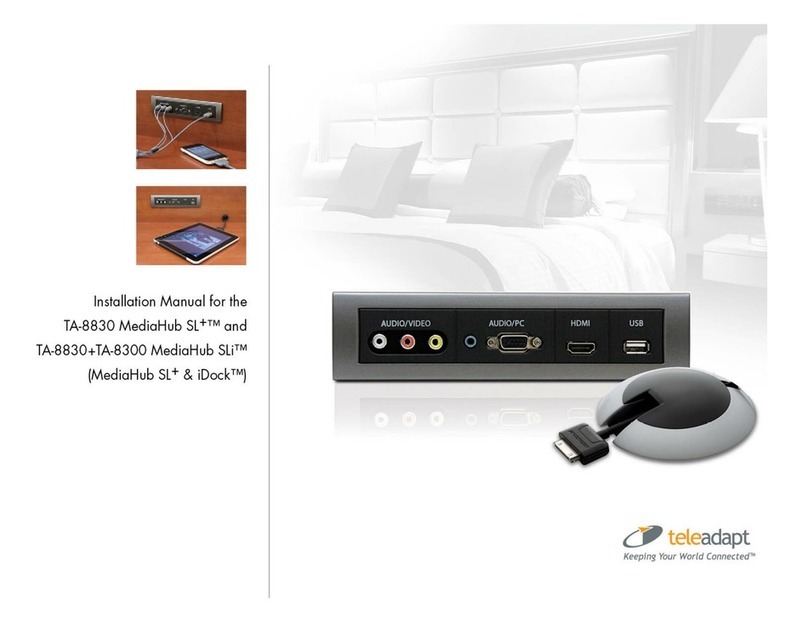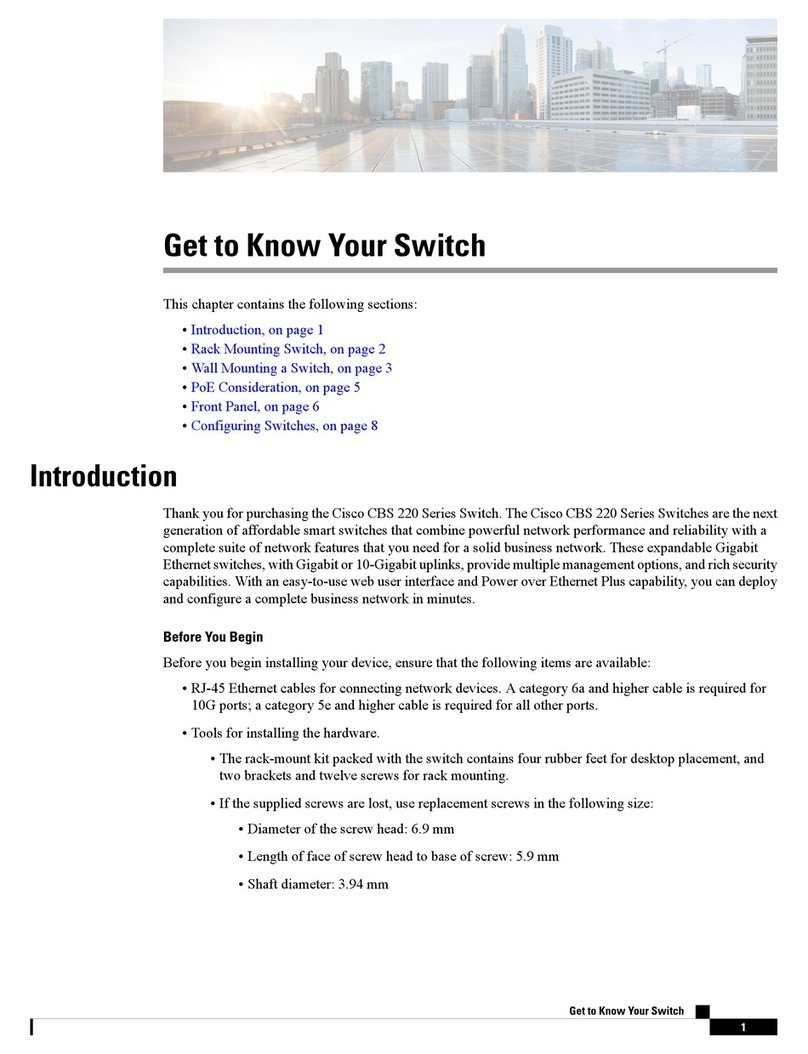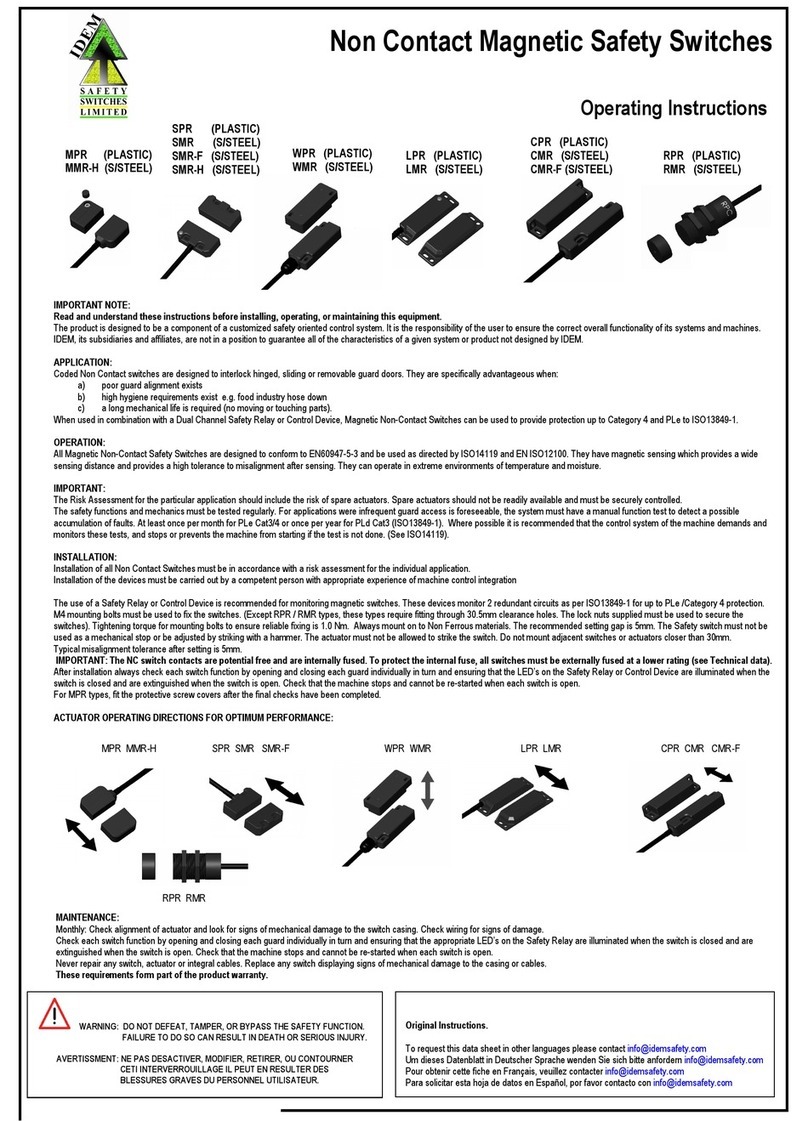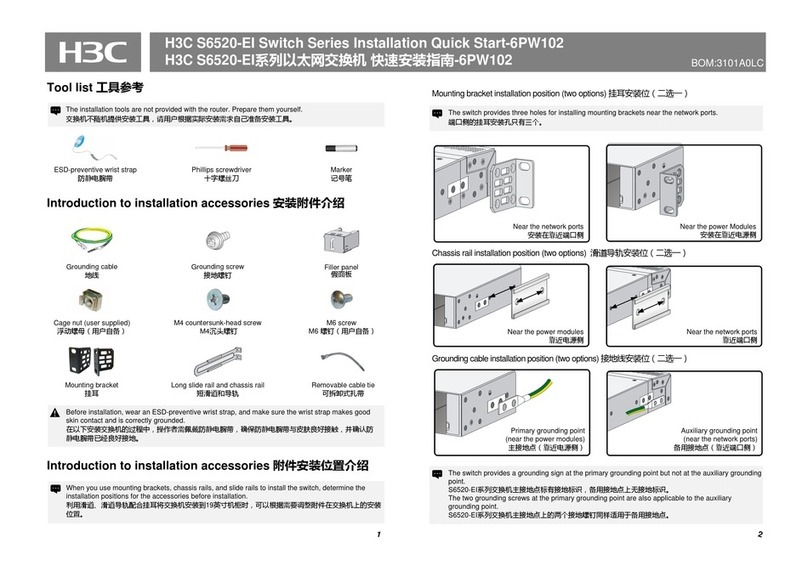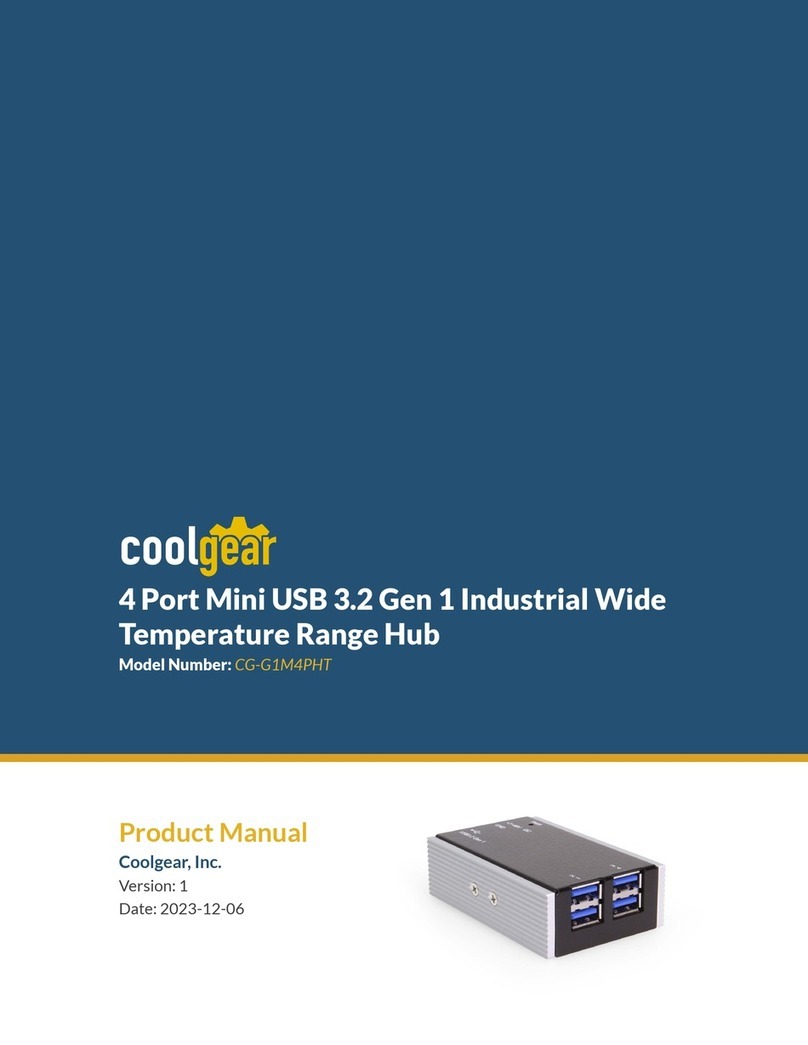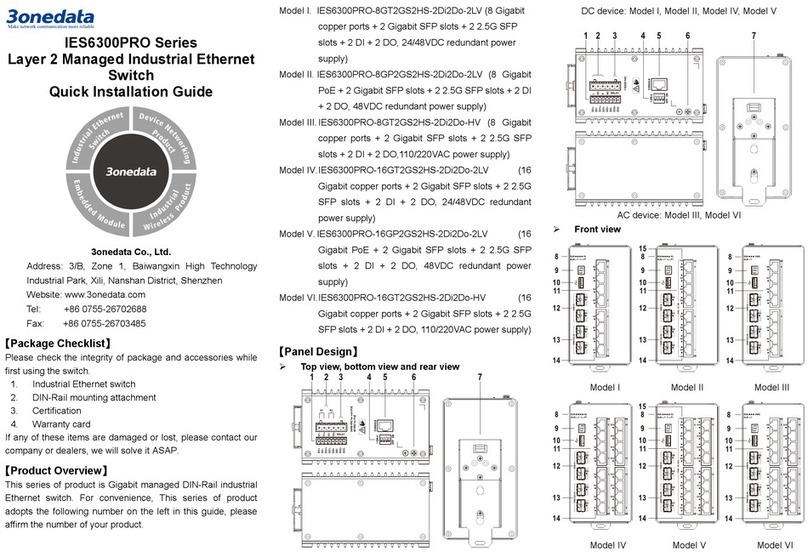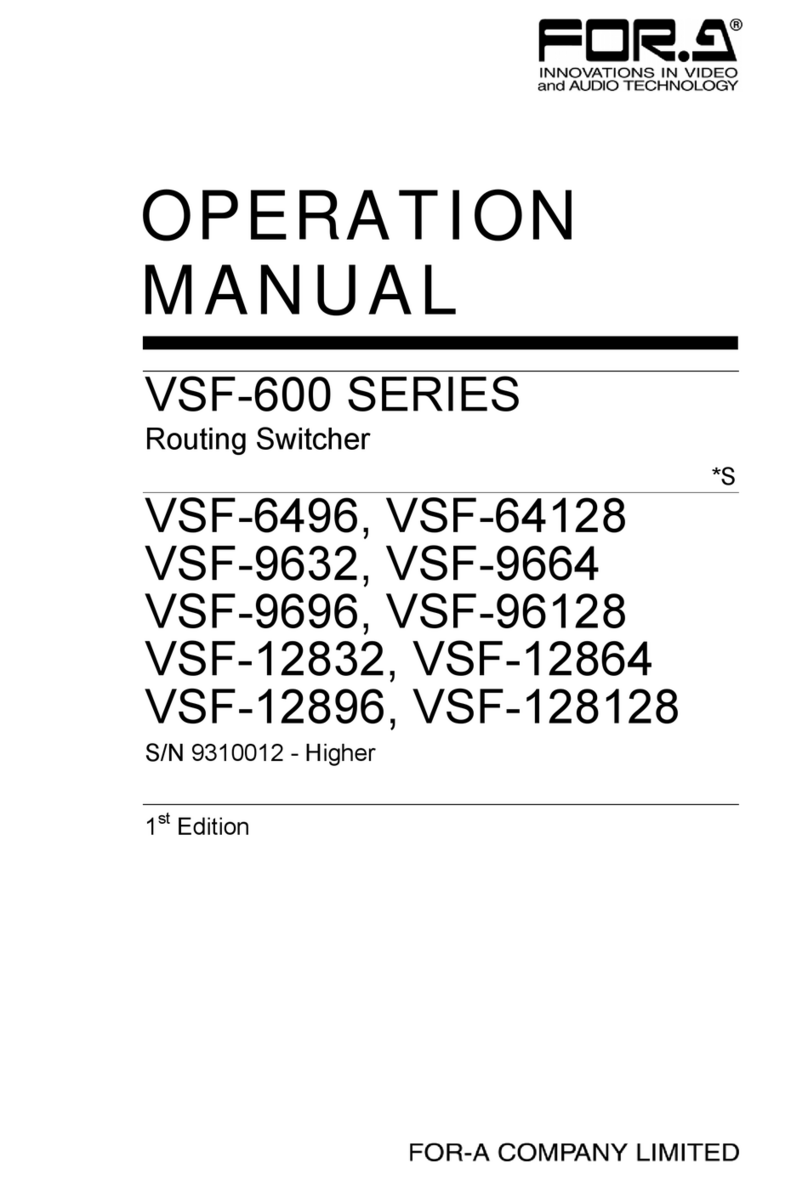TeleAdapt MediaHub Mini TA-3350 User manual
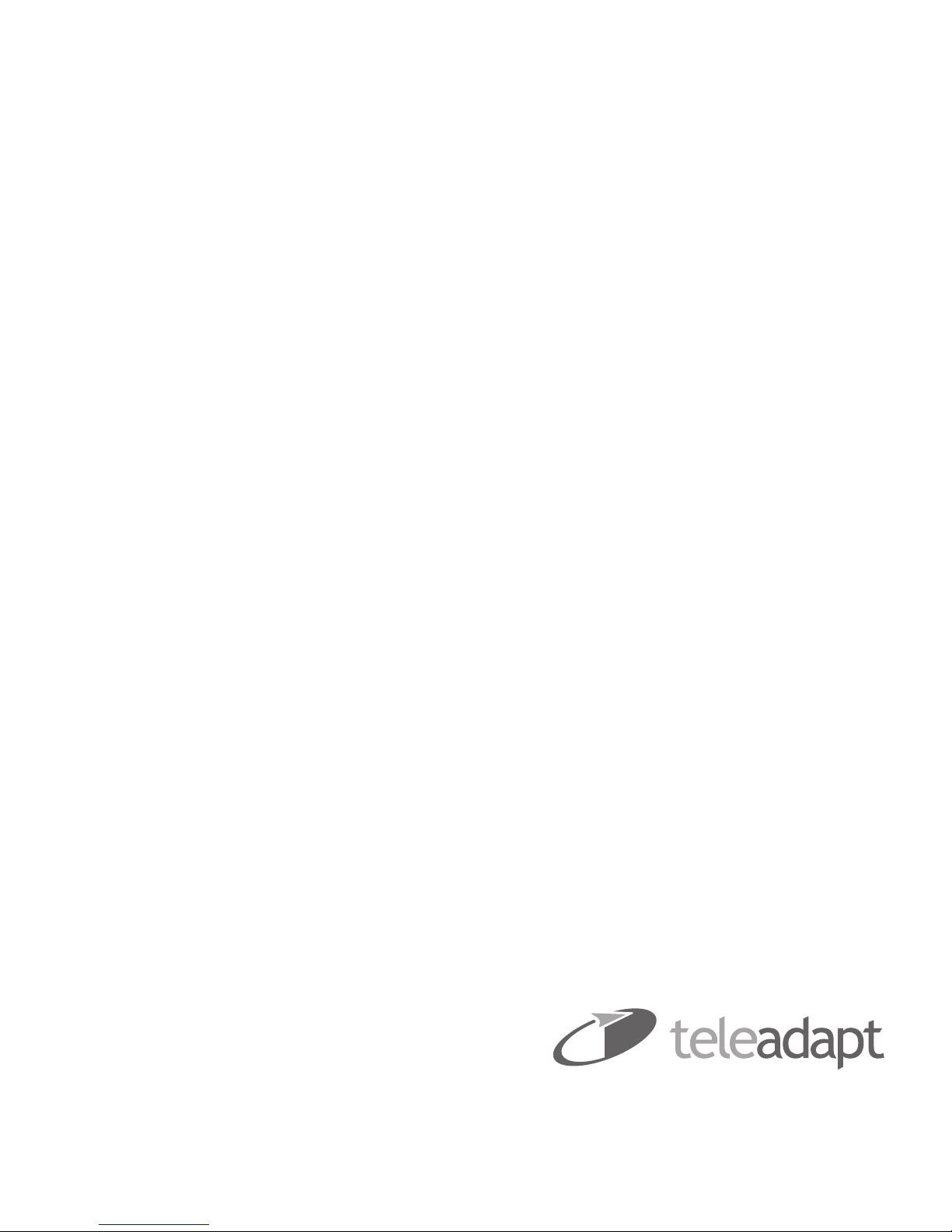
MediaHub Mini™
|
TA-3350
.HHSLQJ<RXU:RUOG&RQQHFWHG

TeleAdapt MediaHub Mini
|
Installation Guide
1
Table of Contents
2Products Covered By This Installation Guide
3Important Safety Instructions
4Certifications
5What Is Included In The Box
6Preparation For Installation
9Installation
12 Additional Information
16 Frequently Asked Questions
19 Trouble Shooting
19 Warranty
20 Specifications
21 Contact Details
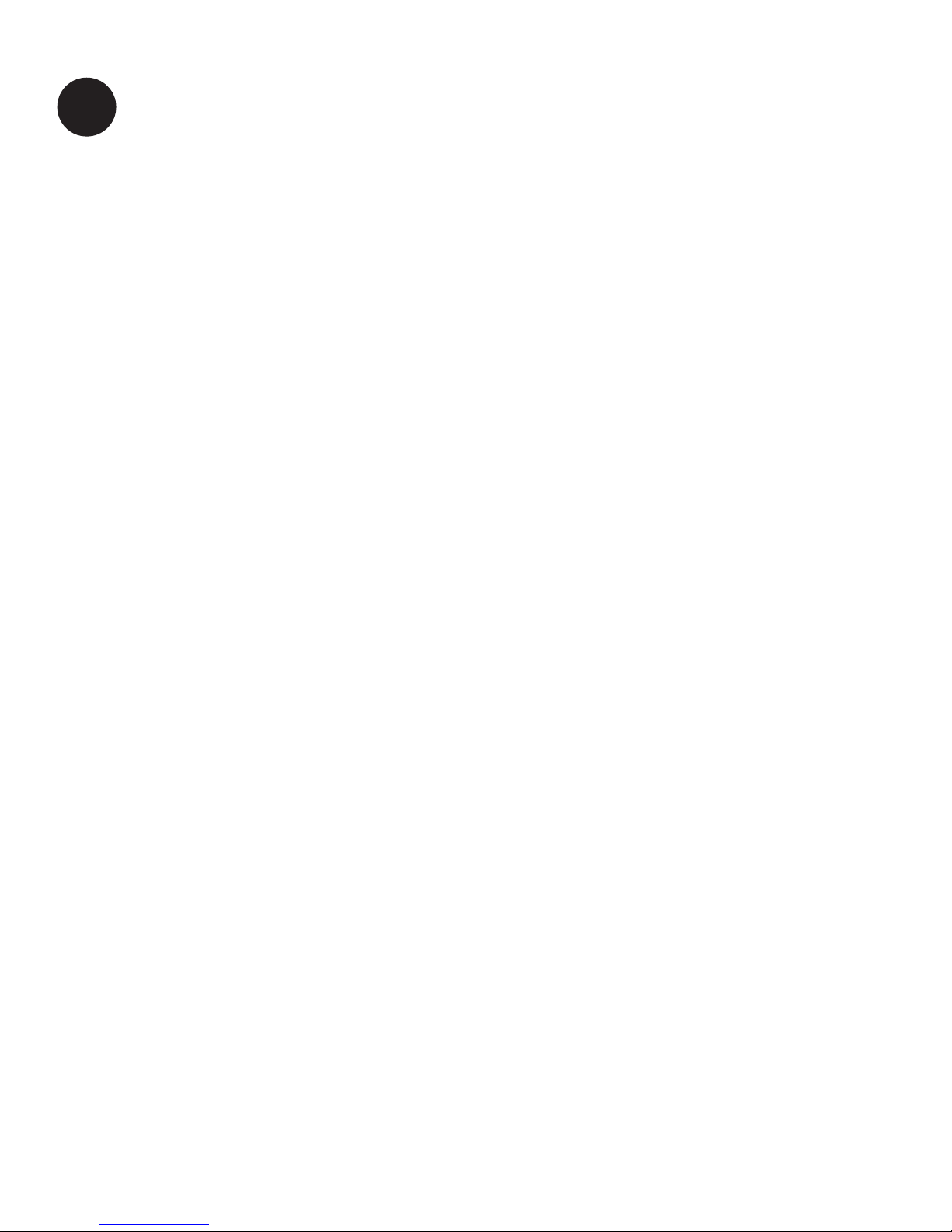
TeleAdapt MediaHub Mini
|
Installation Guide
2Products Covered By This Installation Guide
The TA-3350 MediaHub Mini is a compact media panel
which is compatible with a wide range of hospitality TV
entertainment systems.
The TA-3350 provides an HDMI input, a 3.5mm audio input,
Bluetooth for audio and two USB sockets at the front, one of
which is high power (2.1A) and the other standard USB power
or passthrough.
On the rear there is a DC connector for power to the TA-3350,
an HDMI output, a RJ45 socket for serial communication and
a Mini-B USB socket for USB passthrough.
Finally there are 2 trim styles Black and Metallic.
TA-3350 Front and Rear Views
Audio In
HDMI In
USB High
Current Charge
Bluetooth
Pairing
Button
USB Standard
Current or
Passthrough
HDMI
Output
DC Power
RJ45 (serial)
Mini-B
USB
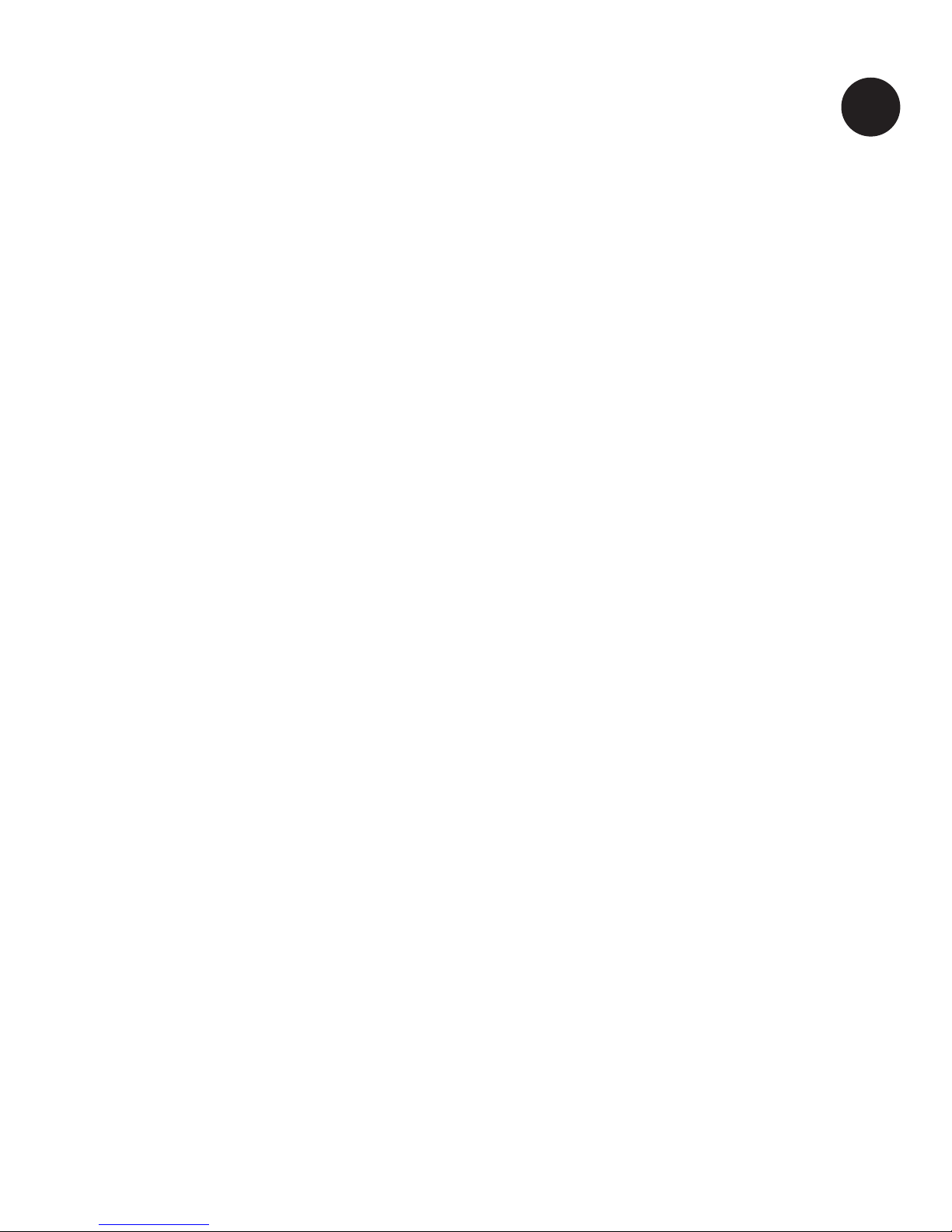
TeleAdapt MediaHub Mini
|
Installation Guide
3
Important Safety Instructions
Read these instructions carefully before attempting any
installation. Follow all instructions and heed all warnings.
These instructions should be kept for future reference.
1This equipment must be securely attached to furniture in strict
accordance with these installation instructions.
2This equipment is designed for indoor use only.
3Only use with attachments and accessories as specified by
the manufacturer, including but not limited to the PSU and
mains cable.
4The mains plug used to disconnect this equipment from its
power source must be readily accessible at all times.
5The PSU should be installed in a serviceable location such that
in the event of failure it can be easily replaced.
6Ensure the mains power cord is uncoiled before installation.
7The PSU will generate heat and should therefore be installed
in a well ventilated location. Failure to provide adequate
ventilation will mean the PSU will run hot and its operational
life may be reduced.
8Protect the power cord from being walked on or pinched
particularly at plugs, convenience receptacles and the point
where they exit from the equipment.
9Clean only with a dry cloth.
Continued on page 4
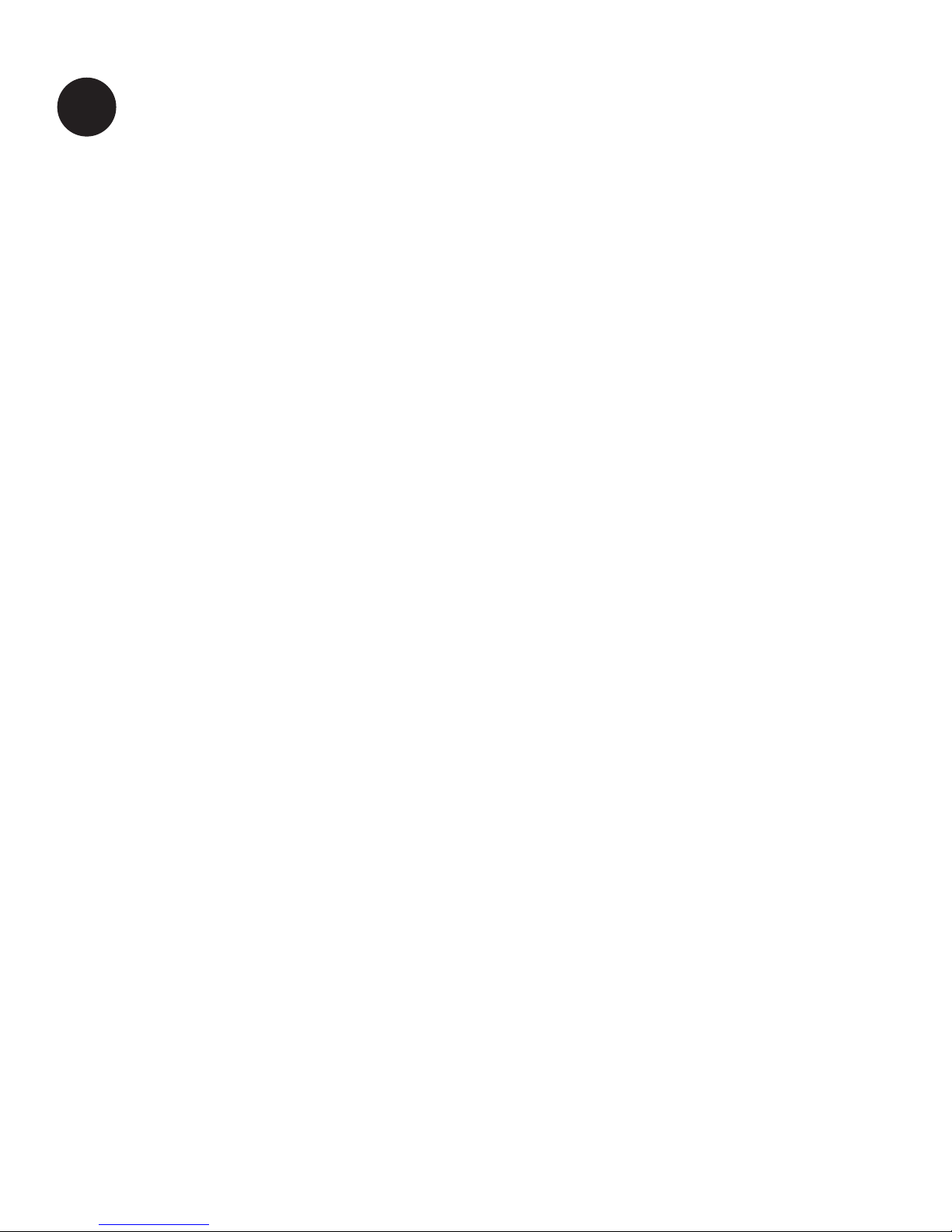
TeleAdapt MediaHub Mini
|
Installation Guide
4
10
Refer all servicing to qualified service personnel. Servicing is
required when the equipment has been damaged in any way,
for example if the power supply plug or cord is damaged, liquid
has been spilled or objects have fallen into the equipment, the
equipment has been exposed to rain or moisture, does not
operate normally or has been dropped or damaged
.
11 Unplug this equipment during lightning storms or when
unused for long periods of time.
12 Do NOT modify this equipment in any way, doing so may
invalidate any statutory approvals and/or warranty.
13 Do NOT install or use this equipment near water.
14 Do NOT expose this apparatus to rain or moisture.
15 Do NOT expose to dripping or splashing. No objects filled
with liquid such as vases shall be placed on the equipment.
16 Do NOT install near any heat sources such as radiators,
convection heaters or other apparatus such as amplifiers
that produce heat.
Certications
All US variants are UL listed for US and Canada and are
approved to UL 60950 and FCC Part 15 Subpart B.
All EU, UK, EK variants are CE compliant and are tested
against EN60950, EN55022, EN55024 and EN50581.
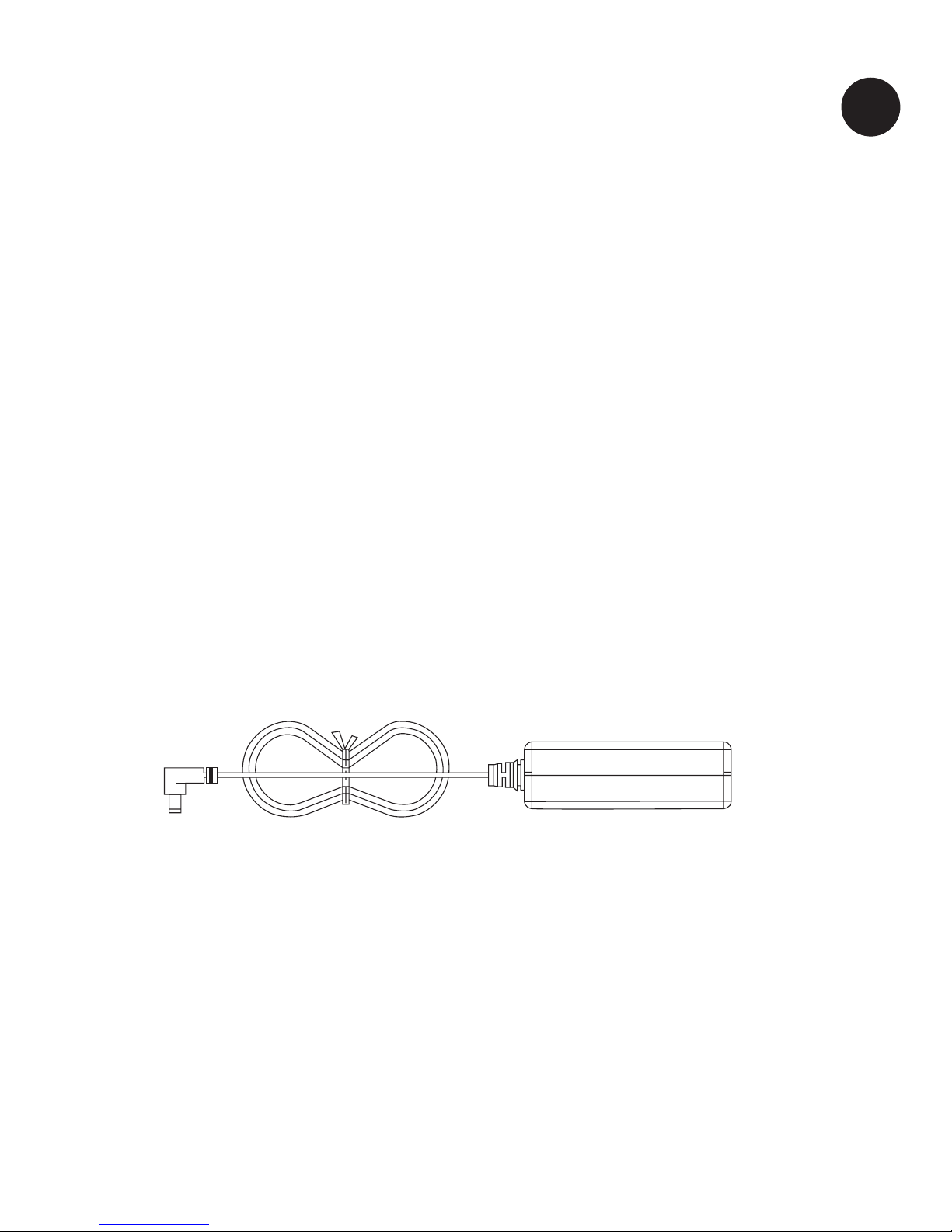
TeleAdapt MediaHub Mini
|
Installation Guide
5
What Is Included In The Box
1X MediaHub Mini Main Unit.
1X Black Trim.
1X Metallic Trim.
1X Power Adaptor (mains cable
not included in box, see
note below).
Note:
In addition to the items included in the box a 2 metre IEC 60320 C7 mains
cable with a mains plug suitable for the country in which the MediaHub Mini is to
be installed will be provided separately.
1X Yellow Mini-USB Charging
Converter (already plugged
into rear USB of Main Unit).
2X M3 15mm Wood Screws.
2X M3, 25mm Bolts, Washers
and Nuts.
2X Cable Ties.
M3 x 15 M3 x 25
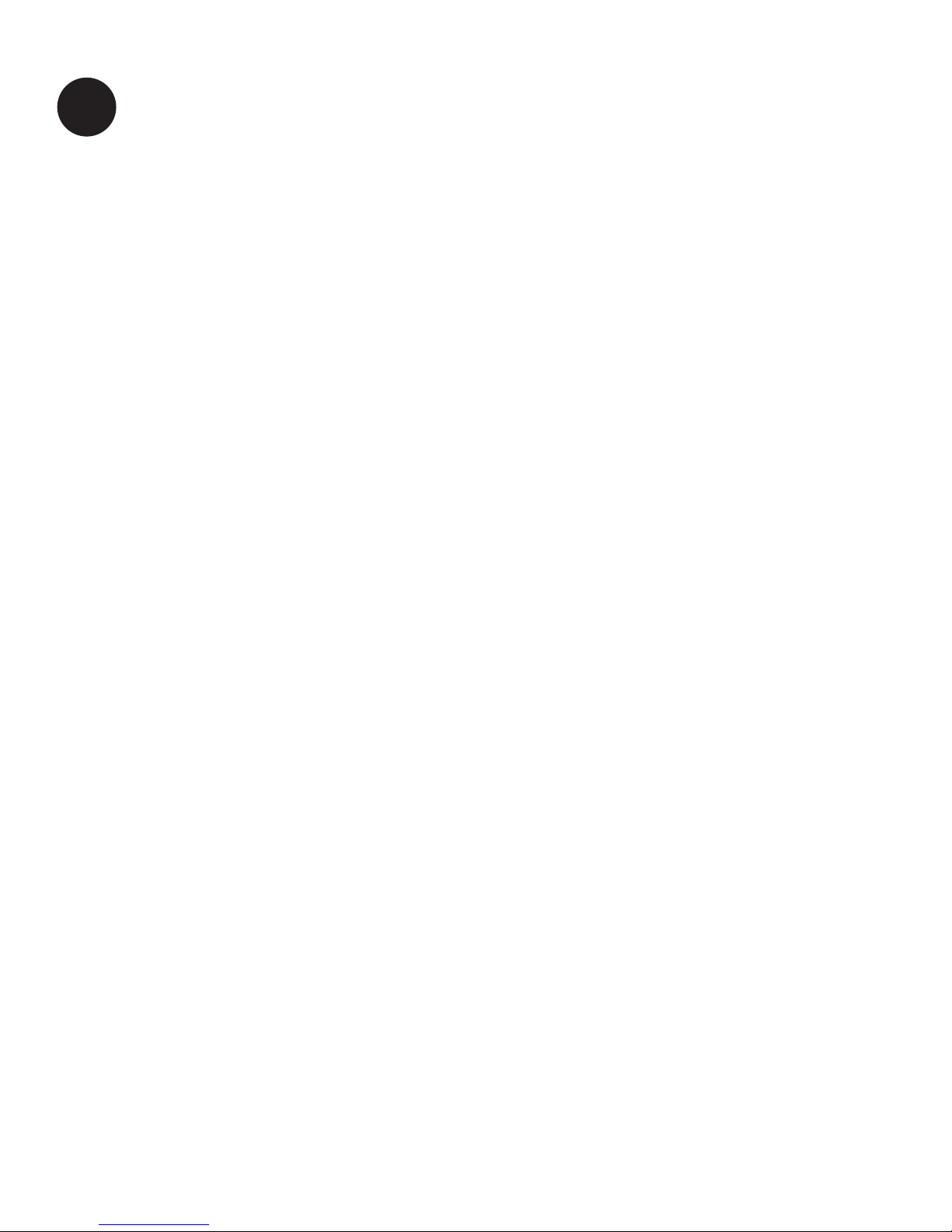
TeleAdapt MediaHub Mini
|
Installation Guide
6Preparation For Installation
The MediaHub Mini is designed to be installed in furniture.
Ensure the location chosen for the equipment complies with the
requirements of the “Important Safety Instructions” on pages 3 and
4 of this guide.
A cutout will need to be made in the furniture. Other than this the only
tool you will need is a medium sized cross head screwdriver.
Cutout dimensions are given in the “Installation” section of this guide.
In addition to the items supplied with the MediaHub Mini you
will also need:
• an HDMI cable (see HDMI Cables below).
Depending upon your installation you MAY also need:
• a flexible HDMI cable adaptor (see HDMI Cables)
• a USB cable (see USB Cables),
• a serial cable (see Serial Cables).
Please contact TeleAdapt about these additional items (see contact
details on page 21 of this guide).
TVs and System Integrators
Before installation you should be satisfied that the TV model
selected and/or system integrator is configured to work with the
MediaHub Mini and that all necessary control mechanisms (CEC
or serial) and cabling are defined and in place. You can find
more information about this in the “Additional Information” section
(page 12), or contact TeleAdapt for help and advice (see contact
details on page 21 of this guide).

TeleAdapt MediaHub Mini
|
Installation Guide
7
Maximum Dimensions for HDMI overmould and strain relief
Dimensions are maximum for
overmould and strain relief
Dimension is maximum for
overmould and strain relief
20.0mm
8.8mm
37.0mm
HDMI Cables
It is recommended to use TeleAdapt supplied HDMI cables that
are fully compatible with the MediaHub Mini (CAB-42683D5). If
however, you choose to supply your own HDMI cable, then it must
meet the following specifications in order to be compatible with
the MediaHub Mini:
• Genuine HDMI ATC Certified High Speed (category 2) cable.
• Although HDMI cables with Ethernet support (HEC) will work
with the MediaHub Mini, it is not necessary to use Ethernet
enabled HDMI cables.
• To avoid damage to the MediaHub Mini the HDMI connector
dimensions (overmould and strain relief) should be within the
dimensions shown below.
Genuine HDMI ATC Certified High Speed cables will work well with the
MediaHub Mini. However if you require an HDMI cable in excess of 10
metres please contact TeleAdapt about a range of suitable solutions
(see contact details on page 21 of this guide)
.
Continued on page 8

TeleAdapt MediaHub Mini
|
Installation Guide
8
If the furniture you are mounting in is constructed of material which
is greater than 18mm thick OR if your HDMI cable does not conform
to the connector dimensional requirements then you should use the
optional HDMI cable adaptor which is available from TeleAdapt.
This adaptor fits into the rear HDMI socket and provides a floating
HDMI socket.
USB Cables
It is recommended to use TeleAdapt supplied USB cables that are
fully compatible with the MediaHub Mini. If however, you choose to
supply your own USB cable, then you should ensure that the total
length (including any cabling from the front of the MediaHub Mini to a
guest device) does not exceed 5 metres. Use of USB repeaters is not
recommended, but if used any such device must be qualified by the
supplier of the USB host device.
Serial Cables
It is recommended to use TeleAdapt supplied serial cables that are
fully compatible with the MediaHub Mini. If however you choose to
supply your own serial cable then you should ensure that the maximum
length does to exceed 15 metres. It is also important to carefully follow
the RJ45 pinout and functionally test any cabling before installation.
See Additional Information for RJ45 pinout.
IMPORTANT NOTE: Although the serial connection uses an
RJ45 connector it is NOT compatible with Ethernet, LG RJP or
other non-RS232 compliant interfaces that may also use an
RJ45 connector. Connecting the MediaHub Mini to a non
RS232 compliant interface can cause permanent damage to
the MediaHub Mini and may invalidate the warranty.
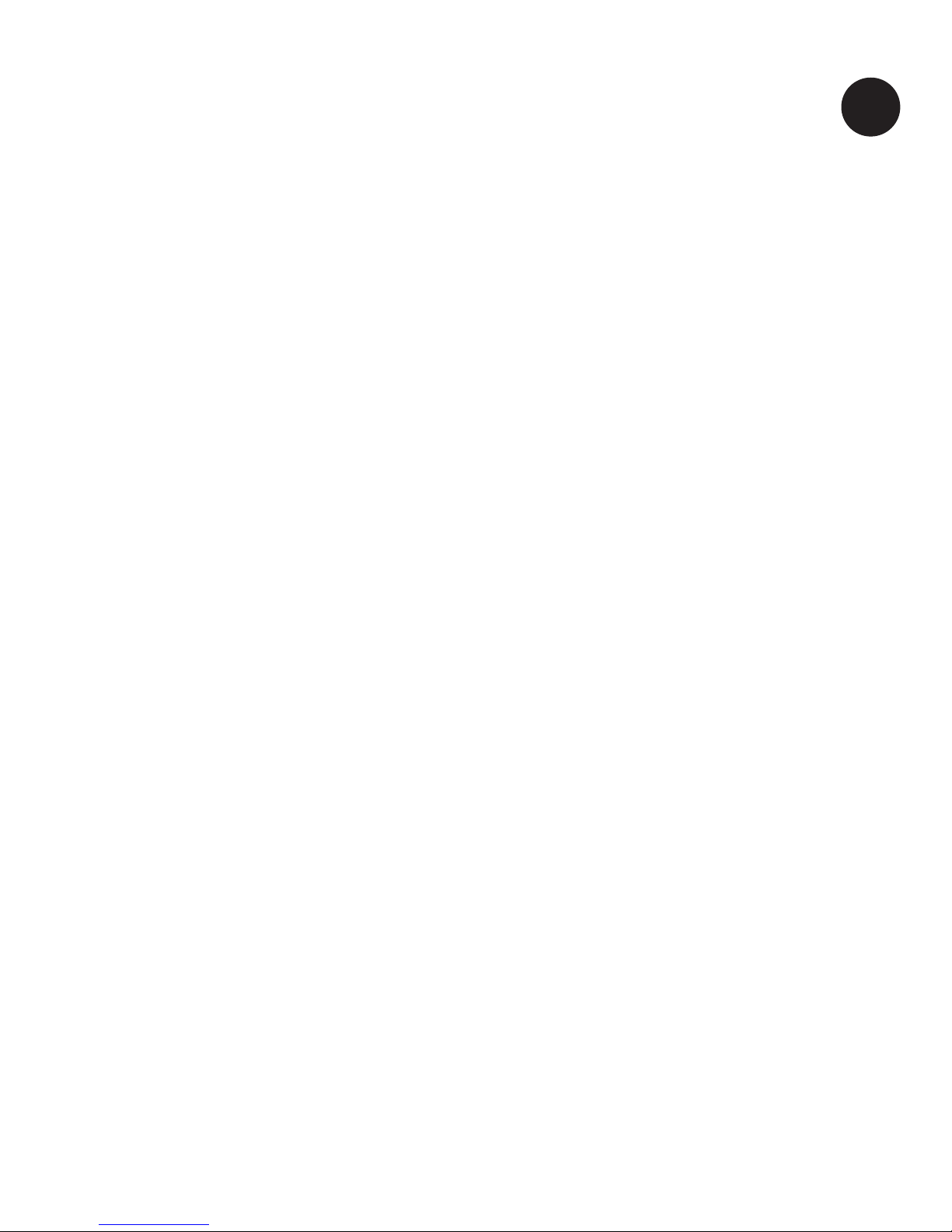
TeleAdapt MediaHub Mini
|
Installation Guide
9
MediaHub Mini - Furniture Cutout Dimensions
Installation
Before starting installation make sure you have read and understood
the “Important Safety instructions” and the “Preparation for Installation”
sections.
Step 1
Confirm the furniture cutout dimensions to accommodate the
MediaHub Mini are within the limits shown below. Note that in
addition to the minimum depth requirement of 45mm (1.77 in) there
should also be at least 50mm (1.97 in) clearance below the unit to
allow cabling to exit cleanly once the MediaHub Mini is mounted in
the furniture. In addition if the furniture is constructed using material
greater than 18mm (0.71 in) in depth then the use of a flexible
HDMI cable adaptor (available from TeleAdapt) may be necessary.
Continued on page 10

TeleAdapt MediaHub Mini
|
Installation Guide
10 Step 2
Ensure all cabling required (HDMI, USB Mini-B plug (if used), serial
RJ45 (if used) and DC power are presented at the cutout and that
you have sufficient slack to allow connection to the rear connectors
on MediaHub Mini main unit. Ensure the PSU is NOT plugged into
the mains at this point.
NOTE: The PSU should be sited such that it is well ventilated and
can be easily serviced or replaced in the event of failure.
Step 3
Remove the MediaHub Mini main unit, the PSU and trims from
the box.
Step 4
Connect the HDMI cable from the TV to the HDMI socket on the
rear of the MediaHub Mini. If the furniture thickness exceeds
18mm you may need to use the additional 75mm HDMI stub
adaptor which is more flexible than a standard HDMI cable. To
ensure no excessive strain is placed on the socket it is important
that the HDMI cable is securely fastened to the small plastic loop
on the rear on the MediaHub Mini using the supplied cable tie.
Step 5 (applies for USB passthrough only)
If using USB passthrough, remove the yellow Mini-USB charging
converter from the Mini-B USB socket on the rear of the MediaHub
Mini. Next connect a USB cable from your USB host to the Mini-B
USB socket on the rear of the MediaHub Mini. This USB connection
is passed to the USB socket on the front of the MediaHub Mini which
is marked with a single lightning bolt.

TeleAdapt MediaHub Mini
|
Installation Guide
11
Step 6 (applies only if serial control is used)
If using serial control then connect the RJ45 end of the serial cable
to the RJ45 socket on the rear of the MediaHub Mini.
Step 7
Ensure that the PSU is NOT plugged into the mains. Next plug the
right-angled DC connector from the PSU into the matching connector
on the rear of the MediaHub Mini. Route the DC cable towards the
HDMI cable and secure it using the supplied cable tie to the same
loop the HDMI cable is attached to.
Step 8
Carefully rotate the MediaHub Mini into the prepared cutout ensuring
that the rear cables are not snagged, pinched or deformed. Fix the
MediaHub Mini to the furniture using either the wood screws or the
bolts, washers and nuts provided. Take care that the screws or bolts
do not damage the cables. Ensure the MediaHub Mini is straight and
flush fitting.
Step 9
Snap on the desired trim (Black or Metallic) ensuring the cutouts to
allow the trim to be released are on the bottom.
Step 10
Mains power can now be applied to the PSU. The Bluetooth button
on the front of the MediaHub Mini should light for about a second
shortly after power is applied.

TeleAdapt MediaHub Mini
|
Installation Guide
12 Additional Information
HDMI-CEC vs. Serial Control for Auto-Switching
In planning the installation of a MediaHub Mini it is important to
determine the best method of auto-switching the TV. The MediaHub
Mini can use either HDMI-CEC or serial control. The method chosen
will be determined largely by the TV model(s) installed and the re-
quirements of any content providers who may themselves be taking
control of the TV. Cabling will also be affected by the choices made,
so it is important that this is decided prior to installation.
HDMI-CEC is supported by the majority of all new TVs and allows
the MediaHub Mini to switch the TV inputs over the HDMI cable that
goes to the TV. This approach is simple and has the minimum cabling
requirement.
Serial control may be required if your TV is older and does not
support HDMI-CEC or if the content provider requires exclusive
control of the TV (for example if the guest pays for content,
switching the TV input without informing the content provider may
mean the guest is charged for content that they have not viewed).
TeleAdapt works closely with major TV manufacturers and content
providers to ensure the guest experience is seamless. Prior to
any installation it is crucial that the best auto-switching strategy is
determined. To determine which approach is right for you ensure you
contact either TeleAdapt, the TV manufacturer or the content provider
well in advance of any installation.
Guides for direct connection to a range of TVs as well as
integration guides for various content providers will be posted
on the TeleAdapt website as and when they are available. Go to:
http://www.teleadapt.com/support/mediahubs/mediahub-mini)
Conguring Serial Communication
The MediaHub Mini will detect the TV manufacturer automatically
and if it supports a suitable serial protocol this will be automatically
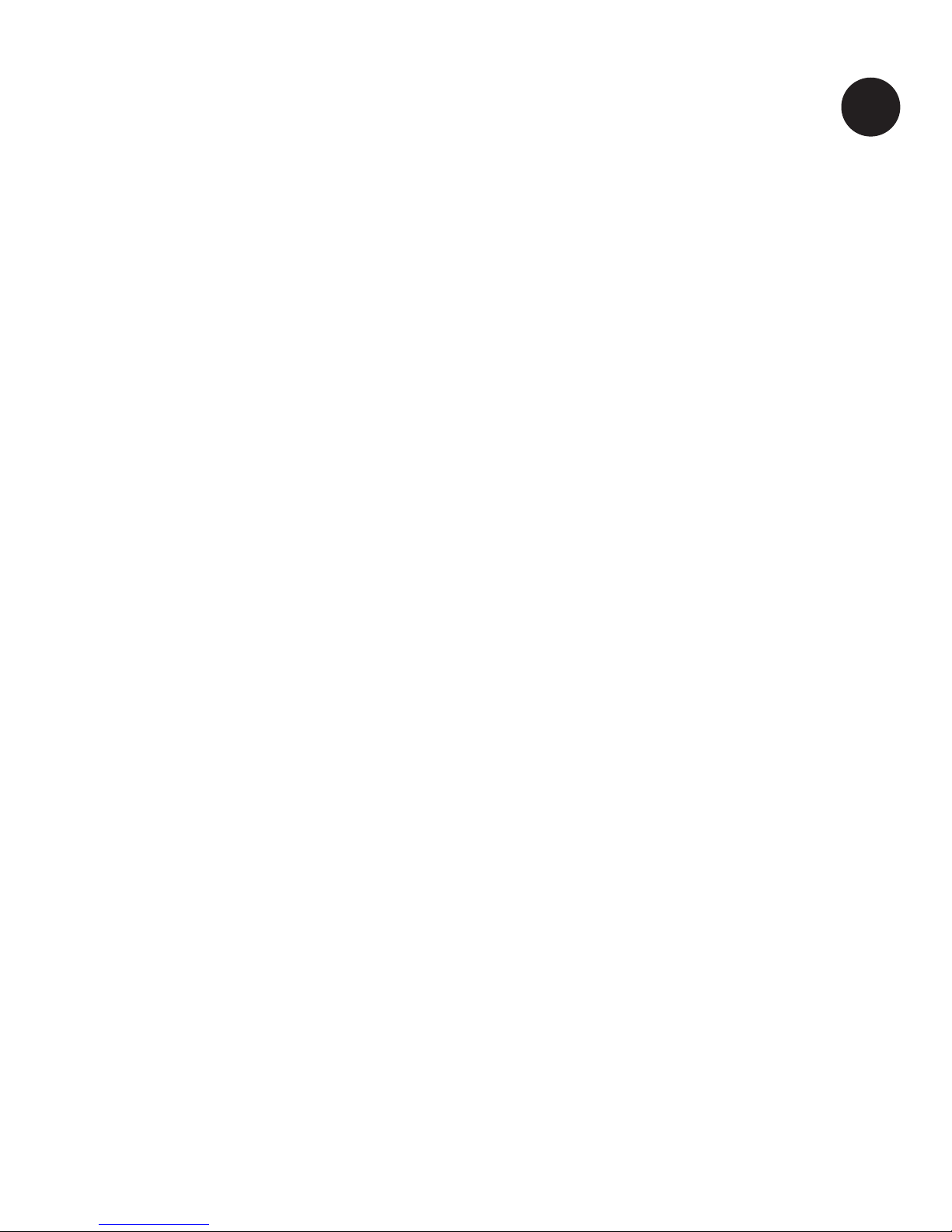
TeleAdapt MediaHub Mini
|
Installation Guide
13
enabled. If a suitable serial protocol cannot be enabled then the
TeleAdapt Serial Protocol will be enabled by default. If using serial
communication then CEC operation should be disabled on the
TV configuration.
HDMI Input
The HDMI input on the MediaHub Mini is suitable for connecting
a range of HDMI sources. The resolutions supported will be
determined by the TV but cannot exceed 1080p60. The MediaHub
Mini does not explicitly support 3D formats although, depending
upon the TV, 3D side-by-side and 3D top-and-bottom signals may
be supported. 3D frame-packing is not supported.
The HDMI input will generate an auto-switch event when it detects
+5V from the HDMI source (when a source is plugged in). CEC from
the source device is not supported by the MediaHub Mini nor is it
passed to the TV. The prevents undesirable side effects that could
otherwise be introduced by guest devices.
Bluetooth
The MediaHub Mini supports Bluetooth audio streaming using A2DP.
This profile is commonly supported by most smart phones, tablets
and laptops and will allow audio files to be streamed and played
back via the MediaHub Mini to the TV.
Using Bluetooth is a simple 2 step process:
1. Pairing and Connection
2. Playback
To initiate pairing press the Bluetooth button for about 3 seconds,
the button will flash slowly. Under the Bluetooth settings on the
mobile device or laptop look for a device called “MediaHub” and
connect to it. When the connection is established the button will
be lit continuously.
Continued on page 10
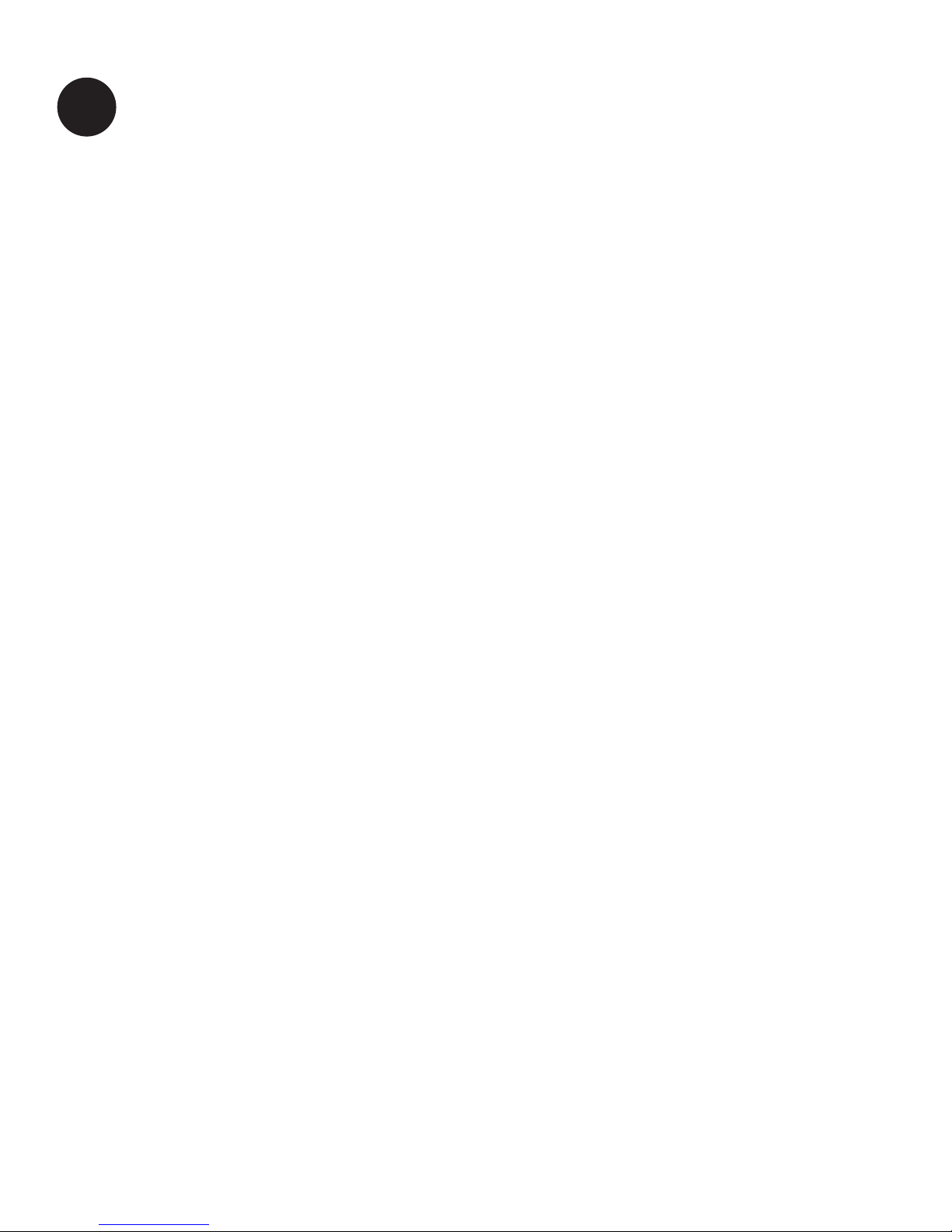
TeleAdapt MediaHub Mini
|
Installation Guide
14 Select the music you wish to hear and and play it. The MediaHub
Mini will generate an auto-switch event and the button will ‘blip’
every 3 or 4 seconds.
Audio Input
Connect an audio source and select play. The MediaHub Mini
detects audio using a sampling algorithm to ensure the volume is
set high enough on the source device. Because of the sampling
algorithm there may be a short delay in detecting absence and
presence of audio sources.
USB High Current Charging
The USB port with 2 lightning bolts is configured for high current
charging and is suitable for charging with most mobile phones
and tablets.
Standard USB Charging and USB Passthrough
The USB port with 1 lightning bolt is configured as a standard USB
charging port which is suitable for a wide range of devices. However
this port is generally not suitable for charging tablets. Some mobile
phones may not charge using this port either. This USB port can
optionally be connected to a USB host device (for example the
TV if it supports USB). If the USB host supports media playback,
then inserting a USB memory stick (or similar device that supports
USB target disk mode) with media files into this USB port will allow
a media player in the USB host to access and playback content.
To utilise this feature requires removal of the yellow mini-USB plug
on the rear of the MediaHub Mini and connection of a USB cable
between the MediaHub Mini rear mini-USB socket and the USB
host device.
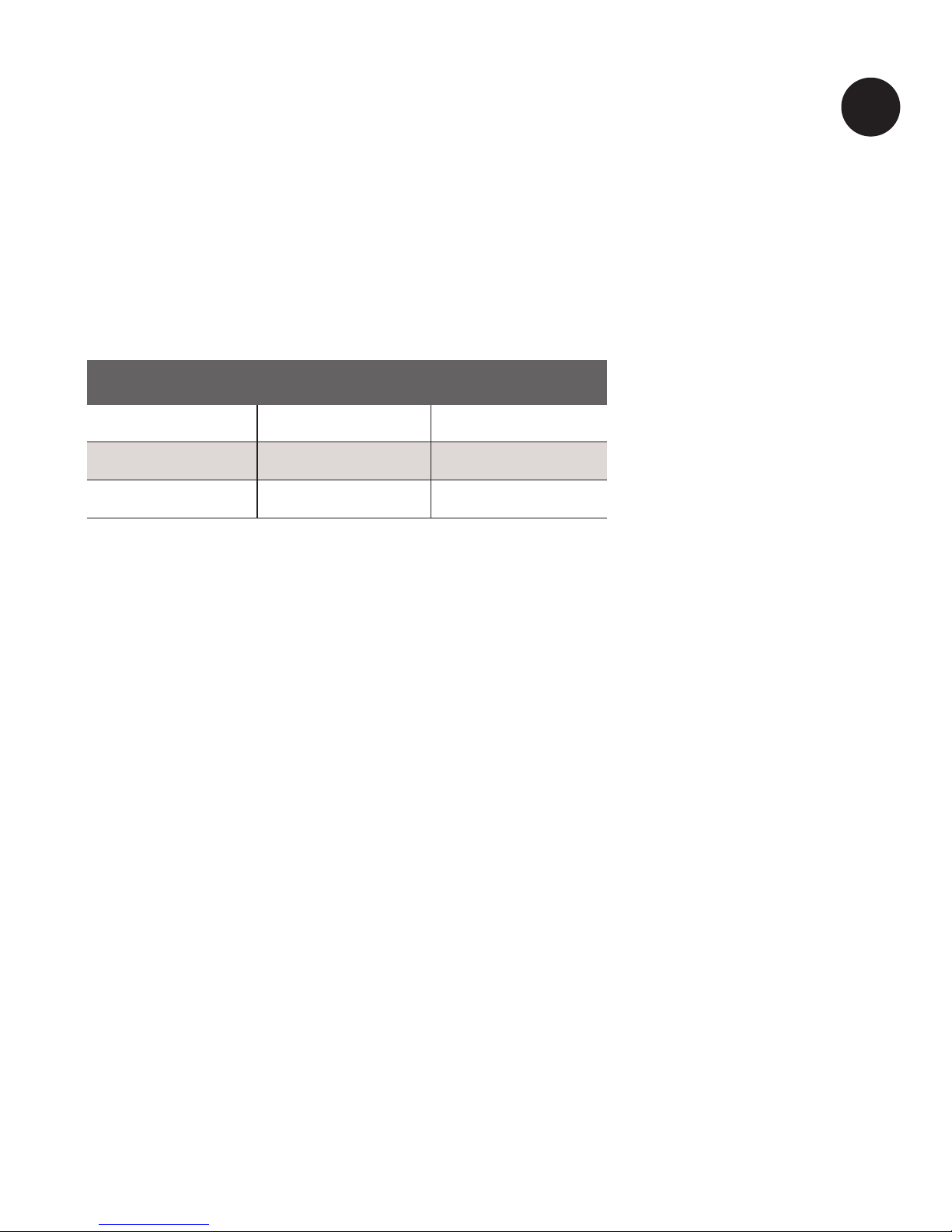
TeleAdapt MediaHub Mini
|
Installation Guide
15
Checking the Firmware Revision
By using a suitable serial cable and a laptop equipped with a serial
port (usually requires a separate serial to USB converter) it is possible
to display the firmware revision of the MediaHub Mini. Use a terminal
emulation program configured to access the serial port at 9600, 8, N 1.
The MediaHub Mini will send the firmware revision when it powers up.
RJ45 Serial Pinout
Removing the MediaHub Mini from Furniture
If you need to remove the equipment for any reason please
proceed as follows:
1. First ensure the PSU is disconnected from the mains
power source.
2. Carefully use a medium flat blade screwdriver to release
2 clips on the bottom of the trim.
3. The trim can now be gently removed by hand. Be careful not
to bend the trim excessively or it may deform or break.
4. Unscrew the 2 screws or bolts and carefully withdraw the unit
from the furniture being sure not to damage any cables.
5. Cut any cable-ties securing the cables to the main unit then
disconnect the rear cables to release the MediaHub Mini.
RJ45 DB9-F DB9-M
3 3 2
4 2 3
6 5 5
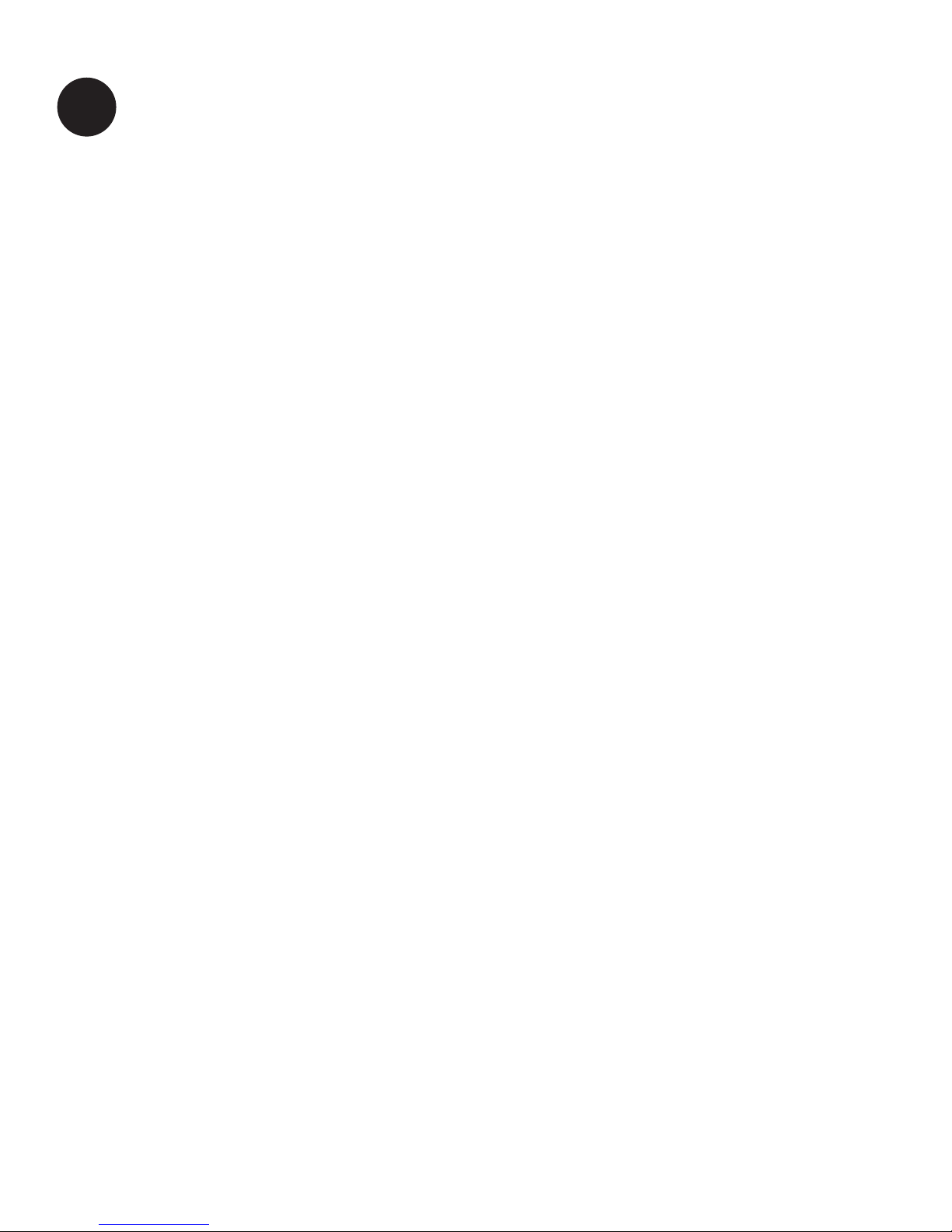
TeleAdapt MediaHub Mini
|
Installation Guide
16 Frequently Asked Questions
Connecting Mobile Devices for Media Playback
Q Which mobile devices can I connect to the MediaHub Mini?
AAny mobile device with an HDMI output, or any mobile device
that has an HDMI output adapter (for example Apple iPhones
and iPads support HDMI output using the optional “Digital AV
Adapter” available at the Apple Store).
Q My laptop does not have an HDMI port. How do I connect?
AAdapters are available to convert VGA to HDMI, Displayport to
HDMI, and Mini Displayport to HDMI. Contact TeleAdapt to
purchase one of these adapters if you do not already have one.
Q How does the Bluetooth feature work?
AAny mobile device that has Bluetooth Audio (almost all phones,
and tablets) can be simply paired with the MediaHub Mini, and
once paired all audio selections will play wirelessly through the
MediaHub Mini to the TV speakers.
Q
How do I pair the Bluetooth on my phone with the MediaHub Mini?
AThis works just like Bluetooth headsets, Bluetooth speakers, and
automobile hands free Bluetooth pairing. Press the Bluetooth
button on the MediaHub Mini to put the MediaHub Mini into
pairing mode (the blue light will blink). Now enter the Bluetooth
menu on your phone or tablet and find “MediaHub” in the list of
Bluetooth devices. Click on “MediaHub” and wait for the pairing
to complete. When complete the light on the MediaHub will turn
solid blue indicating your device is paired. When an audio track
is played, the TV input will automatically switch, and the blue
light will blip every couple seconds indicating play mode.

TeleAdapt MediaHub Mini
|
Installation Guide
17
Connecting Mobile Devices for Charging
Q Which devices can I charge on the MediaHub Mini?
AAny mobile device or accessory that charges from a “standard”
USB port will charge on the USB port marked with a single
lightning bolt.
Q How much power does the USB port with a single
lightning bolt supply?
A0.5amps at 5 volts, although with the yellow Mini-USB dongle
inserted this may increase.
Q How much power does the USB port with two lightning
bolts supply?
A2.1amps at 5 volts. This a high-current port, which is ideal for
providing a faster charge to most smart phones and many
tablet computers.
Connecting the MediaHub Mini to the TV
Q What is automatic input switching?
AIt’s when you connect an audio or video device to the
MediaHub Mini and the TV automatically switches from the
TV channel to the connected device - and also switches back
to the TV channel when the device is disconnected.
Q What is CEC?
ACEC stands for Consumer Electronics Control. It is a feature
that is available on most newer TVs. MediaHub Mini works with
this CEC feature to automatically switch the inputs on the TV.
The autoswitching controls happen over the HDMI cable
connection (no extra control cable required).

TeleAdapt MediaHub Mini
|
Installation Guide
18 Q Does my TV support CEC?
AThe TV specification should list whether CEC is supported or
not. However many manufacturers do not refer to CEC directly
but may instead use a brand name. Examples are AnyNet+,
SimpLink, VieraLink, EasyLink, Bravia Sync, HDMI-CEC or
Aquos Link. This list is not exhaustive so it is worth checking
with your TV manufacturer if you are not sure. If the TV is HTNG
CEC compliant then this to is sufficient.
Q What if my TV does not support CEC, but I really want
automatic input switching?
ADepending on the model of TV - there may be other control
ports for automatic input switching that can be utilised. This will
require an additional control cable which is sold separately.
Contact TeleAdapt to find out the control options available for
your TV model.
Q What if my TV does not have ANY control options (No CEC,
no RS232, no RJP, etc.)?
A
In this case the MediaHub Mini will still work, but automatic
input switching will not. Guests will use the Input Select button
on the remote to toggle to the HDMI input for MediaHub Mini.
Some content providers will also place a menu option or graphic
on the welcome screen to select the MediaHub Mini.
Q What cable connections are required to use MediaHub Mini?
AJust an HDMI cable from MediaHub Mini to the TV and a
Power Supply connection to a standard wall outlet. Note: for TVs
without CEC support or if required by your content provider -
an additional serial cable may be needed to support automatic
input switching.
Q
Does it matter which HDMI input I use for the MediaHub Mini?
AThe MediaHub Mini will recognise which HDMI it is connected
to and switch the input to which ever HDMI port is used.

TeleAdapt MediaHub Mini
|
Installation Guide
19
Troubleshooting
Q My TV says it has the CEC feature, but the input is not
automatically switching?
ACEC is a feature that can be turned on, or off, in the TVs
configuration. Please contact your TV company or TeleAdapt
for help for accessing the feature in the menu.
Q
The MediaHub Mini does not seem to be responding.
AConfirm there is a good power connection to the MediaHub
Mini. Unplug and replug the MediaHub Mini power and look for
a blue light to flash on the Bluetooth button a few seconds after
plugging in - this will confirm a good power connection.
Q When I plug a device into the MediaHub the input on the TV
automatically switches, but when I unplug the device the
TV does not switch back automatically?
ASome TV models have implemented the CEC feature for
switching to the HDMI port, but not for switching back to
the TV channel. Please check with TeleAdapt which
TV models are support the feature fully.
WARRANTY: Please see TeleAdapt “Sales Terms & Conditions”
which are available at http://www.teleadapt.com/teleadapt/
sales-terms-conditions.html
Table of contents
Other TeleAdapt Switch manuals

TeleAdapt
TeleAdapt TA-7630 User manual
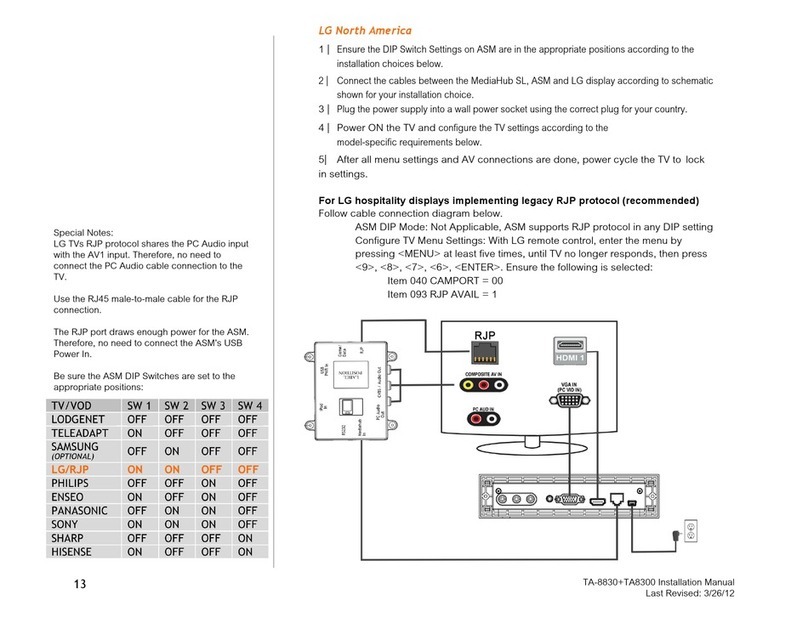
TeleAdapt
TeleAdapt TA-8300 MediaHub SLi User manual

TeleAdapt
TeleAdapt MediaHub UHD TA-3360 User manual
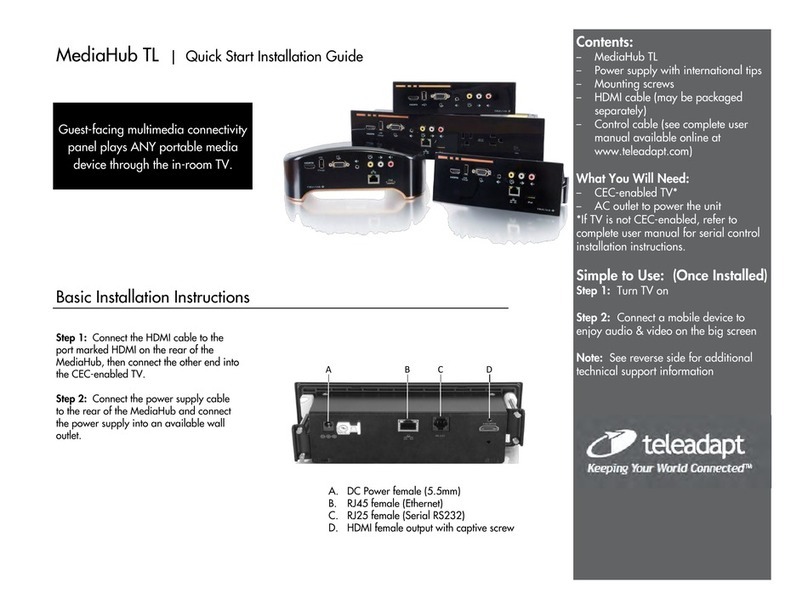
TeleAdapt
TeleAdapt MediaHub TL Instruction Manual
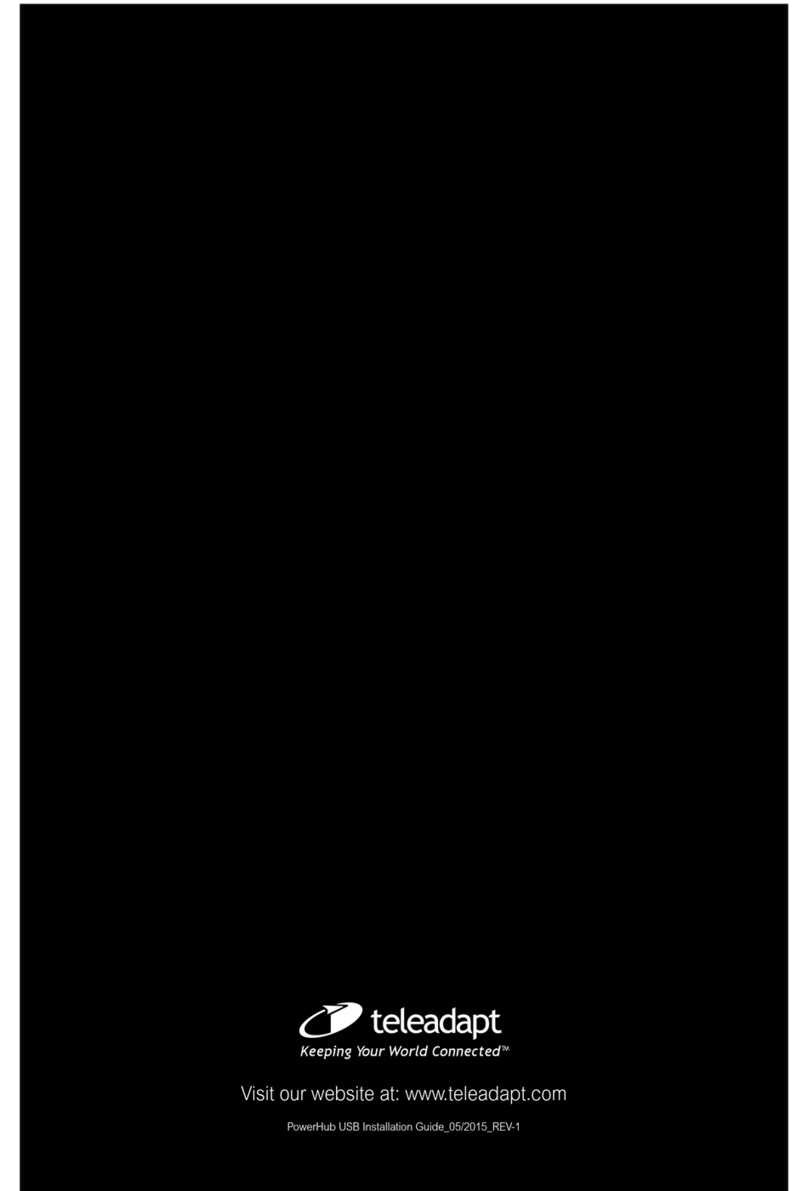
TeleAdapt
TeleAdapt TA-7535 User manual
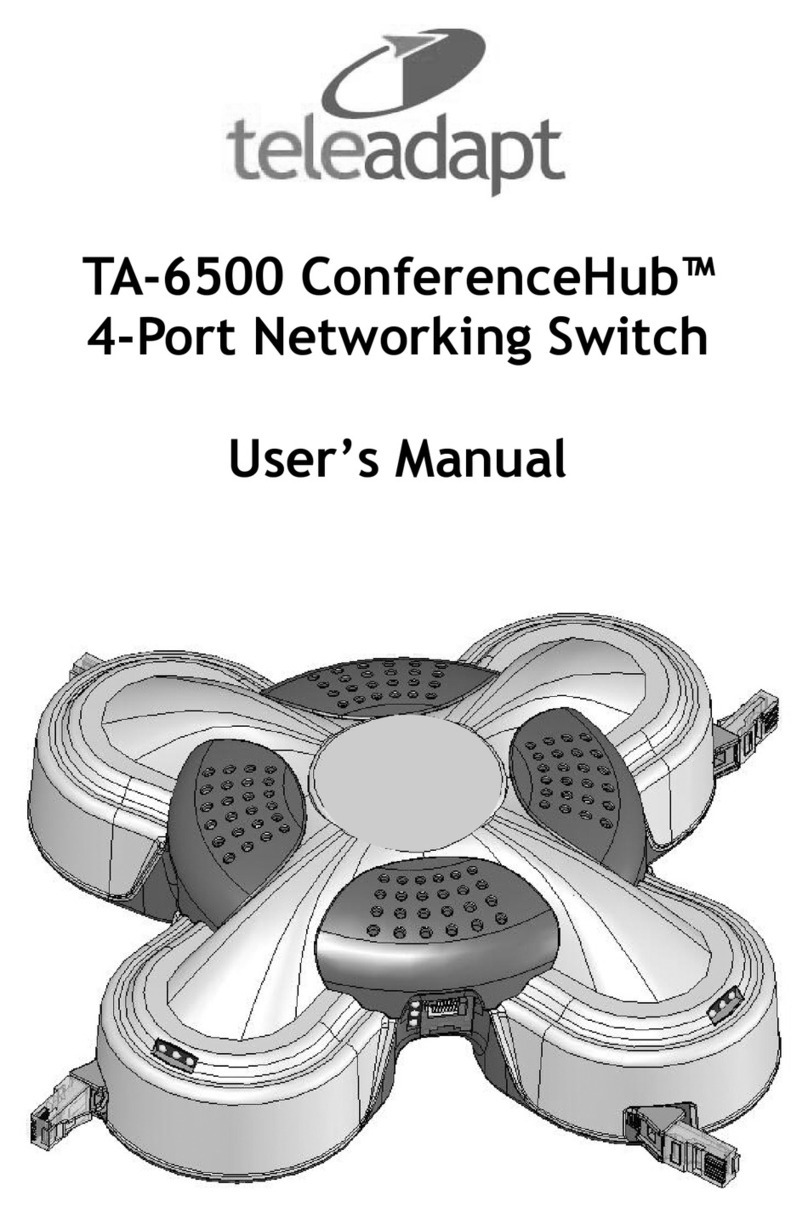
TeleAdapt
TeleAdapt ConferenceHub TA-6500 User manual
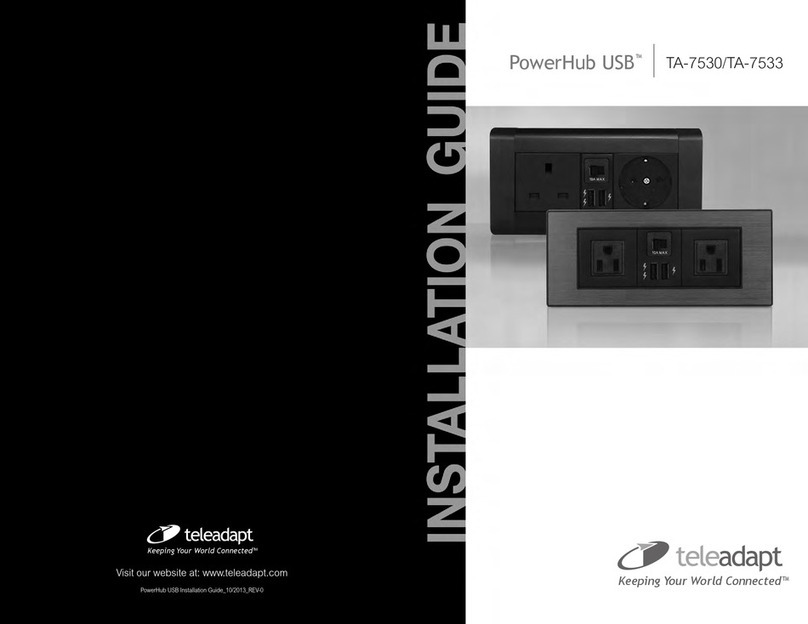
TeleAdapt
TeleAdapt PowerHub USB User manual
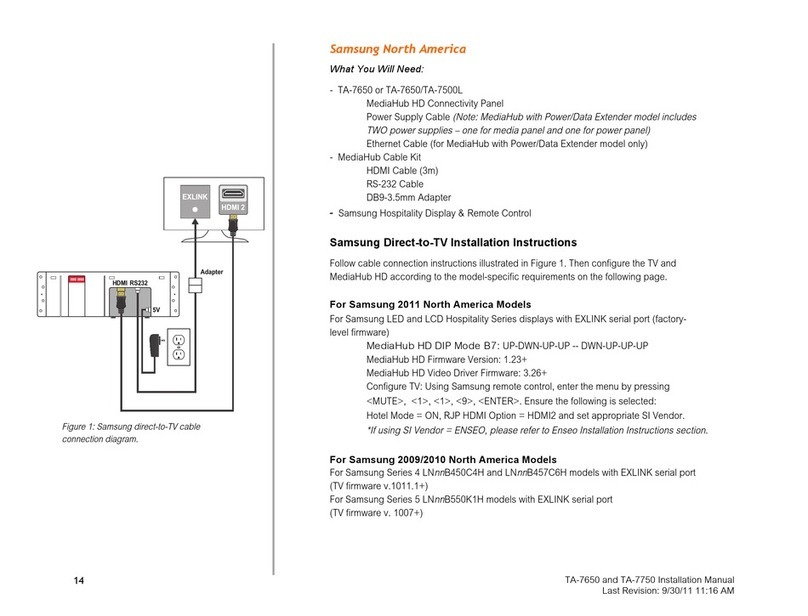
TeleAdapt
TeleAdapt TA-7650 MediaHUB HD User manual
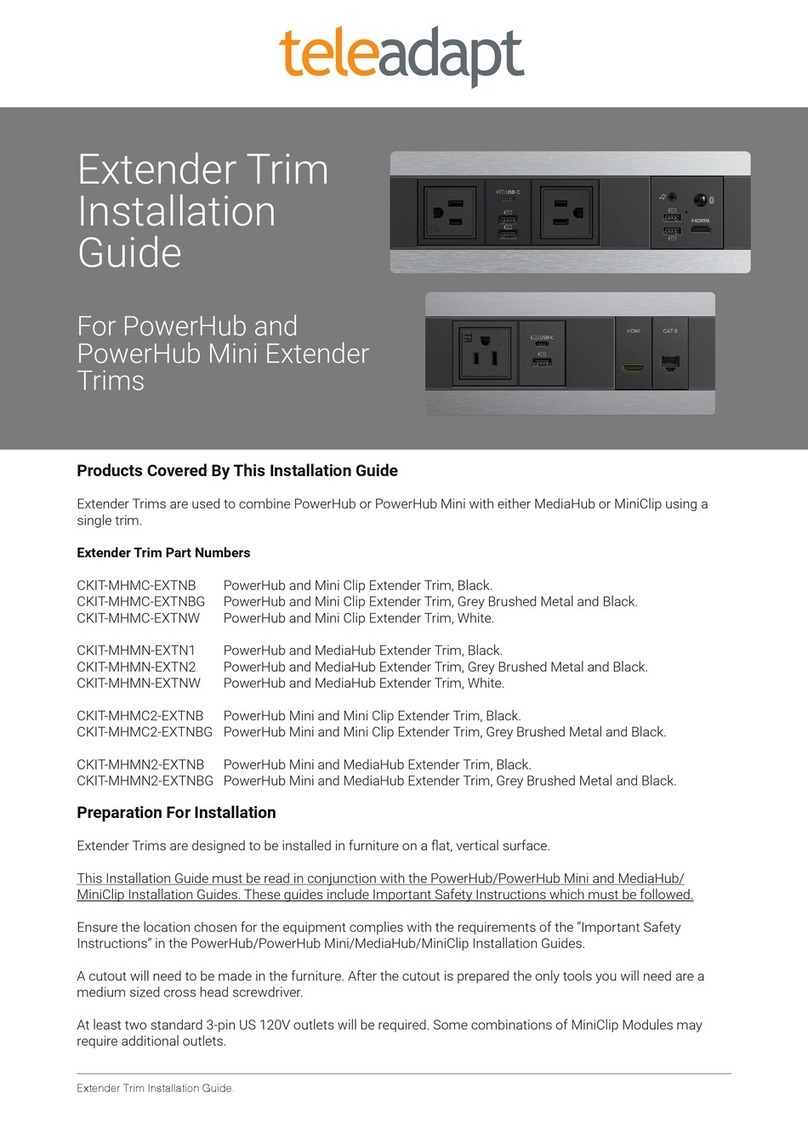
TeleAdapt
TeleAdapt PowerHub User manual
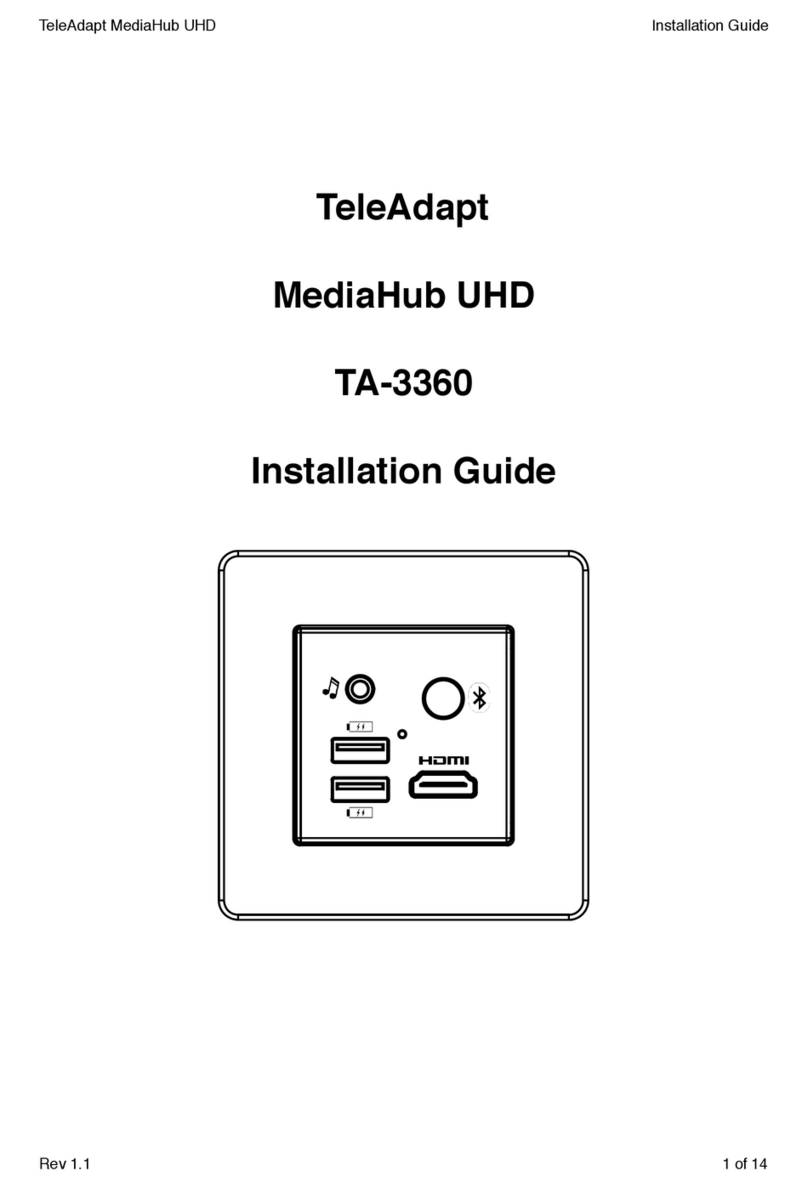
TeleAdapt
TeleAdapt TA-3360 User manual