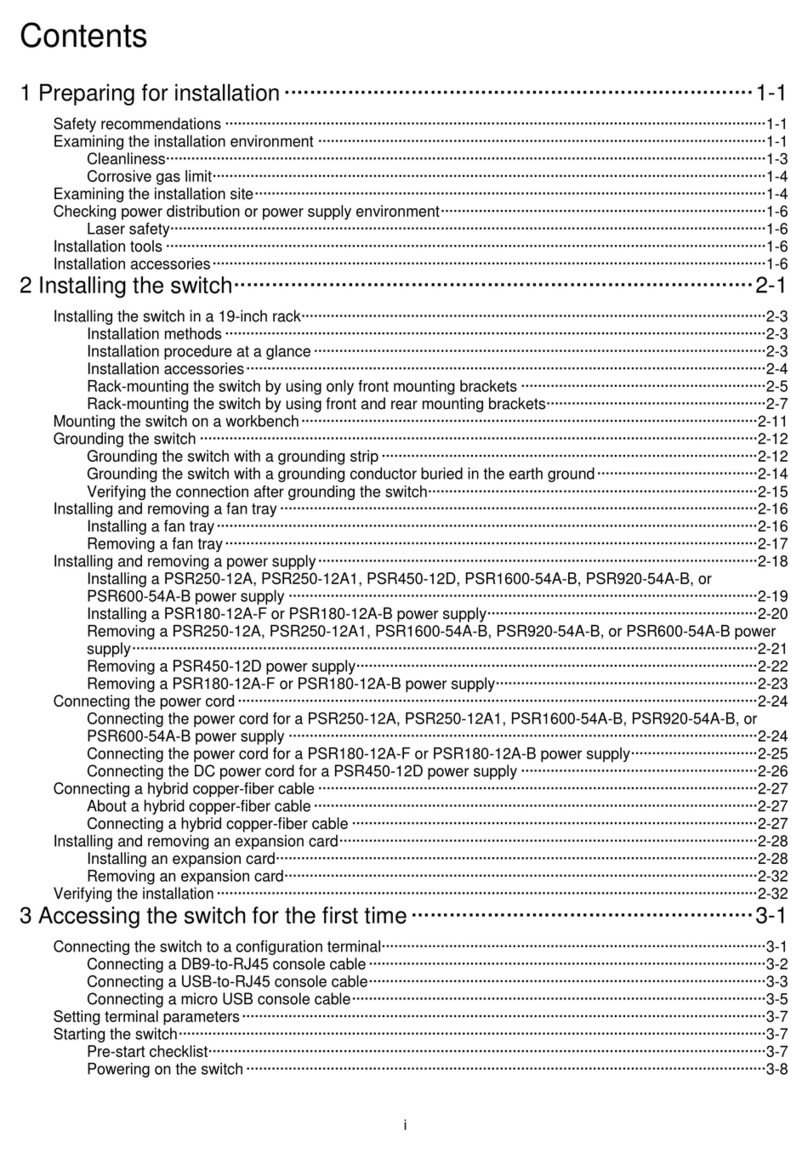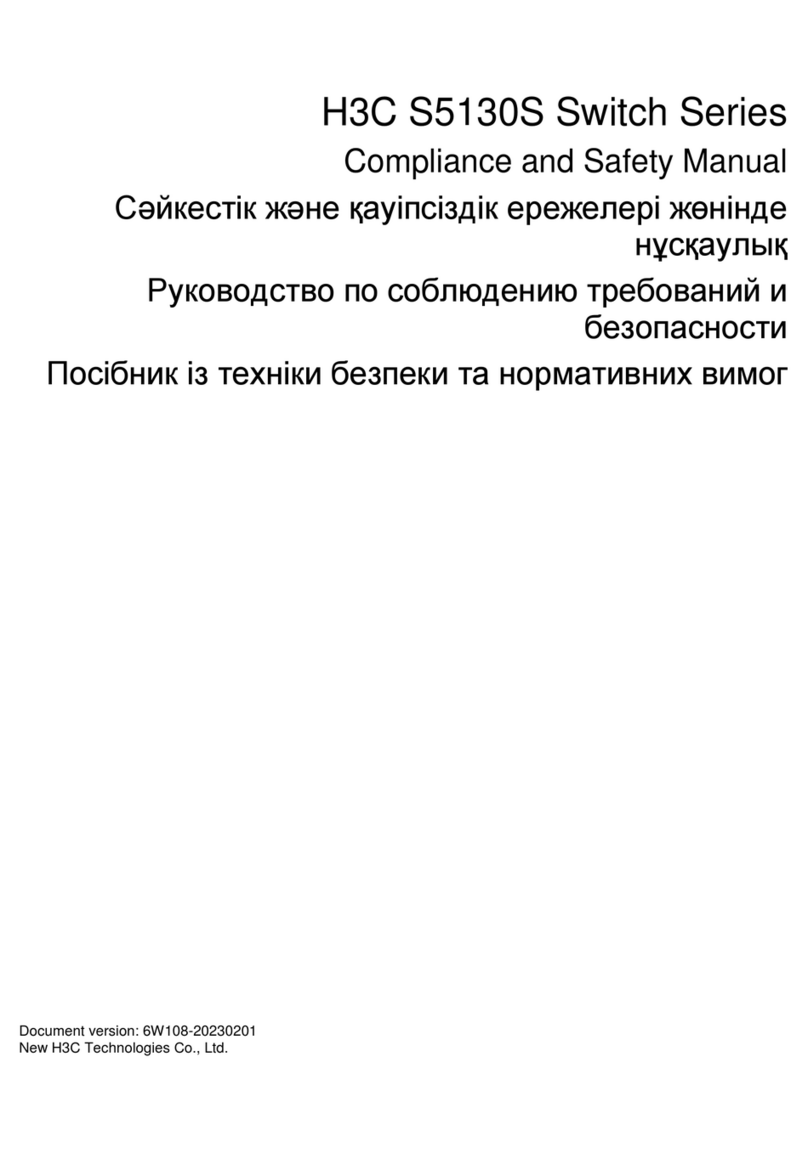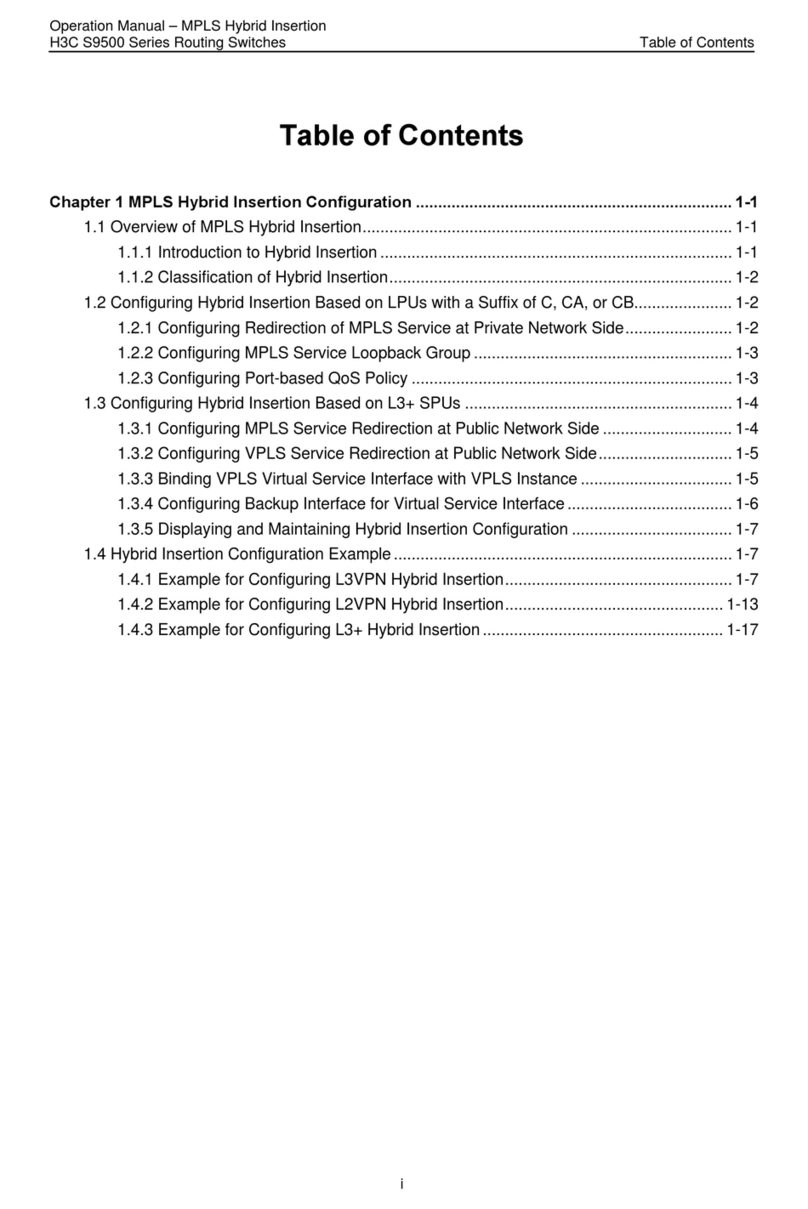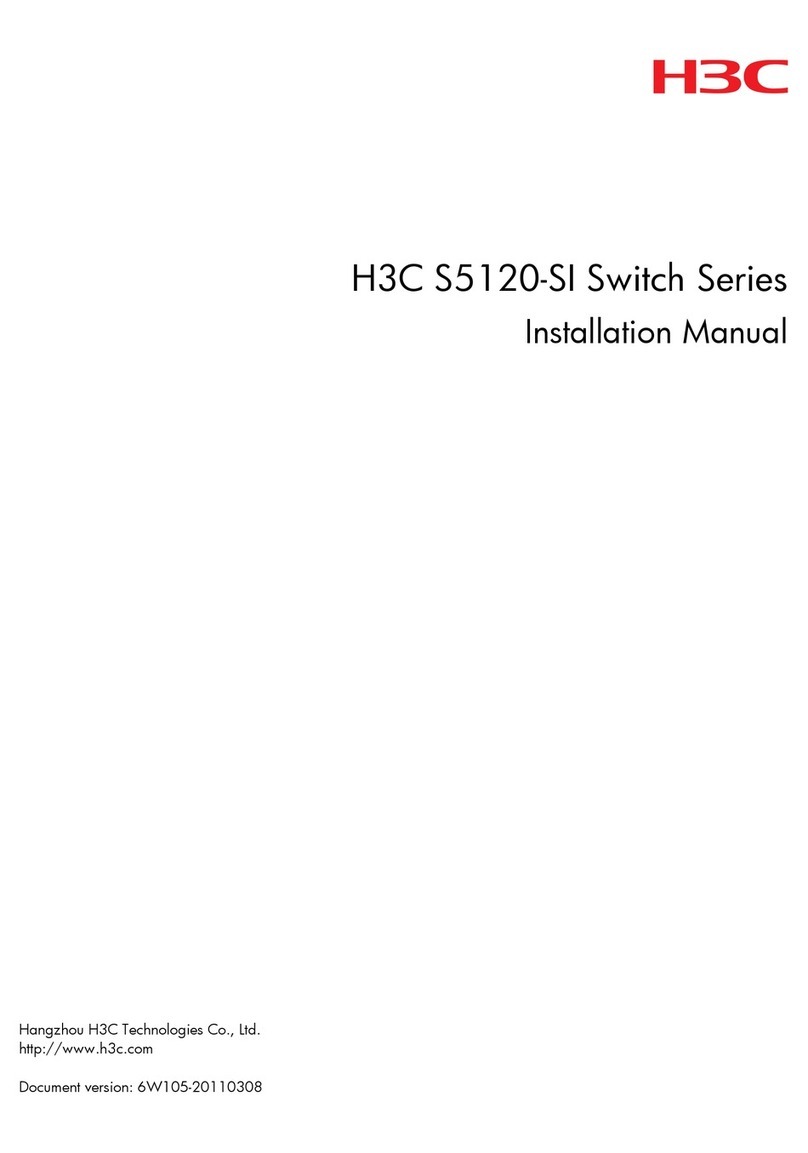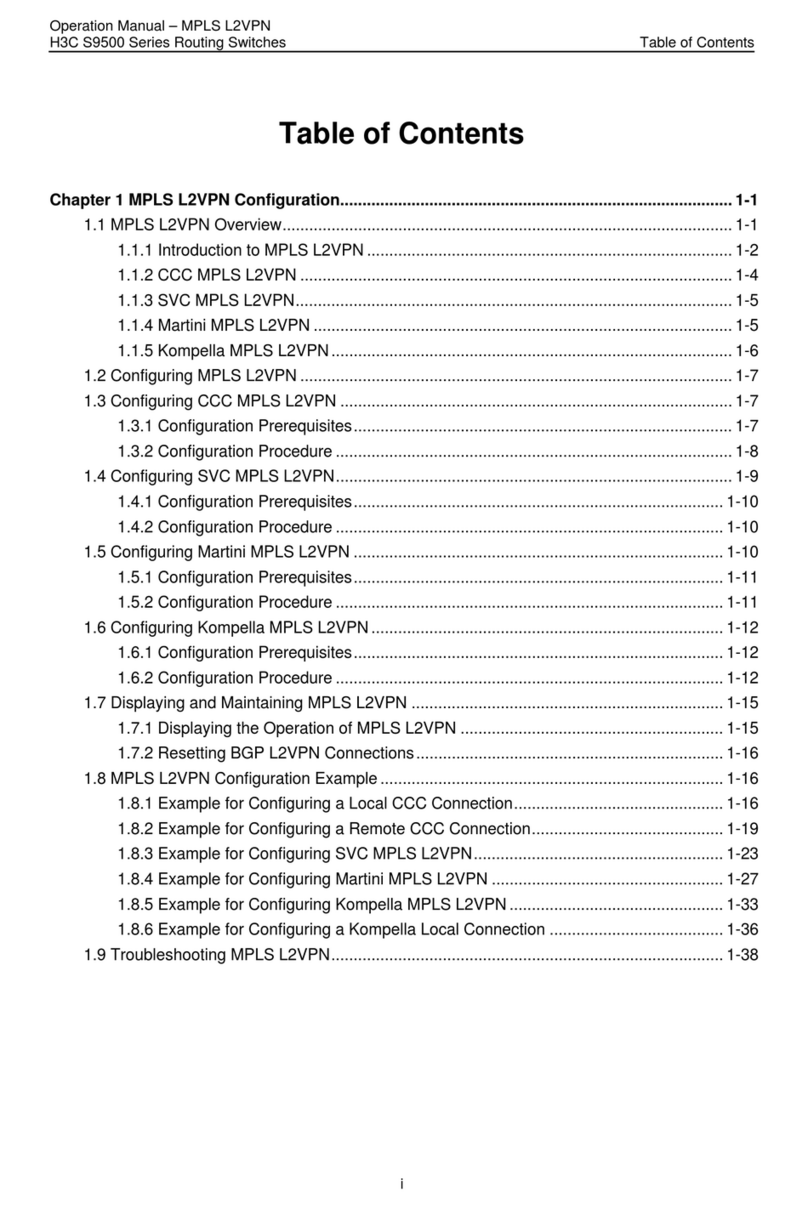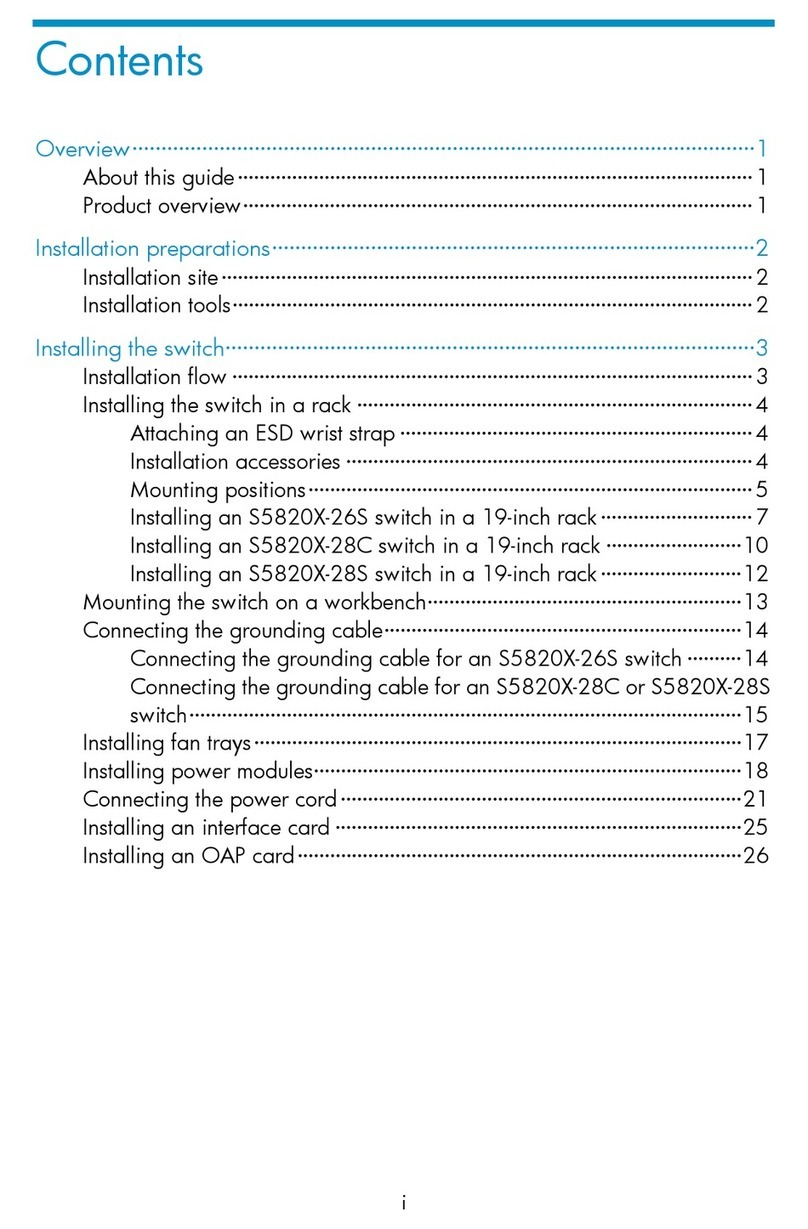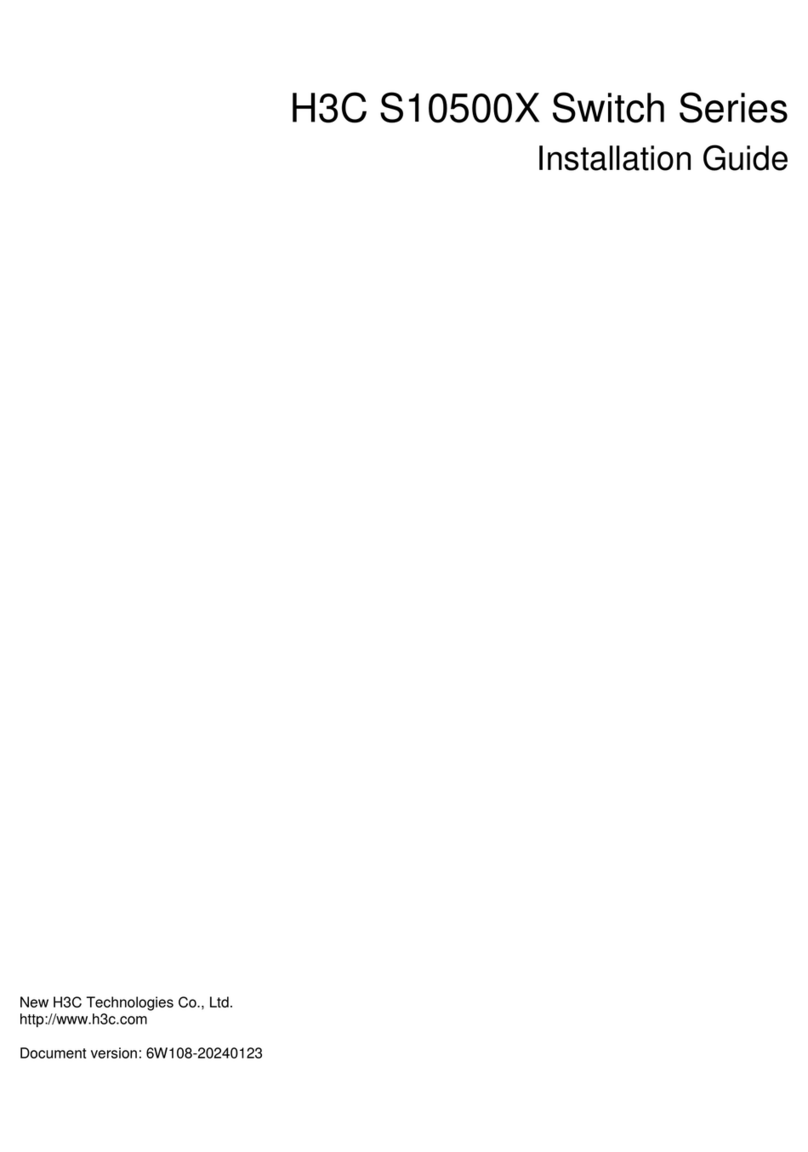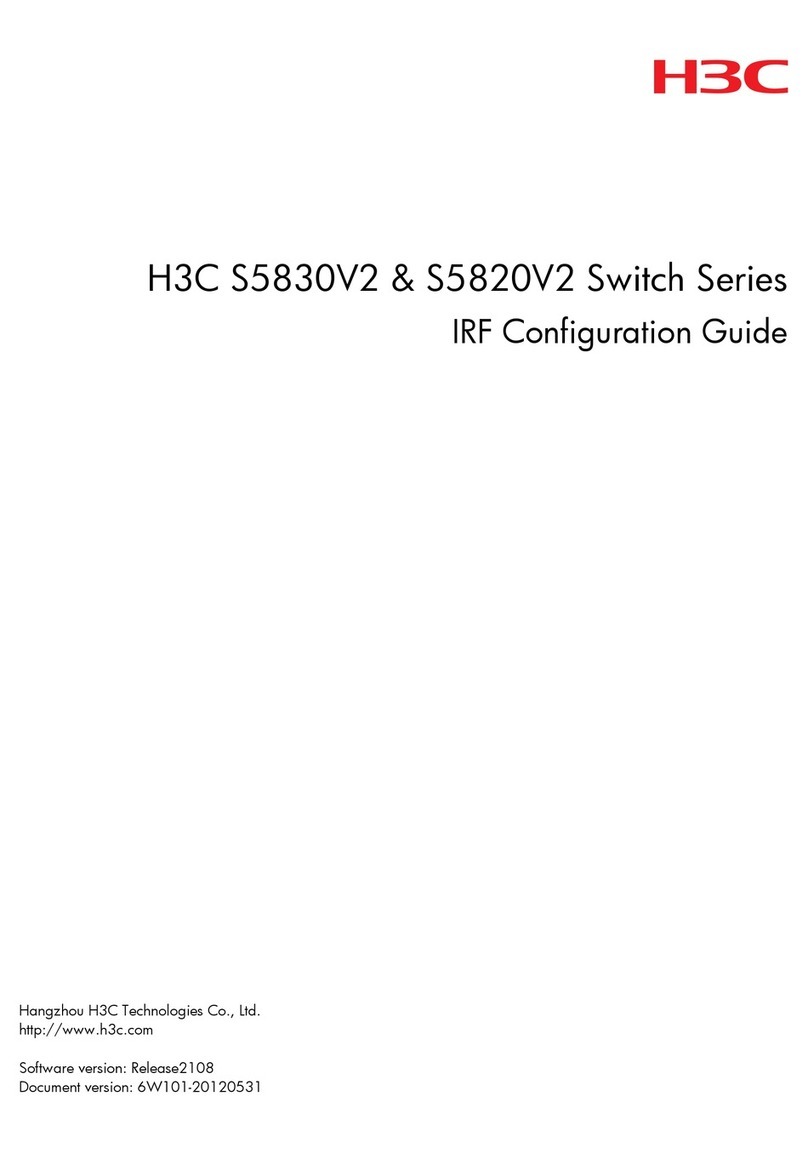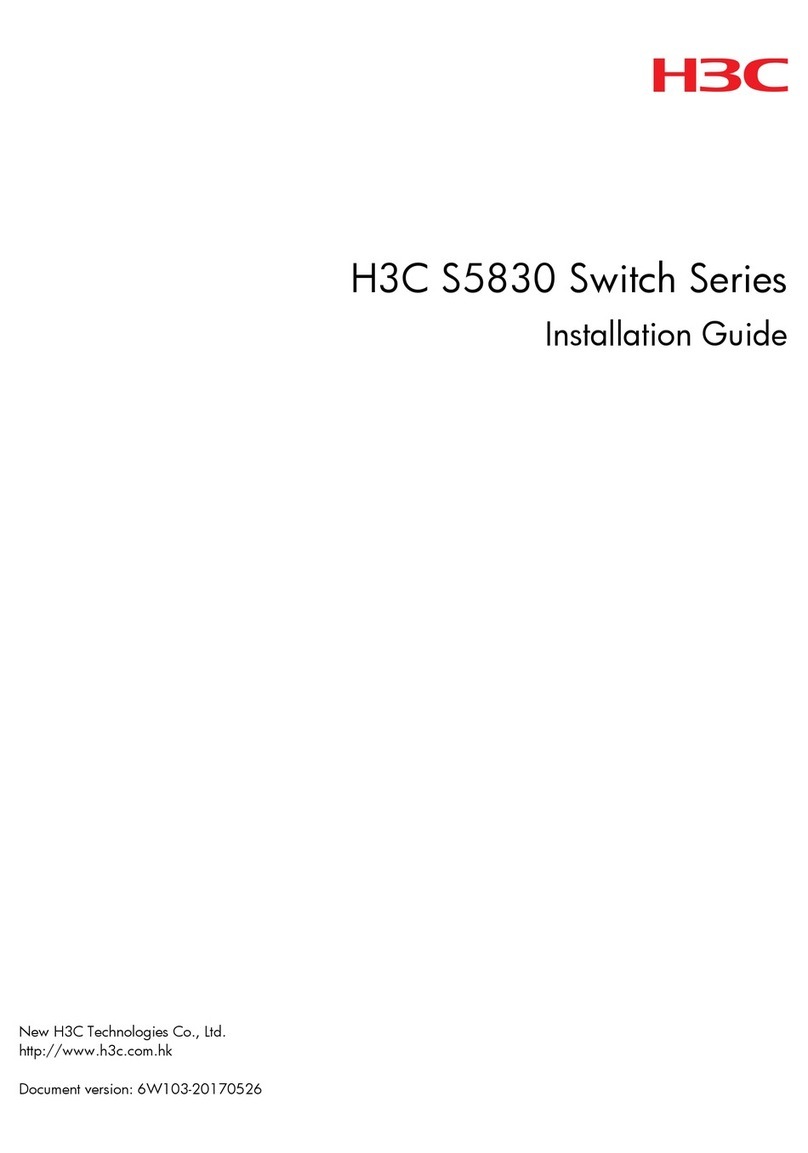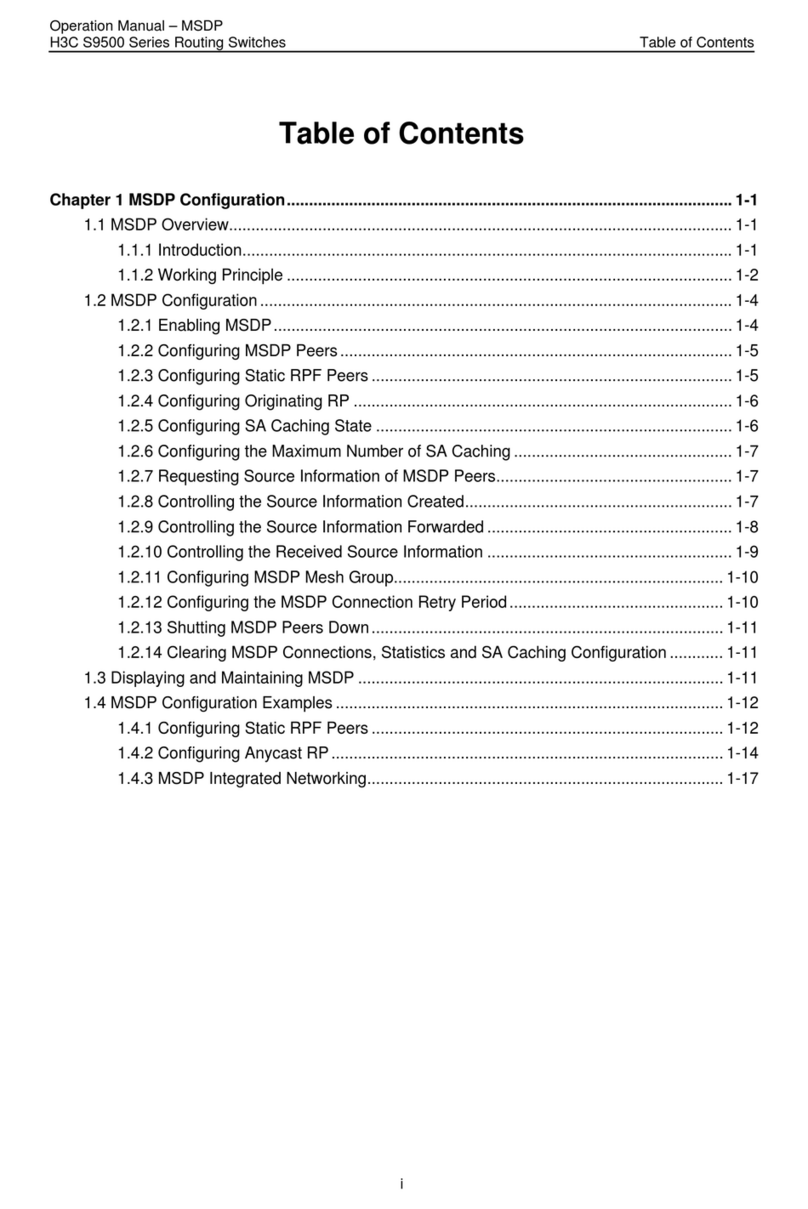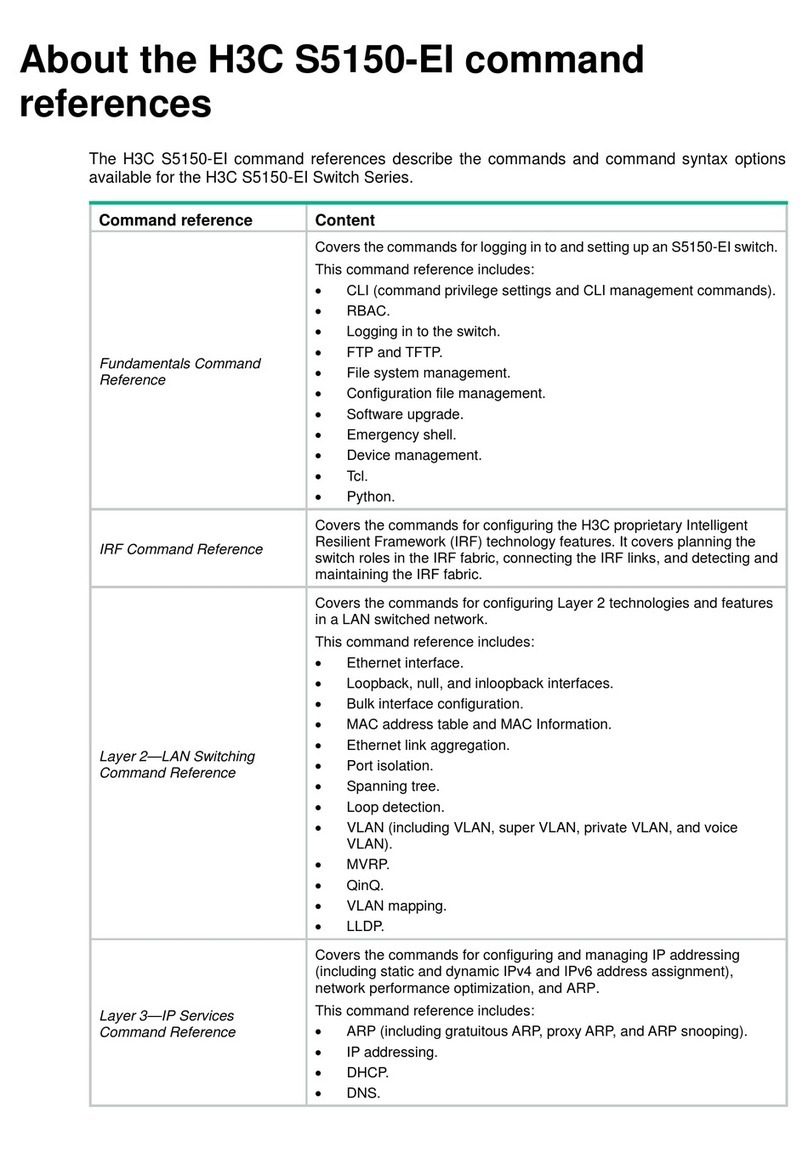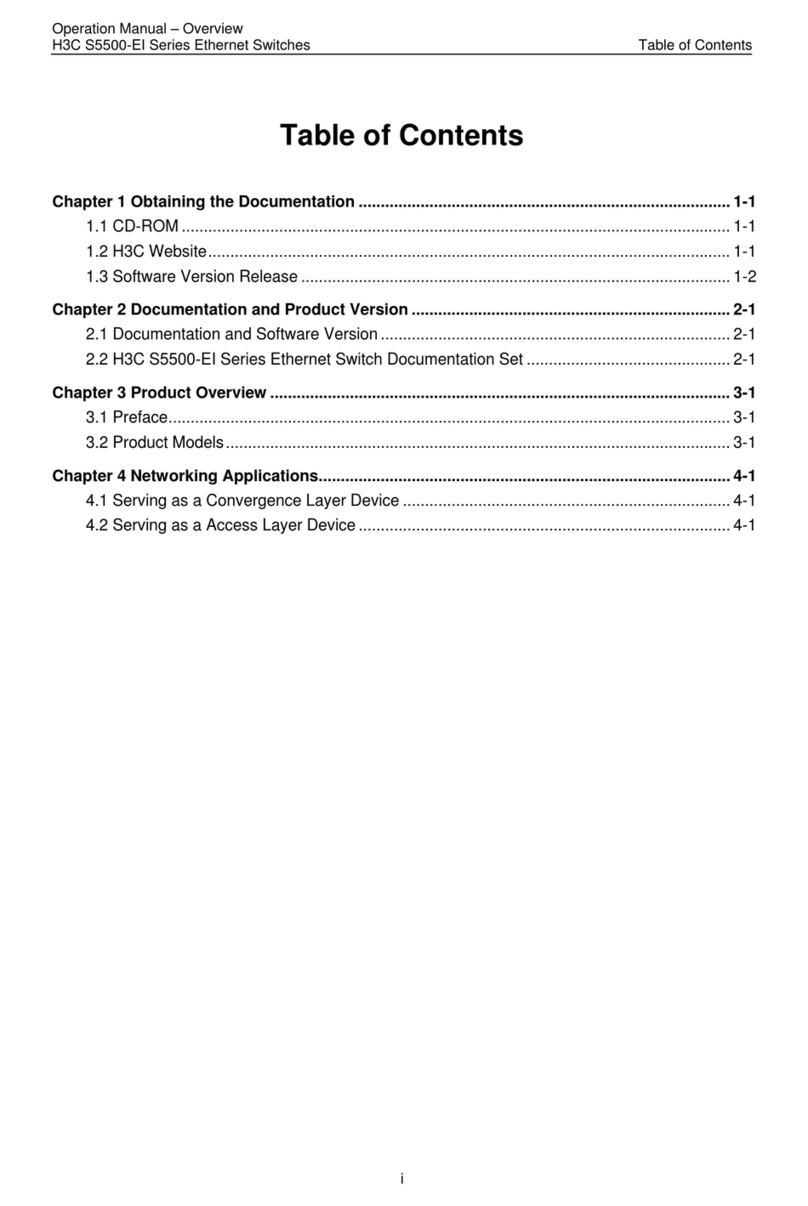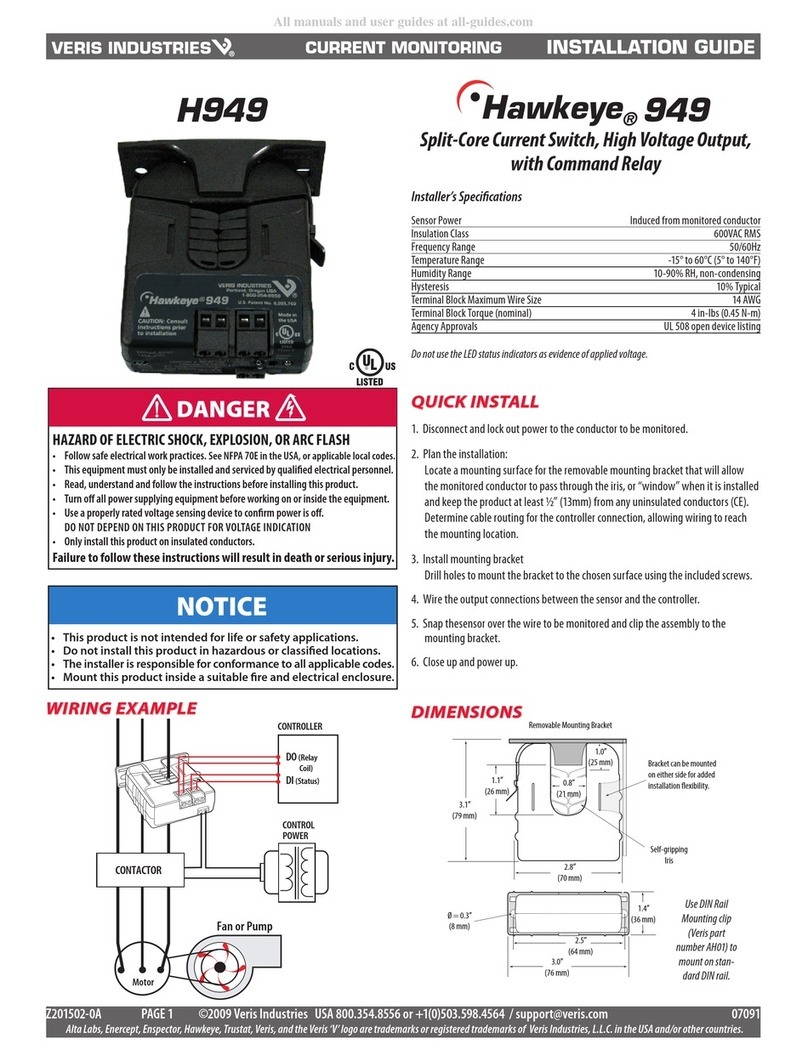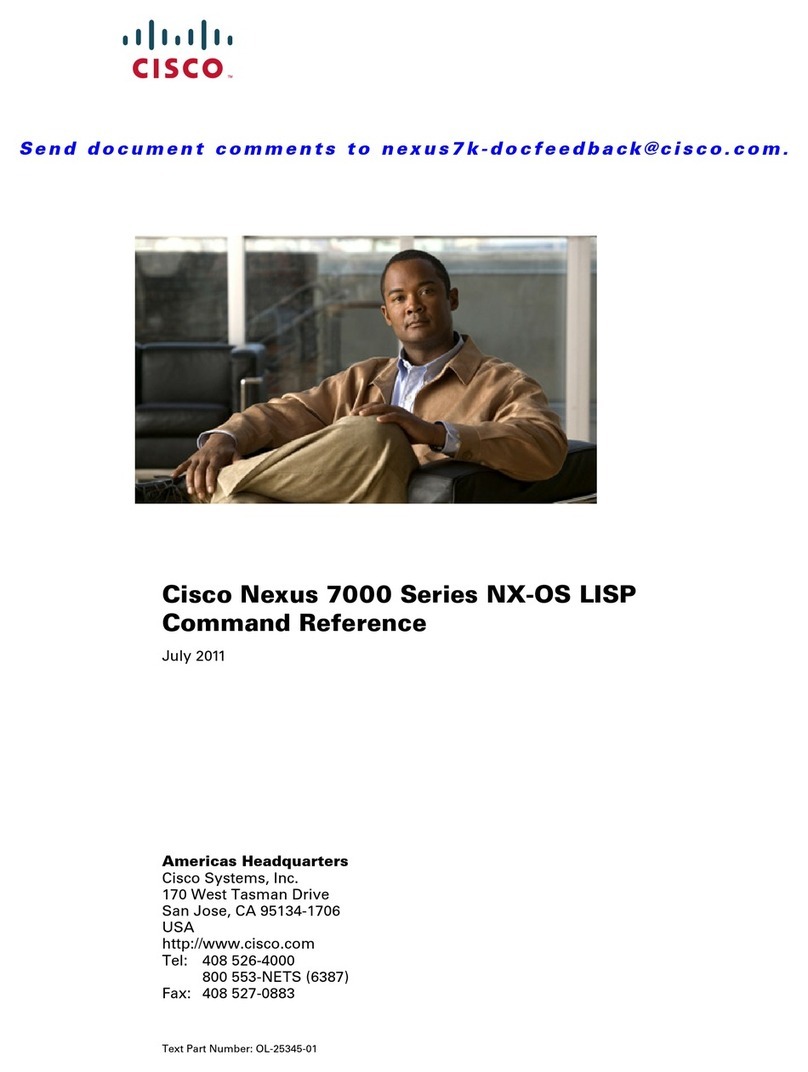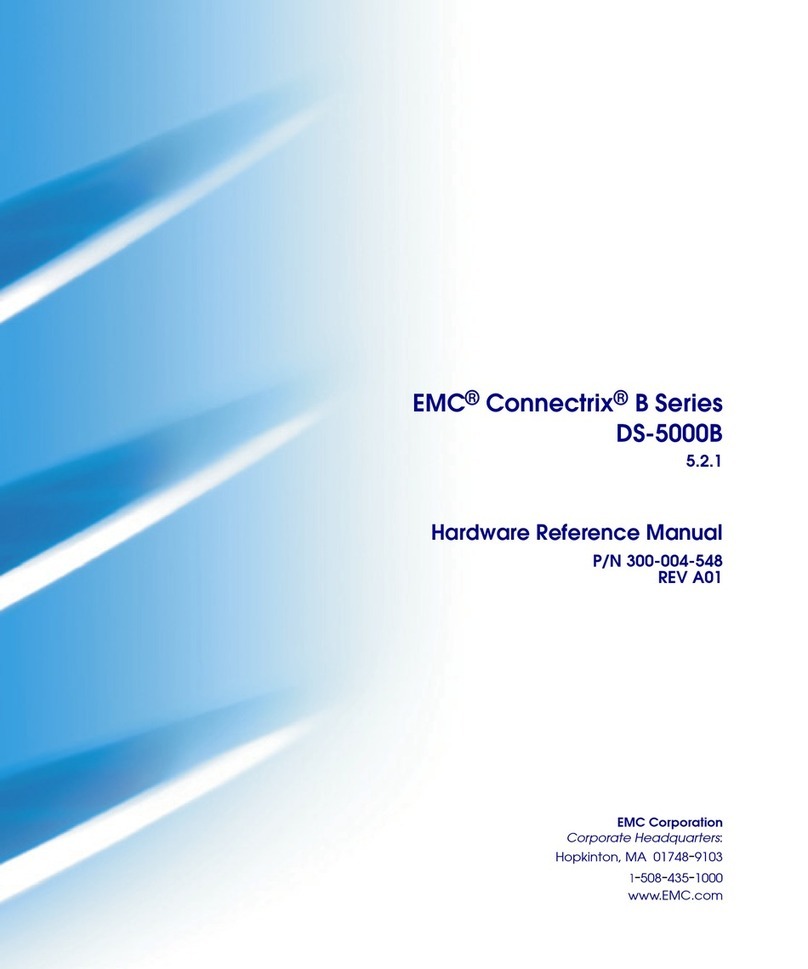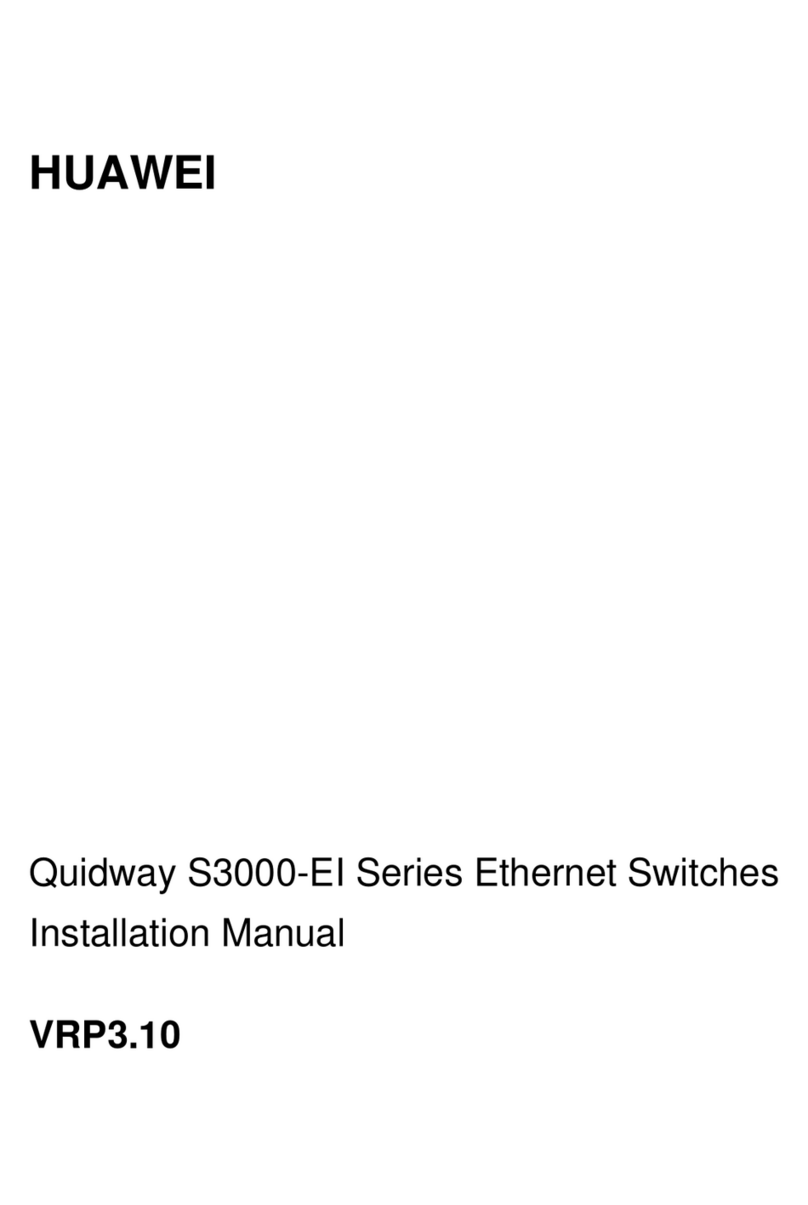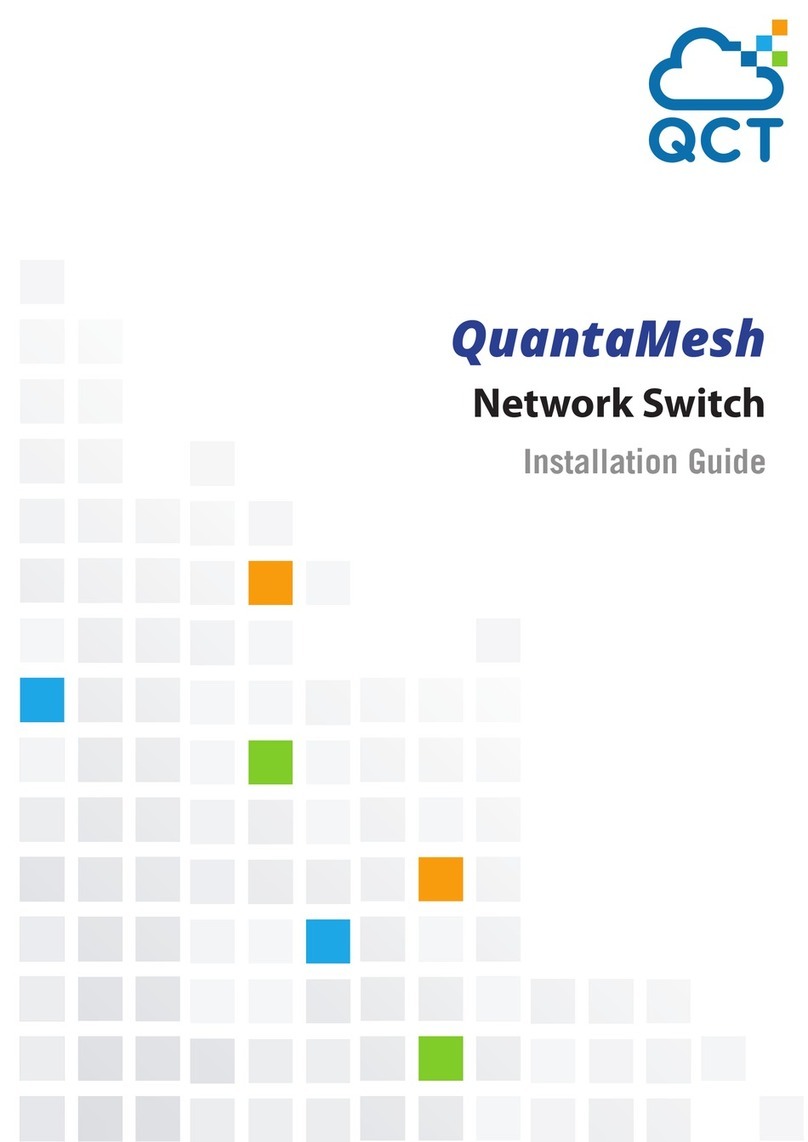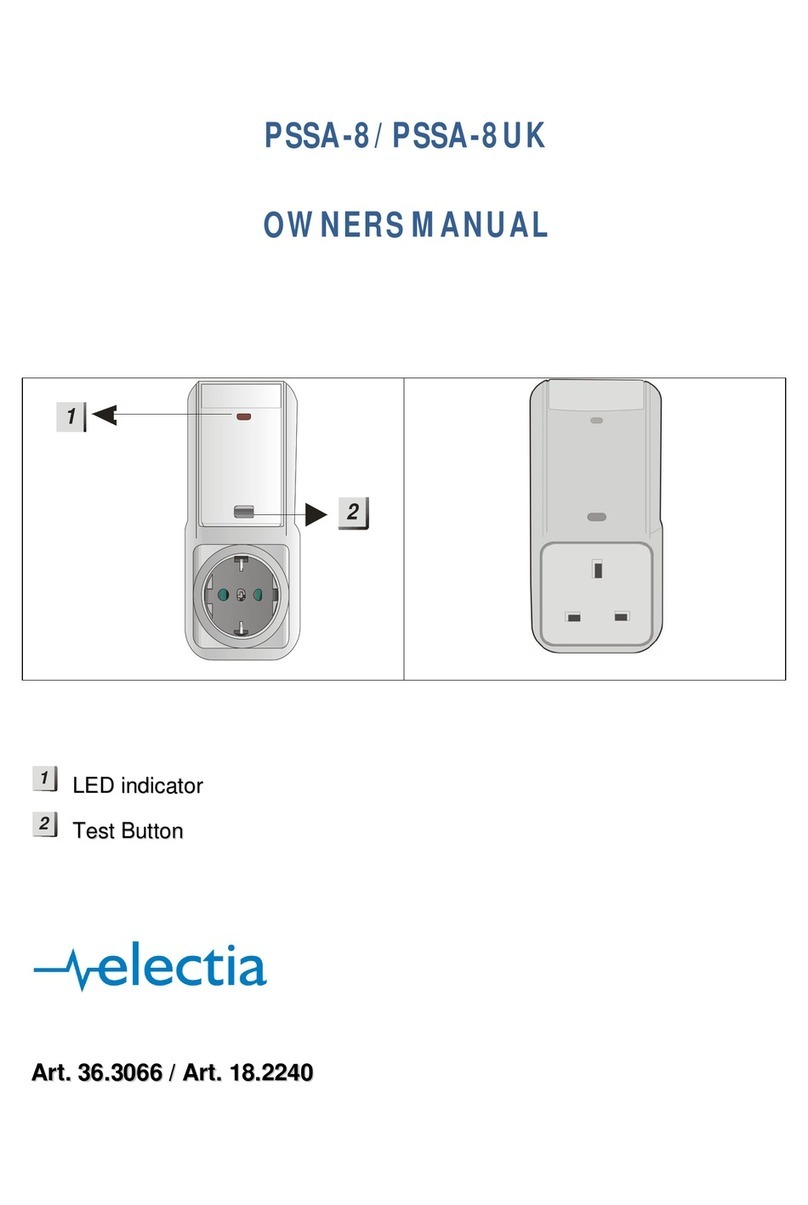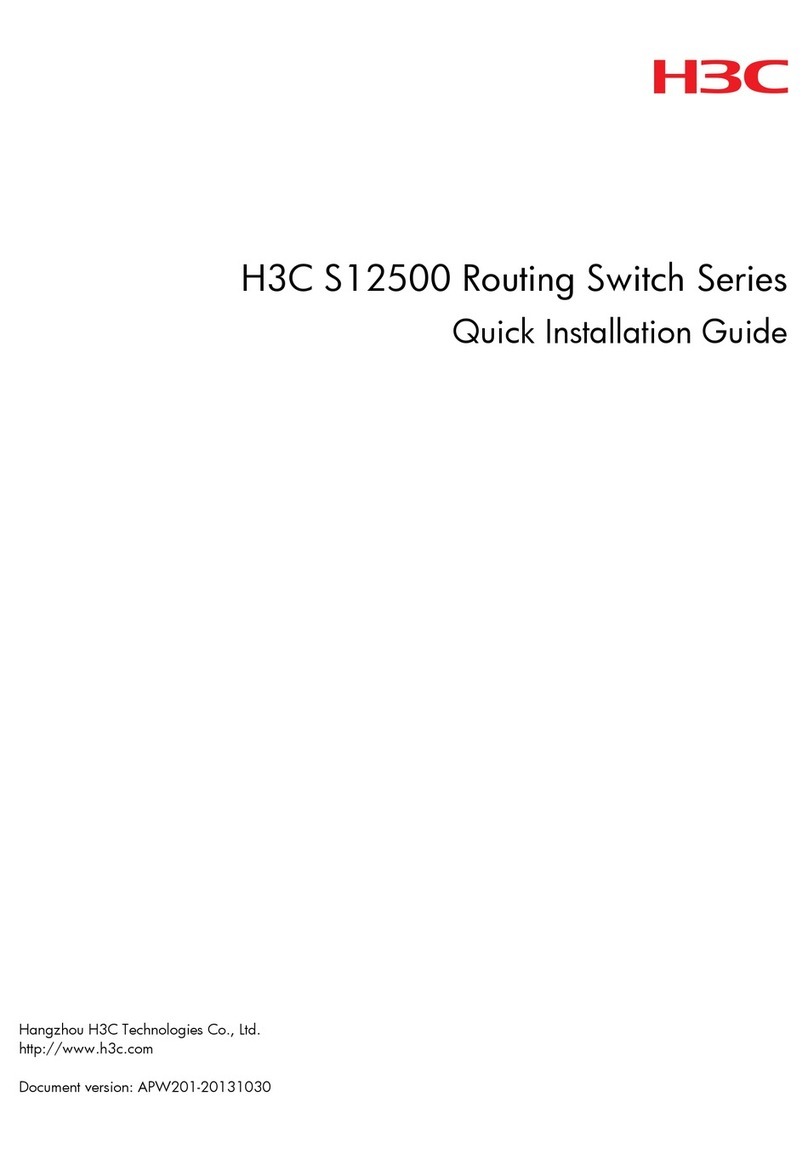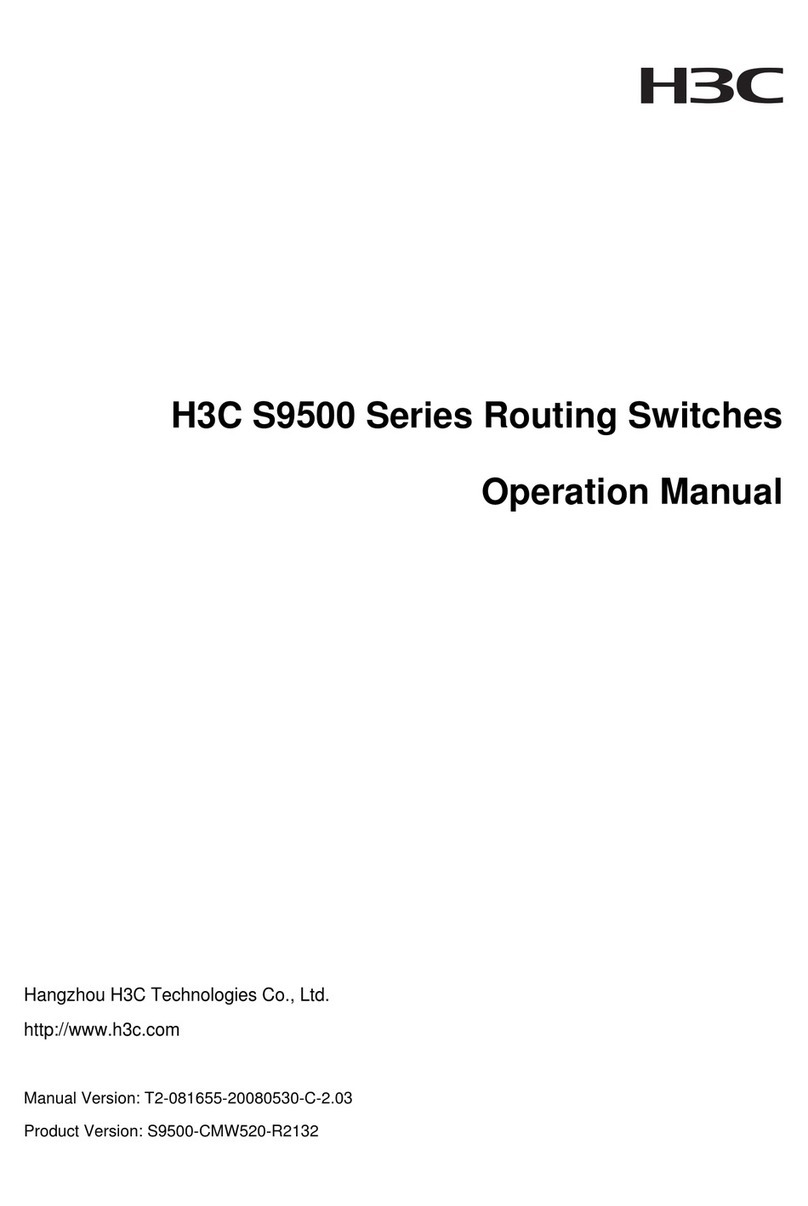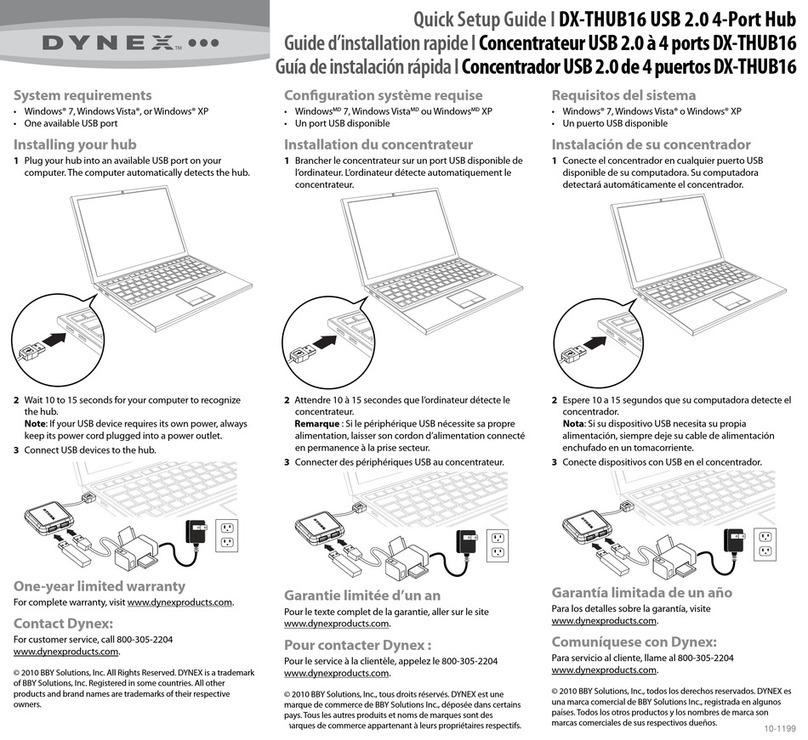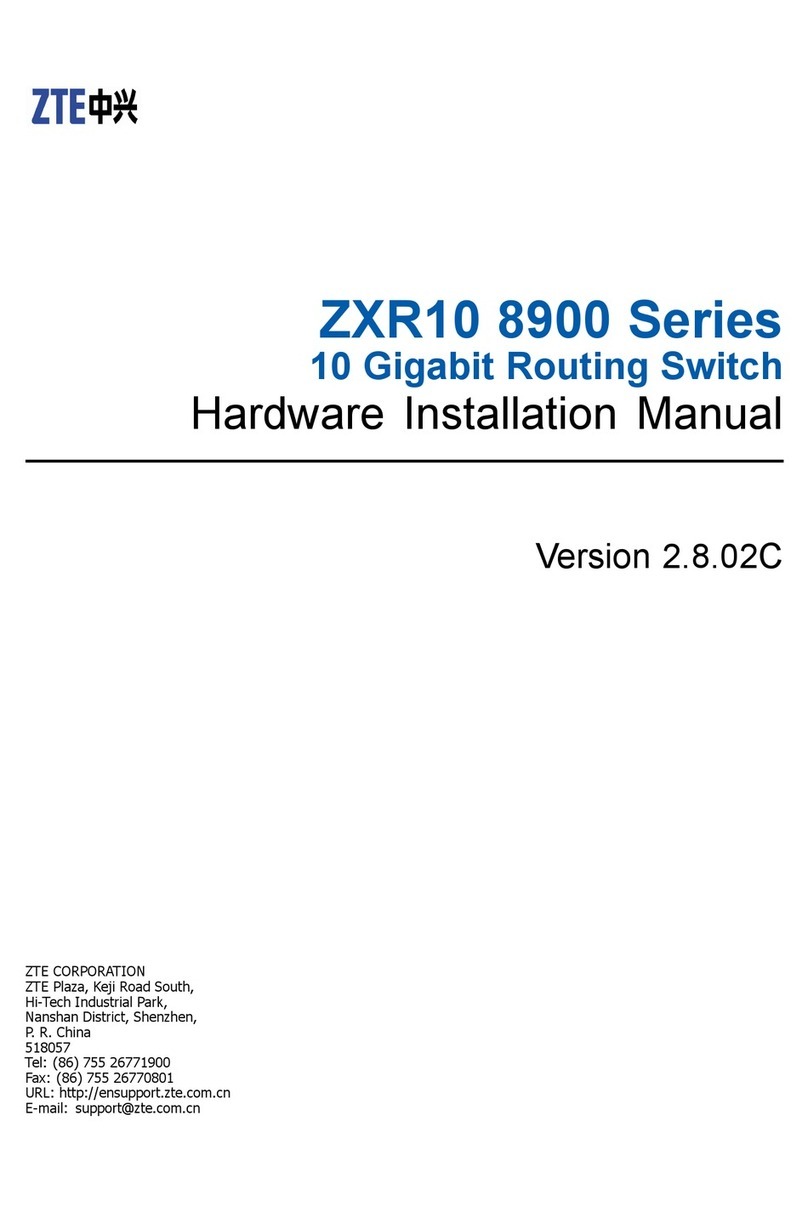i
Contents
Safety············································································································1
Safety information··············································································································································1
General operating safety····························································································································1
Electrical safety··········································································································································1
Safety precautions ·············································································································································1
ESD prevention··················································································································································1
Preventing electrostatic discharge·············································································································1
Grounding methods to prevent electrostatic discharge··············································································2
Overview of BX720EF convergent switch module··········································1
Product overview················································································································································1
Reliability····························································································································································1
Device redundancy ····································································································································1
Link redundancy·········································································································································2
Specifications·····················································································································································2
Port·····································································································································································3
Port numbering rules··································································································································3
External ports·············································································································································3
Internal ports··············································································································································5
LEDs ··································································································································································5
Logical structure·················································································································································8
Installation guidelines·········································································································································8
Internal networking ························································································1
Internal connections between ICM and mezzanine network adapter·································································1
Internal connections between ICM and mezzanine network adapter port ·························································3
Hardware compatibility ··················································································3
Compatibility between switch modules and mezzanine network adapters ························································4
Compatibility between switch modules and optical modules/cables··································································4
Replacing the switch module·········································································6
Scenario·····························································································································································6
Installation tools ·················································································································································6
Preparations·······················································································································································7
Replacement procedure·····································································································································7
Powering on and powering off the switch module··········································1
Powering on the switch module ·························································································································1
Supported power-on methods····················································································································1
Operation methods·····································································································································1
Powering off the switch module ·························································································································4
Supported power-off methods····················································································································4
Operation methods·····································································································································4
Configuring the switch module·······································································1
Logging in to the switch module·························································································································1
Obtaining the related data··························································································································1
Login methods············································································································································1
Logging in to the switch module through the SYS serial port (console port)··············································1
Logging in to the SOL serial port through redirection·················································································2
Configuring the management IP address of the switch module·········································································3
Obtaining and planning related data··········································································································3
Configuration methods·······························································································································3
Configuring the management IP address through OM Web interface ·······················································3
Configuring the management IP address through the CLI of the OM module···········································4
Configuring the management IP address through the switch module CLI·················································4